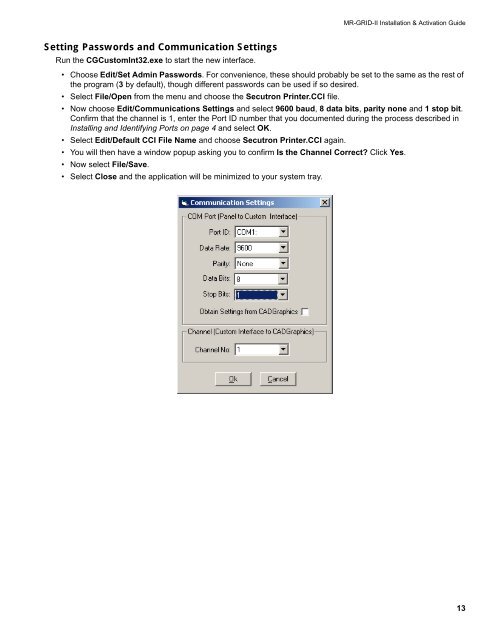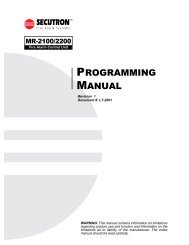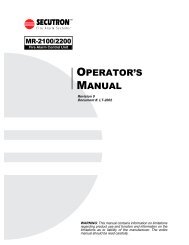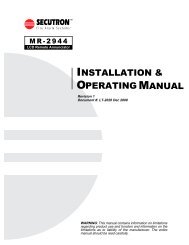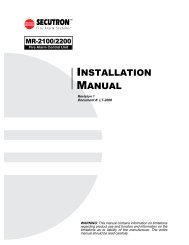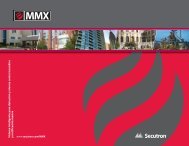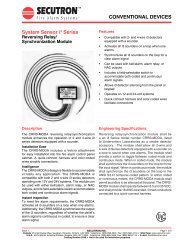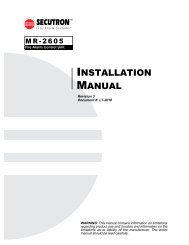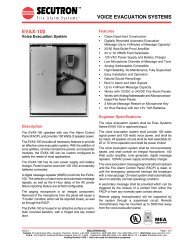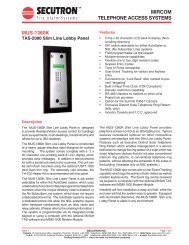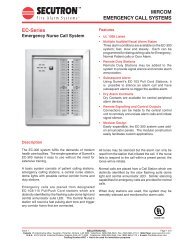LT-2061 MR-GRID-II Installation Guide Rev0 112707 - Secutron
LT-2061 MR-GRID-II Installation Guide Rev0 112707 - Secutron
LT-2061 MR-GRID-II Installation Guide Rev0 112707 - Secutron
- No tags were found...
Create successful ePaper yourself
Turn your PDF publications into a flip-book with our unique Google optimized e-Paper software.
<strong>MR</strong>-<strong>GRID</strong>-<strong>II</strong> <strong>Installation</strong> & Activation <strong>Guide</strong>Setting Passwords and Communication SettingsRun the CGCustomInt32.exe to start the new interface.• Choose Edit/Set Admin Passwords. For convenience, these should probably be set to the same as the rest ofthe program (3 by default), though different passwords can be used if so desired.• Select File/Open from the menu and choose the <strong>Secutron</strong> Printer.CCI file.• Now choose Edit/Communications Settings and select 9600 baud, 8 data bits, parity none and 1 stop bit.Confirm that the channel is 1, enter the Port ID number that you documented during the process described inInstalling and Identifying Ports on page 4 and select OK.• Select Edit/Default CCI File Name and choose <strong>Secutron</strong> Printer.CCI again.• You will then have a window popup asking you to confirm Is the Channel Correct? Click Yes.• Now select File/Save.• Select Close and the application will be minimized to your system tray.13