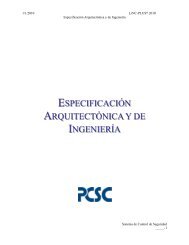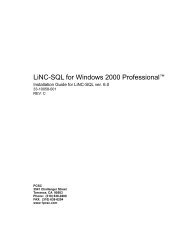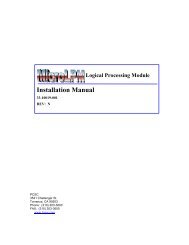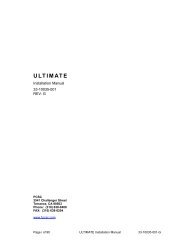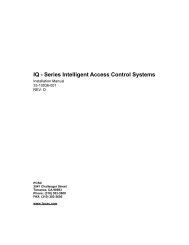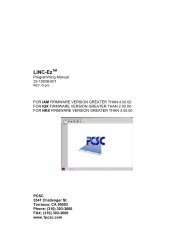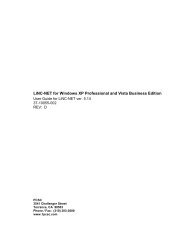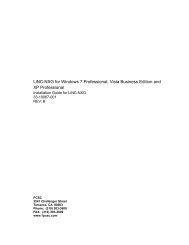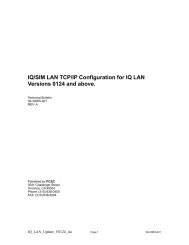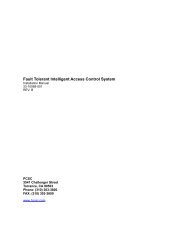LiNC-SQL 6.01 for Windows 2000 Professional - PCSC
LiNC-SQL 6.01 for Windows 2000 Professional - PCSC
LiNC-SQL 6.01 for Windows 2000 Professional - PCSC
You also want an ePaper? Increase the reach of your titles
YUMPU automatically turns print PDFs into web optimized ePapers that Google loves.
<strong>LiNC</strong>-<strong>SQL</strong> <strong>6.01</strong> <strong>for</strong> <strong>Windows</strong> <strong>2000</strong> <strong>Professional</strong>Administrator Guide <strong>for</strong> <strong>LiNC</strong>-<strong>SQL</strong> ver. <strong>6.01</strong>38-10056-001REV: C<strong>PCSC</strong>3541 Challenger StreetTorrance, CA 90503Phone: (310) 303-3600FAX: (310) 303-3600www.1pcsc.com
20.Language translationThe ‘Schedule…’ button on report windows can now be translated. The InputShunt screen also can be translated.Page v of 203 <strong>LiNC</strong>-<strong>SQL</strong> <strong>6.01</strong> Admin Manual 38-10056-001-C
0.2 Table of Contents1.0 Introduction ...................................................................................................... 11.1 Panel Installation Manuals ............................................................................ 11.2 Peripheral Installation Manuals ..................................................................... 11.3 Installation and Setup .................................................................................... ii2.0 Using <strong>LiNC</strong>-<strong>SQL</strong> ............................................................................................. iii2.1 Coming and Going ........................................................................................ iv2.1.1 Starting <strong>LiNC</strong>-<strong>SQL</strong> .................................................................................................... iv2.1.2 Exiting <strong>LiNC</strong>-<strong>SQL</strong> ...................................................................................................... iv2.2 System Commands and Menus .................................................................... v2.2.1 System Commands ................................................................................................... v2.2.1.1 The System Commands Menu and Tool Bar ........................................................................... vi2.2.1.2 Bulk .......................................................................................................................................... vi2.2.1.3 Site ........................................................................................................................................... vi2.2.1.3.1 Host computer .................................................................................................................... vi2.2.1.3.2 Panel .................................................................................................................................. vi2.2.1.4 Door ......................................................................................................................................... vi2.2.1.5 Hardware ................................................................................................................................ vii2.2.1.5.1 Input .................................................................................................................................. vii2.2.1.5.2 Output ............................................................................................................................... vii2.2.1.5.3 Floor Groups ..................................................................................................................... vii2.2.1.6 Card ........................................................................................................................................ vii2.2.1.6.1 Add .................................................................................................................................... vii2.2.1.6.2 Change .............................................................................................................................. vii2.2.1.6.3 <strong>LiNC</strong>-ID ............................................................................................................................. vii2.2.1.7 Integrity ................................................................................................................................. viii2.2.1.7.1 Backup ............................................................................................................................. viii2.2.1.8 Password ............................................................................................................................... viii2.2.1.8.1 Password ......................................................................................................................... viii2.2.1.8.2 Program Levels ................................................................................................................ viii2.2.1.9 Alarms ................................................................................................................................... viii2.2.1.9.1 Alarm Acknowledgment ................................................................................................... viii2.2.1.10 Logger ................................................................................................................................. viii2.2.1.11 Reports ................................................................................................................................... ix2.2.1.12 Help ....................................................................................................................................... ix2.2.1.13 User Commands .................................................................................................................... ix2.2.1.13.1 User (Switch) .................................................................................................................... ix2.2.1.13.2 Exit ................................................................................................................................... ix2.2.1.14 Data Entry and Modification .................................................................................................... x2.2.2 Bulk Initialization ....................................................................................................... xi2.2.2.1 Making Changes in Bulk Initialization ...................................................................................... xi2.2.2.2 Bulk Initialization: Card Technology ....................................................................................... xii2.2.2.3 Bulk Initialization: Door Lock Access Time ............................................................................ xiii2.2.2.4 Bulk Initialization: Card Table Format .................................................................................... xiii2.2.2.5 Bulk Initialization: Daylight Savings ....................................................................................... xiv2.2.2.6 Bulk Initialization: Entry/Exit En<strong>for</strong>cement .............................................................................. xv2.2.2.6.1 Strict Entry/Exit ................................................................................................................. xv2.2.2.6.2 Lenient Entry/Exit .............................................................................................................. xv2.2.2.6.3 Soft Entry/Exit ................................................................................................................... xv2.2.3 Site .......................................................................................................................... xvi2.2.3.1 Site: Host Computer .............................................................................................................. xvi2.2.3.1.1 Site: Host Computer: About ............................................................................................. xvi2.2.3.1.2 Site: Host Computer: Loop ............................................................................................. xvii2.2.3.1.3 Site: Host Computer: Port ................................................................................................ xix2.2.3.1.4 Site: Host Computer: Add/Delete panel .......................................................................... xxv2.2.3.1.5 Site: Host Computer: Address ....................................................................................... xxvi2.2.3.2 Site: Panel ......................................................................................................................... xxvii2.2.3.2.1 Site: Panel Setup: Features ......................................................................................... xxvii2.2.3.2.2 Site: Panel Setup: Hardware ........................................................................................ xxxii2.2.3.2.3 Site: Panel Setup: Address ........................................................................................ xxxvii2.2.3.2.4 Site: Panel Setup: Panel Time Periods ..................................................................... xxxviiiPage vi of 203 <strong>LiNC</strong>-<strong>SQL</strong> <strong>6.01</strong> Admin Manual 38-10056-001-C
2.2.4 Door ......................................................................................................................... xli2.2.4.0 Door Overview ........................................................................................................................ xli2.2.4.1 Door Overview: Time Related ............................................................................................... xlii2.2.4.1.1 Time Duration (Seconds) ................................................................................................. xlii2.2.4.1.2 Time Period Control ........................................................................................................ xliii2.2.4.2 Door Overview: Hardware connections ............................................................................... xliv2.2.4.2.1 Door Lock ......................................................................................................................... xlv2.2.4.2.2 Door Sense .................................................................................................................... xlvii2.2.4.2.3 Egress .......................................................................................................................... xlviii2.2.4.2.4 Reader .......................................................................................................................... xlviii2.2.4.2.5 Alarm Control ....................................................................................................................... li2.2.4.3 Door Overview: Features ....................................................................................................... liii2.2.4.3.1 Access Lockout ................................................................................................................. liii2.2.4.3.2 Phototrace ......................................................................................................................... lvi2.2.4.4 Door Overview: Access Actions ............................................................................................. lvii2.2.4.4.1 Access Action Summary Based On Standard and Plus-type Panels ............................. lviii2.2.4.4.2 Access Action Commands .................................................................................................. lx2.2.5 Hardware ................................................................................................................ lxii2.2.5.1 Hardware-Input ..................................................................................................................... lxii2.2.5.1.1 Hardware Input: Upon Condition ..................................................................................... lxiv2.2.5.1.2 Proper Point by Point Calibration .................................................................................... lxvi2.2.5.2 Hardware-Output ................................................................................................................. lxix2.2.5.2.1 Time Period Control ......................................................................................................... lxx2.2.5.3 Floor Groups (ELV) ............................................................................................................ lxxiv2.2.5.3.1 Field Definitions ............................................................................................................ lxxvi2.2.6 Card .................................................................................................................... lxxvii2.2.6.1 Card: Add Card ................................................................................................................. lxxvii2.2.6.1.1 Normal Access ............................................................................................................. lxxix2.2.6.1.2 Capable of Override ..................................................................................................... lxxix2.2.6.1.3 Escort ........................................................................................................................... lxxix2.2.6.1.4 Exempt from EntryExit (Anti-Passback).........................................................................lxxx2.2.6.1.5 Authorization Group ...................................................................................................... lxxxi2.2.6.1.6 Expiration Date(s) ......................................................................................................... lxxxi2.2.6.1.7 Miscellaneous ............................................................................................................. lxxxii2.2.6.2 Card: Change Card ......................................................................................................... lxxxiv2.2.6.2.1 Card: Change Card: Standard Access ........................................................................ lxxxv2.2.6.2.2 Card: Change Card: Advanced Access ................................................................... lxxxviii2.2.6.2.3 Card: Change Card: Employee ........................................................................................ xci2.2.6.2.4 Card: Change Card: Photo ............................................................................................. xcii2.2.6.2.5 Card: Change Card: Vehicles ........................................................................................ xciii2.2.6.2.6 Card: Change Card: Personal ....................................................................................... xciv2.2.6.2.7 Card: Change Card: Emergency ................................................................................... xcvi2.2.6.2.8 Card: Change Card: Status .......................................................................................... xcvii2.2.6.2.9 Card: Change: Select Fields ............................................................................................... c2.2.7 Integrity: Backup ..................................................................................................... ciii2.2.7.1 Backup to Selected Drive- ..................................................................................................... ciii2.2.8 Password ................................................................................................................. cv2.2.8.1 Password: Password .............................................................................................................. cv2.2.8.1.1 Data Partitioning ............................................................................................................. cvii2.2.8.1.2 Field Definitions ............................................................................................................... cix2.2.8.2 Password: Program Level ....................................................................................................... cx2.2.8.2.1 To Begin ........................................................................................................................... cxi2.2.8.2.2 Program Level Hierarchy ................................................................................................. cxi2.2.9 Alarm Definition ...................................................................................................... cxii2.2.9.1 Sense Input Alarms .............................................................................................................. cxii2.2.9.1.1 Alarm Definitions ............................................................................................................. cxii2.2.9.2 Transaction Alarms ............................................................................................................... cxv2.2.9.2.1 Transaction Alarms Definitions ....................................................................................... cxv2.2.9.2.2 Transaction Alarms Originating at the Panel (Panel transactions) ............................... cxvii2.2.9.2.3 Transaction Alarms Originating at the Host .................................................................... cxx2.2.9.3 Alarm Acknowledgment ....................................................................................................... cxxi2.2.9.3.1 Manual Shunt and Restore nomal operations of Alarms from Input Screen. ................. cxxi2.2.9.3.2 To Restore a Shunted Alarm to Normal Operation ...................................................... cxxiv2.2.10 Logger ................................................................................................................ cxxv2.2.11 User ................................................................................................................. cxxviiPage vii of 203 <strong>LiNC</strong>-<strong>SQL</strong> <strong>6.01</strong> Admin Manual 38-10056-001-C
2.2.12 EXIT ................................................................................................................. cxxvii2.2.13 Help ................................................................................................................. cxxvii2.2.13.1 Printing a Help Topic ..................................................................................................... cxxvii3.0 Reports ...................................................................................................... cxxix3.1 Generate a Report ................................................................................... cxxix3.2 Creating Custom Reports ......................................................................... cxxx3.2.1 To create a custom report setting ......................................................................... cxxx3.2.2 Selecting a Custom Report setting .................................................................... cxxxii3.2.3 To delete a Custom report setting ...................................................................... cxxxii3.3 To Schedule a Report ............................................................................ cxxxiii3.4 Viewing, Printing and Saving Reports ................................................... cxxxiv3.4.1 To View a Report .............................................................................................. cxxxiv3.4.2 To Print the Report to a printer: ......................................................................... cxxxiv3.4.2.1 Reports- Setup Printer Attributes ..................................................................................... cxxxv3.4.3 To Print the Report to the Archive ..................................................................... cxxxvi3.4.4 To Print the Report to a text file ....................................................................... cxxxvii3.5 Report Headings .................................................................................. cxxxviii3.5.1 Report Headings: History ............................................................................... cxxxviii3.5.1.1 History Report Screen ................................................................................................. cxxxviii3.5.2 Report Headings: Host ........................................................................................... cxl3.5.2.1 Host Report ........................................................................................................................... cxl3.5.2.2 Host Report: Sample Report ................................................................................................. cxl3.5.3 Report Headings: Panel ......................................................................................... cxli3.5.3.1 Panel Report ........................................................................................................................ cxli3.5.4 Report Headings: Operator Audit .......................................................................... cxlii3.5.4.1 Operator Audit Report ......................................................................................................... cxlii3.5.5 Report Headings: Reader .................................................................................... cxliii3.5.5.1 Reader Report ................................................................................................................... cxliii3.5.6 Report Headings: Input ........................................................................................ cxliv3.5.6.1 Input Report ....................................................................................................................... cxliv3.5.7 Report Headings: Output ...................................................................................... cxlv3.5.7.1 Output Report ..................................................................................................................... cxlv3.5.8 Report Headings: Floor Groups ........................................................................... cxlvi3.5.9 Report Headings: Card (Authorization)...............................................................cxlvii3.5.9.1 Card (Authorization) Report ............................................................................................. cxlvii3.5.10 Report Headings: Authorization Group ............................................................ cxlviii3.5.10.1 Authorization Group Report ........................................................................................... cxlviii3.5.11 Report Headings: Card Personal ............................................................................ cl3.5.11.1 Card Personal In<strong>for</strong>mation Report ......................................................................................... cl3.5.12 Report Headings: Card Status ............................................................................... cli3.5.12.1 Card Status Report ............................................................................................................... cli3.5.13 Report Headings: Time Period .............................................................................. clii3.5.13.1 Time Period Report ............................................................................................................. clii3.5.14 Report Headings: Holiday List ............................................................................. cliii3.5.14.1 Holiday List Report ............................................................................................................. cliii3.5.15 Report Headings: Print Badges ........................................................................... cliv3.5.16 Report Headings: Input Alarm ............................................................................... clv3.5.16.1 Sense Input Alarm Report ................................................................................................... clv3.5.17 Report Headings: Xaction Alarm .......................................................................... clvi3.5.17.1 Transaction Alarm Report ................................................................................................... clvi3.5.18 Report Headings: Print Photos ........................................................................... clvii4.0 Miscellaneous ............................................................................................ clviii4.1 Understanding Control Counters .............................................................. clviii4.1.1 Table of Inputs, Computations, and Outputs ....................................................... clviii4.1.2 Examples ................................................................................................................ clx4.1.2.1 EXAMPLE A: Programming an Alarm to Activate an Output Horn ........................................ clx4.1.2.2 EXAMPLE B: Program Activation of an Output Horn When a Door is Left Open ................. clxi4.1.2.3 EXAMPLE C: Program De-activation of an Output Horn When a Door is Closed .............. clxiiPage viii of 203 <strong>LiNC</strong>-<strong>SQL</strong> <strong>6.01</strong> Admin Manual 38-10056-001-C
4.1.2.4 EXAMPLE D: Program Constant Activation of a Horn Until Door Closes .......................... clxii4.1.2.5 EXAMPLE E: Program Automatic Door Open During Working Hours ............................... clxiii4.2 EDDAT ...................................................................................................... clxiv4.2.1 Files ...................................................................................................................... clxv4.2.2 Lists ..................................................................................................................... clxvi4.2.3 Menu Items ......................................................................................................... clxvii4.2.4 REPORT Heading ............................................................................................. clxviii4.2.5 Screen Messages ................................................................................................ clxix4.2.6 Dictionary Translator: FindDat ............................................................................ clxxi4.3 Communication between <strong>LiNC</strong>-<strong>SQL</strong> and the Panels .............................. clxxii4.3.1 <strong>LiNC</strong>-<strong>SQL</strong> Initialization of Direct Connect Panels .............................................. clxxiii4.3.1.1 Access the Site/Host Computer Menu: ........................................................................... clxxiii4.3.1.2 Port Tab ........................................................................................................................... clxxiii4.3.1.3 Add/Delete Panel Tab ...................................................................................................... clxxiv4.3.2 Date Format Modification ................................................................................... clxxv4.4 Adding a Client Database ...................................................................... clxxvii4.5 Configuring <strong>Windows</strong> <strong>2000</strong> <strong>Professional</strong> to Display All Files ................. clxxvii4.7 Adding Facility Code <strong>for</strong> Client .............................................................. clxxviii4.8 <strong>LiNC</strong>-<strong>SQL</strong> Multi-User Systems ................................................................ clxxx4.8.1 <strong>LiNC</strong>-<strong>SQL</strong> <strong>2000</strong>/XP System ................................................................................ clxxx4.8.2 PC to PC Cabling .............................................................................................. clxxxi4.8.3 Hub to PC Cabling ............................................................................................. clxxxi4.8.4 UL 1076 25A Central Supervisory Station Equipment ..................................... clxxxiii4.8.5 Assignable <strong>LiNC</strong>-<strong>SQL</strong> TCP/IP Port Numbers ................................................... clxxxv4.8.5.1 To create a specific TCP/IP port <strong>for</strong> a Standalone or Host PC- ...................................... clxxxv4.8.5.2 To create a specific TCP/IP port <strong>for</strong> a Host/Workstation PC ......................................... clxxxvi4.8.5.3 To assign a specific TCP/IP port to a panel ................................................................... clxxxvi4.9 Updating/Upgrading to <strong>LiNC</strong>-<strong>SQL</strong> ....................................................... clxxxviii4.9.1 Backing up a <strong>LiNC</strong>-<strong>SQL</strong> system: ................................................................... clxxxviii4.9.2 Setting Runtime Parms in ConFigLN ............................................................. clxxxviii4.9.3 Upgrade Reference Chart - Required Files to be Created from Earlier Versions . cxci4.10 Printer Text Setup ................................................................................... cxcii4.11 UPS Shutdown Software ....................................................................... cxciii5.0 Configuring your Panel(s) with ConFigUL ................................................. cxciv5.1 Connecting to a Panel through a Direct Connection ................................ cxcv5.2 Connecting to a Panel(s) through a LAN Connection ............................ cxcviii5.3 Changing a Panel’s Number ....................................................................... cci5.4 Changing the Panel’s Password ................................................................ ccii5.5 Changing the Direct Connection/MODEM Configuration .......................... cciii5.6 Changing the Connection Baud Rate - Modem/Direct .............................. cciv5.7 Add/Change Panel-Modem Telephone Numbers ...................................... ccv5.8 Logging Off from a Panel .......................................................................... ccvi5.9 Exiting ConFigUL ..................................................................................... ccvii5.10 ConFigUL- Configuration Glossary ........................................................ ccviiiPage ix of 203 <strong>LiNC</strong>-<strong>SQL</strong> <strong>6.01</strong> Admin Manual 38-10056-001-C
1.0 IntroductionWelcome to <strong>LiNC</strong>-<strong>SQL</strong> <strong>for</strong> <strong>Windows</strong>- <strong>2000</strong><strong>Professional</strong>, the enterprise programming softwarefrom <strong>PCSC</strong>. This user-friendly, PC-based accesscontrol manager is fairly simple to operate andprovides Help screens along the way to makeoperation even easier.<strong>LiNC</strong>-<strong>SQL</strong> operates under the Microsoft WINDOWS-<strong>2000</strong> <strong>Professional</strong> operating system. The host PCshould be dedicated to the access control system to ensure security integrity and managementefficiency. Other WINDOWS- <strong>2000</strong> <strong>Professional</strong> applications should not be running concurrentlywith <strong>LiNC</strong>-<strong>SQL</strong>.<strong>LiNC</strong>-<strong>SQL</strong> functions on two separate levels: Administrator and User. This manual has beendesigned to provide in<strong>for</strong>mation <strong>for</strong> the Administrator level of <strong>LiNC</strong>-<strong>SQL</strong>, which allows anindividual to set the parameters of the system and configure <strong>LiNC</strong>-<strong>SQL</strong>’s operation with thedifferent panels it controls. To obtain a complete understanding of <strong>LiNC</strong>-<strong>SQL</strong>, it should be used inconjunction with the <strong>LiNC</strong>-<strong>SQL</strong> <strong>for</strong> <strong>Windows</strong> <strong>2000</strong>/XP Install Manual and the <strong>LiNC</strong>-<strong>SQL</strong> <strong>for</strong><strong>Windows</strong>- <strong>2000</strong> <strong>Professional</strong> User Guide.1.1 Panel Installation ManualsMicroLPM P/N 33-10019-001MicroELV P/N 33-10031-001IQ P/N 33-10036-001SIM P/N 33-10037-001Ultimate P/N 33-10035-0011.2 Peripheral Installation ManualsModem P/N 39-10052-001Stallion P/N 39-10060-001Lantronix P/N 39-10056-001NOTE For clarity in describing the use of <strong>LiNC</strong>-<strong>SQL</strong>, the MicroLPM, IQ, SIM andUltimate PCBs will be referred to as the PANEL.
1.3 Installation and SetupAlong with the Help screens, this guide describes how to setup your system quickly and easily.After the initial system foundation has been setup, refer to the <strong>LiNC</strong>-<strong>SQL</strong> <strong>for</strong> <strong>Windows</strong>- <strong>2000</strong><strong>Professional</strong> User Guide (P/N 37-10056-001) <strong>for</strong> the day-to-day operation and maintenance ofyour system. The User Guide provides in<strong>for</strong>mation on entering data regarding card assignment,time periods, downloading records to the Panel(s), and door operations.Page ii of 203 <strong>LiNC</strong>-<strong>SQL</strong> <strong>6.01</strong> Admin Manual 38-10056-001-C
2.0 Using <strong>LiNC</strong>-<strong>SQL</strong>Remember-In a Multi-User or Concentrator system, PC’s must be booted up in the following order:1. Host PC2. Concentrator PC(s)3. Workstation PC(s)Booting up the system in a different order could cause network communication problems.Also, in a Multi-User or Concentrator system, PCs must be shut down in the following order:1. Workstation PC(s)2. Concentrator PC(s)3. Host PCShutting down the system in a different order could cause network communication problems.Page iii of 203 <strong>LiNC</strong>-<strong>SQL</strong> <strong>6.01</strong> Admin Manual 38-10056-001-C
2.1 Coming and Going2.1.1 Starting <strong>LiNC</strong>-<strong>SQL</strong>1. In <strong>Windows</strong>, press Start at the bottom of the screen. The menu will display a list of programs.Click on Programs/<strong>PCSC</strong>/<strong>LiNC</strong>-NET <strong>6.01</strong>.xx.2. Double-click on the <strong>LiNC</strong>-<strong>SQL</strong> icon and the password menu will appear.3. Enter 0 and then the password PYMTF to sign on to <strong>LiNC</strong>-<strong>SQL</strong>. The System menu willappear.NOTE If you have installed a client database, enter the name of the clientbe<strong>for</strong>e entering a password.2.1.2 Exiting <strong>LiNC</strong>-<strong>SQL</strong>From the System or User Commands Menu, press the EXIT button at the bottom of the screento sign off <strong>LiNC</strong>-<strong>SQL</strong>.The Sign-on screen will appear. Enter your default Exit name (1) and then the password (EXIT)to terminate <strong>LiNC</strong>-<strong>SQL</strong>.NOTE During system set up, a system password is installed that will allowvarying levels of access to <strong>LiNC</strong>-<strong>SQL</strong> <strong>2000</strong> <strong>Professional</strong>. There will beboth an access password and an exiting password.NOTE To prevent data loss or database corruption while <strong>LiNC</strong>-<strong>SQL</strong> is running,you MUST use your Exit password. DO NOT use a warm boot (CTRL-ALT-DEL) or a cold boot (Power switch off) to terminate the <strong>LiNC</strong>-<strong>SQL</strong>application software.Page iv of 203 <strong>LiNC</strong>-<strong>SQL</strong> <strong>6.01</strong> Admin Manual 38-10056-001-C
2.2 System Commands and MenusSystem MenuA section of the <strong>LiNC</strong>-<strong>SQL</strong> program that is used by the <strong>LiNC</strong>-<strong>SQL</strong> Systems Administrators toestablish the basic system parameters of <strong>LiNC</strong>-<strong>SQL</strong>. The System Menu also gives access tofeatures such the Password Menu, which are restricted from the User Menu.User MenuA section of the <strong>LiNC</strong>-<strong>SQL</strong> program that is used by the normal operators of the <strong>LiNC</strong>-<strong>SQL</strong>System. The User Menu functions <strong>for</strong> the day-to-day use of the <strong>LiNC</strong>-<strong>SQL</strong> system, includingactivating and reactivating cards and establishing time periods and holidays. For a detaileddescription of the User Menu, please see the <strong>LiNC</strong>-<strong>SQL</strong> <strong>6.01</strong> <strong>for</strong> <strong>Windows</strong> <strong>2000</strong> <strong>Professional</strong>User Guide (P/N 37-100xx-001).2.2.1 System CommandsThis section provides an overview of the System Commands Menu.The System Commands Menu is displayed after <strong>LiNC</strong>-<strong>SQL</strong> is startedfrom <strong>Windows</strong>- <strong>2000</strong> <strong>Professional</strong> and the Administrator logs onto thesystem. From the System Commands Menu all features and functionsare accessible. After selecting a menu item, a set of options will bedisplayed. You can use either the mouse or keyboard command toinitiate the function you wish to access. Some features, such as Bulk orDoor have only one function screen associated with it and will accessthat screen when the button is clicked. Other features, such as Site orHardware have several function screens associated with it, and will giveyou a list of choices when the button is clicked.Page v of 203 <strong>LiNC</strong>-<strong>SQL</strong> <strong>6.01</strong> Admin Manual 38-10056-001-C
2.2.1.1 The System Commands Menu and Tool BarThe System Commands Menu is comprised of the following main menu items:2.2.1.2 BulkUsed <strong>for</strong> bulk initialization of data, including Card Technology,Access Times, Daylight Savings, Card Database Format, andEntry/Exit en<strong>for</strong>cement.2.2.1.3 Site2.2.1.3.1 Host computerAllows the administrator to configure the method in which panelswill connect to the Host computer. The Host computer screenallows an administrator to establish the method that a panel, orgroups of panels, will communicate with the Host computer. TheHost computer screen assigns COM ports, establishes themethod of communication to each COM port (modem, direct, orLAN), establishes the number of panels that are connected, andlists the physical location of the Host computer.2.2.1.3.2 PanelConfigures each panel’s parameters, such as Daylight Savings,Entry/Exit en<strong>for</strong>cement, method of communication to the HostComputer, its assigned Time Period, and its location in referenceto the Host Computer.2.2.1.4 DoorConfigures door parameters such as card technology, accesstime, auto-unlock time, and two-person minimum occupancyrule. Access Actions define what (if any) action shouldautomatically turn on or off, and program counter time outputs.NOTE Familiarity with the panel functions is required to implement this function.Page vi of 203 <strong>LiNC</strong>-<strong>SQL</strong> <strong>6.01</strong> Admin Manual 38-10056-001-C
2.2.1.5 Hardware2.2.1.5.1 Input2.2.1.5.2 OutputConfigures sense input number, name to door number, andassigns the type of alarm, door sense, input counter, etc. Anadministrator also can define the counter actions that willautomatically occur when input transitions from state-to-state(Normal/Closed, Alarm/Ajar, Trouble /Forced), i.e., link the inputsto the outputs.Names and defines outputs and sets their functions. Theseparameters determine when to turn outputs on and off, as well asdefine the actions when entering and exiting time periods.2.2.1.5.3 Floor GroupsControls the destination of an elevator cab based on a card’sauthorization attributes. When a card is swiped at a reader insidea cab, the time period/floor group pairs assigned to the card areevaluated to determine which relays the card can activate at thecurrent time. Of those relays, the ones that are assigned to thereader engage the floor buttons from which the cardholder canmake a selection.2.2.1.6 Card2.2.1.6.1 Add2.2.1.6.2 Change2.2.1.6.3 <strong>LiNC</strong>-IDThe Card menu defines the cardholder data. All the options arehere. Each card can be assigned the following in<strong>for</strong>mation:cardholder name, normal or long access, override capability withevent lockout and access costs, escort status, entry/exitexemption, card group specification, affiliation, counter numberclass, PIN, authorization group, and expiration dates.Allows an administrator to add a range of cards with the samein<strong>for</strong>mation.Refer to <strong>LiNC</strong>-<strong>SQL</strong> manual P/N 33-10042-001.Page vii of 203 <strong>LiNC</strong>-<strong>SQL</strong> <strong>6.01</strong> Admin Manual 38-10056-001-C
2.2.1.7 Integrity2.2.1.7.1 BackupOnly History files will be backed up to the selected drive.2.2.1.8 Password2.2.1.8.1 PasswordEach password is defined with access privileges that determinewhich functions are available to an operator. The initial systempassword is PYMTF. In addition to passwords and ID levels,class levels (None, System, User, Exit, and switch) can bedesignated based on each operator’s program level.2.2.1.8.2 Program LevelsIn addition to passwords, program levels within the main accessoptions (System, User, and Switch [System and User] andReports) can be designated <strong>for</strong> each operator.2.2.1.9 Alarms<strong>LiNC</strong>-<strong>SQL</strong> supports 2 types of alarms: 1) Sense Input and 2)Transaction. Sense input alarms are physical inputs driven byalarm devices, such as magnetic contacts, glass break, andpassive infrared detectors. Transaction alarms are created byHost and panel transactions, such as an access denied, a diskerror, a Logon occurrence, etc.2.2.1.9.1 Alarm AcknowledgmentAn alarm record may be defined at the Host by assigning a panelsense input record to a Host alarm record. When an alarm isdetected at the panel, it can cause the corresponding alarm atthe Host to be set and an alarm event to be logged in the journalfile. An alarm condition at the Host/Workstation causes the alarmicon at the top of the screen to flash red-white and activates abreak out box to acknowledge the alarms.2.2.1.10 Logger<strong>LiNC</strong>-<strong>SQL</strong> maintains a logger (history) file comprised of recordstransferred from various panels. The logger records the followingin<strong>for</strong>mation: the PC host number (unless the system is a standaloneunit), the panel number, the alarm status, the date andtime logged, the date and time of occurrence, the name andlocation of where the transaction took place, and a codereference.Page viii of 203 <strong>LiNC</strong>-<strong>SQL</strong> <strong>6.01</strong> Admin Manual 38-10056-001-C
2.2.1.11 Reports<strong>LiNC</strong>-<strong>SQL</strong> is capable of producing reports on the screen orprinter. The report setup window contains a tabbed notebook.The Display page allows the user to select the fields to beincluded in the report and the Search page allows the user tospecify the search criteria. The Display page also containsbuttons under Change Heading that allow the user to alter theheading and the column widths of the fields. Refer to the UserGuide.2.2.1.12 HelpThis screen assists in the data entry process and defines thecriteria required <strong>for</strong> proper operation.2.2.1.13 User Commands2.2.1.13.1 User (Switch)This allows you to switch from the System Commands menu tothe User menu. The sign on password must have the Switchclass selected.2.2.1.13.2 ExitLogoff allows you to sign-off from <strong>LiNC</strong>-<strong>SQL</strong> and return toPassword entry.Page ix of 203 <strong>LiNC</strong>-<strong>SQL</strong> <strong>6.01</strong> Admin Manual 38-10056-001-C
2.2.1.14 Data Entry and ModificationTo display or make modifications to the <strong>LiNC</strong>-<strong>SQL</strong> database, follow these instructions:1. Enter a file selection. (Example: Site). Key letters are underlined in each file name.Press Alt-S to access Site files. The sub-menu listing displays Host and Panel. Tab orarrow key to your selection. Press Enter. Or click on the selection or the icon with themouse button.2. Click on to the block that you wish to modify using the mouse or use the Tab key from thekeyboard.3. Position the cursor at the data field that you wish to modify or add to, and highlight thefield by clicking on the block. A range window, described below, will appear on the screen<strong>for</strong> those fields that offer multiple options.4. A data field can be modified in one of the following ways:• Some fields require that the operator enter the data. (Example: the name field).Enter the data, then press the mouse button or the Tab key to advance.• Other fields will have a navigator bar (shown below), which will appear at thetop of the file.a. b. c. d. e. f. g.a. Set the current record to the first record.b. Set the current record to the previous record.c. Set the current record to the next record.d. Set the current record to the last record.e. Delete the current record.f. Write changes to the current record to the database.g. Cancel edits to the current record.All record fields (System and User) contain the legal keyboard character input.Page x of 203 <strong>LiNC</strong>-<strong>SQL</strong> <strong>6.01</strong> Admin Manual 38-10056-001-C
2.2.2 Bulk Initialization<strong>LiNC</strong>-<strong>SQL</strong> enables the user to initialize every panel in the system to user-selected default values.Bulk Initialization defines the card technology: Access Times, Daylight Savings start and stopdates, Card Table <strong>for</strong>mat, and Entry/Exit options.If you have just installed <strong>LiNC</strong>-<strong>SQL</strong> using ConFigLN, you will notice that the Bulk Initializationpage is almost exactly the same as the Create Data Base: Default Values page. You will alsonotice that the entries made in the Create Data Base: Default Values page will appear here inthe Bulk Initialization page.2.2.2.1 Making Changes in Bulk InitializationSelect All FieldsThis button selects all data fields. All fields will be displayed inbold.Deselect All FieldsThis button clears the selection <strong>for</strong> all data fields. All fields willbe displayed in gray.Select a Single Entry Right-click on the field to be changed. The field will behighlighted in bold.Start Bulk Change of All Panels(Selected Fields)This button starts the update of the selected fields <strong>for</strong> eachpanel.To initialize all panels:1. Make all appropriate changes <strong>for</strong> Bulk Initialization of the panels.2. Right-click the header to each item to select/deselect.3. Select the Start Bulk Change of All Panels (Selected Fields) button.Page xi of 203 <strong>LiNC</strong>-<strong>SQL</strong> <strong>6.01</strong> Admin Manual 38-10056-001-C
2.2.2.2 Bulk Initialization: Card TechnologyIn this section, you must select the card reader technology that you will implement into youraccess control system. Select the appropriate type of card reader in the Format window.The available card technology <strong>for</strong>mats are as follows:ProTechReadersMagStripeWatermark<strong>PCSC</strong> WiegandIndala12-DigitSensor 26BR-350, BR-351, BR-352, BR-370, BR-371, All Hughes ID ProximityBR-450, BR-451, BR-452, BR-470, BR-471Any Watermark card with the 12-digit <strong>for</strong>mat34-bit <strong>PCSC</strong> Wiegand <strong>for</strong>mat, All Sensor Proximity ReadersIndala Proximity <strong>for</strong>matNo site code; Magnetic StripeStandard Sensor 26-bit <strong>for</strong>matNOTE BR-700 readers are setup as Sensor 26 readers.Sensor 34Special<strong>PCSC</strong> 26, 37, 40Corp_1000Motorola 32Smartcard_40Standard Sensor 34-bit <strong>for</strong>matSpecial <strong>for</strong>matStandard <strong>PCSC</strong> Proximity <strong>for</strong>matSpecial 35-bit HID Proximity <strong>for</strong>matSpecial 32-bit motorola Proximity <strong>for</strong>matHID 40-bit Smartcard <strong>for</strong>matA letter or additional reference description that describes the reader type can follow thecard technology:PIN-Pad(I)PIN Pad with the reader.Insert ReaderPage xii of 203 <strong>LiNC</strong>-<strong>SQL</strong> <strong>6.01</strong> Admin Manual 38-10056-001-C
2.2.2.3 Bulk Initialization: Door Lock Access TimeThe Door Access Time is the length of time that the door lock is to be energized. The actuallength of time is 1/2 second less than the number of seconds specified. For example, accesstime value of 1 denotes 1/2 second of access and time value of 5 denotes 4 1/2 seconds. Valueof 1 is generally used <strong>for</strong> turnstiles.You must select time values <strong>for</strong> both the Standard Access and Long Access:• Standard Access is the normal door lock energize time. Select an access time from 1-253seconds (2-253 seconds <strong>for</strong> elevator readers).• Long Access is the door lock energize time <strong>for</strong> cardholders that require a longer access time(i.e. an individual with a disability). Select an access time from 2-254 seconds (3-254seconds <strong>for</strong> elevator readers).2.2.2.4 Bulk Initialization: Card Table FormatPrimary ExpirationIf you select Global, the system automatically selects the Primary expiration date <strong>for</strong> all types ofreaders. You must select Global, if user-select PIN is to be used.If you select Park-Only (Secondary Expiration), each cardholder has 2 card expiration dates,with the parking expiration date automatically set to Date. One date controls the access privilege<strong>for</strong> “parking” type readers and the other <strong>for</strong> all other types of readers. This unique function allowsthe system administrator to automatically deny access to cardholders at parking readers, yetallow them to pass through facility related readers.PIN or Expiration Date (Parking Readers)If you select Park-Only as the primary expiration choice the system automatically selects Date. Ifyou select PIN (only available when primary expiration is set to Global), you will have thecapability of user-select 4-digit PIN codes. These PIN codes are used in conjunction with a readerand PIN Pad.Names <strong>for</strong> Cardholders Exist<strong>PCSC</strong> panel products have the ability to store the cardholder names within the panel itself.However, in the MicroLPM selecting this option will decrease the number of cardholders from1016 to 600 cardholders (the capacity of the IQ/SIM panels are not effected by downloading). Ifyou require names and more cardholders than 600, you will need to purchase a memoryexpansion kit <strong>for</strong> the MicroLPM.12-Digit Card NumberVarious card <strong>for</strong>mats are available within the system. When using the MagStripe or Watermark<strong>for</strong>mat where a site code is not available, this option must be selected. The panel series supports8 - 12 digit ABA Track 2 <strong>for</strong>mat dataPage xiii of 203 <strong>LiNC</strong>-<strong>SQL</strong> <strong>6.01</strong> Admin Manual 38-10056-001-C
2.2.2.5 Bulk Initialization: Daylight SavingsThe Daylight Savings Cycle may be programmed into the panel.StartStopEnter the date of the official start of Daylight Savings (In the U.S. it is usually thefirst Sunday of April).Enter the date of the official end of Daylight Savings (In the U.S. it is usually thelast Sunday of October).NOTE If the panel does not roll into Daylight Savings (no Start dateprogrammed), then it won’t roll out of Daylight Savings (even if a Stopdate was programmed).For IQ-200 with IQ 7.9.12Q (or newer) firmware or SIM with SI-7.9.15S(or newer) firmware. The panel will automatically roll out of DaylightSavings Time even if it didn’t roll into Daylight Savings Time.Page xiv of 203 <strong>LiNC</strong>-<strong>SQL</strong> <strong>6.01</strong> Admin Manual 38-10056-001-C
2.2.2.6 Bulk Initialization: Entry/Exit En<strong>for</strong>cementEach panel supports three separate entry/exit en<strong>for</strong>cement levels: Strict, Lenient, and Soft.Each en<strong>for</strong>cement level can be individually assigned to Parking, Building, or Departmentreaders, but is en<strong>for</strong>ced (under normal circumstances) when the Entry function and thecorresponding Exit function readers are on the same panel. In order to broaden the use of Entry/Exit en<strong>for</strong>cement, an administrator can use Regional Antipassback. For more in<strong>for</strong>mation, see the<strong>LiNC</strong>-<strong>SQL</strong> Install Manual- Appendix A (P/N: 33-10058-001).NOTEEntry/Exit en<strong>for</strong>cement cannot be done (at any of the 3 levels) if theentry readers are on one panel and the corresponding exit readers areon a different panel.NOTE These panel firmware versions require the door to be opened be<strong>for</strong>echanging the card status. Repeated accesses will be granted(regardless of the anti-passback level of en<strong>for</strong>cement) if the door is notopened:Standard MicroLPM-Plus 2 MicroLPM-Plus 4 MicroLPM-Version 1.9.5 and aboveVersion 3.9.5 and aboveVersion 7.9.13 and aboveNOTE All IQ and SIM panels require that the door be opened prior to updatingthe card status.2.2.2.6.1 Strict Entry/ExitThe cardholder’s entry/exit status must be synchronized with the system, otherwise an entry/exiterror will be announced. In other words, the cardholder must have the proper status (building,department, or parking) be<strong>for</strong>e he uses an entry/exit reader. The card status must be as follows:If the cardholder’s Building Status is IN then Department Status can be IN or OUT.If the cardholder’s Building Status is OUT, the Department Status must be OUT.If the cardholder’s Department Status is IN then Building Status must be IN.If the cardholder’s status does not comply with the reader’s entry/exit definition, then the systemwill deny access. In other words, when a cardholder attempts to enter a building IN reader, thecardholder’s building and department status must be OUT.2.2.2.6.2 Lenient Entry/ExitThis level is the same as Strict except on the first use of the card, in which case the system willautomatically reset the building and department status to proper synchronization. Thecardholder’s second attempt at the reader will then grant him access.2.2.2.6.3 Soft Entry/ExitThis level follows the same rules as Strict except that an error transaction is recorded, all statuslevels are synchronized, and access is GRANTED.Page xv of 203 <strong>LiNC</strong>-<strong>SQL</strong> <strong>6.01</strong> Admin Manual 38-10056-001-C
2.2.3 Site2.2.3.1 Site: Host Computer2.2.3.1.1 Site: Host Computer: About<strong>LiNC</strong>-<strong>SQL</strong> <strong>Windows</strong>Date/timeThe <strong>LiNC</strong>-<strong>SQL</strong> <strong>Windows</strong> version is displayed here (entered during theinstallation of the <strong>LiNC</strong>-<strong>SQL</strong> software). You will be asked to state thisnumber when calling with inquiries.The current date and time at the Host PC is downloaded to each panel.In addition, the date and time are broadcast to each PC in a network,ensuring that all panels on-line will be synchronized.NOTE The Host/Workstation/Concentrator PC’s time is set in the <strong>Windows</strong>Control Panel, not in <strong>LiNC</strong>-<strong>SQL</strong>.Photo trace enabledSchedule…Able to have cardholder’s photo display to a user based on the cardtransactions taking place at the panel.Displays all scheduled events.Page xvi of 203 <strong>LiNC</strong>-<strong>SQL</strong> <strong>6.01</strong> Admin Manual 38-10056-001-C
2.2.3.1.2 Site: Host Computer: LoopLoop to COM Port Assignment Select the serial communication port number (COM 1,COM 2, COM 3, or COM 4) <strong>for</strong> one of 4 possible panelloops when you are NOT using a Stallion® port. If youare using a Stallion® port, then <strong>LiNC</strong>-<strong>SQL</strong> is capable of13 communication ports (COM 1 – COM 13). If no loopexists, select NotInUse.Each communication port used <strong>for</strong> direct connect, LAN,or modem must be assigned to a loop be<strong>for</strong>e it can beused.A COM port MUST be used <strong>for</strong> any LAN connection.A Log Off MUST take place to initialize the COM portafter any changes take place.Page xvii of 203 <strong>LiNC</strong>-<strong>SQL</strong> <strong>6.01</strong> Admin Manual 38-10056-001-C
2.2.3.1.2 Site: Host Computer: Loop (cont.)Modem Dial OutA single AutoDial modem (e.g., U.S. Robotics Sportster28.8/33.6/56k Fax-Modem) may be used at the PC <strong>for</strong>dial out to any of the panels in the <strong>LiNC</strong>-<strong>SQL</strong> system.Consult factory <strong>for</strong> other compatible modems.Select the port where the modem <strong>for</strong> auto-dial isconnected. This COM port number must be differentthan the direct connect COM port number. If no autodialmodem is being used, select NotInUse.The COM port selected <strong>for</strong> this field must have the typeof connection field set to modem.For further in<strong>for</strong>mation, refer to Modem Restoration afterPower Loss Technical Bulletin 39-10052-001.Page xviii of 203 <strong>LiNC</strong>-<strong>SQL</strong> <strong>6.01</strong> Admin Manual 38-10056-001-C
2.2.3.1.3 Site: Host Computer: PortPort ConfigurationDefines the communication/connection type.Type of ConnectionDirect (Direct Connect RS232/RS485 type)Modem (Autodial up connection)LAN (Local Area Network through an Ethernet (NIC) Network Interfacecard)Page xix of 203 <strong>LiNC</strong>-<strong>SQL</strong> <strong>6.01</strong> Admin Manual 38-10056-001-C
NotInUse (if the com port is not utilized by the <strong>LiNC</strong>-<strong>SQL</strong>)Baud RateTelephone Number1200, 2400, 4800, 9600, 14k, 19k, 38k, 56k, 57k, 115k, 128k, 256kPhone # of modem installed at <strong>LiNC</strong>-<strong>SQL</strong> Host PCMODEM initialization AT (Attention) commands used to train an external MODEM connected toa COM Port.NOTE:User may initialize or modify the modem string command tospecify a particular modem <strong>for</strong> each port. Currently, the system isdefaulted to US Robotics Sportster Internal Modem. To changeto an External US Robotics Sportster Modem @33.6 or higherBaud type in “ATH&F1”.Page xx of 203 <strong>LiNC</strong>-<strong>SQL</strong> <strong>6.01</strong> Admin Manual 38-10056-001-C
2.2.3.1.3.1 Changing Baud Rate or Port Type:1. If you are currently in Direct Connect mode and wish to change the Baud rate ONLY:a) Insure that all panels are currently On Line.b) If changes are required, click on Sites: Host Computer: Port tab. (See HostComputer Setup). Make change(s) in menu.c) Click on the check [] button to write changes to the hard disk.d) Press the EXIT button to access the Sign On password screen.e) Enter the User Login identification and password so you will return to the SystemMenu. The connection will be re-established automatically and the new Baud rate willbe set.NOTE If Baud rate was altered and the panel was not on-line, eitheralter it back to original setting or modify the panel’s DIP switchconfiguration (<strong>for</strong> more in<strong>for</strong>mation, see your panel’s InstallationManual).2. If you are currently in MODEM (auto dial) mode and wish to change the Baud rate ONLY:Important!Baud rate changes should be made in a separatesession. Do NOT combine this change with otherdownloading, which may cause the panel to restart.a) If changes are required, click on Site: Host Computer: Port tab. (See HostComputer Setup).b) Make Baud Rate change(s) in menu.c) Click on the check [] button to write changes to the hard drive.d) Repeat the following <strong>for</strong> all panels in the system:• Dial the panel and hang up by requesting Offline. (At this time, the usercan still dial the panel or the panel can dial the Host and communicateat the original Baud rate).• Continue this procedure until all the panels are dialed.e) Press the EXIT button to access the sign-on screen.f) Enter the User Login identification and password so that you return to the SystemMenu.This will restart (warm boot) all affected panels.Page xxi of 203 <strong>LiNC</strong>-<strong>SQL</strong> <strong>6.01</strong> Admin Manual 38-10056-001-C
3. If you are currently in Direct Connect mode and wish to change the Port type to AutoDialONLY:a) Insure that all panels are currently Off-Line.b) If changes are required, click on Site: Host computer: Port tab. (See Host computerSetup).c) Make Type of Connection change(s) in the menu.d) Click on the check [] button to write changes to the hard drive.f) Press the Exit button.g) Enter the User Login identification and password (NOT exit password) so that youreturn to the System Menu.h) For all affected Panels, on the panel PCB, change the RS-232/RS-485 jumper andDIP switch to let location 04 =8.X (this relates to the MicroLPM and MicroLPM Plusboards).NOTE X depends on Baud Rate:e.g. 8.8 <strong>for</strong> 9600 baud8.2 <strong>for</strong> 2400 baudFor more in<strong>for</strong>mation, see your MicroLPM Installation Manual-(P/N: 33-10019-001). For IQ and SIM panels, consult your panel’sinstallation manual:-IQ Installations Manual (P/N: 33-10036-001)-SIM Installations Manual (P/N: 33-10037-001)i) Exchange your direct connecting cable to a modem cable.j) Select panel online to verify communication method.Page xxii of 203 <strong>LiNC</strong>-<strong>SQL</strong> <strong>6.01</strong> Admin Manual 38-10056-001-C
4. If you are currently in MODEM (auto dial) mode and wish to change the Port type toDirect Connect ONLY:Important!!Baud rate changes should be made in a separate session. DoNOT combine this change with other downloading, which maycause the panel to restart.a) Insure that the panel is currently offline.b) If changes are required, click on Site: Host Computer: Port tab. (See Host ComputerSetup).c) Make Type of Connection change(s) in menu.d) Press the Exit button.e) Enter the User Login identification and password so that you return to the SystemMenu.f) For all affected Panel’s, on the panel PCB, change the RS-232/RS-485 jumper and DIPswitch to let location 04 =8.X (this relates to the MicroLPM and MicroLPM Plus boards).g) Exchange your direct connecting cable to a MODEM cable.NOTE X depends on Baud Rate:e.g. 8.8 <strong>for</strong> 9600 baud8.2 <strong>for</strong> 2400 baudFor more in<strong>for</strong>mation, see your MicroLPM Installation Manual-P/N 33-10019-001. For IQ and SIM panels, consult yourpanel’s installation manual:-IQ Installations Manual (P/N: 33-10036-001)-SIM Installations Manual (P/N: 33-10037-001)h) Select panel online to verify communication method.Page xxiii of 203 <strong>LiNC</strong>-<strong>SQL</strong> <strong>6.01</strong> Admin Manual 38-10056-001-C
5. If you are currently in LAN mode and wish to change the IP address type ONLY:a) Insure that the panel is currently offline.b) If you wish to change the IP address, click on the Site: Panel: Hardware tab.c) Under LAN connection, highlight the current address in the IP Address blockd) Enter the new address.e) Consult with your LAN administrator or MIS personnel to ensure the correct address(when using a LAN connection, make sure that the terminal server is connected to thepanel).f) Click on the check [] button at the top left side of the menu to save the new address.g) Press the Exit button to log off the System menu.h) Enter the User Login identification and password so that you return to the SystemMenu.Page xxiv of 203 <strong>LiNC</strong>-<strong>SQL</strong> <strong>6.01</strong> Admin Manual 38-10056-001-C
2.2.3.1.4 Site: Host Computer: Add/Delete panelThe databases <strong>for</strong> panels are added to and deleted from the database as necessary.Current CountThis file indicates how many panels are currently part of your system. Toadd or delete a module, enter the number of the panel and select themodel type. Press + Add Panel or - Delete Panel.Up to 200 panels may be added. When adding a new panel into <strong>LiNC</strong>-<strong>SQL</strong> all the in<strong>for</strong>mation from the Bulk Initialization page willautomatically default to the new panel.Page xxv of 203 <strong>LiNC</strong>-<strong>SQL</strong> <strong>6.01</strong> Admin Manual 38-10056-001-C
2.2.3.1.5 Site: Host Computer: Address<strong>LiNC</strong>-<strong>SQL</strong> now has a feature that allows an Administrator to give the physical location of the Hostcomputer and its connected Workstations. By choosing either the Host or Workstation radiobuttons, you can enter the address to different connected PC’s. It is only possible to enter oneHost address, but <strong>LiNC</strong>-<strong>SQL</strong> allows addressing <strong>for</strong> 20 Workstations.Page xxvi of 203 <strong>LiNC</strong>-<strong>SQL</strong> <strong>6.01</strong> Admin Manual 38-10056-001-C
2.2.3.2 Site: Panel2.2.3.2.1 Site: Panel Setup: Features2.2.3.2.1.1 PasswordThe default password PYMTF is used to logon the panel during the initial set-up. It isrecommended that once communication is established with the panel (on-line), the passwordshould be changed. Since PYMTF is used <strong>for</strong> initial set-up, you must use PYMTF to logon eachtime a new panel is added to the system.2.2.3.2.1.2 Daylight SavingsNOTE The panel password will return to factory default when the panel isfactory reset.The Daylight Savings cycle may be programmed into the panel.EnterExitEnter the date of the official start of Daylight Savings (in the US it the firstSunday in April). Enter the date that daylight savings begins in month, day, andyear <strong>for</strong>mat (e.g., 04/01/2005).Enter the date of the official end of Daylight Savings. In the US it is the lastSunday in October. Enter the ending date in the same <strong>for</strong>mat (e.g. 10/04/2005).NOTE Do to Y2K compliancy, the PC must be configured <strong>for</strong> a 4-digityear <strong>for</strong>mat. Consult the <strong>Windows</strong>® Control Panel/RegionalSettings and select the Short Date <strong>for</strong>mat of mm/dd/yyyy and theLong Date <strong>for</strong>mat of mm/dd/yyyy to accommodate the <strong>LiNC</strong>-<strong>SQL</strong> <strong>for</strong> uninterrupted (proper) operation.Page xxvii of 203 <strong>LiNC</strong>-<strong>SQL</strong> <strong>6.01</strong> Admin Manual 38-10056-001-C
2.2.3.2.1.3 Entry/Exit En<strong>for</strong>cementEach panel supports 3 separate levels of Entry/Exit en<strong>for</strong>cement: Strict, Lenient, and Soft.Each en<strong>for</strong>cement level can be assigned individually by Parking, Department, or Building typereaders, but is en<strong>for</strong>ced only when the Entry function and its corresponding Exit function reader(s) are on the same panel. Entry/Exit En<strong>for</strong>cement cannot function (at any of the 3 levels) if theEntry reader(s) are on one panel and the corresponding Exit readers are on another panel unlessa user is using Regional Antipassback. For more in<strong>for</strong>mation, see the Install Manual- Appendix A(P/N – 33-10056-001).NOTE Version 1.9.5 and above <strong>for</strong> Standard MicroLPMsVersion 3.9.5 and above <strong>for</strong> Plus 2 MicroLPMsVersion 7.9.13 <strong>for</strong> Plus 4 MicroLPMsNOTE These firmware versions require that the door be opened be<strong>for</strong>echanging the card status. Repeated accesses will be granted (regardlessof the anti-passback level of en<strong>for</strong>cement) if the door is not opened.NOTE All IQ and SIM Panels require that the door be opened prior to updatingthe card status.2.2.3.2.1.3.1 Strict Entry/ExitThe cardholder’s entry/exit status must be synchronized with the system, otherwise an entry/exiterror will be announced. In other words, the cardholder must have the proper status (building,department, and parking) be<strong>for</strong>e he uses an entry/exit reader. The card status must be asfollows:If the cardholder’s Building Status is IN, then the Department Status can be OUT or IN.If the cardholder’s Building Status is OUT, then the Department Status must be OUT.If the cardholder’s Department Status is IN, then the Building Status must be IN.If the cardholder’s status does not comply with the reader’s entry/exit definition, then thesystem will deny access. In other words, when a cardholder attempts to enter a buildingIN reader, the cardholder building and department status must be OUT.2.2.3.2.1.3.2 Lenient Entry/ExitThis is the same as Strict except on the first use of the card; the system will automatically resetthe building and department status to proper synchronization. The cardholder’s second attemptat the reader will then grant him access.2.2.3.2.1.3.3 Soft Entry/ExitSame as strict except that an error transaction is recorded, statuses are synchronized, andaccess is GRANTED.Page xxviii of 203 <strong>LiNC</strong>-<strong>SQL</strong> <strong>6.01</strong> Admin Manual 38-10056-001-C
2.2.3.2.1.3.4 In Case of LockIn/LockOutTo restore operation to a card whose owner has been locked in or out due to an entry/exit (antipassback)violation, simply deactivate and then re-activate the card from the Change Card screenwith the panel(s) online.NOTENOTENOTENOTEDepending on the Panel firmware version, when togglingstatus <strong>for</strong> In/Out of doors, either an Authorized card oran Authorized card followed by a door open activationwill toggle In/Out status.MicroLPM Firmware versions 1.9.5 and 7.9.13 or higherprovide <strong>for</strong> an Authorized card followed by a Door Opento toggle In/Out status.MicroLPM versions 1.9.5, 3.9.5, 5.9.16, or 7.9.13 orlower provides <strong>for</strong> an Authorized card ONLY to toggle In/Out status.All IQ and SIM panels require that the door be openedprior to updating the card status.Page xxix of 203 <strong>LiNC</strong>-<strong>SQL</strong> <strong>6.01</strong> Admin Manual 38-10056-001-C
2.2.3.2.1.4 Card Table FormatPrimary Expiration (Park/Global)Park-OnlyGlobalPIN or Expiration Date (Parking Readers)Names <strong>for</strong> Cardholders ExistPanels support parking, department, andbuilding type readers. The system canautomatically expire a card <strong>for</strong> Parking Onlyreaders if the PARK-ONLY is selected. Click onthe options:Selects a secondary card expiration date to beused at parking-type readers.Selects a primary card expiration date to beused at all readers.Because there is limited cardholder space inRAM in the panel, the Global expiration dateautomatically selects the PIN option.Conversely, selection of the Park-only optionselects the date option.The cardholder file within the standard panel canbe configured with or without names. If thepanel is configured with names, it requires morememory space and lowers the card capacity.However, all “Plus” series MicroLPMs default tocards with names. For IQ and SIM panels,downloading names has no bearing on cardcapacitySelect “” if names <strong>for</strong> cardholders exist in thepanel. If this section is changed, SystemParameters and Cards files must bedownloaded to the panel in order <strong>for</strong> thechanges to take effect.12-Digit Card NumbersWhen using MagStripe or Watermark <strong>for</strong>matswhere a site code is NOT available; this optionmust be selected. The IQ/SIM/Micro-seriessupports 5 to 12-digit ABA track 2 <strong>for</strong>mat data.Select this option if the cards being used are 12-digit cards or do NOT select if cards are binary.If this section is changed, System Parametersand Cards files must be downloaded to thepanel in order <strong>for</strong> the changes to take effect.Various card <strong>for</strong>mats are available within thesystem.Page xxx of 203 <strong>LiNC</strong>-<strong>SQL</strong> <strong>6.01</strong> Admin Manual 38-10056-001-C
Renewable ShuntThe Renewable Shunt renews the access time ifa second card swipe occurs be<strong>for</strong>e the previouscompleted transaction. It is recommended thatthe access time be set equal to, or longer, thanthe shunt time to avoid problems.Multiple facility codesA panel can be made aware if <strong>LiNC</strong>-<strong>SQL</strong> systemuses multiple facility codes within one system(ie. one building with multiple tenants).NOTE: Only the IQ, Ultimate and SIM panels can recognize Multiple facility codes withina system.Duress EventA control counter can be activated when aduress code is entered by the cardholder. Oncea sense input has been selected, an output mustbe assigned <strong>for</strong> an alarm.The duress code is the Normal PIN code, exceptthat the first and second digits are incrementedby one. If the first or second Regular PIN digit is9, the duress code digit is calculated as a 0.Select a Control Counter that will enable anoutput <strong>for</strong> duress (1-40). Refer to Access Action.NOTE Duress can only be initiatedfrom a cardreader WITH PINpad, NOT from a PIN pad onlyterminal.Example of Duress PIN code Assignment:RegularDURESS3129 42291999 2099Do NOT assign user-defined PIN codes 0000,0911 and 9811, as they are reserved by thesystem.NOTE User-defined pin codes areprogrammed in the Card Add orCard Change screens.Page xxxi of 203 <strong>LiNC</strong>-<strong>SQL</strong> <strong>6.01</strong> Admin Manual 38-10056-001-C
2.2.3.2.2 Site: Panel Setup: HardwareThe Panel Setup : Hardware screen will be configured to reflect a panel’s communicationmethod (Direct, Modem, LAN, or NotInUse) of its Primary Loop.2.2.3.2.2.1 DIRECT2.2.3.2.2.1.1 Host ConnectionPrimary Loop: Select the loop number to determine which communication port will connect tothis panel. Refer to Host Computer Setup. The type of connection is displayedto the right of the Primary Loop number: Direct <strong>for</strong> direct connection.Click on the Scrollbutton and select thepanel type from the listto be defined. Thenclick on the OK buttonPage xxxii of 203 <strong>LiNC</strong>-<strong>SQL</strong> <strong>6.01</strong> Admin Manual 38-10056-001-C
2.2.3.2.2.2 MODEM2.2.3.2.2.2.1 Host Connection:Primary Loop: Select the loop number to configure to which communication port this panel willconnect. Refer to Host Computer Setup. The type of connection is displayed tothe right of the Primary Loop number: Modem <strong>for</strong> modem connection.2.2.3.2.2.2.2 MODEM CONTROL (if primary loop is modem)2.2.3.2.2.2.3 Secondary LoopSelect the loop number <strong>for</strong> the secondary connection. This is necessary if thepanel attempts to notify the HOST PC of an alarm or a backlog of events bydialing in at the same time as another panel. Although only one panel would beable to connect to the dial-out modem (see HOST Computer Setup), it can dialinto and receive calls from panels. To alleviate contention, additional modemsmay be connected to the Host PC <strong>for</strong> receiving incoming calls (up to 3 as long asa COM port isn’t already assigned <strong>for</strong> Direct or LAN connected panel(s)).NOTE Only the modem designated dial-out in the HOSTcomputer’s set-up screen can initiate a call from the PCto a control panel. The additional modem(s) are <strong>for</strong>receiving calls only.Each modem connected to the HOST PC has its own dedicated telephone line, and there<strong>for</strong>e itsown telephone number. When the secondary loop is specified to be a loop number assigned toone of the modems that only receives calls, the panel will first attempt contacting the host via theprimary loop. If the primary loop is busy, than the secondary loop will attempt a dial-upconnection to the HOST.A maximum of two loops may be assigned to any panel <strong>for</strong> dialing into the HOST. Also, the PCcan accommodate up to a total of four internal modems (only one can dial out from the PC).There<strong>for</strong>e, different secondary loop numbers can be assigned to different panels to minimizecontention.History TransferWhen a panel is connected to <strong>LiNC</strong>-<strong>SQL</strong> over a dial-up modem, historytransactions are transmitted to <strong>LiNC</strong>-<strong>SQL</strong> under the following conditions:1. Upon an alarm2. At the start of the Time Period3. At a pre-defined number of transactionsTime PeriodBacklog ThresholdSelect the Time Period when the panel will call the Host to upload itstransaction buffer. The panel will call automatically at the start of eachsegment within the time period selected.Defined as the number of transactions that will be recorded in the panelbe<strong>for</strong>e it automatically calls the HOST to transfer the in<strong>for</strong>mation. For astandard panel setup, we recommend a backlog threshold of 300 toinsure that more recent transactions do not overwrite older ones.NOTE Failing to transfer messages will create gaps in subsequent History reports.Telephone NumberEnter the phone number of the AutoDial modem to which the panel isconnected.Page xxxiii of 203 <strong>LiNC</strong>-<strong>SQL</strong> <strong>6.01</strong> Admin Manual 38-10056-001-C
Page xxxiv of 203 <strong>LiNC</strong>-<strong>SQL</strong> <strong>6.01</strong> Admin Manual 38-10056-001-C
2.2.3.2.2.3 LAN2.2.3.2.2.3.1 Host ConnectionPrimary Loop Select the loop number to determine which communication port will connect tothis panel. Refer to Host Computer Setup. The type of connection is displayedto the right of the loop selection: LAN.Page xxxv of 203 <strong>LiNC</strong>-<strong>SQL</strong> <strong>6.01</strong> Admin Manual 38-10056-001-C
2.2.3.2.2.3.2 LAN ConnectionIP AddressIP PortEnter the IP address <strong>for</strong> the selected Panel Terminal Server. Consult with yourLAN administrator or MIS personnel.Port Address-For ULT/IQ/SIM, enter 3001-For Black Box Terminal Server, enter 3001.-For LANtronix Terminal Server, enter 3001LAN Connection-For ULT/IQ/SIM, enter 3001-For Black Box Terminal Server, enter 3001.-For LANtronix Terminal Server, enter 3001When using a LAN connection, make sure that the Terminal Server is connected to the panel orto a panel through a hub. The Terminal Server end may require a DB25 male end connector ormounting to screw terminals.For further in<strong>for</strong>mation regarding the LANtronix Terminal Server, refer to Technical Bulletin39-10056-001.NOTE For further in<strong>for</strong>mation regarding the Ultimate, refer to UltimateInstallation Guide (P/N -33-10035-001).Bulk DownloadTamper DetectPrinter Baud RateThis is a feature <strong>for</strong> the Ultimate only. It gives a user the ability todownload large packets to the Ultimate’s memory.Enter the sense input number 13 <strong>for</strong> tamper detect.Define the speed of the serial printer that is connected to the panel:-MicroLPM -1200, 2400, 4800, 9600-IQ/SIM – 9600 onlyPage xxxvi of 203 <strong>LiNC</strong>-<strong>SQL</strong> <strong>6.01</strong> Admin Manual 38-10056-001-C
2.2.3.2.3 Site: Panel Setup: AddressAddressContactEnter the address of the site where the panel is located.Enter the Name and number of the Person to contact in regards to the <strong>LiNC</strong>-<strong>SQL</strong>/Panel system.Page xxxvii of 203 <strong>LiNC</strong>-<strong>SQL</strong> <strong>6.01</strong> Admin Manual 38-10056-001-C
2.2.3.2.4 Site: Panel Setup: Panel Time PeriodsEach panel is given the ability to handle 31 different time periods that are defined through theUser menu. If a particular panel uses time periods separate from other panels in the system, theycan be created and monitored here. <strong>LiNC</strong>-<strong>SQL</strong> has the ability to support 99,999 unique TimePeriods.Page xxxviii of 203 <strong>LiNC</strong>-<strong>SQL</strong> <strong>6.01</strong> Admin Manual 38-10056-001-C
2.2.3.2.4.1 Setting Half Day Holiday Time PeriodsThis feature <strong>for</strong> <strong>LiNC</strong>-<strong>SQL</strong> allows an administrator to set a multiple Holiday Time Periods thatcan be used in the <strong>LiNC</strong>-<strong>SQL</strong> User menu. Though this process affects <strong>LiNC</strong>-<strong>SQL</strong> Users in theirholiday time period decision-making skills more than Administrators, setting the holiday timeperiod can only be done by accessing the <strong>LiNC</strong>-<strong>SQL</strong> System menu.Procedure:1. In the <strong>LiNC</strong>-<strong>SQL</strong> User menu, proceed to the Time Period screen.2. Create a new Holiday Time Period within the Holiday tab-screen.3. Create a name <strong>for</strong> the time period in the Name box.4. Press the Switch button to access the System menu.5. In the System menu, proceed to the Panel screen.6. In the Panel screen, choose the Panel Time Periods tab.7. Choose a panel that the Holiday Time Period will effect.8. Select a Time Period, and press the […] button.9. Choose the Panel Time Period that you wish to create in the Time Period pop-upwindow.10. Press the OK button. This will close the Time Periodpop-up window.11. Press the Edit List button. This will bring up the PanelTime period mapped names pop-up window.12. Create a new name <strong>for</strong> this new Time Period.13. Press the Add button to add it to the existing list of mappednames, and the Delete button to remove it.14. Press the OK button to close the window.15. In the List of Mapped Names pull-down menu, choosethe name that was just created.16. Press the Add to Panel button. This will make the timeperiod active on the panel the next time the Hostdownloads to the panel.17. Repeat this process <strong>for</strong> every panel that will requirethis Time Period.18. Press the check [√] button to save changes.19. Press the Switch button toaccess the User menu andproceed to the Holiday Listscreen.20. To select the default HolidayPage xxxix of 203 <strong>LiNC</strong>-<strong>SQL</strong> <strong>6.01</strong> Admin Manual 38-10056-001-C
Time Period <strong>for</strong> this date, press the date square once. This will make the calendar datesquare turn blue.21. To use the alternate Holiday time period, select the name from the Master List.22. Pull the text from the Master List Column into the Mapped name column. This will nowmake the alternate Holiday time period active <strong>for</strong> that particular day on all participatingpanels.Page xl of 203 <strong>LiNC</strong>-<strong>SQL</strong> <strong>6.01</strong> Admin Manual 38-10056-001-C
2.2.4 Door2.2.4.0 Door OverviewFor the following door configuration data entry, enter the door number to be configured andassign a name to the door (example: Executive). Don’t <strong>for</strong>get to select the panel that is beingused in the door configuration. At the bottom of the screen, position the mouse cursor on the tab<strong>for</strong> the appropriate panel and click on the index tab.Also enter the reader selection data. Each panel supports up to 2 readers per door. If the firstterminal letter <strong>for</strong> a door will be changed from the default, enter the letter from the range (athrough l). If a second reader terminal <strong>for</strong> a door will be changed from the default, it will alwaysbe different from the one programmed as the first reader. Enter the letter from the range (athrough l). If you are not utilizing entry and exit readers, bypass this section. If the doorway hasan entry and an exit reader, you must define the reader number <strong>for</strong> the second reader. This willallow standard lock output and door sense control via software control, NOT hardware control.The selection will take away from the total number of terminals used <strong>for</strong> doors.NOTE Be<strong>for</strong>e a reader can be assigned as a second reader, it must bedissociated from its current door assignment as a first reader.For example, to assign reader b on door 1, it must first bedissociated from door 2.Page xli of 203 <strong>LiNC</strong>-<strong>SQL</strong> <strong>6.01</strong> Admin Manual 38-10056-001-C
2.2.4.1 Door Overview: Time Related2.2.4.1.1 Time Duration (Seconds)Access time is the amount of time that a door lock is energized.There are two access timers <strong>for</strong> each door lock: Standard andLong (<strong>for</strong> handicapped). The choice of which timer to be usedwill be determined by the cardholder’s Long attribute.Ranges <strong>for</strong> Time Values (in seconds):Enter the access time by using the command keys. Thestandard length of time is 5 seconds <strong>for</strong> Standard access and 10seconds <strong>for</strong> Long access. Enter 1 <strong>for</strong> the quickest access timeor 255 <strong>for</strong> the longest. Long access time follows the sameparameters, and will be used in the event more time is required.Long Access values are always at least 1 second longer thanstandard values.Standard Access: 1-253Long Access: 2-254Egress: 1-253Standard Shunt: 2-254Long Shunt: 3-255For Elevator Readers:Standard Access: 2-253Long Access: 3-254Standard Shunt: 3-254Long Shunt: 4-255Egress (unlock) time utilizes Standard Shunt time.Page xlii of 203 <strong>LiNC</strong>-<strong>SQL</strong> <strong>6.01</strong> Admin Manual 38-10056-001-C
NOTE Attempts to program Time duration less than 2 seconds in anelevator-type reader will cause floor relays to NOT be engagedupon card authorization even though the green LED willmomentarily light on the reader.EgressStandard ShuntLong Shunt2.2.4.1.2 Time Period ControlTime Period <strong>for</strong> PIN_Pad DisableTime Period <strong>for</strong> Auto Unlock(Request to Exit) time has a range of 1-253 seconds.Enter the time length desired.The length of time to disable the door status alarmduring normal egress is the standard shunt time. Thedefault time is 8 seconds. Enter a different amount oftime if necessary. Shunt time is always at least 1second longer than the corresponding access time.The length of time to disable the door status when acardholder with the Long Access feature presents a cardis the long shunt time. The default time is 12 seconds.Enter a different amount of time if necessary.When using a reader and keypad combination, the PINpad and/or door may be disabled during user-selectedtimes. Assign a time period (2 - 31) to disable therequirement <strong>for</strong> PIN entry. The user will only be requiredto use the card reader and bypass entering his PIN codeduring this time period.The PIN Pad may be automatically disabled during theseperiods by defining the Time Period to disable the use ofthe PIN Pad (0-999). The user will only be required touse the cardreader during this time period. To select theTime Period <strong>for</strong> PIN Pad disable, enter the Time Periodnumber desired.Scheduled automatic door unlock can be programmedby defining the time period (0-999) during which the dooris to be unlocked. If this option is selected, the doorremains unlocked until the designated time periodexpires. Users will NOT be required to use their cards orPIN codes during this time period. If this option is notselected, the door remains locked until authorized cardor egress transaction occurs.Page xliii of 203 <strong>LiNC</strong>-<strong>SQL</strong> <strong>6.01</strong> Admin Manual 38-10056-001-C
2.2.4.2 Door Overview: Hardware connectionsDoor assignment criteria consists of sense inputs, control counters, reader type, and transactionspecifications. The default assignments are set up as follows:Default Door Sense Inputs are ODD numbers from 17 to 39Reader Detect Sense Inputs are numerical from 1 to 12Default Egress Sense Inputs are EVEN numbers from 16 to 38Lock Control Counters are in numerical order from 1 to 12Door Shunt/ Local Alarm Control Counters are in numerical order from 13 to 24The first reader terminals are assigned by the 12 alphabet characters a, b, c, etc., through l onPanel-12. If a second reader will be assigned to a door, it will be taken from one of the other 11readers NOT assigned to another door.Page xliv of 203 <strong>LiNC</strong>-<strong>SQL</strong> <strong>6.01</strong> Admin Manual 38-10056-001-C
2.2.4.2.1 Door LockOutputThis connection specifies the output number (1-12) where the electriclock <strong>for</strong> this door is connected. (Refer to your specific InstallationGuide <strong>for</strong> output location and number.) If a door lock control counternumber will be changed from the default, enter the number from therange available (1-12). This output will be connected to the electriclock at the door.LogSelect this option if lock transactions will be logged.Normally Open When this field is selected ([]), the quiescent state of the door relayis de-energized. This will cause continuity to exist between thecommon and normally closed contacts. When an access operation oran egress (with energize) operation occurs, the door relay willmomentarily energize to temporarily complete continuity between thecommon and normally open contacts.When this field is NOT selected ([ ]), the quiescent state of the doorrelay is energized. This will cause continuity to exist between thecommon and the normally open contacts. When an access operationor an egress (with energize) operation occurs, the door relay willmomentarily de-energize to temporarily complete continuity betweenthe common and the normally closed contacts. Whether the dooroperates as a fail-safe or fail-secure environment depends upon thetype of door hardware used (magnetic lock or door strike) and how thedoor is programmed.2.2.4.2.1.1 Door Strikes- Fail SafeFor door strikes, power is required to unlock the door. There<strong>for</strong>e, in a fail-safeenvironment, wire the door strike hardware across the common and normally closed relaycontacts. Do NOT select ([ ]) the normally open field. When the door relay is in itsquiescent state, the door will be locked. But upon card transaction or egress (withenergize) operation, the relay will de-energize and the door will become momentarilyunlocked. In the event of a power outage to the panel, this will permit the door relay tode-energize and <strong>for</strong> continuity to exist between the common and normally closed contact.Power from the battery-backed power supply will now be applied to the strike causing it tounlock, until either the battery discharges or panel power is restored.2.2.4.2.1.2 Door Strikes- Fail SecureIn a fail secure environment, wire the door strike hardware across common andnormally open contacts. Then, select ([]) the normally open field. When the doorrelay is in its quiescent state, the door will be locked. But upon card transaction oregress (with energize) operation, the relay will energize and the door will becomemomentarily unlocked. In the event of a power outage to the panel, this will permit thedoor relay to de-energize and <strong>for</strong> continuity to exist between the common and normallyclosed contacts. Power from the battery-backed supply will now be removed from thestrike causing it to lock.Page xlv of 203 <strong>LiNC</strong>-<strong>SQL</strong> <strong>6.01</strong> Admin Manual 38-10056-001-C
2.2.4.2.1.3 Magnetic Locks- Fail SafeFor magnetic locks, power is removed to unlock the door. There<strong>for</strong>e, in a fail-safeenvironment, wire the magnetic lock across the common and normally open contacts. DoNOT select([ ]) the normally open field. When the door relay is in its quiescent state, the door will belocked. But upon card transaction or egress (with energize) operation, the relay will deenergizeand the door will become momentarily unlocked. In the event of a power outageto the panel, this will permit the door relay to de-energize and <strong>for</strong> continuity to existbetween the common and normally closed contacts. Power from the battery-backedpower supply will now be removed from the magnetic lock, causing it to unlock until panelpower is restored.2.2.4.2.1.4 Magnetic Locks- Fail SecureIn a fail-secure environment, wire the magnetic lock across common and normally closedcontacts. Then, select ([]) the normally open field. When the door relay is in itsquiescent state, the door will be locked. But upon card transaction or egress (withenergize) operation, the relay will energize and the door will become momentarilyunlocked. In the event of a power outage to the panel, this will permit the door relay tode-energize and <strong>for</strong> continuity to exist between the common and normally closedcontacts. Power from the battery-backed supply will now be applied to the magnetic lockcausing it to secure until the battery discharges.Summary of the Four Possible Fail-Safe/Fail-Secure Cases:When using door strikes--For fail-safe operation, wire to COM and N.C. contacts and do NOT select ([ ]), the normallyopen field.-For fail-secure operation, wire to COM and N.O. contacts and select ([]), the normally openfield.When using magnetic locks--For fail-safe operation, wire to COM and N.O. contacts and do NOT select ([ ]), the normallyopen field.-For fail-secure operation, wire to COM and N.C. contacts and select ([]), the normally openfield.Page xlvi of 203 <strong>LiNC</strong>-<strong>SQL</strong> <strong>6.01</strong> Admin Manual 38-10056-001-C
2.2.4.2.2 Door SenseInputThis connection describes the sense-input number <strong>for</strong> the doorsense (door status/door position) contact. Refer to your specificPanel Installation Guide <strong>for</strong> sense Input location. If the doorsense input contact <strong>for</strong> the door will be changed from the default,enter the number from the range available (0, 16-55, or 56-71 inan ALM or OUT configuration).Range Designations16-23 MicroLPM24-31 MicroLPM832-39 MicroLPM1240-47 SAM1 (supervised door sense)48-55 SAM2 (supervised door sense)-19 IQ 200-23 IQ-40016-27 IQ 60016-35 IQ 100016-23 SIM 416-31 SIM 8Normally ClosedMag LockClick on if the door lock sense input contact is Normally Closed.A Normally Closed sense input will lock the door when thesystem detects an open circuit except when using the Maglockoption.When selected, this option will terminate the door lock controlcounter activation upon door closure. Otherwise, the system willterminate the door lock control counter activation upon a dooropening. This option is related to card reader transactions, aswell as egress operations <strong>for</strong> the specific door. The purpose ofthis option is to permit the door to be fully opened whilepreserving the magnetic locks deactivated state. Without thisoption, at the moment when the door switch contacts changedtheir state (indicating that the door was “slightly” opened), thepower to the magnetic lock would be restored. This conditioncould cause the lock to immediately pull in and, prematurely,secure the door prior to the person passing through the accesspoint.Meanwhile, the transaction would be recorded as though theperson actually did pass through the door. The shunting of thedoor switch contacts (shunt time) is terminated differentlydepending upon whether the magnetic lock option is selected.When the Maglock option is selected, upon a card transaction oran egress operation, the shunt time begins when the access timeexpires. In other words, when the door is unlocked and thenopened, as the door switch contacts are immediately shuntedprior to unlocking, the door remains unlocked until either it isclosed or until its access (unlock) time expires. Should the doorstill be open when the access time expires, then the shunt timewill begin at this point in time. However, if the door is closedprior to the access (unlock) time expiring, the door shunt time isimmediately canceled. Hence, the overall duration of the doorbeing shunted is the access time plus the shunt time. When theMaglock option is NOT selected, then upon a card transaction oran egress operation, the shunt time begins as soon as the dooris unlocked. The shunt time cancels when the specified time hasPage xlvii of 203 <strong>LiNC</strong>-<strong>SQL</strong> <strong>6.01</strong> Admin Manual 38-10056-001-C
elapsed, or when the door is closed. Regardless of the optionselection, should the door be accessed (by card transaction oregress operation), but NOT opened, the shunt time will cancelupon the access time expiring.NOTE [MicroLPM standard firmware must be version 1.9.5 orhigher; or version 3.9.5 or higher, if Plus. The Maglockoption is not supported in Plus MicroLPMs (version 2.X)or MicroELV (version 5.8.X) systems.]All IQ and SIM panels support the Maglock option.2.2.4.2.3 EgressInputLogNormally OpenEnergize on EgressThis connection selects the sense input number that is to controlthe Request to exit (egress) <strong>for</strong> this door. If the egress senseinput <strong>for</strong> a door will be changed from the default, enter theavailable number (0, 16-39)**Select this option if you wish to write egress transactions into thehard disk <strong>for</strong> later report creation.Select this option if the Egress switch is a normally open (N.O.)contact.This option will energize the door strike when Request to exit isencountered. All other functions, such as Door Closed will stillbe monitored. Activation allows the relay to energize whenegress is allowed.2.2.4.2.4 ReaderLogFunctionIf transactions at this particular reader are to be stored inmemory and transmitted to the host, select this option.The type of reader and its function is defined here. A standardaccess control reader would be defined as Access. Theremainder of the selections pertains to the entry/exit features.Depending on Building, Department, or Parking entry/exit, thereader’s function (IN, OUT, or IN/OUT), is defined.2.2.4.2.4.1 Reader Function OptionsAccessIn Access IN only BldgIn Building IN onlyAccessOut Access OUT only BldgOut Building OUT onlyAccess Standard Access BldgInOut Building IN and OUTParkIn Parking IN Only DeptIn Department IN onlyParkOut Parking OUT Only DeptOut Department OUT onlyParkInOut Parking IN and OUT DeptInOut Department IN and OUTElevator Elevator AccessPage xlviii of 203 <strong>LiNC</strong>-<strong>SQL</strong> <strong>6.01</strong> Admin Manual 38-10056-001-C
Reader (cont.)TypeType refers to the card data <strong>for</strong>mat that will be accepted by thereader. Only one <strong>for</strong>mat per reader is available. Select the carddata <strong>for</strong>mat that will be accepted by the reader from the followinglist:PIN_PADProTech (Hughes ID)ProTech (I)ProTech/PIN_PADProTech/PIN_PAD (I)MagStripeMagStripe (I)Magstripe/PIN_PADMagstripe/PIN_PAD (I)WatermarkWatermark (I)Watermark/PIN_PADWatermark/PIN_PAD (I)<strong>PCSC</strong> WiegandWiegand/PIN_PADIndalaIndala/PIN_PAD12-Digit12-Digit (I)12-Digit/PIN_PAD12-Digit/PIN_PAD (I)Sensor-26Sensor-26/PIN_PADSensor-34Sensor-34/PIN_PADSpecialSpecial/PIN_PAD<strong>PCSC</strong>-26, 37, 40<strong>PCSC</strong>-26, 37, 40/PIN_PADCorp-1000Corp-1000/PIN_PADMotorola-32Motorola-32/PIN_PADSmartcard_40Smartcard_40/PIN_PADBP250 or BP270BR350, BR370, VR670 (40-bit), <strong>PCSC</strong> Protech, AllHughes ID Proximity readers (except 26-bit cards)<strong>PCSC</strong> ProTech Insert readers: BR371, BR351, andBR352ProTech readers with PIN_Pad (swipe readers)ProTech Insert readers with PIN_PadBR450, BR470BR451, BR452, BR471BR450/BP250, BR470/BR270BR450/BP250, BR450/BP250Any Watermark card with the 12-digit <strong>for</strong>matCustom Watermark cardCustom Watermark cardCustom Watermark card34-bit <strong>PCSC</strong> Wiegand <strong>for</strong>mat. All Sensor Proximityreaders34-bit <strong>PCSC</strong> Wiegand <strong>for</strong>mat with BP270 PIN_PADAll Indala readers (32-bit)All Indala readers w/PIN PadNO Site code; Magnetic stripe, BR450, BR470BR451, BR452, BR470, BR471BR470/BR270, BR450/BP250BR451/BP270, BR471/BP270, BR452/BP250, BR472,/BP270Standard Sensor 26-bit <strong>for</strong>mat, VR670 26-bit, HID 26-bit,BR700 BARCODEBR200/BP270, BR202,/BP270, PRK234, PR235/BP270,PR232/BP270, PR234/BP270Standard Sensor 34-bit <strong>for</strong>mat, BR200, BR202BR-200/BP270, BR202/BP270ProprietaryProprietary37-bit <strong>for</strong>mat (<strong>PCSC</strong>), Sensor 26, <strong>PCSC</strong> 40-bit Protech(HID Prox Reader)<strong>PCSC</strong> 37-bit Prox/BP270, Protech 40-bit/BR270 (HIDProx Reader)Fortune 500 <strong>for</strong>mat, PR732, PR733, PR735, PR736Fortune 500 <strong>for</strong>mat w/PIN Pad, HID Prox Reader/BP270Corporate Secure <strong>for</strong>mat, Motorola Prox ReadersCorporate Secure <strong>for</strong>mat w/PIN Pad, Motorola ProxReaders w/ Bulletin PIN_PADHID 40-bit SmartcardHID 40-bit Smartcard with PIN_PADNOTE A letter or additional reference description that describes the reader typecan follow the card technology:PIN-PAD indicates a PIN Pad with reader. (I) indicates Insert ReaderNOTE Not all reader/card interfaces are current. Check card data sheet <strong>for</strong> compatibilityoptionsPage xlix of 203 <strong>LiNC</strong>-<strong>SQL</strong> <strong>6.01</strong> Admin Manual 38-10056-001-C
Page l of 203 <strong>LiNC</strong>-<strong>SQL</strong> <strong>6.01</strong> Admin Manual 38-10056-001-C
2.2.4.2.5 Alarm ControlOutputLogExternal ShuntLocal AlarmThis connection controls which output number the featureselected should operate (external shunt or local alarm).Select this option if output transactions are to be logged in the<strong>LiNC</strong>-<strong>SQL</strong> journal.This feature activates the associated open collector outputduring the door-open state. This option can be used to “shunt”other alarm systems attached to the door.Select this option if you wish to have an alarm annunciated at thedoor, to in<strong>for</strong>m the user that an alarm message will be generatedand sent to the host if the door is not closed. The open collectoroutput defined by door output will be activated.Local AlarmPage li of 203 <strong>LiNC</strong>-<strong>SQL</strong> <strong>6.01</strong> Admin Manual 38-10056-001-C
Alarm Control (cont.)Duration (seconds)of local alarmShunt Time PeriodAmount of time the alarm will sound once it is activatedDefines what time period you do not want the local alarm tofunction.Buzzer Off UponShuntTimer Expiration Select this option if you wish to shut off the buzzer when theshunt timer expires. Not selecting this field causes the localalarm output to remain active until the door is closed.NOTEMicroLPM firmware level must be version 1.9.1 or higher. MicroLPMPlus firmware level must be version 2.6L or higher. MicroLPM Plus2firmware level must be version 3.9.2 or higher). When selected, theLocal Alarm options appear. Enter the duration of the alarm inseconds and the shunt time period of the alarm. The duration fieldspecifies (in seconds) at what interval be<strong>for</strong>e the door shunt expiresthe local alarm output will be initiated.All IQ and SIM panels support the local alarm feature.Page lii of 203 <strong>LiNC</strong>-<strong>SQL</strong> <strong>6.01</strong> Admin Manual 38-10056-001-C
2.2.4.3 Door Overview: Features2.2.4.3.1 Access LockoutPanels support features that automatically deny access upon an event condition or when Two-Person Minimum Occupancy is in effect. Event Lockout is a feature that automatically deniesaccess upon an event condition.If Event Lockout is in effect, a cardholder that normally would be able to gain access is denied.A reader can be set into Event Lockout automatically through a card access, sense input, or bytime of day. These conditions adjust the Event Lockout counter value and when the value isequal to or greater than the High Threshold, the reader is in Event Lockout.NOTE Event Lockout only affects readers. Egress operations are not defeatedduring an event lockout condition.Page liii of 203 <strong>LiNC</strong>-<strong>SQL</strong> <strong>6.01</strong> Admin Manual 38-10056-001-C
2.2.4.3.1.1 Event Lockout CounterTo enable Event Lockout counter <strong>for</strong> a reader:1. Display the appropriate door in Door Overview.2. Select the reader (1st or 2nd).3. Enter a counter number in the Event Lockout counter field.4. Define the event action that will modify the counter value. The Event Lockout counter numberwill be the threshold <strong>for</strong> denied access (Event Lockout). It will deny access to normallyauthorized cardholders in the event of an alarm within an area or when a parking lot is full. Whenthe counter value reaches the selected value, normally authorized cards will be denied access.Conversely, when the counter value reaches its low value or lower, Event Lockout will be turnedoff, and normal access returns.Page liv of 203 <strong>LiNC</strong>-<strong>SQL</strong> <strong>6.01</strong> Admin Manual 38-10056-001-C
2.2.4.3.1.2 Two-Person Minimum Occupancy Rule (TPMOR)The panel can restrict access to a secured area by monitoring the number of people within thatarea. If no one is in the monitored area, the two-person minimum occupancy rule (TPMOR)feature requires two valid cardholders in order to gain access to that area. Once the area has therequired two people, other valid cardholders will gain access without the need to enter or exit inpairs. The last two people are also required to exit together. This feature requires an IN and anOUT reader. When no one is in the area, and the first card is presented, the card reader LED willflash red/green <strong>for</strong> up to 6 seconds. During this time, the second card must be presented <strong>for</strong>TPMOR processing to be lifted.2.2.4.3.1.3 Two-Person Minimum Occupancy Counter:To enable TPMOR:1. Display the appropriate door in Door Overview.2. Select the Two-Person Minimum Occupancy box.3. Enter the control counter number in the counter field. This option is used tocount the number of people or cars within a room, area, or parking lot. If TPMORis selected, the control counter number must be entered. When using the RoomOccupancy counter, be sure to have at least one reader counting entries andanother counting exits. This control counter should NOT be used <strong>for</strong> any otherfunctions.Output Outputs used by the TPMOR system must be configured with Low = Ø and High = 2.Access Cost <strong>for</strong> Card Group The MicroLPM Plus series offers a feature that debits units froma cardholder’s record. Debit can be determined by a reader andby a card group. Enter the number of units (0-999) to debit <strong>for</strong>each card group at this reader. Depending upon the number ofcredits issued to a card group; the Access cost <strong>for</strong> a card groupwill be subtracted from that balance. The system will subtractthe value that was assigned <strong>for</strong> the card group as access cost <strong>for</strong>every valid transaction at a specified reader or readers (onlydesignated readers) debits the card (account) status. See theChange Card/Status screen to allocate credits to a cardaccount.Page lv of 203 <strong>LiNC</strong>-<strong>SQL</strong> <strong>6.01</strong> Admin Manual 38-10056-001-C
2.2.4.3.2 PhototraceActivating Phototrace allows the User to see each cardholder’sarchived badge-photo. The pull-down menu allows three options:2.2.4.3.2.1 Trace TypesNoneTraceOnlySolicitOpenno extra featuresonly PhototraceSolicit Open featureTo learn more about Phototrace and it’s uses, please consult the Linc-ID Administrator manual.NOTE Depending on the panel firmware version, when toggling status <strong>for</strong> In/Outof doors, either an Authorized card or an Authorized card followed by adoor open activation, will toggle In/Out status.NOTE MicroLPM Firmware versions 1.9.5 and 7.9.5 or higher provide <strong>for</strong> anAuthorized card followed by a Door Open to toggle In/Out status.NOTE MicroLPM Firmware versions 1.9.5, 3.9.5, 5.9.16, or 7.9.5 or lowerprovides <strong>for</strong> an Authorized card ONLY to toggle In/Out status.NOTE All IQ and SIM panels require the door to be opened prior to updating thecard status.Page lvi of 203 <strong>LiNC</strong>-<strong>SQL</strong> <strong>6.01</strong> Admin Manual 38-10056-001-C
2.2.4.4 Door Overview: Access ActionsDoor Overview: Access actions(MicroLPM Plus, IQ, SIM)<strong>LiNC</strong>-<strong>SQL</strong> provides output control via a card access or denial. The file tabs at the bottom of thisscreen will be different, depending on whether a standard or a MicroLPM-Plus controls yoursystem. The screen above displays the MicroLPM-Plus panel. The number of outputs (controlcounters) that may be operated by a card transaction is dependent upon the panel type.The Card Group programming influences the action per<strong>for</strong>med when the card transaction takesplace. For each possible card group, control may be determined by whether the card transactionoccurs during an active or inactive time period schedule. The output operation is determined bythe card being authorized (access granted) or unauthorized (access denied) when presented to aspecific reader. When using a Standard MicroLPM, the card group (A, B, or AB) will determinethe output that is affected. This provides a unique output operation to be generated at the samereader, dependent on the Group of the card presented.NOTE Standard Panel cards of Group AB may influence two outputs since theoperations under the Group A and the Group B file tabs are implemented<strong>for</strong> an authorized card of this group. The file tabs at the bottom willdisplay: ‘Every Access, Card Group A, Card Group B, and DeniedAccess. When using a MicroLPM-Plus, the card Group (A, B, AB) or theEscorted (Escort Required) group will determine the output that isaffected. This again provides <strong>for</strong> a unique output operation to begenerated at the same reader, dependent on the group of the cardpresented. When an authorized card transaction occurs at a specificreader, the operations programmed under the first action, second action,third action may enable 3 outputs. Refer to the bottom file tabs in thepanel above.Page lvii of 203 <strong>LiNC</strong>-<strong>SQL</strong> <strong>6.01</strong> Admin Manual 38-10056-001-C
Reader SelectionSelect the reader (a-l) that you wish to program. Enter a name to beassociated with the panel and the reader or simply give it a Door number(example: Door#4).2.2.4.4.1 Access Action Summary Based On Standard and Plus-type Panels2.2.4.4.1.1 Standard PanelEvery Access-Card Group A*-Card Group B*-Denied Access-1 additional output operation (plus door lock/ external shuntoutput activation). Regardless of Card Group.1 additional output operation (plus the above defined EveryAccess operation) <strong>for</strong> cards who are defined as Card Group A.1 additional output operation (plus the above defined EveryAccess operation) <strong>for</strong> cards who are defined as Card Group B.1 single output operation (no door lock/ external shunt outputactivation) regardless of the card’s Group assignment.* For Card Group AB cards The Card Group A, Card Group B, and Every Accessoperations are activated upon the card being authorized.NOTE When a card is not a Card Group AB card (Card Group= None, CardGroup A, or Card Group B) then up to two additional output operations(plus door lock/ external shunt output activation) may be attained whenthe card is granted access. When a card is a Card Group AB card, thenup to three additional output operations (plus door lock/ external shuntoutput activation) may be attained when the card is granted access.Page lviii of 203 <strong>LiNC</strong>-<strong>SQL</strong> <strong>6.01</strong> Admin Manual 38-10056-001-C
2.2.4.4.1.2 MicroLPM Plus/IQ/SIMAccess Granted 1st Access- 1 additional output operation (if Card Group assigned to the cardmatches the Card Group assigned to this option) plus door lock/external shunt output activation.Access Granted 2nd Access- 1 additional output operation (if Card Group assigned to the cardmatches the Card Group assigned to this option) plus door lock/external shunt output activation.Access Granted 3rd Access- 1 additional output operation (if Card Group assigned to the cardmatches the Card Group assigned to this option) plus door lock/external shunt output activation.Access Denied Action-1 additional output operation (if the Card Group assigned to thecard matches the Card Group assignment to this option) butwithout door lock/ external shunt output activation.NOTE When an authorized card’s Group matches the Card Group assigned toeither the 1st, 2nd or 3rd Access granted actions then <strong>for</strong> each match, aseparate output activation will occur. In addition, the door lock/ externalshunt output activation will occur. Because the Card Group assigned (tothe Access Granted actions) may be either All, A, B, Escorted (definedbelow)-Page lix of 203 <strong>LiNC</strong>-<strong>SQL</strong> <strong>6.01</strong> Admin Manual 38-10056-001-C
2.2.4.4.2 Access Action CommandsCard Group(Access Granted 1st, 2nd, 3rd, denied) Card Group OptionsAllABEscortedCard Group A, B, AB, and None as defined in the Card Add/ChangescreensCard Group A as defined in the Card Add/Change screens.Card Group B as defined in the Card Add/Change screens.An Escorted Card is card of any class (A, B, AB, and None) but isdefined as Escort Required in the Card Add/Change screens.Access Action (at the Reader)For normal access and Alternate access actions, control counter action is composed of the WhenTime Period (Active or Not Active) priority option, Preload, T and Operation. Select from thefollowing options:Every Access orAccess Granted First actionCounterSelect the first option Card Group access privileges from theoptions given. Enter All if access will be granted fully at thereader, A <strong>for</strong> one-way entry, B <strong>for</strong> one-way exit.Enter the control counter number <strong>for</strong> the first option. Select from0-40, A, B, C, D, or H (H class control counter is only available inthe Plus series).2.2.4.4.2.1 Time Period ControlTime PeriodlPreloadNoLoadLoadZeroLoadLowLoadHighLoadMaxAddPresetFlipOutputTEnter a time period (2-31) <strong>for</strong> the access action. Program theaction that will take place when the time period is Active andwhen the time period is Not Active.Select the Preload action from the following options:No preload action (CC value is not changed)Load CC with zeroLoad CC with low threshold valueLoad CC with high threshold valueLoad CC with maximum valueAdd preset value to CCLoad CC with zero or high threshold to flip outputThe system allows the user to override any other CC action andgive priority to the time period’s control operations. To do so,you must define whether or not time period has priority. If nonzerovalue is assigned to the auto-unlock output, the T flag willautomatically be selected <strong>for</strong> the segment start.Page lx of 203 <strong>LiNC</strong>-<strong>SQL</strong> <strong>6.01</strong> Admin Manual 38-10056-001-C
2.2.4.4.1.2 Time Period ControlOperationNoneDecrementDecrementSecDecrementMinClearIncrementIncrementSecIncrementMinOverrideTpTpSuspendTpResumeSelect the operation to be per<strong>for</strong>med on the control counter fromthe following list:No OperationDecrement CCStart auto-decrement on secondStart auto-decrement on minuteClear auto increment decrementIncrement CCStart auto-increment on secondStart auto-increment on minuteOverride time period controlSuspend time period control (until (one ON cycle) restore)Resume time period controlFor 2nd action (Card Group A access), activate another Control Counter or a class of ControlCounters with a valid access <strong>for</strong> a cardholder whose card is defined as Card Group A or CardGroup AB at this reader:1. Enter the control counter number (1-40) or group (A, B, C, or D).2. Follow the previous steps <strong>for</strong> Preload, Time Period, and Operation.3. For third action (Card Group B access), <strong>for</strong> cards defined as Group B or AB, follow thepreceding instructions to initiate.Access Denied (Action)A control counter action can be executed when a cardholder isdenied access. The first group of entries (Time Period, Preload,T, Operation) defines the control counter action during an activeTime Period card denial. The second set of entries describeswhat to do during the Access Denied Not active Time Period. Ifthe Time Period control operations will override the ControlCounter action, select “T” Field entry. Enter the control counternumber (1-40) or control counter class (A, B, C, D) to initiate.Follow the identical procedure <strong>for</strong> the access granted countersabove.Page lxi of 203 <strong>LiNC</strong>-<strong>SQL</strong> <strong>6.01</strong> Admin Manual 38-10056-001-C
2.2.5 Hardware2.2.5.1 Hardware-InputBe sure to select the panel number tab at the bottom of the screen. Then select the sense-inputnumber to be displayed or modified, (including the name <strong>for</strong> the sense input). Enter a name (up to20 characters) to identify the sense input to the panel (example: Door1si4). Click on the checkbox after the selection and then click the arrow buttons to go <strong>for</strong>ward or backward.Input NumberNameAssigned to DoorEnter the sense input numberEnter a name <strong>for</strong> the input (Door1, Door2, Door3, etc. are thedefault names given).The door number is displayed if this input is assigned to a door.By default, an input will be assigned to the Door number thatcorresponds to it’s number (ie. Input 4 will default to Door 4).Page lxii of 203 <strong>LiNC</strong>-<strong>SQL</strong> <strong>6.01</strong> Admin Manual 38-10056-001-C
TypeSense Inputs 1-12Sense Input 13reader detectTamper Detects <strong>for</strong> the panelSense Inputs 14 other purposes(In the IQ series panel, Sense Input 14 is used as an alarmpoint).Sense Inputs 16-39 (default) Egress Sense and Door Sense <strong>for</strong> readers 1-12Sense Inputs 40-71may be assigned <strong>for</strong> one of the following purposes:Not in UseAlarmEventsInput SwitchElevator ControlNot being usedUsed to generate alarmsEgress SenseUsed when counting or using the input to trigger outputswithout generating an alarm or real time transaction.The card will be able to access floors defined by the floorgroups during the corresponding Time Periods. Enter thetime period (0-999) which will enable the cardholder toaccess the corresponding floor group. (ELV must beenabled in the ConfigLN program).NOTE In the elevator series panels, sense inputs 72-119 are setup as ButtonSense Inputs.Inverted Input PolarityCheck box if the Sense Input should be inverted.Output Action Output action is defined by the fields Counter, Preload, T,and Operation. Counter controls the counter number whilePreload, T, and Operation define the counter action.CounterPreloadTOperationControls the counter number.Instruction to load a numeric value into the counter.Time Period does not have priority.Instruction that acts upon the numeric value already loadedinto the counter.Output action can be defined <strong>for</strong> each of the three conditions listed below.Page lxiii of 203 <strong>LiNC</strong>-<strong>SQL</strong> <strong>6.01</strong> Admin Manual 38-10056-001-C
2.2.5.1.1 Hardware Input: Upon Condition...Normal/Closed...Alarm/Ajar...Trouble/ForcedIf defined as a dry contact alarm point, supervisory alarmpoint, or event. Control counter action will be per<strong>for</strong>medupon going into normal status after an alarm condition. Ifdefined as a door sense, control counter action will beexecuted upon detecting a door closure after a dooralarm.If defined as an alarm point, event, or egress, the controlcounter action will be per<strong>for</strong>med upon an alarm. Ifdefined as a door sense, control counter action will beper<strong>for</strong>med when the door is left open longer than shunttime. For UL Installations, the maximum number of alarmsignals shall not exceed 1000.If defined as a supervisory alarm, the control counteraction will be per<strong>for</strong>med upon detecting a short or opencircuit trouble. If defined as a door sense, the controlcounter action will be per<strong>for</strong>med upon an illegal entrythrough a doorway without first using an exit button or acard reader (Door <strong>for</strong>ced open).Input Screen with CalibrationPage lxiv of 203 <strong>LiNC</strong>-<strong>SQL</strong> <strong>6.01</strong> Admin Manual 38-10056-001-C
NOTENOTENOTEIQ, SIM, and ULTIMATE panels with 7.9.16 or higher onlysupport the supervised point by point digital calibration.Each individual sense input MUST be in normal state with180/300 resistors and proper setup of inverted polarity, be<strong>for</strong>ecalibration takes place.Notification that calibration took place is at LED of Panel will beOFF with corresponding Sense Input #.Page lxv of 203 <strong>LiNC</strong>-<strong>SQL</strong> <strong>6.01</strong> Admin Manual 38-10056-001-C
2.2.5.1.2 Proper Point by Point CalibrationTo calibrate an individual door-1. Make sure door/input in normal position.2. Click on Supervised box3. Save changes on navigation bar4. Click the Calibrate buttonNote:The door/input will not calibrate correctly if changes are not firstsaved in the navigation bar.Input Without CalibrationPage lxvi of 203 <strong>LiNC</strong>-<strong>SQL</strong> <strong>6.01</strong> Admin Manual 38-10056-001-C
Input Screen - SupervisedPreloadNoLoadLoadZeroLoadLowLoadHighLoadMaxAddPresetFlipOutputNo preload action (CC value is not changed)Load CC with zeroLoad CC with low threshold valueLoad CC with high threshold valueLoad CC with maximum valueAdd preset value to CC.Load CC with low or high threshold to flip outputTOperationNoneDecrementDecrementSecDecrementMinClearIncrementIncrementSecIncrementMinOverrideTpTpSuspendTpResumeThe system allows the user to override any other CC action andgive priority to the Time Period’s control operations. Definewhether or not time period has priority. Enter a [] if the TimePeriod does not have priority. If a non-zero value is assigned tothe auto-unlock time period of a door lock output, T flag willautomatically be selected <strong>for</strong> the segment start.Select the operation to be per<strong>for</strong>med on the control counter fromthe following list of instructions which act upon the numericvalues already loaded into the counter:No OperationDecrement CCStart auto-decrement on secondStart auto-decrement on minuteClear auto increment decrementIncrement CCStart auto-increment on secondStart auto-increment on minuteOverride time period control (one ON cycle)Suspend time period control (until restore)Resume time period controlShunt by Time Period,Shunting an alarm condition may be done by time period orbycontrol counter number or class. Under Time Period, enterthe time period (1-31) which will shunt the alarm. At counter,enter the active control counter which will shunt the alarm (1-40,or counter class A, B, C, or D).Shunt by CounterEnter the control counter number, which will activate ordeactivate sense inputs upon an alarm condition. For Preloads,Page lxvii of 203 <strong>LiNC</strong>-<strong>SQL</strong> <strong>6.01</strong> Admin Manual 38-10056-001-C
Time Period priority, and Operations, select from the followingoption instructions which load numeric values into the counter.Page lxviii of 203 <strong>LiNC</strong>-<strong>SQL</strong> <strong>6.01</strong> Admin Manual 38-10056-001-C
2.2.5.2 Hardware-OutputBe sure to select the panel number at the bottom of the screen. Enter a control counter numberfrom the range of 1 through 40 (41 through 88 on MicroELV).Assigned to DoorClassDoor number is displayed if this control counter is assigned to adoor.Control counters can be classified A through E. Class D and Eare defined <strong>for</strong> door lock and external shunt, respectively.Counters are programmed as Class D and E from within theDoor Overview hardware screen, Door Lock and Alarm Controloutput fields respectively. CLASSES A through C is userassigned.They permit a single occurrence (sense-input violationor time period control) to actuate more than one counter at atime. Assign from the following options:For Non-Door OutputsFor Door OutputsNoneDAADBBDAB Or ABDCCDACACDBCBCDABCABCDPage lxix of 203 <strong>LiNC</strong>-<strong>SQL</strong> <strong>6.01</strong> Admin Manual 38-10056-001-C
Output with Counter Static Values2.2.5.2.1 Time Period ControlControl counters can be affected by Time Period. Action can occur upon entry into, as well asexit from, the Time Period. Enter the Time Period by which door outputs will be activated ordeactivated. The Time Period will cause the following prescribed actions to transpire: one uponentry (when the Time Period goes into effect) and one upon Exit (when the Time Period ends).For example,1.The time period 2 is entered, which may bethe time from 8:00 to 17:00.2. LoadHi is entered under Preload, whichindicates that the control counter is loadedwith the high value upon entry (the beginningtime).3. LoadZero is entered <strong>for</strong> exit Preload,indicating a zero value load (the ending time).Click on the Search button toscroll to a different panelOutputnumber.with Pop-Up ScreensPage lxx of 203 <strong>LiNC</strong>-<strong>SQL</strong> <strong>6.01</strong> Admin Manual 38-10056-001-C
The door functions (opening, in this case) are automatically overridden upon Time Period endwith the entry of Clear (Clr) under the Operations block. For Preloads, Time Periods, andOperation, select from the following options:PreloadNoLoadLoadZeroLoadLowLoadHighLoadMaxAddPresetFlipOutputNo preload action (CC value is not changed)Load CC with zeroLoad CC with low threshold valueLoad CC with high threshold valueLoad CC with maximum valueAdd preset value to CCLoad CC with low or high threshold to toggle outputTThe system allows the user to override any other CC action and give priority tothe time periods control operations. Define whether or not time period haspriority. Enter a [] if the Time Period does not have priority. If a non-zero valueis assigned to the auto-unlock time period of a door lock output, a T flag willautomatically be selected <strong>for</strong> the segment start.OperationSelect the operation to be per<strong>for</strong>med on the control counter from thefollowing list:NoneDecrementDecrementSecDecrementMinClearIncrementIncrementSecIncrementMinOverrideTpTpSuspendTpResumeNo OperationDecrement CCStart auto-decrement on secondStart auto-decrement on minuteClear auto increment decrementIncrement CCStart auto-increment on secondStart auto-increment on minuteOverride time period control (one ON cycle)Suspend time period control (until restore)Resume time period controlPage lxxi of 203 <strong>LiNC</strong>-<strong>SQL</strong> <strong>6.01</strong> Admin Manual 38-10056-001-C
ClassControl counters can be classified A through E. Class D and Eare defined within the Door Overview Hardware screen <strong>for</strong> doorlock and external shunt, respectively. CLASSES A through C areuser-assigned. They permit a single occurrence (sense-inputviolation or card transaction) to activate more than one counterat a time. Assign from the following options:For Non-Door OutputsFor Door OutputsNoneDAADADBDAB Or ABDCCDACACDBCBCDABCABCDInverted[de-energize upon activation] Place [] to de-energize upon activation.Log ItTime Period ControlIf the transaction will be logged into the <strong>LiNC</strong>-<strong>SQL</strong> journal, clickon the box [].Control counters can be affected by Time Period. Action canoccur upon entry into, as well as exit from, the Time Period.Enter the Time Period by which outputs will be activated ordeactivated.The Time Period will cause the following prescribed actions: oneupon Entry (when the Time Period goes into effect) and oneupon Exit (when the Time Period ends).Example:1. Time period 2 is entered, which may be the time from 08:00 to17:00.2. LoadHi is entered under Preload, which would indicate that the controlcounter is loaded with the high value upon entry (the beginning time).3. LoadZero is entered <strong>for</strong> exit Preload, indicating a zero value load (theending time). The door functions (opening, in this case) areautomatically overridden upon Time Period end with the entry of Clear(Clr) under the Operations block.For Preloads, Time Periods, and Operation, select from the following options:PreloadNoLoadLoadZeroLoadLowLoadHighLoadMaxAddPresetFlipOutputNo preload action (CC value is not changed)Load CC with zeroLoad CC with low threshold valueLoad CC with high threshold valueLoad CC with maximum valueLoad CC with low or high threshold to toggle outputPage lxxii of 203 <strong>LiNC</strong>-<strong>SQL</strong> <strong>6.01</strong> Admin Manual 38-10056-001-C
TOperationThe system allows the user to override any other CCaction and give priority to the time periods controloperations. Define whether or not time period haspriority. Enter an X if the Time Period does not havepriority.Select the operation to be per<strong>for</strong>med on the controlcounter from the following list:NoneDecrementDecrementSecDecrementMinClearIncrementIncrementSecIncrementMinOverrideTpTpSuspendTpResumeNo OperationDecrement CCStart auto-decrement on secondStart auto-decrement on minuteClear auto increment decrementIncrement CCStart auto-increment on secondStart auto-increment on minuteOverride time period control (one ON cycle)Suspend time period control (until restore)Resume time period controlCounter Static ValuesAfter each operation, the counter value is compared tothe Counter Static Values (Low and High). The Lowvalue is used to turn the defined output OFF and theHigh value is used to turn the output ON.When a counter value is being incremented and equalsthe High value, the defined output will be activated.When the counter value decrements, and the countervalue equals the Low value, the output will bedeactivated.LowHighMaxPresetLow Threshold. Deactivate the output when the counterreaches this value.High Threshold. Activate the output when the counterreaches this value.Maximum value. Counter will not exceed this value.Max must be greater than or equal to the High value.Preset value. A user-defined value that can be loadedinto the counter.NOTE When using Elevator Control, the Low counter value should be 0 and theHigh counter value should be 2. Do NOT modify these values in anelevator panel.Page lxxiii of 203 <strong>LiNC</strong>-<strong>SQL</strong> <strong>6.01</strong> Admin Manual 38-10056-001-C
2.2.5.3 Floor Groups (ELV)Elevator control is defined as restricting access to specific floors in a building. The typical floorselect panel interfaces to the elevator panel through a common ground system. Each pushbuttonhas a wire connected to the panel that carries the signal alerting the panel which floor wasselected. The purpose of the ELV is to interrupt the signal from the push-button and the panel.When an authorized cardholder uses the system, the ELV allows the signal from the push-buttonto be received by the panel. The ELV restricts access by limiting a cardholder’s choice of floors inthe elevator cab. The ELV is placed between the floor selection panel (push-button) in theelevator cab and the elevator panel. The ELV allows the elevator panel to receive only thosefloor selections from the floor selection panel which the cardholder is authorized to access.Typical operation of an ELV system is as follows:1. The cardholder swipes/presents a card to the system via a cardreader (and/or PIN Pad).2. The system determines which floors that the cardholder can access.3. If the cardholder is authorized, the ELV allows the signals from the push-button to beprocessed.4. The cardholder then selects the floor.5. The elevator panel receives the message, controlling the cab to the desired (andauthorized) floor.NOTE The cardholder is responsible <strong>for</strong> selecting only one floor. Inaddition, the panel can only monitor which floors a cardholdermay select. It is not able to determine what floor was selected.Single floor latching with destination reporting is underdevelopment. This will prohibit multiple floors from beingselected by a single card presentation.Page lxxiv of 203 <strong>LiNC</strong>-<strong>SQL</strong> <strong>6.01</strong> Admin Manual 38-10056-001-C
An ELV system will activate all associated relays on command from the host computer. Apredefined access time may be specified with a command. Relays are automatically deactivatedafter the access time has elapsed.The ELV operates in a fail-safe mode. The “secure” state of the relay is energized. If the ELVmalfunctions or loses power, the relays de-energize and control is reverted to the push-buttonpanel.An ELV system requires the following setup:1. In the ConfigLN program, under the Main tab, then Miscellaneous, select [ ] MicroLPMELV/IQ-ELV in use. See the section on “Initialization Setup <strong>for</strong> <strong>LiNC</strong>-<strong>SQL</strong>”.2. Panel Hardware Setup: ELV must be selected in the expansion boards group.3. Door Overview Hardware Options: Select Elevator as the Reader Function <strong>for</strong> the readersused in the ELV system.4. Output: Outputs used by the ELV system must be configured with Low = 0 and High = 2.5. Floor Group: Make relay to reader assignments and define floor groups that will defineaccess <strong>for</strong> cards.6. Card Definition: A card can have up to four time period/floor group pairs to define the elevatoraccess. In addition, the card must have access at the elevator reader. This is defined in theAuthorization Group menu screen.Floor groups define the groups of relays that are used to define access <strong>for</strong> each card <strong>for</strong> an ELVsystem. Care must be taken in defining floor groups <strong>for</strong> a system with multiple ELVs becauseeach ELV has its own set of floor groups. But all ELVs use identical card records containing thesame time period/floor group pairs and identical time period records.Floor Group screen is blank whenpanel is NOT defined as an elevatortypecontroller in the MicroLPMSetup/Hardware screenClick on the SEARCH button toscroll to another panel that isdefined as Mico-Elevator typecontroller.Page lxxv of 203 <strong>LiNC</strong>-<strong>SQL</strong> <strong>6.01</strong> Admin Manual 38-10056-001-C
2.2.5.3.1 Field DefinitionsNumberNameRelaysRelayOutput #1Output #2Output #3Output #4FloorFloor AccessibleReaderPanelEnter the number of the Floor group to be displayed or modified.The name <strong>for</strong> the current floor group is displayed and can bemodified.Select one of the Output boards. Because one relay is wired toone floor select button of a particular elevator cab, it is notpossible to assign more than one reader to control a relay.However, any number (1-64) of relay outputs (25-88) may becontrolled by a single reader.This column displays the relay numbers. The range of relaysshown is dependent on the Output board selected.Relays 25 through 40 - Available in MicroELV4, ELV3, ELV2, andELV1.Relays 41 through 56 - Available in MicroELV4, ELV3, and ELV2.Relays 57 through 72 - Available in MicroELV4 and ELV3.Relays 73 through 88 - Available in MicroELV4.A short text may be entered in this field to identify the relay. Thisfield can be updated from any floor group. Changes made inone floor group will be reflected in every other floor group of thatpanel.These fields define the floor group. A check in this field indicatesthat the floor connected to that relay is accessible to the cardsthat use this floor group. Often, cardholders of different levels ofaccess will activate different relays (floor groups) depending onjob type and seniority.This field shows to which reader, if any, the relay is assigned.This field can be updated from any floor group. There is one setof relay to reader assignments <strong>for</strong> each panel, and changesmade in one floor group will be reflected in every other floorgroup of that panel. There is a 4-Reader max on any elevatorsystem.Select the panel number. The name of the panel is displayed inthe field located in the lower left corner of the screen to the left ofthe tabs.Page lxxvi of 203 <strong>LiNC</strong>-<strong>SQL</strong> <strong>6.01</strong> Admin Manual 38-10056-001-C
2.2.6 Card2.2.6.1 Card: Add CardCard in<strong>for</strong>mation to grant access to a cardholder is user-defined. The user allows the cardholderto enter or exit a facility by defining Card parameters. The user can also enter personalin<strong>for</strong>mation <strong>for</strong> the cardholders. Refer to Cardholders Personal Data.Page lxxvii of 203 <strong>LiNC</strong>-<strong>SQL</strong> <strong>6.01</strong> Admin Manual 38-10056-001-C
Adding a CardEnter the card number in the Add Card(s) number block including theability to add groups of cards with the same in<strong>for</strong>mation.At the Start Add block, enter the number of the cardholder that you wishto add in the from block. If there is more than one addition, enter theending number in the to block below. If only adding a single card, enterthe same number in both the from and to boxes.If there are common fields in the group of cards you are adding (i.e.Normal Access, Expiration date), you can enter in<strong>for</strong>mation be<strong>for</strong>e youpress the Start Add button. This will enter the same commonin<strong>for</strong>mation to all cards being added.NOTE Card numbers can be assigned from 1 to 65,000. The total number ofcards assigned depends upon the memory card(s) and firmware versionin your panel system. Under Normal access conditions, check the Cardactive box to activate the card. If a person requires extended access timethrough a doorway, select the Long access box.Page lxxviii of 203 <strong>LiNC</strong>-<strong>SQL</strong> <strong>6.01</strong> Admin Manual 38-10056-001-C
2.2.6.1.1 Normal AccessCard ActiveLong AccessAssigns the cardholder time Standard Access time duration <strong>for</strong>each particular access point. The Standard Access time durationis determined in Door Setup:Allows the cardholder to use the Long Access time duration of aparticular access point. The time gets defined in the DoorSetup: Long Access.2.2.6.1.2 Capable of OverrideEvent LockoutAccess-Cost<strong>LiNC</strong>-<strong>SQL</strong> provides a feature to disable access upon an event oralarm condition. If the user will be allowed to override thiscondition, select this option. If the cardholder is to have thisoverride capability, click on the Event lockout box.The ability to override the cost/debit criteria. If the cardholder isto have this override capability, click on the Access-cost box.2.2.6.1.3 EscortCapableRequiredAbility to grant access to a cardholder that has the escortrequired attribute.The holder must be accompanied by a cardholder that has theescort capable attribute. A cardholder may have both capableand required attributes, but always require a second uniquecardholder with a capable attribute to gain access. If thecardholder can be assigned as an Escort, check Capable. If thecardholder must be escorted, select Required.Page lxxix of 203 <strong>LiNC</strong>-<strong>SQL</strong> <strong>6.01</strong> Admin Manual 38-10056-001-C
2.2.6.1.4 Exempt from EntryExit (Anti-Passback)<strong>LiNC</strong>-<strong>SQL</strong> supports 3 levels of Entry/Exit en<strong>for</strong>cement: Parking, Building, andDepartment. The cardholder’s Entry/Exit status and the function type of the accessreader determine Entry/Exit decisions. A reader is assigned an Entry/Exit function. Theterminal type (Parking, Building, or Department) determines the function. Each terminaltype where anti-passback is to be en<strong>for</strong>ced has an Entry/Exit direction associated with it(In or Out). Building In/Out, Department In/Out and Parking In/Out type readers dopermit a single reader to be used <strong>for</strong> anti-passback en<strong>for</strong>cement, but they are notpractical. This is because, in order <strong>for</strong> the system to keep track of the cardholders truewhereabouts, the cardholder must be relied upon to use the card reader wheneverentering/exiting.Because this single reader must be oriented in a location accessible to the entrance andexit, the customary physical restrictions prohibiting the omission of reader use are usuallyeliminated. Thus, if the cardholder <strong>for</strong>gets to use the reader each time they pass throughthe checkpoint, they will compromise the system’s integrity. There<strong>for</strong>e, it isrecommended that two readers be used (one on each side of the door) when using antipasslock.When an Entry/Exit reader reads a card, the system checks the cardholder’s In/Outstatus against the terminal type. The status of the cardholder must be OPPOSITE of theTerminal type (e.g., in order that a cardholder is granted entrance, his status must beOUT and vice-versa.Also, If the cardholder is Exempt from entry/exit restrictions <strong>for</strong> Building/department orParking, check the appropriate box.).NOTE <strong>LiNC</strong>-<strong>SQL</strong> also allows <strong>for</strong> Regional Anti-Passback. For more in<strong>for</strong>mation, see the<strong>LiNC</strong>-<strong>SQL</strong> Install Manual- Appendix A (P/N: 33-10055-001).Page lxxx of 203 <strong>LiNC</strong>-<strong>SQL</strong> <strong>6.01</strong> Admin Manual 38-10056-001-C
ExampleIf a card is presented to a Bldg In (Building In) reader, thecardholder’s Bldg status must be OUT prior to use. That is tosay, he cannot be in the building and attempt to get back in again.This feature stops the “passback” of cards. <strong>LiNC</strong>-<strong>SQL</strong> can beprogrammed to ignore or bypass the Entry/Exit logic to specificcardholders by setting the individual entry/exit exemption status. Ifthe cardholder does not follow the Entry/Exit logic, access statuswill be one of the following:Strict Always denied access (when strict anti-passback isselected in the panel setup) and a possible alarm andlogger message will be generated.Lenient A single violation ONLY is allowed (when lenient antipassbackis selected in the panel setup) and a possiblealarm and logger message will be generated.Soft Always ALLOWED access (when soft anti-passback isselected in the panel setup) and a possible alarm andlogger message will be generated.Building/Department The cardholder with this attribute can go against the entry/exitcriteria <strong>for</strong> building or department type readers.ParkThe cardholder with this attribute does not have to comply withthe entry/exit criteria used by parking type readers.2.2.6.1.5 Authorization GroupAssign the authorization group number (1 – 99,999 that describes theauthorization level <strong>for</strong> the cardholder. An authorization group is a validlist of readers and the time period that the cardholder can gain access.Enter a second, third, or fourth Authorization group number if applicable.NOTE A MicroLPM-Plus4 is required to specify the third andfourth authorization groups (Firmware version 7.9.Xmust be installed in the MicroLPM & PLUS4 enabled inINI file). In the ConfigLN program from the Main tabunder Miscellaneous, select Plus4.2.2.6.1.6 Expiration Date(s)One date controls the access privilege <strong>for</strong> parking type readers and theother controls the access privilege <strong>for</strong> all other types of readers. Thisunique function allows the system administrator to automatically denyaccess to cardholders at parking readers, yet allow them to pass throughfacility related readers. The card will be denied access from the end ofthe expiration date. <strong>LiNC</strong>-<strong>SQL</strong> can support two expiration dates:Primary expiration: If you have previously selected Global (in panelsetup- card table <strong>for</strong>mat =Park/Global), the system uses the PrimaryExpiration Date <strong>for</strong> all types of readers. You must select Global if userselectPIN is to be used.Secondary expiration - If you have previously selected Park-Only (inpanel setup- card table <strong>for</strong>mat =Park-Only), the system uses theSecondary Expiration Date <strong>for</strong> all types of readers.Page lxxxi of 203 <strong>LiNC</strong>-<strong>SQL</strong> <strong>6.01</strong> Admin Manual 38-10056-001-C
2.2.6.1.7 MiscellaneousCard GroupAffiliationClass-H CounterNumber/ClassPINThere are 4 classes of cards that a cardholder may be assignedto: None, Group A, Group B, and Group A and Group B. Cardgroups are used to activate different outputs at the same readeror used to provide counting by the different groups. Enter theCard group: A, B, AB, or None.An Affiliation Group can be assigned to a Cardholder here.This resource permits allocation of a specific output (calledClass-H counters [1-40]) to be controlled by a specified cardwhen presented to any number of specified readers. Define thecounter number or class <strong>for</strong> counter Class-H during terminalaccess.The PIN (Personal Identification Number) field allows theoperator to assign a 4-digit number to a cardholder. The PIN is“encrypted” (****) in the data files so that other programs areunable to view them. Hence, the passwords and PIN codes areNOT displayed. This PIN must be used when entering through adoor that includes a reader and PIN pad. The PIN can beentered be<strong>for</strong>e or after presenting the card.NOTE A Duress Code can be derived from the Normal PINcode by incrementing the first and second digits by“one”. If the first and second Regular PIN digit is a 9, theduress code digit is calculated as a 0. Duress can onlybe initiated from a cardreader with PIN Pad, not from aPIN only terminal.)Example of a Duress Code assignment:Regular PIN = 3219Duress Code would be: 4319Regular PIN = 1999Duress Code would be: 2099Do NOT assign user-defined PIN codes 0000, 0911 and 9811, asthey are reserved by the system.Elevator ControlThe card will be able to access floors defined by the floor groups duringthe corresponding Time Periods. Enter the time period (0-999) which willenable the cardholder to access the corresponding floor group. (ELVmust be enabled in the ConfigLN program).Page lxxxii of 203 <strong>LiNC</strong>-<strong>SQL</strong> <strong>6.01</strong> Admin Manual 38-10056-001-C
*CardFile: Variable Length Field Sizes <strong>for</strong> First and Last NamesModifying the field length in the default path C:\Program Files\<strong>PCSC</strong>\<strong>LiNC</strong>-<strong>SQL</strong> version <strong>6.01</strong>folder can expand the fields <strong>for</strong> Card First Name and Last Name. Click on the ZCAfield.DATfile. This file contains two columns. The first column indicates the size of the field. The secondcolumn contains a comment indicating the field <strong>for</strong> which the size is intended. The order of thefields is critical. For First name (standard 32 characters) see zFirstName. For Last name(standard 32 characters), see zLastName.32 zFirstName32 zLastName10 zCaEmpNo10 zCaCompany10 zCaDept10 zCaDiv10 zCaRegion10 zCaSite10 zCaCarMake10 zCaCarModel20 zCaCarUse4 zCaCarYear10 zCaCitizen10 zCaColor5 zCaDependents10 zCaHeight5 zCaMarital5 zCaSex10 zCaSSN10 zCaWeight10 zCaWhoRel20 zCaCity20 zCaStreet20 zCaTelNoPage lxxxiii of 203 <strong>LiNC</strong>-<strong>SQL</strong> <strong>6.01</strong> Admin Manual 38-10056-001-C
2.2.6.2 Card: Change Card<strong>LiNC</strong>-<strong>SQL</strong> offers a feature that allows bulk card changes. On the Change Card <strong>for</strong>m, a checkbox precedes each data field:Example-Card Active.These check boxes are used to select the field(s) that will be affected once the bulk change isinitiated.NOTE Card numbers can be assigned from 1 to 65,000. The total number ofcard assigned depends upon the size of the memory card and thefirmware version installed in your panels.Changing a CardEnter the card number in the Card number block. To change a cardname, highlight the name of the cardholder and then enter the newname.You must right mouse click on the fields along with the check box. This will activate the field to bedownloaded.If you want to bulk update, you have to make all changes and then put in the range of cards.1. Make all changes.2. Right-mouse click those items to bulk update.3. Change card(s) from card number to (and including) card number.4. Press Start Change.Page lxxxiv of 203 <strong>LiNC</strong>-<strong>SQL</strong> <strong>6.01</strong> Admin Manual 38-10056-001-C
2.2.6.2.1 Card: Change Card: Standard Access2.2.6.2.1.1 Normal AccessCard ActiveLong AccessIndicates whether the card is active or inactive.Access time is the time a door lock is energized. There are 2 accesstimers <strong>for</strong> each door lock: Normal and Long. The choice of which timerto be used will be determined by the cardholder’s Long attribute. If aperson requires longer access time, choose Long Access; leave blank,if normal access is adequate.Page lxxxv of 203 <strong>LiNC</strong>-<strong>SQL</strong> <strong>6.01</strong> Admin Manual 38-10056-001-C
2.2.6.2.1.2 Expiration Date(s)The card will be denied access from the end of the expiration date. <strong>LiNC</strong>-<strong>SQL</strong> can support twoexpiration dates:Primary ExpirationSecondary ExpirationIf you have previously selected Global (in Panel setupcardtable <strong>for</strong>mat = Park/Global), the system uses thePrimary expiration date <strong>for</strong> all types of readers. Youmust select Global if user-select PIN is to be used.If you select Park-only, each cardholder has 2 cardexpiration dates. The Primary Expiration Date is <strong>for</strong> allnon-Park reader (ie. Building and Department readers).The Secondary Expiration Date controls the accessprivilege <strong>for</strong> parking type readers This unique functionallows the system administrator to automatically denyaccess to cardholders at parking readers, yet allow themto pass through facility related readers.Page lxxxvi of 203 <strong>LiNC</strong>-<strong>SQL</strong> <strong>6.01</strong> Admin Manual 38-10056-001-C
2.2.6.2.1.3 Authorization GroupAssign the authorization group number (1-99,999) that describes the authorization level <strong>for</strong> thecardholder. An authorization group is a valid list of readers at various panels and the time periodthat the cardholder can gain access. Enter a second, third, or fourth authorization group numberif applicable.NOTE A MicroLPM-Plus4 is required to specify the third and fourthauthorization groups. PLUS4 must be entered in the LINCETW.INI file inorder <strong>for</strong> the 3rd and 4th Ags to display. In the ConfigLN program fromthe Main tab under Miscellaneous, select Plus4. See the section on“Initialization Setup <strong>for</strong> <strong>LiNC</strong>-<strong>SQL</strong>”.Tab to the Authorization Groupfield and click on the Scrollbutton to display or change theAuthorization Group assignedto the Card. Once complete, clickon the OK button to assign this tothe Card.Click on the Search button withinthe Authorization Group to scrollthrough all the existing groups.After highlighting the desiredAuthorization Group, click on theOK button to change to a differentAuthorization Group.Page lxxxvii of 203 <strong>LiNC</strong>-<strong>SQL</strong> <strong>6.01</strong> Admin Manual 38-10056-001-C
2.2.6.2.2 Card: Change Card: Advanced Access2.2.6.2.2.1 Capable to OverrideEvent Lockout <strong>LiNC</strong>-<strong>SQL</strong> provides a feature to disable access upon an event oralarm condition. If the user is allowed to override this condition,select this option.Access-Cost2.2.6.2.2.2 EscortEscort CapableEscort RequiredThe ability to override the cost/debit criteria.Ability to grant access to a cardholder that is accompanying acardholder that has the escort required attribute.The holder must be accompanied by a cardholder that has theescort capable attribute. A cardholder may have both capableand required attributes, but will always require a second uniquecardholder with a capable attribute to gain access. If thecardholder can be assigned as an Escort, check Capable. If thecardholder must be escorted, select Required. The Escortresource (Capable/Required) is en<strong>for</strong>ced at ALL readers of ALLpanels and cannot be segregated.Page lxxxviii of 203 <strong>LiNC</strong>-<strong>SQL</strong> <strong>6.01</strong> Admin Manual 38-10056-001-C
2.2.6.2.2.3 Exempt from Entry/Exit<strong>LiNC</strong>-<strong>SQL</strong> supports 3 levels of Entry/Exit en<strong>for</strong>cement: Parking, Building, and Department.The cardholder’s Entry/Exit status and the function type of the access reader determineEntry/Exit decisions. A reader is assigned an Entry/Exit function. The terminal type (Parking,Building, or Department access) determines the function. Each terminal type has an Entry/Exitdirection associated with it (In or Out). Building In/Out, Department In/Out and Parking In/Outreaders cannot provide anti-passback, as the system cannot track the cardholder as being In orOut when they are authorized <strong>for</strong> access. When an Entry/Exit reader reads a card, the systemchecks the cardholder’s In/Out status against the terminal type. The status of the cardholdermust be OPPOSITE of the Terminal type (e.g., if a cardholder is to be granted entrance, hisstatus must be OUT and vice-versa).NOTE <strong>LiNC</strong>-<strong>SQL</strong> also allows <strong>for</strong> Regional Anti-Passback. For more in<strong>for</strong>mation, see the<strong>LiNC</strong>-<strong>SQL</strong> Install Manual- Appendix A (P/N – 33-10055-001).ExampleIf a card is presented to a Bldg In (Building In) reader, thecardholder’s Bldg status must be OUT prior to use. That is tosay, he cannot be in the building and attempt to get back inagain. The feature stops the “passback” of cards. <strong>LiNC</strong>-<strong>SQL</strong>can be programmed to ignore or bypass the Entry/Exit logic tospecific cardholders by setting the individual Entry/Exitexemption status. If the cardholder does not follow the Entry/Exit logic, access status will be one of the following:StrictLenientSoftAlways denied access (when strict antipassbackis selected in the panel setup) and apossible alarm and logger message will begenerated.A single violation ONLY is allowed (when lenientanti-passback is selected in the panel setup)and a possible alarm and logger message willbe generated.Always ALLOWED access (when soft antipassbackis selected in the panel setup) and apossible alarm and logger message will begenerated.Building/Department The cardholder with this attribute can go against the entry/exitcriteria <strong>for</strong> building or department type readers.ParkThe cardholder with this attribute does not have to comply withthe entry/exit criteria of parking type readersPage lxxxix of 203 <strong>LiNC</strong>-<strong>SQL</strong> <strong>6.01</strong> Admin Manual 38-10056-001-C
2.2.6.2.2.4 MiscellaneousCard GroupAffiliationClass-H CounterNumber/ClassThere are 4 classes of cards that a cardholder may be assignedto: None, Group A, Group B, and Group AB. Card group/classis used to activate different outputs or used to provide countingby the different groups. Enter the Card group: A, B, AB, orNone.A cardholder can be assigned to an Affiliation Group using theAffiliation pop-up screenThis feature permits allocation of a specific output (calledClass-H counters [1-40]) to be controlled by a specified cardwhen presented to any number of specified readers. Define thecounter number or class <strong>for</strong> counter Class-H during terminalaccess. (For MicroLPM-Plus panels only.)PINThe PIN (Personal Identification Number) field allows theoperator to assign a 4-digit number to a cardholder. The PIN is“encrypted” (****) in the data files so that other programs areunable to view them. Hence, the passwords and PIN codes areNOT displayed. This PIN must be used when entering through adoor that includes a reader and PIN pad. The PIN can beentered be<strong>for</strong>e or after presenting the card.NOTEA Duress Code can be derived from the Normal PIN code byincrementing the first and second digits by “one”. If the first and secondRegular PIN digit is a 9, the duress code digit is calculated as a 0.Duress can only be initiated from a cardreader with PIN Pad, not from aPIN only terminal.)Example of a Duress Code assignment:Regular PIN = 3219 Duress Code would be: 4319Regular PIN = 1999 Duress Code would be: 2099Do NOT assign user-defined PINs 0000, 0911 and 9811, as theyare reserved by the system.Elevator ControlThe card will be able to access floors defined by the floor groupsduring the corresponding Time Periods. Change to the timeperiod (1-31) which will enable the cardholder to access up to 4corresponding floor groups.To make bulk card changes:1. For each data field to be changed, position the icon on the fieldname (in gray text). Push the right mouse button to select thisfield <strong>for</strong> bulk change (in black text). Refer to Add Card definitions(Administrator Guide) <strong>for</strong> the field descriptions.2. Type in the card range to be changed by setting the from and tofields with the first and last card numbers.3. Press the Start Change button.Page xc of 203 <strong>LiNC</strong>-<strong>SQL</strong> <strong>6.01</strong> Admin Manual 38-10056-001-C
2.2.6.2.3 Card: Change Card: EmployeeEntering employee personal in<strong>for</strong>mation is optional, as it does not affect access controloperations. We have recently updated the Employee <strong>for</strong>m. We’ve removed the several layers ofsub-tabs and in the Employee screen and rearranged it between here and a new screen Photo(to be explained below). The Employee <strong>for</strong>m contains data fields <strong>for</strong> the following in<strong>for</strong>mation:Employee In<strong>for</strong>mation, Dates of Employment and Telephone Numbers.Employee In<strong>for</strong>mationCard: Change: EmployeeDates of EmploymentEmployee Number 11 characters HireCompany 11 characters TerminationDivision 11 characters Telephone NumbersDepartment 11 characters OfficeRegion 11 characters MobileSite 11 characters Pager8 characters8 characters20 characters20 characters20 charactersPage xci of 203 <strong>LiNC</strong>-<strong>SQL</strong> <strong>6.01</strong> Admin Manual 38-10056-001-C
2.2.6.2.4 Card: Change Card: PhotoA newly designed screen, Photo allows an administrator to store not only the Photo of theemployee, but also the individual’s Signature. Also the <strong>LiNC</strong>-ID sub-program is accessed throughthe Layout and Print Badge sub-sections.Photo and Signature have the same basic operation. A Photo or Signature (using a signaturetablet) can be captured, enhanced using <strong>LiNC</strong>-<strong>SQL</strong>’s graphic tools and removed whenevernecessary.In the Layout section, a user’s card may use an existing Departmental layout or design an uniquecard <strong>for</strong> the individual using <strong>LiNC</strong>-ID. A new personal badge can be previewed or printed in thePRINT BADGE sub-section.Card: Change: PhotoPage xcii of 203 <strong>LiNC</strong>-<strong>SQL</strong> <strong>6.01</strong> Admin Manual 38-10056-001-C
2.2.6.2.5 Card: Change Card: VehiclesClick on Vehicles file-tab. It contains the following fields <strong>for</strong> five vehicles per cardholder.Card: Change: VehiclesLicenseMakeModelYearColorUse10 characters10 characters10 characters4 characters10 characters20 charactersPage xciii of 203 <strong>LiNC</strong>-<strong>SQL</strong> <strong>6.01</strong> Admin Manual 38-10056-001-C
2.2.6.2.6 Card: Change Card: PersonalCard: Change: PersonalHome AddressHome Address StreetHome Address CityHome Address State20 characters20 characters20 charactersHome Telephone Number#1 Home Telephone Num. 20 characters#2 Home Telephone Num. 20 charactersPersonal DataPhysical Description-Social Security NumberMarital statusDependentsCitizenWeightHeightHair colorEye colorSex10 characters5 characters5 characters10 characters10 characters10 characters10 characters10 characters5 charactersPage xciv of 203 <strong>LiNC</strong>-<strong>SQL</strong> <strong>6.01</strong> Admin Manual 38-10056-001-C
Page xcv of 203 <strong>LiNC</strong>-<strong>SQL</strong> <strong>6.01</strong> Admin Manual 38-10056-001-C
2.2.6.2.7 Card: Change Card: EmergencyClick on the Emergency page file tab. It contains the following fields <strong>for</strong> primary and secondarycontacts.Card: Change: EmergencyName32 charactersRelationship to Employee10 charactersPrimary Telephone Number20 charactersSecondary Telephone Number 20 charactersPage xcvi of 203 <strong>LiNC</strong>-<strong>SQL</strong> <strong>6.01</strong> Admin Manual 38-10056-001-C
2.2.6.2.8 Card: Change Card: StatusThe system must be on-line in order to monitor card status. Clicking on the Status tab allows theadministrator to upload real-time in<strong>for</strong>mation <strong>for</strong> an employee. The first portion of the paneldisplays the LAST authorization in<strong>for</strong>mation <strong>for</strong> an employee, derived from all panels (i.e., itincludes the LAST card read from ALL panels on-line to the PC host). The LAST read feature ofthe <strong>LiNC</strong>-<strong>SQL</strong> is maintained by reviewing each history record uploaded from each panel to thePC host. The most recent card read in<strong>for</strong>mation is kept on hard disk and is displayed in the firstportion of the panel. The second portion of the panel displays the status of a single panel, and isshown on the screen <strong>for</strong> each request.2.2.6.2.8.1 Last Access/Last DeniedIf In building is selected, the in/out building status of a cardholder will be displayed. The systemwill display the last date and time that the card was used, and the panel and reader used. If thecard was denied at any time the system will also document the Last Denied access attempt. Thereason <strong>for</strong> the denied access will also be shown (e.g., expired card, invalid authorization group,etc.).Card: Change: StatusClick on the Search button tochange to another panel.You can then observe acard’s specific status (lastusage) and the readersconnected to it.Page xcvii of 203 <strong>LiNC</strong>-<strong>SQL</strong> <strong>6.01</strong> Admin Manual 38-10056-001-C
Click on the Card NumberFields Search button to scrollto another card record. Clickon the OK button to observeits status.2.2.6.2.8.1 Status at a Selected PanelThe card status selections are input automatically by the system and indicate whether the cardshave been used in the system. This is used in conjunction with entry/ exit of the parking, building,and department.The Parking indicator will show In, if the employee is in the parking lot. The Parking indicator willshow Out, if the employee is not in the parking lot.The Department indicator will show In, if the employee is in the area designated as department.The Department indicator will show Out, if the employee is not in the department area.The Building indicator will show In, if the employee is in the building. The Building indicator willshow Out, if the employee is not in the Building.First UsagePark First UsageInvalid PIN Entry CounterWhen the card is issued <strong>for</strong> the first time, the entry/exitrule is not applied <strong>for</strong> the first access. Select this option ifyou wish to ignore the Entry/Exit rule <strong>for</strong> the first access.If you do NOT select the option, the Entry/Exit rule willbe followed.Select this option if you wish to ignore the entry/exit rule<strong>for</strong> the first access to the parking area. If you do NOTselect the option, the entry/exit rule will be followed.This area will show the number of PIN entries be<strong>for</strong>e auser PIN error occurs. This field will normally be blank.Page xcviii of 203 <strong>LiNC</strong>-<strong>SQL</strong> <strong>6.01</strong> Admin Manual 38-10056-001-C
Credit BalanceEnter the number of credit units an employee will be assignedwhen the system is enabled <strong>for</strong> access cost. Refer to DoorOverview/Features <strong>for</strong> access cost per transaction <strong>for</strong> each cardgroup. Depending upon the number of credits issued to a cardgroup, the Access cost <strong>for</strong> a card group will be subtracted fromthat balance. The system will subtract the value that wasassigned <strong>for</strong> the card group as access cost <strong>for</strong> every validtransaction. The range of the credit balance is 0 to 999.The system will display the last date and time that the card wasused, and the reader accessed at the selected panel.NOTENOTENOTEWhen toggling status <strong>for</strong> In/Out of doors, either an Authorizedcard or an Authorized card followed by a door open activation willtoggle In/Out status, depending on the panel firmware version.Firmware versions 1.9.5 and 7.9.5 or higher provide <strong>for</strong> anAuthorized card followed by a Door Open to toggle In/Out status.Firmware versions 1.9.5, 3.9.5, 5.9.16, or 7.9.5 or lower provide<strong>for</strong> an Authorized card ONLY to toggle In/Out status.All IQ and SIM panels require that the door be opened prior toupdating card status.Page xcix of 203 <strong>LiNC</strong>-<strong>SQL</strong> <strong>6.01</strong> Admin Manual 38-10056-001-C
2.2.6.2.9 Card: Change: Select FieldsCard: Change: Select FieldsPage c of 203 <strong>LiNC</strong>-<strong>SQL</strong> <strong>6.01</strong> Admin Manual 38-10056-001-C
*Card File: Variable Length Field Sizes <strong>for</strong> First and Last NamesModifying the field length in the C:\Program Files\<strong>PCSC</strong>\<strong>LiNC</strong>-<strong>SQL</strong> version <strong>LiNC</strong>-<strong>SQL</strong> folder canexpand the fields <strong>for</strong> Card First Name and Last Name. Click on the zCAfield.DAT file. This filecontains two columns. The first column indicates the size of the field. The second columncontains a comment indicating the field <strong>for</strong> which the size is intended. The order of the fields iscritical. For First name (standard 32 characters) see zFirstName. For Last name (standard 32characters), see zLastName.33 zFirstName33 zLastName11 zCaEmpNo11 zCaCompany11 zCaDept11 zCaDiv11 zCaRegion11 zCaSite11 zCaCarMake11 zCaCarModel21 zCaCarUse6 zCaCarYear11 CaCitizen11 zCaColor7 zCaDependents11 zCaHeight5 zCaMarital5 zCaSex11 zCaSSN11 zCaWeight11 zCaWhoRel21 zCaCity21 zCaStreet20 zCaTelNoPage ci of 203 <strong>LiNC</strong>-<strong>SQL</strong> <strong>6.01</strong> Admin Manual 38-10056-001-C
2.2.6.2.9.1 To Change the Size of a FieldUse a text editor such as NotePad© or Microsoft Word© to change the integer corresponding tothe field. Care should be taken in describing the field sizes. The size of each record is affectedby the size of its components (i.e. fields). Having too many large fields could degrade the overallper<strong>for</strong>mance of <strong>LiNC</strong>-<strong>SQL</strong>.The Create DataBase program must be launched after each change in zCAfield.DAT:1. Open ConFigLN.2. Open Create Data Base.3. Select the Panel tab and scan all panels.4. Select the Files tab and select All Files.5. Select the Reorg tab and select Reorg to reorganize all <strong>LiNC</strong>-<strong>SQL</strong>-data files.6. Select the <strong>LiNC</strong>-<strong>SQL</strong> icon to launch the Linc<strong>SQL</strong> program.7. Verify that the changes have taken effect in the Card Names fields in Card Change.Page cii of 203 <strong>LiNC</strong>-<strong>SQL</strong> <strong>6.01</strong> Admin Manual 38-10056-001-C
2.2.7 Integrity: Backup2.2.7.1 Backup to Selected Drive-Only History files will be backed-up to a selected drive. Press the arrow key and the drop downmenu will display the available drives. Available Backup drives may be any physical drive oneither your Host or Workstation PC, as well as any mapped Network Drives.If using a 3.5 inch floppy disk, insert the disk <strong>for</strong> the backup procedure into the selected drive.Click on the drive and press the Start Save button. If the diskette was used <strong>for</strong> a previous historybackup, the system presents the following options:Or1. Appending the existing file2. Overwriting the file3. Saving to another diskette4. Canceling the backup operation. The menu will display the percentage of files not yet savedas the back up progresses.NOTE Backup does NOT save the data files. To save the data files, use the<strong>Windows</strong>- <strong>2000</strong> <strong>Professional</strong> backup procedures.Page ciii of 203 <strong>LiNC</strong>-<strong>SQL</strong> <strong>6.01</strong> Admin Manual 38-10056-001-C
Example of a backupof data underway toDrive C.Page civ of 203 <strong>LiNC</strong>-<strong>SQL</strong> <strong>6.01</strong> Admin Manual 38-10056-001-C
2.2.8 Password2.2.8.1 Password: PasswordNOTE The default ID to enter <strong>LiNC</strong>-<strong>SQL</strong> is 0 and the password is PYMTF (uppercasesensitive).NOTE The default ID to exit <strong>LiNC</strong>-<strong>SQL</strong> is 1 and the password is EXIT (uppercasesensitive).Passwords determine which menus, System Commands, or User Commands operators canaccess. The system also determines a password time schedule. Thus, an operator’s access tothe <strong>LiNC</strong>-<strong>SQL</strong> system can be limited by time, day, or holidays. Each password is crossreferencedto a unique ID number.Different password level assignments work in conjunction with Program level assignments toprevent unauthorized persons from accessing specific menus and sub-menus (systemresources). Password/Program level values range from 0 to 99, where zero yields the highestand 99 allows the lowest level of access. For a particular password to access a menu, thePassword Program level must be less than or equal to the Menus level. (Password level[numeric value] = Menus level [numeric value]). A matrix of priority value levels should be noted.To configure the Password level values, enter the number in the Program level block.NOTE Accidental lockout of the system could occur if all high level (lownumeric) values be assigned to <strong>LiNC</strong>-<strong>SQL</strong> menus (modes) and submenus(icons within each mode of operation), and the passwords havelow level (high numeric) values assigned to them. This would mean thatthe level required to access the password setup menu is of greaterauthority than any password actually possesses.Each password ID number can also be assigned a valid Time Period during which access to thesystem will be permitted. View the range of Time Periods available. Refer to the Time Periodmenu from the User Commands Menu to view Time Period parameters.The Class attribute limits the particular mode (System Commands, User Commands) that theoperator may access with his password. A Switch Class Password may access both the Userand System modes.Additionally, this Class determines if the user is permitted to terminate (Exit) the operation of the<strong>LiNC</strong>-<strong>SQL</strong> program. It is possible to have a password defined in the software, but not permit itsuse (Inactive class). If the class definition is changed <strong>for</strong> the password used by the currentoperator, the changes do not take effect until the next time the password is used. There<strong>for</strong>e,once a change is made, the operator should Logoff and back on again to implement themodification to the password definition.Page cv of 203 <strong>LiNC</strong>-<strong>SQL</strong> <strong>6.01</strong> Admin Manual 38-10056-001-C
The Password MenuNOTE Program Level values are configured in a separate file to preventtampering. Only the System Administrator or security personnel shouldaccess this file. Any password which has access to the Password menuhas access to the Program Level menu. The security administratorshould per<strong>for</strong>m program Level values, as all of the access levels will bedetermined by his or her data entry. If authorized, see the followingrestricted instructions <strong>for</strong> setting these password levels.Password ID AddPage cvi of 203 <strong>LiNC</strong>-<strong>SQL</strong> <strong>6.01</strong> Admin Manual 38-10056-001-C
2.2.8.1.1 Data PartitioningThis feature makes it possible to limit the data accessible to the operators. A data partition can bedefined <strong>for</strong> each password. A password’s data partition consists of up to five ranges each <strong>for</strong>cards, authorization groups, time periods, panels, doors, and floor groups. The operator isallowed to view and change only the data in the partition defined <strong>for</strong> his/her password. The datapartitions <strong>for</strong> different passwords can overlap.NOTE: To bypass this feature and allow an operator to have access to all data,select“Allowaccesstoall data”<strong>for</strong>theoperator’s password.Data Partitioning: GlobalPage cvii of 203 <strong>LiNC</strong>-<strong>SQL</strong> <strong>6.01</strong> Admin Manual 38-10056-001-C
Page cviii of 203 <strong>LiNC</strong>-<strong>SQL</strong> <strong>6.01</strong> Admin Manual 38-10056-001-C
2.2.8.1.2 Field DefinitionsPassword IDPasswordProgram LevelValid Time PeriodCross-reference number <strong>for</strong> passwords.A case-sensitive word or acronym <strong>for</strong> accessing <strong>LiNC</strong>-<strong>SQL</strong> menus. Thepassword is “encrypted” (****) in the data files so that other programs areunable to view them.Restricts accessibility by assignment of higher and lower values <strong>for</strong> eachoperator.Segment of time that allows the password access into the system.Specify a time period that a password will have access to your systemfrom 0-999. 0=never allowed to sign on. 1=always allowed to sign on. 2through 999 allows specified sign on times.ClassInactiveUserSystemSwitchExitDefines menu access:Not usedOnly user menu commands accessibleSystem menu commands accessibleBoth System and User menu commands accessiblePassword required to Shutdown <strong>LiNC</strong>-<strong>SQL</strong>Page cix of 203 <strong>LiNC</strong>-<strong>SQL</strong> <strong>6.01</strong> Admin Manual 38-10056-001-C
2.2.8.2 Password: Program LevelThis is a restricted section! The following instructions are intended <strong>for</strong> useby the System Administrator or those individuals who will be responsible<strong>for</strong> configuring the Password and Password Program levels, which allowrestricted access to the <strong>LiNC</strong>-<strong>SQL</strong> menus. Any password whose programlevel permits it to access the Password Menu will also permit access to theProgram Level Menu.The Program Level menu is used <strong>for</strong> configuring access levels to the menus in <strong>LiNC</strong>-<strong>SQL</strong>. Theprogram level values are “encrypted” (****) in the data files so that other programs are unable toview them.The Program Level menu is divided into 4 tabs. The first tab lists each of the System Menusthat can be programmed <strong>for</strong> access. The second tab assigns the program levels <strong>for</strong> the UserMenus. The third tab allow <strong>for</strong> the Switch that both system and user modes can access. Thefourth tab is Reports. Each tab label can be assigned a level of access to that function in the<strong>for</strong>m of a numeric value.The administrator configuring this system must carefully fill in the appropriate program level entry,being aware that access to each field must be coordinated with each operator’s password IDnumber, password, access time period, and designated accessibility to System, User, Switchand Reports modes.NOTE Be<strong>for</strong>e beginning this procedure, please be sure that the principles of thePassword levels are understood. A Program Level is a hierarchical(organized according to rank) arrangement of authority used to governwhich logon passwords may access the different areas of the <strong>LiNC</strong>-<strong>SQL</strong>program. Once the Program Level system is configured, access to thePassword menu itself becomes limited to those given access. Avoidaccidentally preventing key operators or security from accessing thePassword menu!Page cx of 203 <strong>LiNC</strong>-<strong>SQL</strong> <strong>6.01</strong> Admin Manual 38-10056-001-C
2.2.8.2.1 To BeginClick on the Program Level and the Program Level screen will appear. The file is divided intothree columns. The first column describes the menu heading. The second column identifies thesub-menu description. The third column is reserved <strong>for</strong> assigning a numeric value <strong>for</strong> access toeach menu. By default, all <strong>LiNC</strong>-<strong>SQL</strong> menus and sub-menus have program level 98 assigned tothem. (This is the second lowest program level.)2.2.8.2.2 Program Level HierarchyRange of numeric values = 0 to 99 (100 possible levels) where:Default PYMTF*Assigned to menus by default0 Highest program level198 2nd Lowest Program Level99 Lowest Program Level* The default password, PYMTF, has program level 0 (zero) assigned initially. It there<strong>for</strong>epossesses the highest level of authority and may access all <strong>LiNC</strong>-<strong>SQL</strong> resourcesNOTE Be<strong>for</strong>e changing the Program Level values, make a list of operators andthe levels of accessibility that they will be assigned. Each passwordentry will have an assigned program level. When the Program Levelvalue (numeric value between 0 and 99) of the operator’s password (asprogrammed in the Program Level field of the Password Setup screen) isless than or equal to the Program Level assigned, that menu function isavailable. If the menu’s Program Level is less than the operator’sProgram Level, then the function is NOT available.Program Levels may also be programmed from 0 to 99. Operators whose Program Level is 99(the Highest numeric value) would only be able to access menus whose Program Level is equalto ninety-nine (Lowest Program Level). Conversely, operators whose Program Level is 0 (Lowestnumeric value) would be able to access menus whose Program Level is equal to zero (HighestProgram Level) as well as menus whose Program Level is lower than this operator’s assignedProgram Level. Since all other Program Levels are lower than the level zero, such a passwordwould grant access to all menus.NOTE In order <strong>for</strong> a password to access a menu:The lower the numeric value, then the higher the Program Level authority.Enter the values <strong>for</strong> each field, keeping in mind that it is best to stay within the highest level (levelzero) of access so that no tampering will occur after the initial setup.Page cxi of 203 <strong>LiNC</strong>-<strong>SQL</strong> <strong>6.01</strong> Admin Manual 38-10056-001-C
2.2.9 Alarm Definition2.2.9.1 Sense Input AlarmsBesides assigning a sense input to an alarm record, the operatormay assign a priority level, a location, text <strong>for</strong> the journal record,and instructions in the event of an alarm.2.2.9.1.1 Alarm DefinitionsNumberRefers to Alarm number. This is also the Sense Input number.Press Enter after selecting the alarm number. The name of thesense input, which was programmed in the Sense Input panel, isdisplayed to the right of the number.NOTE: Add or delete a number using the add/delete option at thebottom of the screen.Shunt Time Period This is the specified time period that an alarm is disabled. 0 =never shunted, 1 = always shunted, and 2 through 999 shuntsthe alarm during the specified time period. When a sense inputstatus changes to a normal state, the event will be logged if thealarm condition occurred when the alarm was not shunted or ifthe sense status was not in a normal state when <strong>LiNC</strong>-<strong>SQL</strong> wasstarted.PriorityActive alarms are presented in priority order. Alarms with thelowest priority number are displayed first. For each alarm beingconfigured, assign a value (0 being the highest) which will dictatein which order it will be acknowledged. Enter a number from 0 to9999 and press Enter.Page cxii of 203 <strong>LiNC</strong>-<strong>SQL</strong> <strong>6.01</strong> Admin Manual 38-10056-001-C
LocationThis is an in<strong>for</strong>mational field and can contain any text. Enter a name <strong>for</strong>the location of the alarm.For Example3rdFloor, East Wing. Press the [] after entering the locationto save entry.Text <strong>for</strong> Alarm Journal Log The text entered in thisfield will be appended to the journal record that is logged<strong>for</strong> this alarm.InstructionsAdd AlarmDeleteEnter text in this field which provides directions to theperson responding to the alarm. The message mayrefer to other control counters, sense inputs, or any otherreaction in<strong>for</strong>mation. Press the [] to enter theinstructions into the system.Enter the number of the alarm, then select the Addbutton. An alarm must be added be<strong>for</strong>e it can be defined.In the event that a user wishes to Delete an Alarmrecord, it is possible using the Delete [ - ] button at thetop-left of the screen.PanelSelect a panel from thetabs at the bottom of the screen.NOTE An alarm record CANNOT be changed or deleted while the alarm is active.Page cxiii of 203 <strong>LiNC</strong>-<strong>SQL</strong> <strong>6.01</strong> Admin Manual 38-10056-001-C
Routing<strong>LiNC</strong>-<strong>SQL</strong> has the ability to route alarms to specific workstations.Alarm Routing offers two Groups that alarms may sound.Group 1 is timed by a customizable Minutes box, be<strong>for</strong>esending the alarm to the workstations in Group 2.Routing TemplatesA template can be created when setting Routing parameters.Once correct routing has been determined <strong>for</strong> a panel, press theSave as template button. This saves the configuration <strong>for</strong> usewith another panel configuration.To use the saved Routing template, press the Use Templatebutton. This will reset the configuration to the Alarm Routingparameters that were saved previously. Only one template canbe saved at a time.Page cxiv of 203 <strong>LiNC</strong>-<strong>SQL</strong> <strong>6.01</strong> Admin Manual 38-10056-001-C
2.2.9.2 Transaction AlarmsThere are two types of Transaction Alarms:• Host Transactions (see section 2.2.9.2.2)• Panel Transactions (see section 2.2.9.2.3)Click on the Searchbutton to scroll toanother panel anddefine alarms.Tab to Shunt TimePeriod field and clickon the Search buttonto scroll to a differentShunt Time Period<strong>for</strong> the Sense Input/Transaction Alarms2.2.9.2.1 Transaction Alarms DefinitionsPage cxv of 203 <strong>LiNC</strong>-<strong>SQL</strong> <strong>6.01</strong> Admin Manual 38-10056-001-C
CodeShunt Time PeriodPriorityLocationText <strong>for</strong> Alarm History LogInstructionsHost TransactionsPanel TransactionsAdd/Delete AlarmPanelEnter the Transaction code to be defined. Codes mustbe added from the add/delete box at the bottom of thescreen be<strong>for</strong>e they can be defined and entered into thesystem. See the Real-time alarm code definitions at theend of this section.Enter the time period number whereby the alarm will beshunted (disabled) when that time period is in effect.Alarms are presented in priority order. Alarms with thelowest priority number are displayed first. For eachalarm being configured, assign a value (0 being thehighest) which will dictate in which order it will beacknowledged. Enter a number from 0 to 9999 andpress Enter.This is an in<strong>for</strong>mational field and can contain any text. Atransaction alarm can take place at the Host or at thepanel/reader location. Enter the location where thetransaction alarm occurs.The text entered in this field will be appended to thejournal record that is logged <strong>for</strong> this alarm.Enter text in this field that gives directions to the personresponding to the alarm. The message may refer toother control counters, sense inputs, or any otherreaction in<strong>for</strong>mation.Select this radial button to define alarms <strong>for</strong> transactionsthat are generated at the Host PC. Panel selection hasno effect when this button is selected.Select this radial button to define alarms <strong>for</strong> transactionsthat occur at panels. Select a panel with one of the tabsat the bottom of the screen.Select the code of the alarm, then select the Add or theDelete button. An alarm must be added be<strong>for</strong>e it can bedefined. An alarm can only be deleted if it’s alarm codeshave been deleted.Select a panel from the tabs at the bottom of the screen.This has no effect if the Host transactions radial button isselected.NOTE: An alarm record CANNOT be changed or deleted while the alarmis active.Page cxvi of 203 <strong>LiNC</strong>-<strong>SQL</strong> <strong>6.01</strong> Admin Manual 38-10056-001-C
2.2.9.2.2 Transaction Alarms Originating at the Panel (Panel transactions)Auth & EscortedAuth EscortAuthorizedBldg Entry ErrorBldg Exit ErrorCard TroubleCommunication ErrorCost > CreditData DisparityDatabase CorruptDate/Time ChangeDaylight SavingsDepartment Entry ErrorDepartment Exit ErrorDownload ErrorDuressEntry/Exit ErrorAccess was granted to a cardholder who is required tohave an escort.Cardholder attempting access is recognized as anauthorized escort.Cardholder has a valid card.Occurs whenever a user tries to use a card without Bldg“Out” status to enter the building.Occurs whenever a user tries to use a card without Bldg“In” status to exit the building.Six unsuccessful card-reads at a reader in one minutedue to an unmatched card <strong>for</strong>mat or unmatched facilitycode.A communication error has occurred from Controller toHost.The cost to gain access through the reader is greaterthan the cardholder’s credit balance. (Cost/Accessaccounting is supported in <strong>LiNC</strong>-<strong>SQL</strong> as of version5.10.1 software)When uploading records from the panel’s host, thesystem compares the data against the records at thehost. For each record that differs, “Data Disparity” islogged with the file name and record number.A checksum error is found in the battery backup RAMdatabase or memory expansion card in the panel.The date and time change at the panel was changed.This occurs each time that the panel is brought on-line.The Daylight Savings date programmed into the panelhas gone into effect.Occurs whenever a user tries to use a card without Dept“Out” status to enter the department.Occurs whenever a user tries to use a card without Dept“In” status to exit the department.A disparity exists between the download number and thechecksum number.A cardholder or PIN terminal-user has entered a specialPIN duress code at the PIN terminal.Occurs whenever a user tries to use a card twicesuccessively to enter or exit an area already entered orexited (e.g., tries to enter the building twice withoutexiting in between).Page cxvii of 203 <strong>LiNC</strong>-<strong>SQL</strong> <strong>6.01</strong> Admin Manual 38-10056-001-C
Escort RequiredEvent LockoutExpired CardHost LogoffHost LoginInactive CardInvalid ReaderInvalid TimePanel DownPanel UpNot An EscortPark Entry ErrorPark Exit ErrorPIN Entry Errorterminal.PIN Retry ErrorSoft Entry/Exit ErrorSystem FaultSystem RestartCardholder is required to have an escort in order to gainaccess.Each door can be assigned to an event lockout counter.If the counter is ON, access will be denied and the“event lockout” error code will be displayed tocardholders that do not possess override capability.The current date is past the expiration date defined inthe cardholder’s record.The host has logged OFF of the panelThe host has logged ON to the panelOccurs whenever an inactive card is used in the system.Cardholder is not allowed at this reader because it is notincluded in any of the Authorization Groups assigned totheir card.The cardholder has tried to use a cardreader at a timethat is not assigned to the card’s Authorization Group.A panel is no longer on-line.A panel is on-line after a panel-down occurrence.Cardholder attempting to escort another cardholder (whois escort required) through the reader is not recognizedas escort capable.Occurs whenever a user tries to use a card without Park“Out” status to enter the parking facility.Occurs whenever a user tries to use a card without Park“In” status to exit the parking facility.The cardholder has entered an erroneous PIN number attheAn erroneous PIN has been entered on the cardholder’sfourth consecutive attempt at entering their PIN.Cardholder has incorrect entry/exit status, but soften<strong>for</strong>cement allows access and statuses aresynchronized.The panel has lost power.The power to the panel was restored or a “warm” boot ofthe panel occurred.Page cxviii of 203 <strong>LiNC</strong>-<strong>SQL</strong> <strong>6.01</strong> Admin Manual 38-10056-001-C
TPMOR Auth 1TPMOR Auth 2TPMOR ViolationUndefined CardUpload ErrorThe first of two cards was authorized to satisfy the Two-Person Minimum Occupancy Rule.The second of two cards was authorized to satisfy theTwo-Person Minimum Occupancy Rule.Violation of the Two-Person Minimum Occupancy Rule(one or both cards are not authorized).The cardholder has used a card that has not beendefined in the system.An error has occurred during the upload process.Page cxix of 203 <strong>LiNC</strong>-<strong>SQL</strong> <strong>6.01</strong> Admin Manual 38-10056-001-C
2.2.9.2.3 Transaction Alarms Originating at the HostAlarm Not AcknowledgedAnomalyClose DoorData Format ErrorDisk ErrorHistory FullLINC-<strong>SQL</strong> SystemStartLost CardManual ShuntManual UnshuntOpen DoorOperator SignoffOperator SignonA general programming error code. Operator should notify theirTechnical Support entity when this occurs.Someone manually closes the door.Host computer not set <strong>for</strong> a 4-digit year.A disk error has occurred while accessing a specific record.The disk is full.Operator has signed ON to the system and <strong>LiNC</strong>-<strong>SQL</strong> isin operation.An inactive card is being presented <strong>for</strong> accessAble to manually shunt/Turn-off an input point.Able to manually restore the point.Door has been held open longer than the Shunt Time.System operator has logged ON to the Host.System operator has logged OFF of the Host.Operator Signon Fail System operator has entered incorrect password at the Host.Start of DayIndicates the start of the new day. When time changes from23:59 to 00:00.Page cxx of 203 <strong>LiNC</strong>-<strong>SQL</strong> <strong>6.01</strong> Admin Manual 38-10056-001-C
2.2.9.3 Alarm AcknowledgmentAn alarm occurs whenever any of the above listed Transaction or Sense Input alarm conditionsare tripped. The System or User Main screens will display a flashing alarm clock with intermittentbeeps sounding.To acknowledge an alarm, the operator can double click on the alarm transaction thatcomes up on the Sense Input or Transaction Alarm window. A detail screen appearswhich lists panel, code, status, priority, History record in<strong>for</strong>mation, and anAcknowledgment and Ignore button. Be<strong>for</strong>e acknowledging the alarm, the operator mayspecify the Action Taken in response to the alarm. The action taken is written as a partof the “alarm acknowledge” journal record, which is logged upon acknowledgment of thealarm. The audio and visual reference indicators of a pending alarm stay active until theoperator has acknowledged all pending alarms. Optional software exists <strong>for</strong> graphic(ALARM VIEW) alarm annunciation. Contact your dealer <strong>for</strong> more in<strong>for</strong>mation.NOTE A sound blaster card and speakers may be installed, and a sound byte(WAV File) may be used to annunciate alarms.2.2.9.3.1 Manual Shunt and Restore nomal operations of Alarms from InputScreen.If the case of an alarm becoming active inappropriately, <strong>LiNC</strong>-<strong>SQL</strong> now has a feature thatallows a User to Manually Shunt an alarm and then later restore it to Normal statusdirectly from the Input Status screen.1. If an alarm becomes active, double-click on the specified alarm in the Alarmswindow.Page cxxi of 203 <strong>LiNC</strong>-<strong>SQL</strong> <strong>6.01</strong> Admin Manual 38-10056-001-C
2. The Sense Input Alarm Detail window will open. Click the Acknowledge button to closethe window.1. To shunt the alarm from sounding again, access the Input Status screen in the Usermenu. Press the box next to the alarm number. This will cause the Input Shunt windowto open.Page cxxii of 203 <strong>LiNC</strong>-<strong>SQL</strong> <strong>6.01</strong> Admin Manual 38-10056-001-C
2. In the Input Shunt window, Press the Manually Shunt Input button. This will cause theexisting alarm to turn from red (or green if it is not currently active) to yellow (as 17 doesin the example below). The alarm will not sound <strong>for</strong> that reader, but will remain yellowuntil a user presses the Restore normal operation button.Page cxxiii of 203 <strong>LiNC</strong>-<strong>SQL</strong> <strong>6.01</strong> Admin Manual 38-10056-001-C
2.2.9.3.2 To Restore a Shunted Alarm to Normal Operation1. Go to the Input Status screen in the User manual. You can find the shunted reader by itsyellow font.2. Select the box next to the shunted alarm. This will cause the Input Shunt window toappear.3. Press the Restore normal operation button to restore normal status to the selectedreader. On the Input Status screen, the reader’s font color should go from yellow to green(or red if thealarm is active).Page cxxiv of 203 <strong>LiNC</strong>-<strong>SQL</strong> <strong>6.01</strong> Admin Manual 38-10056-001-C
2.2.10 Logger<strong>LiNC</strong>-<strong>SQL</strong> maintains a logger (history) file comprised of records transferred from various panels.History records are transferred (uploaded) automatically when the panel is on-line. The onscreenreal-time journal appears when the “blue” button at the top of the screen is clicked on, andcontinues to scroll upward as additional transactions occur at the panels and readers. The loggerrecords the following in<strong>for</strong>mation: The PC host number (unless the system is a stand-alone unit),the panel number, the alarm status, the date and time logged, the date and time of occurrence,the name and location of where the transaction took place, and a code reference.NOTE: <strong>LiNC</strong>-<strong>SQL</strong> has enhanced the time stamp used in Logger, allowing <strong>for</strong> eachrecord to display Hour:Minute:Second <strong>for</strong> every transaction.If the current Display Mode is Real Time, the current history file displays ongoing transactions asthey are logged. To view past logger entries, select the Browse radio button (upper left-handcorner of the logger window) in the Display Mode box. Different entries may be viewed using thenavigator arrows or scroll bar.Page cxxv of 203 <strong>LiNC</strong>-<strong>SQL</strong> <strong>6.01</strong> Admin Manual 38-10056-001-C
To change the column order, click on Browse. A navigator bar will appear along with the Fields...button. Select the Fields... button and the screen below will appear.To change the column order, click on the field name under Current Field (column) and drag itbe<strong>for</strong>e or after the field where you want it to appear. The width of the column can also becustomized by clicking on the up or down arrows under the Width of Current Column heading.Select Close when you have completed the changes.Page cxxvi of 203 <strong>LiNC</strong>-<strong>SQL</strong> <strong>6.01</strong> Admin Manual 38-10056-001-C
2.2.11 UserWhen signed on with the Switch class option password, the operator may switch to the UserCommands Menu by clicking on the Go to User Menu heading at the bottom of the screen.2.2.12 EXITLogoff and return to the sign-on screen by clicking on the EXIT button.2.2.13 Help<strong>LiNC</strong>-<strong>SQL</strong> provides on-line in<strong>for</strong>mation to assist in understanding your access control system.More often than not, you will refer to Help <strong>for</strong> procedures used infrequently, but it will also remindyou of certain routine maintenance procedures.Once the Help window is displayed, you may move or resize it to your preference. Click onContents once you have selected Help.After you are in the Help screen, you can access other sub-topics by clicking on the topics given.Text links provide a direct reference point from major topic to more specific areas. The cursor orpointer will change to a finger-pointing hand when there is a topic that can be clicked on <strong>for</strong>further in<strong>for</strong>mation.2.2.13.1 Printing a Help TopicHelp topics may be printed on the default printer. If more than one printer is hooked up to yoursystem, you can select any one of them.1. Select Print.2. Select the printer that you are using.3. Change the default printer options as required. (Optional)4. Select the options desired.5. Click on the OK button.NOTE You cannot print in<strong>for</strong>mation from a pop-up window.Page cxxvii of 203 <strong>LiNC</strong>-<strong>SQL</strong> <strong>6.01</strong> Admin Manual 38-10056-001-C
Traveling through the Help ScreensThere are several different methods of accessing the different topics in Help. You can jump<strong>for</strong>ward, move back, and search <strong>for</strong> specific in<strong>for</strong>mation.Moving BackwardDisplay the HelpSelect the Back button on the Help button bar or type b. You willmove backwards in the order that you previously viewed topics.Select the Contents button from the Help menu.Return to Help TopicsPreviously ViewedSelect the Display History window. Double click on the topicthat you wish to return to or select it and click Enter. Use thescroll bar, if necessary.Search <strong>for</strong> a TopicSelect the Search button from the Help menu, then select theword or phrase that you want to search <strong>for</strong>. When you starttyping, the words that most closely match the text you type aredisplayed. Select the Display button.Page cxxviii of 203 <strong>LiNC</strong>-<strong>SQL</strong> <strong>6.01</strong> Admin Manual 38-10056-001-C
3.0 Reports<strong>LiNC</strong>-NET 6.0 Report’s menu has been redesigned to make use of <strong>SQL</strong>’s capabilities. Reportshave a standard <strong>for</strong>mat, but each report type may be adjusted with greater precision than everbe<strong>for</strong>e. <strong>LiNC</strong>-NET 6.0 Reports settings may also be saved in multiple variations, giving a usermore flexibility <strong>for</strong> their assessment of data.3.1 Generate a ReportReports generated by <strong>LiNC</strong>-NET give the user the ability to display or print system parametersand user-entered data. The following is a list of the reports available from <strong>LiNC</strong>-NET:HistoryHostPanelOperator AuditReaderInputOutputFloor GroupCard (Auth)Auth GroupCard PersonalCard StatusTime PeriodHoliday ListPrint BadgeInput AlarmXaction AlarmPrint PhotosRecord of transactions by date and timeHost configurationPanel configurationRecord of Operator actionsReader assignment and configurationSense Input assignment and configurationOutput assignment and configurationFloor Group assignment and configuration (not currentlyavailable)Cardholder’s Access Control parametersList of Readers and valid Time PeriodsCardholder’s Personal DataCardholder’s Last access and Building IN statusTime Period ListList of Company holidaysAllows user to print cardholder badges in batchesRecord of sense input alarms generatedRecord of transaction alarms generatedAllows user to print cardholder photos in batchesFrom the System or User Commands Menu, click on the Reports icon and the Reports MainMenu will appear. The Reports Main Menu displays icons <strong>for</strong> all of the Report Optionsavailable. Click on an icon or click on Select Report and choose a report option.Page cxxix of 203 <strong>LiNC</strong>-<strong>SQL</strong> <strong>6.01</strong> Admin Manual 38-10056-001-C
3.2 Creating Custom Reports<strong>LiNC</strong>-NET has the ability to save Custom Report settings. At the bottom of each Report page(with the exception of the Print Badges and Print Photos pages), is a Custom report sectionwhere settings can be saved and later re-used.3.2.1 To create a custom report setting1. Press the Design button at the bottom of the menu. This will open the ReportBuilderscreen. Each default report includes all possible items that can be monitored in a report.Creating a custom report will there<strong>for</strong>e be based on removing or moving one or moreitems in the report.NOTE: There are three sections of every report: the Header, the Detail, and theSummary section. The Header section appears at the top of each pageof the report, such as the name of the report, and the column headings.The Detail section is composed of the variable in<strong>for</strong>mation beingdisplayed <strong>for</strong> every record included. The Summary is displayed on thelast page of the report and contains the final summation of the report,such as the record count.HeaderDetailSummaryPage cxxx of 203 <strong>LiNC</strong>-<strong>SQL</strong> <strong>6.01</strong> Admin Manual 38-10056-001-C
2. Select the items that you wish to remove or move in the report.NOTE: Any text fields that our removed in the Header section, their equivalentdatabase fields need to be removed from the Detail section.3. Close ReportBuilder, either via the [ X ] in the upper-right hand of the screen, or by File/Close.4. Once back to the Report menu, press the Save button. The Create custom reportsetting will appear.A user can choose theprinter that will print acustom report from theSetup button.See 3.4.2.1 Setup:Reports – PrinterAttributes5. In the Name field, name the Custom Report setting as it should be known.6. In the Comment field, place any other necessary in<strong>for</strong>mation.7. Press the Save button to save the setting.8. Press the Close button to close the Create custom report pop-up window.Page cxxxi of 203 <strong>LiNC</strong>-<strong>SQL</strong> <strong>6.01</strong> Admin Manual 38-10056-001-C
3.2.2 Selecting a Custom Report setting1. In the Custom report section <strong>for</strong> of the selected Report page, select the pull-down menuthat displays the setting that was created.2. To view a report, press the View button after the Search Criteria has been setup.3.2.3 To delete a Custom report setting1. In the Create custom report window, select the report name that you wish to remove.2. Press the Delete button.3. A Warning window will appear in<strong>for</strong>ming you of the report you are about to delete. Pressthe Yes button to delete.Page cxxxii of 203 <strong>LiNC</strong>-<strong>SQL</strong> <strong>6.01</strong> Admin Manual 38-10056-001-C
3.3 To Schedule a ReportAfter a Custom report has been created, it is possible to schedule that report to run at a specifictime (ie. during non-peak hours). The process is simple and can be used <strong>for</strong> most reports and <strong>for</strong>scheduling Host to Panel downloads (see the <strong>LiNC</strong>-NET 6.0 User manual).NOTE For a scheduled Report to run, the Host screen must be in the Logon/Logoffscreen to take affect.Procedure:1. Save a Custom Report by using the method described above.2. Once the report has been saved, go to the Custom reports pull-down menu and select acustom report. A button will appear named Schedule… with the report descriptionpreceding it.3. Press the Schedule… button. This will cause a Schedule:Report pop-up window toappear.4. Select the date, time and frequency of the report you wish to run. It is also possible tocross-reference other scheduled reports and downloads by pressing the Grid… button.5. Press the OK button once your settings are correct.Page cxxxiii of 203 <strong>LiNC</strong>-<strong>SQL</strong> <strong>6.01</strong> Admin Manual 38-10056-001-C
3.4 Viewing, Printing and Saving Reports3.4.1 To View a Reporti. Once you have chosen the report variation that you wish (Default or aCustom report), Press the View button.ii.Press the Print button from the Main Report Setup screen to print theentire report.3.4.2 To Print the Report to a printer:To Print just a page:1. Select the View Option to view the report. To print the current page press the PrintPrinter Icon button within the View Option.To Print the entire report:1. Press the radio button <strong>for</strong> Printer, in the Print option box..2. Press the Print button from the Main Report Setup screen to print the entire report.Page cxxxiv of 203 <strong>LiNC</strong>-<strong>SQL</strong> <strong>6.01</strong> Admin Manual 38-10056-001-C
3.4.2.1 Reports- Setup Printer AttributesThe ‘Setup...’ button on the Main Report screen brings up the Setup screen, which shows thedefault settings <strong>for</strong> a print-out. A user has the ability to change the font from the list of fontsavailable on the default printer, specify the maximum number of lines the printed page will hold,as well as the maximum line length across the page. The ‘OK’ button makes the selectionpermanent by writing to a disk file. The ‘OK’ button closes the Setup window. Any change madeand not saved will be retained while REPORT is still running.NOTE The font must be set to Courier or Courier New to properly align and view the reportcorrectly.Page cxxxv of 203 <strong>LiNC</strong>-<strong>SQL</strong> <strong>6.01</strong> Admin Manual 38-10056-001-C
3.4.3 To Print the Report to the Archive1. On the main report screen, press the radio button <strong>for</strong> Archive.2. Press the Print button from the Main Report Setup screen to print the entire report.3. The Printer window will display a Print to File option. The type of file will be anArchive file, though the location that the file should be stored is the discretion of theuser. Press the button to the left of the Where display to choose an appropriatelocation of the file.When the report is displayed:1. Select the View Option to view the report. To print the current page press the PrintPage button within the View Option.2. Press the radio button <strong>for</strong> Printer.3. Press the Print button from the Main Report Setup screen to print the entire report.Page cxxxvi of 203 <strong>LiNC</strong>-<strong>SQL</strong> <strong>6.01</strong> Admin Manual 38-10056-001-C
3.4.4 To Print the Report to a text file1. Press the Design button to enter the Report Builder page.2. Select the View Option to view the report. To print the current page press the PrintPage button within the View Option.3. Press the radio button <strong>for</strong> Text File.4. Press the Print button from the Main Report Setup screen to print the entire report.5. The Printer window will display a Print to File option. The type of file will be a TextFile, though the location that the file should be stored is the discretion of the user.Press the button to the left of the Where display to choose an appropriate location ofthe file.When the report is displayed:1. Select the View Option to view the report. To print the current page press the PrintPage button within the View Option.2. Press the radio button <strong>for</strong> Printer.4. Press the Print button from the Main Report Setup screen to print the entire report.Page cxxxvii of 203 <strong>LiNC</strong>-<strong>SQL</strong> <strong>6.01</strong> Admin Manual 38-10056-001-C
3.5 Report Headings3.5.1 Report Headings: HistoryNote:Press the Report Icon to view the History listings at any time.History reports can be the most important tool at the user’s disposal. The history report reportcan indicate the following:1. Determine which cardholder used a facility by:a. Timeb. Datec. Card Number (or range of card numbers) or Named. Reader Location (via Panel)e. Transaction Type (Code)2. Provide a hard copy of the transactions <strong>for</strong> historical archiving.In order to redesign the way the report looks, press the Design button.3.5.1.1 History Report ScreenThe History report is displayed in Log order, by default. This produces all records within thespecified range in chronological order. If you select Date, you can select between Today,Yesterday, or a range from one date/time period to another date/time period. In a similar way,Panel number, Code, Alarm Status, Card, Where and Other allow you to narrow the search bycertain parameters.Page cxxxviii of 203 <strong>LiNC</strong>-<strong>SQL</strong> <strong>6.01</strong> Admin Manual 38-10056-001-C
3.5.1.1 History Report Screen (cont.)On the left side of the screen are the fields which can be printed in the reports. Checking the box[a] be<strong>for</strong>e the criteria type will open the options to narrow the search.Page cxxxix of 203 <strong>LiNC</strong>-<strong>SQL</strong> <strong>6.01</strong> Admin Manual 38-10056-001-C
3.5.2 Report Headings: HostThe Host report has no values or search field option and serves only to provide in<strong>for</strong>mationregarding the location of the computer, its address, and loop configuration. At the host report,press View and the report in<strong>for</strong>mation will be displayed or press Print to print a hard copy. Inorder to redesign the way the report looks, press the Design button.3.5.2.1 Host Report3.5.2.2 Host Report: Sample ReportPage cxl of 203 <strong>LiNC</strong>-<strong>SQL</strong> <strong>6.01</strong> Admin Manual 38-10056-001-C
3.5.3 Report Headings: PanelService personnel often require configuration documentation <strong>for</strong> each panel. The hardwareconfiguration and its software definitions help in diagnosing any problems that may occur in thefuture. To limit the panels to display x to x, click on the checkbox <strong>for</strong> Panel number, and enter thepanel range.In order to redesign the way the report looks, press the Design button.3.5.3.1 Panel ReportPage cxli of 203 <strong>LiNC</strong>-<strong>SQL</strong> <strong>6.01</strong> Admin Manual 38-10056-001-C
3.5.4 Report Headings: Operator AuditThis feature tracks any changes that an operator makes to the system, such as changing a cardID or adding/deleting holidays.Enabling the Operator Audit feature:1. Go to START Menu/Programs/LNv6.xx/ConfigLN.2. In ConfigLN check the Operator Audit box in the Miscellaneous section.3. Click the Write button.4. Click the Exit button.You have now activated Operator Audit.3.5.4.1 Operator Audit ReportThe stored in<strong>for</strong>mation is viewed by generating the Operator Audit Report allows the user to sortby date/time, operator, action type, panel, door, and detail. In order to redesign the way the reportlooks, press the Design button.Page cxlii of 203 <strong>LiNC</strong>-<strong>SQL</strong> <strong>6.01</strong> Admin Manual 38-10056-001-C
3.5.5 Report Headings: ReaderThe reader report describes how the reader is defined and if any outputs are linked with the cardtransactions. The reader report can indicate the following::1. Which door the reader is controlling.2. Which lock output is assigned to the reader.3. Show “Reader Function,” which describes how the reader is being used by thesystem.4. Show whether the “Two-Person Minimum Occupancy Rule” is in effect.5. Describe the access time (lock activation time) <strong>for</strong> standard and long access.6. Show access actions, which describe whether output functions are <strong>for</strong> transaction by:a. Authorized Card Transactionsb. Card Group(s)c. Denied AccessIn order to redesign the way the report looks, press the Design button.3.5.5.1 Reader ReportPage cxliii of 203 <strong>LiNC</strong>-<strong>SQL</strong> <strong>6.01</strong> Admin Manual 38-10056-001-C
3.5.6 Report Headings: InputA Sense Input report documents the configuration and functionality of the sense inputs. Thesense-input report can indicate the following:1. Input assignment to a door.2. Inverted polarity (Yes/No).3. Egress-Without Energized.4. Magnetic Lock Option. (Required when using a magnetic door lock).5. Sense input “Type” (e.g., alarm, input switch, event)6. Sense input Activation of outputs by:AlarmDoora. Normal or Closedb. Alarm or Left Openc. Trouble or Forced OpenIn order to redesign the way the report looks, press the Design button.3.5.6.1 Input ReportPage cxliv of 203 <strong>LiNC</strong>-<strong>SQL</strong> <strong>6.01</strong> Admin Manual 38-10056-001-C
3.5.7 Report Headings: OutputAn output report documents the configuration and functionality of the outputs. Outputs are linkedto control counters and/or time periods. The output report can indicate the following:1. Control Counter Class2. Inverted Logic Status3. Log Transactions4. CC <strong>for</strong> External Shunt5. Time Period Control6. Static Counter ValuesIn order to redesign the way the report looks, press the Design button.3.5.7.1 Output ReportPage cxlv of 203 <strong>LiNC</strong>-<strong>SQL</strong> <strong>6.01</strong> Admin Manual 38-10056-001-C
3.5.8 Report Headings: Floor GroupsNOTE: Floor Groups Report is not currently active in the <strong>LiNC</strong>-NET 6.0.A floor group report describes the groups of relays that are associated with each floor groupnumber controlled by each MicroELV in the system. Affected readers and Output boards can alsobe listed. The Floor Groups report can indicate the following:1. The panel number associated with each floor group2. Floor Group number and name3. The range of relay numbers associated with each Output board in the system4. The reader terminal associated with each floor groupPage cxlvi of 203 <strong>LiNC</strong>-<strong>SQL</strong> <strong>6.01</strong> Admin Manual 38-10056-001-C
3.5.9 Report Headings: Card (Authorization)A Card Authorization report describes the cardholder’s access control parameters (active, longaccess, etc.). The Card Authorization report can indicate the following:1. List a sequence of cardholders2. Check those that are exempt from Entry/Exit3. Look <strong>for</strong> a specific person by name or card number4. Look <strong>for</strong> a particular affiliation and authorization group5. Look <strong>for</strong> particular access privileges6. Look <strong>for</strong> expiring or expired cards7. Verify all active cardholdersIn order to redesign the way the report looks, press the Design button.3.5.9.1 Card (Authorization) ReportUnder Display Sequence, select the order in which you want the display to appear. The defaultcard number order will display the cards in ascending numerical order. Selecting name orderwill display the card name alphabetically by last name. alphabetical names by department listscardholder names in the order programmed in the Card (Personal) screen.Page cxlvii of 203 <strong>LiNC</strong>-<strong>SQL</strong> <strong>6.01</strong> Admin Manual 38-10056-001-C
3.5.10 Report Headings: Authorization GroupAn Authorization group describes the area and time in which a cardholder has valid access.Under Display Sequence, select the order in which you want the display to appear. The defaultsetting is by Authorization group, though one may set it to display by a particular panel. TheAuthorization Group report can indicate the following:4. List one or more of the Authorization Groups (1-99,999).5. Search <strong>for</strong> an Authorization Group by: Panel(s), Authorization group, TimePeriod, and Readers (a- l).In order to redesign the way the report looks, press the Design button.3.5.10.1 Authorization Group ReportPage cxlviii of 203 <strong>LiNC</strong>-<strong>SQL</strong> <strong>6.01</strong> Admin Manual 38-10056-001-C
Page cxlix of 203 <strong>LiNC</strong>-<strong>SQL</strong> <strong>6.01</strong> Admin Manual 38-10056-001-C
3.5.11 Report Headings: Card Personal<strong>LiNC</strong>-NET permits the user to enter personal data <strong>for</strong> each cardholder. The Card Personal reportcan indicate the following:1. Search <strong>for</strong> a particular cardholder2. Search <strong>for</strong> a particular automobile license number3. Generate a Department Cardholder Report.4. Access an emergency contact5. Determine a cardholder’s hire and termination dateIn order to redesign the way the report looks, press the Design button.3.5.11.1 Card Personal In<strong>for</strong>mation ReportUnder Display Sequence, select the order in which you want the display to appear. The defaultcard number order will display the cards in ascending numerical order. Selecting name orderwill display the card name alphabetically by last name. Alphabetical names by department listscardholder names in the order programmed in Card (Personal) screen.Page cl of 203 <strong>LiNC</strong>-<strong>SQL</strong> <strong>6.01</strong> Admin Manual 38-10056-001-C
3.5.12 Report Headings: Card StatusThe Card In/Out Status Report allows a user to see the Card status <strong>for</strong> all employees. This reportalso has the feature to show a user who is currently within a facility at a particular time. The CardStatus report can indicate the following:1. Card Number2. First name3. Last name4. Affiliation5. Department6. Building IN status (by card number, affiliation, or department)In order to redesign the way the report looks, press the Design button.3.5.12.1 Card Status ReportUnder Display Sequence, select the order in which you want the display to appear. The defaultcard number order will display the cards in ascending numerical order. Selecting affiliationorder (listed by auth group) will display the auth group alphabetically. Alphabetical names bydepartment lists cardholder names in the order programmed in Card (Personal) screen.Page cli of 203 <strong>LiNC</strong>-<strong>SQL</strong> <strong>6.01</strong> Admin Manual 38-10056-001-C
3.5.13 Report Headings: Time Period<strong>LiNC</strong>-NET uses Time Periods in a variety of ways, such as validating card usage, schedulingautomatic door-open, and shunting alarms. The report prints or displays the Time Periods(2-999) with or without its Holiday Time Period counterpart.In order to redesign the way the report looks, press the Design button.3.5.13.1 Time Period ReportPage clii of 203 <strong>LiNC</strong>-<strong>SQL</strong> <strong>6.01</strong> Admin Manual 38-10056-001-C
3.5.14 Report Headings: Holiday List<strong>LiNC</strong>-NET supports up to 365 days of holidays plus 1 additional day <strong>for</strong> leap year. The report willgenerate a list of holidays by year then month. The days that appear in the report determinewhen the system will utilize the Holiday Time Period The Holiday List report can indicate thefollowing <strong>for</strong> each Holiday Time Period:1. Card Access2. Alarm Monitoring3. Automatic Door Open4. Inputs/Outputs5. OutputsIn order to redesign the way the report looks, press the Design button.3.5.14.1 Holiday List ReportPage cliii of 203 <strong>LiNC</strong>-<strong>SQL</strong> <strong>6.01</strong> Admin Manual 38-10056-001-C
3.5.15 Report Headings: Print BadgesPrint Badges allows you to batch print as many cards as necessary, using the data entered in<strong>LiNC</strong>-NET. Printing can be done as a batch, or all at the same time.Page cliv of 203 <strong>LiNC</strong>-<strong>SQL</strong> <strong>6.01</strong> Admin Manual 38-10056-001-C
3.5.16 Report Headings: Input AlarmThe Input Alarm report allows a user to determine which will list, in columns, all the input alarmsand their features. The Input Alarm report can indicate the following:1. Alarm Number(s)2. Alarm Location3. Alarm Priority number (0-9999)4. Shunt Time Period (2-999)5. Text message6. Instructions regarding an alarm acknowledgment.In order to redesign the way the report looks, press the Design button.3.5.16.1 Sense Input Alarm ReportIf a Search is per<strong>for</strong>med, only the range of panel numbers and sense input alarm numbers is userselectable. Click on the checkbox <strong>for</strong> the criteria type, then enter the range of input or panelnumbers to be used in the search.Page clv of 203 <strong>LiNC</strong>-<strong>SQL</strong> <strong>6.01</strong> Admin Manual 38-10056-001-C
3.5.17 Report Headings: Xaction AlarmThe Xaction Alarm report allows a user to determine which will list, in columns, all the XactionAlarms requested and their features. The Xaction Alarm report can indicate the following:7. Alarm Number(s)8. Alarm Location9. Alarm Priority number (0-9999)10. Shunt Time Period (2-999)11. Text message12. Instructions regarding an alarm acknowledgment.In order to redesign the way the report looks, press the Design button.3.5.17.1 Transaction Alarm ReportPage clvi of 203 <strong>LiNC</strong>-<strong>SQL</strong> <strong>6.01</strong> Admin Manual 38-10056-001-C
3.5.18 Report Headings: Print PhotosPrint Photos allows you to print the employee photographs that are currently in the Employee tabof the Change Card directory. Select all cards or the Card range of that you wish to print.Page clvii of 203 <strong>LiNC</strong>-<strong>SQL</strong> <strong>6.01</strong> Admin Manual 38-10056-001-C
4.0 Miscellaneous4.1 Understanding Control CountersControl Counters (CC’s) provide output <strong>for</strong> relays to control door strikes, external alarm shunts/outputs, open collector outputs, digital dialers, gates, alarm bells, lights, etc. Individual action andcontrol are defined by the programmed parameters of the CC. Control counters can also be used<strong>for</strong> timers and counters depending on the application. The flexibility and versatility of the CC isdefined as “User Programmable Logic” (UPL).Control counter operations are divided into 3 parts:Input Computation OutputAction of the CC is provided by card access, sense input, or by Time Period (Input). ControlCounters require an “input” to provide a trigger to per<strong>for</strong>m a “computation” and provide an outputdetermined by the results of that computation.4.1.1 Table of Inputs, Computations, and OutputsInput Computation OutputCard Access No Operation Relay OutputSense Input Increment Voltage OutputTime PeriodDecrementIncrement each secondDecrement each secondIncrement each minuteDecrement each minuteClear auto Inc/DecOverride Time Period <strong>for</strong> one cycleSuspend Time Period Control Until a RestoreRestore Time Period ControlEnergize (Load High Value)De-energize (Load Low Value)Control Counters have user-defined values that determine when an output is to be energized orde-energized. When a CC is set to the energize level, the output associated with that CC willenergize. This level is defined as the “High Value”. The Output de-energizes when the value ofthe associated CC is less than or equal to the “Low Value”. The “input” (card access, senseinput, and time period) determines how the CC is affected.The association of a CC to an output relay or voltage output is FIXED within the panel. Forexample, CC1 is the first relay on the Panel PCB, designated by P5, and CC2 is the second relayon P7, and so on.The MicroLPM board has 8 outputs (4 relays and 4 voltage outputs). The relays on theMicroLPM board are numbered 1, 2, 3, and 4, respectively, and the Voltage Outputs arenumbered 13, 14,15, and 16.Page clviii of 203 <strong>LiNC</strong>-<strong>SQL</strong> <strong>6.01</strong> Admin Manual 38-10056-001-C
There<strong>for</strong>e, the MicroLPM is defined as having:4 reader interfaces8 Outputs-4 Relays (Control Counters 1 through 4)4 Voltage Outputs (Control Counters 13 through 16)where Control Counter = Output numberExampleCC1 = Output number 1 (relay number 1) on MicroLPM boardCC25 = Output number 25 (relay number 1) on Output boardCC13 = Output number 13 (Voltage Output) on MicroLPMNOTE The Voltage Outputs are 12 VDC, 100-milliamp output. TheMicroLPMs also have inputs that will be assigned later.Page clix of 203 <strong>LiNC</strong>-<strong>SQL</strong> <strong>6.01</strong> Admin Manual 38-10056-001-C
4.1.2 ExamplesTo fully understand the operations of the control counter, the user must understand the problemand goal of the application. The following examples describe how the <strong>LiNC</strong>-<strong>SQL</strong> ControlCounters are programmed in different applications.4.1.2.1 EXAMPLE A: Programming an Alarm to Activate an Output HornFor this example, we will activate a horn when someone opens the panel enclosure. The horn willbe connected to Relay number 4 of the panel. Since the panel is equipped with a tamper switch,which is defined as a FIXED sense input number (13), it will be used as an “input” variable in ourCC “<strong>for</strong>mula”. Sense inputs 1 through 12 are also fixed and defined as Supervised Readerdetects <strong>for</strong> readers 1 through 12, respectively. The <strong>for</strong>mula should be as follows:Input Computation OutputTamper Switch Energize Horn Relay 4(Sense Input 13) (Load High Value) (CC4)To program this example, the following is required:· Select Input menu· Enter the sense input record number <strong>for</strong> the Tamper Switch (13)· Sense input record 13 should be defined as follows:CC Preload T OperationNormal 0 No-Load -- NoneAlarm/Ajar 4 LoadHigh -- ClearTrouble/Forced 0 NoLoad -- NoneNOTE This example will leave the horn ON indefinitely. The followingexamples will demonstrate how to time and control outputs throughevents.Page clx of 203 <strong>LiNC</strong>-<strong>SQL</strong> <strong>6.01</strong> Admin Manual 38-10056-001-C
4.1.2.2 EXAMPLE B: Program Activation of an Output Horn When a Door isLeft OpenProblem: 30 second horn activation is required when a door has been left open longer than theprogrammed shunt time.Solution: Door Left Open or Ajar is controlled by the door sense that is assigned to that door.The door sense is the “input” portion of the equation. The computation will involve turning on thehorn through a relay <strong>for</strong> 30 seconds and then turning it off. To do so, set the CC to energize(LoadHigh Value into the CC) and decrement the CC each second until it reaches the low value,at which time it de-energizes the relay. The High Value of the CC must be set to a 30 (<strong>for</strong>seconds) and the Low Value set to 1.-Set Sense Input-Select Input-Select the Sense Input record number <strong>for</strong> the door sense-Name the Door Sense (8 characters max)-Check and verify polarity of door sense input-Set Ajar CC to 4 (relay number)-Set PreLOAD action to Energize the relay (LoadHigh)-Set Operation to decrement each second (DecrementSec)-Sense input Record 13 should be defined as follows:CC Preload T Operation...Normal 0 NoLoad -- None...Alarm/Ajar 4 LoadHigh -- DecrementSec...Trouble/Forced 0 NoLoad -- NoneSet CC Value: Select Input MenuDefine Control Counter Value as shown below.CounterValue1 = Low 30 = High30 = MaxNOTE CC4 is defaulted to be door strike output by <strong>LiNC</strong>-<strong>SQL</strong>. It may benecessary to de-select CC4 from the Door Overview menu. Once in themenu, highlight 4 under “Control Counter” and replace it with a 0.Page clxi of 203 <strong>LiNC</strong>-<strong>SQL</strong> <strong>6.01</strong> Admin Manual 38-10056-001-C
4.1.2.3 EXAMPLE C: Program De-activation of an Output Horn When a Dooris ClosedProblem: Example B described a horn that will always activate <strong>for</strong> 30 seconds and automaticallyturn off. To turn the horn off after 30 seconds, or when the door closes (Normal status) anotherset of instructions is required.Solution: Per<strong>for</strong>m the same procedures as Example B. The Normal status of the door senseinput is when the door is closed. This part of the sense input should be programmed as follows:· Set CC to 4 (relay output <strong>for</strong> horn)· Set Preload to de-energize the relay (LoadZero)· Set Operation to stop auto-increment/decrement (Cl)CC Preload T Operation...Normal 4 LoadZero -- Clear...Alarm/Ajar 4 LoadHigh -- DecrementSec...Trouble/Forced 0 NoLoad -- None4.1.2.4 EXAMPLE D: Program Constant Activation of a Horn Until DoorClosesProblem: The door ajar horn is to stay ON until the door is closed.Solution: To keep the horn ON until the door is closed, the 30 second timer is not requiredbecause the horn will be turned off when the door is closed. The sense-input record should beprogrammed as follows:CC Preload T Operation...Normal 4 LoadZero -- Clear...Alarm/Ajar 4 LoadHigh -- Clear...Trouble/Forced 0 NoLoad -- NonePage clxii of 203 <strong>LiNC</strong>-<strong>SQL</strong> <strong>6.01</strong> Admin Manual 38-10056-001-C
4.1.2.5 EXAMPLE E: Program Automatic Door Open During Working HoursProblem: Automatically opening doors or gates during normal working hours.Solution: The input <strong>for</strong> our equation is Time Period, because it will be used to control theconditions of the output. The computation involves energizing (LoadHigh) the door strike at thestart of the normal working ours and de-energizing (LoadZero) the door strike at the end of thenormal working hours.The following parameters are assumed:· Door lock is connected to relay 1 (CC1)· Time Period 5 is set to Mon-Fri 8:00am to 5:30pmProceed to the Control Counter menu in Input· Name the door· Set CC to Class D· Set the Time Period that will control the CC to 5· The control record should be as follows:Time Period ControlTime Period Number 5UponTime Period Preload T Op...Entry LoadHigh -- Clear...Exit LoadZero -- ClearPage clxiii of 203 <strong>LiNC</strong>-<strong>SQL</strong> <strong>6.01</strong> Admin Manual 38-10056-001-C
4.2 EDDATEDDAT is a program that allows the user to translate the text files used by <strong>LiNC</strong>-<strong>SQL</strong> into anotherlanguage. If the directory <strong>for</strong> the data files does not exist yet, then create a directory. Refer to theInitialization Setup File (INI.edit) <strong>for</strong> <strong>LiNC</strong>-<strong>SQL</strong> Language menu <strong>for</strong> instructions. To accessEDDAT, click on the EDDAT icon in the <strong>LiNC</strong>-<strong>SQL</strong> group.Translate the *.dat files using EDDAT. Files accessed from FILES and LISTS tabs must be editedbe<strong>for</strong>e the data files are created. Other files can be edited later.To make the edits easier, the original English text is shown in the top window and the text beingedited is displayed in the bottom window. Per<strong>for</strong>m the following steps <strong>for</strong> each file to be edited:1. Select a tab at the bottom of the screen.2. Select a file from the drop down menu.3. Select the Browse button. Now the focus is on the content of the file and the up anddown arrows will highlight a line in the file. The top window shows the original file andthe bottom window shows your translation.4. Highlight the line to be changed.5. Select the Edit button. The cursor moves to the edit field.6. Type the new text in the edit field.7. Select the Update button to store the change in memory, or click the Cancel button todiscard the change.8. Repeat steps 4 through 7 <strong>for</strong> each line to be changed in this file.9. Select the Save button to store the changes to the disk file.Following types of text can be translated:FieldsMenu ItemsListReport HeadingMessages, Labels and OtherSample screen showing pull-downmenu of translatable textPage clxiv of 203 <strong>LiNC</strong>-<strong>SQL</strong> <strong>6.01</strong> Admin Manual 38-10056-001-C
4.2.1 FilesUnder Files, there is only one file to select:JrFieldsfields: HistoryIn the screen example <strong>for</strong> Files, the Spanish translations have been entered at the lower windowby following the above instructions. In the following screens, there are several selections thatcontain text that may be translated. By clicking on the down arrow at the top of the screen undereach tab category, the list of selections will appear.Sample Screen Showing Journal Fields-Fields: History with TranslationPage clxv of 203 <strong>LiNC</strong>-<strong>SQL</strong> <strong>6.01</strong> Admin Manual 38-10056-001-C
4.2.2 ListsIn the screen example <strong>for</strong> Lists, OpClass list: Password classes have been selected and thetranslatable text is listed. Under Lists, there are 21 files that contain translatable text:OpClass list: Password classesTeFunc list: Reader functionsTaCaGrp list: access action card groupCcOp list: Counter operationsSiType list: Sense Input typesEntryXit list: Entry/Exit en<strong>for</strong>cement levelDatePin list: Card using date or PINDatePIN list: Card using date or PINPrimXpir list: Card primary expiration dateTPDow list: Time Period day of weekMonth list: Months of yearDow list: Day of weekDowShort list: Day of week, abbreviatedJrCodes list: Journal codesJrAlarm list: Journal alarm statusAaStatus list: Pending alarm statusSiState list: input status @ panelXactAls list: Transaction alarm [keys]UplodErrr list: Upload error codesNoYes list: No, YesTaskComm messages: Task CommunicationPage clxvi of 203 <strong>LiNC</strong>-<strong>SQL</strong> <strong>6.01</strong> Admin Manual 38-10056-001-C
4.2.3 Menu ItemsIn the screen example <strong>for</strong> Menu, TsAaPlus (tabs: access actions-Plus MicroLPM) has beenselected and the translatable text is listed below it. Under Menu, there are 4 files that containtranslatable text:TsAaPlus tabs: access actions-Plus MicroLPMTsAaStd tabs: access actions-Standard MicroLPMUmsgsUlogcomerror messagesphrases used in history logsPage clxvii of 203 <strong>LiNC</strong>-<strong>SQL</strong> <strong>6.01</strong> Admin Manual 38-10056-001-C
4.2.4 REPORT HeadingIn the screen example <strong>for</strong> Report, ReTeHdg1{Heading: Reader Report} has been selected andthe translatable text is listed below it. Under Report, there are 14 files that contain translatabletext:ReTeHdg1 Heading: Reader ReportReCcHdg1 Heading: Output ReportReSiHdg1 Heading: Input ReportReUlHdg1 Heading: Panel ReportReCaHdg1 Heading: Card (Authorization) ReportReNaHdg1 Heading: Card Personal In<strong>for</strong>mation ReportReHoHdg1 Heading: Host ReportReAgHdg1 Heading: Authorization Group ReportReTpHdg1 Heading: Time Period ReportReHlHdg1 Heading: Holiday List ReportReTaHdg1 Heading: Input Alarm ReportReXaHdg1 Heading: Transaction Alarm ReportReFgHdg1 Heading: Floor Group ReportReKsHdg1 Heading: Card Status ReportPage clxviii of 203 <strong>LiNC</strong>-<strong>SQL</strong> <strong>6.01</strong> Admin Manual 38-10056-001-C
4.2.5 Screen MessagesIn the screen example <strong>for</strong> Screens, {[menu] menu items, hints, and messages} has been selectedand the translatable text is listed below it. Under Screens, there are 48 files that containtranslatable text:_menu menu items, hints, messagesumostat menu <strong>LiNC</strong>-<strong>SQL</strong> Statussyal menu Alarm Definition_sybi menu Bulk Initialization_sydoov menu Door Overview_syfg menu Floor Groups_syin menu input_syot menu output_sypl menu Program Level_sypw menu Password_sysipc menu Host Computer_sysiul menu Panel Setup_sygbu menu Back-up_usca menu Add Card_uscaac menu Activate/Deactivate Card_uscaag menu Authorization Group_uscafi menu Find Card_uscana menu Personal Data_usdocl menu Close Door_usdoop menu Open Door_ustiho menu Holiday List_ustitp menu Time Period_usuldl menu Download to panel, Upload from panel_usulol menu Panel OnlineualarmAlarmulog Logger main <strong>for</strong>mulogflds Logger Fields (order & width)Ure Report menu itemsUrestrs Report button captions, messages...uresetup Report Font and lines per pageurehdr Report Heading and Column Width Definitionureag Report Setup: Authorization Group Reportureca Report Setup: Card (Authorization) Reporturecc Report Setup: Output ReportPage clxix of 203 <strong>LiNC</strong>-<strong>SQL</strong> <strong>6.01</strong> Admin Manual 38-10056-001-C
urefg Report Setup: Floor Group Reporturehl Report Setup: Holiday List Reportureho Report Setup: Host Reporturejr Report Setup: History Reportureks Report Setup: Card Statusurena Report Setup: Card Personal In<strong>for</strong>mation Reporturesi Report Setup: Input Reportureta Report Setup: Sense Input Alarm Reporturete Report Setup: Reader Reporturetp Report Setup: Time Period Reporturetpx Report Setup: Time Segment Search Setupureul Report Setup: Panel Reporturexa Report Setup: Transaction Alarm Reportfinddat FindDat captions & messagesPage clxx of 203 <strong>LiNC</strong>-<strong>SQL</strong> <strong>6.01</strong> Admin Manual 38-10056-001-C
4.2.6 Dictionary Translator: FindDatFindDat is a program which allows the user to find translated as well as untranslated text in theEDDAT database. To access FindDAT, click on the FindDAT icon in the <strong>LiNC</strong>-<strong>SQL</strong> group.FindDAT can also be accessed within the EDDAT program by clicking on the Find button.Per<strong>for</strong>m the following steps <strong>for</strong> each word or text to be searched:1. Click on the Find button in FindDAT or EDDAT and a pop-up menu will appear.2. Enter the word or text that you wish to find, e.g., card, history, name, etc.3. Select [4] Use original files, if you wish to search <strong>for</strong> the untranslated original text. Ordo not select this option if you wish to find translated text.4. Click on the First button and the program will locate the first appearance of the word ortext.5. Click on the Next button and the program will locate the next occurrence of the word ortext.6. Continue clicking on the Next button until all occurrences of the word or text have beenfound.7. The FindDAT program allows the user to locate and change translations without goingthrough each screen one by one.8. Repeat steps 1 through 6 <strong>for</strong> each word or text in your search.9. Select the Save button to store changes to the disk file.Page clxxi of 203 <strong>LiNC</strong>-<strong>SQL</strong> <strong>6.01</strong> Admin Manual 38-10056-001-C
4.3 Communication between <strong>LiNC</strong>-<strong>SQL</strong> and the Panels<strong>LiNC</strong>-<strong>SQL</strong> can communicate to the panel(s) via 13 loops. Each loop occupies one COM port.COM ports 1 through 13 should be used. Each loop can be configured <strong>for</strong> RS-485, RS-232, orEthernet 10 mbps. RS-485 cabling length is 4,000 ft. maximum.NOTE To get up to 13 ports you will need to install a Stallion Board.Page clxxii of 203 <strong>LiNC</strong>-<strong>SQL</strong> <strong>6.01</strong> Admin Manual 38-10056-001-C
4.3.1 <strong>LiNC</strong>-<strong>SQL</strong> Initialization of Direct Connect Panels4.3.1.1 Access the Site/Host Computer Menu:Click on Site, and then Host Computer. The Host Computer menu will appear. To select theLoop or Port tab, click on the appropriate tab and the parameters will be displayed. <strong>LiNC</strong>-<strong>SQL</strong> willsupport up to 64 Direct Connect control panels. These may be distributed among the 16possible communication (COM) ports displayed. A COM port may be either a RS-232 or a RS-485serial communication loop (channel) and <strong>LiNC</strong>-<strong>SQL</strong> allows <strong>for</strong> 13 possible loops.On a RS-232 loop, only one panel is allowed per loop. Furthermore, an RS-232 loop maybe of an overall distance of 25 feet prior to implementing modems or line drivers that willextend this limitation. Still, only a single panel may reside on an RS-232 channelregardless of the length of the data loopOn a RS-485 loop, 16 panels may share a single RS-485 loop,. Alternatively, if theRS-485 loop distance should exceed its 4,000-foot limit, line drivers or a repeater may beimplemented while preserving the capabilities of up to 16 panel(s) on the channel. Themaximum number of Direct Connect panels supported by LINC-<strong>SQL</strong> is 64, regardless ofwhich protocol is used.To assign a COM port to a particular loop, use the pull-down menu to select COM port 1 through16.NOTE For Non-PCI cards in Host ComputersThe default configurations <strong>for</strong> the COM ports on a standard PC are:COM port #1 = IRQ4COM port #2 = IRQ3When adding RS-485 boards or auto dial modems and more COM ports arerequired, the following configuration should be used:COM port #3 = IRQ5COM port #4 = IRQ11This will eliminate a conflict between the COM ports. A change of an IRQ toa specific COM port may require a jumper change and/or a change in thecontrol panel (PORTS) to the desired IRQ.4.3.1.2 Port TabTo specify the type of connection <strong>for</strong> the COM port click on the Type of Connection field. Clickon the box to access the drop-down box. Using the up/down keys highlight the DirectConnection selection and click the mouse. The Type of Connection field will now display theDirect type of connection between the PC and the panel(s).To specify the Baud rate <strong>for</strong> PC to panel communications, click on the Baud Rate field to accessthe drop-down box. Highlight the 9600 selection and click the mouse. The Baud rate field willnow display the 9600.To write this in<strong>for</strong>mation to the system, click on the checkmark [] button in the navigator box onthe upper left side of the screen. All data entered will be written to the hard disk drive. This isindicated by the check mark changing to a gray tone.Page clxxiii of 203 <strong>LiNC</strong>-<strong>SQL</strong> <strong>6.01</strong> Admin Manual 38-10056-001-C
4.3.1.3 Add/Delete Panel TabThe panel must now be defined in the LINC-<strong>SQL</strong> database. (This procedure may be by-passed ifthe panel has already been defined).This is accomplished by the following method:1. In Site: Host computer, click on the Add/Delete Panel tab.2. Highlight the Panel field.3. Using the drop-down box, type the Panel number (address) <strong>for</strong> the panel that is to bedefined in the LINC-<strong>SQL</strong> database.4. Click on the Add Panel button. The panel specified will now be included in the LINC-<strong>SQL</strong> database.To include additional panels in the LINC-<strong>SQL</strong> database, repeat the steps above. Note that up to64 total panels may be supported in this release. The panel’s address may be any value between1 and 64, although every panel address must be unique.Once the unique COM port has been defined in the Host computer, assigning the specific port toa panel is a fairly simple process.1. Proceed to Site: Panel.2. In the Hardware tab of the Panel screen, define Primary Loop to Direct Connect..3. Press the [√] check button to save your changes.4. Make this change <strong>for</strong> every panel using Direct Connect.Now that the communication port and panels have been defined in the LINC-<strong>SQL</strong> database,communications between these two devices may be established. This is accomplished bypressing and then X. This will clear the screen and log the user off. The sign-on screen willnow appear. Log back on with the password and the Systems Administrator menu will appear.The final phase of implementing Host PC to panel communications is to request that the panelsbe brought on-line.Access the User mode by clicking on Go the User Menu button in the bottom right-hand of thescreen. Click on the Define Panel Online Status button to access the Panel On-line page. Atthe bottom of the page are panel tables illustrating the address(es) of the panel(s) definedpreviously in the database. Click on the mouse once and a page of panels defined within theLINC-<strong>SQL</strong> database will be displayed. Click on the appropriate box next to each panel. Placingan checkmark [] button in the box indicates that the panel has been selected to be on-line <strong>for</strong>data exchange with the Host PC. To the right of the screen is the Panel Status field. It shouldtransition from Off-line to On-line indicating that successful communications have beenestablished between the Host and the panel PCB. Repeat the previous steps until all requiredDirect Connect panels are communicating with the Host PC.Page clxxiv of 203 <strong>LiNC</strong>-<strong>SQL</strong> <strong>6.01</strong> Admin Manual 38-10056-001-C
4.3.2 Date Format ModificationA feature of <strong>LiNC</strong>-<strong>SQL</strong> is the en<strong>for</strong>cement of proper Date <strong>for</strong>mat.<strong>LiNC</strong>-<strong>SQL</strong> assesses your internal settings as it boots up. A Date setting that does not allow <strong>for</strong> 4-digit year will cause the internal alarm to sound. Your internal Date settings should should alwaysbe set to a four-digit year.Procedure:1. Go to the Start menu : Settings and choose Control Panel from the sub-menu.2. In the Control Panel menu, choose Regional Settings.Page clxxv of 203 <strong>LiNC</strong>-<strong>SQL</strong> <strong>6.01</strong> Admin Manual 38-10056-001-C
3. In Regional Settings display, choose the Date tab.4. In the Short Date Style pull-down menu,choose any four-digit year setting.5. Click the Apply button, and then the OKbutton.You have now set the proper date setting to work with Linc-<strong>SQL</strong>.Page clxxvi of 203 <strong>LiNC</strong>-<strong>SQL</strong> <strong>6.01</strong> Admin Manual 38-10056-001-C
4.4 Adding a Client DatabaseNOTE This resource is not available in a <strong>LiNC</strong>-<strong>SQL</strong> Multi-user system.Be<strong>for</strong>e a client database can be created, two things must occur:1. The Main Database must be created. If this has not yet been done, then refer to the<strong>LiNC</strong>-<strong>SQL</strong> software installation section be<strong>for</strong>e proceeding.2. Once the main database has been created, the <strong>Windows</strong> <strong>2000</strong> <strong>Professional</strong>. Operatingsystem must be configured to permit all data and program files stored in the PC to bedisplayed when accessing the Explorer. Refer to the appropriate section below andconfigure the Explorer accordingly.4.5 Configuring <strong>Windows</strong> <strong>2000</strong> <strong>Professional</strong> to Display All Files1. From the <strong>Windows</strong>- <strong>2000</strong> <strong>Professional</strong> desktop, right-click on the Start button.2. Left-click on the Explorer option. The Explorer application will open.3. Located in the upper left corner of the screen is the Menu bar. Left-click on the Viewselection. Left-click on Folder Options to display the Folder Options Menu.4. Left-click on the View File tab.5. Under the Files and Folders-Advanced settings, confirm that only the Show FileAttributes in Detail View is selected. Under Hidden Files confirm that only Show AllFiles is selected.6. Click on the OK button.7. Close the Explorer.Page clxxvii of 203 <strong>LiNC</strong>-<strong>SQL</strong> <strong>6.01</strong> Admin Manual 38-10056-001-C
4.7 Adding Facility Code <strong>for</strong> ClientCopy Linc<strong>SQL</strong>W.ini from the <strong>LiNC</strong>-<strong>SQL</strong> CD to a diskette. Rename the diskette file to the Clientname with the extension of .CLI. (Examples: <strong>PCSC</strong>.CLI or 6565.CLI). Copy the Clients.CLI fileto the C:\ProgramFiles\<strong>PCSC</strong>\5_14_xx folder (Default location of where <strong>LiNC</strong>-<strong>SQL</strong> Program Filesare stored on a standalone system). Client names must follow standard DOS conventions.1. Click on Start/Programs/<strong>PCSC</strong>/<strong>LiNC</strong>-NET <strong>6.01</strong>.xx /CONFIGLN. The ConfigLN screenwill now appear.2. Set Task Communication to Standalone setting.3. Click on the Clients in Use (Not Allowed on Network) field located in theMiscellaneous section. Doing this will place a check in the box. A Database box willappear in the upper left side of the screen.4. Click on the Clients button within the Database box and a dot will appear in the circle tothe left of the word Client.5. Click on the Write button.6. Click on the Create button located in the Data Base section of the screen. The CreateData Base screen will now be displayed.7. Enter the client’s name in the Client box.8. Click on the Add Client button. The client’s name will now appear in the Current Clientlist box.9. Click on the Panel folder and define each panel as required.10. Click on the Files tab. Click on the Select All button. All check boxes will be checked,indicating that all files are selected <strong>for</strong> creation.11. Click on the Main folder. Click on the Start button to begin creating the Client Database.The screen will illustrate the action of the files actually being created.12. When the Client Database has been created, click on the Client folder.13. Click on the client’s name in the Current Client list box, and the clients database files willnow be displayed in the Files (<strong>for</strong> Current Client) box.14. Click on the client’s name located in the List of Linc<strong>SQL</strong>w files box.15. Click on the Transfer file button. And the clients facility code (<strong>PCSC</strong>.CLI or 6565.CLI) isnow transferred to the client database.Page clxxviii of 203 <strong>LiNC</strong>-<strong>SQL</strong> <strong>6.01</strong> Admin Manual 38-10056-001-C
16. Click on the Main folder. Click on the Exit button and the Create Data Base screen willclose. The ConFigLN screen will now be displayed.17. Click on the Exit button to close the ConFigLN screen and return to the desktop.This concludes the addition of the Client Database procedure.NOTE Launch the <strong>LiNC</strong>-<strong>SQL</strong> program and notice that the sign-on screencontains a Client box with the option <strong>for</strong> accessing the Main Data Base(when client box is blank) or the Client Data Base (when client boxcontains the client’s name).When logging onto the client database <strong>for</strong> the first time, use the default ID (0) and password(PYMTF).Proceed with standard customary programming within the Client Database.Page clxxix of 203 <strong>LiNC</strong>-<strong>SQL</strong> <strong>6.01</strong> Admin Manual 38-10056-001-C
4.8 <strong>LiNC</strong>-<strong>SQL</strong> Multi-User Systems4.8.1 <strong>LiNC</strong>-<strong>SQL</strong> <strong>2000</strong>/XP SystemIn a <strong>LiNC</strong>-<strong>SQL</strong> Multi-User configuration, one PC is designated as a Host and all others areidentified separately as Guard or WorkStations. Each Station can modify the data files that aremaintained by the Host. All the panels are connected to the Host PC. The Guard Stationscommunicate to the Host through the use of <strong>LiNC</strong>-<strong>SQL</strong> software.The hardware required <strong>for</strong> networking <strong>LiNC</strong>-<strong>SQL</strong>:1. 3Com 3C90X TPO Network Interface Card2. Category 5 twisted-pair 10 base T Network cable, 4 pairs (Plenum or PVC)3. 3Com Office Hub (For more than 2 <strong>LiNC</strong>-<strong>SQL</strong> Stations)Page clxxx of 203 <strong>LiNC</strong>-<strong>SQL</strong> <strong>6.01</strong> Admin Manual 38-10056-001-C
4.8.2 PC to PC Cabling4.8.3 Hub to PC CablingPage clxxxi of 203 <strong>LiNC</strong>-<strong>SQL</strong> <strong>6.01</strong> Admin Manual 38-10056-001-C
Page clxxxii of 203 <strong>LiNC</strong>-<strong>SQL</strong> <strong>6.01</strong> Admin Manual 38-10056-001-C
4.8.4 UL 1076 25A Central Supervisory Station Equipment25A.1 This section describes alternate methods <strong>for</strong> the evaluation of central supervisory stationequipment meeting the conditions specified in 25A.2. This section does not apply to equipmentintended <strong>for</strong> use at the protected premise such as control units, intrusion detection units, and thelike.25A.2 Receiving equipment meeting all the conditions specified in 25A.2 (a) – (m) need not besubjected to Sections 27 – 29, 31 – 39, and 41 – 51.a) Data processing equipment and office appliance and business equipment used as centralsupervisory station equipment shall comply with:1) The Standard <strong>for</strong> Office Appliances and Business Equipment, UL 114;2) The Standard <strong>for</strong> In<strong>for</strong>mation-Processing and Business Equipment, UL 478; or3) The Standard <strong>for</strong> In<strong>for</strong>mation Technology Equipment, UL 1950.b) The manufacturer specifies the minimum system configuration consisting of the following:1) Operating system class, minimum revision levels/or kernel type and revision level -<strong>Windows</strong> NT 4.0 Service Pack 52) Minimum revision Microprocessor - PIII 8003) Minimum disk storage - 20Gig4) Minimum memory requirements - 128MB 133MHz5) Monitoring software revision level- <strong>LiNC</strong>-<strong>SQL</strong> rev – <strong>6.01</strong>c) A system meeting, but not exceeding the specifications of 25A.2(b), shall be submitted <strong>for</strong>compliance with those tests not specified in this paragraph.d) The installation instructions shall specify supply line transient protection complying with theStandard <strong>for</strong> Transient Voltage Surge Suppressors, UL 1449, with a maximum marked rating of330V.e) The installation instructions shall specify signal line transient protection complying with theStandard <strong>for</strong> Protectors <strong>for</strong> Data Communications and Fire Alarm Circuits, UL 497B, with amaximum marked rating of 50 V.f) The installation instructions shall specify that communication circuits and network componentsconnected to the telecommunications network shall be protected by secondary protectors <strong>for</strong>communication circuits. These protectors shall comply with the Standard <strong>for</strong> SecondaryProtectors For Communications Circuits, UL 497A. These protectors shall be used only in theprotected side of the telecommunications network.g) The installation instructions shall indicate that equipment be installed in a temperaturecontrolled environment. A temperature controlled environment is defined as one that can bemaintained between 13 – 35EC (55 – 95EF) by the HVAC system. Twenty-four hours of standbypower shall be provided <strong>for</strong> the HVAC system. The standby power system <strong>for</strong> the HVAC systemmay be supplied by an enginedriven generator alone. A standby battery is not required to be used.h) All receiving equipment shall be completely duplicated with provision <strong>for</strong> switchover to thebackup system within 30 seconds. The backup system shall be fully operational within 6 minutesof the loss of the primary system. This allows 30 seconds <strong>for</strong> the backup system to be fullyenergized and connected to necessary communication lines and other devices, followed by 5-1/2Page clxxxiii of 203 <strong>LiNC</strong>-<strong>SQL</strong> <strong>6.01</strong> Admin Manual 38-10056-001-C
minutes <strong>for</strong> the system to boot up, conduct memory tests, file system check, security verificationsand prepare <strong>for</strong> full system operation. The backup computer shall have the capabilities of theprimary, such as memory, speed and the like.i) Failure of the main computer system, hard disk, and alarm monitor shall result in switchover tothe backup system and shall be indicated by an audible or obvious visual indication.j) The installation instructions shall specify that a fault tolerant system may be used in lieu ofcomplete duplication of the system if every component in the fault tolerant system, including thesoftware and the power supply, is duplicated.k) The installation instructions shall specify that in addition to the main power supply andsecondary power supply that are required to be provided at the central supervisory station, thesystem shall be provided with an uninterruptable power supply (UPS) with sufficient capacity tooperate the computer equipment <strong>for</strong> a minimum of 15 minutes. If more than 15 minutes isrequired <strong>for</strong> the secondary power supply to supply the UPS input power, the UPS shall becapable of providing input power <strong>for</strong> at least that amount of time.l) The installation instructions shall specify that the UPS shall comply with the Standard <strong>for</strong>Uninterruptable Power Supply Equipment, UL 1778, or the Standard <strong>for</strong> Fire Protective SignalingDevices, UL 1481.m) The installation instructions shall specify that in order to per<strong>for</strong>m maintenance and repairservice, a means <strong>for</strong> disconnecting the input to the UPS while maintaining continuity of power tothe automation system shall be provided.Page clxxxiv of 203 <strong>LiNC</strong>-<strong>SQL</strong> <strong>6.01</strong> Admin Manual 38-10056-001-C
4.8.5 Assignable <strong>LiNC</strong>-<strong>SQL</strong> TCP/IP Port NumbersIn the possibility that LAN communication of <strong>LiNC</strong>-<strong>SQL</strong> to its panels could conflict with thecommunication of other networked programs on the same computers, <strong>PCSC</strong> has createdassignable TCP/IP ports that will allow a unique port be used in the communication between<strong>LiNC</strong>-<strong>SQL</strong> Hosts and Concentrators to their specific panels.4.8.5.1 To create a specific TCP/IP port <strong>for</strong> a Standalone or Host PC-1. Open ConFigLN2. In the Task Communication section of the Main screen, select the Local base port tothe unique number you wish to your system to use.Standalone Setup in ConFigLNHost/Workstation Setup in ConFigLNConcentrator Setup in ConFigLN3. Press the Write button at the top left of the ConFigLN screen.Page clxxxv of 203 <strong>LiNC</strong>-<strong>SQL</strong> <strong>6.01</strong> Admin Manual 38-10056-001-C
4.8.5.2 To create a specific TCP/IP port <strong>for</strong> a Host/Workstation PC1. Open ConFigLN2. In the Task Communication section of the Main screen, select the Host base port tothe unique number that was set in the Host computer.3. Press the Write button at the top left of the ConFigLN screen.4.8.5.3 To assign a specific TCP/IP port to a panelOnce the unique TCP/IP port has been defined in the Host computer, assigning the specific portto a panel is a fairly simple process.5. Open <strong>LiNC</strong>-<strong>SQL</strong>6. In the System menu and proceed to the Site: Host computer.7. In the Port tab, define the chosen COM port to the LAN setting (under Type ofconnection).8. Proceed to Site: Panel.9. In the Hardware tab of the Panel screen, define Primary Loop to the same setting as inStep 2.10. In the Hardware tab of the Panel screen, under LAN connection, enter the IP to theunique TCP/IP port that was defined <strong>for</strong> the Host computer.11. Press the [] check button to save your changes.12.Make this change <strong>for</strong> every LAN connectedPage Site: Host clxxxvi computer: of 203 Port <strong>LiNC</strong>-<strong>SQL</strong> <strong>6.01</strong> Admin Manual 38-10056-001-CSite: Panel: Hardware
panel.Page clxxxvii of 203 <strong>LiNC</strong>-<strong>SQL</strong> <strong>6.01</strong> Admin Manual 38-10056-001-C
4.9 Updating/Upgrading to <strong>LiNC</strong>-<strong>SQL</strong>The following procedures are compatible with both <strong>LiNC</strong>-<strong>SQL</strong> <strong>Windows</strong>- <strong>2000</strong> <strong>Professional</strong>upgrades, in addition to previous versions (5.05.02 - 5.14.01) of <strong>LiNC</strong>-NET.Be<strong>for</strong>e beginning the update/upgrade procedures, you should back-up both the <strong>LiNC</strong>-<strong>SQL</strong>Program Files and the Data files. This precaution will allow you to have all prior <strong>LiNC</strong>-<strong>SQL</strong>in<strong>for</strong>mation archived should any mishap occur during the update.4.9.1 Backing up a <strong>LiNC</strong>-<strong>SQL</strong> system:Standalone SystemExampleMulti-User System<strong>LiNC</strong>-<strong>SQL</strong> Data Files (At the <strong>LiNC</strong>-<strong>SQL</strong> PC create a folder <strong>Windows</strong>-<strong>2000</strong> <strong>Professional</strong>) on the Hard Disk drive to preserve the currently useddata files. This folder should be named Backup. Then copy all data tothe backup folder.Copy C:\<strong>LiNC</strong>-<strong>SQL</strong>W\Files (Default location of currently used DataFiles) to C:\Backup (folder to store current data)OrCopy C:\Program Files\<strong>PCSC</strong>\5.xx.01\Files (Default location ofcurrently used data files) to C:\Backup (folder to store current data)<strong>LiNC</strong>-<strong>SQL</strong> Data Files (At the <strong>LiNC</strong>-<strong>SQL</strong> PC create a folder <strong>Windows</strong>-) onthe Hard Disk drive to preserve the currently used data files. This foldershould be named Backup. Then copy all data to the backup folder. In aMulti-User <strong>LiNC</strong>-<strong>SQL</strong> system, the data files are stored in a shared folder.This folder is called Files (by default) and this folder is mapped to aNetwork Drive. Copy the contents of the shared folder Files to theBackup folder.Example Copy C:\Files (Default location of currently used Data files) to C:\Backup (folder to store current data)4.9.2 Setting Runtime Parms in ConFigLNIn order to maintain your existing database when upgrading from <strong>LiNC</strong>-<strong>SQL</strong> it is necessary to beaware of Runtime Parms in ConFigLN.Page clxxxviii of 203 <strong>LiNC</strong>-<strong>SQL</strong> <strong>6.01</strong> Admin Manual 38-10056-001-C
This will preserve the existing database in case of any problems during the upgrade. You maynow proceed to the update/upgrade procedure.Step AClick on the Start-Programs-<strong>LiNC</strong>-<strong>SQL</strong>-INI. If you have <strong>LiNC</strong>-<strong>SQL</strong> version<strong>6.01</strong>.xx already installed, you will need to observe the Directory of Databasefield.ExampleIt will display C:\LnwFiles (Default <strong>for</strong> stand-alone system)orT:\ (Default location <strong>for</strong> a multi-user system)In either of the above cases, note where the <strong>LiNC</strong>-<strong>SQL</strong> data files arestored. It will be needed after loading the <strong>LiNC</strong>-<strong>SQL</strong> software.Step BInstall the software as described at the beginning of this manual.For a multi-user system the Borland Database will need to be configuredto permit the <strong>LiNC</strong>-<strong>SQL</strong> Database to be shared from a mapped networkdrive. This is accomplished by setting the NET DIR parameter to T:\(See the software installation section of this manual <strong>for</strong> configuring theBorland database).For a stand-alone system the Borland Database has to be configured topermit the <strong>LiNC</strong>-<strong>SQL</strong> Database to function apart from a mapped networkdrive. This is accomplished by setting the NET DIR parameter to C:\(See the software installation section of this manual <strong>for</strong> configuring theBorland database).Step CClick on Start/Programs/<strong>PCSC</strong>/<strong>LiNC</strong>-NET <strong>6.01</strong>.xx/ConFigLN using thenoted location where the <strong>LiNC</strong>-<strong>SQL</strong> data files reside (refer to Step A).<strong>LiNC</strong>-<strong>SQL</strong> is configured to point to the existent database. Located in theDatabase section, click on the Find Folder button. Select theappropriate hard disk (example C:\ or T:\) and, if applicable, click on theappropriate folder and the existing <strong>LiNC</strong>-<strong>SQL</strong> database files will beviewed on the right side of the screen. Click on the File option of the GetData Base directory dialog box. Click on the OK option. The Get DataBase directory dialog box will close and the screen will return to theConFigLN page. The Data Base section will now indicate the location ofthe pre-existing database as noted in Step A. Click on the Write buttonto record the modifications of the ConFigLN to the Hard Drive.NOTEIf this is a multi-use system, click on the Use SharedDrive field. Then click on the <strong>LiNC</strong>-<strong>SQL</strong> on Networkbutton located in the Task Communication section. Torecord the changes made to ConFigLN, click on theWrite button.Step DTo permit the now upgraded <strong>LiNC</strong>-<strong>SQL</strong> (version <strong>6.01</strong>) software to use thepre-existing <strong>LiNC</strong>-<strong>SQL</strong> data, the database will have to be converted.Located in the Database section, click on the Create button. This bringsu p the Create DataBase screen.Page clxxxix of 203 <strong>LiNC</strong>-<strong>SQL</strong> <strong>6.01</strong> Admin Manual 38-10056-001-C
Extreme care must be exercised to prevent accidentally erasing<strong>LiNC</strong>-<strong>SQL</strong> data. If this should occur, the previous backup will needto be restored be<strong>for</strong>e proceeding!Select the Reorg file tab. Click on the Start Reorg button. The screenwill momentarily flash and the hard drive will be accessed as the <strong>LiNC</strong>-<strong>SQL</strong> Database is reorganized.When the hard drive stops, click on the Files tab. Click on the Deselect All button. Refer to theupgrade reference chart to determine which files must be selected to complete the upgradeprocess. Note that this is determined based upon the original software version. Click on theappropriate file(s) ONLY according to the chart. If an inappropriate file is accidentally selected,clicking on it again will deselect it.Page cxc of 203 <strong>LiNC</strong>-<strong>SQL</strong> <strong>6.01</strong> Admin Manual 38-10056-001-C
4.9.3 Upgrade Reference Chart - Required Files to be Created from EarlierVersions*When upgrading from versions 5.04.03, 5.04.05, 4.04.01-4.05.02, to 5.14, the old proglev.db filewill be deleted. An icon will appear in its place. This icon will reside in the <strong>LiNC</strong>-<strong>SQL</strong> programcalled PROGRAM LEVELS. A copy of the old Proglev.db must be made to assure accuracywhen keying in<strong>for</strong>mation into the program levels field.Once all appropriate files have been selected, click on the Main folder. Click on the Start button.The screen will flash as the selected files are created. When the process is complete the screenwill clear. Click on the Exit button to return to ConFigLN.Click on the Exit button again to return to the desktop. This completes the upgrade procedure.<strong>LiNC</strong>-<strong>SQL</strong> should now be launched and, after logging on, verify that all previous in<strong>for</strong>mation wasretained. If necessary, re-type the Program Level in<strong>for</strong>mation in the Program Level screen.Page cxci of 203 <strong>LiNC</strong>-<strong>SQL</strong> <strong>6.01</strong> Admin Manual 38-10056-001-C
4.10 Printer Text SetupTo set the proper printer text, click on the <strong>Windows</strong> My Computer icon and double-click onPrinters icon.Double-click on the Add Printer icon.Follow the prompts in the Add Printer Wizard file. Select Generic/Text Only or theManufacture/Model that correctly identifies your printer. Press Install. The text setting is nowdefined.Page cxcii of 203 <strong>LiNC</strong>-<strong>SQL</strong> <strong>6.01</strong> Admin Manual 38-10056-001-C
4.11 UPS Shutdown SoftwareIn order to prevent database corruption caused by sudden power surges and failures, <strong>PCSC</strong> hascreated a software patch that will work with PowerChute UPS shutdown software and otheranalogous brands. To learn the proper setup of UPS software and how to install the <strong>LiNC</strong>-<strong>SQL</strong>software patch, reference the user manual of your particular brand.To access the <strong>PCSC</strong> <strong>LiNC</strong>-<strong>SQL</strong> Shutdown software patch-1. Right-click the Start button on your <strong>Windows</strong> desktop.2. Open <strong>Windows</strong> Explorer.3. Using <strong>Windows</strong> Explorer, open the folder containing the <strong>LiNC</strong>-<strong>SQL</strong> database files. Thedefault location <strong>for</strong> most systems is C:\Program Files\<strong>PCSC</strong>\<strong>LiNC</strong>-<strong>SQL</strong>.4. Select the Shutdown.exe file.5. Right-click the file and select Copy.6. Place the <strong>PCSC</strong> Shutdown.exe file in the appropriate folder <strong>for</strong> use with the UPSshutdown software (see UPS software manual <strong>for</strong> appropriate location).Page cxciii of 203 <strong>LiNC</strong>-<strong>SQL</strong> <strong>6.01</strong> Admin Manual 38-10056-001-C
5.0 Configuring your Panel(s) with ConFigUL• Connecting to a Panel through a Direct Connection (RS-232 and RS-485)• Connecting to a Panel through a LAN (Local Area Network)• Changing a Panel’s Number• Changing the Panel’s Password• Changing the Direct Connection/MODEM Configuration• Changing the Connection Baud Rate- MODEM/Direct• Add/Change Panel Modem Telephone Numbers• Logging Off from a Panel• Exiting ConFigULConFigULConFigUL was created by <strong>PCSC</strong> to set options within eachpanel, such as the communications Baud rate, password,address and Direct Connect/AutoDial communications method.Page cxciv of 203 <strong>LiNC</strong>-<strong>SQL</strong> <strong>6.01</strong> Admin Manual 38-10056-001-C
5.1 Connecting to a Panel through a Direct Connection1. If the connection is Direct Connect, click on the Direct button.BAUD RATEDIRECT CONNECT2. Enter the port number (i.e. COM 1, COM 2, COM 3 or COM 4) that you are using <strong>for</strong> the Directconnection and select the Baud rate (factory default is 9600).3. Select the Open Port button. The display will expand to illustrate various configurationparameters.PORT OPEN4. Check to see which Panel(s) are connected to the computer by selecting the Whose Therebutton. This will send a signal to every panel connected to the system at that time and requesta return signal.5. In order to configure a panel, you must type the current number of the Panel connected to theselected port (provided that you know what it is). Type the panel number that you want toconfigure (1 - 200) in the “Current Panel Number” block.Page cxcv of 203 <strong>LiNC</strong>-<strong>SQL</strong> <strong>6.01</strong> Admin Manual 38-10056-001-C
6. To confirm the number, click on the Inquiry button. The system will confirm the current panelnumber first with a ‘-’ prefix and display a ‘+’ prefix if the number is correct.In the example, the Inquiry reflects a correct panel number entry (first a ‘-’ prefix) and confirmsthe correct entry (with a ‘+’) prefix.Page cxcvi of 203 <strong>LiNC</strong>-<strong>SQL</strong> <strong>6.01</strong> Admin Manual 38-10056-001-C
7. At this point, you need to type in the panel’s password. All panels are shipped from factory withthe default password PYMTF (It will be discussed later in this chapter how to change a panel’spassword). Type in the panel’s password and press the Logon button.Page cxcvii of 203 <strong>LiNC</strong>-<strong>SQL</strong> <strong>6.01</strong> Admin Manual 38-10056-001-C
5.2 Connecting to a Panel(s) through a LAN Connection1. Click on LAN under Connection type.2. Select the port number (2001 <strong>for</strong> Ultimate, 3001 <strong>for</strong> Lantronix or Black Box).3. Type the IP address (if you don’t know the IP address to set, see your network administrator).Click on the Open Port button. This screen will confirm the connection by displaying the IPaddress and the port number.4. Check on Terminal Serve (if you are using this kind of device) so that the panel will interfacethe network.Page cxcviii of 203 <strong>LiNC</strong>-<strong>SQL</strong> <strong>6.01</strong> Admin Manual 38-10056-001-C
5. Check to see which panel(s) is connected to the computer by selecting the Who's Therebutton. This will send a signal to every panel connected to the system at that time, and request areturn signal.6.Thefirstentry required is the current number of the panel connected to the selected port. Type thepanel number that you want to connect to in the “Current Panel Number” block.7. To confirm the number click on the Inquiry button. The system will confirm the current panelnumber first with a ‘-’ prefix and display a ‘+’ prefix if the number is correct. Inquiry reflects acorrect panel number entry (first a ‘-’ prefix) and confirms the correct entry (with a ‘+’ prefix).Page cxcix of 203 <strong>LiNC</strong>-<strong>SQL</strong> <strong>6.01</strong> Admin Manual 38-10056-001-C
8. At this point, you need to type in the panel’s password. All panels are shipped from the factorywith the default password PYMTF (It will be discussed later in this chapter how to change apanel’s password). Type in the panel’s password and press the Logon button.At this point the panel is ready to be configured.Page cc of 203 <strong>LiNC</strong>-<strong>SQL</strong> <strong>6.01</strong> Admin Manual 38-10056-001-C
5.3 Changing a Panel’s NumberTo change the current number of a controller or the default number, you must:1. In the Current Panel Number window, type the present number (1-200) of thepanel.2. In the New Panel Number, type the number (1-200) you want to assign.3. Click on the Change Number button.4. Under the Change Number, you will see two lines starting with ‘-’ and ‘+’followed by a last line stating OK. This means that the panel has beenmodified successfully.5. Click on the Restart button to implement the modification(s).New PanelNumberChangeNumberPage cci of 203 <strong>LiNC</strong>-<strong>SQL</strong> <strong>6.01</strong> Admin Manual 38-10056-001-C
5.4 Changing the Panel’s PasswordA default password of PYMTF is set <strong>for</strong> every panel at the factory. However, if you need tochange the password to a particular panel, it’s an easy process. Once you have logged onto apanel (using its current password) you can change the panel’s password in a few simple steps.1. In the Password box, delete the current password.2. Type in the new password (a maximum of 8 characters). Be aware that the password is casesensitive.3. Click on the Restart Panel button to implement the changes to the panel.NOTE Once you change a password from its default (PYMTF), you must makethe change in the Panel Setup/Features screen be<strong>for</strong>e it willcommunicate to the <strong>LiNC</strong>-<strong>SQL</strong>.Page ccii of 203 <strong>LiNC</strong>-<strong>SQL</strong> <strong>6.01</strong> Admin Manual 38-10056-001-C
5.5 Changing the Direct Connection/MODEM ConfigurationTo the right of the ConFigUL port section is the Comm port configuration section.1. Click on the Get Current button. The panel will display the panel’s current baud rate.2. Click on the button next to Direct or Modem to change the connection configuration.• -If you are changing the connection to Direct and you using a RS-485 cablebetween your panels and the Host computer, check the Multiport button to allowdifferent panels to share a common communications channel (MultidropProtocol).• If you are changing the connection to a modem, a Telephone numbers section willappear in the Comm port configuration square.3. Click on the Update button to implement the changes to the Comm Port configuration.Page cciii of 203 <strong>LiNC</strong>-<strong>SQL</strong> <strong>6.01</strong> Admin Manual 38-10056-001-C
5.6 Changing the Connection Baud Rate - Modem/DirectYou may find it necessary to change the Baud Rate connection between the host and the panelsin either a Modem or Direct connection. The default baud rate is 9600, however sometimesmodem configurations differ or communication is smoother at a slower rate (For example, whentelephone lines experience induced noise due to bad weather conditions.).1. Click on the Get Current button. The panel will display the panel’s current baud rate.2. Click on the pull-down screen and select the appropriate baud rate.3. Click on the Update button to implement the changes to the panel’s baud rate.Page cciv of 203 <strong>LiNC</strong>-<strong>SQL</strong> <strong>6.01</strong> Admin Manual 38-10056-001-C
5.7 Add/Change Panel-Modem Telephone NumbersIf you have changed the Comm Port Configuration or need to update the telephone numberthat the panel will dial to the Host computer, you can make changes in the Telephone Numberssection.1. Click on the Get button <strong>for</strong> Telephone #1 to confirm the phone number currently being used asthe primary modem phone number.2. If necessary, change the number in the Telephone #1 box.3. Click on the Change button to implement the changes to the panel’s primary modem telephonenumberGet ButtonChange ButtonPage ccv of 203 <strong>LiNC</strong>-<strong>SQL</strong> <strong>6.01</strong> Admin Manual 38-10056-001-C
5.8 Logging Off from a PanelOnce you have made all the configuration changes necessary to the panel, remember to click theLogoff button to exit the panel. Though the panel will eventually Logoff by itself via a timer, youwill eliminate any communication complications by logging off properly.Page ccvi of 203 <strong>LiNC</strong>-<strong>SQL</strong> <strong>6.01</strong> Admin Manual 38-10056-001-C
5.9 Exiting ConFigULAt the end of your session with ConFigUL, click on the Close Port button, which ceases yourconnection to the panels and exits the Configuration Menu. You may exit ConFigUL orreestablish a connection using a different connection type (Direct or LAN).Page ccvii of 203 <strong>LiNC</strong>-<strong>SQL</strong> <strong>6.01</strong> Admin Manual 38-10056-001-C
5.10 ConFigUL- Configuration GlossaryConnection Type:DirectLANChangeChange NumberA connection using a RS232 or a RS485 cableA connection through a networkClick on this button when all in<strong>for</strong>mation is set (Baud rate, connectiontype, telephone number, if choosing modem). Do not <strong>for</strong>get to restart thepanel after each change.To change the current or default number of a panel, you must:1. In the Current Panel Number window, type the presentnumber of the panel.2. In New Panel Number, type the number you want to assign.3. Click on Change Number button.4. Under Change Number, you will see 2 lines starting with ‘-’and ‘+’ followed by this last line stating OK. This means thatthe panel number has been modified successfully.Close PortGet CurrentIP AddressLogoffLogonModemCloses the connection and exits from the configuration menu.Clicking on this button will give the current setting <strong>for</strong> the panelnumber set in “Current panel number”: Baud rate, connectiontype, modem in<strong>for</strong>mation [if set], multipoint state.(LAN connection) Refer to your LAN administrator <strong>for</strong> the IP address ofthe terminal server/Ultimate Panel and enter it in this block.Log off from the panel currently connected.Log on to the panel to examine or change other settings (Baud rate,Protocol, etc.)When this option is selected, it is possible to get/change the currenttelephone numbers already set in the panel. Don’t <strong>for</strong>get to set thenumber of the desired panel in Current panel number window be<strong>for</strong>eper<strong>for</strong>ming any change.NOTE Do not select Multipoint when the connectiontype is a modem!Open PortPasswordWhen the connection type has been chosen and configured, click on thisbutton to open the port and to configure or modify the actual panelsetting.This password is used <strong>for</strong> the panel and to log onto <strong>LiNC</strong>-<strong>SQL</strong> (PYMTFis the default password).Port Allows you to select your COM port (Com 1, Com 2, Com 3, Com 4-13,etc.).RestartTerminal ServerRestart the panel to implement all the in<strong>for</strong>mation set <strong>for</strong> the currentpanel.(LAN Connection) Terminal Servers convert serial communicationprotocols to TCP/IP Ethernet protocol. Click on this option if you areusing this type of device.Page ccviii of 203 <strong>LiNC</strong>-<strong>SQL</strong> <strong>6.01</strong> Admin Manual 38-10056-001-C
Who’s ThereAllows you to identify which panels are connected (1 to 200). The scrollmenu on the left side of the Who's There button lists all the panelnumbers found during this task. All panel numbers on the port chosen(whether by direct daisy chain or LAN) will be listed below under Who'sThere.Page ccix of 203 <strong>LiNC</strong>-<strong>SQL</strong> <strong>6.01</strong> Admin Manual 38-10056-001-C
End of ManualNovember 2007Page ccx of 203 <strong>LiNC</strong>-<strong>SQL</strong> <strong>6.01</strong> Admin Manual 38-10056-001-C