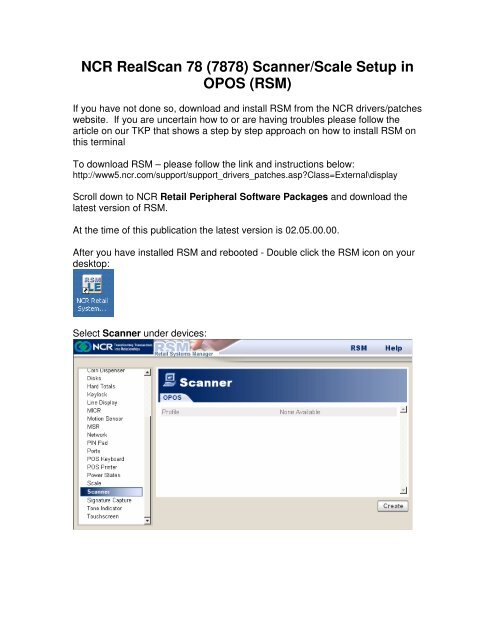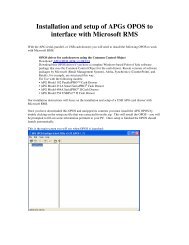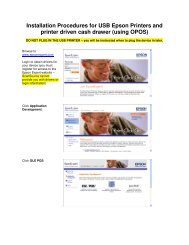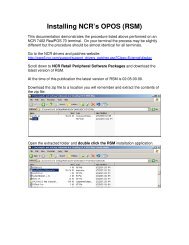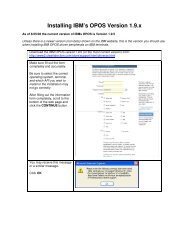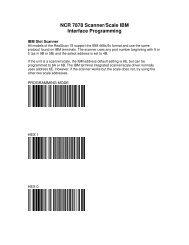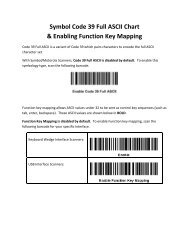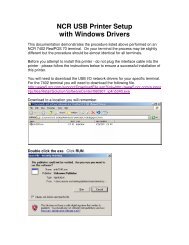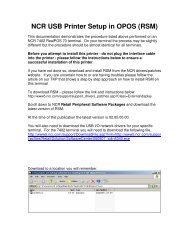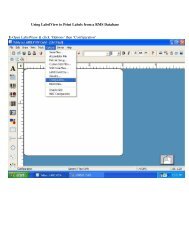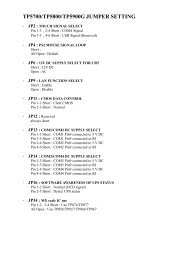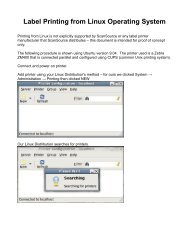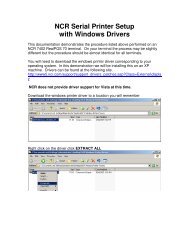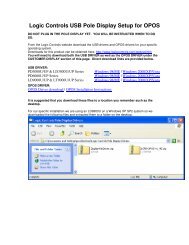NCR RealScan 78 (7878) Scanner/Scale Setup in OPOS (RSM)
NCR RealScan 78 (7878) Scanner/Scale Setup in OPOS (RSM)
NCR RealScan 78 (7878) Scanner/Scale Setup in OPOS (RSM)
- No tags were found...
Create successful ePaper yourself
Turn your PDF publications into a flip-book with our unique Google optimized e-Paper software.
<strong>NCR</strong> <strong>RealScan</strong> <strong>78</strong> (<strong>78</strong><strong>78</strong>) <strong>Scanner</strong>/<strong>Scale</strong> <strong>Setup</strong> <strong>in</strong><strong>OPOS</strong> (<strong>RSM</strong>)If you have not done so, download and <strong>in</strong>stall <strong>RSM</strong> from the <strong>NCR</strong> drivers/patcheswebsite. If you are uncerta<strong>in</strong> how to or are hav<strong>in</strong>g troubles please follow thearticle on our TKP that shows a step by step approach on how to <strong>in</strong>stall <strong>RSM</strong> onthis term<strong>in</strong>alTo download <strong>RSM</strong> – please follow the l<strong>in</strong>k and <strong>in</strong>structions below:http://www5.ncr.com/support/support_drivers_patches.asp?Class=External\displayScroll down to <strong>NCR</strong> Retail Peripheral Software Packages and download thelatest version of <strong>RSM</strong>.At the time of this publication the latest version is 02.05.00.00.After you have <strong>in</strong>stalled <strong>RSM</strong> and rebooted - Double click the <strong>RSM</strong> icon on yourdesktop:Select <strong>Scanner</strong> under devices:
Click Create.Click Create <strong>in</strong> the New <strong>OPOS</strong> Profile box.
Click on Model and select <strong>NCR</strong> <strong>78</strong><strong>78</strong> and Click OK.If you are presented with this message, click OK.
Click OK.Click Port Name and select the com port your scanner/scale is on and click OK.
Click Save.Click Diagnostics.
Click OK.Scan a barcode and verify that data output is correct, then click Exit.
Click OK.Click on <strong>Scale</strong> under devices:
Click Create.Click Create.
Verify that under Uses Profile the profile for the <strong>Scanner</strong> is selected.Click Diagnostics.
Click OK.Place a weight on the scale and make sure the output is as desired.
Click Exit.Click OK.Your <strong>NCR</strong> <strong>Scanner</strong>/<strong>Scale</strong> is now set up for <strong>OPOS</strong>.Your profile name for each should be <strong>NCR</strong><strong>Scanner</strong>.0 and <strong>NCR</strong><strong>Scale</strong>.0 unlessyou manually changed them.