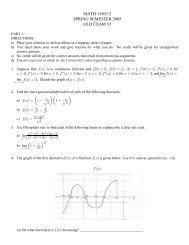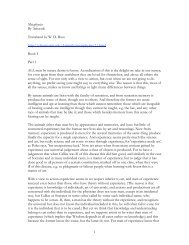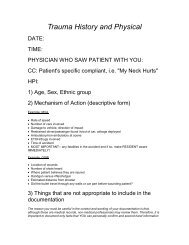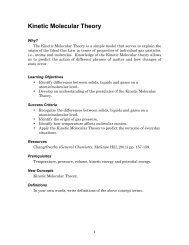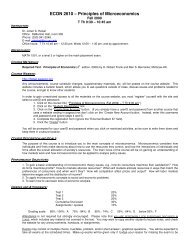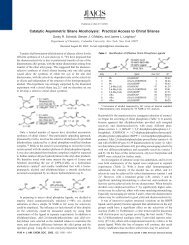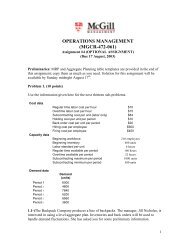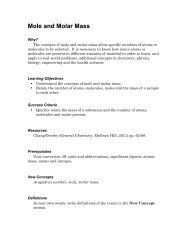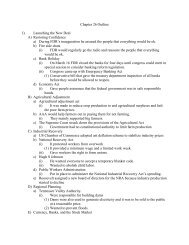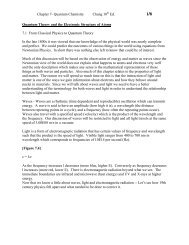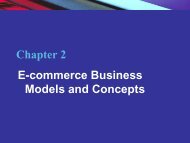My Settings Help - PageOut
My Settings Help - PageOut
My Settings Help - PageOut
Create successful ePaper yourself
Turn your PDF publications into a flip-book with our unique Google optimized e-Paper software.
Image Link (optional) (Header Image feature only)You may specify a link for your "Header" image only. When the image is clicked, the link willforward you to another page. For instance, if you are using an image from your school, you couldspecify a link that would forward you to your school's home page. Just add the URL in the dialogbox.Alternate Text (optional)When your mouse scrolls over the image, the Alternate text that will appear by the image.Make sure to click “Save” at the bottom of the page so you don’t lose any of your changes.When adding a Course Title Font, Welcome Page Course Title Font, Page Title Font,Primary Navigation Font and Secondary Navigation Font.The "Add Font" area allows you to define the physical style of the text. To specify theappearance of your text, please make the appropriate selections below.Note: Where no changes are made, the default value for the attribute will be used as specifiedbelow.Font Style allows you to choose different font sizes, text styles, such as bold, underlining anditalics.Font Family such as, Arial Helvetica, Arial Verdana, Sans Serif, Serif, and TimesSpecify Color for Font allows you to also specify the color for font by selecting thecorresponding color from the drop down menu.Specify Color for Link and Visited LinkBy default, the link color is set to Blue and the visited link color is set to Purple. Using the colorchart as a guide, you may change these settings by selecting a different color from the drop downboxes provided. Click "Save" before exiting this page.4