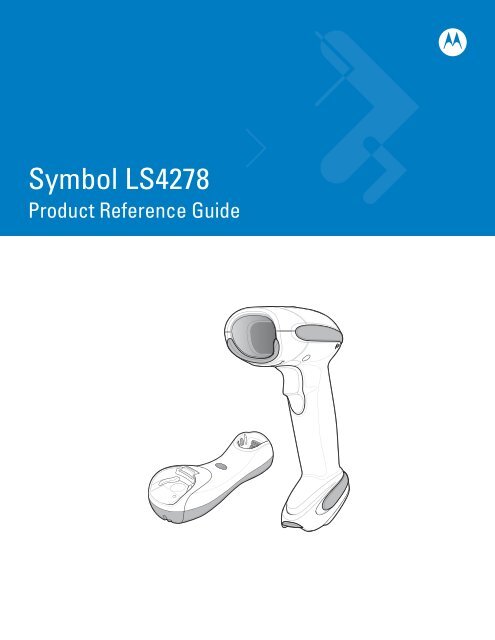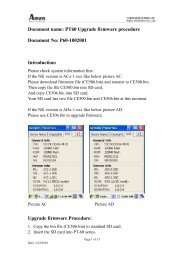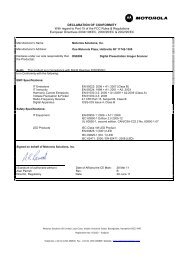Symbol LS4278 Product Reference Guide (p/n 72E-69834-04 Rev A)
Symbol LS4278 Product Reference Guide (p/n 72E-69834-04 Rev A)
Symbol LS4278 Product Reference Guide (p/n 72E-69834-04 Rev A)
You also want an ePaper? Increase the reach of your titles
YUMPU automatically turns print PDFs into web optimized ePapers that Google loves.
<strong>Symbol</strong> <strong>LS4278</strong><strong>Product</strong> <strong>Reference</strong> <strong>Guide</strong>
<strong>Symbol</strong> <strong>LS4278</strong><strong>Product</strong> <strong>Reference</strong> <strong>Guide</strong><strong>72E</strong>-<strong>69834</strong>-<strong>04</strong><strong>Rev</strong>ision AOctober 2008
ii<strong>Symbol</strong> <strong>LS4278</strong> <strong>Product</strong> <strong>Reference</strong> <strong>Guide</strong>© 2008 by Motorola, Inc. All rights reserved.No part of this publication may be reproduced or used in any form, or by any electrical or mechanical means,without permission in writing from Motorola. This includes electronic or mechanical means, such asphotocopying, recording, or information storage and retrieval systems. The material in this manual is subject tochange without notice.The software is provided strictly on an “as is” basis. All software, including firmware, furnished to the user is ona licensed basis. Motorola grants to the user a non-transferable and non-exclusive license to use eachsoftware or firmware program delivered hereunder (licensed program). Except as noted below, such licensemay not be assigned, sublicensed, or otherwise transferred by the user without prior written consent ofMotorola. No right to copy a licensed program in whole or in part is granted, except as permitted undercopyright law. The user shall not modify, merge, or incorporate any form or portion of a licensed program withother program material, create a derivative work from a licensed program, or use a licensed program in anetwork without written permission from Motorola. The user agrees to maintain Motorola’s copyright notice onthe licensed programs delivered hereunder, and to include the same on any authorized copies it makes, inwhole or in part. The user agrees not to decompile, disassemble, decode, or reverse engineer any licensedprogram delivered to the user or any portion thereof.Motorola reserves the right to make changes to any software or product to improve reliability, function, ordesign.Motorola does not assume any product liability arising out of, or in connection with, the application or use ofany product, circuit, or application described herein.No license is granted, either expressly or by implication, estoppel, or otherwise under any Motorola, Inc.,intellectual property rights. An implied license only exists for equipment, circuits, and subsystems contained inMotorola products.MOTOROLA and the Stylized M Logo and <strong>Symbol</strong> and the <strong>Symbol</strong> logo are registered in the US Patent &Trademark Office. Bluetooth is a registered trademark of Bluetooth SIG. Microsoft, Windows and ActiveSyncare either registered trademarks or trademarks of Microsoft Corporation. All other product or service namesare the property of their respective owners.Motorola, Inc.One Motorola PlazaHoltsville, New York 11742-1300http://www.motorola.com/enterprisemobilityPatentsThis product is covered by one or more of the patents listed on the website:http://www.motorola.com/enterprisemobility/patents.WarrantyFor the complete Motorola hardware product warranty statement, go to:http://www.motorola.com/enterprisemobility/warranty.
iii<strong>Rev</strong>ision HistoryChanges to the original manual are listed below:Change Date Description-01 <strong>Rev</strong> A 11/2005 Initial release.-02 <strong>Rev</strong> A 3/2006 Updated guide for the following enhancements: battery reconditioning, beep oninsertion, intellistand idle timeout interval, reconnect attempt interval, out of rangeindicator, battery information. Added ADF chapter.-03 <strong>Rev</strong> A 2/2007 Updated service information, added notes that Multipoint-to-Point mode doesn’tsupport the Beep on feature.-<strong>04</strong> <strong>Rev</strong> A 10/2008 Removed HID Profile (Master) option, updated auto-reconnect options, updatedPairing Mode information, added the following new parameters: DiscoverableMode, new UPC/EAN Supplemental options, User-Programmable Supplementals,Bookland ISBN format.
iv<strong>Symbol</strong> <strong>LS4278</strong> <strong>Product</strong> <strong>Reference</strong> <strong>Guide</strong>
Table of ContentsAbout This <strong>Guide</strong>Introduction .................................................................................................................... xiiiChapter Descriptions ..................................................................................................... xiiiNotational Conventions.................................................................................................. xivRelated Documents ....................................................................................................... xvService Information........................................................................................................ xvChapter 1: Getting StartedIntroduction ................................................................................................................... 1-1Unpacking the Scanner and Cradle .............................................................................. 1-2Parts ............................................................................................................................. 1-3Scanner ................................................................................................................... 1-3Cradle ..................................................................................................................... 1-4Scanner Cradle ............................................................................................................. 1-6Connecting the Cradle ............................................................................................ 1-6Supplying Power to the Cradle ............................................................................... 1-7Connecting a Synapse Cable Interface .................................................................. 1-7Lost Connection to Host .......................................................................................... 1-8Mounting the Cradle ................................................................................................ 1-8Replacing the Scanner Battery ..................................................................................... 1-9Charging the Scanner Battery ...................................................................................... 1-10Charging LED ......................................................................................................... 1-10Reconditioning the Scanner Battery ............................................................................. 1-10Battery Reconditioning LED Definitions .................................................................. 1-11Inserting the Scanner in the Cradle .............................................................................. 1-11Horizontal Cradle Mount ......................................................................................... 1-11Vertical Cradle Mount ............................................................................................. 1-11Radio Communications ................................................................................................. 1-12Configuring the Scanner ............................................................................................... 1-12Accessories .................................................................................................................. 1-13Lanyard ................................................................................................................... 1-13
vi<strong>Symbol</strong> <strong>LS4278</strong> <strong>Product</strong> <strong>Reference</strong> <strong>Guide</strong>Chapter 2: ScanningIntroduction ................................................................................................................... 2-1Beeper Definitions ........................................................................................................ 2-1LED Definitions ............................................................................................................. 2-3Scanning in Hand-Held Mode ....................................................................................... 2-4Aiming ..................................................................................................................... 2-4Scanning in Hands-Free Mode ..................................................................................... 2-6Assemble the Stand ................................................................................................ 2-6Scanning with Intellistand ....................................................................................... 2-7Decode Zone ................................................................................................................ 2-9Chapter 3: Maintenance, Troubleshooting & Technical SpecificationsIntroduction ................................................................................................................... 3-1Maintenance ................................................................................................................. 3-1Scanner ................................................................................................................... 3-1Cradle ..................................................................................................................... 3-1Battery Information ....................................................................................................... 3-2Troubleshooting ............................................................................................................ 3-2Technical Specifications ............................................................................................... 3-7Cradle Signal Descriptions ........................................................................................... 3-10Chapter 4: Radio CommunicationsIntroduction ................................................................................................................... 4-1Scanning Sequence Examples ............................................................................... 4-1Errors While Scanning ............................................................................................ 4-1Radio Communications Parameter Defaults ................................................................. 4-2Wireless Beeper Definitions .......................................................................................... 4-3Radio Communications Host Types ............................................................................. 4-4Bluetooth Technology Profile Support .......................................................................... 4-6Master/Slave Set Up ............................................................................................... 4-6Bluetooth Friendly Name ........................................................................................ 4-7Discoverable Mode ................................................................................................. 4-7HID Host Parameters .................................................................................................... 4-8HID Country Keyboard Types (Country Codes) ...................................................... 4-8HID Keyboard Keystroke Delay .............................................................................. 4-10HID CAPS Lock Override ........................................................................................ 4-10HID Ignore Unknown Characters ............................................................................ 4-11Emulate Keypad ...................................................................................................... 4-11HID Keyboard FN1 Substitution .............................................................................. 4-12HID Function Key Mapping ..................................................................................... 4-12Simulated Caps Lock .............................................................................................. 4-13Convert Case .......................................................................................................... 4-13Auto-reconnect Feature ................................................................................................ 4-14Reconnect Attempt Beep Feedback ....................................................................... 4-14Reconnect Attempt Interval ..................................................................................... 4-15Auto-reconnect in Bluetooth Keyboard Emulation (HID Slave) Mode ..................... 4-17Out of Range Indicator .................................................................................................. 4-17Scanner(s) To Cradle Support ...................................................................................... 4-18
Table of ContentsviiModes of Operation ................................................................................................ 4-18Parameter Broadcast (Cradle Host Only) ............................................................... 4-19Pairing ..................................................................................................................... 4-19Pairing Bar Code Format ........................................................................................ 4-22Connection Maintenance Interval ........................................................................... 4-23Bluetooth Security ......................................................................................................... 4-25Authentication ......................................................................................................... 4-25PIN Code ................................................................................................................ 4-26Encryption ............................................................................................................... 4-27Chapter 5: User PreferencesIntroduction ................................................................................................................... 5-1Scanning Sequence Examples ............................................................................... 5-1Errors While Scanning ............................................................................................ 5-1User Preferences Parameter Defaults .......................................................................... 5-2User Preferences .......................................................................................................... 5-3Default Parameters ................................................................................................. 5-3Beeper Tone ........................................................................................................... 5-4Beeper Volume ....................................................................................................... 5-4Beep on Insertion .................................................................................................... 5-5Intellistand Idle Timeout .......................................................................................... 5-5Power Mode ............................................................................................................ 5-7Time Delay to Reduced Power Mode ..................................................................... 5-8Scan Pattern ........................................................................................................... 5-9Scan Line Width ...................................................................................................... 5-10Laser On Time ........................................................................................................ 5-10Beep After Good Decode ........................................................................................ 5-10Transmit Code ID Character ................................................................................... 5-12Prefix/Suffix Values ................................................................................................. 5-13Scan Data Transmission Format ............................................................................ 5-13FN1 Substitution Values ......................................................................................... 5-15Transmit “No Read” Message ................................................................................. 5-15Synapse Interface ................................................................................................... 5-16Batch Mode ............................................................................................................. 5-17Chapter 6: Keyboard Wedge InterfaceIntroduction ................................................................................................................... 6-1Connecting a Keyboard Wedge Interface ..................................................................... 6-2Keyboard Wedge Parameter Defaults .......................................................................... 6-3Keyboard Wedge Host Parameters .............................................................................. 6-4Keyboard Wedge Host Types ................................................................................. 6-4Keyboard Wedge Country Types (Country Codes) ................................................ 6-5Ignore Unknown Characters ................................................................................... 6-6Keystroke Delay ...................................................................................................... 6-7Intra-Keystroke Delay ............................................................................................. 6-7Alternate Numeric Keypad Emulation ..................................................................... 6-8Caps Lock On ......................................................................................................... 6-8Caps Lock Override ................................................................................................ 6-9
viii<strong>Symbol</strong> <strong>LS4278</strong> <strong>Product</strong> <strong>Reference</strong> <strong>Guide</strong>Convert Wedge Data .............................................................................................. 6-9Function Key Mapping ............................................................................................ 6-10FN1 Substitution ..................................................................................................... 6-10Send Make and Break ............................................................................................ 6-11Keyboard Maps ............................................................................................................. 6-12ASCII Character Set for Keyboard Wedge ................................................................... 6-13Chapter 7: RS-232 InterfaceIntroduction ................................................................................................................... 7-1Connecting an RS-232 Interface .................................................................................. 7-2RS-232 Parameter Defaults .......................................................................................... 7-3RS-232 Host Parameters .............................................................................................. 7-4RS-232 Host Types ................................................................................................. 7-6Baud Rate ............................................................................................................... 7-7Parity ....................................................................................................................... 7-8Stop Bit Select ........................................................................................................ 7-9Data Bits (ASCII Format) ........................................................................................ 7-9Check Receive Errors ............................................................................................. 7-10Hardware Handshaking .......................................................................................... 7-10Software Handshaking ............................................................................................ 7-12Host Serial Response Time-out .............................................................................. 7-14RTS Line State ........................................................................................................ 7-15Beep on ....................................................................................................... 7-15Intercharacter Delay ................................................................................................ 7-16Nixdorf Beep/LED Options ...................................................................................... 7-17Ignore Unknown Characters ................................................................................... 7-17ASCII Character Set for RS-232 ................................................................................... 7-18Chapter 8: USB InterfaceIntroduction ................................................................................................................... 8-1Connecting a USB Interface ......................................................................................... 8-2USB Parameter Defaults .............................................................................................. 8-3USB Host Parameters .................................................................................................. 8-4USB Device Type .................................................................................................... 8-4USB Country Keyboard Types (Country Codes) .................................................... 8-5USB Keystroke Delay ............................................................................................. 8-7USB CAPS Lock Override ...................................................................................... 8-7USB Ignore Unknown Characters ........................................................................... 8-8Emulate Keypad ...................................................................................................... 8-8USB Keyboard FN 1 Substitution ............................................................................ 8-9Function Key Mapping ............................................................................................ 8-9Simulated Caps Lock .............................................................................................. 8-10Convert Case .......................................................................................................... 8-10Optional USB Parameters ............................................................................................ 8-11Ignore Beep ............................................................................................................ 8-11Ignore Bar Code Configuration ............................................................................... 8-11ASCII Character Set for USB ........................................................................................ 8-12
Table of ContentsixChapter 9: IBM InterfaceIntroduction ................................................................................................................... 9-1Connecting to an IBM 468X/469X Host ........................................................................ 9-2IBM Parameter Defaults ............................................................................................... 9-3IBM 468X/469X Host Parameters ................................................................................. 9-4Port Address ........................................................................................................... 9-4Convert Unknown to Code 39 ................................................................................. 9-5Optional IBM Parameters ............................................................................................. 9-5Ignore Beep ............................................................................................................ 9-5Ignore Bar Code Configuration ............................................................................... 9-6Chapter 10: Wand Emulation InterfaceIntroduction ................................................................................................................... 10-1Connecting Using Wand Emulation .............................................................................. 10-2Wand Emulation Parameter Defaults ........................................................................... 10-3Wand Emulation Host Parameters ............................................................................... 10-4Wand Emulation Host Types .................................................................................. 10-4Leading Margin (Quiet Zone) .................................................................................. 10-5Polarity .................................................................................................................... 10-6Ignore Unknown Characters ................................................................................... 10-6Convert All Bar Codes to Code 39 .......................................................................... 10-7Convert Code 39 to Full ASCII ............................................................................... 10-8Chapter 11: Scanner Emulation InterfaceIntroduction ................................................................................................................... 11-1Connecting Using Scanner Emulation .......................................................................... 11-2Scanner Emulation Parameter Defaults ....................................................................... 11-3Scanner Emulation Host ............................................................................................... 11-3Scanner Emulation Host Parameters ........................................................................... 11-4Beep Style ............................................................................................................... 11-4Parameter Pass-Through ........................................................................................ 11-5Convert Newer Code Types .................................................................................... 11-6Module Width .......................................................................................................... 11-6Convert All Bar Codes to Code 39 .......................................................................... 11-7Code 39 Full ASCII Conversion .............................................................................. 11-7Transmission Timeout ............................................................................................. 11-8Ignore Unknown Characters ................................................................................... 11-9Leading Margin ....................................................................................................... 11-9Check For Decode LED .......................................................................................... 11-10Chapter 12: 123ScanIntroduction ................................................................................................................... 12-1Communication with 123Scan ...................................................................................... 12-1123Scan requirements: ................................................................................................. 12-1123Scan Parameter ...................................................................................................... 12-2
x<strong>Symbol</strong> <strong>LS4278</strong> <strong>Product</strong> <strong>Reference</strong> <strong>Guide</strong>Chapter 13: <strong>Symbol</strong>ogiesIntroduction ................................................................................................................... 13-1Scanning Sequence Examples ............................................................................... 13-1Errors While Scanning ............................................................................................ 13-1<strong>Symbol</strong>ogy Parameter Defaults .................................................................................... 13-2UPC/EAN ...................................................................................................................... 13-5Enable/Disable UPC-A/UPC-E ............................................................................... 13-5Enable/Disable UPC-E1 .......................................................................................... 13-6Enable/Disable EAN-13/EAN-8 ............................................................................... 13-6Enable/Disable Bookland EAN ............................................................................... 13-8Decode UPC/EAN/JAN Supplementals .................................................................. 13-9User-Programmable Supplementals ....................................................................... 13-12UPC/EAN/JAN Supplemental Redundancy ............................................................ 13-12Transmit UPC-A Check Digit .................................................................................. 13-13Transmit UPC-E Check Digit .................................................................................. 13-13Transmit UPC-E1 Check Digit ................................................................................ 13-14UPC-A Preamble .................................................................................................... 13-14UPC-E Preamble .................................................................................................... 13-15UPC-E1 Preamble .................................................................................................. 13-16Convert UPC-E to UPC-A ....................................................................................... 13-17Convert UPC-E1 to UPC-A ..................................................................................... 13-17EAN-8/JAN-8 Extend .............................................................................................. 13-18Bookland ISBN Format ........................................................................................... 13-19UCC Coupon Extended Code ................................................................................. 13-20Code 128 ...................................................................................................................... 13-21Enable/Disable Code 128 ....................................................................................... 13-21Enable/Disable GS1-128 (formerly UCC/EAN-128) ................................................ 13-21Enable/Disable ISBT 128 ........................................................................................ 13-22Code 39 ........................................................................................................................ 13-23Enable/Disable Code 39 ......................................................................................... 13-23Enable/Disable Trioptic Code 39 ............................................................................ 13-23Convert Code 39 to Code 32 .................................................................................. 13-24Code 32 Prefix ........................................................................................................ 13-24Set Lengths for Code 39 ......................................................................................... 13-25Code 39 Check Digit Verification ............................................................................ 13-26Transmit Code 39 Check Digit ................................................................................ 13-26Code 39 Full ASCII Conversion .............................................................................. 13-27Code 39 Buffering (Scan & Store) .......................................................................... 13-27Code 93 ........................................................................................................................ 13-30Enable/Disable Code 93 ......................................................................................... 13-30Set Lengths for Code 93 ......................................................................................... 13-30Code 11 ........................................................................................................................ 13-32Code 11 .................................................................................................................. 13-32Set Lengths for Code 11 ......................................................................................... 13-32Code 11 Check Digit Verification ............................................................................ 13-34Transmit Code 11 Check Digits .............................................................................. 13-34Interleaved 2 of 5 (ITF) ................................................................................................. 13-35Enable/Disable Interleaved 2 of 5 ........................................................................... 13-35Set Lengths for Interleaved 2 of 5 ........................................................................... 13-35I 2 of 5 Check Digit Verification ............................................................................... 13-37
Table of ContentsxiTransmit I 2 of 5 Check Digit ................................................................................... 13-37Convert I 2 of 5 to EAN-13 ...................................................................................... 13-38Discrete 2 of 5 (DTF) .................................................................................................... 13-39Enable/Disable Discrete 2 of 5 ................................................................................ 13-39Set Lengths for Discrete 2 of 5 ............................................................................... 13-39Chinese 2 of 5 ............................................................................................................... 13-41Enable/Disable Chinese 2 of 5 ................................................................................ 13-41Codabar (NW - 7) ......................................................................................................... 13-42Enable/Disable Codabar ......................................................................................... 13-42Set Lengths for Codabar ......................................................................................... 13-42CLSI Editing ............................................................................................................ 13-44NOTIS Editing ......................................................................................................... 13-44MSI ............................................................................................................................... 13-45Enable/Disable MSI ................................................................................................ 13-45Set Lengths for MSI ................................................................................................ 13-45MSI Check Digits .................................................................................................... 13-46Transmit MSI Check Digit(s) ................................................................................... 13-47MSI Check Digit Algorithm ...................................................................................... 13-47GS1 DataBar ................................................................................................................ 13-48Convert GS1 DataBar to UPC/EAN ........................................................................ 13-49<strong>Symbol</strong>ogy - Specific Security Levels ........................................................................... 13-50Redundancy Level .................................................................................................. 13-50Security Level ......................................................................................................... 13-52<strong>Symbol</strong>ogy - Intercharacter Gap ................................................................................... 13-53Chapter 14: Advanced Data FormattingIntroduction ................................................................................................................... 14-1Rules: Criteria Linked to Actions ................................................................................... 14-1Using ADF Bar Codes .................................................................................................. 14-2ADF Bar Code Menu Example ..................................................................................... 14-2Rule 1: The Code 128 Scanning Rule .................................................................... 14-3Rule 2: The UPC Scanning Rule ............................................................................ 14-3Alternate Rule Sets ................................................................................................. 14-3Rules Hierarchy (in Bar Codes) .............................................................................. 14-4Default Rules .......................................................................................................... 14-5ADF Bar Codes ............................................................................................................. 14-6Special Commands ....................................................................................................... 14-8Pause Duration ....................................................................................................... 14-8Begin New Rule ...................................................................................................... 14-8Save Rule ............................................................................................................... 14-8Erase ....................................................................................................................... 14-9Quit Entering Rules ................................................................................................. 14-9Disable Rule Set ..................................................................................................... 14-10Criteria .......................................................................................................................... 14-11Code Types ............................................................................................................. 14-11Code Lengths .......................................................................................................... 14-15Message Containing A Specific Data String ........................................................... 14-19Actions .......................................................................................................................... 14-24Send Data ............................................................................................................... 14-24
xii<strong>Symbol</strong> <strong>LS4278</strong> <strong>Product</strong> <strong>Reference</strong> <strong>Guide</strong>Setup Field(s) .......................................................................................................... 14-27Modify Data ............................................................................................................. 14-32Pad Data with Spaces ............................................................................................. 14-34Pad Data with Zeros ............................................................................................... 14-38Beeps ...................................................................................................................... 14-43Send Keystroke (Control Characters and Keyboard Characters) ........................... 14-43Send Right Control Key .......................................................................................... 14-79Send Graphic User Interface (GUI) Characters ...................................................... 14-80Turn On/Off Rule Sets ............................................................................................ 14-85Alphanumeric Keyboard ............................................................................................... 14-87Appendix A: Standard Default ParametersAppendix B: Programming <strong>Reference</strong><strong>Symbol</strong> Code Identifiers ................................................................................................ B-1AIM Code Identifiers ..................................................................................................... B-2Appendix C: Sample Bar CodesCode 39 ........................................................................................................................ C-1UPC/EAN ...................................................................................................................... C-2UPC-A, 100% .......................................................................................................... C-2EAN-13, 100% ........................................................................................................ C-2Code 128 ...................................................................................................................... C-2Interleaved 2 of 5 .......................................................................................................... C-3GS1 DataBar ................................................................................................................ C-3GS1 DataBar-14 ..................................................................................................... C-4Appendix D: Numeric Bar CodesCancel ........................................................................................................................... D-3Appendix E: Alphanumeric Bar CodesAlphanumeric Keyboard ............................................................................................... E-1Appendix F: ASCII Character SetsIndexTell Us What You Think...
About This <strong>Guide</strong>IntroductionThe <strong>Symbol</strong> <strong>LS4278</strong> <strong>Product</strong> <strong>Reference</strong> <strong>Guide</strong> provides general instructions for setting up, operating, maintaining,and troubleshooting the <strong>Symbol</strong> <strong>LS4278</strong> scanner and cradles.Chapter DescriptionsTopics covered in this guide are as follows:• Chapter 1, Getting Started provides a product overview, unpacking instructions, and cable connectioninformation.• Chapter 2, Scanning describes parts of the scanner, beeper and LED definitions, and how to use the scannerin hand-held and hands-free modes.• Chapter 3, Maintenance, Troubleshooting & Technical Specifications provides information on how to care forthe scanner and cradle, troubleshooting, and technical specifications.• Chapter 4, Radio Communications provides information about the modes of operation and features availablefor wireless communication. This chapter also includes programming bar codes to configure the scanner.• Chapter 5, User Preferences provides programming bar codes for selecting user preference features for thescanner and commonly used bar codes to customize how the data is transmitted to the host device.• Chapter 6, Keyboard Wedge Interface provides information for setting up the scanner and cradle forKeyboard Wedge operation.• Chapter 7, RS-232 Interface provides information for setting up the scanner and cradle for RS-232 operation.• Chapter 8, USB Interface provides information for setting up the scanner and cradle for USB operation.• Chapter 9, IBM Interfaceprovides all information for setting up the scanner and cradle with IBM 468X/469XPOS systems.• Chapter 10, Wand Emulation Interface provides all information for setting up the scanner and cradle forWand Emulation operation.• Chapter 11, Scanner Emulation Interface provides information for setting up the scanner and cradle forScanner Emulation operation.
xvi<strong>Symbol</strong> <strong>LS4278</strong> <strong>Product</strong> <strong>Reference</strong> <strong>Guide</strong>• Chapter 12, 123Scan (PC based scanner configuration tool) provides the bar code that must be scanned tocommunicate with the 123Scan program.• Chapter 13, <strong>Symbol</strong>ogies describes all symbology features and provides the programming bar codesnecessary for selecting these features for the scanner.• Chapter 14, Advanced Data Formatting (ADF) describes how to customize scanned data before transmittingto the host. This chapter also contains the bar codes for advanced data formatting.• Appendix A, Standard Default Parameters provides a table of all host devices and miscellaneous scannerdefaults.• Appendix B, Programming <strong>Reference</strong> provides a table of AIM code identifiers, ASCII character conversions,and keyboard maps.• Appendix C, Sample Bar Codes includes sample bar codes.• Appendix D, Numeric Bar Codes includes the numeric bar codes to scan for parameters requiring specificnumeric values.• Appendix E, Alphanumeric Bar Codes includes the bar codes representing the alphanumeric keyboard, usedwhen setting ADF rules.• Appendix F, ASCII Character Sets provides ASCII character value tables.Notational ConventionsThe following conventions are used in this document:• Italics are used to highlight chapters and sections in this and related documents.• Bold text is used to highlight parameter names and options.• bullets (•) indicate:• Action items• Lists of alternatives• Lists of required steps that are not necessarily sequential• Sequential lists (e.g., those that describe step-by-step procedures) appear as numbered lists.• Throughout the programming bar code menus, asterisks (*) are used to denote default parameter settings.* Indicates Default*Baud Rate 9600Feature/OptionNOTEThis symbol indicates something of special interest or importance to the reader. Failure to read the notewill not result in physical harm to the reader, equipment or data.
About This <strong>Guide</strong>xviiCAUTIONThis symbol indicates that if this information is ignored, the possibility of data or material damage mayoccur.WARNING!This symbol indicates that if this information is ignored the possibility that serious personalinjury may occur.Related Documents• The <strong>Symbol</strong> <strong>LS4278</strong> Quick <strong>Reference</strong> <strong>Guide</strong> (p/n 72-69835-xx) provides general information to help the userget started with the scanner. It includes basic operation instructions and start up bar codes.• The STB4208/4278 Cradle Quick <strong>Reference</strong> <strong>Guide</strong> (p/n 72-71010-xx) provides information to help the userset up and use the charge only and host interface cradles. It includes set up and mounting instructions.For the latest version of this guide and all guides, go to: http://www.motorola.com/enterprisemobility/manuals.Service InformationIf you have a problem with your equipment, contact Motorola Enterprise Mobility Support for your region. Contactinformation is available at: http://www.motorola.com/enterprisemobility/contactsupport.When contacting Enterprise Mobility Support, please have the following information available:• Serial number of the unit• Model number or product name• Software type and version number.Motorola responds to calls by E-mail, telephone or fax within the time limits set forth in support agreements.If your problem cannot be solved by Motorola Enterprise Mobility Support, you may need to return your equipmentfor servicing and will be given specific directions. Motorola is not responsible for any damages incurred duringshipment if the approved shipping container is not used. Shipping the units improperly can possibly void thewarranty.If you purchased your Enterprise Mobility business product from a Motorola business partner, contact that businesspartner for support.
xviii<strong>Symbol</strong> <strong>LS4278</strong> <strong>Product</strong> <strong>Reference</strong> <strong>Guide</strong>
Chapter 1 Getting StartedIntroductionThe <strong>Symbol</strong> <strong>LS4278</strong> combines excellent scanning performance and advanced ergonomics to provide the bestvalue in a lightweight laser scanner. Whether used as a hand-held scanner or in hands-free mode in a stand, thescanner ensures comfort and ease of use for extended periods of time.Figure 1-1 <strong>Symbol</strong> <strong>LS4278</strong> Scanner
1 - 2 <strong>Symbol</strong> <strong>LS4278</strong> <strong>Product</strong> <strong>Reference</strong> <strong>Guide</strong>In addition to single-line laser scanning, the scanner supports multi-line rastering. Multi-line rastering allows thescanner to capture stacked GS1 DataBar codes and increases angular tolerances, minimizing product orientationand hand movements. Multi-line rastering also allows the scanner to read poor quality bar codes. For moreinformation about scanning modes and stacked GS1 DataBar codes, see Scan Pattern on page 5-9 and GS1DataBar on page C-3.NOTEThe scanner does not currently support PDF417 bar codes and its variants.This STB4278 cradle supports the following interfaces:• Keyboard Wedge connection to a host. The host interprets scanned data as keystrokes. This interfacesupports the following international keyboards (for Windows ® environment): North America, German,French, French Canadian, Spanish, Italian, Swedish, UK English, Portuguese-Brazilian, and Japanese.• Standard RS-232 connection to a host. Scan bar code menus to set up proper communication of the cradlewith the host.• USB connection to a host. The cradle autodetects a USB host and defaults to the HID keyboard interfacetype. Select other USB interface types by scanning programming bar code menus.This interface supports thefollowing international keyboards (for Windows ® environment): North America, German, French, FrenchCanadian, Spanish, Italian, Swedish, UK English, Portuguese-Brazilian, and Japanese.• Connection to IBM ® 468X/469X hosts. Scan bar code menus to set up communication of the cradle with theIBM terminal.• Wand Emulation connection to a host. The cradle is connected to a portable data terminal, a controller, orhost which collects the data as wand data and decodes it.• Scanner Emulation connection to a host. The cradle is connected to a portable data terminal, a controllerwhich collects the data and interprets it for the host.• Synapse capability which allows connection to a wide variety of host systems using a Synapse and Synapseadapter cable. The cradle autodetects the host.• Configuration via 123Scan.Unpacking the Scanner and CradleRemove the scanner and cradle from their respective packing and inspect for damage. If the scanner or cradle wasdamaged in transit, contact Motorola Enterprise Mobility Support. See page xvii for contact information. KEEP THEPACKING. It is the approved shipping container and should be used if the equipment ever needs to be returned forservicing.
Getting Started 1 - 3PartsScannersLEDScanWindowBeeperBattery DoorLatchTriggerMetal ChargingContactsFigure 1-2 Parts of the Scanner
1 - 4 <strong>Symbol</strong> <strong>LS4278</strong> <strong>Product</strong> <strong>Reference</strong> <strong>Guide</strong>CradlePairingBar CodeCharging LEDLatchLatchCharging/CommunicationsContactsFigure 1-3 Cradle Front View
Getting Started 1 - 5Mounting HoleRubber FootRubber FootPower Cable HookPower PortHost Cable HookHost PortHost Cable GroovePower Cable GrooveDesk/Wall MountConverter KnobRubber FootRubber FootMounting HoleFigure 1-4 Cradle Back View
1 - 6 <strong>Symbol</strong> <strong>LS4278</strong> <strong>Product</strong> <strong>Reference</strong> <strong>Guide</strong>Scanner CradleThe scanner cradle serves as a stand, charger, and host interface for the scanner. The cradle sits on a desktop ormounts on a vertical surface (such as a wall). For more information about mounting options and procedures, referto the documentation included with the cradle.There are two versions of the cradle:• Charging cradle with radio: When the cordless scanner is paired to the cradle, all communication betweenthe scanner and the host computer is accomplished through the cradle. Each bar code containsprogramming instructions or other data unique to the bar code pattern. The scanner is paired to the cradleand transmits bar code data to the cradle via Bluetooth Technology Profile Support. The cradle then sendsthat information via an interface cable to the host computer for interpretation.• Charge-only cradle: This cradle serves as a stand and battery charger. It does not contain a radio and hasno communication capability.NOTEFor more information about communication between the scanner, cradle and host, see Chapter 4, RadioCommunications.Connecting the CradleImportant: Connect the interface cable and power supply (if necessary) in the following order to ensure properoperation of the scanner and cradle:1. If a power supply is connected to the cradle, disconnect it. See Figure 1-5.2. If using an interface cable, insert the cable into the cradle’s host port.3. If using a power supply that connects to the interface cable, insert this power supply into the power connectoron the interface cable, and the other end to an AC supply.4. Insert the other end of the interface cable into the appropriate port on the host computer (see the specific hostchapter for information on host connections).5. If using an external power supply (if required by the interface, or to allow fast charging of the scanner), insertthe power cable into the power port on the back of the cradle, and connect the power supply to an approvedAC supply (see the STB4208/4278 Cradle Quick <strong>Reference</strong> <strong>Guide</strong> for more information).Power PortHost PortFigure 1-5 Connecting the Cables to the Cradle
Getting Started 1 - 76. If applicable, thread the interface cable over the cable support hook and run the host and power cables intotheir respective cable grooves.7. Mount the cradle, as necessary. (For information on mounting the cradle, refer to the documentation includedwith the cradle.)NOTEDisconnect the power supply before changing host cables, or the cradle may not recognize the new host.Different cables are required for different hosts. The connectors illustrated in each host chapter areexamples only. The connectors may be different from those illustrated, but the steps to connect the cradleremain the same.Supplying Power to the CradleThe cradle receives power from one of two sources:• An external power supply.• When connected to the host through a host cable that supplies power.The cradle detects whether the host or the external supply is supplying power. It always draws power from theexternal supply when available, regardless of the presence of power from a host.Using the USB Interface to Supply PowerWhen the cradle is connected to the host via the USB interface, it can be powered by the USB port instead of anexternal power supply. Powering from a USB host limits charging. The scanner charges at a slower rate than whencharging from an external power supply.NOTEThe radio link functions normally when the cradle draws power from a USB host.Connecting a Synapse Cable InterfaceNOTERefer to the Synapse Interface <strong>Guide</strong> provided with the Synapse cable for detailed setup instructions.<strong>Symbol</strong>’s Synapse Smart Cables enable interfacing to a variety of hosts. The appropriate Synapse cable has thebuilt-in intelligence to detect the host to which it is connected.To hostSynapse Adapter CableSynapse SmartCableTo CradleFigure 1-6 Synapse Cable Connection1. Insert the Synapse adapter cable (p/n 25-32463-xx) into the host port on the bottom of the cradle, as describedin Connecting the Cradle on page 1-6.
1 - 8 <strong>Symbol</strong> <strong>LS4278</strong> <strong>Product</strong> <strong>Reference</strong> <strong>Guide</strong>2. Align the ‘S’ on the Synapse adapter cable with the ‘S’ on the Synapse Smart Cable and plug the cable in.3. Connect the other end of the Synapse Smart Cable to the host.Lost Connection to HostIf scanned data does not transmit to the cradle’s host, ensure that all cables are firmly inserted and the powersupply is connected to an appropriate AC outlet. If scanned data still does not transmit to the host, reestablish aconnection with the host:1. Disconnect the power supply from the cradle.2. Disconnect the host interface cable from the cradle.3. Wait three seconds.4. Reconnect the host interface cable to the cradle.5. Reconnect the power supply to the cradle, if required.6. Reestablish pairing with the cradle by scanning the pairing bar code.NOTEThe STB4278 does not always require a power supply whereas the STB4208 always requires a powersupply.Mounting the CradleFor information on mounting the cradle, refer to the documentation included with the cradle.
Getting Started 1 - 9Replacing the Scanner BatteryThe battery is installed in the cordless scanner by the factory and resides in a chamber in the scanner handle. Toreplace the battery:1. Insert a Phillips screwdriver in the screw at the base of the scanner, then turn the screw counterclockwise torelease the latch.2. Remove the latch.3. If a battery is already installed, turn the scanner upright to slide the battery out. Disconnect the batteryconnector clip.1 2 3Battery/scannerconnector clips4 5 6Figure 1-7 Inserting the Battery4. With the contacts on the connector clips facing in the same direction, attach the new battery’s connector clip tothe connector clip in the base of the scanner.5. Slide the new battery into the battery well and ensure the battery leads are visible. The battery should sitsecurely in the well.6. Attach and close the latch.7. Insert a Phillips screwdriver in the screw at the base of the scanner, press down gently, and turn the screwclockwise to lock the latch in place.
1 - 10 <strong>Symbol</strong> <strong>LS4278</strong> <strong>Product</strong> <strong>Reference</strong> <strong>Guide</strong>Charging the Scanner BatteryFully charge the scanner battery before using the scanner for the first time. To charge the scanner battery, placethe scanner in the cradle, ensuring that the metal contacts on the bottom of the scanner touch the contacts on thecradle. The battery begins charging when the scanner LED indicator starts flashing green. A complete charge of afully discharged battery can take up to three hours using external power and up to five hours using non-externalcable power.CAUTIONTo avoid a battery temperature fault, always charge the battery in the scanner within therecommended temperature of 32° to 1<strong>04</strong>° F (0° to 40° C) nominal, 41° to 95° F (5° to 35° C) ideal.Charging LEDWhen powered up, the cradle LED is always green. The scanner LED flashes a green during charging. See Table2-2 on page 2-3 for all charging LED indications.Reconditioning the Scanner BatteryTo maintain optimal performance of the scanner NiMH battery, perform a battery recondition approximately once ayear.To begin the battery recondition cycle:1. Scan Battery Recondition below.2. Place the scanner into the cradle.Battery Recondition3. The scanner must perform two charge cycles to complete the battery reconditioning process(discharge/charge/discharge/charge). See Table 1-1.CAUTIONIf the scanner is removed from the cradle during the battery reconditioning cycle, the scanner exits thebattery reconditioning mode of operation and returns to the normal mode of battery charging (seeCharging the Scanner Battery). To restart the battery reconditioning cycle, re-scan the BatteryRecondition parameter and place the scanner in the cradle..
Getting Started 1 - 11Battery Reconditioning LED DefinitionsTable 1-1 Battery Reconditioning LED DefinitionsBattery ReconditioningModeLEDCommentsDischarging Red Flash Time to discharge is approximately 2.5 hours.Charging Green Flash Time to charge is approximately 2.5 hours with anexternal power supply.Reconditioning Complete Green - Solid (always on) The scanner enters a trickle charge until the scanner isremoved from the cradle.Inserting the Scanner in the CradleInsert the scanner in the cradle so that the metal contacts on the bottom of the scanner handle touch the contactson the cradle. Push the handle lightly to ensure a proper connection, engaging the contacts in the cradle andscanner. Ensure the desk/wall mount converter knob on the back of the cradle is in the correct position for thehorizontal or vertical mounting.Horizontal Cradle MountWhen mounting the cradle horizontally, where no fastening is necessary:1. Ensure the rubber feet are attached to the cradle. These feet provide traction and prevent surface damage.2. Ensure the desk/wall mount converter knob is in the position shown in Figure 1-8.Desk/Wall MountConverter KnobFigure 1-8 Horizontal Mount - Inserting the Scanner in the CradleVertical Cradle MountWhen mounting the cradle vertically:1. Ensure the rubber feet are attached to the cradle. These feet provide traction and prevent surface damage.2. Ensure the convertible mount hook on the front of the cradle is inserted with the hook facing up. If not, removeand reverse the hook so that it is in position to secure the scanner in place. (See Figure 1-3 on page 1-4 for thelocation of the convertible mount hook.)
1 - 12 <strong>Symbol</strong> <strong>LS4278</strong> <strong>Product</strong> <strong>Reference</strong> <strong>Guide</strong>3. Ensure the desk/wall mount converter knob is in the position shown in Figure 1-9.Desk/WallMountConverter KnobFigure 1-9 Vertical Mount - Inserting the Scanner in the CradleNOTEFor your convenience, a wall mount bracket can be purchased from Motorola. For the appropriatemeasurements, and instructions on mounting the cradle, refer to the STB4208/4278 Quick <strong>Reference</strong><strong>Guide</strong> (p/n 72-71010-xx).Radio CommunicationsThe scanner can communicate with remote devices via Bluetooth Technology Profile Support, or by pairing with acradle. For radio communication parameters, detailed information about operational modes, Bluetooth TechnologyProfile Support and pairing, see Chapter 4, Radio Communications.Configuring the ScannerUse the bar codes in this manual or the 123Scan configuration program to configure the scanner. See Chapter 5,User Preferences and each host chapter for information about programming the scanner using bar code menus.See Chapter 12, 123Scan to configure the scanner using this configuration program. 123Scan includes a help file.
Getting Started 1 - 13AccessoriesThe scanner and cradle accessories that are available separately include:Lanyard• Intellistand for scanning in hands-free mode. For information about set up and use of Intellistand, seeScanning in Hands-Free Mode on page 2-6.• Power supplies for applications that do not supply power over the host cable. See each host interfacechapter for set up information.• Wall-mount bracket for mounting the cradle vertically. Refer to the STB4208/4278 Cradle Quick <strong>Reference</strong><strong>Guide</strong> (p/n 72-71010-xx) for a wall mounting template and installation instructions.• Lanyard for wearing the scanner on a wrist.The lanyard attaches to the inside of the scanner battery door latch.Figure 1-10 Attached LanyardTo attach the lanyard:1. Open the battery door latch as described in Replacing the Scanner Battery on page 1-9. Do not remove thebattery.
1 - 14 <strong>Symbol</strong> <strong>LS4278</strong> <strong>Product</strong> <strong>Reference</strong> <strong>Guide</strong>2. Hook the loop of the lanyard around the screw container inside the battery door latch, between the loop guides.Loop <strong>Guide</strong>sScrew ContainerBattery DoorLatchFigure 1-11 Attaching Lanyard3. Close the battery door latch.4. Tighten the screw.
Chapter 2 ScanningIntroductionThis chapter provides beeper and LED definitions, scanning techniques, general instructions and tips aboutscanning, and decode zone diagrams.Beeper DefinitionsThe scanner issues different beep sequences and patterns to indicate status. Table 2-1 defines beep sequencesthat occur during both normal scanning and while programming the scanner. (For additional beeper definitions, seeWireless Beeper Definitions on page 4-3.Table 2-1 Standard Beeper DefinitionsBeeper SequenceIndicationStandard UseLow/medium/high beepsHigh beepPower up.A bar code symbol was decoded (if decode beeper is enabled).Four long low beeps 1. A transmission error was detected in a scanned symbol. Thedata is ignored. This occurs if a unit is not properly configured.Check option setting.2. When communicating with a cradle, the cradle acknowledgesreceipt of data. If the acknowledgment is not received, thistransmission error beep sequence sounds. Data may still havebeen received by the host. Check the host system for receipt oftransmitted data. If data was not received by the host, re-scan thebar code.Five low long beepsLow beepConversion or format error.Scanner detects power when inserted into a cradle.Note: This feature is enabled by default and can be disabled (seeBeep on Insertion on page 5-5).
2 - 2 <strong>Symbol</strong> <strong>LS4278</strong> <strong>Product</strong> <strong>Reference</strong> <strong>Guide</strong>Table 2-1 Standard Beeper Definitions (Continued)Beeper SequenceLow/high/low/high beepsLow/high/low beepsHigh/high/high/low beepsIndicationOut of memory - unable to store a new bar code.ADF transmit error.RS-232 receive error.Parameter Menu ScanningLong low/long high beepsHigh/low beepsHigh/low/high/low beepsLong low/long high/long low/long high beepsInput error, incorrect bar code or Cancel scanned, wrong entry,incorrect bar code programming sequence; remain in programmode.Keyboard parameter selected. Enter value using bar code keypad.Successful program exit with change in the parameter setting.Out of host parameter storage space. Scan Default Parameters onpage 5-3.Wireless OperationHigh/low/high/low beepsLow/high beepsHigh/low beepsLong low/long high beepsLong low/long high/long low/long high beepsPairing bar code scanned.Bluetooth connection established.Bluetooth disconnection event.Note: When connected to a remote device using SPP or HID, if adisconnect beep sequence sounds immediately after a bar code isscanned, check the host device for receipt of transmitted data. It ispossible that an attempt was made to transmit the last bar codescanned after the connection was lost.Page timeout; remote device is out of range/not powered.Connection attempt was rejected by remote device.Code 39 BufferingHigh/low beepsThree long high beepsLow/high/low beepsLow/high beepsNew Code 39 data was entered into the buffer.Code 39 buffer is full.The Code 39 buffer was erased or there was an attempt to clear ortransmit an empty buffer.A successful transmission of buffered data.Host SpecificUSB onlyFour high beepsScanner gives a power-up beep afterscanning a USB Device Type.Scanner has not completed initialization. Wait several seconds andscan again.Communication with the bus must be established before thescanner can operate at the highest power level.
Scanning 2 - 3Table 2-1 Standard Beeper Definitions (Continued)Beeper SequenceThis power-up beep occurs more than once.IndicationThe USB bus may put the scanner in a state where power to thescanner is cycled on and off more than once. This is normal andusually happens when the host PC cold boots.RS-232 onlyHigh beepA character is received and Beep on is enabled(Point-to-Point mode only).LED DefinitionsIn addition to beeper sequences, the scanner communicates with the user using a two-color LED display. Table 2-2defines LED colors that display during scanning.Table 2-2 Standard LED DefinitionsLEDIndicationScanning LEDGreen FlashA bar code was successfully decoded.Charging LEDGreen - Slow Continuous Flash 1Green - Fast Continuous Flash 2Green - SolidAmber - Continuous FlashNon-critical battery temperature fault. Battery is above or below normaloperating temperature.If this occurs, do not use the scanner and move the scanner to a location withinnormal operating temperature. The scanner can remain in the cradle while thebattery warms or cools to normal operating temperature.Note: For appropriate charging temperatures, see Table 3-3 on page 3-9.Scanner is charging.Scanner is fully charged.Critical battery temperature fault. Battery is above or below normal operatingtemperature.If this occurs, do not use the scanner and move the scanner to a location withinnormal operating temperature. The scanner can remain in the cradle while thebattery warms or cools to normal operating temperature.Note: For appropriate charging temperatures, see Table 3-3 on page 3-9.1A slow continuous flash is estimated at 1 flash per second.2A fast continuous flash is estimated at 2 flashes per second.
2 - 4 <strong>Symbol</strong> <strong>LS4278</strong> <strong>Product</strong> <strong>Reference</strong> <strong>Guide</strong>Scanning in Hand-Held ModeTo program the scanner, see the appropriate host chapter, Chapter 4, Radio Communications and Chapter 13,<strong>Symbol</strong>ogies. (In addition to the parameters included in the chapters mentioned, user preference andmiscellaneous scanner option parameters are also available in this guide.)To scan:1. Aim the scanner at the bar code.2. Press the trigger.Single-Line ModeMulti-Line Raster ModeFigure 2-1 Scanning in Hand-Held Mode3. Upon successful decode, the scanner beeps and the LED turns green. (For more information about beeperand LED definitions, see Table 2-1 and Table 2-2.)NOTEScan line lengths vary depending on the scan line width selected (see Scan Line Width on page 5-10). Afull scan line width is the default. Medium and short scan line widths are useful for scanning menus orpick-lists.AimingOn a typical UPC 100% hold the scanner between contact and 19 inches from the symbol (see Decode Zone onpage 2-9). When scanning using a single-line scan mode, ensure the scan line crosses every bar and space of thesymbol.012345 012345Figure 2-2 Acceptable and Incorrect Single-Line Aiming
Scanning 2 - 5When scanning using a multi-line scan mode, at least one scan line must cross every bar and space of the symbol.012345012345Figure 2-3 Acceptable and Incorrect Multi-Line AimingRegardless of the scan mode, the scan line is smaller when the scanner is closer to the symbol and larger when itis farther from the symbol. Scan symbols with smaller bars or elements (mil size) closer to the scanner, and thosewith larger bars or elements (mil size) farther from the scanner.Do not hold the scanner directly over the bar code. Laser light reflecting directly back into the scanner from the barcode is known as specular reflection. This specular reflection can make decoding difficult.NOTEScan line lengths vary depending on the scan line width selected. A full scan line width is the default.Medium and short scan line widths are useful for scanning menus or pick-lists.For more information about scan line widths and scanning modes, see page 5-9 and page 5-10, respectively.The scanner can be tilted up to 65° forward or back and achieve a successful decode (Figure 2-4). Simple practicequickly shows what tolerances to work within.65 o65 oFigure 2-4 Maximum Tilt Angles and Dead Zone
2 - 6 <strong>Symbol</strong> <strong>LS4278</strong> <strong>Product</strong> <strong>Reference</strong> <strong>Guide</strong>Scanning in Hands-Free ModeThe optional Intellistand adds greater flexibility to scanning operation. When the scanner is seated in the stand’s“cup,” the scanner’s built-in sensor places the scanner in hands-free mode. When the scanner is removed from thestand, it automatically switches modes to operate in its normal hand-held triggered mode.While in Intellistand, the scanner enters low power mode (Intellistand Idle Timeout) when no bar code is decodedwithin 15 minutes. See Intellistand Idle Timeout on page 5-5 to set timeout intervals.NOTEWhen the scanner enters Intellistand Idle Timeout (low power mode in the stand), scanning capabilitysuspends. To restart scanning capability, press the trigger or remove the scanner and replace it into thestand.Assemble the StandFigure 2-5 Assembling Intellistand
Scanning 2 - 7Scanning with IntellistandWhen the scanner is placed in Intellistand, the scan pattern selected in hand-held triggered mode continues (seeScan Pattern on page 5-9).NOTEWhen the scanner is configured as a Master or Cradle Host and the Bluetooth connection to the remotedevice is lost, the scanner must be removed from Intellistand and re-paired to the remote device. Toaccomplish this, pull the trigger which engages the auto-reconnect feature, or scan the pairing bar codefor the remote device.CAUTIONWhen the scanner is not used for an extended period of time, place it in the cradle for charging. Thisprolongs battery life symbol indicates that if this information is ignored, the possiblity of data ormaterial damage may occur.To operate the scanner in Intellistand:1. Ensure the scanner is set up to communicate with the cradle, and the cradle is properly connected to the hostand (see the appropriate host chapter for information on host connections).2. Insert the scanner in Intellistand by placing the front of the scanner into the stand’s “cup.”CupScanner HolderAngle Adjustment KnobHeight Adjustment KnobFigure 2-6 Inserting the Scanner in the Intellistand3. Use the Intellistand’s adjustment knobs to adjust the height and angle of the scanner.
2 - 8 <strong>Symbol</strong> <strong>LS4278</strong> <strong>Product</strong> <strong>Reference</strong> <strong>Guide</strong>4. Present the bar code.NOTEWhen the bar code is in view, the scanner emits a full scan line. After a decode, the scan line blinks.5. Upon successful decode, the scanner beeps and the LED turns green. For more information about beeper andLED definitions, see Table 2-1 and Table 2-2.NOTEIf no bar code is decoded after 15 minutes in the Intellistand, the scanner enters low power mode, orIntellistand idle timeout. See Intellistand Idle Timeout on page 5-5 to set the Intellistand idle timeoutinterval.
Scanning 2 - 9Decode Zonein.cm1538.1Note: Typical performance at 73° F (23° C) onhigh quality symbols in normal room light.1025.4512.7WidthLS 42780 0of1.55 mil10 mil5.514.551012.725.4Field*13 mil1915 38.120 mil29in.cm00512.71025.41538.12050.82563.53076.23588.940101.6Depth of Field*Minimum distance determined by symbol length and scan angleFigure 2-7 <strong>LS4278</strong> Decode Zone
2 - 10 <strong>Symbol</strong> <strong>LS4278</strong> <strong>Product</strong> <strong>Reference</strong> <strong>Guide</strong>
Chapter 3 Maintenance, Troubleshooting &Technical SpecificationsIntroductionThis chapter provides suggested scanner and cradle maintenance, troubleshooting, technical specifications, andsignal descriptions (pinouts).MaintenanceScannerCleaning the exit window is the only maintenance required. A dirty window may affect scanning accuracy.• Do not allow any abrasive material to touch the window.• Remove any dirt particles with a damp cloth.• Wipe the window using a tissue moistened with ammonia/water.• Do not spray water or other cleaning liquids directly into the window.Cradle• Do not pour, spray, or spill any liquid on the cradle.
3 - 2 <strong>Symbol</strong> <strong>LS4278</strong> <strong>Product</strong> <strong>Reference</strong> <strong>Guide</strong>Battery Information<strong>Symbol</strong> rechargeable battery packs are designed and constructed to the highest standards within the industry.However, there are limitations to how long a battery can operate or be stored before needing replacement. Manyfactors affect the life of a battery pack such as heat, cold, customer usage profiles, age and severe drops.When batteries are stored over a year, battery cell manufacturers advise that some irreversible deterioration inoverall battery quality may occur. To minimize this loss, they recommend storing batteries half charged in a dry,cool place between 41° F and 77° F (5° C and 25° C), the cooler the better, and removed from the equipment toprevent the loss of capacity. Batteries should be charged to half capacity at least once a year. If an electrolyteleakage is observed, avoid any contact with the affected area and properly dispose of the battery.Replace the battery when a significant loss of run time is detected. Batteries must be charged within the 32° F to1<strong>04</strong>° F (0° C to 40°C) temperature range.The standard warranty period for all <strong>Symbol</strong> batteries is 30 days, regardless if the battery was purchasedseparately or included as part of the mobile computer. For more information on <strong>Symbol</strong> batteries, please visit:http://mysymbolcare.symbol.com/battery/batbasics1.html.TroubleshootingTable 3-1 TroubleshootingBatteryProblem Possible Causes Possible SolutionsScanner battery requires frequentcharging.Beeper IndicationsBattery may need reconditioning.Restore the battery by performing abattery reconditioning cycle. SeeReconditioning the Scanner Batteryon page 1-10 for more information.Scanner emits low/high/low beeps. ADF transmit error. See Chapter 14, Advanced DataFormatting for information about ADFprogramming.Scanner emits a low/high/low/highbeep sequence while it is beingprogrammed.Invalid ADF rule is detected.The Code 39 buffer was erased orthere was an attempt to clear ortransmit an empty buffer.Out of ADF parameter storagespace.See Chapter 14, Advanced DataFormatting for information about ADFprogramming.Normal when scanning the Code 39Buffering Clear Buffer bar code orupon attempt to transmit an emptyCode 39 buffer.Erase all rules and re-program withshorter rules.
Maintenance, Troubleshooting & Technical Specifications 3 - 3Table 3-1 Troubleshooting (Continued)Problem Possible Causes Possible SolutionsScanner emits long low/long highbeeps.Scanner emits long low/longhigh/long low/long high beeps.Scanner emits high/high/high/lowbeeps.Input error, incorrect bar code orCancel bar code was scanned.Page timeout; remote device isout of range/not powered.Out of host parameter storagespace.Out of memory for ADF rules.Connection attempt was rejectedby remote device.RS-232 receive error.Scan the correct numeric bar codeswithin range for the parameterprogrammed.Move the scanner back into range ofthe remote device; try to re-connect;check remote device configuration.Scan Default Parameters on page5-3.Reduce the number of ADF rules or thenumber of steps in the ADF rules.Free up remote device resources.Normal during host reset. Otherwise,set the scanner's RS-232 parity tomatch the host setting.Scanner emits high/low beeps. The scanner is buffering Code 39data.OrKeyboard parameter selected.Bluetooth disconnection event.Normal.OrEnter value using bar code keypad.Move the scanner back into range ofthe remote device.In Master (SPP) mode, re-pair thescanner and cradle by scanning thePAIR bar code on the cradle; checkcradle power.In Slave (SPP/HID) mode, reestablishconnection between the scanner andremote device from the remote deviceside.Scanner emits three long highbeeps.Scanner emits four high beeps ontrigger release.Code 39 buffer is full.Low battery.Scan the Code 39 bar code without aleading space or scan Do Not BufferCode 39 on page 13-28 to transmitstored Code 29 data.Place scanner in cradle to charge thebattery.
3 - 4 <strong>Symbol</strong> <strong>LS4278</strong> <strong>Product</strong> <strong>Reference</strong> <strong>Guide</strong>Table 3-1 Troubleshooting (Continued)Problem Possible Causes Possible SolutionsScanner emits four long low beeps.A transmission error wasdetected in a scanned symbol.The data is ignored.The scanner is either:- Out of range- Not paired to the cradle- Not connected to a remoteBluetooth device.Acknowledgment that transmitteddata was not received by thecradle.This occurs if a unit is not properlyconfigured. Check option setting.Move the scanner back into range ofthe remote device.OrScan the PAIR bar code on the cradle.Data may have been received by thehost. Check the host system for receiptof transmitted data. If data was notreceived by the host, re-scan the barcode.Scanner emits five low long beeps. Conversion or format error. Check ADF rules for the host.Decoding Bar CodesScanner emits the laser, but doesnot decode the bar code.Scanner decodes bar code, but doesnot transmit the data to the host.Scanner is not programmed forthe correct bar code type.Bar code symbol is unreadable.Distance between scanner andbar code is incorrect.The scan line is not crossingevery bar and space of thesymbol.Scanner is not programmed forthe correct host type.Interface cable is loose.Cradle is not programmed for thecorrect host interface.Scanner not paired tohost-connected interface.Program the scanner to read that typeof bar code. See Chapter 13,<strong>Symbol</strong>ogies.Scan test symbols of the same barcode type to determine if the bar codeis defaced.Move the scanner closer to or furtherfrom the bar code. See Decode Zoneon page 2-9.Move the symbol until the scan line iswithin the acceptable aiming pattern.See Figure 2-2 on page 2-4.Scan the appropriate host typeprogramming bar code. See thechapter corresponding to the host type.Ensure all cable connections aresecure.Check scanner host parameters or editoptions.Pair the scanner to the cradle byscanning the PAIR bar code on thecradle.
Maintenance, Troubleshooting & Technical Specifications 3 - 5Table 3-1 Troubleshooting (Continued)Problem Possible Causes Possible SolutionsScanner emits five long low beepafter a bar code is decoded.Host DisplaysHost displays scanned dataincorrectly.Cradle has lost connection tohost.Conversion or format error wasdetected.The scanner’s conversionparameters are not properlyconfigured.Conversion or format error wasdetected.An ADF rule was set up withcharacters that can't be sent forthe host selected.Conversion or format error wasdetected.A bar code was scanned withcharacters that can't be sent forthat host.Scanner is not programmed towork with the host.In this exact order: disconnect powersupply; disconnect host cable; waitthree seconds; reconnect host cable;reconnect power supply; reestablishpairing.Ensure the scanner’s conversionparameters are properly configured.Change the ADF rule, or change to ahost that can support the ADF rule.Change the bar code, or change to ahost that can support the bar code.Ensure the proper host is selected.Scan the appropriate host typeprogramming bar code.For RS-232, ensure the scanner’scommunication parameters match thehost’s settings.For a USB HID keyboard or KeyboardWedge configuration, ensure thesystem is programmed for the correctkeyboard type and language, and turnoff the CAPS LOCK key.Ensure editing options (e.g., ADF,UPC-E to UPC-A Conversion) areproperly programmed.Check the scanner’s host typeparameters or editing options.
3 - 6 <strong>Symbol</strong> <strong>LS4278</strong> <strong>Product</strong> <strong>Reference</strong> <strong>Guide</strong>Table 3-1 Troubleshooting (Continued)TriggerProblem Possible Causes Possible SolutionsNothing happens when the trigger ispulled.The laser does not appear when thetrigger is pulled.No power to the scanner.Interface/power cables are loose.Scanner is disabled.No power to the scanner.Incorrect host interface cable isused.Interface/power cables are loose.Check the system power. If theconfiguration requires a power supply,re-connect the power supply.Check the battery. Ensure that end capto battery chamber is secured.Check for loose cable connections andre-connect cables.For Synapse or IBM-468x mode,enable the scanner via the hostinterface.Check the system power. If theconfiguration requires a power supply,re-connect the power supply.Verify that the correct host interfacecable is used. If not, connect thecorrect host interface cable.Check for loose cable connections andre-connect cables.NOTEIf after performing these checks the symbol still does not scan, contact the distributor or contact MotorolaEnterprise Mobility Support. See page xvii for contact information.
Maintenance, Troubleshooting & Technical Specifications 3 - 7Technical SpecificationsTable 3-2 Technical Specifications - <strong>Symbol</strong> <strong>LS4278</strong> ScannerItemPhysical CharacteristicsDescriptionDimensions7.3 in. H x 3.85 in. L x 2.7 in. W(18.5 cm H x 9.7 cm L x 6.9 cm W)Weight (with battery) Approximately 8.4 oz. (238 g)ColorCash Register White or Twilight BlackPerformance CharacteristicsLight Source (Laser)650nm laser diodeScan Element Frequency50HzDecode Rate200 decodes per secondRadio RangeMinimum 33 ft (10m) / Typical warehouse environment 50 ft. (15m)Battery Specifications720maH NiMH - (3) AAAnumber of scans per full charge: 32,000+ @ 1 scan/secondCharge Time:Fully discharged battery: < 3 hours via external power / approximately 4.5hours via host power through cableNote: Typical daily scans are less than 4,000, which fully charges within 1hourRoll Tolerance ± 35°Pitch Tolerance ± 60°Yaw Tolerance ± 60°Nominal Working Distance5 mil (Code 39): 1.5 to 5.5 in. (3.81 to 13.97 cm)13 mil (100% UPC/EAN): 0 to 19 in. (0 to 48.25 cm)10 mil (Code 39): 0 to 14 in. (0 to 35.56 cm)20 mil (Code 39): 0 to 29 in. (0 to 73.66 cm)(See Decode Zone on page 2-9)Print Contrast Minimum25% minimum reflectanceMulti-Line Aiming Coverage At 5 in. reading distance: ~ 0.5 in. (1.3 cm)At 10 in. reading distance: ~ 1 in. (2.5 cm)Motion TolerancesHorizontal Velocity: 200 in. (508 cm) / secVertical Velocity: 200 in. (508 cm) / secAngular Velocity: 200 in. (508 cm) / sec
3 - 8 <strong>Symbol</strong> <strong>LS4278</strong> <strong>Product</strong> <strong>Reference</strong> <strong>Guide</strong>Table 3-2 Technical Specifications - <strong>Symbol</strong> <strong>LS4278</strong> Scanner (Continued)Decode CapabilityUPC/EAN and with supplementals, Code 39, Code 39 Full ASCII, Tri-opticCode 39, GS1 DataBar Variants, GS1-128, Code 128, Code 128 Full ASCII,Code 93, Codabar (NW1), Interleaved 2 of 5, Discrete 2 of 5 MSI, Codell,IATA, Bookland EAN, Code 32Interfaces Supported See Table 3-3.User EnvironmentOperating Temperature 32° to 122° F (0° to 50° C)Storage Temperature -40° to 158° F (-40° to 70° C)Humidity5% to 95%, non-condensingDrop SpecificationsWithstands multiple 5 ft./1.5 m drops to concrete# of Cradle Insertions 250,000+ insertionsAmbient Light ImmunityImmune to normal artificial indoor and natural outdoor (direct sunlight)lighting conditionsRegulatoryElectrical Safety UL1950, CSA C22.2 No. 950,EN60950/IEC950Laser Safety CDRH Class II, IEC Class 2EMI/RFIFCC Part 15 Class B, ICES-003 Class B, EuropeanUnion EMC Directive, Australian SMARadioBluetooth, Class 2, Version 1.2, Serial Port & HID Profiles2.402 to 2.480 GHz Adaptive Frequency Hopping (co-existence with 802.11wireless networks)Data rate: 720 kbpsAccessoriesMounting OptionsLanyardItemDescriptionIntellistand with adjustable height:5-10 in. (12.7 cm -25.4 cm)Adjustable angle:0º - 90ºA desktop / wall-mount bracket is also available.Lanyard attaches to the battery door.
Maintenance, Troubleshooting & Technical Specifications 3 - 9Table 3-3 Technical Specifications - STB4208/4278 CradleItemDescriptionPhysical CharacteristicsDimensions:WeightVoltage & CurrentColorPower Requirements2.0 in. H x 8.35 in. L x 3.4 in. W(5 cm H x 21.1 cm L x 8.6 cm W)Approximately 6.4 oz. (183 gm)Charging Cradle:VoltageCurrent5 +/-10% VDC 620 mA (External power)5 +/-10% VDC 450 mA (Host power through cable)12 +/-10% VDC 270 mA (External power)12 +/-10% VDC 230 mA (Host power through cable)Non-charging Cradle: 5V @ 70ma or 12 V @ 50 mACash Register White or Twilight Black4.75 - 14.0 VDCPerformance CharacteristicsInterfaces SupportedFeatures on-board Multiple Interface with: RS-232C (Standard, Nixdorf, ICL, & Fujitsu);IBM 468x/469x; Keyboard Wedge; USB (Standard, IBM SurePOS, Macintosh);Laser/Wand Emulation; 123Scan; Remote Scanner Management.In addition, Synapse Adaptive Connectivity allows for connectivity to all of the above plusmany non-standard interfaces.User EnvironmentOperating Temperature 32° to 122° F (0° to 50° C)Storage Temperature -40° to 158° F (-40° to 70° C)Charging TemperatureHumidity32° to 1<strong>04</strong>° F (0° to 40° C) nominal, 41° to 95° F (5° to 35° C) ideal5% to 95% (non-condensing)RegulatoryElectrical Safety UL1950, CSA C22.2 No. 950,EN60950/IEC950EMI/RFIRadioFCC Part 15 Class B, ICES-003 Class B, European Union EMC Directive, AustralianSMABluetooth, Class 2, Version 1.2, Serial Port & HID Profiles2.402 to 2.480 GHz Adaptive Frequency Hopping (co-existence with 802.11 wirelessnetworks)Data rate: 720 kbpsAccessoriesMounting OptionsPower SuppliesDesktop / wall-mount bracket is availablePower supplies are available for applications that do not supply power over host cable.
3 - 10 <strong>Symbol</strong> <strong>LS4278</strong> <strong>Product</strong> <strong>Reference</strong> <strong>Guide</strong>Cradle Signal DescriptionsThe signal descriptions in Table 3-4 apply to the connector on the scanner and are for reference only.Table 3-4 Cradle Signal Pin-outsPin IBM Synapse RS-232KeyboardWedgeWandUSB1 Reserved SynClock Reserved Reserved Reserved Jump to Pin 62 Power Power Power Power Power Power3 Ground Ground Ground Ground Ground Ground4 IBM_A(+) Reserved TxD KeyClock DBP Reserved5 Reserved Reserved RxD TermData CTS D +6 IBM_B(-) SynData RTS KeyData RTS Jump to Pin 17 Reserved Reserved CTS TermClock Reserved D -8 Reserved Reserved Reserved Reserved Reserved Reserved9 N/A N/A N/A N/A N/A N/A10 N/A N/A N/A N/A N/A N/AFigure 3-1 illustrates the positions of the cradle pins.Pin 4 Pin 3 Pin 2Pin 1Figure 3-1 Cradle Pin AssignmentsThe signal descriptions in Table 3-5 apply to the connector from the scanner to the scanner cradle and are forreference only.Table 3-5 Cradle Pin-outsPinDescription1 CRADLE_TXD2 VCC3 GND4 CRADLE_RXD
Chapter 4 Radio CommunicationsIntroductionThis chapter provides information about the modes of operation and features available for wireless communicationbetween scanners, cradles and hosts. The chapter also includes the parameters necessary to configure thescanner.The scanner ships with the settings shown in the Radio Communication Default Table on page 4-2 (also seeAppendix A, Standard Default Parameters for all host device and miscellaneous scanner defaults). If the defaultvalues suit requirements, programming is not necessary.To set feature values, scan a single bar code or a short bar code sequence. The settings are stored in non-volatilememory and are preserved even when the scanner is powered down.If not using a Synapse or USB cable with the cradle, select a host type (see each host chapter for specific hostinformation) after the power-up beeps sound. This is only necessary upon the first power-up when connected to anew host.To return all features to default values, scan a default bar code in Default Parameters on page 5-3. Throughout theprogramming bar code menus, default values are indicated with asterisks (*).* Indicates Default*Disable Pair on ContactsFeature/OptionScanning Sequence ExamplesIn most cases, scan one bar code to set a specific parameter value.Errors While ScanningUnless otherwise specified, to correct an error during a scanning sequence, just re-scan the correct parameter.
4 - 2 <strong>Symbol</strong> <strong>LS4278</strong> <strong>Product</strong> <strong>Reference</strong> <strong>Guide</strong>Radio Communications Parameter DefaultsTable 4-1 lists the defaults for radio communication parameters. If you wish to change any option, scan theappropriate bar code(s) provided in the Radio Communications Parameters section beginning on page 4-4.NOTESee Appendix A, Standard Default Parameters for all user preferences, hosts, symbologies, andmiscellaneous default parameters.Table 4-1Radio Communication Default TableParameterDefaultPageNumberBluetooth Host (Host Type) Cradle Host 4-4Discoverable Mode General 4-7Country Keyboard Types (Country Code) North American 4-8HID Keyboard Keystroke Delay No Delay (0 msec) 4-10CAPS Lock Override Disable 4-10Ignore Unknown Characters Enable 4-11Emulate Keypad Disable 4-11Keyboard FN1 Substitution Disable 4-12Function Key Mapping Disable 4-12Simulated Caps Lock Disable 4-13Convert Case No Case Conversion 4-13Beep on Reconnect Attempt Disable 4-14Reconnect Attempt Interval 30 sec 4-15Auto-reconnect in Bluetooth KeyboardEmulation (HID Slave) ModeModes of Operation(Point-to-Point/Multipoint-to-PointOn Bar Code Data 4-17Point-to-Point 4-18Parameter Broadcast (Cradle Host Only) Enable 4-19Pairing Modes Unlocked 4-20Pairing on Contacts Disable 4-21Connection Maintenance Interval 15 min 4-23Authentication Disable 4-25Variable Pin Code Static 4-26Encryption Disable 4-27
Radio Communications 4 - 3Wireless Beeper DefinitionsWhen the scanner scans the pairing bar code it issues various beep sequences indicating successful orunsuccessful operations. Table 4-2 defines beep sequences that occur during pairing operations. (For additionalbeeper definitions, see Beeper Definitions on page 2-1.).Table 4-2Wireless Beeper DefinitionsBeeper SequenceIndicationFour long low beeps 1. A transmission error was detected in a scanned symbol. The data is ignored.This occurs if a unit is not properly configured. Check option setting.2. When communicating with a cradle, the cradle acknowledges receipt of data. Ifthe acknowledgment is not received, this transmission error beep sequencesounds. Data may still have been received by the host. Check the host system forreceipt of transmitted data. If data was not received by the host, re-scan the barcode.Five high beepsHigh/low/high/low beepsLow/high beepsHigh/low beepsLong low/long high beepsLong low/long high/long low/long high beepsEmitted every 5 seconds while a reconnection attempt is in progress. (SeeAuto-reconnect Feature on page 4-14.)Pairing bar code scanned.Bluetooth connection established.Bluetooth disconnection event.Note: When connected to a remote device using SPP or HID, if a disconnect beepsequence sounds immediately after a bar code is scanned, check the host devicefor receipt of transmitted data. It is possible that an attempt was made to transmitthe last bar code scanned after the connection was lost.Page timeout; remote device is out of range/not powered. (See Auto-reconnectFeature on page 4-14.)Connection attempt was rejected by remote device.Note: In the case of Pairing Methods on page 4-21, the cradle may already beconnected to another scanner in single Point-to-Point locked mode, or the piconetmay be full in Multipoint-to-Point mode. If Pair On Contacts is enabled and thescanner that is inserted is already connected to the cradle, no beeping occurs.
4 - 4 <strong>Symbol</strong> <strong>LS4278</strong> <strong>Product</strong> <strong>Reference</strong> <strong>Guide</strong>Radio Communications Host TypesTo set up the scanner for communication with a cradle, or to use standard Bluetooth profiles, scan the appropriatehost type bar code below.• Cradle Host (default) - Select this host type for scanner(s) to cradle operation. The scanner must then bepaired to the cradle and the cradle communicates directly to the host via the host interface cable connection.• Serial Port Profile (Master) - Select this host type for Bluetooth Technology Profile Support (see page 4-6).The scanner connects to the PC/host via Bluetooth and performs like there’s a serial connection. Thescanner initiates the connection to the remote device and is the Master. Scan Serial Port Profile (Master),then scan the PAIR bar code for the remote device. See Pairing Bar Code Format on page 4-22 forinformation about creating a pairing bar code for a remote device.• Serial Port Profile (Slave) - Select this host type for Bluetooth Technology Profile Support (see page 4-6). Thescanner connects to the PC/host via Bluetooth and performs like there’s a serial connection. The scanneraccepts incoming connection requested from a remote device and is the Slave. Scan Serial Port Profile(Slave) and wait for the incoming connection.• Bluetooth Keyboard Emulation (HID Slave) - Select this host type for Bluetooth Technology Profile Support.(See page 4-6 for Bluetooth Technology Profile Support and Master/Slave definitions.) The scanner connectsto the PC/host via Bluetooth and performs like a keyboard. The scanner accepts incoming connectionrequested from a remote device and is the slave. Scan Bluetooth Keyboard Emulation (HID Slave) andwait for the incoming connection.NOTE1.The scanner supports keyboard emulation over the Bluetooth HID profile. For detailed information, andHID host parameters, see HID Host Parameters on page 4-8.2. When the scanner is paired to the cradle in SPP Master or Cradle Host mode, the scannerautomatically tries to reconnect to a remote device when a disconnection occurs that is due to the radiolosing communication. For more information see Auto-reconnect Feature on page 4-14.
Radio Communications 4 - 5Radio Communications Host Types (continued)*Cradle HostSerial Port Profile (Master)Serial Port Profile (Slave)Bluetooth Keyboard Emulation (HID Slave)
4 - 6 <strong>Symbol</strong> <strong>LS4278</strong> <strong>Product</strong> <strong>Reference</strong> <strong>Guide</strong>Bluetooth Technology Profile SupportWith Bluetooth Technology Profile Support, the cradle is not required for wireless communication. The scannercommunicates directly to the host using Bluetooth technology. The scanner supports the standard Bluetooth SerialPort Profile (SPP) and HID Profiles which enable the scanner to communicate with other Bluetooth devices thatsupport these profiles.• SPP - the scanner connects to the PC/host via Bluetooth and performs like there’s a serial connection.• HID - the scanner connects to the PC/host via Bluetooth and performs like a keyboard.Master/Slave Set UpThe scanner can be set up as a Master or Slave.When the scanner is set up as a Slave, it is discoverable and connectable to other devices. When the scanner isset up as a Master, the Bluetooth address of the remote device to which a connection is requested is required. Apairing bar code with the remote device address must be created and scanned to attempt a connection to theremote device. See the Pairing Bar Code Format on page 4-22 for information about creating a pairing bar code.MasterWhen the scanner is set up as a Master (SPP), it initiates the radio connection to a slave device. Initiating theconnection is done by scanning a pairing bar code for the remote device (see Pairing Bar Code Format on page4-22).SlaveWhen the scanner is set up as a Slave device (SPP), the scanner accepts an incoming connection request from aremote device.NOTEThe number of scanners is dependent on the host’s capability.
Radio Communications 4 - 7Bluetooth Friendly NameYou can set a meaningful name for the scanner that appears in the application during device discovery. The defaultname is the scanner name followed by its serial number, e.g., <strong>LS4278</strong> 123456789ABCDEF. Scanning Set Defaultsreverts the scanner to this name; use custom defaults to maintain the user-programmed name through a SetDefaults operation.To set a new Bluetooth Friendly Name, scan the following bar code, then scan up to 23 characters from AppendixE, Alphanumeric Bar Codes. If the name contains less than 23 characters, scan End of Message on page E-7 afterentering the name.NOTEIf your application allows you to set a device name, this takes precedence over the Bluetooth FriendlyName.Bluetooth Friendly NameDiscoverable ModeSelect a discoverable mode based on the device initiating discovery:• Select General Discoverable Mode when initiating connection from a PC.• Select Limited Discoverable Mode when initiating connection from a mobile device (e.g., Motorola Q), andthe device does not appear in General Discoverable Mode. Note that it can take longer to discover the devicein this mode.The device remains in Limited Discoverable Mode for 30 seconds, and green LEDs flash while in this mode.It is then non-discoverable. To re-active Limited Discoverable Mode, press the trigger.*General Discoverable ModeLimited Discoverable Mode
4 - 8 <strong>Symbol</strong> <strong>LS4278</strong> <strong>Product</strong> <strong>Reference</strong> <strong>Guide</strong>HID Host ParametersThe scanner supports keyboard emulation over the Bluetooth HID profile. In this mode the scanner can interactwith Bluetooth enabled hosts supporting the HID profile as a Bluetooth keyboard. Scanned data is transmitted tothe host as keystrokes.Following are the keyboard parameters supported by the HID host.HID Country Keyboard Types (Country Codes)Scan the bar code corresponding to the keyboard type.*North American Standard KeyboardsFrench WindowsGerman WindowsFrench Canadian Windows 98Spanish WindowsItalian Windows
Radio Communications 4 - 9HID Country Keyboard Types (Country Codes - continued)Swedish WindowsUK English WindowsJapanese WindowsFrench Canadian Windows 2000/XPPortuguese/Brazilian Windows
4 - 10 <strong>Symbol</strong> <strong>LS4278</strong> <strong>Product</strong> <strong>Reference</strong> <strong>Guide</strong>HID Keyboard Keystroke DelayThis parameter sets the delay, in milliseconds, between emulated keystrokes. Scan a bar code below to increasethe delay when the HID host requires a slower transmission of data.*No Delay (0 msec)Medium Delay (20 msec)Long Delay (40 msec)HID CAPS Lock OverrideWhen enabled, the case of the data is preserved regardless of the state of the caps lock key. This setting is alwaysenabled for the “Japanese, Windows (ASCII)” keyboard type and can not be disabled.*Do Not Override Caps Lock Key(Disable)Override Caps Lock Key(Enable)
Radio Communications 4 - 11HID Ignore Unknown CharactersUnknown characters are characters the host does not recognize. When Send Bar Codes With UnknownCharacters is scanned, all bar code data is sent except for unknown characters, and no error beeps sound. WhenDo Not Send Bar Codes With Unknown Characters is scanned, bar codes containing at least one unknowncharacter are not sent to the host, and an error beep sounds.*Send Bar Codes With Unknown Characters(Enable)Do Not Send Bar Codes With Unknown Characters(Disable)Emulate KeypadWhen enabled, all characters are sent as ASCII sequences over the numeric keypad. For example, ASCII A is sentas "ALT make" 0 6 5 "ALT Break."*Disable Keypad EmulationEnable Keypad Emulation
4 - 12 <strong>Symbol</strong> <strong>LS4278</strong> <strong>Product</strong> <strong>Reference</strong> <strong>Guide</strong>HID Keyboard FN1 SubstitutionWhen enabled, this parameter allows replacement of any FN1 character in an EAN128 bar code with a KeyCategory and value chosen by the user. See FN1 Substitution Values on page 5-15 to set the Key Category andKey Value.*Disable Keyboard FN1 SubstitutionEnable Keyboard FN1 SubstitutionHID Function Key MappingASCII values under 32 are normally sent as control-key sequences. When this parameter is enabled, the keys inbold are sent in place of the standard key mapping (see Table 8-2 on page 8-120. Table entries that do not have abold entry remain the same whether or not this parameter is enabled.*Disable Function Key MappingEnable Function Key Mapping
Radio Communications 4 - 13Simulated Caps LockWhen enabled, the scanner inverts upper and lower case characters on the scanner bar code as if the Caps Lockstate is enabled on the keyboard. This inversion is done regardless of the current state of the keyboard Caps Lockstate.*Disable Simulated Caps LockEnable Simulated Caps LockConvert CaseWhen enabled, the scanner converts all bar code data to the selected case.*No Case ConversionConvert All to Upper CaseConvert All to LowerCase
4 - 14 <strong>Symbol</strong> <strong>LS4278</strong> <strong>Product</strong> <strong>Reference</strong> <strong>Guide</strong>Auto-reconnect FeatureWhen in SPP Master or Cradle Host mode, the scanner automatically tries to reconnect to a remote device when adisconnection occurs that is due to the radio losing communication. This can happen if the scanner goes out ofrange with the remote device, or if the remote device powers down. The scanner tries to reconnect for the period oftime specified by the Reconnect Attempt Interval setting. During that time the green LED continues to blink.If the auto-reconnect process fails due to page time-outs, the scanner sounds a page timeout beep (long low/longhigh) and enters low power mode. The auto-reconnect process can be re-started by pulling the scanner trigger.If the auto-reconnect process fails because the remote device rejects the connection attempt, the scanner soundsa connection reject beep sequence (see Wireless Beeper Definitions on page 4-3) and deletes the remote pairingaddress. If this happens, a pairing bar code must be scanned to attempt a new connection to the remote device.NOTEIf a bar code is scanned while the auto-reconnect sequence is in process, a transmission error beepsequence sounds and the data is not transmitted to the host. After a connection is reestablished, normalscanning operation returns. For error beep sequence definitions, see Beeper Definitions on page 2-1.The scanner has memory available for storing a remote Bluetooth address for each Master mode (SPP, Cradle).When switching between these modes, the scanner automatically tries to reconnect to the last device it wasconnected to in that mode.NOTESwitching between Bluetooth host types by scanning a host type bar code (page 4-4) causes the radio tobe reset. Scanning is disabled during this time. It takes several seconds for the scanner to re-initialize theradio at which time scanning is enabled.Reconnect Attempt Beep FeedbackWhen a scanner disconnects as it goes out of range, it immediately attempts to reconnect. While the scannerattempts to reconnect, the green LED continues to blink. If the auto-reconnect process fails, the scanner emits apage timeout beep (long low/long high) and stops blinking the LED. The process can be restarted by pulling thetrigger.The Beep on Reconnect Attempt feature is disabled by default. When enabled, the scanner emits 5 short highbeeps every 5 seconds while the reconnection attempt is in progress.Scan a bar code below to enable or disable Beep on Reconnect Attempt.*Disable Beep on Reconnect AttemptEnable Beep on Reconnect Attempt
Radio Communications 4 - 15Reconnect Attempt IntervalWhen a scanner disconnects as it goes out of range, it immediately attempts to reconnect for the default timeinterval of 30 seconds. This time interval can be changed to one of the following options:• 30 seconds• 1 minute• 5 minutes• 30 minutes• 1 hour• Indefinitely.To set the Reconnect Attempt Interval, scan one of the bar codes below*Attempt to Reconnect for 30 SecondsAttempt to Reconnect for 1 MinuteAttempt to Reconnect for 5 Minutes
4 - 16 <strong>Symbol</strong> <strong>LS4278</strong> <strong>Product</strong> <strong>Reference</strong> <strong>Guide</strong>Reconnect Attempt Interval (continued)Attempt to Reconnect for 30 MinutesAttempt to Reconnect for 1 HourAttempt to Reconnect Indefinitely
Radio Communications 4 - 17Auto-reconnect in Bluetooth Keyboard Emulation (HID Slave) ModeIn Bluetooth Keyboard Emulation (HID Slave) mode, select a re-connect option for when the scanner loses itsconnection with a remote device:• Auto-reconnect on Bar Code Data: The scanner auto-reconnects when you scan a bar code. With thisoption, a delay can occur when transmitting the first characters. The scanner sounds a decode beep uponbar code scan, followed by a connection, a page timeout, a rejection beep, or a transmission error beep.Select this option to optimize battery life on the scanner and mobile device. Note that auto-reconnect doesnot occur on rejection and cable unplug commands.• Auto-reconnect Immediately: When the scanner loses connection, it attempts to reconnect. If a pagetimeout occurs, the scanner attempts reconnect on a trigger pull. Select this option if the scanner’s battery lifeis not an issue and you do not want a delay to occur when the first bar code is transmitted. Note thatauto-reconnect does not occur on rejection and cable unplug commands.• Disable Auto-reconnect: When the scanner loses connection, you must re-establish it manually.*Auto-reconnect on Bar Code DataAuto-reconnect ImmediatelyDisable Auto-reconnectOut of Range IndicatorAn out of range indicator can be set by scanning Enable Beep on Reconnect Attempt on page 4-14 and extendingthe time using the Reconnect Attempt Interval on page 4-15.For example, with Beep on Reconnect Attempt disabled while the scanner loses radio connection when it is takenout of range, the scanner attempts to reconnect silently during the time interval set by scanning a ReconnectAttempt Interval.When Beep on Reconnect Attempt is enabled, the scanner emits 5 high beeps every 5 seconds while thereconnection attempt is in progress. If the Reconnect Attempt Interval is adjusted to a longer period of time, suchas 30 minutes, the scanner emits 5 high beeps every 5 seconds for 30 minutes providing an out of range indicator.
4 - 18 <strong>Symbol</strong> <strong>LS4278</strong> <strong>Product</strong> <strong>Reference</strong> <strong>Guide</strong>Scanner(s) To Cradle SupportModes of OperationThe charging cradle with radio supports two radio communication modes of operation, allowing the scanner tocommunicate wirelessly:• Point-to-Point• Multipoint-to-Point.Point-to-Point CommunicationIn Point-to-Point communication mode, the cradle allows one scanner to connect to it at a time. In this mode, thescanner is paired to the cradle either by insertion into the cradle (if pairing on contacts is enabled, page 4-21), or byscanning the PAIR bar code on the cradle. Communication can be locked, unlocked (default), or in a lock overridestate (see Pairing Modes on page 4-20). In locked mode, locking intervals must be set by scanning a connectionmaintenance interval bar code beginning on page 4-23.To activate this mode of operation, scan Point-to-Point.Multipoint-to-Point CommunicationIn Multipoint-to-Point communication mode, up to three scanners can be paired to one cradle.To activate this mode, the first scanner connected to the cradle must scan the Multipoint-to-Point bar code. Thismode allows a parameter broadcast (page 4-19) feature that forwards parameter bar code settings to all connectedscanners. In this mode, programming one scanner applies the settings to all connected scanners.To select Point-to-Point or Multipoint-to-Point mode, scan the appropriate bar code.Multipoint-to-Point Mode*Point-to-Point Mode
Radio Communications 4 - 19Parameter Broadcast (Cradle Host Only)When in multipoint-to-point mode, enable Parameter Broadcast to broadcast all parameter bar codes scanned toall other scanners in the piconet. If disabled, parameter bar codes are processed by the individual scanner only,and the scanner ignores parameters broadcast from other scanners or from the cradle.*Enable Parameter BroadcastDisable Parameter BroadcastPairingPairing is the process by which a scanner initiates communication with a cradle. Scanning Multipoint-to-Pointactivates multi scanner-to-cradle operation and allows up to three scanners to pair to one cradle. The cradleincludes a pairing bar code.To pair the scanner with the cradle, scan the pairing bar code on the cradle. A high/low/high/low beep sequenceindicates that the pairing bar code was decoded. When a connection between the cradle and scanner isestablished, a low/high beep sounds.NOTE1. The pairing bar code that connects the scanner to a cradle is unique to each cradle.2. Do not scan data or parameters until pairing completes.3. When the scanner is paired to the cradle in SPP Master or Cradle Host mode, the scannerautomatically tries to reconnect to a remote device when a disconnection occurs that is due to the radiolosing communication. For more information see Auto-reconnect Feature on page 4-14.
4 - 20 <strong>Symbol</strong> <strong>LS4278</strong> <strong>Product</strong> <strong>Reference</strong> <strong>Guide</strong>Pairing ModesWhen operating with the cradle, two modes of pairing are supported:• Locked Pairing Mode - When a cradle is paired (connected) to the scanner (or to three scanners inMultipoint-to-Point mode), any attempt to connect a different scanner, by either scanning the PAIR bar codeon the cradle or by inserting it into the cradle with the pairing on contacts feature enabled (page 4-21), isrejected. The currently connected scanner(s) maintain connection. In this mode, you must set a ConnectionMaintenance Interval on page 4-23.• Unlocked Pairing Mode - Pair (connect) a new scanner to a cradle at any time by either scanning the PAIRbar code on the cradle or by inserting it into the cradle with the pairing on contacts feature enabled. Thisunpairs the previous scanner from the cradle (Point-to-Point mode only).NOTEIn Multipoint-to-Point mode, pairing a fourth scanner while in Unlocked Pairing Mode replaces anydisconnected (out of range) scanner. However, if three scanners are actively connected to the cradle, afourth scanner cannot connect unless you first disconnect one of the original scanners by scanning theUnpair bar code.To set the cradle pairing mode, scan the appropriate bar code below.*Unlocked Pairing ModeLocked Pairing ModeLock OverrideLock Override overrides a locked scanner base pairing and connects a new scanner. In Multipoint-to-Point mode,this unpairs any disconnected (out of range) scanner first, in order to connect the new scanner.To use Lock Override, scan the bar code below, followed by the pairing bar code on the cradle.LockOverride
Radio Communications 4 - 21Pairing MethodsThere are two pairing methods. The default method allows the scanner and cradle to pair (connect) when thepairing bar code on the cradle is scanned. A second method pairs the scanner and cradle when the scanner isinserted in the cradle. To enable this feature, scan Enable Pair On Contacts below. With this feature enabled it isnot necessary to scan the pairing bar code on the cradle. If the pairing is successful, a low/high connection beepsequence sounds a few seconds after the scanner is placed in the cradle. See Wireless Beeper Definitions onpage 4-3 for other beep sequences.To enable or disable pairing on contacts, scan the appropriate bar code below.Enable Pair On Contacts*Disable Pair on ContactsUnpairingUnpair the scanner from the cradle or PC/host to make the cradle available for pairing with another scanner. Scanthe bar code below to disconnect the scanner from its cradle/PC host.An unpairing bar code is also included in the <strong>Symbol</strong> <strong>LS4278</strong> Quick <strong>Reference</strong> <strong>Guide</strong>.Unpairing
4 - 22 <strong>Symbol</strong> <strong>LS4278</strong> <strong>Product</strong> <strong>Reference</strong> <strong>Guide</strong>Pairing Bar Code FormatWhen the scanner is configured as an SPP Master, you must create a pairing bar code for the remote Bluetoothdevice to which the scanner can connect. The Bluetooth address of the remote device must be known. Pairing barcodes are Code 128 bar codes and are formatted as follows:Bxxxxxxxxxxxxwhere:• B (or LNKB) is the prefix• xxxxxxxxxxxx represents the 12-character Bluetooth address.Pairing Bar Code ExampleIf the remote device to which the scanner can connect has a Bluetooth address of 11:22:33:44:55:66, then thepairing bar code is:Paring Bar Code Content:‘B’ + Bluetooth AddressB112233445566
Radio Communications 4 - 23Connection Maintenance IntervalNOTE The Connection Maintenance Interval only applies in locked pairing mode (see page 4-20).When a scanner disconnects from a cradle due to a Link Supervision Timeout, the scanner immediately attemptsto reconnect to the cradle for 30 seconds. If the auto-reconnect process fails, it can be restarted by pulling thescanner trigger.To guarantee that a disconnected scanner can reconnect when it comes back in range, the cradle reserves theconnection for that scanner for a period of time defined by the Connection Maintenance Interval. If the cradle issupporting the maximum three scanners and one scanner disconnects, a fourth scanner cannot pair to the cradleduring this interval. To connect another scanner: either wait until the connection maintenance interval expires thenscan the PAIR bar code on the cradle with the new scanner; or, scan Lock Override (page 4-20) with the newscanner then scan the PAIR bar code on the cradle.NOTEWhen the cradle supports the maximum three scanners, it stores the remote pairing address of eachscanner in memory regardless of the scanner condition (e.g., discharged battery). When you want tochange the scanners paired to the cradle, unpair each scanner currently connected to the cradle byscanning the Unpairing bar code prior and reconnect each appropriate scanner by scanning the PAIR barcode on the cradle.Connection Maintenance Interval options are:• 15 minutes• 30 minutes• One hour• Two hours• Four hours• Eight hours• 24 hours• Indefinitely.ConsiderationsThe system administrator determines the Connection Maintenance Interval. A shorter interval allows new users togain access to abandoned connections more quickly, but causes problems if users leave the work area forextended periods. A longer interval allows existing users to leave the work area for longer periods of time, but tiesup the system for new users.To avoid this conflict, users who are going off-shift can scan the unpair bar code on page 4-21 to ignore theConnection Maintenance Interval and make the connection immediately available.
4 - 24 <strong>Symbol</strong> <strong>LS4278</strong> <strong>Product</strong> <strong>Reference</strong> <strong>Guide</strong>To set the Connection Maintenance Interval, scan one of the bar codes below*Set Interval to 15 MinutesSet Interval to 30 MinutesSet Interval to 60 MinutesSet Interval to 2 HoursSet Interval to 4 HoursSet Interval to 8 HoursSet Interval to 24 HoursSet Interval to Forever
Radio Communications 4 - 25Bluetooth SecurityThe scanner supports Bluetooth Authentication and Encryption. Authentication can be requested by either theremote device or the scanner. When Authentication is requested, the scanner uses its programmed PIN code togenerate a link key. Once Authentication is complete, either device may then negotiate to enable Encryption.NOTEA remote device can still request Authentication.AuthenticationTo force Authentication with a remote device (including the cradle), scan the Enable Authentication bar codebelow. To prevent the scanner from forcing Authentication, scan the Disable Authentication bar code below.Enable Authentication*Disable Authentication
4 - 26 <strong>Symbol</strong> <strong>LS4278</strong> <strong>Product</strong> <strong>Reference</strong> <strong>Guide</strong>PIN CodeTo set the PIN code (e.g., password) on the scanner, scan the bar code below followed by five alphanumericprogramming bar codes (see Appendix E, Alphanumeric Bar Codes. The default PIN code is 12345.If the scanner communicates with a cradle with security enabled, synchronize the PIN codes on the scanner andcradle. To achieve this, connect the scanner to the cradle when setting the PIN codes. If the scanner is notconnected to a cradle, the PIN code change only takes affect on the scanner. If security is required between thescanner and cradle, and the PIN codes do not match, pairing fails. If the PIN codes are not synchronized,re-synchronize them by disabling security, establishing a connection to the cradle, and then programming a newPIN code.Set PIN CodeVariable PIN CodeThe default PIN code is the user-programmed Static PIN Code. Typically, however, HID connections requireentering a Variable PIN Code. If, when attempting connection, the application presents a text box that includes aPIN, scan the Variable PIN Code bar code, then re-attempt connection. When you hear a beep indicating thescanner is waiting for an alphanumeric entry, enter the provided variable PIN using the Alphanumeric Bar Codeson page E-1, then scan End of Message on page E-7 if the code is less than 16 characters. The scanner discardsthe variable PIN code after connection.*Static PIN CodeVariable PIN Code
Radio Communications 4 - 27EncryptionNOTEAuthentication must be performed before Encryption can take effect.To set up the scanner for enabling Encryption, scan Enable Encryption. To prevent the scanner from enablingEncryption, scan Disable Encryption. When enabled, the radio encrypts data.Enable Encryption* Disable Encryption
4 - 28 <strong>Symbol</strong> <strong>LS4278</strong> <strong>Product</strong> <strong>Reference</strong> <strong>Guide</strong>
Chapter 5 User PreferencesIntroductionIf desired, program the scanner to perform various functions, or activate different features. This chapter describeseach user preference feature and provides the programming bar codes necessary for selecting these features.The scanner ships with the settings shown in the User Preferences Default Table on page 5-2 (also see AppendixA, Standard Default Parameters for all host device and miscellaneous defaults). If the default values suitrequirements, programming may not be necessary.To set feature values, scan a single bar code or a short bar code sequence. The settings are stored in non-volatilememory and are preserved even when the scanner is powered down.If not using a Synapse or USB cable, select a host type (see each host chapter for specific host information) afterthe power-up beeps sound. This is only necessary upon the first power-up when connected to a new host.To return all features to their default values, see Default Parameters on page 5-3. Throughout the programming barcode menus, default values are indicated with asterisks (*).* Indicates Default*High FrequencyFeature/OptionScanning Sequence ExamplesIn most cases, scanning one bar code sets the parameter value. For example, to set the beeper tone to high, scanthe High Frequency (beeper tone) bar code listed under Beeper Tone on page 5-4. The scanner issues a fastwarble beep and the LED turns green, signifying a successful parameter entry.Other parameters, such as Serial Response Time-Out or Data Transmission Formats, require scanning severalbar codes. See these parameter descriptions for this procedure.Errors While ScanningUnless otherwise specified, when an error is made during a scanning sequence, just re-scan the correctparameter.
5 - 2 <strong>Symbol</strong> <strong>LS4278</strong> <strong>Product</strong> <strong>Reference</strong> <strong>Guide</strong>User Preferences Parameter DefaultsTable 5-1 lists the defaults for user preferences parameters. To change any option, scan the appropriate barcode(s) provided in the User Preferences section beginning on page 5-3.NOTESee Appendix A, Standard Default Parameters for all user preferences, hosts, symbologies, andmiscellaneous default parameters.Table 5-1User Preferences Default TableParameterDefaultPageNumberUser PreferencesBeeper Tone Medium 5-4Beeper Volume High 5-4Beep on Insertion Enabled 5-5Power Mode Reduced Power Mode 5-7Time Delay to Reduced Power Mode 1 sec 5-8Intellistand Idle Timeout 15 min 5-5Scan Pattern Multi-line Always Raster 5-9Scan Line Width Full Width 5-10Laser On Time 3.0 sec 5-10Beep After Good Decode Enable 5-11Transmit Code ID Character None 5-12Prefix Value 7013 5-13Suffix Value 7013 5-13Scan Data Transmission Format Data as is 5-15FN1 Substitution Values Set 5-15Transmit “No Read” Message Disable 5-15Synapse Interface Standard 5-16Batch Mode Normal (Do Not Batch Data) 5-17
User Preferences 5 - 3User PreferencesDefault ParametersThe scanner can be reset to two types of defaults: factory defaults or custom defaults. Scan the appropriate barcode below to reset the scanner to its default settings and/or set the scanner’s current settings as the customdefault.• Restore Defaults - Resets all default parameters as follows:• If custom default values were configured (see Write to Custom Defaults), the custom default values areset for all parameters each time the Restore Defaults bar code below is scanned.• If no custom default values were configured, the factory default values are set for all parameters each timethe Restore Defaults bar code below is scanned. (For factory default values, see Table A-1 beginning onpage A-1.)• Set Factory Defaults - Scan the Set Factory Defaults bar code below to eliminate all custom default valuesand set the scanner to factory default values. (For factory default values, see Table A-1 beginning on pageA-1.)• Write to Custom Defaults - Custom default parameters can be configured to set unique default values for allparameters. After changing all parameters to the desired default values, scan the Write to Custom Defaultsbar code below to configure custom defaults.*Restore DefaultsSet Factory DefaultsWrite to Custom Defaults
5 - 4 <strong>Symbol</strong> <strong>LS4278</strong> <strong>Product</strong> <strong>Reference</strong> <strong>Guide</strong>Beeper ToneTo select a decode beep frequency (tone), scan the Low Frequency, Medium Frequency, or High Frequency barcode.Low Frequency*Medium Frequency(Optimum Settings)High FrequencyBeeper VolumeTo select a beeper volume, scan the Low Volume, Medium Volume, or High Volume bar code.Low VolumeMedium Volume*High Volume
User Preferences 5 - 5Beep on InsertionWhen a scanner is inserted into a cradle and detects power, it emits a short low beep. This feature is enabled bydefault.To enable or disable beeping on insertion, scan the appropriate bar code below.*Enable Beep on InsertionDisable Beep on InsertionIntellistand Idle TimeoutWhile in Intellistand, the scanner enters low power mode when no bar code is decoded within 15 minutes. In thestand, this low power mode is called Intellistand Idle Timeout.The default Intellistand idle timeout is 15 minutes. The Intellistand idle timeout can be set to the following intervals:• 5 minutes• 10 minutes• 15 minutes (default)• 30 minutes• 1 hour• 2 hours.NOTEWhen the scanner enters Intellistand Idle Timeout (low power mode in the stand), scanning capabilitysuspends. To restart scanning capability, press the trigger or remove the scanner and replace it into thestand.Scan a bar code below to set the Intellistand idle timeout interval.
5 - 6 <strong>Symbol</strong> <strong>LS4278</strong> <strong>Product</strong> <strong>Reference</strong> <strong>Guide</strong>Intellistand Idle Timeout (continued)5 min10 min*15 min30 min1 hour2 hours
User Preferences 5 - 7Power ModeThis parameter determines whether or not power remains on after a decode attempt. When in reduced powermode, the scanner enters into a low power consumption mode to preserve battery life after each decode attempt.When in continuous power mode, power remains on after each decode attempt.Continuous On*Reduced Power Mode
5 - 8 <strong>Symbol</strong> <strong>LS4278</strong> <strong>Product</strong> <strong>Reference</strong> <strong>Guide</strong>Time Delay to Reduced Power ModeThis parameter sets the time it takes the scanner to enter reduced power mode after any scanning activity. Scanthe appropriate bar code below to set the time.*1 sec2 secs3 secs4 secs5 secs
User Preferences 5 - 9Scan PatternThis parameter determines the pattern (mode) of scanning. Scan the appropriate bar code below to set thescanning mode.• Single-line Only - Scan Single-line Only for a single-line scan mode. The laser has no up and down scanline movement (no raster). (For an example of a single-line scan, see Figure 2-2 on page 2-4.)• Multi-line Smart Raster - Scan Multi-line Smart Raster for a scan line begins as a single line and movesup and down (rasters) when a partial scan of a bar code is detected, or no bar code is decoded 500 ms afterthe trigger is pulled. Upon seeing a stacked GS1 DataBar code, the scanner immediately rasters. (For anexample of a multi-line scan, see Figure 2-3 on page 2-5.)• Multi-line Always Raster (default) - Scan Multi-line Always Raster for rastering (up and down scan linemovement) to begin immediately.Single-line Only(No Raster)Multi-line Smart Raster*Multi-line Always Raster
5 - 10 <strong>Symbol</strong> <strong>LS4278</strong> <strong>Product</strong> <strong>Reference</strong> <strong>Guide</strong>Scan Line WidthScan a bar code below to set the scan line width.*Full WidthMedium WidthSmall WidthLaser On TimeThis parameter sets the maximum time that decode processing continues during a scan attempt. It isprogrammable in 0.1 second increments from 0.5 to 9.9 seconds. The default Laser On Time is 3.0 seconds.To set a Laser On Time, scan the bar code below. Next, scan two numeric bar codes beginning on page D-1 inAppendix D, Numeric Bar Codes that correspond to the desired on time. Single digit numbers must have a leadingzero. For example, to set an On Time of 0.5 seconds, scan the bar code below, then scan the “0” and “5” barcodes. If an error is made, or the selection needs to be changed, scan Cancel on page D-3.Laser On Time
User Preferences 5 - 11Beep After Good DecodeScan a bar code below to select whether or not the scanner beeps after a good decode. If Do Not Beep AfterGood Decode is selected, the beeper still operates during parameter menu scanning and indicates errorconditions.*Beep After Good Decode(Enable)Do Not Beep After Good Decode(Disable)
5 - 12 <strong>Symbol</strong> <strong>LS4278</strong> <strong>Product</strong> <strong>Reference</strong> <strong>Guide</strong>Transmit Code ID CharacterA Code ID character identifies the code type of a scanned bar code. This is useful when the scanner is decodingmore than one code type. In addition to any single character prefix already selected, the Code ID character isinserted between the prefix and the decoded symbol.Select no Code ID character, a <strong>Symbol</strong> Code ID character, or an AIM Code ID character. For Code ID Characters,see <strong>Symbol</strong> Code Identifiers on page B-1 and AIM Code Identifiers on page B-2.NOTEIf you enable <strong>Symbol</strong> Code ID Character or AIM Code ID Character, and enable Transmit “No Read”Message on page 5-15, the scanner appends the code ID for Code 39 to the NR message.<strong>Symbol</strong> Code ID CharacterAIM Code ID Character*None
User Preferences 5 - 13Prefix/Suffix ValuesA prefix and/or suffix can be appended to scan data for use in data editing.To set a value for a prefix or suffix:1. Change the scan data format by scanning the appropriate Scan Data Transmission Format on page 5-13.2. Scan the appropriate prefix/suffix bar code on page 5-13.3. Scan a four-digit number (i.e., four bar codes from Appendix D, Numeric Bar Codes) that corresponds to thatvalue.NOTEWhen using host commands to set the prefix or suffix, set the key category parameter to 1, then set the3-digit decimal value. See Table F-1 on page F-1 for the four-digit codes.4. To correct an error or change a selection, scan Cancel on page D-3.Scan PrefixScan SuffixScan Data Transmission FormatTo change the scan data format, scan Scan Options and one of the following four bar codes corresponding to thedesired format:• Data As Is• • • .Scan Enter on page 5-14 to complete the change. To set values for the prefix and/or suffix, see Prefix/SuffixValues on page 5-13. Scan Data Format Cancel on page 5-14 to cancel the change.If a carriage return/enter is required after each scanned bar code, scan the following bar codes in order:1. Scan Options2. 3. Enter (on page 5-14).
5 - 14 <strong>Symbol</strong> <strong>LS4278</strong> <strong>Product</strong> <strong>Reference</strong> <strong>Guide</strong>Scan Data Transmission Format (continued)Scan Options*Data As Is EnterData Format Cancel
User Preferences 5 - 15FN1 Substitution ValuesThe Wedge and USB HID Keyboard hosts support an FN1 substitution feature. When enabled any FN1 character(0x1b) in an EAN128 bar code is substituted with a value. This value defaults to 7013 (Enter Key).To select an FN1 substitution value via bar code menus:1. Scan the bar code below.*Set FN1 Substitution Value2. Look up the keystroke desired for FN1 Substitution in the ASCII Value Standard Default Parameters Table onpage F-1 for the currently installed host interface.3. Enter the 4-digit substitution value by scanning each digit in Appendix D, Numeric Bar Codes.To correct an error or change the selection, scan Cancel.To enable FN1 substitution for keyboard wedge, scan the Enable FN1 Substitution bar code on page 6-10.To enable FN1 Substitution for USB HID keyboard, scan the Enable FN1 Substitution bar code on page 8-9.Transmit “No Read” MessageScan a bar code below to select whether or not to transmit a No Read message. Enable this to transmit thecharacters NR when a bar code does not decode. Disable this to send nothing to the host if a symbol does notdecode.NOTEIf you enable Transmit No Read, and also enable <strong>Symbol</strong> Code ID Character or AIM Code ID Characterfor Transmit Code ID Character on page 5-12, the scanner appends the code ID for Code 39 to the NRmessage.Enable No Read*Disable No Read
5 - 16 <strong>Symbol</strong> <strong>LS4278</strong> <strong>Product</strong> <strong>Reference</strong> <strong>Guide</strong>Synapse InterfaceThe auto-detection of a Synapse cable varies in duration depending on the type of Synapse connection. If ascanner is connected to another scanner using a Synapse cable, use the Auxiliary Synapse Port connection. In allother cases, where the cable is used, the default setting is recommended.To disconnect and reconnect the scanner from a Synapse cable that is connected to a live host via a Synapse, usethe "Plug and Play" setting. Do not change this setting from the default if an on-board wedge host is enabled.*Standard Synapse ConnectionAuxiliary Synapse Port Connection“Plug and Play” Synapse Connection
User Preferences 5 - 17Batch ModeThe scanner supports three versions of batch mode. When the scanner is configured for any of the batch modes, itattempts to store bar code data (not parameter bar codes) until transmission is initialized, or the maximum numberof bar codes are stored. When a bar code is saved successfully, a good decode beep sounds and the LED flashesgreen. If the scanner is unable to store a new bar code, a low/high/low/high out of memory beep sounds. (Seepages 2-1, 2-3 and 4-3 for all beeper and LED definitions.)In all modes, calculate the amount of data (number of bar codes) the scanner can store as follows:Number of storable bar codes = 2,000 bytes of memory / (number of characters in the bar code + 3).Modes of Operation• Normal (default) - Do not batch data. The scanner attempts to transmit every scanned bar code.• Out of Range Batch Mode - The scanner starts storing bar code data when it loses its connection to aremote device (for example, when a user holding the scanner walks out of range). Data transmission istriggered by reestablishing the connection with the remote device (for example, when a user holding thescanner walks back into range).• Standard Batch Mode - The scanner starts storing bar code data after Enter Batch Mode is scanned. Datatransmission is triggered by scanning Send Batch Data.NOTETransmission is halted if the connection to the remote device is lost.• Cradle Contact Batch Mode - The scanner starts storing bar code data when Enter Batch Mode isscanned. Data transmission is triggered by insertion of the scanner into the cradle.NOTEIf the scanner is removed from the cradle during batch data transfer, transmission halts until the scanner isre-inserted in the cradle.In all modes, transmissions are halted if the scanner is moved out of range. The scanner resumes when it is backin range. If a bar code is scanned while batch data is transmitted it is appended to the end of the batched data;parameter bar codes are not stored.
5 - 18 <strong>Symbol</strong> <strong>LS4278</strong> <strong>Product</strong> <strong>Reference</strong> <strong>Guide</strong>Batch Mode (continued)*NormalOut of Range Batch ModeStandard Batch ModeCradle Contact Batch ModeEnter Batch ModeSend Batch Data
Chapter 6 Keyboard Wedge InterfaceIntroductionThis chapter provides instructions for programming the cradle for keyboard wedge host interface, used to connectthe cradle between the keyboard and host computer. The scanner translates the bar code data into keystrokes,and transmits the information to the host computer via the cradle interface. The host computer accepts thekeystrokes as if they originated from the keyboard.This interface adds bar code reading functionality to a system designed for manual keyboard input. In this modethe keyboard keystrokes are simply passed through.Throughout the programming bar code menus, default values are indicated with asterisks (*).* Indicates Default*North AmericanFeature/Option
6 - 2 <strong>Symbol</strong> <strong>LS4278</strong> <strong>Product</strong> <strong>Reference</strong> <strong>Guide</strong>Connecting a Keyboard Wedge InterfaceNOTESee Chapter 4, Radio Communications for information about scanner/cradle pairing and wirelesscommunication.The scanner must be connected to the cradle for the host parameter setting to take effect. When the scanner is notconnected to a cradle, and a host parameter bar code is scanned, a long low/long high beep sequence sounds.Male DINConnectorKeyboard ConnectorFemale DIN KeyboardConnectorY-cableFigure 6-1 Keyboard Wedge Connection with Y-cableTo connect the Keyboard Wedge interface Y-cable:1. Turn off the host and unplug the keyboard connector.2. Attach the modular connector of the Y-cable to the host port on the bottom of the scanner cradle. SeeConnecting the Cradle on page 1-6.3. Connect the round male DIN host connector of the Y-cable to the keyboard port on the host device.4. Connect the round female DIN keyboard connector of the Y-cable to the keyboard connector.5. If needed, attach the optional power supply to the connector in the middle of the Y-cable.6. Ensure that all connections are secure.7. Turn on the host system.8. Select the Keyboard Wedge host type by scanning the appropriate bar code from Keyboard Wedge HostParameters on page 6-4.9. To modify any other parameter options, scan the appropriate bar codes in this chapter.
Keyboard Wedge Interface 6 - 3NOTEInterface cables vary depending on configuration. The connectors illustrated in Figure 6-1 are examplesonly. The connectors may be different than those illustrated, but the steps to connect the cradle remain thesame.If a power supply is used, disconnect the power supply before changing host cables or the cradle may notrecognize the new host.Keyboard Wedge Parameter DefaultsTable 6-1 lists the defaults for Keyboard Wedge host parameters. To change any option, scan the appropriate barcode(s) in the Keyboard Wedge Host Parameters section beginning on page 6-4.NOTESee Appendix A, Standard Default Parameters for all user preferences, hosts, symbologies, andmiscellaneous default parameters.Table 6-1 Keyboard Wedge Host Default TableParameterKeyboard Wedge Host ParametersDefaultPageNumberKeyboard Wedge Host Type IBM PC/AT& IBM PC Compatibles 1 6-4Country Types (Country Codes) North American 6-5Ignore Unknown Characters Send 6-6Keystroke Delay No Delay 6-7Intra-Keystroke Delay Disable 6-7Alternate Numeric Keypad Emulation Disable 6-8Caps Lock On Disable 6-8Caps Lock Override Disable 6-9Convert Wedge Data No Convert 6-9Function Key Mapping Disable 6-10FN1 Substitution Disable 6-10Send and Make Break Send 6-111 User selection is required to configure this interface and this is the most common selection.
6 - 4 <strong>Symbol</strong> <strong>LS4278</strong> <strong>Product</strong> <strong>Reference</strong> <strong>Guide</strong>Keyboard Wedge Host ParametersKeyboard Wedge Host TypesSelect the Keyboard Wedge host by scanning one of the bar codes below.IBM PC/AT & IBM PC Compatibles 1IBM AT NotebookNCR 7052NOTE1 User selection is required to configure this interface and this is the most common selection.
Keyboard Wedge Interface 6 - 5Keyboard Wedge Country Types (Country Codes)Scan the bar code corresponding to the keyboard type. If the keyboard type is not listed, see Alternate NumericKeypad Emulation on page 6-8.*North AmericanGerman WindowsFrench WindowsFrench Canadian Windows 95/98French Canadian Windows XP/2000Spanish WindowsItalian Windows
6 - 6 <strong>Symbol</strong> <strong>LS4278</strong> <strong>Product</strong> <strong>Reference</strong> <strong>Guide</strong>Keyboard Wedge Country Types (Country Codes continued)Swedish WindowsUK English WindowsJapanese WindowsPortuguese-Brazilian WindowsIgnore Unknown CharactersUnknown characters are characters the host does not recognize. When Send Bar Codes With UnknownCharacters is selected, all bar code data is sent except for unknown characters, and no error beeps sound on thescanner. When Do Not Send Bar Codes With Unknown Characters is selected, bar code data is sent up to thefirst unknown character, then the scanner issues an error beep.*Send Bar Codes with Unknown CharactersDo Not Send Bar Codes with Unknown Characters
Keyboard Wedge Interface 6 - 7Keystroke DelayThis is the delay in milliseconds between emulated keystrokes. Scan a bar code below to increase the delay whenhosts require a slower transmission of data.*No DelayMedium Delay (20 msec)Long Delay (40 msec)Intra-Keystroke DelayWhen enabled, an additional delay is inserted between each emulated key depression and release. This sets theKeystroke Delay parameter to a minimum of 5 msec as well.Enable Intra-Keystroke Delay*Disable Intra-Keystroke Delay
6 - 8 <strong>Symbol</strong> <strong>LS4278</strong> <strong>Product</strong> <strong>Reference</strong> <strong>Guide</strong>Alternate Numeric Keypad EmulationThis allows emulation of most other country keyboard types not listed in Keyboard Wedge Country Types (CountryCodes) on page 6-5 in a Microsoft ® operating system environment.Enable Alternate Numeric Keypad*Disable Alternate Numeric KeypadCaps Lock OnWhen enabled, the scanner emulates keystrokes as if the Caps Lock key is always pressed. Note that if both CapsLock On and Caps Lock Override are enabled, Caps Lock Override takes precedenceEnable Caps Lock On*Disable Caps Lock On
6 - 10 <strong>Symbol</strong> <strong>LS4278</strong> <strong>Product</strong> <strong>Reference</strong> <strong>Guide</strong>Function Key MappingASCII values under 32 are normally sent as control key sequences (see Table 6-2 on page 6-13). When thisparameter is enabled, the keys in bold are sent in place of the standard key mapping. Table entries that do nothave a bold entry remain the same whether or not this parameter is enabled.Enable Function Key Mapping*Disable Function Key MappingFN1 SubstitutionWhen enabled, the scanner replaces FN1 characters in an EAN128 bar code with a keystroke chosen by the user(see FN1 Substitution Values on page 5-15).Enable FN1 Substitution*Disable FN1 Substitution
Keyboard Wedge Interface 6 - 11Send Make and BreakWhen enabled, the scan codes for releasing a key are not sent.*Send Make and Break Scan CodesSend Make Scan Code Only
6 - 12 <strong>Symbol</strong> <strong>LS4278</strong> <strong>Product</strong> <strong>Reference</strong> <strong>Guide</strong>Keyboard MapsThe following keyboard maps are provided for prefix/suffix keystroke parameters. To program the prefix/suffixvalues, see the bar codes on page 5-13.5001 5002700870145003 50<strong>04</strong>70097012700370135005 50065007 500870<strong>04</strong>5009 501070117002Figure 6-2 IBM PC/AT5001500250111<strong>04</strong>550135003 50<strong>04</strong>501450155005 50061<strong>04</strong>350165007 500850175018500950101<strong>04</strong>8 50121<strong>04</strong>670135019(1<strong>04</strong>8 if double key)(7013 if double key)Figure 6-3 NCR 7052 32-KEY1065 10661067 10681069 107010711072 1073107410751076 107710781079 1080108110821083 108410855001500250111<strong>04</strong>5501310865003 50<strong>04</strong>5014501510875005 50061<strong>04</strong>3501610885007 5008501750181089500950101<strong>04</strong>8 50121<strong>04</strong>6701350191090(1<strong>04</strong>8 if double key)(1<strong>04</strong>3 if double key)Figure 6-4 NCR 7052 58-KEY
Keyboard Wedge Interface 6 - 13ASCII Character Set for Keyboard WedgeNOTECode 39 Full ASCII interprets the bar code special character ($ + % /) preceding a Code 39 character andassigns an ASCII character value to the pair. For example, when Code 39 Full ASCII is enabled and a +Bis scanned, it is interpreted as b, %J as ?, and %V as @. Scanning ABC%I outputs the keystrokeequivalent of ABC >..Table 6-2 Keyboard Wedge ASCII Character SetASCII ValueFull ASCIICode 39 Encode CharacterKeystroke1001 $A CTRL A1002 $B CTRL B1003 $C CTRL C10<strong>04</strong> $D CTRL D1005 $E CTRL E1006 $F CTRL F1007 $G CTRL G1008 $H CTRL H/BACKSPACE 11009 $I CTRL I/HORIZONTAL TAB 11010 $J CTRL J1011 $K CTRL K1012 $L CTRL L1013 $M CTRL M/ENTER 11014 $N CTRL N1015 $O CTRL O1016 $P CTRL P1017 $Q CTRL Q1018 $R CTRL R1019 $S CTRL S1020 $T CTRL T1021 $U CTRL U1 The keystroke in bold is sent only if the “Function Key Mapping” is enabled.Otherwise, the unbolded keystroke is sent.
6 - 14 <strong>Symbol</strong> <strong>LS4278</strong> <strong>Product</strong> <strong>Reference</strong> <strong>Guide</strong>Table 6-2 Keyboard Wedge ASCII Character Set (Continued)ASCII ValueFull ASCIICode 39 Encode CharacterKeystroke1022 $V CTRL V1023 $W CTRL W1024 $X CTRL X1025 $Y CTRL Y1026 $Z CTRL Z1027 %A CTRL [ /ESC 11028 %B CTRL \1029 %C CTRL ]1030 %D CTRL 61031 %E CTRL -1032 Space Space1033 /A !1034 /B “1035 /C #1036 /D $1037 /E %1038 /F &1039 /G ‘1<strong>04</strong>0 /H (1<strong>04</strong>1 /I )1<strong>04</strong>2 /J *1<strong>04</strong>3 /K +1<strong>04</strong>4 /L ,1<strong>04</strong>5 - -1<strong>04</strong>6 . .1<strong>04</strong>7 /O /1<strong>04</strong>8 0 01<strong>04</strong>9 1 11 The keystroke in bold is sent only if the “Function Key Mapping” is enabled.Otherwise, the unbolded keystroke is sent.
Keyboard Wedge Interface 6 - 15Table 6-2 Keyboard Wedge ASCII Character Set (Continued)ASCII ValueFull ASCIICode 39 Encode CharacterKeystroke1050 2 21051 3 31052 4 41053 5 51054 6 61055 7 71056 8 81057 9 91058 /Z :1059 %F ;1060 %G 1063 %J ?1064 %V @1065 A A1066 B B1067 C C1068 D D1069 E E1070 F F1071 G G1072 H H1073 I I1074 J J1075 K K1076 L L1077 M M1 The keystroke in bold is sent only if the “Function Key Mapping” is enabled.Otherwise, the unbolded keystroke is sent.
6 - 16 <strong>Symbol</strong> <strong>LS4278</strong> <strong>Product</strong> <strong>Reference</strong> <strong>Guide</strong>Table 6-2 Keyboard Wedge ASCII Character Set (Continued)ASCII ValueFull ASCIICode 39 Encode CharacterKeystroke1078 N N1079 O O1080 P P1081 Q Q1082 R R1083 S S1084 T T1085 U U1086 V V1087 W W1088 X X1089 Y Y1090 Z Z1091 %K [1092 %L \1093 %M ]1094 %N ^1095 %O _1096 %W ‘1097 +A a1098 +B b1099 +C c1100 +D d1101 +E e1102 +F f1103 +G g11<strong>04</strong> +H h1105 +I i1 The keystroke in bold is sent only if the “Function Key Mapping” is enabled.Otherwise, the unbolded keystroke is sent.
Keyboard Wedge Interface 6 - 17Table 6-2 Keyboard Wedge ASCII Character Set (Continued)ASCII ValueFull ASCIICode 39 Encode CharacterKeystroke1106 +J j1107 +K k1108 +L l1109 +M m1110 +N n1111 +O o1112 +P p1113 +Q q1114 +R r1115 +S s1116 +T t1117 +U u1118 +V v1119 +W w1120 +X x1121 +Y y1122 +Z z1123 %P {1124 %Q |1125 %R }1126 %S ~1 The keystroke in bold is sent only if the “Function Key Mapping” is enabled.Otherwise, the unbolded keystroke is sent.Table 6-3 Keyboard Wedge ALT Key Character SetALT KeysKeystroke2065 ALT A2066 ALT B2067 ALT C2068 ALT D2069 ALT E
6 - 18 <strong>Symbol</strong> <strong>LS4278</strong> <strong>Product</strong> <strong>Reference</strong> <strong>Guide</strong>Table 6-3 Keyboard Wedge ALT Key Character Set (Continued)ALT KeysKeystroke2070 ALT F2071 ALT G2072 ALT H2073 ALT I2074 ALT J2075 ALT K2076 ALT L2077 ALT M2078 ALT N2079 ALT O2080 ALT P2081 ALT Q2082 ALT R2083 ALT S2084 ALT T2085 ALT U2086 ALT V2087 ALT W2088 ALT X2089 ALT Y2090 ALT ZTable 6-4 Keyboard Wedge GIU Key Character SetGUI KeysKeystrokes3000 Right Control Key3<strong>04</strong>8 GUI 03<strong>04</strong>9 GUI 13050 GUI 23051 GUI 33052 GUI 43053 GUI 5
Keyboard Wedge Interface 6 - 19Table 6-4 Keyboard Wedge GIU Key Character Set (Continued)GUI KeysKeystrokes3054 GUI 63055 GUI 73056 GUI 83057 GUI 93065 GUI A3066 GUI B3067 GUI C3068 GUI D3069 GUI E3070 GUI F3071 GUI G3072 GUI H3073 GUI I3074 GUI J3075 GUI K3076 GUI L3077 GUI M3078 GUI N3079 GUI O3080 GUI P3081 GUI Q3082 GUI R3083 GUI S3084 GUI T3085 GUI U3086 GUI V3087 GUI W3088 GUI X3089 GUI Y3090 GUI Z
6 - 20 <strong>Symbol</strong> <strong>LS4278</strong> <strong>Product</strong> <strong>Reference</strong> <strong>Guide</strong>Table 6-5 Keyboard Wedge F Key Character SetF KeysKeystroke5001 F15002 F25003 F350<strong>04</strong> F45005 F55006 F65007 F75008 F85009 F95010 F105011 F115012 F125013 F135014 F145015 F155016 F165017 F175018 F185019 F195020 F205021 F215022 F225023 F235024 F24
Keyboard Wedge Interface 6 - 21Table 6-6 Keyboard Wedge Numeric Keypad Character SetNumeric KeypadKeystroke6<strong>04</strong>2 *6<strong>04</strong>3 +6<strong>04</strong>4 undefined6<strong>04</strong>5 -6<strong>04</strong>6 .6<strong>04</strong>7 /6<strong>04</strong>8 06<strong>04</strong>9 16050 26051 36052 46053 56054 66055 76056 86057 96058 Enter6059 Num Lock
6 - 22 <strong>Symbol</strong> <strong>LS4278</strong> <strong>Product</strong> <strong>Reference</strong> <strong>Guide</strong>Table 6-7 Keyboard Wedge Extended Keypad Character SetExtended KeypadKeystroke7001 Break7002 Delete7003 Pg Up70<strong>04</strong> End7005 Pg Dn7006 Pause7007 Scroll Lock7008 Backspace7009 Tab7010 Print Screen7011 Insert7012 Home7013 Enter7014 Escape7015 Up Arrow7016 Dn Arrow7017 Left Arrow7018 Right Arrow
Chapter 7 RS-232 InterfaceIntroductionThis chapter provides instructions for programming the cradle to interface with an RS-232 host interface. TheRS-232 interface is used to attach the scanner cradle to point-of-sale devices, host computers, or other deviceswith an available RS-232 port (i.e., COM port).If the particular host is not listed in Table 6-2, set the communication parameters to match the host device. Refer tothe documentation for the host device.NOTEThis scanner uses TTL RS-232 signal levels, which interface with most system architectures. For systemarchitectures requiring RS-232C signal levels, Motorola offers different cables providing the TTL toRS-232C conversion. Contact Motorola Enterprise Mobility Support for more information.Throughout the programming bar code menus, default values are indicated with asterisks (*).* Indicates Default*Baud Rate 57,600Feature/Option
7 - 2 <strong>Symbol</strong> <strong>LS4278</strong> <strong>Product</strong> <strong>Reference</strong> <strong>Guide</strong>Connecting an RS-232 InterfaceNOTESee Chapter 4, Radio Communications for information about scanner/cradle pairing and wirelesscommunicationThe scanner must be connected to the cradle for the host parameter setting to take effect. When thescanner is not connected to a cradle, and a host parameter bar code is scanned, a long low/long highbeep sequence sounds.This connection is made directly from the cradle to the host computer.Serial Port Connection to HostInterface CableFigure 7-1 RS-232 Direct ConnectionTo connect the RS-232 interface:1. Attach the modular connector of the RS-232 interface cable to the host port on the bottom of the scannercradle (see Connecting the Cradle on page 1-6).2. Connect the other end of the RS-232 interface cable to the serial port on the host.3. Connect the power supply to the serial connector end of the RS-232 interface cable. Plug the power supplyinto an appropriate outlet.4. Select the RS-232 host type by scanning the appropriate bar code from RS-232 Host Types on page 7-6.5. To modify any other parameter options, scan the appropriate bar codes in this chapter.NOTEInterface cables vary depending on configuration. The connectors illustrated in Figure 7-1 are examplesonly. The connectors may be different than those illustrated, but the steps to connect the cradle remain thesame.
RS-232 Interface 7 - 3If a power supply is used, disconnect the power supply before changing host cables or the cradle may notrecognize the new host.RS-232 Parameter DefaultsTable 7-1 lists the defaults for RS-232 host parameters. If any option needs to be changed, scan the appropriatebar code(s) provided in the Parameter Descriptions section beginning on page 7-4.NOTESee Appendix A, Standard Default Parameters for all user preferences, hosts, symbologies, andmiscellaneous default parameters.Table 7-1 RS-232 Host Default TableParameterRS-232 Host ParametersDefaultPageNumberRS-232 Host Types Standard 7-6Baud Rate 9600 7-7Parity Type None 7-8Stop Bit Select 1 Stop Bit 7-9Data Bits (ASCII Format) 8-Bit 7-9Check Receive Errors Enable 7-10Hardware Handshaking None 7-10Software Handshaking None 7-12Host Serial Response Time-out 2 sec 7-14RTS Line State Low RTS 7-15Beep on Disable 7-15Intercharacter Delay 0 msec 7-16Nixdorf Beep/LED Options Normal Operation 7-17Ignore Unknown Characters Send Bar Code 7-17
7 - 4 <strong>Symbol</strong> <strong>LS4278</strong> <strong>Product</strong> <strong>Reference</strong> <strong>Guide</strong>RS-232 Host ParametersVarious RS-232 hosts are set up with their own parameter default settings (Table 7-2). Selecting the ICL, Fujitsu,Wincor-Nixdorf Mode A, Wincor-Nixdorf Mode B, Olivetti, Omron, or terminal sets the defaults listed below.Table 7-2Terminal Specific RS-232ParameterStandard(Default)ICLFujitsuWincor-NixdorfMode AWincor-NixdorfModeB/OPOSOlivettiOmronTransmit Code ID No Yes Yes Yes Yes Yes YesData TransmissionFormatData as is Data/Suffix Data/SuffixData/SuffixData/SuffixPrefix/Data/SuffixData/SuffixSuffixCR/LF(7013)CR (1013)CR(1013)CR (1013) CR (1013) ETX (1002) CR (1013)Baud Rate 9600 9600 9600 9600 9600 9600 9600Parity None Even None Odd Odd Even NoneHardwareHandshakingNoneRTS/CTSOption 3NoneRTS/CTSOption 3RTS/CTSOption 3NoneNoneSoftwareHandshakingSerial ResponseTime-outNone None None None None Ack/Nak None2 sec. 9.9 sec. 2 sec. 9.9 sec. 9.9 sec. 9.9 sec. 9.9 sec.Stop Bit Select One One One One One One OneASCII Format 8-Bit 8-Bit 8-Bit 8-Bit 8-Bit 7-Bit 8-BitBeep On Disable Disable Disable Disable Disable Disable DisableRTS Line State Low High Low Low Low = Nodata to sendLowHighPrefix None None None None None STX (1003) None*In the Nixdorf Mode B, if CTS is Low, scanning is disabled. When CTS is High, the user can scan barcodes.**If Nixdorf Mode B is scanned without the cradle connected to the proper host, the scanner mayappear unable to scan. If this happens, scan a different RS-232 host type within 5 seconds of cyclingpower to the cradle.
RS-232 Interface 7 - 5RS-232 Host Parameters (continued)Selecting the ICL, Fujitsu, Wincor-Nixdorf Mode A, Wincor-Nixdorf Mode B, OPOS terminal enables thetransmission of code ID characters listed in Table 7-3 below. These code ID characters are not programmable andare separate from the Transmit Code ID feature. The Transmit Code ID feature should not be enabled for theseterminals.Table 7-3Terminal Specific Code ID CharactersCode Type ICL FujitsuWincor-NixdorfMode AWincor-NixdorfMode B/OPOSOlivettiOmronUPC-A A A A A A AUPC-E E E C C C EEAN-8/JAN-8 FF FF B B B FFEAN-13/JAN-13 F F A A A FCode 39 C None M M M C Codabar N None N N N N Code 128 L None K K K L I 2 of 5 I None I I I I Code 93 None None L L L NoneD 2 of 5 H None H H H H GS1-128 L None P P P L MSI None None O O O NoneBookland EAN F F A A A FTrioptic None None None None None NoneCode 11 None None None None None NoneIATA H None H H None NoneCode 32 None None None None None None
7 - 6 <strong>Symbol</strong> <strong>LS4278</strong> <strong>Product</strong> <strong>Reference</strong> <strong>Guide</strong>RS-232 Host TypesTo select an RS-232 host interface, scan one of the following bar codes.*Standard RS-232ICL RS-232Wincor-Nixdorf RS-232 Mode AWincor-Nixdorf RS-232 Mode BOlivetti ORS4500OmronOPOS/JPOSFujitsu RS-232
RS-232 Interface 7 - 7Baud RateBaud rate is the number of bits of data transmitted per second. Set the scanner's baud rate to match the baud ratesetting of the host device. Otherwise, data may not reach the host device or may reach it in distorted form.Baud Rate 600Baud Rate 1200Baud Rate 2400Baud Rate 4800*Baud Rate 9600Baud Rate 19,200Baud Rate 38,400
7 - 8 <strong>Symbol</strong> <strong>LS4278</strong> <strong>Product</strong> <strong>Reference</strong> <strong>Guide</strong>ParityA parity check bit is the most significant bit of each ASCII coded character. Select the parity type according to hostdevice requirements.• Select Odd parity and the parity bit value is set to 0 or 1, based on data, to ensure that an odd number of 1bits are contained in the coded character.• Select Even parity and the parity bit value is set to 0 or 1, based on data, to ensure that an even number of 1bits are contained in the coded character.• Select Mark parity and the parity bit is always 1.• Select Space parity and the parity bit is always 0.• Select None when no parity bit is required.OddEvenMarkSpace*None
RS-232 Interface 7 - 9Stop Bit SelectThe stop bit(s) at the end of each transmitted character marks the end of transmission of one character andprepares the receiving device for the next character in the serial data stream. The number of stop bits selected(one or two) depends on the number the receiving terminal is programmed to accommodate. Set the number ofstop bits to match host device requirements.*1 Stop Bit2 Stop BitsData Bits (ASCII Format)This parameter allows the scanner to interface with devices requiring a 7-bit or 8-bit ASCII protocol.7-Bit*8-Bit
7 - 10 <strong>Symbol</strong> <strong>LS4278</strong> <strong>Product</strong> <strong>Reference</strong> <strong>Guide</strong>Check Receive ErrorsSelect whether or not the parity, framing, and overrun of received characters are checked. The parity value ofreceived characters is verified against the parity parameter selected above.*Check For Received Errors(Enable)Do Not Check For Received Errors(Disable)Hardware HandshakingThe data interface consists of an RS-232 port designed to operate either with or without the hardware handshakinglines, Request to Send (RTS), and Clear to Send (CTS).If Standard RTS/CTS handshaking is not selected, scan data is transmitted as it becomes available. If StandardRTS/CTS handshaking is selected, scan data is transmitted according to the following sequence:• The scanner reads the CTS line for activity. If CTS is asserted, the scanner waits up to Host Serial ResponseTime-out for the host to de-assert the CTS line. If, after Host Serial Response Time-out, the CTS line is stillasserted, the scanner sounds a transmit error, and any scanned data is lost.• When the CTS line is de-asserted, the scanner asserts the RTS line and waits up to Host Serial ResponseTime-out for the host to assert CTS. When the host asserts CTS, data is transmitted. If, after Host SerialResponse Time-out, the CTS line is not asserted, the scanner sounds a transmit error, and discards the data.• When data transmission is complete, the scanner de-asserts RTS 10 msec after sending the last character.• The host should respond by negating CTS. The scanner checks for a de-asserted CTS upon the nexttransmission of data.During the transmission of data, the CTS line should be asserted. If CTS is de-asserted for more than 50 msbetween characters, the transmission is aborted, the scanner sounds a transmission error, and the data isdiscarded.If the above communication sequence fails, the scanner issues an error indication. In this case, the data is lost andmust be rescanned.If Hardware Handshaking and Software Handshaking are both enabled, Hardware Handshaking takesprecedence.NOTEThe DTR signal is jumpered to the active state.
RS-232 Interface 7 - 11Hardware Handshaking (continued)• None: Scan the bar code below if no Hardware Handshaking is desired.• Standard RTS/CTS: Scan the bar code below to select Standard RTS/CTS Hardware Handshaking.• RTS/CTS Option 1: When RTS/CTS Option 1 is selected, the scanner asserts RTS before transmitting andignores the state of CTS. The scanner de-asserts RTS when the transmission is complete.• RTS/CTS Option 2: When Option 2 is selected, RTS is always high or low (user-programmed logic level).However, the scanner waits for CTS to be asserted before transmitting data. If CTS is not asserted withinHost Serial Response Time-out, the scanner issues an error indication and discards the data.• RTS/CTS Option 3: When Option 3 is selected, the scanner asserts RTS prior to any data transmission,regardless of the state of CTS. The scanner waits up to Host Serial Response Time-out for CTS to beasserted. If CTS is not asserted during this time, the scanner issues an error indication and discards thedata. The scanner de-asserts RTS when transmission is complete.*NoneStandard RTS/CTSRTS/CTS Option 1RTS/CTS Option 2RTS/CTS Option 3
7 - 12 <strong>Symbol</strong> <strong>LS4278</strong> <strong>Product</strong> <strong>Reference</strong> <strong>Guide</strong>Software HandshakingThis parameter offers control of the data transmission process in addition to, or instead of, that offered by hardwarehandshaking. There are five options.If Software Handshaking and Hardware Handshaking are both enabled, Hardware Handshaking takesprecedence.• None: When this option is selected, data is transmitted immediately. No response is expected from host.• ACK/NAK: When this option is selected, after transmitting data, the scanner expects either an ACK or NAKresponse from the host. When a NAK is received, the scanner transmits the same data again and waits foreither an ACK or NAK. After three unsuccessful attempts to send data when NAKs are received, the scannerissues an error indication and discards the data.The scanner waits up to the programmable Host Serial Response Time-out to receive an ACK or NAK. If thescanner does not get a response in this time, it issues an error indication and discards the data. There are noretries when a time-out occurs.• ENQ: When this option is selected, the scanner waits for an ENQ character from the host before transmittingdata. If an ENQ is not received within the Host Serial Response Time-out, the scanner issues an errorindication and discards the data. The host must transmit an ENQ character at least every Host SerialResponse Time-out to prevent transmission errors.• ACK/NAK with ENQ: This combines the two previous options. For re-transmissions of data, due to a NAKfrom the host, an additional ENQ is not required.• XON/XOFF: An XOFF character turns the scanner transmission off until the scanner receives an XONcharacter. There are two situations for XON/XOFF:• XOFF is received before the scanner has data to send. When the scanner has data to send, it waits up toHost Serial Response Time-out for an XON character before transmission. If the XON is not receivedwithin this time, the scanner issues an error indication and discards the data.• XOFF is received during a transmission. Data transmission then stops after sending the current byte.When the scanner receives an XON character, it sends the rest of the data message. The scanner waitsup to 30 seconds for the XON.
RS-232 Interface 7 - 13Software Handshaking (continued)*NoneACK/NAKENQACK/NAK with ENQXON/XOFF
7 - 14 <strong>Symbol</strong> <strong>LS4278</strong> <strong>Product</strong> <strong>Reference</strong> <strong>Guide</strong>Host Serial Response Time-outThis parameter specifies how long the scanner waits for an ACK, NAK, ENQ, XON, or CTS before determining thata transmission error occurred.*Minimum: 2 secLow: 2.5 secMedium: 5 secHigh: 7.5 secMaximum: 9.9 sec
RS-232 Interface 7 - 15RTS Line StateThis parameter sets the idle state of the Serial Host RTS line. Scan a bar code below to select Low RTS or HighRTS line state.*Host: Low RTSHost: High RTSBeep on Point-to-Point Mode OnlyWhen this parameter is enabled, the scanner issues a beep when a character is detected on the RS-232serial line. is issued to gain a user's attention to an illegal entry or other important event.NOTEThis parameter is not supported in Multipoint-to-Point mode.Beep On Character(Enable)*Do Not Beep On Character(Disable)
7 - 16 <strong>Symbol</strong> <strong>LS4278</strong> <strong>Product</strong> <strong>Reference</strong> <strong>Guide</strong>Intercharacter DelayThis parameter specifies the intercharacter delay inserted between character transmissions.*Minimum: 0 msecLow: 25 msecMedium: 50 msecHigh: 75 msecMaximum: 99 msec
RS-232 Interface 7 - 17Nixdorf Beep/LED OptionsWhen Nixdorf Mode B is selected, this indicates when the scanner should beep and turn on its LED after a decode.*Normal Operation(Beep/LED immediately after decode)Beep/LED After TransmissionBeep/LED After CTS PulseIgnore Unknown CharactersUnknown characters are characters the host does not recognize. When Send Bar Codes with UnknownCharacters is selected, all bar code data is sent except for unknown characters, and no error beeps sound on thescanner. When Do Not Send Bar Codes With Unknown Characters is selected, bar code data is sent up to thefirst unknown character and then an error beep sounds on the scanner.*Send Bar Code with Unknown CharactersDo Not Send Bar Codes with Unknown Characters
7 - 18 <strong>Symbol</strong> <strong>LS4278</strong> <strong>Product</strong> <strong>Reference</strong> <strong>Guide</strong>ASCII Character Set for RS-232The values in Table 7-4 can be assigned as prefixes or suffixes for ASCII character data transmission.Table 7-4 ASCII Character Set for RS-232ASCII ValueFull ASCIICode 39 Encode CharacterASCII Character1000 %U NUL1001 $A SOH1002 $B STX1003 $C ETX10<strong>04</strong> $D EOT1005 $E ENQ1006 $F ACK1007 $G BELL1008 $H BCKSPC1009 $I HORIZ TAB1010 $J LF/NW LN1011 $K VT1012 $L FF1013 $M CR/ENTER1014 $N SO1015 $O SI1016 $P DLE1017 $Q DC1/XON1018 $R DC21019 $S DC3/XOFF1020 $T DC41021 $U NAK1022 $V SYN1023 $W ETB1024 $X CAN1025 $Y EM1026 $Z SUB
RS-232 Interface 7 - 19Table 7-4 ASCII Character Set for RS-232 (Continued)ASCII ValueFull ASCIICode 39 Encode CharacterASCII Character1027 %A ESC1028 %B FS1029 %C GS1030 %D RS1031 %E US1032 Space Space1033 /A !1034 /B "1035 /C #1036 /D $1037 /E %1038 /F &1039 /G ‘1<strong>04</strong>0 /H (1<strong>04</strong>1 /I )1<strong>04</strong>2 /J *1<strong>04</strong>3 /K +1<strong>04</strong>4 /L ,1<strong>04</strong>5 - -1<strong>04</strong>6 . .1<strong>04</strong>7 /O /1<strong>04</strong>8 0 01<strong>04</strong>9 1 11050 2 21051 3 31052 4 41053 5 51054 6 61057 7 71056 8 8
7 - 20 <strong>Symbol</strong> <strong>LS4278</strong> <strong>Product</strong> <strong>Reference</strong> <strong>Guide</strong>Table 7-4 ASCII Character Set for RS-232 (Continued)ASCII ValueFull ASCIICode 39 Encode CharacterASCII Character1057 9 91058 /Z :1059 %F ;1060 %G 1063 %J ?1064 %V @1065 A A1066 B B1067 C C1068 D D1069 E E1070 F F1071 G G1072 H H1073 I I1074 J J1075 K K1076 L L1077 M M1078 N N1079 O O1080 P P1081 Q Q1082 R R1083 S S1084 T T1085 U U1086 V V
RS-232 Interface 7 - 21Table 7-4 ASCII Character Set for RS-232 (Continued)ASCII ValueFull ASCIICode 39 Encode CharacterASCII Character1087 W W1088 X X1089 Y Y1090 Z Z1091 %K [1092 %L \1093 %M ]1094 %N ^1095 %O _1096 %W `1097 +A a1098 +B b1099 +C c1100 +D d1101 +E e1102 +F f1103 +G g11<strong>04</strong> +H h1105 +I i1106 +J j1107 +K k1108 +L l1109 +M m1110 +N n1111 +O o1112 +P p1113 +Q q1114 +R r1115 +S s1116 +T t
7 - 22 <strong>Symbol</strong> <strong>LS4278</strong> <strong>Product</strong> <strong>Reference</strong> <strong>Guide</strong>Table 7-4 ASCII Character Set for RS-232 (Continued)ASCII ValueFull ASCIICode 39 Encode CharacterASCII Character1117 +U u1118 +V v1119 +W w1120 +X x1121 +Y y1122 +Z z1123 %P {1124 %Q |1125 %R }1126 %S ~1127 Undefined7013 ENTER
Chapter 8 USB InterfaceIntroductionThis chapter provides instructions for programming the cradle to interface with a USB host. The scanner cradleconnects directly to a USB host, or a powered USB hub. The USB host can power the cradle and recharge thescanner battery, but this charging method has limitations. See Using the USB Interface to Supply Power on page1-7.Throughout the programming bar code menus, default values are indicated with asterisks (*).* Indicates Default*North American Standard USB KeyboardFeature/Option
8 - 2 <strong>Symbol</strong> <strong>LS4278</strong> <strong>Product</strong> <strong>Reference</strong> <strong>Guide</strong>Connecting a USB InterfaceNOTESee Chapter 4, Radio Communications for information about scanner/cradle pairing and wirelesscommunicationThe scanner must be connected to the cradle for the host parameter setting to take effect. When thescanner is not connected to a cradle, and a host parameter bar code is scanned, a long low/long highbeep sequence sounds.USB Series A ConnectorInterface CableFigure 8-1 USB ConnectionThe scanner cradle connects with USB capable hosts including:• Desktop PCs and Notebooks• Apple iMac, G4, iBooks (North America only)• IBM SurePOS terminals• Sun, IBM, and other network computers that support more than one keyboard.The following operating systems support the scanner cradle through USB:• Windows 98, 2000, ME, XP• MacOS 8.5 and above• IBM 4690 OS.The scanner cradle also interfaces with other USB hosts which support USB Human Interface Devices (HID). Formore information on USB technology, hosts, and peripheral devices, visit www.symbol.com/usb.To connect the USB interface:1. Attach the modular connector of the USB interface cable to the host port on the bottom of the scanner cradle(see Connecting the Cradle on page 1-6).
USB Interface 8 - 32. Plug the series A connector in the USB host or hub, or plug the Plus Power connector in an available port ofthe IBM SurePOS terminal.3. Select the USB device type by scanning the appropriate bar code from USB Device Type on page 8-4.4. On first installation when using Windows, the software prompts to select or install the Human Interface Devicedriver. To install this driver, provided by Windows, click Next through all the choices and click Finished on thelast choice. The cradle powers up during this installation.5. To modify any other parameter options, scan the appropriate bar codes in this chapter.NOTEInterface cables vary depending on configuration. The connectors illustrated in Figure 8-1 are examplesonly. The connectors may be different than those illustrated, but the steps to connect the scanner cradleremain the same.If problems occur with the system, see Troubleshooting on page 3-2.USB Parameter DefaultsTable 8-1 lists the defaults for USB host parameters. If any option needs to be changed, scan the appropriate barcode(s) provided in the Parameter Descriptions section beginning on page 8-4.NOTESee Appendix A, Standard Default Parameters for all user preferences, hosts, symbologies, andmiscellaneous default parameters.Table 8-1 USB Host Default TableUSB Host ParametersParameterDefaultPageNumberUSB Device Type HID Keyboard Emulation 8-4USB Country Keyboard Types (Country Codes) North American 8-5USB Keystroke Delay No Delay 8-7USB CAPS Lock Override Disable 8-7USB Ignore Unknown Characters Send 8-8Emulate Keypad Disable 8-9USB FN1 Substitution Disable 8-9Function Key Mapping Disable 8-9Simulated Caps Lock Disable 8-10Convert Case No Case Conversion 8-10Ignore Beep Disable 8-11Ignore Bar Code Configuration Disable 8-11
8 - 4 <strong>Symbol</strong> <strong>LS4278</strong> <strong>Product</strong> <strong>Reference</strong> <strong>Guide</strong>USB Host ParametersUSB Device TypeSelect the desired USB device type.NOTEWhen changing USB Device Types, the scanner automatically restarts. The scanner issues the standardstartup beep sequences.*HID Keyboard EmulationIBM Table Top USBIBM Hand-Held USBUSB OPOS Handheld
USB Interface 8 - 5USB Country Keyboard Types (Country Codes)Scan the bar code corresponding to the keyboard type. This setting applies only to the USB HID KeyboardEmulation device.NOTEWhen changing USB country keyboard types the scanner automatically resets. The scanner issues thestandard startup beep sequences.*North American Standard USB KeyboardGerman WindowsFrench WindowsFrench Canadian Windows 95/98French Canadian Windows 2000/XPSpanish Windows
8 - 6 <strong>Symbol</strong> <strong>LS4278</strong> <strong>Product</strong> <strong>Reference</strong> <strong>Guide</strong>USB Country Keyboard Types (Country Codes continued)Italian WindowsSwedish WindowsUK English WindowsJapanese Windows (ASCII)Portuguese-Brazilian Windows
USB Interface 8 - 7USB Keystroke DelayThis parameter sets the delay, in milliseconds, between emulated keystrokes. Scan a bar code below to increasethe delay when hosts require a slower transmission of data.*No DelayMedium Delay (20 msec)Long Delay (40 msec)USB CAPS Lock OverrideThis option applies only to the HID Keyboard Emulation device. When enabled, the case of the data is preservedregardless of the state of the caps lock key. This setting is always enabled for the “Japanese, Windows (ASCII)”keyboard type and can not be disabled.Override Caps Lock Key(Enable)*Do Not Override Caps Lock Key(Disable)
8 - 8 <strong>Symbol</strong> <strong>LS4278</strong> <strong>Product</strong> <strong>Reference</strong> <strong>Guide</strong>USB Ignore Unknown CharactersThis option applies only to the HID Keyboard Emulation device and IBM device. Unknown characters arecharacters the host does not recognize. When Send Bar Codes With Unknown Characters is selected, all barcode data is sent except for unknown characters, and no error beeps sound. When Do Not Send Bar Codes WithUnknown Characters is selected, bar code data is sent up to the first unknown character, then the scanner issuesan error beep.*Send Bar Codes with Unknown CharactersDo Not Send Bar Codes with Unknown CharactersEmulate KeypadWhen enabled, all characters are sent as ASCII sequences over the numeric keypad. For example ASCII A wouldbe sent as “ALT make” 0 6 5 “ALT Break.”*Disable Keypad EmulationEnable Keypad Emulation
USB Interface 8 - 9USB Keyboard FN 1 SubstitutionThis option applies only to the USB HID Keyboard Emulation device. When enabled, this allows replacement ofany FN 1 characters in an EAN 128 bar code with a Key Category and value chosen by the user (see FN1Substitution Values on page 5-15 to set the Key Category and Key Value).Enable FN1 Substitution*Disable FN1 SubstitutionFunction Key MappingASCII values under 32 are normally sent as a control-key sequences (see Table 8-2 on page 8-12). When thisparameter is enabled, the keys in bold are sent in place of the standard key mapping. Table entries that do nothave a bold entry remain the same whether or not this parameter is enabled.*Disable Function Key MappingEnable Function Key Mapping
8 - 10 <strong>Symbol</strong> <strong>LS4278</strong> <strong>Product</strong> <strong>Reference</strong> <strong>Guide</strong>Simulated Caps LockWhen enabled, the scanner inverts upper and lower case characters on the scanner bar code as if the Caps Lockstate is enabled on the keyboard. This inversion is done regardless of the current state of the keyboard’s CapsLock state.*Disable Simulated Caps LockEnable Simulated Caps LockConvert CaseWhen enabled, the scanner converts all bar code data to the selected case.*No Case ConversionConvert All to Upper CaseConvert All to Lower Case
USB Interface 8 - 11Optional USB ParametersIf you configure the scanner and find the settings were not saved, or changed, when the system is restarted scanthe bar codes that follow to override USB interface defaults.Scan a bar code below after setting defaults and before configuring the scanner.Ignore BeepThe host can send a beep request to the scanner. When this parameter is enabled, the request is not sent to theattached scanner. All directives are still acknowledged to the USB host as if it were processed.*DisableEnableIgnore Bar Code ConfigurationThe host has the ability to enable/disable code types. When this parameter is enabled, the request is not sent tothe attached scanner. All directives are still acknowledged to the USB host as if it were processed.*DisableEnable
8 - 12 <strong>Symbol</strong> <strong>LS4278</strong> <strong>Product</strong> <strong>Reference</strong> <strong>Guide</strong>ASCII Character Set for USBTable 8-2 ASCII Character Set for USBASCII ValueFull ASCIICode 39 EncodeCharacterKeystroke1000 %U CTRL 21001 $A CTRL A1002 $B CTRL B1003 $C CTRL C10<strong>04</strong> $D CTRL D1005 $E CTRL E1006 $F CTRL F1007 $G CTRL G1008 $H CTRL H/BACKSPACE 11009 $I CTRL I/HORIZONTAL TAB 11010 $J CTRL J1011 $K CTRL K1012 $L CTRL L1013 $M CTRL M/ENTER 11014 $N CTRL N1015 $O CTRL O1016 $P CTRL P1017 $Q CTRL Q1018 $R CTRL R1019 $S CTRL S1020 $T CTRL T1021 $U CTRL U1022 $V CTRL V1023 $W CTRL W1024 $X CTRL X1 The keystroke in bold is sent only if the “Function Key Mapping” is enabled.Otherwise, the unbolded keystroke is sent.
USB Interface 8 - 13Table 8-2 ASCII Character Set for USB (Continued)ASCII ValueFull ASCIICode 39 EncodeCharacterKeystroke1025 $Y CTRL Y1026 $Z CTRL Z1027 %A CTRL [/ESC 11028 %B CTRL \1029 %C CTRL ]1030 %D CTRL 61031 %E CTRL -1032 Space Space1033 /A !1034 /B “1035 /C #1036 /D $1037 /E %1038 /F &1039 /G ‘1<strong>04</strong>0 /H (1<strong>04</strong>1 /I )1<strong>04</strong>2 /J *1<strong>04</strong>3 /K +1<strong>04</strong>4 /L ,1<strong>04</strong>5 - -1<strong>04</strong>6 . .1<strong>04</strong>7 /O /1<strong>04</strong>8 0 01<strong>04</strong>9 1 11050 2 21051 3 31052 4 41 The keystroke in bold is sent only if the “Function Key Mapping” is enabled.Otherwise, the unbolded keystroke is sent.
8 - 14 <strong>Symbol</strong> <strong>LS4278</strong> <strong>Product</strong> <strong>Reference</strong> <strong>Guide</strong>Table 8-2 ASCII Character Set for USB (Continued)ASCII ValueFull ASCIICode 39 EncodeCharacterKeystroke1053 5 51054 6 61055 7 71056 8 81057 9 91058 /Z :1059 %F ;1060 %G 1063 %J ?1064 %V @1065 A A1066 B B1067 C C1068 D D1069 E E1070 F F1071 G G1072 H H1073 I I1074 J J1075 K K1076 L L1077 M M1078 N N1079 O O1080 P P1 The keystroke in bold is sent only if the “Function Key Mapping” is enabled.Otherwise, the unbolded keystroke is sent.
USB Interface 8 - 15Table 8-2 ASCII Character Set for USB (Continued)ASCII ValueFull ASCIICode 39 EncodeCharacterKeystroke1081 Q Q1082 R R1083 S S1084 T T1085 U U1086 V V1087 W W1088 X X1089 Y Y1090 Z Z1091 %K [1092 %L \1093 %M ]1094 %N ^1095 %O _1096 %W `1097 +A a1098 +B b1099 +C c1100 +D d1101 +E e1102 +F f1103 +G g11<strong>04</strong> +H h1105 +I i1106 +J j1107 +K k1108 +L l1 The keystroke in bold is sent only if the “Function Key Mapping” is enabled.Otherwise, the unbolded keystroke is sent.
8 - 16 <strong>Symbol</strong> <strong>LS4278</strong> <strong>Product</strong> <strong>Reference</strong> <strong>Guide</strong>Table 8-2 ASCII Character Set for USB (Continued)ASCII ValueFull ASCIICode 39 EncodeCharacterKeystroke1109 +M m1110 +N n1111 +O o1112 +P p1113 +Q q1114 +R r1115 +S s1116 +T t1117 +U u1118 +V v1119 +W w1120 +X x1121 +Y y1122 +Z z1123 %P {1124 %Q |1125 %R }1126 %S ~1 The keystroke in bold is sent only if the “Function Key Mapping” is enabled.Otherwise, the unbolded keystroke is sent.
USB Interface 8 - 17Table 8-3 USB ALT Key Character SetALT KeysKeystroke2064 ALT 22065 ALT A2066 ALT B2067 ALT C2068 ALT D2069 ALT E2070 ALT F2071 ALT G2072 ALT H2073 ALT I2074 ALT J2075 ALT K2076 ALT L2077 ALT M2078 ALT N2079 ALT O2080 ALT P2081 ALT Q2082 ALT R2083 ALT S2084 ALT T2085 ALT U2086 ALT V2087 ALT W2088 ALT X2089 ALT Y2090 ALT Z
8 - 18 <strong>Symbol</strong> <strong>LS4278</strong> <strong>Product</strong> <strong>Reference</strong> <strong>Guide</strong>Table 8-4 USB GUI Key Character SetGUI KeyKeystroke3000 Right Control Key3<strong>04</strong>8 GUI 03<strong>04</strong>9 GUI 13050 GUI 23051 GUI 33052 GUI 43053 GUI 53054 GUI 63055 GUI 73056 GUI 83057 GUI 93065 GUI A3066 GUI B3067 GUI C3068 GUI D3069 GUI E3070 GUI F3071 GUI G3072 GUI H3073 GUI I3074 GUI J3075 GUI K3076 GUI L3077 GUI M3078 GUI N3079 GUI O3080 GUI PNote: GUI Shift Keys - The Apple iMac keyboard has an apple key on either side of thespace bar. Windows-based systems have a GUI key to the left of the left ALT key, and to theright of the right ALT key.
USB Interface 8 - 19Table 8-4 USB GUI Key Character Set (Continued)GUI KeyKeystroke3081 GUI Q3082 GUI R3083 GUI S3084 GUI T3085 GUI U3086 GUI V3087 GUI W3088 GUI X3089 GUI Y3090 GUI ZNote: GUI Shift Keys - The Apple iMac keyboard has an apple key on either side of thespace bar. Windows-based systems have a GUI key to the left of the left ALT key, and to theright of the right ALT key.Table 8-5 USB F Key Character SetF KeysKeystroke5001 F15002 F25003 F350<strong>04</strong> F45005 F55006 F65007 F75008 F85009 F95010 F105011 F115012 F125013 F135014 F145015 F15
8 - 20 <strong>Symbol</strong> <strong>LS4278</strong> <strong>Product</strong> <strong>Reference</strong> <strong>Guide</strong>Table 8-5 USB F Key Character Set (Continued)F KeysKeystroke5016 F165017 F175018 F185019 F195020 F205021 F215022 F225023 F235024 F24Table 8-6 USB Numeric Keypad Character SetNumeric KeypadKeystroke6<strong>04</strong>2 *6<strong>04</strong>3 +6<strong>04</strong>4 undefined6<strong>04</strong>5 -6<strong>04</strong>6 .6<strong>04</strong>7 /6<strong>04</strong>8 06<strong>04</strong>9 16050 26051 36052 46053 56054 66055 76056 86057 96058 Enter6059 Num Lock
USB Interface 8 - 21Table 8-7 USB Extended Keypad Character SetExtended KeypadKeystroke7001 Break7002 Delete7003 PgUp70<strong>04</strong> End7005 Pg Dn7006 Pause7007 Scroll Lock7008 Backspace7009 Tab7010 Print Screen7011 Insert7012 Home7013 Enter7014 Escape7015 Up Arrow7016 Down Arrow7017 Left Arrow7018 Right Arrow
8 - 22 <strong>Symbol</strong> <strong>LS4278</strong> <strong>Product</strong> <strong>Reference</strong> <strong>Guide</strong>
Chapter 9 IBM InterfaceIntroductionThis chapter provides instructions for programming the cradle to interface with an IBM 468X/469X host computer.Throughout the programming bar code menus, default values are indicated with asterisks (*).* Indicates Default*Disable Convert to Code 39Feature/Option
9 - 2 <strong>Symbol</strong> <strong>LS4278</strong> <strong>Product</strong> <strong>Reference</strong> <strong>Guide</strong>Connecting to an IBM 468X/469X HostNOTESee Chapter 4, Radio Communications for information about scanner/cradle pairing and wirelesscommunicationThe scanner must be connected to the cradle for the host parameter setting to take effect. When thescanner is not connected to a cradle, and a host parameter bar code is scanned, a long low/long highbeep sequence sounds.This connection is made directly from the cradle to the host interface.Interface CableHost Port ConnectorFigure 9-1 IBM Direct ConnectionTo connect the IBM 46XX interface:1. Attach the modular connector of the IBM 46XX interface cable to the host port on the bottom of the scannercradle (see Connecting the Cradle on page 1-6).2. Connect the other end of the IBM 46XX interface cable to the appropriate port on the host (typically Port 9).3. Select the port address by scanning the appropriate bar code from Port Address on page 9-4.4. To modify any other parameter options, scan the appropriate bar codes in this chapter.NOTEInterface cables vary depending on configuration. The connectors illustrated in Figure 9-1 are examplesonly. The connectors may be different than those illustrated, but the steps to connect the cradle remain thesame.If a power supply is used, disconnect the power supply before changing host cables or the cradle may notrecognize the new host.The only required configuration is the port number. Other scanner parameters are typically controlled bythe IBM system.
IBM Interface 9 - 3IBM Parameter DefaultsTable 9-1 lists the defaults for IBM host parameters. To change any option, scan the appropriate bar code(s)provided in the Parameter Descriptions section beginning on page 9-4.NOTESee Appendix A, Standard Default Parameters for all user preferences, hosts, symbologies, andmiscellaneous default parameters.Table 9-1 IBM Host Default TableParameterIBM 468X/469X Host ParametersDefaultPageNumberPort Address None Selected 9-4Convert Unknown to Code 39 Disable 9-5Ignore Beep Disable 9-5Ignore Bar Code Configuration Disable 9-6
9 - 4 <strong>Symbol</strong> <strong>LS4278</strong> <strong>Product</strong> <strong>Reference</strong> <strong>Guide</strong>IBM 468X/469X Host ParametersPort AddressThis parameter sets the IBM 468X/469X port used.NOTEScanning one of these bar codes enables the RS-485 interface on the scanner.* None SelectedHand-held Scanner Emulation (Port 9B) 1Non-IBM Scanner Emulation (Port 5B)Table-top Scanner Emulation (Port 17)NOTE1 User selection is required to configure this interface and this is the most common selection.
IBM Interface 9 - 5Convert Unknown to Code 39Scan a bar code below to enable or disable the conversion of unknown bar code type data to Code 39.Enable Convert Unknown to Code 39*Disable Convert Unknown to Code 39Optional IBM ParametersIf you configure the scanner and find the settings were not saved, or changed, when the system is restarted scanthe bar codes that follow to override IBM interface defaults.Scan a bar code below after setting defaults and before configuring the scanner.Ignore BeepThe host can send a beep request to the scanner. When this parameter is enabled, the request is not sent to theattached scanner. All directives are still acknowledged to the IBM RS485 host as if it were processed.*DisableEnable
9 - 6 <strong>Symbol</strong> <strong>LS4278</strong> <strong>Product</strong> <strong>Reference</strong> <strong>Guide</strong>Ignore Bar Code ConfigurationThe host has the ability to enable/disable code types. When this parameter is enabled, the request is not sent tothe attached scanner. All directives are still acknowledged to the IBM RS485 host as if it were processed.*DisableEnable
Chapter 10 Wand Emulation InterfaceIntroductionThis chapter provides instructions for programming the cradle to interface with a wand emulation host. This modeis used whenever wand emulation communication is needed. The scanner cradle connects either to an externalwand decoder or to a decoder integrated in a portable terminal or Point-of-Sale (POS) terminal.In this mode the scanner emulates the signal of a digital wand to make it “readable” by a wand decoder.Throughout the programming bar code menus, default values are indicated with asterisks (*).* Indicates Default*Transmit Unknown CharactersFeature/Option
10 - 2 <strong>Symbol</strong> <strong>LS4278</strong> <strong>Product</strong> <strong>Reference</strong> <strong>Guide</strong>Connecting Using Wand EmulationNOTESee Chapter 4, Radio Communications for information about scanner/cradle pairing and wirelesscommunicationThe scanner must be connected to the cradle for the host parameter setting to take effect. When thescanner is not connected to a cradle, and a host parameter bar code is scanned, a long low/long highbeep sequence sounds.To perform Wand Emulation, connect the cradle to a portable data terminal, or a controller which collects the wanddata and interprets it for the host.Wand PortMobile ComputerInterface CableFigure 10-1 Wand Emulation ConnectionTo connect the Wand Emulation interface:1. Attach the modular connector of the Wand Emulation interface cable to the host port on the bottom of thescanner cradle (see Connecting the Cradle on page 1-6).2. Connect the other end of the Wand Emulation interface cable to the wand port on the mobile computer orcontroller.3. Select the Wand Emulation host type by scanning the appropriate bar code from Wand Emulation Host Typeson page 10-4.4. To modify any other parameter options, scan the appropriate bar codes in this chapter.NOTEInterface cables vary depending on configuration. The connectors illustrated in Figure 10-1 are examplesonly. The connectors may be different than those illustrated, but the steps to connect the cradle remain thesame.If a power supply is used, disconnect the power supply before changing host cables or the cradle may notrecognize the new host.CAUTIONConnect the cradle to a 5 volt decoder only. Connecting the cradle to a 12 volt decoder can damagethe scanner and invalidate the warranty.
Wand Emulation Interface 10 - 3Wand Emulation Parameter DefaultsTable 10-1 lists the defaults for Wand Emulation host types. To change any option, scan the appropriate barcode(s) provided in Wand Emulation Host Parameters beginning on page 10-4.NOTESee Appendix A, Standard Default Parameters for all user preferences, hosts, symbologies, andmiscellaneous default parameters.Table 10-1 Wand Emulation Default TableParameterWand Emulation Host ParametersDefaultPageNumberWand Emulation Host Types <strong>Symbol</strong> OmniLink Interface Controller 1 10-4Leading Margin 80 msec 10-5Polarity Bar High/Margin Low 10-6Ignore Unknown Characters Send 10-6Convert All Bar Codes to Code 39 Disable 10-7Convert Code 39 to Full ASCII Disable 10-81 User selection is required to configure this interface and this is the most common selection.
10 - 4 <strong>Symbol</strong> <strong>LS4278</strong> <strong>Product</strong> <strong>Reference</strong> <strong>Guide</strong>Wand Emulation Host ParametersWand Emulation Host TypesSelect a Wand Emulation host by scanning one of the bar codes below.<strong>Symbol</strong> OmniLink Interface Controller 1<strong>Symbol</strong> PDT Terminal (MSI)<strong>Symbol</strong> PTC Terminal (Telxon)NOTE1 User selection is required to configure this interface and this is the most common selection.
Wand Emulation Interface 10 - 5Leading Margin (Quiet Zone)Scan a bar code below to select a leading margin duration. A leading margin is the time that precedes the first barof the scan, (in milliseconds). The minimum allowed value is 80 msec and the maximum is 250 msec. Thisparameter accommodates older wand decoders which cannot handle short leading margins.NOTE250 msec is the maximum value that this parameter can attain, however, 200 msec is sufficient.*80 msec140 msec200 msec
10 - 6 <strong>Symbol</strong> <strong>LS4278</strong> <strong>Product</strong> <strong>Reference</strong> <strong>Guide</strong>PolarityScan a bar code below to select the polarity required by the decoder. Polarity determines how the cradle's WandEmulation interface creates the Digitized Barcode Pattern (DBP). DBP is a digital signal that represents thescanned bar code. Different decoders expect the DBP to be in a certain format. The DBP either has the "highs"represent bars and the "lows" represent spaces (margins), or the "highs" represent spaces (margins) and the"lows" represent bars.*Bar High/Margin LowBar Low/Margin HighIgnore Unknown CharactersUnknown characters are characters the host does not recognize. When Send Bar Codes With UnknownCharacters is selected, all bar code data is sent except for unknown characters, and no error beeps sound on thescanner. When Do Not Send Bar Codes With Unknown Characters is selected, bar codes containing at leastone unknown character are not sent to the host, and the scanner emits an error beep.*Send Bar Codes With Unknown CharactersDo Not Send Bar Codes With Unknown Characters
Wand Emulation Interface 10 - 7Convert All Bar Codes to Code 39By default, the Wand Emulation interface sends data to the attached host in the same symbology that wasdecoded. This can be a problem for customers with older systems that do not recognize newer symbologies (forexample, GS1 DataBar).Enabling this parameter ignores the original symbology decoded, and outputs the data as if it were a Code 39 barcode. Any lowercase characters in the original data stream are transmitted as uppercase characters. This alsoallows ADF rules.If Ignore Unknown Characters is enabled, any characters that do not have a corresponding character in the Code39 symbology set are replaced by a space.If Ignore Unknown Characters is disabled, if any characters that do not have a corresponding character areencountered, the scanner emits an error beep and no data is transmitted.NOTEADF Note: By default, the Wand Emulation interface does not allow scanned data to be processed by ADFrules. Enabling this parameter has the side effect of allowing the scanned data to be processed by theADF rules (see Chapter 14, Advanced Data Formatting).Enable Convert to Code 39 for Wand Host*Disable Convert to Code 39 for Wand Host
10 - 8 <strong>Symbol</strong> <strong>LS4278</strong> <strong>Product</strong> <strong>Reference</strong> <strong>Guide</strong>Convert Code 39 to Full ASCIIBy default, any characters that do not have a corresponding character in the Code 39 symbology set are replacedby a space. If this parameter is enabled, the data sent to the wand interface is encoded in Code 39 Full ASCII. Thissetting requires that the host be able to interpret Code 39 Full ASCII data.This setting applies only if Convert to Code 39 is also enabled.*Disable Code 39 Full ASCII ConversionEnable Code 39 Full ASCII Conversion
Chapter 11 Scanner Emulation InterfaceIntroductionThis chapter provides instructions for programming the cradle to interface with a scanner emulation host. Withscanner emulation, the cradle connects either to an external decoder or to a decoder integrated in a portableterminal or Point-of-Sale (POS) terminal.Throughout the programming bar code menus, default values are indicated with asterisks (*).* Indicates Default*Parameter Processand Pass-ThroughFeature/Option
11 - 2 <strong>Symbol</strong> <strong>LS4278</strong> <strong>Product</strong> <strong>Reference</strong> <strong>Guide</strong>Connecting Using Scanner EmulationNOTESee Chapter 4, Radio Communications for information about scanner/cradle pairing and wirelesscommunicationThe scanner must be connected to the cradle for the host parameter setting to take effect. When thescanner is not connected to a cradle, and a host parameter bar code is scanned, a long low/long highbeep sequence sounds.To perform Scanner Emulation, connect the cradle to a mobile computer, or a controller which collects the data andinterprets it for the host.Interface CableHost Port ConnectorFigure 11-1 Scanner Emulation ConnectionTo connect the Scanner Emulation interface:1. Attach the modular connector of the Scanner Emulation interface cable to the host port on the bottom of thescanner cradle (see Connecting the Cradle on page 1-6).2. Connect the other end of the Scanner Emulation interface cable to the scanner port on the mobile computer orcontroller.3. Scan the Scanner Emulation host bar code from Scanner Emulation Host on page 11-3 to enable the ScannerEmulation host interface.4. To modify any other parameter options, scan the appropriate bar codes in this chapter.NOTEInterface cables vary depending on configuration. The connectors illustrated in Figure 11-1 are examplesonly. The connectors may be different than those illustrated, but the steps to connect the cradle remain thesame.If a power supply is used, disconnect the power supply before changing host cables or the cradle may notrecognize the new host.CAUTIONConnect the cradle to a 5 volt decoder only. Connecting the cradle to a 12 volt decoder can damagethe scanner and invalidate the warranty.
Scanner Emulation Interface 11 - 3Scanner Emulation Parameter DefaultsTable 11-1 lists the defaults for the Scanner Emulation host. To change any option, scan the appropriate barcode(s) provided in the Scanner Emulation Host Parameters section beginning on page 11-4.NOTESee Appendix A, Standard Default Parameters for all user preferences, hosts, symbologies, andmiscellaneous default parameters.Table 11-1 Scanner Emulation Default TableParameter Default Page NumberBeep Style Beep on Successful Transmit 11-4Parameter Pass-Through Parameter Process and Pass Through 11-5Convert Newer Code Types Convert Newer Code Types 11-6Module Width 20 µs 11-6Convert All Bar Codes to Code 39 Do Not Convert Bar Codes to Code 39 11-7Code 39 Full ASCII Conversion Disable 11-7Transmission Timeout 3 sec 11-8Ignore Unknown Characters Ignore Unknown Characters 11-9Leading Margin 2 ms 11-9Check for Decode LED Check for Decode LED 11-101 User selection is required to configure this interface and this is the most common selection.Scanner Emulation HostScan the bar code below to enable the Scanner Emulation host.Undecoded Scanner Emulation Host
11 - 4 <strong>Symbol</strong> <strong>LS4278</strong> <strong>Product</strong> <strong>Reference</strong> <strong>Guide</strong>Scanner Emulation Host ParametersBeep StyleThe Scanner Emulation host supports three beep styles.• Beep On Successful Transmit: The scanner beeps when the attached decoder issues the decode signal tothe scanner, so the scanner and the attached decoder beep at the same time.• Beep At Decode Time: The scanner beeps upon decode. This results in a double beep sequence from mostdecoders, since the scanner beeps, and the decoder beeps (at a different frequency) when it successfullydecodes the output.• Do Not Beep: Only the attached decoder issues the decode beep.*Beep On Successful TransmitBeep At Decode TimeDo Not Beep
Scanner Emulation Interface 11 - 5Parameter Pass-ThroughThe Scanner Emulation host can process parameter bar code messages and send them to the attached decoder.In this way, customers using <strong>Symbol</strong> compliant decoders can control the behavior of the entire system by scanningthe necessary parameters only once.For example, to enable D 2 of 5, scan the D 2 of 5 Enable parameter bar code. The scanner and the attacheddecoder both process the parameter.*Parameter Process and Pass-ThroughParameter Process Only
11 - 6 <strong>Symbol</strong> <strong>LS4278</strong> <strong>Product</strong> <strong>Reference</strong> <strong>Guide</strong>Convert Newer Code TypesThe scanner supports a variety of code types that are not decodable by attached decoder systems. To allowcompatibility in these environments, the scanner converts these code types to more commonly decodablesymbologies, as per the following chart. <strong>Symbol</strong>ogies not listed on this chart are transmitted normally.Scan this code type:Transmitted as:Code 11 Code 39Chinese 2 of 5 Code 39GS1 DataBar (14, Limited, and Expanded) Code 128Coupon Code Code 128When decoding these code types with this parameter disabled, the scanner issues Convert Error beeps andtransmits no data.*Convert Newer Code TypesReject Newer Code TypesModule WidthThe standard module width is 20 µs. For an extremely slow decoder system, select 50 µs Module Width.*20 µs Module Width50 µs Module Width
Scanner Emulation Interface 11 - 7Convert All Bar Codes to Code 39Scan the bar code below to enable or disable the conversion of all bar code data to Code 39.*Do Not Convert Bar Codes To Code 39Convert All To Code 39Code 39 Full ASCII ConversionBy default, any characters that do not have a corresponding character in the Code 39 symbology set are replacedby a space. If this parameter is enabled, the data sent to the Scanner Emulation host is encoded in Code 39 FullASCII. The host must be able to interpret Code 39 Full ASCII data. This setting applies only if Convert to Code 39is also enabled.*Disable Convert Code 39 To Full ASCIIEnable Convert Code 39 To Full ASCII
11 - 8 <strong>Symbol</strong> <strong>LS4278</strong> <strong>Product</strong> <strong>Reference</strong> <strong>Guide</strong>Transmission TimeoutThe Scanner Emulation host transmits bar code data to the attached decoder and waits for the decoder to assertthe Decode signal, indicating successful transmission. If, after a specified amount of time, the Decode signal is notasserted (indicating that the attached decoder has not successfully received the bar code data), the scanner issuestransmit error beeps.Scan a bar code below to select the desired transmission timeout.*3 Second Transmission Timeout4 Second Transmission Timeout5 Second Transmission Timeout10 Second Transmission Timeout30 Second Transmission Timeout
Scanner Emulation Interface 11 - 9Ignore Unknown CharactersUnknown characters are characters the decoder does not recognize. When Ignore Unknown Characters isselected, all bar code data is sent except for unknown characters, and no error beeps sound. When Convert Erroron Unknown Characters is selected, bar codes containing at least one unknown character are not sent to thedecoder, and a convert error beep sounds.*Ignore Unknown CharactersConvert Error On Unknown CharactersLeading MarginScan a bar code below to select a leading margin duration.1 ms Leading Margin*2 ms Leading Margin3 ms Leading Margin
11 - 10 <strong>Symbol</strong> <strong>LS4278</strong> <strong>Product</strong> <strong>Reference</strong> <strong>Guide</strong>Leading Margin (continued)5 ms Leading Margin10 ms Leading MarginCheck For Decode LEDThe attached decoder normally asserts the Decode line to signal to the Scanner Emulation host that it successfullydecoded the transmitted bar code. Some decoders, however, do not assert the Decode signal. In this case, thescanner emits transmit error beeps to indicate that the bar code was not successfully transmitted. Scan the IgnoreDecode LED bar code to disable the Transmit Error beeps.*Check For Decode LEDIgnore Decode LED
Chapter 12 123ScanIntroduction123Scan is a Windows ® -based utility that programs the scanner with all parameters including ADF rules. An ADFrule modifies bar code data before it is sent to the host to ensure compatibility between bar coded data and thehost application. Scanners can be programmed via PC download or by scanning a sheet of bar codes generatedby the utility. Scanner programming is saved in a file for electronic distribution. The 123Scan program includes ahelp file.NOTESee Chapter 4, Radio Communications for information about scanner/cradle pairing and wirelesscommunicationThe scanner must be connected to the cradle for the host parameter setting to take effect. When thescanner is not connected to a cradle, and a host parameter bar code is scanned, a long low/long highbeep sequence sounds.Communication with 123ScanTo communicate with the 123Scan program which runs on a host computer running a Windows operating system,use an RS-232 cable to connect the scanner cradle to the host computer (see Connecting an RS-232 Interface onpage 7-2).123Scan requirements:• Host computer with Windows 98, Windows NT, Windows 2000, or Windows XP• Scanner• Cradle• RS-232 cable.
12 - 2 <strong>Symbol</strong> <strong>LS4278</strong> <strong>Product</strong> <strong>Reference</strong> <strong>Guide</strong>123Scan ParameterTo communicate with the 123Scan program, load 123Scan, included in the documentation CD-ROM, onto the hostcomputer, and scan the bar code below. Refer to 123Scan instructions for programming the scanner.Scan the bar code below to enable the 123Scan interface on the scanner.123Scan Configuration
Chapter 13 <strong>Symbol</strong>ogiesIntroductionThis chapter describes symbology features and provides the programming bar codes for selecting these features.Before programming, follow the instructions in Chapter 1, Getting Started.The scanner is shipped with the settings shown in the <strong>Symbol</strong>ogy Parameter Defaults on page 13-2 (also seeAppendix A, Standard Default Parameters for all host device and miscellaneous defaults). If the default values suitrequirements, programming is not necessary.To set feature values, scan a single bar code or a short bar code sequence. The settings are stored in non-volatilememory and are preserved even when the scanner is powered down.If not using a Synapse or USB cable, select a host type (see each host chapter for specific host information) afterthe power-up beeps sound. This is only necessary upon the first power-up when connected to a new host.To return all features to default values, scan the appropriate default bar code on page 5-3. Throughout theprogramming bar code menus, default values are indicated with asterisks (*).* Indicates Default*Enable UPC-AFeature/OptionScanning Sequence ExamplesIn most cases, scanning one bar code sets the parameter value. For example, to transmit bar code data without theUPC-A check digit, simply scan the Do Not Transmit UPC-A Check Digit bar code under Transmit UPC-A CheckDigit on page 13-13. The scanner issues a fast warble beep and the LED turns green, signifying a successfulparameter entry.Other parameters, such as Set Length(s) for D 2 of 5, require scanning several bar codes. See the individualparameter, such as Set Length(s) for D 2 of 5, for this procedure.Errors While ScanningUnless otherwise specified, to correct an error during a scanning sequence, just re-scan the correct parameter.
13 - 2 <strong>Symbol</strong> <strong>LS4278</strong> <strong>Product</strong> <strong>Reference</strong> <strong>Guide</strong><strong>Symbol</strong>ogy Parameter Defaultspage 13-2 lists the defaults for all symbologies parameters. To change any option, scan the appropriate bar code(s)provided in the <strong>Symbol</strong>ogies Parameters section beginning on page 13-5.NOTESee Appendix A, Standard Default Parameters for all user preferences, hosts, symbologies andmiscellaneous default parameters.Table 13-1 <strong>Symbol</strong>ogy Parameter DefaultsUPC/EANParameterDefaultPageNumberUPC-A Enable 13-5UPC-E Enable 13-5UPC-E1 Disable 13-6EAN-8/JAN 8 Enable 13-6EAN-13/JAN 13 Enable 13-6Bookland EAN Disable 13-8Decode UPC/EAN/JAN Supplementals (2 and 5 digits) Ignore 13-9User-Programmable Supplementals 13-12Decode UPC/EAN/JAN Supplemental Redundancy 7 13-12Transmit UPC-A Check Digit Enable 13-13Transmit UPC-E Check Digit Enable 13-13Transmit UPC-E1 Check Digit Enable 13-14UPC-A Preamble System Character 13-14UPC-E Preamble System Character 13-15UPC-E1 Preamble System Character 13-16Convert UPC-E to A Disable 13-17Convert UPC-E1 to A Disable 13-17EAN-8/JAN-8 Extend Disable 13-18Bookland ISBN Format ISBN-10 13-19UCC Coupon Extended Code Disable 13-20Code 128Code 128 Enable 13-21GS1-128 (formerly UCC/EAN-128) Enable 13-21
<strong>Symbol</strong>ogies 13 - 3Table 13-1 <strong>Symbol</strong>ogy Parameter Defaults (Continued)ParameterDefaultPageNumberISBT 128 (non-concatenated) Enable 13-22Code 39Code 39 Enable 13-23Trioptic Code 39 Disable 13-23Convert Code 39 to Code 32 (Italian Pharmacy Code) Disable 13-24Code 32 Prefix Disable 13-24Set Length(s) for Code 39 2 to 55 13-25Code 39 Check Digit Verification Disable 13-26Transmit Code 39 Check Digit Disable 13-26Code 39 Full ASCII Conversion Disable 13-27Buffer Code 39 Disable 13-27Code 93Code 93 Disable 13-30Set Length(s) for Code 93 4 to 55 13-30Code 11Code 11 Disable 13-32Set Lengths for Code 11 4 to 55 13-32Code 11 Check Digit Verification Disable 13-34Transmit Code 11 Check Digit(s) Disable 13-34Interleaved 2 of 5 (ITF)Interleaved 2 of 5 (ITF) Enable 13-35Set Lengths for I 2 of 5 14 13-35I 2 of 5 Check Digit Verification Disable 13-37Transmit I 2 of 5 Check Digit Disable 13-37Convert I 2 of 5 to EAN 13 Disable 13-38Discrete 2 of 5 (DTF)Discrete 2 of 5 Disable 13-39Set Length(s) for D 2 of 5 12 13-39Chinese 2 of 5Enable/Disable Chinese 2 of 5 Disable 13-41
13 - 4 <strong>Symbol</strong> <strong>LS4278</strong> <strong>Product</strong> <strong>Reference</strong> <strong>Guide</strong>Table 13-1 <strong>Symbol</strong>ogy Parameter Defaults (Continued)Codabar (NW - 7)ParameterDefaultPageNumberCodabar Disable 13-42Set Lengths for Codabar 5 to 55 13-42CLSI Editing Disable 13-44NOTIS Editing Disable 13-44MSIMSI Disable 13-45Set Length(s) for MSI 2 to 55 13-45MSI Check Digits One 13-46Transmit MSI Check Digit Disable 13-47MSI Check Digit Algorithm Mod 10/Mod 10 13-47GS1 DataBarGS1 DataBar-14 Disable 13-48GS1 DataBar Limited Disable 13-48GS1 DataBar Expanded Disable 13-48Convert GS1 DataBar to UPC/EAN Disable 13-49<strong>Symbol</strong>ogy - Specific Security LevelsRedundancy Level 1 13-50Security Levels 0 13-52Bi-directional Redundancy Disable 13-53
<strong>Symbol</strong>ogies 13 - 5UPC/EANEnable/Disable UPC-A/UPC-ETo enable or disable UPC-A or UPC-E, scan the appropriate bar code below.*Enable UPC-ADisable UPC-A*Enable UPC-EDisable UPC-E
13 - 6 <strong>Symbol</strong> <strong>LS4278</strong> <strong>Product</strong> <strong>Reference</strong> <strong>Guide</strong>Enable/Disable UPC-E1UPC-E1 is disabled by default.To enable or disable UPC-E1, scan the appropriate bar code below.NOTEUPC-E1 is not a UCC (Uniform Code Council) approved symbology.Enable UPC-E1*Disable UPC-E1Enable/Disable EAN-13/EAN-8To enable or disable EAN-13 or EAN-8, scan the appropriate bar code below.
<strong>Symbol</strong>ogies 13 - 7*Enable EAN-13Disable EAN-13*Enable EAN-8Disable EAN-8
13 - 8 <strong>Symbol</strong> <strong>LS4278</strong> <strong>Product</strong> <strong>Reference</strong> <strong>Guide</strong>Enable/Disable Bookland EANTo enable or disable Bookland EAN, scan the appropriate bar code below.Enable Bookland EAN*Disable Bookland EANNOTEIf you enable Bookland EAN, select a Bookland ISBN Format on page 13-19. Also select either DecodeUPC/EAN Supplementals, Autodiscriminate UPC/EAN Supplementals, or Enable 978/979 SupplementalMode in Decode UPC/EAN/JAN Supplementals on page 13-9.
<strong>Symbol</strong>ogies 13 - 9Decode UPC/EAN/JAN SupplementalsSupplementals are bar codes appended according to specific format conventions (e.g., UPC A+2, UPC E+2, EAN13+2). The following options are available:• If you select Ignore UPC/EAN with Supplementals, and the scanner is presented with a UPC/EAN plussupplemental symbol, the scanner decodes UPC/EAN and ignores the supplemental characters.• If you select Decode UPC/EAN with Supplementals, the scanner only decodes UPC/EAN symbols withsupplemental characters, and ignores symbols without supplementals.• If you select Autodiscriminate UPC/EAN Supplementals, the scanner decodes UPC/EAN symbols withsupplemental characters immediately. If the symbol does not have a supplemental, the scanner must decodethe bar code the number of times set via UPC/EAN/JAN Supplemental Redundancy on page 13-12 beforetransmitting its data to confirm that there is no supplemental.• If you select one of the following Supplemental Mode options, the scanner immediately transmits EAN-13bar codes starting with that prefix that have supplemental characters. If the symbol does not have asupplemental, the scanner must decode the bar code the number of times set via UPC/EAN/JANSupplemental Redundancy on page 13-12 before transmitting its data to confirm that there is nosupplemental. The scanner transmits UPC/EAN bar codes that do not have that prefix immediately.• Enable 378/379 Supplemental Mode• Enable 978/979 Supplemental ModeNOTEIf you select 978/979 Supplemental Mode and are scanning Bookland EAN bar codes, seeEnable/Disable Bookland EAN on page 13-8 to enable Bookland EAN, and select a format usingBookland ISBN Format on page 13-19.• Enable 977 Supplemental Mode• Enable 414/419/434/439 Supplemental Mode• Enable 491 Supplemental Mode• Enable Smart Supplemental Mode - applies to EAN-13 bar codes starting with any prefix listedpreviously.• Supplemental User-Programmable Type 1 - applies to EAN-13 bar codes starting with a 3-digituser-defined prefix. User-Programmable Supplementals on page 13-12.• Supplemental User-Programmable Type 1 and 2 - applies to EAN-13 bar codes starting with either oftwo 3-digit user-defined prefixes. Set the 3-digit prefixes using User-Programmable Supplementals onpage 13-12.• Smart Supplemental Plus User-Programmable 1 - applies to EAN-13 bar codes starting with any prefixlisted previously or the user-defined prefix set using User-Programmable Supplementals on page 13-12.• Smart Supplemental Plus User-Programmable 1 and 2 - applies to EAN-13 bar codes starting with anyprefix listed previously or one of the two user-defined prefixes set using User-ProgrammableSupplementals on page 13-12.NOTETo minimize the risk of invalid data transmission, select either to decode or ignore supplementalcharacters.
13 - 10 <strong>Symbol</strong> <strong>LS4278</strong> <strong>Product</strong> <strong>Reference</strong> <strong>Guide</strong>Decode UPC/EAN/JAN Supplementals (continued)Decode UPC/EAN/JAN Only With Supplementals(01h)*Ignore Supplementals(00h)Autodiscriminate UPC/EAN/JAN Supplementals(02h)Enable 378/379 Supplemental Mode(<strong>04</strong>h)Enable 978/979 Supplemental Mode(05h)Enable 977 Supplemental Mode(07h)
<strong>Symbol</strong>ogies 13 - 11Decode UPC/EAN/JAN Supplementals (continued)Enable 414/419/434/439 Supplemental Mode(06h)Enable 491 Supplemental Mode(08h)Enable Smart Supplemental Mode(03h)Supplemental User-Programmable Type 1(09h)Supplemental User-Programmable Type 1 and 2(0Ah)Smart Supplemental Plus User-Programmable 1(0Bh)Smart Supplemental Plus User-Programmable 1 and 2(0Ch)
13 - 12 <strong>Symbol</strong> <strong>LS4278</strong> <strong>Product</strong> <strong>Reference</strong> <strong>Guide</strong>User-Programmable SupplementalsIf you selected a Supplemental User-Programmable option from Decode UPC/EAN/JAN Supplementals on page13-9, select User-Programmable Supplemental 1 to set the 3-digit prefix. Then select the 3 digits using thenumeric bar codes beginning on page D-1. Select User-Programmable Supplemental 2 to set a second 3-digitprefix. Then select the 3 digits using the numeric bar codes beginning on page D-1.User-Programmable Supplemental 1User-Programmable Supplemental 2UPC/EAN/JAN Supplemental RedundancyWith Autodiscriminate UPC/EAN/JAN Supplementals selected, this option adjusts the number of times asymbol without supplementals is decoded before transmission. The range is from two to thirty times. Five or aboveis recommended when decoding a mix of UPC/EAN symbols with and without supplementals, and theautodiscriminate option is selected. The default is set at 7.Scan the bar code below to set a decode redundancy value. Next, scan two numeric bar codes in Appendix D,Numeric Bar Codes. Single digit numbers must have a leading zero. To correct an error or change a selection,scan Cancel on page D-3.UPC/EAN/JAN Supplemental Redundancy
<strong>Symbol</strong>ogies 13 - 13Transmit UPC-A Check DigitThe check digit is the last character of the symbol used to verify the integrity of the data. Scan the appropriate barcode below to transmit the bar code data with or without the UPC-A check digit. It is always verified to guaranteethe integrity of the data.*Transmit UPC-A Check DigitDo Not Transmit UPC-A Check DigitTransmit UPC-E Check DigitThe check digit is the last character of the symbol used to verify the integrity of the data. Scan the appropriate barcode below to transmit the bar code data with or without the UPC-E check digit. It is always verified to guaranteethe integrity of the data.*Transmit UPC-E Check DigitDo Not Transmit UPC-E Check Digit
13 - 14 <strong>Symbol</strong> <strong>LS4278</strong> <strong>Product</strong> <strong>Reference</strong> <strong>Guide</strong>Transmit UPC-E1 Check DigitThe check digit is the last character of the symbol used to verify the integrity of the data. Scan the appropriate barcode below to transmit the bar code data with or without the UPC-E1 check digit. It is always verified to guaranteethe integrity of the data.*Transmit UPC-E1 Check DigitUPC-A PreambleDo Not Transmit UPC-E1 Check DigitPreamble characters are part of the UPC symbol consisting of Country Code and System Character. Three optionsare given for transmitting UPC-A preamble to the host device: transmit System Character only, transmit SystemCharacter and Country Code (“0” for USA), and no preamble transmitted. Scan a bar code below to match the hostsystem.No Preamble()*System Character( )System Character & Country Code(< COUNTRY CODE> )
<strong>Symbol</strong>ogies 13 - 15UPC-E PreamblePreamble characters are part of the UPC symbol consisting of Country Code and System Character. Three optionsare given for transmitting UPC-E preamble to the host device: transmit System Character only, transmit SystemCharacter and Country Code (“0” for USA), and no preamble transmitted. Scan a bar code below to match the hostsystem.No Preamble()*System Character( )System Character & Country Code(< COUNTRY CODE> )
13 - 16 <strong>Symbol</strong> <strong>LS4278</strong> <strong>Product</strong> <strong>Reference</strong> <strong>Guide</strong>UPC-E1 PreamblePreamble characters are part of the UPC symbol consisting of Country Code and System Character. Three optionsare given for transmitting UPC-E1 preamble to the host device: transmit System Character only, transmit SystemCharacter and Country Code (“0” for USA), and no preamble transmitted. Scan a bar code below to match the hostsystem.No Preamble()*System Character( )System Character & Country Code(< COUNTRY CODE> )
<strong>Symbol</strong>ogies 13 - 17Convert UPC-E to UPC-AEnable this to convert UPC-E (zero suppressed) decoded data to UPC-A format before transmission. Afterconversion, the data follows UPC-A format and is affected by UPC-A programming selections (e.g., Preamble,Check Digit).When disabled, UPC-E decoded data is transmitted as UPC-E data, without conversion.Convert UPC-E to UPC-A(Enable)*Do Not Convert UPC-E to UPC-A(Disable)Convert UPC-E1 to UPC-AEnable this to convert UPC-E1 decoded data to UPC-A format before transmission. After conversion, the datafollows UPC-A format and is affected by UPC-A programming selections (e.g., Preamble, Check Digit).When disabled, UPC-E1 decoded data is transmitted as UPC-E1 data, without conversion.Convert UPC-E1 to UPC-A(Enable)*Do Not Convert UPC-E1 to UPC-A(Disable)
13 - 18 <strong>Symbol</strong> <strong>LS4278</strong> <strong>Product</strong> <strong>Reference</strong> <strong>Guide</strong>EAN-8/JAN-8 ExtendWhen enabled, this parameter adds five leading zeros to decoded EAN-8 symbols to make them compatible informat to EAN-13 symbols.When disabled, EAN-8 symbols are transmitted as is.Enable EAN/JAN Zero Extend*Disable EAN/JAN Zero Extend
<strong>Symbol</strong>ogies 13 - 19Bookland ISBN FormatParameter # F1h 40hIf you enabled Bookland EAN using Enable/Disable Bookland EAN on page 13-8, select one of the followingformats for Bookland data:• Bookland ISBN-10 - The scanner reports Bookland data starting with 978 in traditional 10-digit format withthe special Bookland check digit for backward-compatibility. Data starting with 979 is not consideredBookland in this mode.• Bookland ISBN-13 - The scanner reports Bookland data (starting with either 978 or 979) as EAN-13 in13-digit format to meet the 2007 ISBN-13 protocol.*Bookland ISBN-10(00h)Bookland ISBN-13(01h)NOTEFor Bookland EAN to function properly, first enable Bookland EAN using Enable/Disable Bookland EANon page 13-8, then select either Decode UPC/EAN Supplementals, Autodiscriminate UPC/EANSupplementals, or Enable 978/979 Supplemental Mode in Decode UPC/EAN/JAN Supplementals onpage 13-9.
13 - 20 <strong>Symbol</strong> <strong>LS4278</strong> <strong>Product</strong> <strong>Reference</strong> <strong>Guide</strong>UCC Coupon Extended CodeWhen enabled, this parameter decodes UPCA bar codes starting with digit ‘5’, EAN-13 bar codes starting with digit‘99’, and UPCA/GS1-128 Coupon Codes. UPCA, EAN-13 and GS1-128 must be enabled to scan all types ofCoupon Codes.Enable UCC Coupon Extended Code*Disable UCC Coupon Extended CodeNOTEUse the Decode UPC/EAN Supplemental Redundancy parameter to control autodiscrimination of theGS1-128 (right half) of a coupon code.
<strong>Symbol</strong>ogies 13 - 21Code 128Enable/Disable Code 128To enable or disable Code 128, scan the appropriate bar code below.*Enable Code 128Disable Code 128Enable/Disable GS1-128 (formerly UCC/EAN-128)To enable or disable GS1-128, scan the appropriate bar code below.*Enable GS1-128Disable GS1-128
13 - 22 <strong>Symbol</strong> <strong>LS4278</strong> <strong>Product</strong> <strong>Reference</strong> <strong>Guide</strong>Enable/Disable ISBT 128ISBT 128 is a variant of Code 128 used in the blood bank industry. Scan the appropriate bar code below to enableor disable ISBT 128. If necessary, the host must perform concatenation of the ISBT data.*Enable ISBT 128Disable ISBT 128
<strong>Symbol</strong>ogies 13 - 23Code 39Enable/Disable Code 39To enable or disable Code 39, scan the appropriate bar code below.*Enable Code 39Disable Code 39Enable/Disable Trioptic Code 39Trioptic Code 39 is a variant of Code 39 used in the marking of computer tape cartridges. Trioptic Code 39 symbolsalways contain six characters. To enable or disable Trioptic Code 39, scan the appropriate bar code below.Enable Trioptic Code 39*Disable Trioptic Code 39NOTETrioptic Code 39 and Code 39 Full ASCII cannot be enabled simultaneously.
13 - 24 <strong>Symbol</strong> <strong>LS4278</strong> <strong>Product</strong> <strong>Reference</strong> <strong>Guide</strong>Convert Code 39 to Code 32Code 32 is a variant of Code 39 used by the Italian pharmaceutical industry. Scan the appropriate bar code belowto enable or disable converting Code 39 to Code 32.NOTECode 39 must be enabled for this parameter to function.Enable Convert Code 39 to Code 32*Disable Convert Code 39 to Code 32Code 32 PrefixScan the appropriate bar code below to enable or disable adding the prefix character “A” to all Code 32 bar codes.NOTEConvert Code 39 to Code 32 must be enabled for this parameter to function.Enable Code 32 Prefix*Disable Code 32 Prefix
<strong>Symbol</strong>ogies 13 - 25Set Lengths for Code 39he length of a code refers to the number of characters (i.e., human readable characters), including check digit(s)the code contains. Set lengths for Code 39 to any length, one or two discrete lengths, or lengths within a specificrange. If Code 39 Full ASCII is enabled, Length Within a Range or Any Length are the preferred options.NOTEWhen setting lengths for different bar code types by scanning single digit numbers, single digit numbersmust always be preceded by a leading zero.• One Discrete Length - Select this option to decode only Code 39 symbols containing a selected length.Select the length using the numeric bar codes in Appendix D, Numeric Bar Codes. For example, to decodeonly Code 39 symbols with 14 characters, scan Code 39 - One Discrete Length, then scan 1 followed by 4.To correct an error or change the selection, scan Cancel on page D-3.• Two Discrete Lengths - Select this option to decode only Code 39 symbols containing either of twoselected lengths. Select lengths using the numeric bar codes in Appendix D, Numeric Bar Codes. Forexample, to decode only those Code 39 symbols containing either 2 or 14 characters, select Code 39 - TwoDiscrete Lengths, then scan 0, 2, 1, and then 4. To correct an error or change the selection, scanCancel on page D-3.• Length Within Range - Select this option to decode a Code 39 symbol with a specific length range.Select lengths using numeric bar codes in Appendix D, Numeric Bar Codes. For example, to decodeCode 39 symbols containing between 4 and 12 characters, first scan Code 39 - Length Within Range.Then scan 0, 4, 1, and 2 (single digit numbers must always be preceded by a leading zero). To correct anerror or change the selection, scan Cancel on page D-3.• Any Length - Select this option to decode Code 39 symbols containing any number of characters within thescanner capability.Code 39 - One Discrete LengthCode 39 - Two Discrete LengthsCode 39 - Length Within RangeCode 39 - Any Length
13 - 26 <strong>Symbol</strong> <strong>LS4278</strong> <strong>Product</strong> <strong>Reference</strong> <strong>Guide</strong>Code 39 Check Digit VerificationWhen this feature is enabled, the scanner checks the integrity of all Code 39 symbols to verify that the datacomplies with specified check digit algorithm. Only Code 39 symbols which include a modulo 43 check digit aredecoded. Enable this feature if the Code 39 symbols contain a Modulo 43 check digit.Enable Code 39 Check DigitTransmit Code 39 Check Digit*Disable Code 39 Check DigitScan the appropriate bar code below to transmit Code 39 data with or without the check digit.Transmit Code 39 Check Digit(Enable)*Do Not Transmit Code 39 Check Digit(Disable)NOTECode 39 Check Digit Verification must be enabled for this parameter to function.
<strong>Symbol</strong>ogies 13 - 27Code 39 Full ASCII ConversionCode 39 Full ASCII is a variant of Code 39 which pairs characters to encode the full ASCII character set. To enableor disable Code 39 Full ASCII, scan the appropriate bar code below.Enable Code 39 Full ASCII*Disable Code 39 Full ASCIINOTETrioptic Code 39 and Code 39 Full ASCII cannot be enabled simultaneously.Code 39 Full ASCII to Full ASCII Correlation is host-dependent and is described in the ASCII CharacterSet table for the appropriate interface. See Keyboard Wedge ASCII Character Set on page 6-13, ASCIICharacter Set for RS-232 on page 7-18 and ASCII Character Set for USB on page 8-12 for theappropriate interface.Code 39 Buffering (Scan & Store)This feature allows the scanner to accumulate data from multiple Code 39 symbols.Selecting the Scan and Store option (Buffer Code 39) temporarily buffers all Code 39 symbols having a leadingspace as a first character for later transmission. The leading space is not buffered.Decode of a valid Code 39 symbol with no leading space causes transmission in sequence of all buffered data in afirst-in first-out format, plus transmission of the “triggering” symbol. See the following pages for further details.When the Do Not Buffer Code 39 option is selected, all decoded Code 39 symbols are transmitted immediatelywithout being stored in the buffer.
13 - 28 <strong>Symbol</strong> <strong>LS4278</strong> <strong>Product</strong> <strong>Reference</strong> <strong>Guide</strong>This feature affects Code 39 only. If selecting Buffer Code 39, we recommend configuring the scanner to decodeCode 39 symbology only.Buffer Code 39(Enable)While there is data in the transmission buffer, selecting Do Not Buffer Code 39 is not allowed. The buffer holds200 bytes of information.To disable Code 39 buffering when there is data in the transmission buffer, first force the buffer transmission(see Transmit Buffer on page 13-29) or clear the buffer.Buffer DataTo buffer data, Code 39 buffering must be enabled and a Code 39 symbol must be read with a space immediatelyfollowing the start pattern.• Unless the data overflows the transmission buffer, the scanner issues a low/high beep to indicate successfuldecode and buffering. (For overflow conditions, see Overfilling Transmission Buffer.)• The scanner adds the decoded data excluding the leading space to the transmission buffer.• No transmission occurs.Clear Transmission BufferTo clear the transmission buffer, scan the Clear Buffer bar code below, which contains only a start character, adash (minus), and a stop character.• The scanner issues a short high/low/high beep.• The scanner erases the transmission buffer.• No transmission occurs.*Do Not Buffer Code 39(Disable)Clear Buffer
<strong>Symbol</strong>ogies 13 - 29NOTEBecause the Clear Buffer contains only the dash (minus) character, set the Code 39 length to includelength 1 before scanning this bar code.Transmit BufferThere are two methods to transmit the Code 39 buffer.1. Scan the Transmit Buffer bar code below which contains only a start character, a plus (+), and a stopcharacter.• The scanner transmits and clears the buffer.• The scanner issues a low/high beep.2. Scan a Code 39 bar code with a leading character other than a space.• The scanner appends new decode data to buffered data.• The scanner transmits and clears the buffer.• The scanner signals that the buffer was transmitted with a low/high beep.• Scanner transmits and clears the buffer.Transmit BufferNOTE Because the Transmit Buffer contains only a plus (+) character, set the Code 39 length to include length 1before scanning this bar code.Overfilling Transmission BufferThe Code 39 buffer holds 200 characters. If the symbol just read results in an overflow of the transmission buffer:• The scanner indicates that the symbol was rejected by issuing three long, high beeps.• No transmission occurs. The data in the buffer is not affected.Attempt to Transmit an Empty BufferIf the symbol just read was the Transmit Buffer symbol and the Code 39 buffer is empty:• A short low/high/low beep signals that the buffer is empty.• No transmission occurs.• The buffer remains empty.
13 - 30 <strong>Symbol</strong> <strong>LS4278</strong> <strong>Product</strong> <strong>Reference</strong> <strong>Guide</strong>Code 93Enable/Disable Code 93To enable or disable Code 93, scan the appropriate bar code below.Enable Code 93*Disable Code 93Set Lengths for Code 93The length of a code refers to the number of characters (i.e., human readable characters), including check digit(s)the code contains. Set lengths for Code 93 to any length, one or two discrete lengths, or lengths within a specificrange.• One Discrete Length - Select this option to decode only Code 93 symbols containing a selected length.Select the length using the numeric bar codes in Appendix D, Numeric Bar Codes. For example, to decodeonly Code 93 symbols with 14 characters, scan Code 93 - One Discrete Length, then scan 1 followed by 4.To correct an error or to change the selection, scan Cancel on page D-3.• Two Discrete Lengths - Select this option to decode only Code 93 symbols containing either of twoselected lengths. Select lengths using the numeric bar codes in Appendix D, Numeric Bar Codes. Forexample, to decode only those Code 93 symbols containing either 2 or 14 characters, select Code 93 - TwoDiscrete Lengths, then scan 0, 2, 1, and then 4. To correct an error or to change the selection, scanCancel on page D-3.• Length Within Range - Select this option to decode a Code 93 symbol with a specific length range.Select lengths using the numeric bar codes in Appendix D, Numeric Bar Codes. For example, to decodeCode 93 symbols containing between 4 and 12 characters, first scan Code 93 - Length Within Range.Then scan 0, 4, 1, and 2 (single digit numbers must always be preceded by a leading zero). To correct anerror or change the selection, scan Cancel on page D-3.• Any Length - Scan this option to decode Code 93 symbols containing any number of characters within thescanner’s capability.
<strong>Symbol</strong>ogies 13 - 31Set Lengths for Code 93 (continued)Code 93 - One Discrete LengthCode 93 - Two Discrete LengthsCode 93 - Length Within RangeCode 93 - Any Length
13 - 32 <strong>Symbol</strong> <strong>LS4278</strong> <strong>Product</strong> <strong>Reference</strong> <strong>Guide</strong>Code 11Code 11To enable or disable Code 11, scan the appropriate bar code below.Enable Code 11*Disable Code 11Set Lengths for Code 11The length of a code refers to the number of characters (i.e., human readable characters), including check digit(s)the code contains. Set lengths for Code 11 to any length, one or two discrete lengths, or lengths within a specificrange.• One Discrete Length - Select this option to decode only Code 11 symbols containing a selected length.Select the length using the numeric bar codes in Appendix D, Numeric Bar Codes. For example, to decodeonly Code 11 symbols with 14 characters, scan Code 11 - One Discrete Length, then scan 1 followed by 4.To correct an error or to change the selection, scan Cancel on page D-3.• Two Discrete Lengths - Select this option to decode only Code 11 symbols containing either of twoselected lengths. Select lengths using the numeric bar codes in Appendix D, Numeric Bar Codes. Forexample, to decode only those Code 11 symbols containing either 2 or 14 characters, select Code 11 - TwoDiscrete Lengths, then scan 0, 2, 1, and then 4. To correct an error or to change the selection, scanCancel on page D-3.• Length Within Range - Select this option to decode a Code 11 symbol with a specific length range.Select lengths using numeric bar codes in Appendix D, Numeric Bar Codes. For example, to decodeCode 11 symbols containing between 4 and 12 characters, first scan Code 11 - Length Within Range.Then scan 0, 4, 1, and 2 (single digit numbers must always be preceded by a leading zero). To correct anerror or change the selection, scan Cancel on page D-3.• Any Length - Scan this option to decode Code 11 symbols containing any number of characters within thescanner capability.
<strong>Symbol</strong>ogies 13 - 33Set Lengths for Code 11 (continued)Code 11 - One Discrete LengthCode 11 - Two Discrete LengthsCode 11 - Length Within RangeCode 11 - Any Length
13 - 34 <strong>Symbol</strong> <strong>LS4278</strong> <strong>Product</strong> <strong>Reference</strong> <strong>Guide</strong>Code 11 Check Digit VerificationThis feature allows the scanner to check the integrity of all Code 11 symbols to verify that the data complies withthe specified check digit algorithm. This selects the check digit mechanism for the decoded Code 11 bar code. Theoptions are to check for one check digit, check for two check digits, or disable the feature.To enable this feature, scan the bar code below corresponding to the number of check digits encoded in your Code11 symbols.*DisableOne Check DigitTwo Check DigitsTransmit Code 11 Check DigitsThis feature selects whether or not to transmit the Code 11 check digit(s).Transmit Code 11 Check Digit(s)(Enable)*Do Not Transmit Code 11 Check Digit(s)(Disable)NOTECode 11 Check Digit Verification must be enabled for this parameter to function.
<strong>Symbol</strong>ogies 13 - 35Interleaved 2 of 5 (ITF)Enable/Disable Interleaved 2 of 5To enable or disable Interleaved 2 of 5, scan the appropriate bar code below, and select an Interleaved 2 of 5length from the following pages.*Enable Interleaved 2 of 5Set Lengths for Interleaved 2 of 5Disable Interleaved 2 of 5The length of a code refers to the number of characters (i.e., human readable characters), including check digit(s)the code contains. Set lengths for I 2 of 5 to any length, one or two discrete lengths, or lengths within a specificrange.• One Discrete Length - Select this option to decode only I 2 of 5 symbols containing a selected length. Selectthe length using the numeric bar codes in Appendix D, Numeric Bar Codes. For example, to decode only I 2of 5 symbols with 14 characters, scan I 2 of 5 - One Discrete Length, then scan 1 followed by 4. To correctan error or to change the selection, scan Cancel on page D-3.• Two Discrete Lengths - Select this option to decode only I 2 of 5 symbols containing either of twoselected lengths. Select lengths using the numeric bar codes in Appendix D, Numeric Bar Codes. Forexample, to decode only those I 2 of 5 symbols containing either 2 or 14 characters, select I 2 of 5 - TwoDiscrete Lengths, then scan 0, 2, 1, and then 4. To correct an error or to change the selection, scanCancel on page D-3.• Length Within Range - Select this option to decode an I 2 of 5 symbol with a specific length range.Select lengths using numeric bar codes in Appendix D, Numeric Bar Codes. For example, to decode I 2 of5 symbols containing between 4 and 12 characters, first scan I 2 of 5 - Length Within Range. Then scan 0,4, 1, and 2 (single digit numbers must always be preceded by a leading zero). To correct an error or changethe selection, scan Cancel on page D-3.• Any Length - Scan this option to decode I 2 of 5 symbols containing any number of characters within thescanner capability.NOTEDue to the construction of the I 2 of 5 symbology, it is possible for a scan line covering only a portion of thecode to be interpreted as a complete scan, yielding less data than is encoded in the bar code. To preventthis, select specific lengths (I 2 of 5 - One Discrete Length - Two Discrete Lengths) for I 2 of 5applications.
13 - 36 <strong>Symbol</strong> <strong>LS4278</strong> <strong>Product</strong> <strong>Reference</strong> <strong>Guide</strong>Set Lengths for Interleaved 2 of 5 (continued)I 2 of 5 - One Discrete LengthI 2 of 5 - Two Discrete LengthsI 2 of 5 - Length Within RangeI 2 of 5 - Any Length
<strong>Symbol</strong>ogies 13 - 37I 2 of 5 Check Digit VerificationWhen this feature is enabled, the scanner checks the integrity of all I 2 of 5 symbols to verify the data complies witheither the specified Uniform <strong>Symbol</strong>ogy Specification (USS), or the Optical <strong>Product</strong> Code Council (OPCC) checkdigit algorithm.*DisableUSS Check DigitOPCC Check DigitTransmit I 2 of 5 Check DigitScan the appropriate bar code below to transmit I 2 of 5 data with or without the check digit.Transmit I 2 of 5 Check Digit(Enable)*Do Not Transmit I 2 of 5 Check Digit(Disable)
13 - 38 <strong>Symbol</strong> <strong>LS4278</strong> <strong>Product</strong> <strong>Reference</strong> <strong>Guide</strong>Convert I 2 of 5 to EAN-13Enable this parameter to convert 14-character I 2 of 5 codes to EAN-13, and transmit to the host as EAN-13. Toaccomplish this, the I 2 of 5 code must be enabled, and the code must have a leading zero and a valid EAN-13check digit.Convert I 2 of 5 to EAN-13(Enable)*Do Not Convert I 2 of 5 to EAN-13(Disable)
<strong>Symbol</strong>ogies 13 - 39Discrete 2 of 5 (DTF)Enable/Disable Discrete 2 of 5To enable or disable Discrete 2 of 5, scan the appropriate bar code below.Enable Discrete 2 of 5Set Lengths for Discrete 2 of 5*Disable Discrete 2 of 5he length of a code refers to the number of characters (i.e., human readable characters), including check digit(s)the code contains. Set lengths for D 2 of 5 to any length, one or two discrete lengths, or lengths within a specificrange.• One Discrete Length - Select this option to decode only D 2 of 5 symbols containing a selected length.Select the length using the numeric bar codes in Appendix D, Numeric Bar Codes. For example, to decodeonly D 2 of 5 symbols with 14 characters, scan D 2 of 5 - One Discrete Length, then scan 1 followed by 4.To correct an error or to change the selection, scan Cancel on page D-3.• Two Discrete Lengths - Select this option to decode only D 2 of 5 symbols containing either of twoselected lengths. Select lengths using the numeric bar codes in Appendix D, Numeric Bar Codes. Forexample, to decode only those D 2 of 5 symbols containing either 2 or 14 characters, select D 2 of 5 - TwoDiscrete Lengths, then scan 0, 2, 1, and then 4. To correct an error or to change the selection, scanCancel on page D-3.• Length Within Range - Select this option to decode a D 2 of 5 symbol with a specific length range.Select lengths using numeric bar codes in Appendix D, Numeric Bar Codes. For example, to decode D 2of 5 symbols containing between 4 and 12 characters, first scan D 2 of 5 - Length Within Range. Thenscan 0, 4, 1, and 2 (single digit numbers must always be preceded by a leading zero). To correct an error orchange the selection, scan Cancel on page D-3.• Any Length - Scan this option to decode D 2 of 5 symbols containing any number of characters within thescanner capability.NOTEDue to the construction of the D 2 of 5 symbology, it is possible for a scan line covering only a portion ofthe code to be interpreted as a complete scan, yielding less data than is encoded in the bar code. Toprevent this, select specific lengths (D 2 of 5 - One Discrete Length - Two Discrete Lengths) for D 2 of5 applications.
13 - 40 <strong>Symbol</strong> <strong>LS4278</strong> <strong>Product</strong> <strong>Reference</strong> <strong>Guide</strong>Set Lengths for Discrete 2 of 5 (continued)D 2 of 5 - One Discrete LengthD 2 of 5 - Two Discrete LengthsD 2 of 5 - Length Within RangeD 2 of 5 - Any Length
<strong>Symbol</strong>ogies 13 - 41Chinese 2 of 5Enable/Disable Chinese 2 of 5To enable or disable Chinese 2 of 5, scan the appropriate bar code below.Enable Chinese 2 of 5*Disable Chinese 2 of 5
13 - 42 <strong>Symbol</strong> <strong>LS4278</strong> <strong>Product</strong> <strong>Reference</strong> <strong>Guide</strong>Codabar (NW - 7)Enable/Disable CodabarTo enable or disable Codabar, scan the appropriate bar code below.Enable Codabar*Disable CodabarSet Lengths for CodabarThe length of a code refers to the number of characters (i.e., human readable characters), including check digit(s)the code contains. Set lengths for Codabar to any length, one or two discrete lengths, or lengths within a specificrange.• One Discrete Length - Select this option to decode only Codabar symbols containing a selected length.Select the length using the numeric bar codes in Appendix D, Numeric Bar Codes. For example, to decodeonly Codabar symbols with 14 characters, scan Codabar - One Discrete Length, then scan 1 followed by 4.To correct an error or to change the selection, scan Cancel on page D-3.• Two Discrete Lengths - Select this option to decode only Codabar symbols containing either of twoselected lengths. Select lengths using the numeric bar codes in Appendix D, Numeric Bar Codes. Forexample, to decode only Codabar symbols containing either 2 or 14 characters, select Codabar - TwoDiscrete Lengths, then scan 0, 2, 1, and then 4. To correct an error or to change the selection, scanCancel on page D-3.• Length Within Range - Select this option to decode a Codabar symbol with a specific length range.Select lengths using numeric bar codes in Appendix D, Numeric Bar Codes. For example, to decodeCodabar symbols containing between 4 and 12 characters, first scan Codabar - Length Within Range.Then scan 0, 4, 1, and 2 (single digit numbers must always be preceded by a leading zero). To correct anerror or change the selection, scan Cancel on page D-3.• Any Length - Scan this option to decode Codabar symbols containing any number of characters within thescanner capability.
<strong>Symbol</strong>ogies 13 - 43Set Lengths for Codabar (continued).Codabar - One Discrete LengthCodabar - Two Discrete LengthsCodabar - Length Within RangeCodabar - Any Length
13 - 44 <strong>Symbol</strong> <strong>LS4278</strong> <strong>Product</strong> <strong>Reference</strong> <strong>Guide</strong>CLSI EditingWhen enabled, this parameter strips the start and stop characters and inserts a space after the first, fifth, and tenthcharacters of a 14-character Codabar symbol. Enable this feature if your host system requires this data format.NOTE<strong>Symbol</strong> length does not include start and stop characters.Enable CLSI Editing*Disable CLSI EditingNOTIS EditingWhen enabled, this parameter strips the start and stop characters from a decoded Codabar symbol. Enable thisfeature if your host system requires this data format.Enable NOTIS Editing*Disable NOTIS Editing
<strong>Symbol</strong>ogies 13 - 45MSIEnable/Disable MSITo enable or disable MSI, scan the appropriate bar code below.Enable MSI*Disable MSISet Lengths for MSIThe length of a code refers to the number of characters (i.e., human readable characters), including check digit(s)the code contains. Set lengths for MSI to any length, one or two discrete lengths, or lengths within a specific range.• One Discrete Length - Select this option to decode only MSI symbols containing a selected length. Selectthe length using the numeric bar codes in Appendix D, Numeric Bar Codes. For example, to decode only MSIsymbols with 14 characters, scan MSI - One Discrete Length, then scan 1 followed by 4. To correct anerror or to change the selection, scan Cancel on page D-3.• Two Discrete Lengths - Select this option to decode only MSI symbols containing either of two selectedlengths. Select lengths using the numeric bar codes in Appendix D, Numeric Bar Codes. For example, todecode only MSI symbols containing either 2 or 14 characters, select MSI - Two Discrete Lengths, thenscan 0, 2, 1, and then 4. To correct an error or to change the selection, scan Cancel on page D-3.• Length Within Range - Select this option to decode a MSI symbol with a specific length range. Selectlengths using numeric bar codes in Appendix D, Numeric Bar Codes. For example, to decode MSIsymbols containing between 4 and 12 characters, first scan MSI - Length Within Range. Then scan 0, 4,1, and 2 (single digit numbers must always be preceded by a leading zero). To correct an error or changethe selection, scan Cancel on page D-3.• Any Length - Scan this option to decode MSI symbols containing any number of characters within thescanner capability.NOTEDue to the construction of the MSI symbology, it is possible for a scan line covering only a portion of thecode to be interpreted as a complete scan, yielding less data than is encoded in the bar code. To preventthis, select specific lengths (MSI - One Discrete Length - Two Discrete Lengths) for MSI applications..
13 - 46 <strong>Symbol</strong> <strong>LS4278</strong> <strong>Product</strong> <strong>Reference</strong> <strong>Guide</strong>Set Lengths for MSI (continued)MSI - One Discrete LengthMSI - Two Discrete LengthsMSI - Length Within RangeMSI - Any LengthMSI Check DigitsWith MSI symbols, one check digit is mandatory and always verified by the reader. The second check digit isoptional. If the MSI codes include two check digits, scan the Two MSI Check Digits bar code to enable verificationof the second check digit.See MSI Check Digit Algorithm on page 13-47 for the selection of second digit algorithms.*One MSI Check DigitTwo MSI Check Digits
<strong>Symbol</strong>ogies 13 - 47Transmit MSI Check Digit(s)Scan the appropriate bar code below to transmit MSI data with or without the check digit.Transmit MSI Check Digit(s)(Enable)MSI Check Digit Algorithm*Do Not Transmit MSI Check Digit(s)(Disable)Two algorithms are possible for the verification of the second MSI check digit. Select the bar code belowcorresponding to the algorithm used to encode your check digit.MOD 10/MOD 11*MOD 10/MOD 10
13 - 48 <strong>Symbol</strong> <strong>LS4278</strong> <strong>Product</strong> <strong>Reference</strong> <strong>Guide</strong>GS1 DataBarThe variants of GS1 DataBar are DataBar-14, DataBar Expanded and DataBar Limited. DataBar-14 and DataBarExpanded include stacked versions. Scan the appropriate bar code below to enable or disable each variant of GS1DataBar.Enable GS1 DataBar-14*Disable GS1 DataBar 14Enable GS1 DataBar Limited*Disable GS1 DataBar LimitedEnable GS1 DataBar Expanded*Disable GS1 DataBar Expanded
<strong>Symbol</strong>ogies 13 - 49Convert GS1 DataBar to UPC/EANThis parameter only applies to DataBar-14 and DataBar Limited symbols not decoded as part of a Compositesymbol. Enable this to strip the leading '010' from DataBar-14 and DataBar Limited symbols encoding a single zeroas the first digit, and report the bar code as EAN-13.For bar codes beginning with two or more zeros but not six zeros, this parameter strips the leading '0100' andreports the bar code as UPC-A. The UPC-A Preamble parameter that transmits the system character and countrycode applies to converted bar codes. Note that neither the system character nor the check digit can be stripped.Enable Convert GS1 DataBar to UPC/EAN*Disable Convert GS1 DataBar to UPC/EAN
13 - 50 <strong>Symbol</strong> <strong>LS4278</strong> <strong>Product</strong> <strong>Reference</strong> <strong>Guide</strong><strong>Symbol</strong>ogy - Specific Security LevelsRedundancy LevelThe scanner offers four levels of decode redundancy. Select higher redundancy levels for decreasing levels of barcode quality. As redundancy levels increase, the scanner’s aggressiveness decreases.Select the redundancy level appropriate for the bar code quality.Redundancy Level 1The following code types must be successfully read twice before being decoded:Code TypeCodabarMSID 2 of 5I 2 of 5Code Length8 characters or less4 characters or less8 characters or less8 characters or lessRedundancy Level 2The following code types must be successfully read twice before being decoded:Code TypeCode LengthAllAllRedundancy Level 3Code types other than the following must be successfully read twice before being decoded. The following codesmust be read three times:Code TypeCode LengthMSID 2 of 5I 2 of 5Codabar4 characters or less8 characters or less8 characters or less8 characters or lessRedundancy Level 4The following code types must be successfully read three times before being decoded:Code TypeCode LengthAllAll
<strong>Symbol</strong>ogies 13 - 51Redundancy Level (continued)*Redundancy Level 1Redundancy Level 2Redundancy Level 3Redundancy Level 4
13 - 52 <strong>Symbol</strong> <strong>LS4278</strong> <strong>Product</strong> <strong>Reference</strong> <strong>Guide</strong>Security LevelThe scanner offers four levels of decode security for delta bar codes, which include the Code 128 family,UPC/EAN, and Code 93. Select increasing levels of security for decreasing levels of bar code quality. There is aninverse relationship between security and scanner aggressiveness, so choose only that level of security necessaryfor any given application.• Security Level 0: This default setting allows the scanner to operate in its most aggressive state, whileproviding sufficient security in decoding most “in-spec” bar codes.• Security Level 1: Select this option if misdecodes occur. This security level should eliminate mostmisdecodes.• Security Level 2: Select this option if Security level 1 fails to eliminate misdecodes.• Security Level 3: If Security Level 2 was selected and misdecodes still occur, select this security level. Beadvised, selecting this option is an extreme measure against mis-decoding severely out of spec bar codes.Selecting this level of security significantly impairs the decoding ability of the scanner. If this level of securityis necessary, try to improve the quality of the bar codes.*Security Level 0Security Level 1Security Level 2Security Level 3
<strong>Symbol</strong>ogies 13 - 53Bi-directional RedundancyEnable Bi-directional Redundancy to add security to linear code type security levels. When enabled, a bar codemust be successfully scanned in both directions (forward and reverse) before reporting a good decode.Enable Bi-directional Redundancy*Disable Bi-directional Redundancy<strong>Symbol</strong>ogy - Intercharacter GapThe Code 39 and Codabar symbologies have an intercharacter gap that is customarily quite small. Due to variousbar code printing technologies, this gap may grow larger than the maximum size allowed, causing the scanner tobe unable to decode the symbol. If this problem is encountered, scan Large Intercharacter Gaps to tolerateout-of-specification bar codes.*Normal Intercharacter GapsLarge Intercharacter Gaps
13 - 54 <strong>Symbol</strong> <strong>LS4278</strong> <strong>Product</strong> <strong>Reference</strong> <strong>Guide</strong>
Chapter 14 Advanced Data FormattingIntroductionAdvanced Data Formatting (ADF) is a means of customizing data before transmission to the host device. Scandata can be edited to suit particular requirements.To implement ADF, scan a related series of bar codes, which begin on page 14-8, which allows programming thescanner with Advanced Data Formatting (ADF) Rules.Avoid using ADF formatting with bar codes containing more than 60 characters. To add a prefix or suffix value forsuch bar codes, use Prefix/Suffix Values on page 5-13. Using ADF with longer bar codes transmits the bar code insegments of length 252 or less (depending on the host selected), and applies the rule to each segmentRules: Criteria Linked to ActionsADF uses rules to customize data. These rules perform detailed actions when the data meets certain criteria. Onerule may consist of single or multiple criteria applied to single or multiple actions.For instance, a data formatting rule could be:Criteria: When scan data is Code 39, length 12, and data at the start position is the string “129”,Actions: pad all sends with zeros to length 8,send all data up to X,send a space.Scanning a Code 39 bar code of 1299X1559828 transmits the following: 00001299. If you scan a Code 39bar code of 1299X15598, this rule is ignored because the bar code did not meet the length criteria.The rule specifies the editing conditions and requirements before data transmission occurs.
14 - 2 <strong>Symbol</strong> <strong>LS4278</strong> <strong>Product</strong> <strong>Reference</strong> <strong>Guide</strong>Using ADF Bar CodesWhen programming a rule, make sure the rule is logically correct. Plan ahead before scanning.To program each data formatting rule:• Start the Rule. Scan the Begin New Rule bar code on page 14-8.• Specify Criteria. Scan the bar codes for all pertinent criteria. Criteria can include code type (e.g., Code 128),code length, or data that contains a specific character string (e.g., the digits “129”). See Criteria on page14-11.• Select Actions. Scan all actions related to, or affecting, these criteria. The actions of a rule specify how toformat the data for transmission. See Actions on page 14-24.• Save the Rule. Scan the Save Rule bar code on page 14-8. This places the rule in the “top” position in therule buffer.• To correct any errors, see Erase on page 14-9 to erase criteria, actions, and entire rules.ADF Bar Code Menu ExampleThis section provides an example of how to enter and use ADF rules for scan data.An auto parts distribution center wants to encode manufacturer ID, part number, and destination code into theirown Code 128 bar codes. The distribution center also has products that carry UPC bar codes, placed there by themanufacturer. The Code 128 bar codes have the following format:MMMMMPPPPPDDWhere: M = Manufacturer IDP = Part NumberD = Destination CodeThe distribution center uses a PC with dedicated control characters for manufacturer ID , part number, and destination code . At this center the UPC data is treated as manufacturer ID code.The following rules need to be entered:When scanning data of code type Code 128, send the next 5 characters, send the manufacturer ID key, send the next 5 characters, send the part number key , send the next 2 characters,send the destination code key .When scanning data of code type UPC/EAN, send all data, send the manufacturer ID key .To enter these rules, see the following steps.
Advanced Data Formatting 14 - 3Rule 1: The Code 128 Scanning RuleStep Bar Code On Page Beep Indication1 Begin New Rule 14-8 High High2 Code 128 14-11 High High3 Send next 5 characters 14-25 High High4 Send 14-45 High High5 Send next 5 characters 14-25 High High6 Send 14-45 High High7 Send next 2 characters 14-24 High High8 Send 14-44 High High9 Save Rule 14-8 High Low High LowRule 2: The UPC Scanning RuleStep Bar Code On Page Beep Indication1 Begin New Rule 14-8 High High2 UPC/EAN 14-13 High High3 Send all remaining data 14-24 High High4 Send 14-45 High High5 Save Rule 14-8 High Low High LowTo correct any errors made while entering this rule, scan the Quit Entering Rules bar code on page 14-9. If youalready saved the rule, scan the Erase Previously Saved Rule bar code on page 14-9.Alternate Rule SetsYou can group ADF rules into one of four alternate sets which you can turn on and off when needed. This is usefulto format the same message in different ways. For example, a Code 128 bar code contains the followinginformation:Class (2 digits), Stock Number (8) digits, Price (5 digits)The bar code might look like this:where:245671243701500Class = 24Stock Number = 56712437Price = 01500Ordinarily, data is sent as follows:24 (class key)56712437 (stock key)01500 (enter key)But, when there is a sale, send only the following:24 (class key)56712437 (stock key)
14 - 4 <strong>Symbol</strong> <strong>LS4278</strong> <strong>Product</strong> <strong>Reference</strong> <strong>Guide</strong>and the cashier keys the price manually.To implement this, first enter an ADF rule that applies to the normal situation, such as:Scan Rule Belongs to Set 1. When scanning a bar code of length 15, send the next 2 characters, send the classkey, send the next 8 characters, send the stock key, send the data that remains, send the Enter key.The “sale” rule may look like this:Scan Rule Belongs to Set 2. When scanning a bar code of length 15, send the next 2 characters, send the classkey, send the next 8 characters, send the stock key.To switch between the two sets of rules, program a “switching rule” that specifies what type of bar code to scan toswitch between the rule sets. For example, in the case of the “sale” rule above, the rule programmer wants thecashier to scan the bar code “M” before a sale. To do this, a rule can be entered as follows:When scanning a bar code of length 1 that begins with “M”, select rule set number 1.Program another rule to switch back.When scanning a bar code of length 1 that begins with “N”, turn off rule set number 1.Or include the switching back to normal rules in the “sale” rule:When scanning a bar code of length 15, send the next 2 characters, send the class key, send the next 8characters, send the stock key, turn off rule set 1.For optimal results, scan the Disable All Rule Sets bar code on page 14-10 after programming a rule belonging toan alternate rule set.In addition to enabling and disabling rule sets within the rules, enable or disable them by scanning the appropriatebar codes on page 14-10.Rules Hierarchy (in Bar Codes)The order of programming individual rules is important.Program the most general rule first.All programmed rules are stored in a buffer. As they are programmed, they are stored at the “top” of a rules list. Ifyou create three rules, the list is configured as follows:Third RuleSecond RuleFirst RuleWhen you scan data, the rules list is checked from top to bottom to determine if the criteria matches (and therefore,if the actions occur). Input is modified into the data format specified by the first matching set of criteria it finds. Besure to program the most general rule first.For example, if the THIRD rule states:When scanning a bar code of any length, send all data, then send the ENTER key.And the SECOND rule states:When scanning a Code 128 bar code of length 12, send the first four characters, then send the ENTER key,then send all remaining data.and you scan a Code 128 bar code of length 12, the THIRD rule applies, and the SECOND rule appears to notfunction.
Advanced Data Formatting 14 - 5Note that using the standard data editing functions also creates ADF rules. Scan options are entered as ADF rules,and the hierarchy mentioned above also applies to them. For the digital scanner, this applies to prefix/suffixprogramming in the parameter Scan Data Transmission Format on page 5-13.These rules reside in the same “rule list” as ADF Rules, so the order you create them is also important.Default RulesEvery unit has a default rule to send all scan data. Units with custom software may have one or more default rulesburned in. The rules hierarchy checks user programmable rules first, then the default rules. Disable default rules byentering the following general rule in the user programmable buffer:When receiving scan data, send all data.Since this rule always applies, ADF never applies the default rules.
14 - 6 <strong>Symbol</strong> <strong>LS4278</strong> <strong>Product</strong> <strong>Reference</strong> <strong>Guide</strong>ADF Bar CodesTable 14-1 lists the bar codes available through ADF.Table 14-1 ADF Bar CodesParameterPageNumberSpecial Commands 14-8Pause Duration 14-8Begin New Rule 14-8Save Rule 14-8Erase 14-9Quit Entering Rules 14-9Disable Rule Set 14-10Criteria 14-11Code Types 14-11Code Lengths 14-151 Character - 6 Characters 14-157 Characters - 13 Characters 14-1614 Characters - 20 Characters 14-1721 Characters - 27 Characters 14-1828 Characters - 30 Characters 14-19Specific String at Start 14-19Specific String, Any Location 14-20Any Message OK 14-20Numeric Keypad 14-21Rule Belongs To Set 14-23Actions 14-24Send Data 14-24Send Data Up To Character 14-24Send Next Character 14-24Send All Data That Remains 14-24Send Next 2 Characters - Send Next 20 Characters 14-24Move Cursor 14-28
Advanced Data Formatting 14 - 7Table 14-1 ADF Bar Codes (Continued)ParameterPageNumberSend Pause 14-28Skip Ahead 14-29Skip Back 14-30Send Preset Value 14-32Remove All Spaces 14-32Crunch All Spaces 14-32Stop Space Removal 14-32Remove Leading Zeros 14-33Stop Zero Removal 14-33Pad Data with Spaces 14-34Pad Data with Zeros 14-38Beeps 14-43Control Characters 14-43Keyboard Characters 14-48Send ALT Characters 14-61Send Keypad Characters 14-67Send Function Key 14-72Send F1 Key - Send F24 Key 14-72Send PF1 Key - Send PF30 Key 14-75Send Right Control Key 14-79Send Graphic User Interface (GUI) Characters 14-80Send GUI 0 - Send GUI 9 14-80Send GUI A - Send GUI Z 14-81Turn On/Off Rule Sets 14-85Alphanumeric Keyboard 14-87Space - ` 14-870 - 9 14-91A - Z 14-92Cancel 14-96
14 - 8 <strong>Symbol</strong> <strong>LS4278</strong> <strong>Product</strong> <strong>Reference</strong> <strong>Guide</strong>Table 14-1 ADF Bar Codes (Continued)ParameterPageNumberEnd of Message 14-96a - z 14-96{ - ~ 14-100Special CommandsPause DurationUse this parameter, along with Send Pause on page 14-28, to insert a pause in the data transmission. Set thepause by scanning a two-digit number (i.e., two bar codes) from Appendix D, Numeric Bar Codes in 0.1 secondintervals. For example, scanning bar codes 0 and 1 inserts a 0.1 second pause; 0 and 5 inserts a 0.5 second delay.To correct an error or change a selection, scan Cancel on page D-3.Begin New RuleScan the bar code below to start entering a new rule.Pause DurationSave RuleScan the bar code below to save the rule.Begin New RuleSave Rule
Advanced Data Formatting 14 - 9EraseUse these bar codes to erase criteria, actions, or rules.Erase Criteria And Start AgainErase Actions And Start AgainErase Previously Saved RuleErase All RulesQuit Entering RulesScan the bar code below to quit entering rules.Quit Entering Rules
14 - 10 <strong>Symbol</strong> <strong>LS4278</strong> <strong>Product</strong> <strong>Reference</strong> <strong>Guide</strong>Disable Rule SetUse these bar codes to disable rule sets.Disable Rule Set 1Disable Rule Set 2Disable Rule Set 3Disable Rule Set 4Disable All Rule Sets
Advanced Data Formatting 14 - 11CriteriaCode TypesScan the bar codes for all code to be affected by the rule. Scan the codes in succession, prior to selecting othercriteria. To select all code types, do not scan any code type.Code 39CodabarGS1 DataBar-14GS1 DataBar LimitedGS1 DataBar ExpandedCode 128D 2 OF 5
14 - 12 <strong>Symbol</strong> <strong>LS4278</strong> <strong>Product</strong> <strong>Reference</strong> <strong>Guide</strong>Code Types (continued)IATA 2 OF 5I 2 OF 5Code 93UPC-AUPC-EEAN-8EAN-13
Advanced Data Formatting 14 - 13Code Types (continued)MSIGS1-128UPC-E1Bookland EANTrioptic Code 39Code 11Code 32
14 - 14 <strong>Symbol</strong> <strong>LS4278</strong> <strong>Product</strong> <strong>Reference</strong> <strong>Guide</strong>Code Types (continued)ISBT 128Coupon CodeTLC 39UPC/EAN CompositesGS1 DataBar and EAN128 CompositesNOTEWhen selecting composite bar codes, enable AIM IDs if parsing UPC or EAN composite data, or data froman application that uses symbol separators.
Advanced Data Formatting 14 - 15Code LengthsScan these bar codes to define the number of characters the selected code type must contain. Select one lengthper rule only. Do not select any code length to select code types of any length.1 Character2 Characters3 Characters4 Characters5 Characters6 Characters
14 - 16 <strong>Symbol</strong> <strong>LS4278</strong> <strong>Product</strong> <strong>Reference</strong> <strong>Guide</strong>Code Lengths (continued)7 Characters8 Characters9 Characters10 Characters11 Characters12 Characters13 Characters
Advanced Data Formatting 14 - 17Code Lengths (continued)14 Characters15 Characters16 Characters17 Characters18 Characters19 Characters20 Characters
14 - 18 <strong>Symbol</strong> <strong>LS4278</strong> <strong>Product</strong> <strong>Reference</strong> <strong>Guide</strong>Code Lengths (continued)21 Characters22 Characters23 Characters24 Characters25 Characters26 Characters27 Characters
Advanced Data Formatting 14 - 19Code Lengths (continued)28 Characters29 Characters30 CharactersMessage Containing A Specific Data StringUse this feature to select whether the formatting affects data that begins with a specific character or data string, orcontains a specific character or data string.There are 4 features:• Specific String at Start• Specific String, Any Location• Any Message OK• Rule Belongs to SetSpecific String at Start1. Scan the following bar code.2. Scan the bar codes representing the desired character or characters (up to a total of 8) using the AlphanumericKeyboard on page 14-87.3. Scan End of Message bar code on page 14-96.Specific String At Start
14 - 20 <strong>Symbol</strong> <strong>LS4278</strong> <strong>Product</strong> <strong>Reference</strong> <strong>Guide</strong>Specific String, Any Location1. Scan the following bar code.2. Enter a location by scanning a two-digit number representing the position (use a leading “zero” if necessary)using the Numeric Keypad on page 14-21.3. Scan the bar codes representing the desired character or characters (up to a total of 8) using the AlphanumericKeyboard on page 14-87.4. Scan End of Message bar code on page 14-96.Any Message OKSpecific String Any LocationDo not scan any bar code to format all selected code types, regardless of information contained.
Advanced Data Formatting 14 - 21Numeric KeypadDo not confuse bar codes on this page with those on the alphanumeric keyboard.0123456
14 - 22 <strong>Symbol</strong> <strong>LS4278</strong> <strong>Product</strong> <strong>Reference</strong> <strong>Guide</strong>Numeric Keypad (continued)789Cancel
Advanced Data Formatting 14 - 23Rule Belongs To SetSelect the set to which a rule belongs. There are four possible rule sets. See Alternate Rule Sets on page 14-3 formore information about rule sets.Rule Belongs To Set 1Rule Belongs To Set 2Rule Belongs To Set 3Rule Belongs To Set 4
14 - 24 <strong>Symbol</strong> <strong>LS4278</strong> <strong>Product</strong> <strong>Reference</strong> <strong>Guide</strong>ActionsSelect how to format the data for transmission.Send DataSend all data that remains, send all data up to a specific character selected from the Alphanumeric Keyboard onpage 14-87, or send the next X characters. Note that only bar codes for Send Next 1 to 20 appear here, and canbe scanned multiple times to send values greater then 20. For instance, to send the next 28 characters, scan SendNext 20 Characters, then Send Next 8 Characters.Send Data Up To CharacterSend All Data That RemainsSend Next CharacterSend Next 2 CharactersSend Next 3 CharactersSend Next 4 Characters
Advanced Data Formatting 14 - 25Send Data (continued)Send Next 5 CharactersSend Next 6 CharactersSend Next 7 CharactersSend Next 8 CharactersSend Next 9 CharactersSend Next 10 CharactersSend Next 11 Characters
14 - 26 <strong>Symbol</strong> <strong>LS4278</strong> <strong>Product</strong> <strong>Reference</strong> <strong>Guide</strong>Send Data (continued)Send Next 12 CharactersSend Next 13 CharactersSend Next 14 CharactersSend Next 15 CharactersSend Next 16 CharactersSend Next 17 CharactersSend Next 18 Characters
Advanced Data Formatting 14 - 27Send Data (continued)Send Next 19 CharactersSend Next 20 CharactersSetup Field(s)Table 14-2 Setup Field(s) DefinitionsMove CursorParameter Description PageMove Cursor To a CharacterScan the Move Cursor To Character on page 14-28, then anyprintable ASCII character from the Alphanumeric Keyboard on page14-87. This moves the cursor to the position after the matchingcharacter. If the character is not there, the rule fails and ADF tries thenext rule.14-28Move Cursor to Start of Data Scan this bar code to move the cursor to the beginning of the data. 14-28Move Cursor Past a CharacterSkip Ahead “N” CharactersSkip Back “N” CharactersSend Preset ValueThis action moves the cursor past all sequential occurrences of aselected character. For example, if the selected character is ‘A’, thenthe cursor moves past ‘A’, ‘AA’, ‘AAA’, etc. Scan the Move Cursor PastCharacter on page 14-28, then select a character from theAlphanumeric Keyboard on page 14-87. If the character is not there,the cursor does not move (i.e., has no effect).Scan one of these bar codes to select the number of positions aheadto move the cursor.Scan one of these bar codes to select the number of positions back tomove the cursor.Send Values 1 through 6 by scanning the appropriate bar code. Setthese values using the prefix/suffix values in Table 7-4 on page 7-18.Value 1 = Scan SuffixValue 2 = Scan PrefixValues 3-6 are not applicable14-2814-2914-3014-30
14 - 28 <strong>Symbol</strong> <strong>LS4278</strong> <strong>Product</strong> <strong>Reference</strong> <strong>Guide</strong>Move CursorScan a bar code below to move the cursor in relation to a specified character. Then enter a character by scanninga bar code from the Alphanumeric Keyboard on page 14-87.NOTEIf there is no match and the rule fails, the next rule is checked.Move Cursor To CharacterMove Cursor To StartMove Cursor Past CharacterSend PauseScan the bar code below to insert a pause in the transmission of data. See Pause Duration on page 14-8 to set thelength of this pause.Send Pause
Advanced Data Formatting 14 - 29Skip AheadUse the following bar codes to skip ahead characters.Skip Ahead 1 CharacterSkip Ahead 2 CharactersSkip Ahead 3 CharactersSkip Ahead 4 CharactersSkip Ahead 5 CharactersSkip Ahead 6 CharactersSkip Ahead 7 Characters
14 - 30 <strong>Symbol</strong> <strong>LS4278</strong> <strong>Product</strong> <strong>Reference</strong> <strong>Guide</strong>Skip Ahead (continued)Skip Ahead 8 CharactersSkip Ahead 9 CharactersSkip Ahead 10 CharactersSkip BackUse the following bar codes to skip back characters.Skip Back 1 CharacterSkip Back 2 CharactersSkip Back 3 Characters
Advanced Data Formatting 14 - 31Skip Back (continued)Skip Back 4 CharactersSkip Back 5 CharactersSkip Back 6 CharactersSkip Back 7 CharactersSkip Back 8 CharactersSkip Back 9 CharactersSkip Back 10 Characters
14 - 32 <strong>Symbol</strong> <strong>LS4278</strong> <strong>Product</strong> <strong>Reference</strong> <strong>Guide</strong>Send Preset ValueUse these bar codes to send preset values. See Prefix/Suffix Values on page 5-13 to set these values.Send PrefixSend SuffixModify DataModify data as described below. The following actions work for all send commands that follow it within a rule.Programming pad zeros to length 6, send next 3 characters, stop padding, send next 5 characters, adds threezeros to the first send, and the next send is unaffected by the padding. These options do not apply to the SendKeystroke or Send Preset Value options.Remove All SpacesTo remove all spaces in the send commands that follow, scan the bar code below.Crunch All SpacesRemove All SpacesTo leave one space between words, scan the bar code below. This also removes all leading and trailing spaces.Stop Space RemovalScan the bar code below to disable space removal.Crunch All SpacesStop Space Removal
Advanced Data Formatting 14 - 33Remove Leading ZerosScan the bar code below to remove all leading zeros.Stop Zero RemovalScan the bar code below to disable the removal of zeros.Remove Leading ZerosStop Zero Removal
14 - 34 <strong>Symbol</strong> <strong>LS4278</strong> <strong>Product</strong> <strong>Reference</strong> <strong>Guide</strong>Pad Data with SpacesTo pad data to the left, scan the bar code containing the desired number of spaces. Use Send commands toactivate this parameter.Pad Spaces To Length 1Pad Spaces To Length 2Pad Spaces To Length 3Pad Spaces To Length 4Pad Spaces To Length 5Pad Spaces To Length 6Pad Spaces To Length 7
Advanced Data Formatting 14 - 35Pad Data with Spaces (continued)Pad Spaces To Length 8Pad Spaces To Length 9Pad Spaces To Length 10Pad Spaces To Length 11Pad Spaces To Length 12Pad Spaces To Length 13Pad Spaces To Length 14
14 - 36 <strong>Symbol</strong> <strong>LS4278</strong> <strong>Product</strong> <strong>Reference</strong> <strong>Guide</strong>Pad Data with Spaces (continued)Pad Spaces To Length 15Pad Spaces To Length 16Pad Spaces To Length 17Pad Spaces To Length 18Pad Spaces To Length 19Pad Spaces To Length 20Pad Spaces To Length 21
Advanced Data Formatting 14 - 37Pad Data with Spaces (continued)Pad Spaces To Length 22Pad Spaces To Length 23Pad Spaces To Length 24Pad Spaces To Length 25Pad Spaces To Length 26Pad Spaces To Length 27Pad Spaces To Length 28
14 - 38 <strong>Symbol</strong> <strong>LS4278</strong> <strong>Product</strong> <strong>Reference</strong> <strong>Guide</strong>Pad Data with Spaces (continued)Pad Spaces To Length 29Pad Spaces To Length 30Stop Pad SpacesPad Data with ZerosTo pad data to the left, scan the bar code containing the desired number of zeros. Use Send commands to activatethis parameter.Pad Zeros To Length 1Pad Zeros To Length 2Pad Zeros To Length 3
Advanced Data Formatting 14 - 39Pad Data with Zeros (continued)Pad Zeros To Length 4Pad Zeros To Length 5Pad Zeros To Length 6Pad Zeros To Length 7Pad Zeros To Length 8Pad Zeros To Length 9Pad Zeros To Length 10
14 - 40 <strong>Symbol</strong> <strong>LS4278</strong> <strong>Product</strong> <strong>Reference</strong> <strong>Guide</strong>Pad Data with Zeros (continued)Pad Zeros To Length 11Pad Zeros To Length 12Pad Zeros To Length 13Pad Zeros To Length 14Pad Zeros To Length 15Pad Zeros To Length 16Pad Zeros To Length 17
Advanced Data Formatting 14 - 41Pad Data with Zeros (continued)Pad Zeros To Length 18Pad Zeros To Length 19Pad Zeros To Length 20Pad Zeros To Length 21Pad Zeros To Length 22Pad Zeros To Length 23Pad Zeros To Length 24
14 - 42 <strong>Symbol</strong> <strong>LS4278</strong> <strong>Product</strong> <strong>Reference</strong> <strong>Guide</strong>Pad Data with Zeros (continued)Pad Zeros To Length 25Pad Zeros To Length 26Pad Zeros To Length 27Pad Zeros To Length 28Pad Zeros To Length 29Pad Zeros To Length 30Stop Pad Zeros
Advanced Data Formatting 14 - 43BeepsSelect a beep sequence for each ADF rule.Beep OnceBeep TwiceBeep Three TimesSend Keystroke (Control Characters and Keyboard Characters)Control CharactersScan a Send bar code for the keystroke to send.Send Control 2Send Control ASend Control B
14 - 44 <strong>Symbol</strong> <strong>LS4278</strong> <strong>Product</strong> <strong>Reference</strong> <strong>Guide</strong>Control Characters (continued)Send Control CSend Control DSend Control ESend Control FSend Control GSend Control HSend Control I
Advanced Data Formatting 14 - 45Control Characters (continued)Send Control JSend Control KSend Control LSend Control MSend Control NSend Control OSend Control P
14 - 46 <strong>Symbol</strong> <strong>LS4278</strong> <strong>Product</strong> <strong>Reference</strong> <strong>Guide</strong>Control Characters (continued)Send Control QSend Control RSend Control SSend Control TSend Control USend Control VSend Control W
Advanced Data Formatting 14 - 47Control Characters (continued)Send Control XSend Control YSend Control ZSend Control [Send Control \Send Control ]
14 - 48 <strong>Symbol</strong> <strong>LS4278</strong> <strong>Product</strong> <strong>Reference</strong> <strong>Guide</strong>Control Characters (continued)Send Control 6Send Control -Keyboard CharactersScan a Send bar code for the keyboard characters to send.Send SpaceSend !Send “Send #
Advanced Data Formatting 14 - 49Keyboard Characters (continued)Send $Send %Send &Send ‘Send (Send )Send *
14 - 50 <strong>Symbol</strong> <strong>LS4278</strong> <strong>Product</strong> <strong>Reference</strong> <strong>Guide</strong>Keyboard Characters (continued)Send +Send ,Send -Send .Send /Send 0Send 1
Advanced Data Formatting 14 - 51Keyboard Characters (continued)Send 2Send 3Send 4Send 5Send 6Send 7Send 8
14 - 52 <strong>Symbol</strong> <strong>LS4278</strong> <strong>Product</strong> <strong>Reference</strong> <strong>Guide</strong>Keyboard Characters (continued)Send 9Send :Send ;Send Send ?
Advanced Data Formatting 14 - 53Keyboard Characters (continued)Send @Send ASend BSend CSend DSend ESend F
14 - 54 <strong>Symbol</strong> <strong>LS4278</strong> <strong>Product</strong> <strong>Reference</strong> <strong>Guide</strong>Keyboard Characters (continued)Send GSend HSend ISend JSend KSend LSend M
Advanced Data Formatting 14 - 55Keyboard Characters (continued)Send NSend OSend PSend QSend RSend SSend T
14 - 56 <strong>Symbol</strong> <strong>LS4278</strong> <strong>Product</strong> <strong>Reference</strong> <strong>Guide</strong>Keyboard Characters (continued)Send USend VSend WSend XSend YSend ZSend [
Advanced Data Formatting 14 - 57Keyboard Characters (continued)Send \Send ]Send ^Send _Send `Send aSend b
14 - 58 <strong>Symbol</strong> <strong>LS4278</strong> <strong>Product</strong> <strong>Reference</strong> <strong>Guide</strong>Keyboard Characters (continued)Send cSend dSend eSend fSend gSend hSend i
Advanced Data Formatting 14 - 59Keyboard Characters (continued)Send jSend kSend lSend mSend nSend oSend p
14 - 60 <strong>Symbol</strong> <strong>LS4278</strong> <strong>Product</strong> <strong>Reference</strong> <strong>Guide</strong>Keyboard Characters (continued)Send qSend rSend sSend tSend uSend vSend w
Advanced Data Formatting 14 - 61Keyboard Characters (continued)Send xSend ySend zSend {Send |Send }Send ~Send ALT Characters
14 - 62 <strong>Symbol</strong> <strong>LS4278</strong> <strong>Product</strong> <strong>Reference</strong> <strong>Guide</strong>Send Alt 2Send Alt ASend Alt BSend Alt CSend Alt DSend Alt ESend Alt F
Advanced Data Formatting 14 - 63Send ALT Characters (continued)Send Alt GSend Alt HSend Alt ISend Alt JSend Alt KSend Alt LSend Alt M
14 - 64 <strong>Symbol</strong> <strong>LS4278</strong> <strong>Product</strong> <strong>Reference</strong> <strong>Guide</strong>Send ALT Characters (continued)Send Alt NSend Alt OSend Alt PSend Alt QSend Alt RSend Alt SSend Alt T
Advanced Data Formatting 14 - 65Send ALT Characters (continued)Send Alt USend Alt VSend Alt WSend Alt XSend Alt YSend Alt ZSend Alt [
14 - 66 <strong>Symbol</strong> <strong>LS4278</strong> <strong>Product</strong> <strong>Reference</strong> <strong>Guide</strong>Send ALT Characters (continued)Send Alt \Send Alt ]
Advanced Data Formatting 14 - 67Send Keypad CharactersSend Keypad *Send Keypad +Send Keypad -Send Keypad .Send Keypad /Send Keypad 0Send Keypad 1
14 - 68 <strong>Symbol</strong> <strong>LS4278</strong> <strong>Product</strong> <strong>Reference</strong> <strong>Guide</strong>Send Keypad Characters (continued)Send Keypad 2Send Keypad 3Send Keypad 4Send Keypad 5Send Keypad 6Send Keypad 7Send Keypad 8
Advanced Data Formatting 14 - 69Send Keypad Characters (continued)Send Keypad 9Send Keypad EnterSend Keypad NumlockSend Break KeySend Delete KeySend Page Up KeySend End Key
14 - 70 <strong>Symbol</strong> <strong>LS4278</strong> <strong>Product</strong> <strong>Reference</strong> <strong>Guide</strong>Send Keypad Characters (continued)Send Page Down KeySend Pause KeySend Scroll Lock KeySend Backspace KeySend Tab KeySend Print Screen KeySend Insert Key
Advanced Data Formatting 14 - 71Send Keypad Characters (continued)Send Home KeySend Enter KeySend Escape KeySend Up Arrow KeySend Down Arrow KeySend Left Arrow KeySend Right Arrow Key
14 - 72 <strong>Symbol</strong> <strong>LS4278</strong> <strong>Product</strong> <strong>Reference</strong> <strong>Guide</strong>Send Function KeySend F1 KeySend F2 KeySend F3 KeySend F4 KeySend F5 KeySend F6 KeySend F7 Key
Advanced Data Formatting 14 - 73Send Function Key (continued)Send F8 KeySend F9 KeySend F10 KeySend F11 KeySend F12 KeySend F13 KeySend F14 Key
14 - 74 <strong>Symbol</strong> <strong>LS4278</strong> <strong>Product</strong> <strong>Reference</strong> <strong>Guide</strong>Send Function Key (continued)Send F15 KeySend F16 KeySend F17 KeySend F18 KeySend F19 KeySend F20 KeySend F21 Key
Advanced Data Formatting 14 - 75Send Function Key (continued)Send F22 KeySend F23 KeySend F24 KeySend PF1 KeySend PF2 KeySend PF3 KeySend PF4 Key
14 - 76 <strong>Symbol</strong> <strong>LS4278</strong> <strong>Product</strong> <strong>Reference</strong> <strong>Guide</strong>Send Function Key (continued)Send PF5 KeySend PF6 KeySend PF7 KeySend PF8 KeySend PF9 KeySend PF10 KeySend PF11 Key
Advanced Data Formatting 14 - 77Send Function Key (continued)Send PF12 KeySend PF13 KeySend PF14 KeySend PF15 KeySend PF16 KeySend PF17 KeySend PF18 Key
14 - 78 <strong>Symbol</strong> <strong>LS4278</strong> <strong>Product</strong> <strong>Reference</strong> <strong>Guide</strong>Send Function Key (continued)Send PF19 KeySend PF20 KeySend PF21 KeySend PF22 KeySend PF23 KeySend PF24 KeySend PF25 Key
Advanced Data Formatting 14 - 79Send Function Key (continued)Send PF26 KeySend PF27 KeySend PF28 KeySend PF29 KeySend PF30 KeySend Right Control KeyThe “Send Right Control Key” action will send a tap (press and release) of the Right Control Key.Send Right Control Key
14 - 80 <strong>Symbol</strong> <strong>LS4278</strong> <strong>Product</strong> <strong>Reference</strong> <strong>Guide</strong>Send Graphic User Interface (GUI) CharactersThe Send Graphic User Interface Character actions taps the specified key while holding the System DependentGraphic User Interface (GUI) Key. The definition of the Graphic User Interface key depends on the attachedsystem.Send GUI 0Send GUI 1Send GUI 2Send GUI 3Send GUI 4Send GUI 5
Advanced Data Formatting 14 - 81Send Graphic User Interface (GUI) Characters (continued)Send GUI 6Send GUI 7Send GUI 8Send GUI 9Send GUI ASend GUI BSend GUI C
14 - 82 <strong>Symbol</strong> <strong>LS4278</strong> <strong>Product</strong> <strong>Reference</strong> <strong>Guide</strong>Send Graphic User Interface (GUI) Characters (continued)Send GUI DSend GUI ESend GUI FSend GUI GSend GUI HSend GUI ISend GUI J
Advanced Data Formatting 14 - 83Send Graphic User Interface (GUI) Characters (continued)Send GUI KSend GUI LSend GUI MSend GUI NSend GUI OSend GUI PSend GUI Q
14 - 84 <strong>Symbol</strong> <strong>LS4278</strong> <strong>Product</strong> <strong>Reference</strong> <strong>Guide</strong>Send Graphic User Interface (GUI) Characters (continued)Send GUI RSend GUI SSend GUI TSend GUI USend GUI VSend GUI WSend GUI X
Advanced Data Formatting 14 - 85Send Graphic User Interface (GUI) Characters (continued)Send GUI YSend GUI ZTurn On/Off Rule SetsUse these bar codes to turn rule sets on and off.Turn On Rule Set 1Turn On Rule Set 2Turn On Rule Set 3Turn On Rule Set 4
14 - 86 <strong>Symbol</strong> <strong>LS4278</strong> <strong>Product</strong> <strong>Reference</strong> <strong>Guide</strong>Turn On/Off Rule Sets (continued)Use these bar codes to turn rule sets on and off.Turn Off Rule Set 1Turn Off Rule Set 2Turn Off Rule Set 3Turn Off Rule Set 4
Advanced Data Formatting 14 - 87Alphanumeric KeyboardSpace#$%*(Single Quote)+-(Dash)
14 - 88 <strong>Symbol</strong> <strong>LS4278</strong> <strong>Product</strong> <strong>Reference</strong> <strong>Guide</strong>Alphanumeric Keyboard (continued).,(Comma)/!“&‘(
Advanced Data Formatting 14 - 89Alphanumeric Keyboard (continued)):;?
14 - 90 <strong>Symbol</strong> <strong>LS4278</strong> <strong>Product</strong> <strong>Reference</strong> <strong>Guide</strong>Alphanumeric Keyboard (continued)@[\]^_(Underscore)`
Advanced Data Formatting 14 - 91Alphanumeric Keyboard (continued)NOTEDo not confuse the numeric bar codes below with those on the numeric keypad.012345
14 - 92 <strong>Symbol</strong> <strong>LS4278</strong> <strong>Product</strong> <strong>Reference</strong> <strong>Guide</strong>Alphanumeric Keyboard (continued)6789ABC
Advanced Data Formatting 14 - 93Alphanumeric Keyboard (continued)DEFGHIJ
14 - 94 <strong>Symbol</strong> <strong>LS4278</strong> <strong>Product</strong> <strong>Reference</strong> <strong>Guide</strong>Alphanumeric Keyboard (continued)KLMNOPQ
Advanced Data Formatting 14 - 95Alphanumeric Keyboard (continued)RSTUVWX
14 - 96 <strong>Symbol</strong> <strong>LS4278</strong> <strong>Product</strong> <strong>Reference</strong> <strong>Guide</strong>Alphanumeric Keyboard (continued)YZCancelEnd of Messageabc
Advanced Data Formatting 14 - 97Alphanumeric Keyboard (continued)defghij
14 - 98 <strong>Symbol</strong> <strong>LS4278</strong> <strong>Product</strong> <strong>Reference</strong> <strong>Guide</strong>Alphanumeric Keyboard (continued)klmnopq
Advanced Data Formatting 14 - 99Alphanumeric Keyboard (continued)rstuvwx
14 - 100<strong>Symbol</strong> <strong>LS4278</strong> <strong>Product</strong> <strong>Reference</strong> <strong>Guide</strong>Alphanumeric Keyboard (continued)yz{|}~
Appendix A Standard Default ParametersTable A-1Standard Default Parameters TableParameterDefaultPageNumberRadio CommunicationsBluetooth Host Cradle Host 4-5Country Keyboard Types (Country Code) North American 4-8HID Keyboard Keystroke Delay No Delay (0 msec) 4-10CAPS Lock Override Disable 4-10Ignore Unknown Characters Enable 4-11Emulate Keypad Disable 4-11Keyboard FN1 Substitution Disable 4-12Function Key Mapping Disable 4-12Convert Case No Case Conversion 4-13Simulated Caps Lock Disable 4-13Beep on Reconnect Attempt Disable 4-14Reconnect Attempt Interval 30 sec 4-15Modes of Operation (Point-to-Point/Multipoint-to-Point) Point-to-Point 4-18Parameter Broadcast (Cradle Host Only) Enable 4-19Pairing Modes Unlocked 4-20Pairing on Contacts Disable 4-21Connection Maintenance Interval 15 min 4-241 User selection is required to configure this interface and this is the most common selection.
A - 2<strong>Symbol</strong> <strong>LS4278</strong> <strong>Product</strong> <strong>Reference</strong> <strong>Guide</strong>Table A-1Standard Default Parameters Table (Continued)ParameterDefaultPageNumberRemote Address (All Bluetooth Host Modes) No Address 4-26Authentication Disable 4-25Encryption Disable 4-27User PreferencesBeeper Tone Medium 5-4Beeper Volume High 5-4Beep on Insertion Enabled 5-5Intellistand Idle Timeout 15 min 5-5Power Mode Reduced Power Mode 5-7Time Delay to Reduced Power Mode 1 sec 5-8Scan Pattern Multi-line Always Raster 5-9Scan Line Width Full Width 5-10Laser On Time 3.0 sec 5-10Beep After Good Decode Enable 5-11Transmit Code ID Character None 5-12Prefix Value 7013 5-13Suffix Value 7013 5-13Scan Data Transmission Format Data As Is 5-13FN1 Substitution Values Set 5-15Transmit “No Read” Message Disable 5-15Synapse Interface Standard 5-16Batch Mode Normal (Do Not Batch Data) 5-17Keyboard Wedge Host ParametersKeyboard Wedge Host TypeIBM PC/AT& IBM PC 6-4Compatibles 1Country Types (Country Codes) North American 6-5Ignore Unknown Characters Send 6-6Keystroke Delay No Delay 6-71 User selection is required to configure this interface and this is the most common selection.
Standard Default Parameters A - 3Table A-1Standard Default Parameters Table (Continued)ParameterDefaultPageNumberIntra-Keystroke Delay Disable 6-7Alternate Numeric Keypad Emulation Disable 6-8Caps Lock On Disable 6-8Caps Lock Override Disable 6-9Convert Wedge Data No Convert 6-9Function Key Mapping Disable 6-10FN1 Substitution Disable 6-10Send and Make Break Send 6-11RS-232 Host ParametersRS-232 Host Types Standard 7-6Baud Rate 9600 7-7Parity Type None 7-8Stop Bit Select 1 Stop Bit 7-9Data Bits (ASCII Format) 8-Bit 7-9Check Receive Errors Enable 7-10Hardware Handshaking None 7-10Software Handshaking None 7-12Host Serial Response Time-out 2 sec 7-14RTS Line State Low RTS 7-15Beep on Disable 7-15Intercharacter Delay 0 msec 7-16Nixdorf Beep/LED Options Normal Operation 7-17Ignore Unknown Characters Send Bar Code 7-17USB Host ParametersUSB Device Type HID Keyboard Emulation 8-4USB Country Keyboard Types (Country Codes) North American 8-5USB Keystroke Delay No Delay 8-7USB CAPS Lock Override Disable 8-71 User selection is required to configure this interface and this is the most common selection.
A - 4<strong>Symbol</strong> <strong>LS4278</strong> <strong>Product</strong> <strong>Reference</strong> <strong>Guide</strong>Table A-1Standard Default Parameters Table (Continued)ParameterDefaultPageNumberUSB Ignore Unknown Characters Send 8-8Emulate Keypad Disable 8-8USB FN1 Substitution Disable 8-9Function Key Mapping Disable 8-9Simulated Caps Lock Disable 8-10Convert Case No Case Conversion 8-10Ignore Beep Disable 8-11Ignore Bar Code Configuration Disable 8-11IBM 468X/469X Host ParametersPort Address None Selected 9-4Convert Unknown to Code 39 Disable 9-5Ignore Beep Disable 9-5Ignore Bar Code Configuration Disable 9-6Wand Emulation Host ParametersWand Emulation Host Types<strong>Symbol</strong> OmniLink Interface 10-4Controller 1Leading Margin 80 msec 10-5Polarity Bar High/Margin Low 10-6Ignore Unknown Characters Send 10-6Convert All Bar Codes to Code 39 Disable 10-7Convert Code 39 to Full ASCII Disable 10-8Scanner EmulationBeep Style Beep on Successful Transmit 11-4Parameter Pass-ThroughParameter Process and PassThrough11-5Convert Newer Code Types Convert Newer Code Types 11-6Module Width 20 µs 11-6Convert All Bar Codes to Code 39Do Not Convert Bar Codes toCode 3911-71 User selection is required to configure this interface and this is the most common selection.
Standard Default Parameters A - 5Table A-1Standard Default Parameters Table (Continued)ParameterDefaultPageNumberCode 39 Full ASCII Conversion Disable 11-7Transmission Timeout 3 sec 11-8Ignore Unknown Characters Ignore Unknown Characters 11-9Leading Margin 2 ms 11-9Check for Decode LED Check for Decode LED 11-10123Scan Configuration Tool123Scan Configuration None 1 12-2UPC/EANUPC-A Enable 13-5UPC-E Enable 13-5UPC-E1 Disable 13-6EAN-8/JAN 8 Enable 13-6EAN-13/JAN 13 Enable 13-6Bookland EAN Disable 13-8Decode UPC/EAN/JAN Supplementals (2 and 5 digits) Ignore 13-9User-Programmable Supplementals 13-12Decode UPC/EAN/JAN Supplemental Redundancy 7 13-12Transmit UPC-A Check Digit Enable 13-13Transmit UPC-E Check Digit Enable 13-13Transmit UPC-E1 Check Digit Enable 13-14UPC-A Preamble System Character 13-14UPC-E Preamble System Character 13-15UPC-E1 Preamble System Character 13-16Convert UPC-E to A Disable 13-17Convert UPC-E1 to A Disable 13-17EAN-8/JAN-8 Extend Disable 13-18Bookland ISBN Format ISBN-10 13-19UCC Coupon Extended Code Disable 13-201 User selection is required to configure this interface and this is the most common selection.
A - 6<strong>Symbol</strong> <strong>LS4278</strong> <strong>Product</strong> <strong>Reference</strong> <strong>Guide</strong>Table A-1Code 128Standard Default Parameters Table (Continued)ParameterDefaultPageNumberCode 128 Enable 13-21GS1-128 (formerly UCC/EAN-128) Enable 13-21ISBT 128 (non-concatenated) Enable 13-22Code 39Code 39 Enable 13-23Trioptic Code 39 Disable 13-23Convert Code 39 to Code 32 (Italian Pharmacy Code) Disable 13-24Code 32 Prefix Disable 13-24Set Length(s) for Code 39 2 to 55 13-25Code 39 Check Digit Verification Disable 13-26Transmit Code 39 Check Digit Disable 13-26Code 39 Full ASCII Conversion Disable 13-27Buffer Code 39 Disable 13-27Code 93Code 93 Disable 13-30Set Length(s) for Code 93 4 to 55 13-30Code 11Code 11 Disable 13-32Set Lengths for Code 11 4 to 55 13-32Code 11 Check Digit Verification Disable 13-34Transmit Code 11 Check Digit(s) Disable 13-34Interleaved 2 of 5 (ITF)Interleaved 2 of 5 (ITF) Enable 13-35Set Lengths for I 2 of 5 14 13-35I 2 of 5 Check Digit Verification Disable 13-37Transmit I 2 of 5 Check Digit Disable 13-37Convert I 2 of 5 to EAN 13 Disable 13-381 User selection is required to configure this interface and this is the most common selection.
Standard Default Parameters A - 7Table A-1Standard Default Parameters Table (Continued)ParameterDefaultPageNumberDiscrete 2 of 5 (DTF)Discrete 2 of 5 Disable 13-39Set Length(s) for D 2 of 5 12 13-39Chinese 2 of 5Enable/Disable Chinese 2 of 5 Disable 13-41Codabar (NW - 7)Codabar Disable 13-42Set Lengths for Codabar 5 to 55 13-42CLSI Editing Disable 13-44NOTIS Editing Disable 13-44MSIMSI Disable 13-45Set Length(s) for MSI 2 to 55 13-45MSI Check Digits One 13-46Transmit MSI Check Digit Disable 13-47MSI Check Digit Algorithm Mod 10/Mod 10 13-47GS1 DataBarGS1 DataBar-14 Disable 13-48GS1 DataBar Limited Disable 13-48GS1 DataBar Expanded Disable 13-48Convert GS1 DataBar to UPC/EAN Disable 13-49<strong>Symbol</strong>ogy - Specific Security LevelsRedundancy Level 1 13-50Security Levels 0 13-52Bi-directional Redundancy Disable 13-531 User selection is required to configure this interface and this is the most common selection.
A - 8<strong>Symbol</strong> <strong>LS4278</strong> <strong>Product</strong> <strong>Reference</strong> <strong>Guide</strong>
Appendix B Programming <strong>Reference</strong><strong>Symbol</strong> Code IdentifiersTable B-1<strong>Symbol</strong> Code CharactersCode CharacterCode TypeA UPC/EANB Code 39, Code 39 Full ASCII, Code 32CCodabarD Code 128, ISBT 128E Code 93F Interleaved 2 of 5GDiscrete 2 of 5, or Discrete 2 of 5 IATAH Code 11JKLMSIGS1-128Bookland EANM Trioptic Code 39NRCoupon CodeGS1 DataBar FamilyU Chinese 2 of 5
B - 2<strong>Symbol</strong> <strong>LS4278</strong> <strong>Product</strong> <strong>Reference</strong> <strong>Guide</strong>AIM Code IdentifiersEach AIM Code Identifier contains the three-character string ]cm where:] = Flag Character (ASCII 93)c = Code Character (see Table B-2)m = Modifier Character (see Table B-3)Table B-2Aim Code CharactersCode CharacterCode TypeA Code 39, Code 39 Full ASCII, Code 32CEeFCode 128 (all variants), Coupon (Code 128 portion)UPC/EAN, Coupon (UPC portion)GS1 DataBar FamilyCodabarG Code 93H Code 11I Interleaved 2 of 5MMSIS D2 of 5, IATA 2 of 5X Bookland EAN, Code 39 Trioptic, Chinese 2 of 5
Programming <strong>Reference</strong> B - 3The modifier character is the sum of the applicable option values based on Table B-3.Table B-3 Modifier CharactersCode Type Option Value OptionCode 39 0 No check character or Full ASCII processing.1 Reader has checked one check character.3 Reader has checked and stripped check character.4 Reader has performed Full ASCII character conversion.5 Reader has performed Full ASCII character conversionand checked one check character.7 Reader has performed Full ASCII character conversionand checked and stripped check character.Example: A Full ASCII bar code with check character W, A+I+MI+DW, istransmitted as ]A7AimId where 7 = (3+4).Trioptic Code 39 0 No option specified at this time. Always transmit 0.Example: A Trioptic bar code 412356 is transmitted as ]X0356412Chinese 2 of 5 0 No option specified at this time. Always transmit 0.Example: A Chinese 2 of 5 bar code 01234567890 is transmitted as]X0001234567890Code 128 0 Standard data packet, no Function code 1 in first symbolposition.1 Function code 1 in first symbol character position.2 Function code 1 in second symbol character position.Example: A Code (EAN) 128 bar code with Function 1 character FNC1 in the firstposition, AIMID is transmitted as ]C1AIMIDI 2 of 5 0 No check digit processing.1 Reader has validated check digit.3 Reader has validated and stripped check digit.Example: An I 2 of 5 bar code without check digit, 4123, is transmitted as ]I<strong>04</strong>123Codabar 0 No check digit processing.1 Reader has checked check digit.3 Reader has stripped check digit before transmission.Example: A Codabar bar code without check digit, 4123, is transmitted as ]F<strong>04</strong>123Code 93 0 No options specified at this time. Always transmit 0.Example: A Code 93 bar code 012345678905 is transmitted as ]G0012345678905
B - 4<strong>Symbol</strong> <strong>LS4278</strong> <strong>Product</strong> <strong>Reference</strong> <strong>Guide</strong>Table B-3 Modifier Characters (Continued)Code Type Option Value OptionMSI 0 Check digits are sent.1 No check digit is sent.Example: An MSI bar code 4123, with a single check digit checked, is transmittedas ]M14123D 2 of 5 0 No options specified at this time. Always transmit 0.Example: A D 2 of 5 bar code 4123, is transmitted as ]S<strong>04</strong>123UPC/EAN 0 Standard packet in full EAN country code format, which is13 digits for UPC-A, UPC-E, and EAN-13 (not includingsupplemental data).1 Two-digit supplement data only.2 Five-digit supplement data only.3 Combined data packet comprising 13 digits from aUPC-A, UPC-E, or EAN-13 symbol and 2 or 5 digits froma supplemental symbol.4 EAN-8 data packet.Example: A UPC-A bar code 012345678905 is transmitted as ]E00012345678905Bookland EAN 0 No options specified at this time. Always transmit 0.Example: A Bookland EAN bar code 123456789X is transmitted as]X0123456789XCode 11 0 Single check digit1 Two check digits3 Check characters validated but not transmitted.GS1 DataBar Family No option specified at this time. Always transmit 0.DataBar-14 and DataBar Limited transmit with anApplication Identifier “01”.Note: In GS1-128 emulationmode, GS1 DataBar is transmitted using Code 128 rules(i.e., ]C1).Example: A DataBar-14 bar code 100123456788902 is transmitted as]e001100123456788902.
Appendix C Sample Bar CodesCode 39123ABC
C - 2<strong>Symbol</strong> <strong>LS4278</strong> <strong>Product</strong> <strong>Reference</strong> <strong>Guide</strong>UPC/EANUPC-A, 100%0 12345 67890 5EAN-13, 100%3 456789 012340Code 12812345678901234567890123456789012345678901234
Sample Bar Codes C - 3Interleaved 2 of 512345678901231GS1 DataBarNOTE GS1 DataBar variants must be enabled to read the bar codes below (see GS1 DataBar on page 13-48).10293847560192837465019283746029478450366523(GS1 DataBar Expanded Stacked)1234890hjio9900mnb(GS1 DataBar Expanded)08672345650916(GS1 DataBar Limited)
C - 4<strong>Symbol</strong> <strong>LS4278</strong> <strong>Product</strong> <strong>Reference</strong> <strong>Guide</strong>GS1 DataBar-1455432198673467(GS1 DataBar-14 Truncated)90876523412674(GS1 DataBar-14 Stacked)78123465709811(GS1 DataBar-14 Stacked Omni-Directional)
Appendix D Numeric Bar CodesFor parameters requiring specific numeric values, scan the appropriately numbered bar code(s).0123
D - 2<strong>Symbol</strong> <strong>LS4278</strong> <strong>Product</strong> <strong>Reference</strong> <strong>Guide</strong>456789
Numeric Bar Codes D - 3CancelTo correct an error or change a selection, scan the bar code below.Cancel
D - 4<strong>Symbol</strong> <strong>LS4278</strong> <strong>Product</strong> <strong>Reference</strong> <strong>Guide</strong>
Appendix E Alphanumeric Bar CodesAlphanumeric KeyboardSpace#$%
E - 2<strong>Symbol</strong> <strong>LS4278</strong> <strong>Product</strong> <strong>Reference</strong> <strong>Guide</strong>Alphanumeric Keyboard (continued)*+-./!
Alphanumeric Bar Codes E - 3Alphanumeric Keyboard (continued)“&‘():
E - 4<strong>Symbol</strong> <strong>LS4278</strong> <strong>Product</strong> <strong>Reference</strong> <strong>Guide</strong>Alphanumeric Keyboard (continued);?@
Alphanumeric Bar Codes E - 5Alphanumeric Keyboard (continued)[\]^_`
E - 6<strong>Symbol</strong> <strong>LS4278</strong> <strong>Product</strong> <strong>Reference</strong> <strong>Guide</strong>Alphanumeric Keyboard (continued)NOTEThe bar codes that follow should not be confused with those on the numeric keypad.012345
Alphanumeric Bar Codes E - 7Alphanumeric Keyboard (continued)6789End of MessageCancel
E - 8<strong>Symbol</strong> <strong>LS4278</strong> <strong>Product</strong> <strong>Reference</strong> <strong>Guide</strong>Alphanumeric Keyboard (continued)ABCDEF
Alphanumeric Bar Codes E - 9Alphanumeric Keyboard (continued)GHIJKL
E - 10<strong>Symbol</strong> <strong>LS4278</strong> <strong>Product</strong> <strong>Reference</strong> <strong>Guide</strong>Alphanumeric Keyboard (continued)MNOPQR
Alphanumeric Bar Codes E - 11Alphanumeric Keyboard (continued)STUVWX
E - 12<strong>Symbol</strong> <strong>LS4278</strong> <strong>Product</strong> <strong>Reference</strong> <strong>Guide</strong>Alphanumeric Keyboard (continued)YZabcd
Alphanumeric Bar Codes E - 13Alphanumeric Keyboard (continued)efghij
E - 14<strong>Symbol</strong> <strong>LS4278</strong> <strong>Product</strong> <strong>Reference</strong> <strong>Guide</strong>Alphanumeric Keyboard (continued)klmnop
Alphanumeric Bar Codes E - 15Alphanumeric Keyboard (continued)qrstuv
E - 16<strong>Symbol</strong> <strong>LS4278</strong> <strong>Product</strong> <strong>Reference</strong> <strong>Guide</strong>Alphanumeric Keyboard (continued)wxyz{|
Alphanumeric Bar Codes E - 17Alphanumeric Keyboard (continued)}~
E - 18<strong>Symbol</strong> <strong>LS4278</strong> <strong>Product</strong> <strong>Reference</strong> <strong>Guide</strong>
Appendix F ASCII Character SetsTable F-1ASCII Value Standard Default Parameters TableASCII ValueFull ASCIICode 39 Encode CharacterKeystroke1000 %U CTRL 21001 $A CTRL A1002 $B CTRL B1003 $C CTRL C10<strong>04</strong> $D CTRL D1005 $E CTRL E1006 $F CTRL F1007 $G CTRL G1008 $H CTRL H/BACKSPACE 11009 $I CTRL I/HORIZONTAL TAB 11010 $J CTRL J1011 $K CTRL K1012 $L CTRL L1013 $M CTRL M/ENTER 11014 $N CTRL N1015 $O CTRL OThe keystroke in bold is sent only if the “Function Key Mapping” is enabled.Otherwise, the unbolded keystroke is sent.
F - 2<strong>Symbol</strong> <strong>LS4278</strong> <strong>Product</strong> <strong>Reference</strong> <strong>Guide</strong>Table F-1ASCII Value Standard Default Parameters Table (Continued)ASCII ValueFull ASCIICode 39 Encode Character1016 $P CTRL P1017 $Q CTRL Q1018 $R CTRL R1019 $S CTRL S1020 $T CTRL T1021 $U CTRL U1022 $V CTRL V1023 $W CTRL W1024 $X CTRL X1025 $Y CTRL Y1026 $Z CTRL Z1027 %A CTRL [1028 %B CTRL \1029 %C CTRL ]1030 %D CTRL 61031 %E CTRL -1032 Space Space1033 /A !1034 /B “1035 /C #1036 /D ?1037 /E %1038 /F &1039 /G ‘1<strong>04</strong>0 /H (1<strong>04</strong>1 /I )1<strong>04</strong>2 /J *1<strong>04</strong>3 /K +KeystrokeThe keystroke in bold is sent only if the “Function Key Mapping” is enabled.Otherwise, the unbolded keystroke is sent.
ASCII Character Sets F - 3Table F-1ASCII Value Standard Default Parameters Table (Continued)ASCII ValueFull ASCIICode 39 Encode Character1<strong>04</strong>4 /L ,1<strong>04</strong>5 - -1<strong>04</strong>6 . .1<strong>04</strong>7 /o /1<strong>04</strong>8 0 01<strong>04</strong>9 1 11050 2 21051 3 31052 4 41053 5 51054 6 61055 7 71056 8 81057 9 91058 /Z :1059 %F ;1060 %G 1063 %J ?1064 %V @1065 A A1066 B B1067 C C1068 D D1069 E E1070 F F1071 G GKeystrokeThe keystroke in bold is sent only if the “Function Key Mapping” is enabled.Otherwise, the unbolded keystroke is sent.
F - 4<strong>Symbol</strong> <strong>LS4278</strong> <strong>Product</strong> <strong>Reference</strong> <strong>Guide</strong>Table F-1ASCII Value Standard Default Parameters Table (Continued)ASCII ValueFull ASCIICode 39 Encode Character1072 H H1073 I I1074 J J1075 K K1076 L L1077 M M1078 N N1079 O O1080 P P1081 Q Q1082 R R1083 S S1084 T T1085 U U1086 V V1087 W W1088 X X1089 Y Y1090 Z Z1091 %K [1092 %L \1093 %M ]1094 %N ^1095 %O _1096 %W ‘1097 +A a1098 +B b1099 +C cKeystrokeThe keystroke in bold is sent only if the “Function Key Mapping” is enabled.Otherwise, the unbolded keystroke is sent.
ASCII Character Sets F - 5Table F-1ASCII Value Standard Default Parameters Table (Continued)ASCII ValueFull ASCIICode 39 Encode Character1100 +D d1101 +E e1102 +F f1103 +G g11<strong>04</strong> +H h1105 +I i1106 +J j1107 +K k1108 +L l1109 +M m1110 +N n1111 +O o1112 +P p1113 +Q q1114 +R r1115 +S s1116 +T t1117 +U u1118 +V v1119 +W w1120 +X x1121 +Y y1122 +Z z1123 %P {1124 %Q I1125 %R }1126 %S ~KeystrokeThe keystroke in bold is sent only if the “Function Key Mapping” is enabled.Otherwise, the unbolded keystroke is sent.
F - 6<strong>Symbol</strong> <strong>LS4278</strong> <strong>Product</strong> <strong>Reference</strong> <strong>Guide</strong>Table F-2 ALT Key Standard Default TablesALT KeysKeystroke2064 ALT 22065 ALT A2066 ALT B2067 ALT C2068 ALT D2069 ALT E2070 ALT F2071 ALT G2072 ALT H2073 ALT I2074 ALT J2075 ALT K2076 ALT L2077 ALT M2078 ALT N2079 ALT O2080 ALT P2081 ALT Q2082 ALT R2083 ALT S2084 ALT T2085 ALT U2086 ALT V2087 ALT W2088 ALT X2089 ALT Y2090 ALT Z
ASCII Character Sets F - 7Table F-3 Misc. Key Standard Default TableMisc. KeyKeystroke3001 PA 13002 PA 23003 CMD 130<strong>04</strong> CMD 23005 CMD 33006 CMD 43007 CMD 53008 CMD 63009 CMD 73010 CMD 83011 CMD 93012 CMD 103013 CMD 113014 CMD 123015 CMD 133016 CMD 14Table F-4 GUI Shift KeysOther ValueKeystroke3<strong>04</strong>8 GUI 03<strong>04</strong>9 GUI 13050 GUI 23051 GUI 33052 GUI 43053 GUI 53054 GUI 63055 GUI 73056 GUI 8The Apple iMac keyboard has an apple key on either side of the space bar. Windows-basedsystems have a GUI key to the left of the left ALT key, and to the right of the right ALT key.
F - 8<strong>Symbol</strong> <strong>LS4278</strong> <strong>Product</strong> <strong>Reference</strong> <strong>Guide</strong>Table F-4 GUI Shift Keys (Continued)Other ValueKeystroke3057 GUI 93065 GUI A3066 GUI B3067 GUI C3068 GUI D3069 GUI E3070 GUI F3071 GUI G3072 GUI H3073 GUI I3074 GUI J3075 GUI K3076 GUI L3077 GUI M3078 GUI N3079 GUI O3080 GUI P3081 GUI Q3082 GUI R3083 GUI S3084 GUI T3085 GUI U3086 GUI V3087 GUI W3088 GUI X3089 GUI Y3090 GUI ZThe Apple iMac keyboard has an apple key on either side of the space bar. Windows-basedsystems have a GUI key to the left of the left ALT key, and to the right of the right ALT key.
ASCII Character Sets F - 9Table F-5 PF Key Standard Default TablePF KeysKeystroke4001 PF 14002 PF 24003 PF 340<strong>04</strong> PF 44005 PF 54006 PF 64007 PF 74008 PF 84009 PF 94010 PF 1<strong>04</strong>011 PF 114012 PF 124013 PF 134014 PF 144015 PF 154016 PF 16Table F-6 F key Standard Default TableF KeysKeystroke5001 F 15002 F 25003 F 350<strong>04</strong> F 45005 F 55006 F 65007 F 75008 F 85009 F 9
F - 10<strong>Symbol</strong> <strong>LS4278</strong> <strong>Product</strong> <strong>Reference</strong> <strong>Guide</strong>Table F-6 F key Standard Default Table (Continued)F KeysKeystroke5010 F 105011 F 115012 F 125013 F 135014 F 145015 F 155016 F 165017 F 175018 F 185019 F 195020 F 205021 F 215022 F 225023 F 235024 F 24Table F-7 Numeric Key Standard Default TableNumeric KeypadKeystroke6<strong>04</strong>2 *6<strong>04</strong>3 +6<strong>04</strong>4 Undefined6<strong>04</strong>5 -6<strong>04</strong>6 .6<strong>04</strong>7 /6<strong>04</strong>8 06<strong>04</strong>9 16050 26051 36052 4
ASCII Character Sets F - 11Table F-7 Numeric Key Standard Default Table (Continued)Numeric KeypadKeystroke6053 56054 66055 76056 86057 96058 Enter6059 Num LockTable F-8 Extended Keypad Standard Default TableExtended KeypadKeystroke7001 Break7002 Delete7003 Pg Up70<strong>04</strong> End7005 Pg Dn7006 Pause7007 Scroll Lock7008 Backspace7009 Tab7010 Print Screen7011 Insert7012 Home7013 Enter7014 Escape7015 Up Arrow7016 Dn Arrow7017 Left Arrow7018 Right Arrow
F - 12<strong>Symbol</strong> <strong>LS4278</strong> <strong>Product</strong> <strong>Reference</strong> <strong>Guide</strong>
GlossaryAAperture. The opening in an optical system defined by a lens or baffle that establishes the field of view.ASCII. American Standard Code for Information Interchange. A 7 bit-plus-parity code representing 128 letters, numerals,punctuation marks and control characters. It is a standard data transmission code in the U.S.Autodiscrimination. The ability of an interface controller to determine the code type of a scanned bar code. After thisdetermination is made, the information content is decoded.BBar. The dark element in a printed bar code symbol.Bar Code. A pattern of variable-width bars and spaces which represents numeric or alphanumeric data in machine-readableform. The general format of a bar code symbol consists of a leading margin, start character, data or message character,check character (if any), stop character, and trailing margin. Within this framework, each recognizable symbology usesits own unique format. See <strong>Symbol</strong>ogy.Bar Code Density. The number of characters represented per unit of measurement (e.g., characters per inch).Bar Height. The dimension of a bar measured perpendicular to the bar width.Bar Width. Thickness of a bar measured from the edge closest to the symbol start character to the trailing edge of the samebar.Bit. Binary digit. One bit is the basic unit of binary information. Generally, eight consecutive bits compose one byte of data.The pattern of 0 and 1 values within the byte determines its meaning.Bits per Second (bps). Bits transmitted or received.Bluetooth. A technology that provides a way to connect and exchange information between devices such as scanners,mobile phones, laptops, PCs, and printers over a secure, globally unlicensed short-range radio frequency.
Glossary - 2<strong>Symbol</strong> <strong>LS4278</strong> <strong>Product</strong> <strong>Reference</strong> <strong>Guide</strong>Boot or Boot-up. The process a computer goes through when it starts. During boot-up, the computer can runself-diagnostic tests and configure hardware and software.bps. See Bits Per Second.Byte. On an addressable boundary, eight adjacent binary digits (0 and 1) combined in a pattern to represent a specificcharacter or numeric value. Bits are numbered from the right, 0 through 7, with bit 0 the low-order bit. One byte inmemory is used to store one ASCII character.CCDRH. Center for Devices and Radiological Health. A federal agency responsible for regulating laser product safety. Thisagency specifies various laser operation classes based on power output during operation.CDRH Class 1. This is the lowest power CDRH laser classification. This class is considered intrinsically safe, even if all laseroutput were directed into the eye's pupil. There are no special operating procedures for this class.CDRH Class 2. No additional software mechanisms are needed to conform to this limit. Laser operation in this class posesno danger for unintentional direct human exposure.Character. A pattern of bars and spaces which either directly represents data or indicates a control function, such as anumber, letter, punctuation mark, or communications control contained in a message.Character Set. Those characters available for encoding in a particular bar code symbology.Check Digit. A digit used to verify a correct symbol decode. The scanner inserts the decoded data into an arithmetic formulaand checks that the resulting number matches the encoded check digit. Check digits are required for UPC but areoptional for other symbologies. Using check digits decreases the chance of substitution errors when a symbol isdecoded.Codabar. A discrete self-checking code with a character set consisting of digits 0 to 9 and six additional characters: ( - $ : /, +).Code 128. A high density symbology which allows the controller to encode all 128 ASCII characters without adding extrasymbol elements.Code 3 of 9 (Code 39). A versatile and widely used alphanumeric bar code symbology with a set of 43 character types,including all uppercase letters, numerals from 0 to 9 and 7 special characters (- . / + % $ and space). The code name isderived from the fact that 3 of 9 elements representing a character are wide, while the remaining 6 are narrow.Code 93. An industrial symbology compatible with Code 39 but offering a full character ASCII set and a higher codingdensity than Code 39.Code Length. Number of data characters in a bar code between the start and stop characters, not including thosecharacters.Cold Boot. A cold boot restarts a computer and closes all running programs.COM Port. Communication port; ports are identified by number, e.g., COM1, COM2.
Glossary - 3Continuous Code. A bar code or symbol in which all spaces within the symbol are parts of characters. There are nointercharacter gaps in a continuous code. The absence of gaps allows for greater information density.Cradle. A cradle is used for charging the terminal battery and for communicating with a host computer, and provides astorage place for the terminal when not in use.DDead Zone. An area within a scanner's field of view, in which specular reflection may prevent a successful decode.Decode. To recognize a bar code symbology (e.g., UPC/EAN) and then analyze the content of the specific bar codescanned.Decode Algorithm. A decoding scheme that converts pulse widths into data representation of the letters or numbersencoded within a bar code symbol.Decryption. Decryption is the decoding and unscrambling of received encrypted data. Also see, Encryption and Key.Depth of Field. The range between minimum and maximum distances at which a scanner can read a symbol with a certainminimum element width.Discrete Code. A bar code or symbol in which the spaces between characters (intercharacter gaps) are not part of the code.Discrete 2 of 5. A binary bar code symbology representing each character by a group of five bars, two of which are wide.The location of wide bars in the group determines which character is encoded; spaces are insignificant. Only numericcharacters (0 to 9) and START/STOP characters may be encoded.EEAN. European Article Number. This European/International version of the UPC provides its own coding format andsymbology standards. Element dimensions are specified metrically. EAN is used primarily in retail.Element. Generic term for a bar or space.Encoded Area. Total linear dimension occupied by all characters of a code pattern, including start/stop characters and data.ENQ (RS-232). ENQ software handshaking is also supported for the data sent to the host.ESD. Electro-Static DischargeHHID. Human Interface Device. A Bluetooth host type.Host Computer. A computer that serves other terminals in a network, providing such services as computation, databaseaccess, supervisory programs and network control.
Glossary - 4<strong>Symbol</strong> <strong>LS4278</strong> <strong>Product</strong> <strong>Reference</strong> <strong>Guide</strong>Hz. Hertz; A unit of frequency equal to one cycle per second.IIEC. International Electrotechnical Commission. This international agency regulates laser safety by specifying various laseroperation classes based on power output during operation.IEC (825) Class 1. This is the lowest power IEC laser classification. Conformity is ensured through a software restriction of120 seconds of laser operation within any 1000 second window and an automatic laser shutdown if the scanner'soscillating mirror fails.Intercharacter Gap. The space between two adjacent bar code characters in a discrete code.Interleaved 2 of 5. A binary bar code symbology representing character pairs in groups of five bars and five interleavedspaces. Interleaving provides for greater information density. The location of wide elements (bar/spaces) within eachgroup determines which characters are encoded. This continuous code type uses no intercharacter spaces. Onlynumeric (0 to 9) and START/STOP characters may be encoded.Interleaved Bar Code. A bar code in which characters are paired together, using bars to represent the first character andthe intervening spaces to represent the second.Input/Output Ports. I/O ports are primarily dedicated to passing information into or out of the terminal’s memory. Series9000 mobile computers include Serial and USB ports.I/O Ports. interface The connection between two devices, defined by common physical characteristics, signalcharacteristics, and signal meanings. Types of interfaces include RS-232 and PCMCIA.KKey. A key is the specific code used by the algorithm to encrypt or decrypt the data. Also see, Encryption and Decrypting.LLASER. Light Amplification by Stimulated Emission of Radiation.The laser is an intense light source. Light from a laser isall the same frequency, unlike the output of an incandescent bulb. Laser light is typically coherent and has a high energydensity.Laser Diode. A gallium-arsenide semiconductor type of laser connected to a power source to generate a laser beam. Thislaser type is a compact source of coherent light.Laser Scanner. A type of bar code reader that uses a beam of laser light.LED Indicator. A semiconductor diode (LED - Light Emitting Diode) used as an indicator, often in digital displays. Thesemiconductor uses applied voltage to produce light of a certain frequency determined by the semiconductor's particularchemical composition.
Glossary - 5Light Emitting Diode. See LED.MMIL. 1 mil = 1 thousandth of an inch.MIN. Mobile Identification Number. The unique account number associated with a cellular device. It is broadcast by thecellular device when accessing the cellular system.Misread (Misdecode). A condition which occurs when the data output of a reader or interface controller does not agree withthe data encoded within a bar code symbol.MRD. Minimum reflective difference. A measurement of print contrast.NNominal. The exact (or ideal) intended value for a specified parameter. Tolerances are specified as positive and negativedeviations from this value.Nominal Size. Standard size for a bar code symbol. Most UPC/EAN codes are used over a range of magnifications (e.g.,from 0.80 to 2.00 of nominal).OODI. See Open Data-Link Interface.Open Data-Link Interface (ODI). Novell’s driver specification for an interface between network hardware and higher-levelprotocols. It supports multiple protocols on a single NIC (Network Interface Controller). It is capable of understandingand translating any network information or request sent by any other ODI-compatible protocol into something a NetWareclient can understand and process.Open System Authentication. Open System authentication is a null authentication algorithm.PPAN . Personal area network. Using Bluetooth wireless technology, PANs enable devices to communicate wirelessly.Generally, a wireless PAN consists of a dynamic group of less than 255 devices that communicate within about a 33-footrange. Only devices within this limited area typically participate in the network.Parameter. A variable that can have different values assigned to it.Percent Decode. The average probability that a single scan of a bar code would result in a successful decode. In awell-designed bar code scanning system, that probability should approach near 100%.
Glossary - 6<strong>Symbol</strong> <strong>LS4278</strong> <strong>Product</strong> <strong>Reference</strong> <strong>Guide</strong>Print Contrast Signal (PCS). Measurement of the contrast (brightness difference) between the bars and spaces of asymbol. A minimum PCS value is needed for a bar code symbol to be scannable. PCS = (RL - RD) / RL, where RL isthe reflectance factor of the background and RD the reflectance factor of the dark bars.Programming Mode. The state in which a scanner is configured for parameter values. See Scanning Mode.QQuiet Zone. A clear space, containing no dark marks, which precedes the start character of a bar code symbol and followsthe stop character.QWERTY. A standard keyboard commonly used on North American and some European PC keyboards. “QWERTY” refersto the arrangement of keys on the left side of the third row of keys.RReflectance. Amount of light returned from an illuminated surface.Resolution. The narrowest element dimension which is distinguished by a particular reading device or printed with aparticular device or method.RF. Radio Frequency.RS-232. An Electronic Industries Association (EIA) standard that defines the connector, connector pins, and signals used totransfer data serially from one device to another.SScan Area. Area intended to contain a symbol.Scanner. An electronic device used to scan bar code symbols and produce a digitized pattern that corresponds to the barsand spaces of the symbol. Its three main components are: 1) Light source (laser or photoelectric cell) - illuminates a barcode,; 2) Photodetector - registers the difference in reflected light (more light reflected from spaces); 3) Signalconditioning circuit - transforms optical detector output into a digitized bar pattern.Scanning Mode. The scanner is energized, programmed and ready to read a bar code.Scanning Sequence. A method of programming or configuring parameters for a bar code reading system by scanning barcode menus.Self-Checking Code. A symbology that uses a checking algorithm to detect encoding errors within the characters of a barcode symbol.Space. The lighter element of a bar code formed by the background between bars.Specular Reflection. The mirror-like direct reflection of light from a surface, which can cause difficulty decoding a bar code.
Glossary - 7SPP. Serial Port Profile.Start/Stop Character. A pattern of bars and spaces that provides the scanner with start and stop reading instructions andscanning direction. The start and stop characters are normally to the left and right margins of a horizontal code.Substrate. A foundation material on which a substance or image is placed.<strong>Symbol</strong>. A scannable unit that encodes data within the conventions of a certain symbology, usually including start/stopcharacters, quiet zones, data characters and check characters.<strong>Symbol</strong> Aspect Ratio. The ratio of symbol height to symbol width.<strong>Symbol</strong> Height. The distance between the outside edges of the quiet zones of the first row and the last row.<strong>Symbol</strong> Length. Length of symbol measured from the beginning of the quiet zone (margin) adjacent to the start characterto the end of the quiet zone (margin) adjacent to a stop character.<strong>Symbol</strong>ogy. The structural rules and conventions for representing data within a particular bar code type (e.g. UPC/EAN,Code 39, PDF417, etc.).TTolerance. Allowable deviation from the nominal bar or space width.UUPC. Universal <strong>Product</strong> Code. A relatively complex numeric symbology. Each character consists of two bars and twospaces, each of which is any of four widths. The standard symbology for retail food packages in the United States.VVisible Laser Diode (VLD). A solid state device which produces visible laser light.
Glossary - 8<strong>Symbol</strong> <strong>LS4278</strong> <strong>Product</strong> <strong>Reference</strong> <strong>Guide</strong>
IndexNumerics123Scan configuration . . . . . . . . . . . . . . . . . . . . . . . 12-2Aaccessories . . . . . . . . . . . . . . . . . . . . . . . . . . . . . . . 1-13actions . . . . . . . . . . . . . . . . . . . . . . . . . . . . . . . . . . . 14-2ADF . . . . . . . . . . . . . . . . . . . . . . . . . . . . . . . . . . . . . 14-1actions . . . . . . . . . . . . . . . . . . . . . . . . . . .14-1, 14-24move cursor . . . . . . . . . . . . . . . . . . . . . . . 14-28send data . . . . . . . . . . . . . . . . . . . . . . . . . 14-24setup fields . . . . . . . . . . . . . . . . . . . . . . . . 14-27alphanumeric keyboard . . . . . . . . . . . . . . . . . . 14-87alternate rule sets . . . . . . . . . . . . . . . . . . . . . . . 14-3bar code list . . . . . . . . . . . . . . . . . . . . . . . . . . . . 14-6bar code menu example . . . . . . . . . . . . . . . . . . 14-2beep . . . . . . . . . . . . . . . . . . . . . . . . . . . . . . . . 14-43code lengths . . . . . . . . . . . . . . . . . . . . . . . . . . 14-15code types . . . . . . . . . . . . . . . . . . . . . . . . . . . . 14-11criteria . . . . . . . . . . . . . . . . . . . . . . . . . . .14-1, 14-11default rules . . . . . . . . . . . . . . . . . . . . . . . . . . . 14-5invalid rule . . . . . . . . . . . . . . . . . . . . . . . . . . . . . . 3-2move cursor past a character . . . . . . . . . . . . . 14-27move cursor to a character . . . . . . . . . . . . . . . 14-27move cursor to start of data . . . . . . . . . . . . . . 14-27numeric keypad . . . . . . . . . . . . . . . . . . .14-21, 14-22pad spaces . . . . . . . . . . . . . . . . . . . . . . . . . . . 14-34pad zeros . . . . . . . . . . . . . . . . . . . . . . . . . . . . 14-38rules . . . . . . . . . . . . . . . . . . . . . . . . 10-7, 12-1, 14-1rules hierarchy . . . . . . . . . . . . . . . . . . . . . . . . . 14-4send alt characters . . . . . . . . . . . . . . . . . . . . . 14-61send control characters . . . . . . . . . . . . . . . . . . 14-43send function key . . . . . . . . . . . . . . . . . . . . . . 14-72send keyboard characters . . . . . . . . . . . . . . . . 14-48send keypad characters . . . . . . . . . . . . . . . . . 14-67send preset value . . . . . . . . . . . . . . . . . . . . . . 14-27send value . . . . . . . . . . . . . . . . . . . . . . . . . . . 14-32skip ahead "n" characters . . . . . . . . . . . . . . . . 14-27skip ahead characters . . . . . . . . . . . . . . . . . . 14-29skip back "n" characters . . . . . . . . . . . . . . . . . 14-27skip back characters . . . . . . . . . . . . . . . . . . . . 14-30space removal . . . . . . . . . . . . . . . . . . . . . . . . 14-32special commands . . . . . . . . . . . . . . . . . . . . . . 14-8specific data string . . . . . . . . . . . . . . . . . . . . . 14-19specific stringany location . . . . . . . . . . . . . . . . . . . . . . . 14-20any message ok . . . . . . . . . . . . . . . . . . . . 14-20at start . . . . . . . . . . . . . . . . . . . . . . . . . . . 14-19rule belongs to set . . . . . . . . . . . . . . . . . . 14-23transmit error . . . . . . . . . . . . . . . . . . . . . . . . . . . 3-2turn off rule sets . . . . . . . . . . . . . . . . . . 14-85, 14-86zero removal . . . . . . . . . . . . . . . . . . . . . . . . . . 14-32advanced data formatting . . . . . . . .3-2, 10-7, 12-1, 14-1actions . . . . . . . . . . . . . . . . . . . . . . . . . . 14-1, 14-24alphanumeric keyboard . . . . . . . . . . . . . . . . . 14-87alternate rule sets . . . . . . . . . . . . . . . . . . . . . . . 14-3bar code menu example . . . . . . . . . . . . . . . . . . 14-2beep . . . . . . . . . . . . . . . . . . . . . . . . . . . . . . . . 14-43code lengths . . . . . . . . . . . . . . . . . . . . . . . . . . 14-15code types . . . . . . . . . . . . . . . . . . . . . . . . . . . 14-11criteria . . . . . . . . . . . . . . . . . . . . . . . . . . . 14-1, 14-11default rules . . . . . . . . . . . . . . . . . . . . . . . . . . . 14-5numeric keypad . . . . . . . . . . . . . . . . . . 14-21, 14-22pad spaces . . . . . . . . . . . . . . . . . . . . . . . . . . . 14-34pad zeros . . . . . . . . . . . . . . . . . . . . . . . . . . . . 14-38rules . . . . . . . . . . . . . . . . . . . . . . . . . . . . . . . . . 14-1rules hierarchy . . . . . . . . . . . . . . . . . . . . . . . . . 14-4send alt characters . . . . . . . . . . . . . . . . . . . . . 14-61send control characters . . . . . . . . . . . . . . . . . 14-43send function key . . . . . . . . . . . . . . . . . . . . . . 14-72send keyboard characters . . . . . . . . . . . . . . . 14-48send keypad characters . . . . . . . . . . . . . . . . . 14-67send preset value . . . . . . . . . . . . . . . . . . . . . . 14-32
Index - 2<strong>Symbol</strong> <strong>LS4278</strong> <strong>Product</strong> <strong>Reference</strong> <strong>Guide</strong>setup fields . . . . . . . . . . . . . . . . . . . . . . . . . . . 14-27skip ahead characters . . . . . . . . . . . . . . . . . . . 14-29skip back characters . . . . . . . . . . . . . . . . . . . . 14-30space removal . . . . . . . . . . . . . . . . . . . . . . . . . 14-32special commands . . . . . . . . . . . . . . . . . . . . . . 14-8specific data string . . . . . . . . . . . . . . . . . . . . . 14-19turn off rule sets . . . . . . . . . . . . . . . . . .14-85, 14-86zero removal . . . . . . . . . . . . . . . . . . . . . . . . . . 14-32aiming . . . . . . . . . . . . . . . . . . . . . . . . . . . . . . . . . . . . 2-4ASCII valueskeyboard wedge . . . . . . . . . . . . . . . . . . . . . . . . 6-13RS-232 . . . . . . . . . . . . . . . . . . . . . . . . . . . . . . . 7-18standard defaults . . . . . . . . . . . . . . . . . . . . . . . . F-1USB . . . . . . . . . . . . . . . . . . . . . . . . . . . . . . . . . . 8-12assembling the stand . . . . . . . . . . . . . . . . . . . . . . . . . 2-6authentication . . . . . . . . . . . . . . . . . . . . . . 4-2, 4-25, A-2auto-reconnect . . . . . . . . . . . . . . . . 4-4, 4-14, 4-19, 4-23Bbar code defaultsall . . . . . . . . . . . . . . . . . . . . . . . . . . . . . . . . . . . . A-1IBM . . . . . . . . . . . . . . . . . . . . . . . . . . . . . . . . . . . 9-3keyboard wedge . . . . . . . . . . . . . . . . . . . . . . . . . 6-3radio communication . . . . . . . . . . . . . . . . . . . . . . 4-2RS-232 . . . . . . . . . . . . . . . . . . . . . . . . . . . . . . . . 7-3scanner emulation . . . . . . . . . . . . . . . . . . . . . . . 11-3symbologies . . . . . . . . . . . . . . . . . . . . . . . . . . . 13-2USB . . . . . . . . . . . . . . . . . . . . . . . . . . . . . . . . . . . 8-3user preferences . . . . . . . . . . . . . . . . . . . . . . . . . 5-2wand emulation . . . . . . . . . . . . . . . . . . . . . . . . . 10-3bar codes123Scan . . . . . . . . . . . . . . . . . . . . . . . . . . . . . . 12-2ADF list . . . . . . . . . . . . . . . . . . . . . . . . . . . . . . . 14-6auto-reconnect in Bluetooth keyboard emulation (HIDslave) mode . . . . . . . . . . . . . . . . . . . . . 4-17auto-reconnect interval . . . . . . . . . . . . . . . . . . . 4-14batch mode . . . . . . . . . . . . . . . . . . . . . . . .5-17, 5-18battery reconditioning . . . . . . . . . . . . . . . . . . . . 1-10beep after good decode . . . . . . . . . . . . . . . . . . 5-10beep on insertion . . . . . . . . . . . . . . . . . . . . . . . . 5-5beeper tone . . . . . . . . . . . . . . . . . . . . . . . . . . . . . 5-4beeper volume . . . . . . . . . . . . . . . . . . . . . . . . . . 5-4bluetooth friendly name . . . . . . . . . . . . . . . . . . . . 4-7Bluetooth technology support . . . . . . . . . . . . . . . 4-8bookland ISBN . . . . . . . . . . . . . . . . . . . . . . . . 13-19cancel . . . . . . . . . . . . . . . . . . . . . . . . . . . . . . . . . D-3data optionspause duration . . . . . . . . . . . . . . . . . . . . . . 14-8discoverable mode . . . . . . . . . . . . . . . . . . . . . . . 4-7FN1 sub values . . . . . . . . . . . . . . . . . . . . . . . . . 5-15IBM 468X/469Xconvert unknown to code 39 . . . . . . . . . . . . . 9-5convert unkown to code 39 . . . . . . . . . . . . . . 9-5ignore bar code configuration . . . . . . . . . . . . 9-6ignore beep . . . . . . . . . . . . . . . . . . . . . . . . . . 9-5port address . . . . . . . . . . . . . . . . . . . . . . . . . 9-4Intellistand idle timeout . . . . . . . . . . . . . . . . . . . . 5-5keyboard wedgealternate numeric keypad emulation . . . . . . . 6-8caps lock on . . . . . . . . . . . . . . . . . . . . . . . . . 6-8capsl ock override . . . . . . . . . . . . . . . . . . . . . 6-9country keyboard types (country codes) . . . . 6-5host types . . . . . . . . . . . . . . . . . . . . . . . . . . . 6-4ignore unknown characters . . . . . . . . . . . . . . 6-6intra-keystroke delay . . . . . . . . . . . . . . . . . . . 6-7keystroke delay . . . . . . . . . . . . . . . . . . . . . . . 6-7laser on time . . . . . . . . . . . . . . . . . . . . . . . . . . . 5-10lock override . . . . . . . . . . . . . . . . . . . . . . . . . . . 4-20numeric bar codes . . . . . . . . . . . . . . . . . . . . . . . . D-3parameter broadcast . . . . . . . . . . . . . . . . . . . . . 4-19power mode . . . . . . . . . . . . . . . . . . . . . . . . . . . . . 5-7prefix/suffix values . . . . . . . . . . . . . . . . . . . . . . . 5-13radio output power . . . . . . . . . . . . . . . . . . . . . . . 4-19reconnect attempt beep . . . . . . . . . . . . . . . . . . . 4-14reconnect attempt interval . . . . . . . . . . . . . . . . . 4-15RS-232baud rate . . . . . . . . . . . . . . . . . . . . . . . . . . . . 7-7beep on . . . . . . . . . . . . . . . . . . . . . . . . . . . . 7-15check receive errors . . . . . . . . . . . . . . . . . . 7-10data bits . . . . . . . . . . . . . . . . . . . . . . . . . . . . 7-9hardware handshaking . . . . . . . . . . . 7-10, 7-11host serial response time-out . . . . . . . . . . . 7-14host types . . . . . . . . . . . . . . . . . . . . . . . . . . . 7-6ignore unkown characters . . . . . . . . . . . . . . 7-17intercharacter delay . . . . . . . . . . . . . . . . . . 7-16Nixdorf Beep/LED options . . . . . . . . . . . . . . 7-17RTS line state . . . . . . . . . . . . . . . . . . . . . . . 7-15stop bit select . . . . . . . . . . . . . . . . . . . . . . . . 7-9RS-232 parametersparity . . . . . . . . . . . . . . . . . . . . . . . . . . . . . . . 7-8scan data transmission format . . . . . . . . . . . . . 5-13scan line width . . . . . . . . . . . . . . . . . . . . . . . . . . 5-10scan patterns . . . . . . . . . . . . . . . . . . . . . . . . . . . . 5-9scanner to cradle support . . . . . . . . . . . . . . . . . 4-18set defaults . . . . . . . . . . . . . . . . . . . . . . . . . . . . . 5-3symbologiesbi-directional redundancy . . . . . . . . . . . . . 13-53bookland EAN, enable/disable . . . . . . . . . . 13-8Chinese 2 of 5, enable/disable . . . . . . . . . 13-41codabar CLSI editing . . . . . . . . . . . . . . . . 13-44codabar lengths . . . . . . . . . . . . . . . . . . . . 13-42codabar NOTIS editing . . . . . . . . . . . . . . . 13-44codabar, enable/disable . . . . . . . . . . . . . . 13-42code 11 check digit verification . . . . . . . . . 13-34code 11 lengths . . . . . . . . . . . . . . . . . . . . . 13-32code 11 transmit check digits . . . . . . . . . . 13-34code 128 enable/disable . . . . . . . . . . . . . . 13-21
Index - 3code 39 buffering . . . . . . . . . . . . . . . . . . . 13-27code 39 check digit verification . . . . . . . . . 13-26code 39 full ASCII conversion . . . . . . . . . 13-27code 39 lengths . . . . . . . . . . . . . . . . . . . . 13-25code 39 transmit buffer . . . . . . . . . . . . . . . 13-29code 39 transmit check digit . . . . . . . . . . . 13-26code 39, enable/disable . . . . . . . . . . . . . . 13-23code 93 lengths . . . . . . . . . . . . . . . . . . . . 13-30code 93, enable/disable . . . . . . . . . . . . . . 13-30convert GS1 DataBar to UPC/EAN . . . . . 13-49convert UPC-E to UPC-A . . . . . . . . . . . . . 13-17convert UPC-E1 to UPC-A . . . . . . . . . . . . 13-17discrete 2 of 5 lengths . . . . . . . . . . . . . . . 13-39discrete 2 of 5, enable/disable . . . . . . . . . 13-39EAN-13/EAN-8, enable/disable . . . . . . . . . 13-6EAN-8/JAN-8 extend . . . . . . . . . . . . . . . . 13-18GS1 DataBar . . . . . . . . . . . . . . . . . . . . . . 13-48GS1-128, enable/disable . . . . . . . . . . . . . 13-21I 2 of 5 check digit verification . . . . . . . . . 13-37I 2 of 5 convert to EAN-13 . . . . . . . . . . . . 13-38I 2 of 5 lengths . . . . . . . . . . . . . . . . . . . . . 13-35I 2 of 5 transmit check digit . . . . . . . . . . . . 13-37I 2 of 5, enable/disable . . . . . . . . . . . . . . . 13-35intercharacter gap . . . . . . . . . . . . . . . . . . . 13-53ISBT 128, enable/disable . . . . . . . . . . . . . 13-22MSI check digit algorithm . . . . . . . . . . . . . 13-47MSI check digits . . . . . . . . . . . . . . . . . . . . 13-46MSI lengths . . . . . . . . . . . . . . . . . . . . . . . . 13-45MSI transmit check digits . . . . . . . . . . . . . 13-47MSI, enable/disable . . . . . . . . . . . . . . . . . 13-45redundancy levels . . . . . . . . . . . . . . . . . . . 13-50security levels . . . . . . . . . . . . . . . . .13-52, 13-53supplementals . . . . . . . . . . . . . . . . . . . . . . 13-9trioptic code 39, enable/disable . . . . . . . . 13-23UCC coupon extended code . . . . . . . . . . 13-20UPC/EAN/JAN supplemental redundancy 13-12UPC-A preamble . . . . . . . . . . . . . . . . . . . 13-14UPC-A transmit check digit . . . . . . . . . . . . 13-13UPC-A/UPC-E, enable/disable . . . . . . . . . . 13-5UPC-E preamble . . . . . . . . . . . . . . . . . . . 13-15UPC-E transmit check digit . . . . . . . . . . . . 13-13UPC-E1 preamble . . . . . . . . . . . . . . . . . . 13-16UPC-E1 transmit check digit . . . . . . . . . . . 13-14UPC-E1, enable/disable . . . . . . . . . . . . . . . 13-6synapse interface . . . . . . . . . . . . . . . . . . . . . . . 5-16time delay to reduced power mode . . . . . . . . . . . 5-8transmit code ID character . . . . . . . . . . . . . . . . 5-12transmit no read message . . . . . . . . . . . . . . . . 5-15unpair . . . . . . . . . . . . . . . . . . . . . . . . . . . . . . . . 4-21USBcaps lock override . . . . . . . . . . . . . . . . . . . . . 8-7convert case . . . . . . . . . . . . . . . . . . . . . . . . 8-10country keyboard types . . . . . . . . . . . . . . . . 8-5device type . . . . . . . . . . . . . . . . . . . . . . . . . . 8-4emulate keypad . . . . . . . . . . . . . . . . . . . . . . . 8-8function key mapping . . . . . . . . . . . . . . . . . . 8-9keyboard FN 1 sub . . . . . . . . . . . . . . . . . . . . 8-9keystroke delay . . . . . . . . . . . . . . . . . . . . . . . 8-7optional parameters . . . . . . . . . . . . . . . . . . 8-11simulated caps lock . . . . . . . . . . . . . . . . . . . 8-10unknown characters . . . . . . . . . . . . . . . . . . . 8-8variable PIN code . . . . . . . . . . . . . . . . . . . . . . . 4-26wand emulationcode 39 full ASCII . . . . . . . . . . . . . . . . . . . . 10-8convert all bar codes to code 39 . . . . . . . . . 10-7host types . . . . . . . . . . . . . . . . . . . . . . . . . . 10-4leading margin (quiet zone) . . . . . . . . . . . . 10-5polarity . . . . . . . . . . . . . . . . . . . . . . . . . . . . 10-6unknown characters . . . . . . . . . . . . . . . . . . 10-6bar codes RS-232software handshaking . . . . . . . . . . . . . . . . . . . . 7-12batch mode stored data . . . . . . . . . . . . . . . . . . . . . . 5-17batterycharging . . . . . . . . . . . . . . . . . . . . . . . . . . . . . . . 1-10inserting/removing . . . . . . . . . . . . . . . . . . . . . . . . 1-9reconditioning . . . . . . . . . . . . . . . . . . . . . . . . . . 1-10battery reconditioning bar code . . . . . . . . . . . . . . . . 1-10beeper definitionspairing . . . . . . . . . . . . . . . . . . . . . . . . . . . . . . . . . 4-3standard . . . . . . . . . . . . . . . . . . . . . . . . . . . . . . . 2-1wireless . . . . . . . . . . . . . . . . . . . . . . . . . . . . . . . . 4-3Bluetooth . . . . . . . . . . . . . . . . . . . . . . . . . . . . . 1-6, 1-12Bluetooth disconnect event . . . . . . . . . . . . . 2-2, 3-3, 4-3bluetooth keyboard emulation . . . . . . . . . . . . . . . . . . 4-4Bluetooth security . . . . . . . . . . . . . . . . . . . . . . . . . . 4-25bullets . . . . . . . . . . . . . . . . . . . . . . . . . . . . . . . . . . . . xivCcablesinstalling . . . . . . . . . . . . . . . . . . . . . . . . . . . . . . . 1-6character set . . . . . . . . . . . . . . . . . 6-13, 7-18, 8-12, F-1charging . . . . . . . . . . . . . . . . . . . . . . . . . . . . . . . . . . 1-10LEDs . . . . . . . . . . . . . . . . . . . . . . . . . . . . . . . . . 1-10via USB . . . . . . . . . . . . . . . . . . . . . . . . . . . . . . . . 1-7charging LED . . . . . . . . . . . . . . . . . . . . . . . . . . . . . . . 2-3Chinese 2 of 5 bar codes . . . . . . . . . . . . . . . . . . . . 13-41codabar bar codes . . . . . . . . . . . . . . . . . . . . . . . . . 13-42code 11 bar codes . . . . . . . . . . . . . . . . . . . . . . . . . 13-32code 128 bar codes . . . . . . . . . . . . . . . . . . . . . . . . 13-21code 39 bar codes . . . . . . . . . . . . . . . . . . . . . . . . . 13-23code 93 bar codes . . . . . . . . . . . . . . . . . . . . . . . . . 13-30code identifiersAIM code IDs . . . . . . . . . . . . . . . . . . . . . . . . . . . . B-2<strong>Symbol</strong> code IDs . . . . . . . . . . . . . . . . . . . . . . . . . B-1code typesADF . . . . . . . . . . . . . . . . . . . . . . . . . . . . . . . . . 14-11configuring scanner . . . . . . . . . . . . . . . . . . . . . . . . . 1-12
Index - 4<strong>Symbol</strong> <strong>LS4278</strong> <strong>Product</strong> <strong>Reference</strong> <strong>Guide</strong>conventionsnotational . . . . . . . . . . . . . . . . . . . . . . . . . . . . . . .xivcradle . . . . . . . . . . . . . . . . . . . . . . . . . . . . . . . . . . . . . 1-6connecting . . . . . . . . . . . . . . . . . . . . . . . . . . . . . . 1-6diagram . . . . . . . . . . . . . . . . . . . . . . . . . . . . .1-4, 1-5inserting scanner . . . . . . . . . . . . . . . . . . . . . . . . 1-11mounting . . . . . . . . . . . . . . . . . . . . . . . . . . . . . . . 1-8pinouts . . . . . . . . . . . . . . . . . . . . . . . . . . . . . . . 3-10supply power . . . . . . . . . . . . . . . . . . . . . . . . . . . . 1-7cradle parts . . . . . . . . . . . . . . . . . . . . . . . . . . . . .1-4, 1-5Ddecode zone . . . . . . . . . . . . . . . . . . . . . . . . . . . . . . . 2-9default parametersall . . . . . . . . . . . . . . . . . . . . . . . . . . . . . . . . . . . . A-1IBM . . . . . . . . . . . . . . . . . . . . . . . . . . . . . . . . . . . 9-3keyboard wedge . . . . . . . . . . . . . . . . . . . . . . . . . 6-3radio communication . . . . . . . . . . . . . . . . . . . . . . 4-2RS-232 . . . . . . . . . . . . . . . . . . . . . . . . . . . . . . . . 7-3scanner emulation . . . . . . . . . . . . . . . . . . . . . . . 11-3standard default table . . . . . . . . . . . . . . . . . . . . . F-1symbologies . . . . . . . . . . . . . . . . . . . . . . . . . . . 13-2USB . . . . . . . . . . . . . . . . . . . . . . . . . . . . . . . . . . . 8-3user preferences . . . . . . . . . . . . . . . . . . . . . . . . . 5-2wand emulation . . . . . . . . . . . . . . . . . . . . . . . . . 10-3discrete 2 of 5 bar codes . . . . . . . . . . . . . . . . . . . . 13-39DTF bar codes . . . . . . . . . . . . . . . . . . . . . . . . . . . . 13-39Eencryption . . . . . . . . . . . . . . . . . . . . . . . . . 4-2, 4-27, A-2error indicationsack/nak . . . . . . . . . . . . . . . . . . . . . . . . . . . . . . . 7-12ADF . . . . . . . . . . . . . . . . . . . . . . . . . . . . . . . . . . . 3-2beeper . . . . . . . . . . . . . . . . . . . . . . . . . . . . . . . . 5-10enq . . . . . . . . . . . . . . . . . . . . . . . . . . . . . . . . . . 7-12format . . . . . . . . . . . . . . . . . . . . . . . . . . . . . . . . . 3-5input . . . . . . . . . . . . . . . . . . . . . . . . . . . . . . . . . . 3-3laser on time . . . . . . . . . . . . . . . . . . . . . . . . . . . 5-10miscellaneous scanner options . . . . . . . . . . . . . . 4-1RS-232 . . . . . . . . . . . . . . . . . . . . . . . . . . . . . . . . 3-3RS-232 transmission . . . . . . . . . . . . . . . . . . . . . 7-10symbologies . . . . . . . . . . . . . . . . . . . . . . . . . . . 13-1transmission . . . . . . . . . . . . . . . . . . . . . . . .3-4, 7-14unknown characters . . . . . . . . . . . . . . 6-6, 7-17, 8-8user preferences . . . . . . . . . . . . . . . . . . . . . . . . . 5-1xon/xoff . . . . . . . . . . . . . . . . . . . . . . . . . . . . . . . 7-12GGS1 DataBar bar codes . . . . . . . . . . . . . . . . . . . . 13-48HHID Profile . . . . . . . . . . . . . . . . . . . . . . . . . . . . . . . . . 4-6HID slave . . . . . . . . . . . . . . . . . . . . . . . . . . . . . . . . . . 4-4host typesIBM (port address) . . . . . . . . . . . . . . . . . . . . . . . . 9-4keyboard wedge . . . . . . . . . . . . . . . . . . . . . . . . . 6-4RS-232 . . . . . . . . . . . . . . . . . . . . . . . . . . . . . . . . 7-6scanner emulation . . . . . . . . . . . . . . . . . . . . . . . 11-3USB . . . . . . . . . . . . . . . . . . . . . . . . . . . . . . . . . . . 8-4wand emulation . . . . . . . . . . . . . . . . . . . . . . . . . 10-4IIBM 468X/469X connection . . . . . . . . . . . . . . . . . . . . 9-2IBM 468X/469X parameters . . . . . . . . . . . . . . . . . . . . 9-4IBM defaults . . . . . . . . . . . . . . . . . . . . . . . . . . . . . . . . 9-3information, service . . . . . . . . . . . . . . . . . . . . . . . . . . . xvinserting battery . . . . . . . . . . . . . . . . . . . . . . . . . . . . . 1-9Intellistand . . . . . . . . . . . . . . . . . . . . . . . . . . . . . 2-6, 2-7Intellistand idle timeout . . . . . . . . . . . . . . . . . . . 2-8, 5-5intercharacter gap . . . . . . . . . . . . . . . . . . . . . . . . . 13-53interleaved 2 of 5 bar codes . . . . . . . . . . . . . . . . . . 13-35Kkeyboard wedge connection . . . . . . . . . . . . . . . . . . . 6-2keyboard wedge defaults . . . . . . . . . . . . . . . . . . . . . . 6-3keyboard wedge parameters . . . . . . . . . . . . . . . . . . . 6-4LLEDbattery reconditioning definitions . . . . . . . . . . . . 1-11charging . . . . . . . . . . . . . . . . . . . . . . . . . . . 1-11, 2-3discharging . . . . . . . . . . . . . . . . . . . . . . . . . . . . 1-11scanning . . . . . . . . . . . . . . . . . . . . . . . . . . . . . . . 2-3standard definitions . . . . . . . . . . . . . . . . . . . . . . . 2-3lock override . . . . . . . . . . . . . . . . . . . . . . . . . . . . . . . 4-20locked pairing mode . . . . . . . . . . . . . . . . . . . . 4-20, 4-23low power mode . . . . . . . . . . 2-6, 2-8, 4-14, 5-2, 5-5, 5-7Mmaintenance . . . . . . . . . . . . . . . . . . . . . . . . . . . . . . . 3-1master . . . . . . . . . . . . . . . . . . . .3-3, 4-4, 4-6, 4-14, 4-19mountingcradle . . . . . . . . . . . . . . . . . . . . . . . . . . . . . . . . . . 1-8MSI bar codes . . . . . . . . . . . . . . . . . . . . . . . . . . . . 13-45multipoint-to-point communication . . . . . . . . . . . . . . 4-18Nnotational conventions . . . . . . . . . . . . . . . . . . . . . . . . xiv
Index - 5NW - 7 . . . . . . . . . . . . . . . . . . . . . . . . . . . . . . . . . . 13-42Oout of range indicator . . . . . . . . . . . . . . . . . . . . . . . . 4-17Ppairingaddress . . . . . . . . . . . . . . . . . . . . . . . . . . . . . . . 4-14bar code . . . . . . . . . . . . . . . . . . . . . . . . 1-4, 2-2, 4-3bar code format . . . . . . . . . . . . . . . . . . . . . . . . . 4-22charging cradle . . . . . . . . . . . . . . . . . . . . . . . . . . 1-6connection maintenance interval . . . . . . . . . . . 4-23cradle host . . . . . . . . . . . . . . . . . . . . . . . . . . . . . 4-4lock override . . . . . . . . . . . . . . . . . . . . . . . . . . . 4-20lost connection to host . . . . . . . . . . . . . . . . . . . . 1-8master . . . . . . . . . . . . . . . . . . . . . . . . . . . . . . . . . 3-3master/slave setup . . . . . . . . . . . . . . . . . . . . . . . 4-6methods . . . . . . . . . . . . . . . . . . . . . . . . . . . . . . 4-21modes . . . . . . . . . . . . . . . . . . . . . . . . . . . . .4-2, 4-19mulitpoint-to-point . . . . . . . . . . . . . . . . . . . . . . . 4-18on contacts . . . . . . . . . . . . . . . . . . . . . . . . . . . . . 4-2pin codes . . . . . . . . . . . . . . . . . . . . . . . . . . . . . . 4-26point-to-point . . . . . . . . . . . . . . . . . . . . . . . . . . . 4-18radio communication . . . . . . . . . . . . . . . . . . . . . 1-12SPP . . . . . . . . . . . . . . . . . . . . . . . . . . . . . . . . . . . 4-4troubleshooting . . . . . . . . . . . . . . . . . . . . . . . . . . 3-4unpair . . . . . . . . . . . . . . . . . . . . . . . . . . . . . . . . 4-21pairing beeper definitions . . . . . . . . . . . . . . . . . . . . . 4-3parameter defaultsall . . . . . . . . . . . . . . . . . . . . . . . . . . . . . . . . . . . . A-1IBM . . . . . . . . . . . . . . . . . . . . . . . . . . . . . . . . . . . 9-3keyboard wedge . . . . . . . . . . . . . . . . . . . . . . . . . 6-3radio communication . . . . . . . . . . . . . . . . . . . . . . 4-2RS-232 . . . . . . . . . . . . . . . . . . . . . . . . . . . . . . . . 7-3scanner emulation . . . . . . . . . . . . . . . . . . . . . . . 11-3symbologies . . . . . . . . . . . . . . . . . . . . . . . . . . . 13-2USB . . . . . . . . . . . . . . . . . . . . . . . . . . . . . . . . . . . 8-3user preferences . . . . . . . . . . . . . . . . . . . . . . . . . 5-2wand emulation . . . . . . . . . . . . . . . . . . . . . . . . . 10-3parametersbatch mode . . . . . . . . . . . . . . . . . . . . . . . .5-17, 5-18battery reconditioning . . . . . . . . . . . . . . . . . . . . 1-10beep after good decode . . . . . . . . . . . . . . . . . . 5-10beep on insertion . . . . . . . . . . . . . . . . . . . . . . . . 5-5beeper tone . . . . . . . . . . . . . . . . . . . . . . . . . . . . . 5-4beeper volume . . . . . . . . . . . . . . . . . . . . . . . . . . 5-4Bluetooth technology support . . . . . . . . . . . . . . . 4-8FN1 sub values . . . . . . . . . . . . . . . . . . . . . . . . . 5-15IBM 468X/469X . . . . . . . . . . . . . . . . . . . . . . . . . . 9-4Intellistand idle timeout . . . . . . . . . . . . . . . . . . . . 5-5keyboard wedge . . . . . . . . . . . . . . . . . . . . . . . . . 6-4laser on time . . . . . . . . . . . . . . . . . . . . . . . . . . . 5-10power mode . . . . . . . . . . . . . . . . . . . . . . . . . . . . . 5-7prefix/suffix values . . . . . . . . . . . . . . . . . . . . . . . 5-13radio communication . . . . . . . . . . . . . . . . . . 4-4, 4-5auto-reconnect interval . . . . . . . . . . . . . . . . 4-14batch mode . . . . . . . . . . . . . . . . . . . . 5-17, 5-18connection maintenance interval . . . . . . . . 4-23host types . . . . . . . . . . . . . . . . . . . . . . . 4-4, 4-5pairing . . . . . . . . . . . . . . . . . . . . . . . . . . . . . 4-19parameter broadcast . . . . . . . . . . . . . . . . . . 4-19reconnect attempt beep . . . . . . . . . . . . . . . . . . . 4-14reconnect attempt interval . . . . . . . . . . . . . . . . . 4-15RS-232 . . . . . . . . . . . . . . . . . . . . . . . . . . . . . . . . 7-4scan data transmission format . . . . . . . . . . . . . 5-13scan line width . . . . . . . . . . . . . . . . . . . . . . . . . . 5-10scan patterns . . . . . . . . . . . . . . . . . . . . . . . . . . . . 5-9scanner to cradle support . . . . . . . . . . . . . . . . . 4-18set defaults . . . . . . . . . . . . . . . . . . . . . . . . . . . . . 5-3symbologies . . . . . . . . . . . . . . . . . . . . . . . . . . . 13-2synapse interface . . . . . . . . . . . . . . . . . . . . . . . 5-16time delay to reduced power mode . . . . . . . . . . . 5-8transmit code ID character . . . . . . . . . . . . . . . . 5-12transmit no read message . . . . . . . . . . . . . . . . . 5-15unpair . . . . . . . . . . . . . . . . . . . . . . . . . . . . . . . . 4-21USB . . . . . . . . . . . . . . . . . . . . . . . . . . . . . . . . . . . 8-4wand emulation . . . . . . . . . . . . . . . . . . . . . . . . . 10-4partscradle . . . . . . . . . . . . . . . . . . . . . . . . . . . . . . 1-4, 1-5scanner . . . . . . . . . . . . . . . . . . . . . . . . . . . . . . . . 1-3PIN codestatic . . . . . . . . . . . . . . . . . . . . . . . . . . . . . . . . . 4-26variable . . . . . . . . . . . . . . . . . . . . . . . . . . . . . . . 4-26pinoutscradle signal descriptions . . . . . . . . . . . . . . . . . 3-10point-to-point communication . . . . . . . . . . . . . . . . . . 4-18power . . . . . . . . . . . . . . . . . . . . . . . . . . . . . . . . . . . . . 1-7via USB . . . . . . . . . . . . . . . . . . . . . . . . . . . . . . . . 1-7Qquiet zone (leading margin) . . . . . . . . . . . . . . . . . . . 10-5Rradio communicationBluetooth Technology Profile support . . . . 1-6, 1-12defaults . . . . . . . . . . . . . . . . . . . . . . . . . . . . . . . . 4-2multipoint-to-point . . . . . . . . . . . . . . . . . . . . . . . 4-18pairing . . . . . . . . . . . . . . . . . . . . . . . . . . . . . . . . 1-12parameters . . . . . . . . . . . . . . . . . . . . . . . . . 4-4, 4-5point-to-point . . . . . . . . . . . . . . . . . . . . . . . . . . . 4-18reconnect attempt . . . . . . . . . . . . . . . . . . . . . . . 4-15reconnect attempt beep . . . . . . . . . . . . . . . . . . . 4-14range indicator . . . . . . . . . . . . . . . . . . . . . . . . . . . . . 4-17rastering . . . . . . . . . . . . . . . . . . . . . . . . . . . . . . . 2-4, 5-9
Index - 6<strong>Symbol</strong> <strong>LS4278</strong> <strong>Product</strong> <strong>Reference</strong> <strong>Guide</strong>reconditioning the battery . . . . . . . . . . . . . . . . . . . . 1-10reconditioning, battery bar code . . . . . . . . . . . . . . . 1-10reconnect attempt . . . . . . . . . . . . . . . . . . . . . . . . . . 4-15reconnect attempt beep . . . . . . . . . . . . . . . . . . . . . . 4-14removing battery . . . . . . . . . . . . . . . . . . . . . . . . . . . . 1-9replacing battery . . . . . . . . . . . . . . . . . . . . . . . . . . . . 1-9RS-232 connection . . . . . . . . . . . . . . . . . . . . . . . . . . 7-2RS-232 defaults . . . . . . . . . . . . . . . . . . . . . . . . . . . . . 7-3RS-232 parameters . . . . . . . . . . . . . . . . . . . . . . . . . . 7-4Ssample bar codescode 128 . . . . . . . . . . . . . . . . . . . . . . . . . . . . . . . C-2code 39 . . . . . . . . . . . . . . . . . . . . . . . . . . . . . . . . C-1GS1 DataBar . . . . . . . . . . . . . . . . . . . . . . . . . . . . C-3interleaved 2 of 5 . . . . . . . . . . . . . . . . . . . . . . . . C-3UPC/EAN . . . . . . . . . . . . . . . . . . . . . . . . . . . . . . C-2scan patternsmulti-line rastering . . . . . . . . . . . . . . . . . . . . .2-4, 5-9rastering . . . . . . . . . . . . . . . . . . . . . . . . . . . . . . . 5-9single line . . . . . . . . . . . . . . . . . . . . . . . . . . .2-4, 5-9scanner emulation defaults . . . . . . . . . . . . . . . . . . . 11-3scanner parts . . . . . . . . . . . . . . . . . . . . . . . . . . . . . . . 1-3scanner to cradle support . . . . . . . . . . . . . . . . . . . . 4-18scanner(s) to cradle support . . . . . . . . . . . . . . . . . . 4-18scanningaiming . . . . . . . . . . . . . . . . . . . . . . . . . . . . . . . . . 2-4errors . . . . . . . . . . . . . . . . . . . . . . . . . . . . . . .6-6, 8-8hand-held . . . . . . . . . . . . . . . . . . . . . . . . . . . . . . 2-4hand-held mode . . . . . . . . . . . . . . . . . . . . . . . . . 2-4hands-free . . . . . . . . . . . . . . . . . . . . . . . . . . .2-6, 2-7radio communications sequence example . . . . . 4-1symbologies sequence example . . . . . . . . . . . . 13-1user preferences sequence example . . . . . . . . . 5-1scanning LED . . . . . . . . . . . . . . . . . . . . . . . . . . . . . . 2-3security level bar codesbi-directional redundancy . . . . . . . . . . . . . . . . 13-53security levels . . . . . . . . . . . . . . . . . . . . . . .13-50, 13-52Serial Port Profile . . . . . . . . . . . . . . . . . . . . . . . . . . . . 4-6Serial Port Profile master . . . . . . . . . . . . . 4-4, 4-14, 4-19Serial Port Profile slave . . . . . . . . . . . . . . . . . . . . . . . 4-4service information . . . . . . . . . . . . . . . . . . . . . . . . . . . xvsetupconnecting a USB interface . . . . . . . . . . . . . . . . 8-2connecting an RS-232 interface . . . . . . . . . . . . . 7-2connecting keyboard wedge interface . . . . . . . . 6-2connecting to an IBM 468X/469X host . . . . . . . . 9-2connecting using wand emulation . . . . . . .10-2, 11-2cradle . . . . . . . . . . . . . . . . . . . . . . . . . . . . . . . . . 1-6inserting scanner in cradle . . . . . . . . . . . . . . . . 1-11installing the cable . . . . . . . . . . . . . . . . . . . . . . . 1-6mounting cradle . . . . . . . . . . . . . . . . . . . . . . . . . 1-8scanner . . . . . . . . . . . . . . . . . . . . . . . . . . . . . . . . 1-6supplying power . . . . . . . . . . . . . . . . . . . . . . . . . 1-7synapse . . . . . . . . . . . . . . . . . . . . . . . . . . . . . . . . 1-7unpacking . . . . . . . . . . . . . . . . . . . . . . . . . . . . . . 1-2signal descriptions . . . . . . . . . . . . . . . . . . . . . . . . . . 3-10slave . . . . . . . . . . . . . . . . . . . . . . . . . . . . . . 3-3, 4-4, 4-6specifications . . . . . . . . . . . . . . . . . . . . . . . . . . . . . . . 3-7SPP . . . . . . . . . . . . . . . . . . . . . . . . . . . . . . . . . . . . . . 4-6SPP master . . . . . . . . . . . . . . . . . . . . . . . 4-4, 4-14, 4-19SPP slave . . . . . . . . . . . . . . . . . . . . . . . . . . . . . . . . . 4-4standassembling . . . . . . . . . . . . . . . . . . . . . . . . . . . . . 2-6standard default parameters . . . . . . . . . . . . . . . . . . . F-1stored databatch mode . . . . . . . . . . . . . . . . . . . . . . . . . . . . 5-17symbologies defaults . . . . . . . . . . . . . . . . . . . . . . . . 13-2synapse . . . . . . . . . . . . . . . . . . . . . . . . . . . . . . . . . . . 1-7Ttechnical specifications . . . . . . . . . . . . . . . . . . . . . . . 3-7troubleshooting . . . . . . . . . . . . . . . . . . . . . . . . . . . . . 3-2Uunlocked pairing mode . . . . . . . . . . . . . . . . . . . . . . . 4-20unpacking . . . . . . . . . . . . . . . . . . . . . . . . . . . . . . . . . 1-2unpairingbar code . . . . . . . . . . . . . . . . . . . . . . . . . . . . . . 4-21UPC/EAN bar codes . . . . . . . . . . . . . . . . . . . . . . . . 13-5bookland ISBN . . . . . . . . . . . . . . . . . . . . . . . . 13-19USB connection . . . . . . . . . . . . . . . . . . . . . . . . . . . . . 8-2USB defaults . . . . . . . . . . . . . . . . . . . . . . . . . . . . . . . 8-3USB parameters . . . . . . . . . . . . . . . . . . . . . . . . . . . . 8-4user preferences bar codesbatch mode . . . . . . . . . . . . . . . . . . . . . . . 5-17, 5-18beep after good decode . . . . . . . . . . . . . . . . . . 5-10beep on insertion . . . . . . . . . . . . . . . . . . . . . . . . . 5-5beeper tone . . . . . . . . . . . . . . . . . . . . . . . . . . . . . 5-4beeper volume . . . . . . . . . . . . . . . . . . . . . . . . . . . 5-4FN1 sub values . . . . . . . . . . . . . . . . . . . . . . . . . 5-15Intellistand idle timeout . . . . . . . . . . . . . . . . . . . . 5-5laser on time . . . . . . . . . . . . . . . . . . . . . . . . . . . 5-10power mode . . . . . . . . . . . . . . . . . . . . . . . . . . . . . 5-7prefix/suffix values . . . . . . . . . . . . . . . . . . . . . . . 5-13scan data transmission format . . . . . . . . . . . . . 5-13scan line width . . . . . . . . . . . . . . . . . . . . . . . . . . 5-10scan patterns . . . . . . . . . . . . . . . . . . . . . . . . . . . . 5-9set defaults . . . . . . . . . . . . . . . . . . . . . . . . . . . . . 5-3synapse interface . . . . . . . . . . . . . . . . . . . . . . . 5-16time delay to reduced power mode . . . . . . . . . . . 5-8transmit code ID character . . . . . . . . . . . . . . . . 5-12transmit no read message . . . . . . . . . . . . . . . . . 5-15user preferences defaults . . . . . . . . . . . . . . . . . . . . . 5-2
Index - 7Wwand emulation connection . . . . . . . . . . . . . . .10-2, 11-2wand emulation defaults . . . . . . . . . . . . . . . . . . . . . 10-3wand emulation parameters . . . . . . . . . . . . . . . . . . 10-4
Index - 8<strong>Symbol</strong> <strong>LS4278</strong> <strong>Product</strong> <strong>Reference</strong> <strong>Guide</strong>
Tell Us What You Think...We’d like to know what you think about this Manual. Please take a moment to fill out this questionnaire and fax this formto: (631) 738-4618, or mail to:Motorola, Inc.One Motorola Plaza M/S B-10Holtsville, NY 11742-1300Attention: Technical Publications ManagerAdvanced Data Capture DivisionIMPORTANT: If you need product support, please call the appropriate customer support number provided. Unfortunately,we cannot provide customer support at the fax number above.Manual Title:___________________________________________(please include revision level)How familiar were you with this product before using this manual?Very familiar Slightly familiar Not at all familiarDid this manual meet your needs? If not, please explain.________________________________________________________________________________________________________________________________________________________________________________________________________________________________________________________________________________________________________________________________________________________What topics need to be added to the index, if applicable?________________________________________________________________________________________________________________________________________________________________________________________________________________________________________________________________________________________________________________________________________________________What topics do you feel need to be better discussed? Please be specific.________________________________________________________________________________________________________________________________________________________________________________________________________________________________________________________________________________________________________________________________________________________What can we do to further improve our manuals?________________________________________________________________________________________________________________________________________________________________________________________________________________________________________________________________________________________________________________________________________________________Thank you for your input—We value your comments.
Motorola, Inc.One Motorola PlazaHoltsville, New York 11742, USA1-800-927-9626http://www.motorola.com/enterprisemobilityMOTOROLA and the Stylized M Logo and <strong>Symbol</strong> and the <strong>Symbol</strong> logo are registered in the U.S. Patent and Trademark Office.All other product or service names are the property of their respective owners.© Motorola, Inc. 2008<strong>72E</strong>-<strong>69834</strong>-<strong>04</strong> <strong>Rev</strong>ision A - October 2008