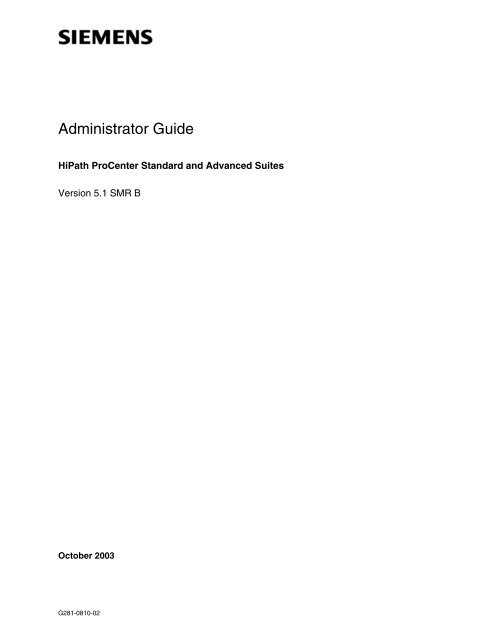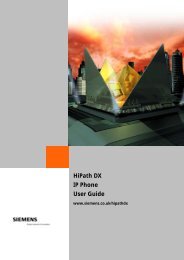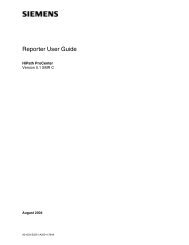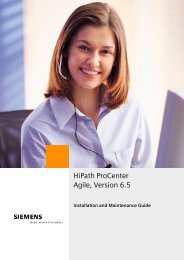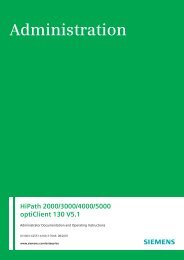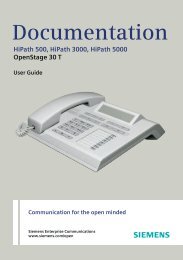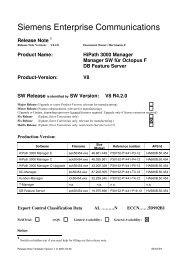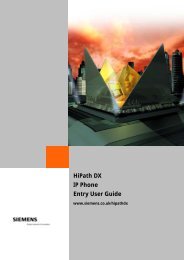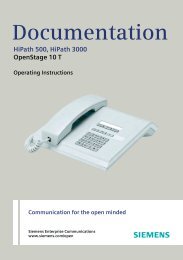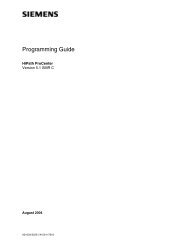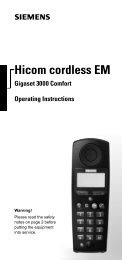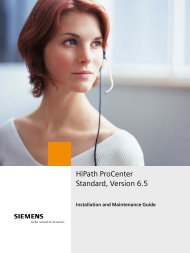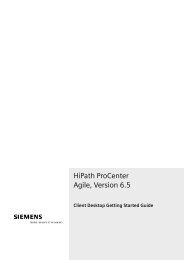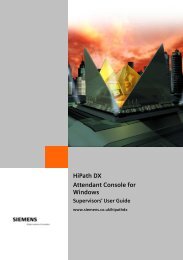HiPath ProCenter Administrator Guide - the HiPath Knowledge Base
HiPath ProCenter Administrator Guide - the HiPath Knowledge Base
HiPath ProCenter Administrator Guide - the HiPath Knowledge Base
Create successful ePaper yourself
Turn your PDF publications into a flip-book with our unique Google optimized e-Paper software.
<strong>Administrator</strong> <strong>Guide</strong><strong>HiPath</strong> <strong>ProCenter</strong> Standard and Advanced SuitesVersion 5.1 SMR BOctober 2003G281-0810-02
WarningHackers who unlawfully gain access to customer telecommunications systems are criminals. Currently, we donot know of any telecommunications system that is immune to this type of criminal activity. Siemens AG willnot accept liability for any damages, including long distance charges, which result from unauthorized use.Although Siemens has designed security features into its products, it is your sole responsibility to use <strong>the</strong>security features and to establish security practices within your company, including training, securityawareness, and call auditing.Siemens sales and service personnel, as well as Siemens business partners, are available to work with youto help you guard against this unauthorized use of your telecommunications system.October 2003Job No. 5227No part of this publication may be reproduced, stored in a retrieval system, or transmitted, in any form or byany means, mechanical, electronic, photocopying, recording, or o<strong>the</strong>rwise, without prior written permission ofSiemens. The software described in this publication is furnished under a license agreement and may be usedonly in accordance with <strong>the</strong> terms of that agreement.Request Siemens publications from your Siemens representative or <strong>the</strong> Siemens branch serving you.CallBridge, PhoneMail, RésuméRouting and <strong>ProCenter</strong> are registered trademarks, and Prompt Response isa trademark of Siemens Information and Communication Networks, Inc.Hicom and Siemens are registered trademarks, and <strong>HiPath</strong> is a trademark of Siemens AG.All o<strong>the</strong>r trademarks and company names are <strong>the</strong> property of <strong>the</strong>ir respective owners.Copyright © Siemens AG 1999–2003. All rights reserved.
Nur für den internen GebrauchMAGHIST.FMHistory of ChangesHistory of Changes 0Revision Number Date SummaryG281-0810-02 October 2003 Updated for Version 5.1 SMR B.G281-0810-01 March 2003 Updated for Version 5.1 SMR A.G281-0810-00 December 2002 Original publication.G281-0810-02, October 2003<strong>HiPath</strong> <strong>ProCenter</strong> Standard and Advanced Suites, <strong>Administrator</strong> <strong>Guide</strong> 0-1
MAGHIST.FMHistory of ChangesNur für den internen GebrauchG281-0810-02, October 20030-2 <strong>HiPath</strong> <strong>ProCenter</strong> Standard and Advanced Suites, <strong>Administrator</strong> <strong>Guide</strong>
Nur für den internen GebrauchMAGbookTOC.fmContentsContents 01 About This <strong>Guide</strong> . . . . . . . . . . . . . . . . . . . . . . . . . . . . . . . . . . . . . . . . . . . . . . . . . . . . . 1-11.1 Who Should Use This <strong>Guide</strong> . . . . . . . . . . . . . . . . . . . . . . . . . . . . . . . . . . . . . . . . . . . . 1-11.2 How To Use This <strong>Guide</strong>. . . . . . . . . . . . . . . . . . . . . . . . . . . . . . . . . . . . . . . . . . . . . . . . 1-11.3 Related Information . . . . . . . . . . . . . . . . . . . . . . . . . . . . . . . . . . . . . . . . . . . . . . . . . . . 1-31.4 Formatting Conventions. . . . . . . . . . . . . . . . . . . . . . . . . . . . . . . . . . . . . . . . . . . . . . . . 1-51.5 Documentation Feedback . . . . . . . . . . . . . . . . . . . . . . . . . . . . . . . . . . . . . . . . . . . . . . 1-5Part 1 <strong>ProCenter</strong> Suite Concepts2 Overview of <strong>the</strong> <strong>Administrator</strong> application. . . . . . . . . . . . . . . . . . . . . . . . . . . . . . . . . 2-12.1 Introducing <strong>the</strong> <strong>ProCenter</strong> Suite and <strong>the</strong> <strong>Administrator</strong> Application. . . . . . . . . . . . . . . 2-12.1.1 <strong>Administrator</strong> Application Components . . . . . . . . . . . . . . . . . . . . . . . . . . . . . . . . . 2-22.1.2 Using <strong>the</strong> <strong>Administrator</strong> Application . . . . . . . . . . . . . . . . . . . . . . . . . . . . . . . . . . . 2-32.2 Skills-<strong>Base</strong>d Routing . . . . . . . . . . . . . . . . . . . . . . . . . . . . . . . . . . . . . . . . . . . . . . . . . . 2-42.3 System Requirements for Server Machines . . . . . . . . . . . . . . . . . . . . . . . . . . . . . . . . 2-42.3.1 Auxiliary Server Machine. . . . . . . . . . . . . . . . . . . . . . . . . . . . . . . . . . . . . . . . . . . . 2-52.4 SID-enabling Features for <strong>the</strong> <strong>ProCenter</strong> Suite . . . . . . . . . . . . . . . . . . . . . . . . . . . . . . 2-52.4.1 SID Options for Entry Suite . . . . . . . . . . . . . . . . . . . . . . . . . . . . . . . . . . . . . . . . . . 2-62.4.2 SID Options for Standard Suite. . . . . . . . . . . . . . . . . . . . . . . . . . . . . . . . . . . . . . . 2-62.4.3 SID Options for Advanced Suite . . . . . . . . . . . . . . . . . . . . . . . . . . . . . . . . . . . . . . 2-62.5 Features Available with <strong>the</strong> <strong>HiPath</strong> <strong>ProCenter</strong> Suite . . . . . . . . . . . . . . . . . . . . . . . . . . 2-72.5.1 RésuméRouting and RésuméRouting Advanced Features. . . . . . . . . . . . . . . . . . 2-72.5.2 Networked Call Center Feature (Advanced Suite—telephony only) . . . . . . . . . . . 2-92.5.3 Performance Routing Feature (Standard and Advanced Suites) . . . . . . . . . . . . . 2-92.5.4 Callback Feature (Advanced Suite). . . . . . . . . . . . . . . . . . . . . . . . . . . . . . . . . . . . 2-92.5.5 Configuration Synchronization Feature (<strong>HiPath</strong> 4000 and Hicom 300 E switches only)2-102.6 New Functionality . . . . . . . . . . . . . . . . . . . . . . . . . . . . . . . . . . . . . . . . . . . . . . . . . . . 2-112.6.1 Email (Standard Suite) . . . . . . . . . . . . . . . . . . . . . . . . . . . . . . . . . . . . . . . . . . . . 2-112.6.2 Chat (Advanced Suite) . . . . . . . . . . . . . . . . . . . . . . . . . . . . . . . . . . . . . . . . . . . . 2-112.6.3 Business Rules Routing . . . . . . . . . . . . . . . . . . . . . . . . . . . . . . . . . . . . . . . . . . . 2-112.6.4 Ring No Answer (<strong>HiPath</strong> 4000 switch only). . . . . . . . . . . . . . . . . . . . . . . . . . . . . 2-122.6.5 Plug-In Functionality . . . . . . . . . . . . . . . . . . . . . . . . . . . . . . . . . . . . . . . . . . . . . . 2-123 Configuration Options . . . . . . . . . . . . . . . . . . . . . . . . . . . . . . . . . . . . . . . . . . . . . . . . . 3-13.1 Ga<strong>the</strong>ring Customers’ Requirements. . . . . . . . . . . . . . . . . . . . . . . . . . . . . . . . . . . . . . 3-13.2 ACD Configuration. . . . . . . . . . . . . . . . . . . . . . . . . . . . . . . . . . . . . . . . . . . . . . . . . . . . 3-33.3 Single-Site Call Center: Telephony Configurations Available . . . . . . . . . . . . . . . . . . . 3-43.3.1 Supported Configurations for Hicom 300 E and <strong>HiPath</strong> 4000 Switches . . . . . . . . 3-43.3.2 Supported Configurations for <strong>HiPath</strong> 3000 Switches . . . . . . . . . . . . . . . . . . . . . 3-143.4 Networked Call Center: Telephony Configurations Available . . . . . . . . . . . . . . . . . . 3-17G281-0810-02, October 2003<strong>HiPath</strong> <strong>ProCenter</strong> Standard and Advanced Suites, <strong>Administrator</strong> <strong>Guide</strong> 0-1
MAGbookTOC.fmContentsNur für den internen Gebrauch3.4.1 Identifying Calls Distributed from Networked Sites. . . . . . . . . . . . . . . . . . . . . . . . 3-183.4.2 Basic Configuration . . . . . . . . . . . . . . . . . . . . . . . . . . . . . . . . . . . . . . . . . . . . . . . 3-193.4.3 Basic Configuration With PhoneMail or non-Integrated IVR Call Processing. . . . 3-233.4.4 IVR API Configuration or Call Director With ACD Hold . . . . . . . . . . . . . . . . . . . . 3-253.5 Identifying Callbacks . . . . . . . . . . . . . . . . . . . . . . . . . . . . . . . . . . . . . . . . . . . . . . . . . . 3-293.6 Identifying Chat Requests. . . . . . . . . . . . . . . . . . . . . . . . . . . . . . . . . . . . . . . . . . . . . . 3-313.6.1 Identifying Email Messages . . . . . . . . . . . . . . . . . . . . . . . . . . . . . . . . . . . . . . . . . 3-333.7 <strong>ProCenter</strong> Suite Desktop Application Configuration . . . . . . . . . . . . . . . . . . . . . . . . . . 3-354 Introducing <strong>ProCenter</strong> Suite Contact Matching . . . . . . . . . . . . . . . . . . . . . . . . . . . . . 4-14.1 Handling Contacts. . . . . . . . . . . . . . . . . . . . . . . . . . . . . . . . . . . . . . . . . . . . . . . . . . . . . 4-14.1.1 Reserving Contacts for Specific Agents . . . . . . . . . . . . . . . . . . . . . . . . . . . . . . . . . 4-24.1.2 Routing a Contact <strong>Base</strong>d on its Call Type . . . . . . . . . . . . . . . . . . . . . . . . . . . . . . . 4-34.2 RésuméRouting . . . . . . . . . . . . . . . . . . . . . . . . . . . . . . . . . . . . . . . . . . . . . . . . . . . . . . 4-44.2.1 The Contact Matching Process in RésuméRouting . . . . . . . . . . . . . . . . . . . . . . . . 4-44.2.2 Eligibility in RésuméRouting. . . . . . . . . . . . . . . . . . . . . . . . . . . . . . . . . . . . . . . . . . 4-54.2.3 Defining Skills in RésuméRouting . . . . . . . . . . . . . . . . . . . . . . . . . . . . . . . . . . . . . 4-64.3 RésuméRouting Advanced . . . . . . . . . . . . . . . . . . . . . . . . . . . . . . . . . . . . . . . . . . . . . . 4-64.3.1 The Contact Matching Process in RésuméRouting Advanced. . . . . . . . . . . . . . . . 4-74.3.2 Defining Skills for RésuméRouting Advanced . . . . . . . . . . . . . . . . . . . . . . . . . . . . 4-84.3.3 Call Requirements in RésuméRouting Advanced . . . . . . . . . . . . . . . . . . . . . . . . 4-104.3.4 Eligibility in RésuméRouting Advanced . . . . . . . . . . . . . . . . . . . . . . . . . . . . . . . . 4-114.4 Determining <strong>the</strong> Best Possible Match . . . . . . . . . . . . . . . . . . . . . . . . . . . . . . . . . . . . . 4-124.4.1 Priority . . . . . . . . . . . . . . . . . . . . . . . . . . . . . . . . . . . . . . . . . . . . . . . . . . . . . . . . . 4-134.4.2 The Skill Score in RésuméRouting. . . . . . . . . . . . . . . . . . . . . . . . . . . . . . . . . . . . 4-144.4.3 The Skill Score in RésuméRouting Advanced . . . . . . . . . . . . . . . . . . . . . . . . . . . 4-144.4.4 The Queue Time Criterion in Both RésuméRouting and RésuméRouting Advanced .4-165 Introducing <strong>the</strong> Networked Call Center Feature . . . . . . . . . . . . . . . . . . . . . . . . . . . . . 5-15.1 About <strong>the</strong> Networked Call Center Feature . . . . . . . . . . . . . . . . . . . . . . . . . . . . . . . . . . 5-15.2 About <strong>the</strong> Networked Sites . . . . . . . . . . . . . . . . . . . . . . . . . . . . . . . . . . . . . . . . . . . . . . 5-25.3 About <strong>the</strong> Virtual Multi-Site Feature . . . . . . . . . . . . . . . . . . . . . . . . . . . . . . . . . . . . . . . 5-35.4 About <strong>the</strong> Conditions for Distributing a Call . . . . . . . . . . . . . . . . . . . . . . . . . . . . . . . . . 5-35.5 Distribution Settings . . . . . . . . . . . . . . . . . . . . . . . . . . . . . . . . . . . . . . . . . . . . . . . . . . . 5-35.5.1 Best Performing Site. . . . . . . . . . . . . . . . . . . . . . . . . . . . . . . . . . . . . . . . . . . . . . . . 5-45.5.2 Preferred Site . . . . . . . . . . . . . . . . . . . . . . . . . . . . . . . . . . . . . . . . . . . . . . . . . . . . . 5-95.6 About <strong>the</strong> Conditions for Accepting a Call. . . . . . . . . . . . . . . . . . . . . . . . . . . . . . . . . . 5-105.6.1 Acceptance Settings. . . . . . . . . . . . . . . . . . . . . . . . . . . . . . . . . . . . . . . . . . . . . . . 5-116 Using <strong>the</strong> <strong>Administrator</strong> Application . . . . . . . . . . . . . . . . . . . . . . . . . . . . . . . . . . . . . . 6-16.1 About <strong>the</strong> Master <strong>Administrator</strong>. . . . . . . . . . . . . . . . . . . . . . . . . . . . . . . . . . . . . . . . . . . 6-16.1.1 Administration Access Permissions . . . . . . . . . . . . . . . . . . . . . . . . . . . . . . . . . . . . 6-26.1.2 Master <strong>Administrator</strong> Tasks . . . . . . . . . . . . . . . . . . . . . . . . . . . . . . . . . . . . . . . . . . 6-36.2 Sharing Data in <strong>the</strong> Production Database. . . . . . . . . . . . . . . . . . . . . . . . . . . . . . . . . . 6-106.2.1 Modifying Items in <strong>the</strong> Production Database . . . . . . . . . . . . . . . . . . . . . . . . . . . . 6-11G281-0810-02, October 20030-2 <strong>HiPath</strong> <strong>ProCenter</strong> Standard and Advanced Suites, <strong>Administrator</strong> <strong>Guide</strong>
Nur für den internen GebrauchMAGbookTOC.fmContents6.2.2 Breaking Edit Locks . . . . . . . . . . . . . . . . . . . . . . . . . . . . . . . . . . . . . . . . . . . . . . 6-116.2.3 Refreshing Information in <strong>the</strong> <strong>Administrator</strong> application . . . . . . . . . . . . . . . . . . . 6-127 The Configuration Process . . . . . . . . . . . . . . . . . . . . . . . . . . . . . . . . . . . . . . . . . . . . . 7-17.1 Database Configuration Task List . . . . . . . . . . . . . . . . . . . . . . . . . . . . . . . . . . . . . . . . 7-17.2 Resource Configuration Task List . . . . . . . . . . . . . . . . . . . . . . . . . . . . . . . . . . . . . . . 7-11Part 2 Designing <strong>the</strong> <strong>ProCenter</strong> Suite8 Installation Considerations . . . . . . . . . . . . . . . . . . . . . . . . . . . . . . . . . . . . . . . . . . . . . 8-18.1 Contact Routing . . . . . . . . . . . . . . . . . . . . . . . . . . . . . . . . . . . . . . . . . . . . . . . . . . . . . . 8-18.2 Ga<strong>the</strong>ring Skill Requirements of Customers . . . . . . . . . . . . . . . . . . . . . . . . . . . . . . . . 8-18.3 Deciding <strong>the</strong> Type of Flow for Your Call Center. . . . . . . . . . . . . . . . . . . . . . . . . . . . . . 8-28.3.1 Calls . . . . . . . . . . . . . . . . . . . . . . . . . . . . . . . . . . . . . . . . . . . . . . . . . . . . . . . . . . . 8-29 Making Contact Matching Decisions . . . . . . . . . . . . . . . . . . . . . . . . . . . . . . . . . . . . . 9-19.1 Selecting a Routing Option . . . . . . . . . . . . . . . . . . . . . . . . . . . . . . . . . . . . . . . . . . . . . 9-19.2 Time Settings. . . . . . . . . . . . . . . . . . . . . . . . . . . . . . . . . . . . . . . . . . . . . . . . . . . . . . . . 9-29.2.1 About <strong>the</strong> Maximum Reserve Time. . . . . . . . . . . . . . . . . . . . . . . . . . . . . . . . . . . . 9-29.2.2 About <strong>the</strong> Maximum Pending Time . . . . . . . . . . . . . . . . . . . . . . . . . . . . . . . . . . . . 9-39.3 Configuring <strong>the</strong> Skill-Score Settings . . . . . . . . . . . . . . . . . . . . . . . . . . . . . . . . . . . . . . 9-49.3.1 Selecting a Skill-Score Type for RésuméRouting Advanced . . . . . . . . . . . . . . . . 9-49.3.2 Configuring <strong>the</strong> Skill-Score Criteria for RésuméRouting Advanced . . . . . . . . . . . 9-59.3.3 Configuring <strong>the</strong> Queue Time Criterion. . . . . . . . . . . . . . . . . . . . . . . . . . . . . . . . . . 9-79.4 About <strong>the</strong> Global Service Level Interval. . . . . . . . . . . . . . . . . . . . . . . . . . . . . . . . . . . . 9-99.5 About Global Time-Out Options. . . . . . . . . . . . . . . . . . . . . . . . . . . . . . . . . . . . . . . . . . 9-99.5.1 Diverting Telephony Calls to a non-<strong>ProCenter</strong> Suite System . . . . . . . . . . . . . . . 9-109.6 Procedure: Recording Routing and Site Decisions for Contact Matching . . . . . . . . . 9-1010 Designing <strong>ProCenter</strong> Suite Call Processing . . . . . . . . . . . . . . . . . . . . . . . . . . . . . 10-110.1 Documenting Your Current Call Processing . . . . . . . . . . . . . . . . . . . . . . . . . . . . . . 10-110.2 Designing Initial Call Processing . . . . . . . . . . . . . . . . . . . . . . . . . . . . . . . . . . . . . . . 10-310.2.1 Designing <strong>ProCenter</strong> Suite Basic Call Processing . . . . . . . . . . . . . . . . . . . . . . 10-410.3 Planning and Designing Your Telephony Routing Table . . . . . . . . . . . . . . . . . . . . . 10-610.3.1 About <strong>the</strong> Telephony Routing Table . . . . . . . . . . . . . . . . . . . . . . . . . . . . . . . . . 10-610.3.2 Planning Your Telephony Routing Table. . . . . . . . . . . . . . . . . . . . . . . . . . . . . . 10-910.3.3 Designing Your Telephony Routing Table. . . . . . . . . . . . . . . . . . . . . . . . . . . . 10-1010.3.4 About <strong>the</strong> Default Routing System . . . . . . . . . . . . . . . . . . . . . . . . . . . . . . . . . 10-1110.4 About Call Types . . . . . . . . . . . . . . . . . . . . . . . . . . . . . . . . . . . . . . . . . . . . . . . . . . 10-1210.4.1 About Call Steps . . . . . . . . . . . . . . . . . . . . . . . . . . . . . . . . . . . . . . . . . . . . . . . 10-1210.4.2 About Overriding Global Settings . . . . . . . . . . . . . . . . . . . . . . . . . . . . . . . . . . 10-1710.4.3 Setting Performance Routing for Call Types. . . . . . . . . . . . . . . . . . . . . . . . . . 10-1810.4.4 Designing Telephony Call Types. . . . . . . . . . . . . . . . . . . . . . . . . . . . . . . . . . . 10-1910.4.5 Designing Callback Call Types . . . . . . . . . . . . . . . . . . . . . . . . . . . . . . . . . . . . 10-2010.5 Procedure: Documenting Telephony Call Types . . . . . . . . . . . . . . . . . . . . . . . . . . 10-2010.5.1 Documenting Callback Call Types . . . . . . . . . . . . . . . . . . . . . . . . . . . . . . . . . 10-23G281-0810-02, October 2003<strong>HiPath</strong> <strong>ProCenter</strong> Standard and Advanced Suites, <strong>Administrator</strong> <strong>Guide</strong> 0-3
MAGbookTOC.fmContentsNur für den internen Gebrauch10.6 Call Type Options for a Networked Call Center (telephony only) . . . . . . . . . . . . . . 10-2410.7 Creating Call Types. . . . . . . . . . . . . . . . . . . . . . . . . . . . . . . . . . . . . . . . . . . . . . . . . 10-2410.8 About Aggregates . . . . . . . . . . . . . . . . . . . . . . . . . . . . . . . . . . . . . . . . . . . . . . . . . . 10-2510.8.1 Creating Aggregates. . . . . . . . . . . . . . . . . . . . . . . . . . . . . . . . . . . . . . . . . . . . . 10-2511 Configuring Business Rules Routing . . . . . . . . . . . . . . . . . . . . . . . . . . . . . . . . . . . 11-111.1 Business Rules Routing Overview . . . . . . . . . . . . . . . . . . . . . . . . . . . . . . . . . . . . . . 11-111.2 The Default Routing Flow Diagram. . . . . . . . . . . . . . . . . . . . . . . . . . . . . . . . . . . . . . 11-211.2.1 The Routing Sub-Flow Diagrams . . . . . . . . . . . . . . . . . . . . . . . . . . . . . . . . . . . . 11-311.3 Nodes . . . . . . . . . . . . . . . . . . . . . . . . . . . . . . . . . . . . . . . . . . . . . . . . . . . . . . . . . . . . 11-311.3.1 Decision Node . . . . . . . . . . . . . . . . . . . . . . . . . . . . . . . . . . . . . . . . . . . . . . . . . . 11-311.3.2 Link Node . . . . . . . . . . . . . . . . . . . . . . . . . . . . . . . . . . . . . . . . . . . . . . . . . . . . . . 11-511.3.3 Result Node . . . . . . . . . . . . . . . . . . . . . . . . . . . . . . . . . . . . . . . . . . . . . . . . . . . . 11-611.3.4 Update Node . . . . . . . . . . . . . . . . . . . . . . . . . . . . . . . . . . . . . . . . . . . . . . . . . . . 11-611.3.5 ODBC Node . . . . . . . . . . . . . . . . . . . . . . . . . . . . . . . . . . . . . . . . . . . . . . . . . . . . 11-711.4 Links Between Nodes in a Routing Flow Diagram . . . . . . . . . . . . . . . . . . . . . . . . . 11-1011.4.1 Link Label Dialog Box. . . . . . . . . . . . . . . . . . . . . . . . . . . . . . . . . . . . . . . . . . . . 11-1111.5 Business Rules Routing Example. . . . . . . . . . . . . . . . . . . . . . . . . . . . . . . . . . . . . . 11-1111.6 Procedure: Documenting Business Rules Routing . . . . . . . . . . . . . . . . . . . . . . . . . 11-1512 Designing Call Steps for RésuméRouting. . . . . . . . . . . . . . . . . . . . . . . . . . . . . . . . 12-112.1 About Skills in RésuméRouting. . . . . . . . . . . . . . . . . . . . . . . . . . . . . . . . . . . . . . . . . 12-112.2 Procedure: Designing Call Steps in RésuméRouting . . . . . . . . . . . . . . . . . . . . . . . . 12-212.3 Creating Skills . . . . . . . . . . . . . . . . . . . . . . . . . . . . . . . . . . . . . . . . . . . . . . . . . . . . . . 12-313 Designing Call Steps for RésuméRouting Advanced (Hicom 300 or <strong>HiPath</strong> 4000switches only) . . . . . . . . . . . . . . . . . . . . . . . . . . . . . . . . . . . . . . . . . . . . . . . . . . . . . . . 13-113.1 Designing Skills for RésuméRouting Advanced . . . . . . . . . . . . . . . . . . . . . . . . . . . . 13-113.1.1 About Skills in RésuméRouting Advanced . . . . . . . . . . . . . . . . . . . . . . . . . . . . . 13-213.1.2 About Skill Levels . . . . . . . . . . . . . . . . . . . . . . . . . . . . . . . . . . . . . . . . . . . . . . . . 13-313.1.3 About Preference Levels . . . . . . . . . . . . . . . . . . . . . . . . . . . . . . . . . . . . . . . . . . 13-313.1.4 Procedure: Documenting Skills for RésuméRouting Advanced . . . . . . . . . . . . . 13-413.1.5 Creating Skills. . . . . . . . . . . . . . . . . . . . . . . . . . . . . . . . . . . . . . . . . . . . . . . . . . . 13-613.2 About Call Requirements . . . . . . . . . . . . . . . . . . . . . . . . . . . . . . . . . . . . . . . . . . . . . 13-613.2.1 Defining Call Requirements . . . . . . . . . . . . . . . . . . . . . . . . . . . . . . . . . . . . . . . . 13-713.2.2 Procedure: Defining Call Requirements for Your Call Steps . . . . . . . . . . . . . . 13-1213.2.3 Procedure: Creating a Logical Expression . . . . . . . . . . . . . . . . . . . . . . . . . . . . 13-1414 Creating Your Agents . . . . . . . . . . . . . . . . . . . . . . . . . . . . . . . . . . . . . . . . . . . . . . . . 14-114.1 Preparing to Create Your Agents. . . . . . . . . . . . . . . . . . . . . . . . . . . . . . . . . . . . . . . 14-114.2 User Types . . . . . . . . . . . . . . . . . . . . . . . . . . . . . . . . . . . . . . . . . . . . . . . . . . . . . . . . 14-214.3 Overview of User Properties . . . . . . . . . . . . . . . . . . . . . . . . . . . . . . . . . . . . . . . . . . . 14-314.3.1 General. . . . . . . . . . . . . . . . . . . . . . . . . . . . . . . . . . . . . . . . . . . . . . . . . . . . . . . . 14-414.3.2 Personal . . . . . . . . . . . . . . . . . . . . . . . . . . . . . . . . . . . . . . . . . . . . . . . . . . . . . . . 14-514.3.3 Media . . . . . . . . . . . . . . . . . . . . . . . . . . . . . . . . . . . . . . . . . . . . . . . . . . . . . . . . . 14-514.3.4 User Switch Properties . . . . . . . . . . . . . . . . . . . . . . . . . . . . . . . . . . . . . . . . . . . . 14-614.3.5 Résumé . . . . . . . . . . . . . . . . . . . . . . . . . . . . . . . . . . . . . . . . . . . . . . . . . . . . . . . 14-6G281-0810-02, October 20030-4 <strong>HiPath</strong> <strong>ProCenter</strong> Standard and Advanced Suites, <strong>Administrator</strong> <strong>Guide</strong>
Nur für den internen GebrauchMAGbookTOC.fmContents14.3.6 Agent Virtual Groups. . . . . . . . . . . . . . . . . . . . . . . . . . . . . . . . . . . . . . . . . . . . . 14-714.3.7 Permissions. . . . . . . . . . . . . . . . . . . . . . . . . . . . . . . . . . . . . . . . . . . . . . . . . . . . 14-714.3.8 Agent Monitoring . . . . . . . . . . . . . . . . . . . . . . . . . . . . . . . . . . . . . . . . . . . . . . . 14-1214.3.9 Agent’s Adherence Thresholds . . . . . . . . . . . . . . . . . . . . . . . . . . . . . . . . . . . . 14-1314.3.10 Plug-Ins . . . . . . . . . . . . . . . . . . . . . . . . . . . . . . . . . . . . . . . . . . . . . . . . . . . . . 14-1414.4 Grouping Your Agents into Departments. . . . . . . . . . . . . . . . . . . . . . . . . . . . . . . . 14-1414.5 Procedures for Documenting Agent Information . . . . . . . . . . . . . . . . . . . . . . . . . . 14-1414.5.1 Documenting User Switch Properties . . . . . . . . . . . . . . . . . . . . . . . . . . . . . . . 14-1414.5.2 Documenting Agent Résumés. . . . . . . . . . . . . . . . . . . . . . . . . . . . . . . . . . . . . 14-1514.5.3 Documenting Agent Permissions . . . . . . . . . . . . . . . . . . . . . . . . . . . . . . . . . . 14-1514.5.4 Documenting Agent Media Types . . . . . . . . . . . . . . . . . . . . . . . . . . . . . . . . . . 14-1514.5.5 Documenting Plug-Ins. . . . . . . . . . . . . . . . . . . . . . . . . . . . . . . . . . . . . . . . . . . 14-1614.5.6 Documenting Agents in Departments . . . . . . . . . . . . . . . . . . . . . . . . . . . . . . . 14-1614.6 Creating Agents . . . . . . . . . . . . . . . . . . . . . . . . . . . . . . . . . . . . . . . . . . . . . . . . . . . 14-1614.6.1 Tips for Creating Many Agents . . . . . . . . . . . . . . . . . . . . . . . . . . . . . . . . . . . . 14-1714.6.2 Adding Skills to Agent Résumés . . . . . . . . . . . . . . . . . . . . . . . . . . . . . . . . . . . 14-1714.6.3 Setting up Agent Monitoring . . . . . . . . . . . . . . . . . . . . . . . . . . . . . . . . . . . . . . 14-1814.7 Creating Departments . . . . . . . . . . . . . . . . . . . . . . . . . . . . . . . . . . . . . . . . . . . . . . 14-1814.8 About Call Center Scheduling . . . . . . . . . . . . . . . . . . . . . . . . . . . . . . . . . . . . . . . . 14-1814.8.1 Creating a Call Center Schedule. . . . . . . . . . . . . . . . . . . . . . . . . . . . . . . . . . . 14-1915 Configuring <strong>the</strong> System Settings . . . . . . . . . . . . . . . . . . . . . . . . . . . . . . . . . . . . . . 15-115.1 General Settings . . . . . . . . . . . . . . . . . . . . . . . . . . . . . . . . . . . . . . . . . . . . . . . . . . . 15-115.1.1 Setting <strong>the</strong> Master <strong>Administrator</strong> Inactivity Time-out. . . . . . . . . . . . . . . . . . . . . 15-215.1.2 About <strong>the</strong> Routing Permission. . . . . . . . . . . . . . . . . . . . . . . . . . . . . . . . . . . . . . 15-215.1.3 About <strong>the</strong> Shared Data Location . . . . . . . . . . . . . . . . . . . . . . . . . . . . . . . . . . . . 15-215.2 Statistics Settings . . . . . . . . . . . . . . . . . . . . . . . . . . . . . . . . . . . . . . . . . . . . . . . . . . 15-315.2.1 About <strong>the</strong> Hold Consult Threshold . . . . . . . . . . . . . . . . . . . . . . . . . . . . . . . . . . 15-315.2.2 Selecting a Service Level Calculation . . . . . . . . . . . . . . . . . . . . . . . . . . . . . . . . 15-315.2.3 About <strong>the</strong> Data Retention Periods. . . . . . . . . . . . . . . . . . . . . . . . . . . . . . . . . . . 15-515.2.4 About <strong>the</strong> Database Maintenance Hour . . . . . . . . . . . . . . . . . . . . . . . . . . . . . . 15-715.2.5 XML and Blue Pumpkin file Locations. . . . . . . . . . . . . . . . . . . . . . . . . . . . . . . . 15-915.2.6 Resetting <strong>the</strong> Real-Time Statistics and <strong>the</strong> Shifts for Your Site . . . . . . . . . . . . 15-915.3 Desktop Settings . . . . . . . . . . . . . . . . . . . . . . . . . . . . . . . . . . . . . . . . . . . . . . . . . . . 15-915.3.1 Setting <strong>the</strong> Distribute Desktop Patches Feature . . . . . . . . . . . . . . . . . . . . . . . . 15-915.3.2 Setting <strong>the</strong> Desktop Refresh Intervals. . . . . . . . . . . . . . . . . . . . . . . . . . . . . . . 15-1015.3.3 Setting <strong>the</strong> Virtual Queue LED Thresholds . . . . . . . . . . . . . . . . . . . . . . . . . . . 15-1015.4 Telephony Settings . . . . . . . . . . . . . . . . . . . . . . . . . . . . . . . . . . . . . . . . . . . . . . . . 15-1115.4.1 Selecting <strong>the</strong> Switch Type. . . . . . . . . . . . . . . . . . . . . . . . . . . . . . . . . . . . . . . . 15-1115.4.2 Configuring <strong>the</strong> Heartbeat Settings . . . . . . . . . . . . . . . . . . . . . . . . . . . . . . . . . 15-1115.4.3 About <strong>the</strong> Ring No Answer Feature (<strong>HiPath</strong> 4000 switch only). . . . . . . . . . . . 15-1215.5 Callback Settings . . . . . . . . . . . . . . . . . . . . . . . . . . . . . . . . . . . . . . . . . . . . . . . . . . 15-1215.5.1 Preventing Duplicate Callback Entries . . . . . . . . . . . . . . . . . . . . . . . . . . . . . . 15-1315.5.2 Setting <strong>the</strong> Confirmation Delay . . . . . . . . . . . . . . . . . . . . . . . . . . . . . . . . . . . . 15-1315.5.3 Setting <strong>the</strong> Complete Delay. . . . . . . . . . . . . . . . . . . . . . . . . . . . . . . . . . . . . . . 15-13G281-0810-02, October 2003<strong>HiPath</strong> <strong>ProCenter</strong> Standard and Advanced Suites, <strong>Administrator</strong> <strong>Guide</strong> 0-5
MAGbookTOC.fmContentsNur für den internen Gebrauch15.5.4 Importing a Callback Text File . . . . . . . . . . . . . . . . . . . . . . . . . . . . . . . . . . . . . 15-1315.5.5 Generating an Expired Callback Text File . . . . . . . . . . . . . . . . . . . . . . . . . . . . 15-1415.6 Notifications. . . . . . . . . . . . . . . . . . . . . . . . . . . . . . . . . . . . . . . . . . . . . . . . . . . . . . . 15-1415.6.1 About Notifications . . . . . . . . . . . . . . . . . . . . . . . . . . . . . . . . . . . . . . . . . . . . . . 15-1415.6.2 Creating Notifications . . . . . . . . . . . . . . . . . . . . . . . . . . . . . . . . . . . . . . . . . . . . 15-1615.7 Modem Settings . . . . . . . . . . . . . . . . . . . . . . . . . . . . . . . . . . . . . . . . . . . . . . . . . . . 15-1615.7.1 Configuring <strong>the</strong> Modem Settings . . . . . . . . . . . . . . . . . . . . . . . . . . . . . . . . . . . 15-1715.8 Configuring <strong>the</strong> <strong>ProCenter</strong> Settings . . . . . . . . . . . . . . . . . . . . . . . . . . . . . . . . . . . . 15-1716 Configuring <strong>the</strong> Desktop Applications. . . . . . . . . . . . . . . . . . . . . . . . . . . . . . . . . . . 16-116.1 About Messages . . . . . . . . . . . . . . . . . . . . . . . . . . . . . . . . . . . . . . . . . . . . . . . . . . . . 16-116.2 Account Codes . . . . . . . . . . . . . . . . . . . . . . . . . . . . . . . . . . . . . . . . . . . . . . . . . . . . . 16-316.3 About <strong>the</strong> <strong>ProCenter</strong> Suite Wrapup Features . . . . . . . . . . . . . . . . . . . . . . . . . . . . . . 16-316.3.1 Configuring <strong>the</strong> Wrapup Features . . . . . . . . . . . . . . . . . . . . . . . . . . . . . . . . . . . 16-416.4 About Unavailable Reasons . . . . . . . . . . . . . . . . . . . . . . . . . . . . . . . . . . . . . . . . . . . 16-416.5 About Work Reasons . . . . . . . . . . . . . . . . . . . . . . . . . . . . . . . . . . . . . . . . . . . . . . . . 16-516.6 About Callback Delete Reasons (Callback feature only) . . . . . . . . . . . . . . . . . . . . . 16-516.7 About Callback Retry Reasons (Callback feature only) . . . . . . . . . . . . . . . . . . . . . . 16-616.8 About Callback Excluded Numbers (Callback feature only) . . . . . . . . . . . . . . . . . . . 16-616.9 About Email Discard Reasons (Email feature only) . . . . . . . . . . . . . . . . . . . . . . . . . 16-616.10 Configuring <strong>the</strong> Desktop Elements . . . . . . . . . . . . . . . . . . . . . . . . . . . . . . . . . . . . . 16-717 Configuring <strong>the</strong> Switch . . . . . . . . . . . . . . . . . . . . . . . . . . . . . . . . . . . . . . . . . . . . . . . 17-117.1 Designing Backup FlexRouting. . . . . . . . . . . . . . . . . . . . . . . . . . . . . . . . . . . . . . . . . 17-217.2 Configuring ACD Routing for <strong>the</strong> Basic Configuration . . . . . . . . . . . . . . . . . . . . . . . 17-217.3 Configuring ACD Features . . . . . . . . . . . . . . . . . . . . . . . . . . . . . . . . . . . . . . . . . . . . 17-317.3.1 End-of-Shift Routing . . . . . . . . . . . . . . . . . . . . . . . . . . . . . . . . . . . . . . . . . . . . . . 17-317.3.2 ACD Group and Queue Status Displays . . . . . . . . . . . . . . . . . . . . . . . . . . . . . . 17-317.3.3 ACD Agent Logon Procedures . . . . . . . . . . . . . . . . . . . . . . . . . . . . . . . . . . . . . . 17-317.3.4 User Extension Forwarding and Requeuing. . . . . . . . . . . . . . . . . . . . . . . . . . . . 17-317.4 Configuring a <strong>HiPath</strong> 4000 Switch . . . . . . . . . . . . . . . . . . . . . . . . . . . . . . . . . . . . . . 17-517.4.1 Setting up <strong>the</strong> Heartbeat Mechanism . . . . . . . . . . . . . . . . . . . . . . . . . . . . . . . . . 17-617.4.2 Example of ART Steps for <strong>HiPath</strong> 4000 Switch . . . . . . . . . . . . . . . . . . . . . . . . . 17-617.4.3 Using an FMNQ ART . . . . . . . . . . . . . . . . . . . . . . . . . . . . . . . . . . . . . . . . . . . . . 17-817.5 Configuring a Hicom 300 E Switch . . . . . . . . . . . . . . . . . . . . . . . . . . . . . . . . . . . . . 17-1017.5.1 Setting Up <strong>the</strong> Heartbeat Mechanism. . . . . . . . . . . . . . . . . . . . . . . . . . . . . . . . 17-1017.5.2 Setting Up <strong>the</strong> RésuméRouting ACD Groups. . . . . . . . . . . . . . . . . . . . . . . . . . 17-1217.5.3 Setting up <strong>the</strong> Networked Call ACD Group (Networked Call Center). . . . . . . . 17-1317.5.4 Adding New Logic to Existing RésuméRouting ACD and Networked ARTs . . 17-1417.5.5 Configuring ACD Routing for <strong>the</strong> IVR API Configurations . . . . . . . . . . . . . . . . 17-1617.5.6 Configuring ART Steps for use with <strong>the</strong> ACD Prompt Response Integration (APRI)Feature . . . . . . . . . . . . . . . . . . . . . . . . . . . . . . . . . . . . . . . . . . . . . . . . . . . . . . . . 17-1717.6 Configuring a <strong>HiPath</strong> 3000 v 4.0 Switch . . . . . . . . . . . . . . . . . . . . . . . . . . . . . . . . . 17-1817.7 Resource Task List . . . . . . . . . . . . . . . . . . . . . . . . . . . . . . . . . . . . . . . . . . . . . . . . . 17-2017.7.1 Creating Resources in <strong>the</strong> Switch . . . . . . . . . . . . . . . . . . . . . . . . . . . . . . . . . . 17-20G281-0810-02, October 20030-6 <strong>HiPath</strong> <strong>ProCenter</strong> Standard and Advanced Suites, <strong>Administrator</strong> <strong>Guide</strong>
MAGbookTOC.fmContentsNur für den internen Gebrauch21.6.2 Using <strong>the</strong> Table of Contents to Search for Topics . . . . . . . . . . . . . . . . . . . . . . . 21-721.6.3 Using <strong>the</strong> Index to Search for Topics . . . . . . . . . . . . . . . . . . . . . . . . . . . . . . . . . 21-822 Setting Up <strong>the</strong> Administration Database . . . . . . . . . . . . . . . . . . . . . . . . . . . . . . . . . 22-122.1 Setting Up <strong>the</strong> Administration Database . . . . . . . . . . . . . . . . . . . . . . . . . . . . . . . . . . 22-122.2 Activating Features for Your Site . . . . . . . . . . . . . . . . . . . . . . . . . . . . . . . . . . . . . . . 22-322.2.1 Activating Features for a New <strong>ProCenter</strong> Suite Installation . . . . . . . . . . . . . . . . 22-322.2.2 Adding New Features to an Existing <strong>ProCenter</strong> Suite Installation . . . . . . . . . . . 22-322.3 Creating <strong>ProCenter</strong> Servers . . . . . . . . . . . . . . . . . . . . . . . . . . . . . . . . . . . . . . . . . . . 22-622.4 Validating <strong>the</strong> Administration Database . . . . . . . . . . . . . . . . . . . . . . . . . . . . . . . . . . 22-622.5 Saving <strong>the</strong> Design Database over <strong>the</strong> Production Database . . . . . . . . . . . . . . . . . . 22-822.6 Making Changes to <strong>the</strong> Production Database. . . . . . . . . . . . . . . . . . . . . . . . . . . . . 22-1122.6.1 Design Database for <strong>the</strong> Configuration Synchronization Feature . . . . . . . . . . 22-1223 Importing Data . . . . . . . . . . . . . . . . . . . . . . . . . . . . . . . . . . . . . . . . . . . . . . . . . . . . . . 23-123.1 Importing Agent Data . . . . . . . . . . . . . . . . . . . . . . . . . . . . . . . . . . . . . . . . . . . . . . . . 23-223.2 Importing Routing Table Data . . . . . . . . . . . . . . . . . . . . . . . . . . . . . . . . . . . . . . . . . . 23-323.3 Importing Load Allocation Data. . . . . . . . . . . . . . . . . . . . . . . . . . . . . . . . . . . . . . . . . 23-523.4 Understanding Blue Pumpkin Schedules . . . . . . . . . . . . . . . . . . . . . . . . . . . . . . . . . 23-523.4.1 Importing Agent Schedule Data . . . . . . . . . . . . . . . . . . . . . . . . . . . . . . . . . . . . . 23-623.4.2 Importing XML Agent Schedule Data . . . . . . . . . . . . . . . . . . . . . . . . . . . . . . . . . 23-623.5 Importing Networked Site Data . . . . . . . . . . . . . . . . . . . . . . . . . . . . . . . . . . . . . . . . . 23-623.6 Importing Callback Data . . . . . . . . . . . . . . . . . . . . . . . . . . . . . . . . . . . . . . . . . . . . . . 23-7Part 4 AppendicesA Upgrading From RésuméRouting to RésuméRouting Advanced. . . . . . . . . . . . . . . A-1B Configuring Email Functionality . . . . . . . . . . . . . . . . . . . . . . . . . . . . . . . . . . . . . . . . . B-1B.1 Email Overview. . . . . . . . . . . . . . . . . . . . . . . . . . . . . . . . . . . . . . . . . . . . . . . . . . . . . . . B-1B.2 Configuration of <strong>the</strong> Corporate Email Server . . . . . . . . . . . . . . . . . . . . . . . . . . . . . . . . B-2B.2.1 Microsoft Exchange 5.5 . . . . . . . . . . . . . . . . . . . . . . . . . . . . . . . . . . . . . . . . . . . . . B-3B.2.2 Microsoft Exchange 2000. . . . . . . . . . . . . . . . . . . . . . . . . . . . . . . . . . . . . . . . . . . . B-3B.2.3 Lotus Domino R5.0.9 . . . . . . . . . . . . . . . . . . . . . . . . . . . . . . . . . . . . . . . . . . . . . . . B-4B.3 Setting up Categories . . . . . . . . . . . . . . . . . . . . . . . . . . . . . . . . . . . . . . . . . . . . . . . . . . B-5B.3.1 How Categorization Works. . . . . . . . . . . . . . . . . . . . . . . . . . . . . . . . . . . . . . . . . . . B-6B.3.2 Category Examples . . . . . . . . . . . . . . . . . . . . . . . . . . . . . . . . . . . . . . . . . . . . . . . . B-8B.4 Email Processing . . . . . . . . . . . . . . . . . . . . . . . . . . . . . . . . . . . . . . . . . . . . . . . . . . . . . B-9B.4.1 Email General Settings . . . . . . . . . . . . . . . . . . . . . . . . . . . . . . . . . . . . . . . . . . . . B-10B.4.2 Email Maintenance Settings. . . . . . . . . . . . . . . . . . . . . . . . . . . . . . . . . . . . . . . . . B-13B.4.3 Configuring Corporate Email Server Settings . . . . . . . . . . . . . . . . . . . . . . . . . . . B-13B.4.4 Email Module Settings . . . . . . . . . . . . . . . . . . . . . . . . . . . . . . . . . . . . . . . . . . . . . B-14B.4.5 Designing Email Processing . . . . . . . . . . . . . . . . . . . . . . . . . . . . . . . . . . . . . . . . B-15B.4.6 Creating Your Email Routing Table . . . . . . . . . . . . . . . . . . . . . . . . . . . . . . . . . . . B-18B.4.7 Requeuing Strategy . . . . . . . . . . . . . . . . . . . . . . . . . . . . . . . . . . . . . . . . . . . . . . . B-19B.4.8 Designing Email Call Types . . . . . . . . . . . . . . . . . . . . . . . . . . . . . . . . . . . . . . . . . B-19G281-0810-02, October 20030-8 <strong>HiPath</strong> <strong>ProCenter</strong> Standard and Advanced Suites, <strong>Administrator</strong> <strong>Guide</strong>
Nur für den internen GebrauchMAGbookTOC.fmContentsB.4.9 Procedure: Documenting Email Call Types . . . . . . . . . . . . . . . . . . . . . . . . . . . . B-21B.4.10 Creating Email Call Types . . . . . . . . . . . . . . . . . . . . . . . . . . . . . . . . . . . . . . . . B-22B.5 Email Call Center Schedules. . . . . . . . . . . . . . . . . . . . . . . . . . . . . . . . . . . . . . . . . . . B-23B.6 Email Categories . . . . . . . . . . . . . . . . . . . . . . . . . . . . . . . . . . . . . . . . . . . . . . . . . . . . B-23B.7 Email Discard Reasons . . . . . . . . . . . . . . . . . . . . . . . . . . . . . . . . . . . . . . . . . . . . . . . B-23B.8 Email Message Templates . . . . . . . . . . . . . . . . . . . . . . . . . . . . . . . . . . . . . . . . . . . . B-24B.8.1 Auto Acknowledgement Template . . . . . . . . . . . . . . . . . . . . . . . . . . . . . . . . . . . B-24B.8.2 Response Template . . . . . . . . . . . . . . . . . . . . . . . . . . . . . . . . . . . . . . . . . . . . . . B-24B.8.3 Prologs . . . . . . . . . . . . . . . . . . . . . . . . . . . . . . . . . . . . . . . . . . . . . . . . . . . . . . . . B-25B.8.4 Signatures. . . . . . . . . . . . . . . . . . . . . . . . . . . . . . . . . . . . . . . . . . . . . . . . . . . . . . B-25B.9 Email Aliases. . . . . . . . . . . . . . . . . . . . . . . . . . . . . . . . . . . . . . . . . . . . . . . . . . . . . . . B-25B.10 Tracking Email Sources and Destinations. . . . . . . . . . . . . . . . . . . . . . . . . . . . . . . . B-25C Configuring Chat Functionality. . . . . . . . . . . . . . . . . . . . . . . . . . . . . . . . . . . . . . . . . . .C-1C.1 Chat Overview. . . . . . . . . . . . . . . . . . . . . . . . . . . . . . . . . . . . . . . . . . . . . . . . . . . . . . . C-1C.2 Supported Chat Configurations. . . . . . . . . . . . . . . . . . . . . . . . . . . . . . . . . . . . . . . . . . C-1C.2.1 Customer Operating Systems. . . . . . . . . . . . . . . . . . . . . . . . . . . . . . . . . . . . . . . . C-2C.2.2 Customer Web Browsers . . . . . . . . . . . . . . . . . . . . . . . . . . . . . . . . . . . . . . . . . . . C-2C.2.3 Web Server Operating Systems . . . . . . . . . . . . . . . . . . . . . . . . . . . . . . . . . . . . . . C-2C.3 Chat Components . . . . . . . . . . . . . . . . . . . . . . . . . . . . . . . . . . . . . . . . . . . . . . . . . . . . C-3C.3.1 Configuring HTML Pages . . . . . . . . . . . . . . . . . . . . . . . . . . . . . . . . . . . . . . . . . . . C-3C.4 Chat Settings. . . . . . . . . . . . . . . . . . . . . . . . . . . . . . . . . . . . . . . . . . . . . . . . . . . . . . . . C-4C.4.1 Enabling SSL . . . . . . . . . . . . . . . . . . . . . . . . . . . . . . . . . . . . . . . . . . . . . . . . . . . . C-4C.4.2 Enabling Silent Monitoring . . . . . . . . . . . . . . . . . . . . . . . . . . . . . . . . . . . . . . . . . . C-5C.4.3 Enabling <strong>the</strong> Storage of Chat Transcripts. . . . . . . . . . . . . . . . . . . . . . . . . . . . . . . C-5C.4.4 Configuring <strong>the</strong> Web Collaboration Server Port Number . . . . . . . . . . . . . . . . . . . C-5C.4.5 Configuring <strong>the</strong> Service Level Interval . . . . . . . . . . . . . . . . . . . . . . . . . . . . . . . . . C-5C.5 Installing SSL Certificates . . . . . . . . . . . . . . . . . . . . . . . . . . . . . . . . . . . . . . . . . . . . . . C-5C.6 Documenting Your Chat Processing . . . . . . . . . . . . . . . . . . . . . . . . . . . . . . . . . . . . . . C-6C.6.1 Designing Chat Processing . . . . . . . . . . . . . . . . . . . . . . . . . . . . . . . . . . . . . . . . . C-6C.6.2 Creating Your Chat Routing Table . . . . . . . . . . . . . . . . . . . . . . . . . . . . . . . . . . . . C-8C.6.3 Chat Requeuing Strategy . . . . . . . . . . . . . . . . . . . . . . . . . . . . . . . . . . . . . . . . . . C-10C.6.4 Designing Chat Call Types . . . . . . . . . . . . . . . . . . . . . . . . . . . . . . . . . . . . . . . . . C-10C.6.5 Procedure: Documenting Chat Call Types . . . . . . . . . . . . . . . . . . . . . . . . . . . . . C-11C.6.6 Creating Chat Call Types . . . . . . . . . . . . . . . . . . . . . . . . . . . . . . . . . . . . . . . . . . C-11C.6.7 HTML and Formatting Toolbar . . . . . . . . . . . . . . . . . . . . . . . . . . . . . . . . . . . . . . C-11C.6.8 Configuring Languages . . . . . . . . . . . . . . . . . . . . . . . . . . . . . . . . . . . . . . . . . . . C-12C.6.9 Tracking Chat Sources and Destinations . . . . . . . . . . . . . . . . . . . . . . . . . . . . . . C-12C.6.10 Configuring Standard Messages . . . . . . . . . . . . . . . . . . . . . . . . . . . . . . . . . . . C-13C.6.11 Configuring URLs . . . . . . . . . . . . . . . . . . . . . . . . . . . . . . . . . . . . . . . . . . . . . . . C-13C.6.12 Configuring Emoticon Properties . . . . . . . . . . . . . . . . . . . . . . . . . . . . . . . . . . . C-14D Configuring CRM Ready . . . . . . . . . . . . . . . . . . . . . . . . . . . . . . . . . . . . . . . . . . . . . . . .D-1D.1 Introduction to CRM Ready. . . . . . . . . . . . . . . . . . . . . . . . . . . . . . . . . . . . . . . . . . . . . D-1D.1.1 Basic CRM Ready Processing . . . . . . . . . . . . . . . . . . . . . . . . . . . . . . . . . . . . . . . D-1G281-0810-02, October 2003<strong>HiPath</strong> <strong>ProCenter</strong> Standard and Advanced Suites, <strong>Administrator</strong> <strong>Guide</strong> 0-9
MAGbookTOC.fmContentsNur für den internen GebrauchD.1.2 CRM Functionality Supported by CRM Ready. . . . . . . . . . . . . . . . . . . . . . . . . . . . D-2D.1.3 Modes of Operation . . . . . . . . . . . . . . . . . . . . . . . . . . . . . . . . . . . . . . . . . . . . . . . . D-3D.1.4 Skills Required. . . . . . . . . . . . . . . . . . . . . . . . . . . . . . . . . . . . . . . . . . . . . . . . . . . . D-4D.2 Planning your CRM Ready Functions . . . . . . . . . . . . . . . . . . . . . . . . . . . . . . . . . . . . . D-4D.2.1 Clarify Functions and DDE String Details . . . . . . . . . . . . . . . . . . . . . . . . . . . . . . . D-4D.2.2 Goldmine Functions and DDE String Details. . . . . . . . . . . . . . . . . . . . . . . . . . . . . D-5D.2.3 Remedy Functions and DDE String Details . . . . . . . . . . . . . . . . . . . . . . . . . . . . . . D-9D.3 Implementing Your CRM Ready Functions . . . . . . . . . . . . . . . . . . . . . . . . . . . . . . . . D-11D.3.1 Making Server-side CRM Updates . . . . . . . . . . . . . . . . . . . . . . . . . . . . . . . . . . . D-12D.3.2 Performing Any Additional Updates . . . . . . . . . . . . . . . . . . . . . . . . . . . . . . . . . . . D-12D.3.3 Configuring <strong>ProCenter</strong> to Pass <strong>the</strong> DDE Strings . . . . . . . . . . . . . . . . . . . . . . . . . D-12D.4 Setting Up Agent Workstations for CRM Ready. . . . . . . . . . . . . . . . . . . . . . . . . . . . . D-13D.4.1 Satisfying Prerequisites . . . . . . . . . . . . . . . . . . . . . . . . . . . . . . . . . . . . . . . . . . . . D-13D.4.2 Configuring CRM Ready . . . . . . . . . . . . . . . . . . . . . . . . . . . . . . . . . . . . . . . . . . . D-14D.4.3 Configuring <strong>the</strong> CRM Applications . . . . . . . . . . . . . . . . . . . . . . . . . . . . . . . . . . . . D-15D.5 Operating CRM Ready . . . . . . . . . . . . . . . . . . . . . . . . . . . . . . . . . . . . . . . . . . . . . . . . D-16D.6 Troubleshooting CRM Ready . . . . . . . . . . . . . . . . . . . . . . . . . . . . . . . . . . . . . . . . . . . D-17Glossary . . . . . . . . . . . . . . . . . . . . . . . . . . . . . . . . . . . . . . . . . . . . . . . . . . . . . . . . . . . . . . . X-1Index . . . . . . . . . . . . . . . . . . . . . . . . . . . . . . . . . . . . . . . . . . . . . . . . . . . . . . . . . . . . . . . . . . Z-1G281-0810-02, October 20030-10 <strong>HiPath</strong> <strong>ProCenter</strong> Standard and Advanced Suites, <strong>Administrator</strong> <strong>Guide</strong>
Nur für den internen GebrauchMAGPREF.FMAbout This <strong>Guide</strong>Who Should Use This <strong>Guide</strong>1 About This <strong>Guide</strong>The <strong>HiPath</strong> <strong>ProCenter</strong> Suite is an integrated set of call center applications that use intelligent,skills-based call routing to route contacts to <strong>the</strong> best available agents. The <strong>HiPath</strong> <strong>ProCenter</strong><strong>Administrator</strong> <strong>Guide</strong>:●●●Provides conceptual information about <strong>the</strong> <strong>HiPath</strong> <strong>ProCenter</strong> SuiteProvides task lists for configuring <strong>the</strong> <strong>ProCenter</strong> <strong>Administrator</strong> application (hereafterreferred to as <strong>the</strong> <strong>Administrator</strong> application)Explains how to use <strong>the</strong> <strong>Administrator</strong> application1.1 Who Should Use This <strong>Guide</strong>This guide is intended for call center administrators and system administrators who willconfigure <strong>the</strong> <strong>ProCenter</strong> Suite. It can also be used as a reference for explaining <strong>the</strong> features of<strong>the</strong> <strong>ProCenter</strong> Suite.1.2 How To Use This <strong>Guide</strong>This book contains <strong>the</strong> following:– Chapter 1, “About This <strong>Guide</strong>”, describes <strong>the</strong> intended audience, <strong>the</strong> formattingconventions, and <strong>the</strong> information provided in this guide and <strong>the</strong> o<strong>the</strong>r guides in <strong>the</strong><strong>ProCenter</strong> documentation set.●Part 1, “<strong>ProCenter</strong> Suite Concepts”, introduces <strong>the</strong> <strong>ProCenter</strong> <strong>Administrator</strong> applicationand <strong>ProCenter</strong> Suite concepts.– Chapter 2, “Overview of <strong>the</strong> <strong>Administrator</strong> application”, describes <strong>the</strong> major featuresand components of <strong>the</strong> <strong>ProCenter</strong> <strong>Administrator</strong> application.– Chapter 3, “Configuration Options”, describes <strong>the</strong> telephony options available to usewith <strong>the</strong> <strong>ProCenter</strong> Suite.– Chapter 4, “Introducing <strong>ProCenter</strong> Suite Contact Matching”, describes how <strong>the</strong><strong>ProCenter</strong> Suite determines <strong>the</strong> best possible match between a customer and anagent.– Chapter 5, “Introducing <strong>the</strong> Networked Call Center Feature”, describes <strong>the</strong> conditionsfor accepting and distributing calls throughout a networked call center.– Chapter 6, “Using <strong>the</strong> <strong>Administrator</strong> Application”, describes <strong>the</strong> Administration accesspermissions, <strong>the</strong> Master <strong>Administrator</strong>, and issues about maintaining <strong>the</strong> integrity ofyour database.G281-0810-02, October 2003<strong>HiPath</strong> <strong>ProCenter</strong> Standard and Advanced Suites, <strong>Administrator</strong> <strong>Guide</strong> 1-1
MAGPREF.FMAbout This <strong>Guide</strong>How To Use This <strong>Guide</strong>Nur für den internen Gebrauch●Part 2, “Designing <strong>the</strong> <strong>ProCenter</strong> Suite”, describes <strong>the</strong> steps for planning and designingyour <strong>ProCenter</strong> Suite installation.– Chapter 7, “The Configuration Process”, has task lists that explain <strong>the</strong> order of tasksfor configuring <strong>the</strong> <strong>ProCenter</strong> Suite.– Chapter 8, “Installation Considerations”, describes <strong>the</strong> major issues to consider whenconfiguring <strong>the</strong> <strong>ProCenter</strong> Suite, and provides step-by-step instructions for recordingyour configuration decisions.– Chapter 9, “Making Contact Matching Decisions”, describes how to configure <strong>the</strong>settings that affect call matching, and determine <strong>the</strong> best possible match between acaller and an agent.– Chapter 10, “Designing <strong>ProCenter</strong> Suite Call Processing”, describes how to designyour call processing, from <strong>the</strong> initial contact with <strong>the</strong> customer to identifying a<strong>ProCenter</strong> Suite call type.– Chapter 11, “Configuring Business Rules Routing”, describes how to configureBusiness Rules Routing, if you are using this routing option in <strong>the</strong> telephony routingtable.– Chapter 12, “Designing Call Steps for RésuméRouting”, describes how to define skillsand call steps for <strong>the</strong> RésuméRouting feature.– Chapter 13, “Designing Call Steps for RésuméRouting Advanced (Hicom 300 or<strong>HiPath</strong> 4000 switches only)”, describes how to define <strong>the</strong> requirements of yourcontacts and identify <strong>the</strong> skills that your callers require, for <strong>the</strong> RésuméRoutingAdvanced feature.– Chapter 14, “Creating Your Agents”, describes <strong>the</strong> settings that you must configure foreach of your agents, and provides an overview of <strong>the</strong> features your agents can use.– Chapter 15, “Configuring <strong>the</strong> System Settings”, describes <strong>the</strong> settings that affect <strong>the</strong>operation of <strong>the</strong> entire application, and provides instructions for configuring <strong>the</strong>m.– Chapter 16, “Configuring <strong>the</strong> Desktop Applications”, describes features of <strong>the</strong> Desktopapplications that you must configure, so that agents can use <strong>the</strong>se features in <strong>the</strong>Desktop applications.– Chapter 17, “Configuring <strong>the</strong> Switch”, provides instructions for configuring yourautomatic call distribution (ACD) settings in <strong>the</strong> switch, for use with <strong>the</strong> <strong>ProCenter</strong>Suite.– Chapter 18, “Configuring <strong>the</strong> <strong>ProCenter</strong> Suite Switch Resources”, providesinstructions for configuring your <strong>ProCenter</strong> Suite switch resources.G281-0810-02, October 20031-2 <strong>HiPath</strong> <strong>ProCenter</strong> Standard and Advanced Suites, <strong>Administrator</strong> <strong>Guide</strong>
Nur für den internen GebrauchMAGPREF.FMAbout This <strong>Guide</strong>Related Information– Chapter 19, “Configuring <strong>the</strong> Network Settings (Hicom 300 or <strong>HiPath</strong> 4000 switchesonly)”, describes <strong>the</strong> settings that you must configure to enable your site to participatein <strong>the</strong> networked call center, and to enable <strong>the</strong> Networked Call Center feature tofunction properly.– Chapter 20, “Designing <strong>the</strong> <strong>HiPath</strong> <strong>ProCenter</strong> Resource Domain”, providesinformation about <strong>the</strong> Configuration Synchronization feature.●Part 3, “Configuring <strong>the</strong> <strong>Administrator</strong> Application”, describes how to use <strong>the</strong> <strong>Administrator</strong>application and how to configure <strong>the</strong> Administration Database.– Chapter 21, “About <strong>the</strong> <strong>Administrator</strong> Application”, provides information about <strong>the</strong><strong>ProCenter</strong> <strong>Administrator</strong> window, multi-language support, <strong>the</strong> use of a DesignDatabase for configuration, and <strong>the</strong> Help.– Chapter 22, “Setting Up <strong>the</strong> Administration Database”, provides instructions for using<strong>the</strong> <strong>Administrator</strong> application to enter configuration information in <strong>the</strong> AdministrationDatabase, using <strong>the</strong> design information completed in Part 2.– Chapter 23, “Importing Data”, describes <strong>the</strong> preparations required to import data to anAdministration Database, including <strong>the</strong> file formats you must use to import data.●Part 4, “Appendices”, contains information on upgrading to RésuméRouting Advanced;email, chat, and CRM Ready configuration.– Appendix A, “Upgrading From RésuméRouting to RésuméRouting Advanced”,contains an overview of <strong>the</strong> procedures for upgrading from RésuméRouting toRésuméRouting Advanced.– Appendix B, “Configuring Email Functionality”, provides instructions on setting up <strong>the</strong>Email feature.– Appendix C, “Configuring Chat Functionality”, provides instructions on setting up <strong>the</strong>Chat feature.– Appendix D, “Configuring CRM Ready”, explains how to set up CRM Ready so that<strong>HiPath</strong> <strong>ProCenter</strong> can work with CRM applications on agent workstations.●This guide also includes a glossary and index.1.3 Related InformationThe following guides contain more information about <strong>the</strong> <strong>ProCenter</strong> Suite.<strong>HiPath</strong> <strong>ProCenter</strong> ACD <strong>Administrator</strong> User <strong>Guide</strong>, Version 5.1 SMR B, G281-0812This guide describes <strong>the</strong> ACD <strong>Administrator</strong> application, and provides information onconfiguring <strong>HiPath</strong> 4000 switch resources.G281-0810-02, October 2003<strong>HiPath</strong> <strong>ProCenter</strong> Standard and Advanced Suites, <strong>Administrator</strong> <strong>Guide</strong> 1-3
MAGPREF.FMAbout This <strong>Guide</strong>Related InformationNur für den internen Gebrauch<strong>HiPath</strong> <strong>ProCenter</strong> <strong>Administrator</strong>, Entry Suite, Version 5.1 SMR B, G281-0811This guide describes <strong>the</strong> <strong>Administrator</strong> application. It provides information on configuring <strong>the</strong><strong>ProCenter</strong> Entry Suite and includes a glossary of <strong>ProCenter</strong> terminology.<strong>HiPath</strong> <strong>ProCenter</strong> Browser <strong>Base</strong>d Desktop User <strong>Guide</strong>, Version 5.1 SMR A, G281-0809This guide describes <strong>the</strong> Browser <strong>Base</strong>d Desktop application.<strong>HiPath</strong> <strong>ProCenter</strong> Call Director User <strong>Guide</strong>, Version 5.1 SMR B, G281-0832This guide describes how to configure and use <strong>the</strong> Call Director application.<strong>HiPath</strong> <strong>ProCenter</strong> Desktop User <strong>Guide</strong>, Entry Suite, Version 5.1 SMR B, G281-0808This guide describes <strong>the</strong> <strong>HiPath</strong> <strong>ProCenter</strong> Supervisor application.<strong>HiPath</strong> <strong>ProCenter</strong> Desktop User <strong>Guide</strong>, Standard and Advanced Suites, Version 5.1SMR B, G281-0807This guide describes <strong>the</strong> <strong>HiPath</strong> <strong>ProCenter</strong> Desktop applications—<strong>the</strong> Agent, Supervisor, andEnterprise Manager applications.<strong>HiPath</strong> <strong>ProCenter</strong> Installation <strong>Guide</strong>, Version 5.1 SMR B, G281-0806This guide describes <strong>the</strong> <strong>HiPath</strong> <strong>ProCenter</strong> installation, including: setting up <strong>the</strong> base hardwareand operating system for servers; installing required software for <strong>the</strong> various servers as well asfor client computers; activating SID-enabled features; and verifying <strong>the</strong> installation.<strong>HiPath</strong> <strong>ProCenter</strong> Operations <strong>Guide</strong>, Version 5.1 SMR A, G281-0805This guide describes how to use <strong>the</strong> IT Monitor application and <strong>the</strong> Watchdog Server, to startand stop <strong>the</strong> <strong>ProCenter</strong> servers, and to back up and restore <strong>the</strong> <strong>ProCenter</strong> databases. Atroubleshooting section provides information on resolving problems and identifying error codesin <strong>the</strong> <strong>HiPath</strong> <strong>ProCenter</strong> Suite.<strong>HiPath</strong> <strong>ProCenter</strong> Overview <strong>Guide</strong>, Version 5.1 SMR B, G281-0804This guide provides an overview of <strong>the</strong> <strong>HiPath</strong> <strong>ProCenter</strong> Suite—an integrated set of call centerapplications that apply intelligent, skills-based call routing to optimize productivity, increasecustomer satisfaction and improve employee morale in your call center.<strong>HiPath</strong> <strong>ProCenter</strong> Programming <strong>Guide</strong>, Version 5.1 SMR B, G281-0802This guide describes how to customize <strong>the</strong> Desktop applications by writing IVR scripts, customrouting functions, and Dynamic Data Exchange applications.<strong>HiPath</strong> <strong>ProCenter</strong> Reporter User <strong>Guide</strong>, Version 5.1 SMR B, G281-0801This guide describes <strong>the</strong> Reporter application. It contains conceptual information about <strong>the</strong>default report templates, step-by-step procedures for customizing <strong>the</strong> templates, andinformation on generating, printing, and exporting your reports.<strong>HiPath</strong> <strong>ProCenter</strong> Simulator User <strong>Guide</strong>, Version 5.1 SMR A, G281-0803This guide describes how to use <strong>the</strong> Simulator application to prepare and run simulations, andhow to analyze <strong>the</strong> results of your simulations.CRM Ready Kit for SAP CIC, Version 5.1 SMR B, G281-0837This guide describes how to configure and use <strong>the</strong> SAP CIC CRM Integration components.G281-0810-02, October 20031-4 <strong>HiPath</strong> <strong>ProCenter</strong> Standard and Advanced Suites, <strong>Administrator</strong> <strong>Guide</strong>
Nur für den internen GebrauchMAGPREF.FMAbout This <strong>Guide</strong>Formatting ConventionsCRM Ready Kit for Siebel 2000, Version 5.1 SMR A, G281-0838This guide describes how to configure and use <strong>the</strong> CRM Ready Kit that integrates <strong>HiPath</strong><strong>ProCenter</strong> with Siebel 2000.CRM Ready Kit for Siebel 7, Version 5.1 SMR B, G281-0864This guide describes how to configure and use <strong>the</strong> CRM Ready Kit that integrates <strong>HiPath</strong><strong>ProCenter</strong> with Siebel 7.1.4 Formatting ConventionsThe following formatting conventions are used in this book:BoldThis font identifies <strong>ProCenter</strong> components, window and dialog box titles, and item names.ItalicsThis font identifies terms or phrases which are explained in <strong>the</strong> glossary or Help.Monospace FontThis font distinguishes text that you should type, or that <strong>the</strong> computer displays in a message.1.5 Documentation FeedbackTo report a problem with this document, call your next level of support:●Customers should call <strong>the</strong> Siemens Customer Support Center.● Siemens employees should call <strong>the</strong> Interactive Customer Engagement Team (i-Cet ).When you call, be sure to include <strong>the</strong> following information. This will help identify whichdocument you are having problems with.●●Title: <strong>HiPath</strong> <strong>ProCenter</strong> Standard and Advanced Suites <strong>Administrator</strong> <strong>Guide</strong>Order Number: G281-0810-02G281-0810-02, October 2003<strong>HiPath</strong> <strong>ProCenter</strong> Standard and Advanced Suites, <strong>Administrator</strong> <strong>Guide</strong> 1-5
MAGPREF.FMAbout This <strong>Guide</strong>Documentation FeedbackNur für den internen GebrauchG281-0810-02, October 20031-6 <strong>HiPath</strong> <strong>ProCenter</strong> Standard and Advanced Suites, <strong>Administrator</strong> <strong>Guide</strong>
Nur für den internen GebrauchMAGPINTR.FMPart 1<strong>ProCenter</strong> Suite ConceptsG281-0810-02, October 2003<strong>HiPath</strong> <strong>ProCenter</strong> Standard and Advanced Suites, <strong>Administrator</strong> <strong>Guide</strong>
MAGPINTR.FMNur für den internen GebrauchG281-0810-02, October 2003<strong>HiPath</strong> <strong>ProCenter</strong> Standard and Advanced Suites, <strong>Administrator</strong> <strong>Guide</strong>
MAGINTRO.FMNur für den internen GebrauchOverview of <strong>the</strong> <strong>Administrator</strong> applicationIntroducing <strong>the</strong> <strong>ProCenter</strong> Suite and <strong>the</strong> <strong>Administrator</strong> Application2 Overview of <strong>the</strong> <strong>Administrator</strong> applicationThis chapter provides <strong>the</strong> following:●●An introduction to <strong>the</strong> <strong>Administrator</strong> applicationAn overview of <strong>the</strong> main components and features of <strong>the</strong> <strong>ProCenter</strong> Suite, which youconfigure using <strong>the</strong> <strong>Administrator</strong> applicationFor an overview of <strong>the</strong> <strong>ProCenter</strong> Suite, including its components and licensing requirements,see <strong>the</strong> <strong>HiPath</strong> <strong>ProCenter</strong> Overview <strong>Guide</strong>.Use <strong>the</strong> <strong>Administrator</strong> Help to obtain specific information on <strong>the</strong> windows and dialog boxes in<strong>the</strong> application, conceptual information, and task-related information. For more information,see Section 21.6, “Using <strong>the</strong> Help”, on page 21-5.2.1 Introducing <strong>the</strong> <strong>ProCenter</strong> Suite and <strong>the</strong> <strong>Administrator</strong>ApplicationThe <strong>ProCenter</strong> Suite consists of advanced call center products that use skills-based call routingto find <strong>the</strong> best available agent to handle a contact. Using skills-based routing, contacts arerouted based on:●●●●Agent availabilityLength of time <strong>the</strong> contact is in queueSkills in agent résumésCustomer requirementsAn agent’s skills are matched with a customer’s requirements to ensure <strong>the</strong> most efficient useof call center resources.You use <strong>the</strong> <strong>Administrator</strong> application to configure information that your call center uses toroute contacts. The <strong>Administrator</strong> application uses <strong>the</strong> components listed in Section 2.1.1 toconfigure and route contacts.>This guide provides information for <strong>the</strong> <strong>HiPath</strong> <strong>ProCenter</strong> <strong>Administrator</strong> application,which is not to be confused with <strong>the</strong> ACD <strong>Administrator</strong> application, <strong>the</strong> tool used toconfigure basic call center switch resources, such as ACD groups and agents, ACDrouting tables (ARTs), and route control groups.For information on how to use <strong>the</strong> ACD <strong>Administrator</strong>, refer to <strong>the</strong> <strong>HiPath</strong> <strong>ProCenter</strong>ACD <strong>Administrator</strong> User <strong>Guide</strong>.G281-0810-02, October 2003<strong>HiPath</strong> <strong>ProCenter</strong> Standard and Advanced Suites, <strong>Administrator</strong> <strong>Guide</strong> 2-1
MAGINTRO.FMOverview of <strong>the</strong> <strong>Administrator</strong> applicationIntroducing <strong>the</strong> <strong>ProCenter</strong> Suite and <strong>the</strong> <strong>Administrator</strong> ApplicationNur für den internen Gebrauch2.1.1 <strong>Administrator</strong> Application ComponentsThe <strong>Administrator</strong> application consists of <strong>the</strong> following components:Administration DatabaseThis database contains all of <strong>the</strong> configuration data for <strong>the</strong> routing of contacts, <strong>the</strong> informationabout agents, supervisors, and enterprise managers in <strong>the</strong> desktop applications, and <strong>the</strong>settings for <strong>the</strong> switch and types of contacts. To configure <strong>the</strong> Administration Database, youneed to make decisions about <strong>the</strong> contact matching settings, <strong>the</strong> types of contacts you handle,contact routing, and agent information.For more information on configuring <strong>the</strong> Administration Database, see Chapter 9, “MakingContact Matching Decisions”.Production DatabaseThe Administration Database located on <strong>the</strong> <strong>ProCenter</strong> Server machine, that <strong>the</strong> <strong>ProCenter</strong>Suite uses to control contact routing and system operations.Design DatabaseThis database is stored on a local or shared drive, and contains a copy of <strong>the</strong> ProductionDatabase, where you can make configuration changes and simulate <strong>the</strong>ir effect. You can usea Design Database to plan <strong>the</strong> <strong>ProCenter</strong> configuration, without affecting day-to-dayoperations.Configuration Synchronization DatabaseThis database is located on <strong>the</strong> <strong>ProCenter</strong> Server machine, and is used to store <strong>the</strong> followingconfiguration information:●●●●Switch resources<strong>HiPath</strong> <strong>ProCenter</strong> resourcesResource configuration stateConfiguration error logMedia DatabaseThis database in located on <strong>the</strong> <strong>ProCenter</strong> Server machine, and is used to store chattranscripts and email data.Visual EditorProvides an interface that you can use to display <strong>the</strong> Administration Database information forall media in an organized selection of columns. Information in <strong>the</strong> Visual Editor is dynamicallyupdated in <strong>the</strong> database in <strong>the</strong> same way as <strong>the</strong> <strong>Administrator</strong> application.You can use <strong>the</strong> Visual Editor to display <strong>the</strong> relationships between items, and to add, remove,modify, and copy items, within <strong>the</strong> Administration Database.For more information on <strong>the</strong> Visual Editor, see Section 21.4, “Using <strong>the</strong> Visual Editor”, on page21-4.G281-0810-02, October 20032-2 <strong>HiPath</strong> <strong>ProCenter</strong> Standard and Advanced Suites, <strong>Administrator</strong> <strong>Guide</strong>
Nur für den internen GebrauchMAGINTRO.FMOverview of <strong>the</strong> <strong>Administrator</strong> applicationIntroducing <strong>the</strong> <strong>ProCenter</strong> Suite and <strong>the</strong> <strong>Administrator</strong> Application2.1.2 Using <strong>the</strong> <strong>Administrator</strong> ApplicationYou can use <strong>the</strong> <strong>Administrator</strong> application to configure <strong>the</strong> following:●●●●System settings, which control system communications, contact matching, statisticsga<strong>the</strong>ring, and contact routingAgent and department information, which includes agent user types, résumés, andpermissionsSwitch resources, such as user extensions and route control groupsRouting information for each media, which includes:– Information used to identify telephony calls, such as ANI numbers and destinationACD numbers for calls– Information used to identify email messages, such as category information– Information used to identify chat sessions, such as <strong>the</strong> initial URL– Definitions of call types, skills, and call requirements, if you use RésuméRoutingAdvancedIf you are using RésuméRouting, only skills are used to route contacts.●●Call center schedules, which determine when your site can handle contactsFeatures of <strong>the</strong> Desktop applications that your agents can use when handling contacts:– Discard reasons (email)– Unavailable reasons– Work reasons– Wrapup reasons– Wrapup fields●You can make configuration changes in a Design Database—a copy of <strong>the</strong> ProductionDatabase, but installed on a standalone workstation, where changes have no affect onproduction—to simulate <strong>the</strong> performance of different configurations. Once you havecompleted your configuration changes, and are satisfied with <strong>the</strong> results of <strong>the</strong> simulation,you can copy <strong>the</strong> Design Database over <strong>the</strong> Production Database on <strong>the</strong> <strong>ProCenter</strong> Servermachine, to implement your changes.>If you have <strong>the</strong> Configuration Synchronization feature, a Design Database of <strong>the</strong>switch information (with a suffix of *_pbx.mdb) is also created.G281-0810-02, October 2003<strong>HiPath</strong> <strong>ProCenter</strong> Standard and Advanced Suites, <strong>Administrator</strong> <strong>Guide</strong> 2-3
MAGINTRO.FMOverview of <strong>the</strong> <strong>Administrator</strong> applicationSkills-<strong>Base</strong>d RoutingNur für den internen GebrauchYou can change information in <strong>the</strong> Production Database from any workstation on <strong>the</strong>network. Changes to <strong>the</strong> Production Database affect call center operations immediately.If you are using <strong>the</strong> International Market (I.M.) version, you can select <strong>the</strong> language in which<strong>the</strong> <strong>Administrator</strong> application and Help are displayed. For more information, see Section 21.2,“Selecting a Language”, on page 21-3.2.2 Skills-<strong>Base</strong>d RoutingThe <strong>ProCenter</strong> Suite provides intelligent contact routing using skills-based routing. The goal ofskills-based routing is to optimize call center resources by routing customers to <strong>the</strong> agent bestsuited to handle <strong>the</strong> contacts.The application can route a contact based on its call type. A call type describes <strong>the</strong> changingrequirements of a contact as it waits in queue. Each call type created in <strong>the</strong> <strong>Administrator</strong>application contains a series of call steps. Each call step contains skills (RésuméRoutingfeature) or call requirements (RésuméRouting Advanced feature).How your call center handles customer requirements depends upon whe<strong>the</strong>r you are using <strong>the</strong>RésuméRouting or RésuméRouting Advanced feature.2.3 System Requirements for Server MachinesThere are four different types of <strong>ProCenter</strong> machines on which <strong>the</strong> <strong>ProCenter</strong> Suite software isinstalled. Table 2-1 lists <strong>the</strong> machines, <strong>the</strong>ir hardware requirements, and supported packagelevels.Machine Type Operating System CPU RAM Disk Space<strong>Base</strong> Server Windows 2000 Server Pentium III 512 MB 1 x 18 GBwith Service Pack 3 800 MHzRAID 1 optionalStandard ServerEnterprise orCentral ReportingServerReal Time ServerTable 2-1Windows 2000 Serverwith Service Pack 3Windows 2000 Serverwith Service Pack 3Windows 2000 Serverwith Service Pack 3Dual Pentium III800 MHzDual Pentium 41.7 GHzPentium III800 MHzSystem Requirements for <strong>HiPath</strong> <strong>ProCenter</strong> Servers512 MB 2 x 18 GBRAID 1 optional1024 MB 3 x 36 GBRAID 0 requiredRAID 0+1 optional512 MB 1 x 18 GBG281-0810-02, October 20032-4 <strong>HiPath</strong> <strong>ProCenter</strong> Standard and Advanced Suites, <strong>Administrator</strong> <strong>Guide</strong>
Nur für den internen GebrauchMAGINTRO.FMOverview of <strong>the</strong> <strong>Administrator</strong> applicationSID-enabling Features for <strong>the</strong> <strong>ProCenter</strong> Suite>For more information on <strong>the</strong> different types of Server machines, talk to yourSiemens contact person.You cannot run <strong>the</strong> <strong>Administrator</strong> application at <strong>the</strong> same time as any <strong>HiPath</strong><strong>ProCenter</strong> client applications, if <strong>the</strong> client machine is running Windows 95 or 98.2.3.1 Auxiliary Server MachineAn auxiliary server machine is a <strong>ProCenter</strong> machine that can run any of <strong>the</strong> following <strong>ProCenter</strong>components, such as:●●●Secondary Real Time ServerBrowser <strong>Base</strong>d Desktop with IISMessageStream Server>Only MessageStream 3.1 will work with <strong>HiPath</strong> <strong>ProCenter</strong> Version 5.1 SMR B.For more information on <strong>the</strong> installation and configuration of MessageStream,see <strong>the</strong> MessageStream Installation and Administration <strong>Guide</strong>.An auxiliary server machine that is used as a secondary Real Time Server must run on <strong>the</strong>Windows 2000 platform, and must also reside on <strong>the</strong> same LAN segment as <strong>the</strong> clientmachines that it supports. In this case, <strong>the</strong> auxiliary server LAN segment should be differentfrom <strong>the</strong> LAN segment used for <strong>the</strong> main <strong>ProCenter</strong> Server machine. For more information on<strong>the</strong> LAN segment for <strong>the</strong> main <strong>ProCenter</strong> Server machine, see <strong>the</strong> <strong>HiPath</strong> <strong>ProCenter</strong>Installation <strong>Guide</strong>.2.4 SID-enabling Features for <strong>the</strong> <strong>ProCenter</strong> SuiteTo activate features, or add new features to an existing <strong>ProCenter</strong> Suite installation, you use<strong>the</strong> <strong>ProCenter</strong> System Installation Diskette (SID).You use <strong>the</strong> <strong>Administrator</strong> application to SID-enable new features for your site. If you purchaseadditional <strong>ProCenter</strong> Suite features after installing <strong>the</strong> <strong>Administrator</strong> application, you mustactivate <strong>the</strong>m. The features you can activate depend upon which features you have purchased,and upon which suite you have selected (from Entry/Standard/Advanced).For instructions on activating features during <strong>the</strong> installation of <strong>the</strong> application, see Section22.2, “Activating Features for Your Site”, on page 22-3.G281-0810-02, October 2003<strong>HiPath</strong> <strong>ProCenter</strong> Standard and Advanced Suites, <strong>Administrator</strong> <strong>Guide</strong> 2-5
MAGINTRO.FMOverview of <strong>the</strong> <strong>Administrator</strong> applicationSID-enabling Features for <strong>the</strong> <strong>ProCenter</strong> SuiteNur für den internen Gebrauch2.4.1 SID Options for Entry SuiteFollowing are <strong>the</strong> licensed Entry Suite features that you can SID-enable once you haveinstalled <strong>the</strong> basic features of <strong>the</strong> <strong>HiPath</strong> <strong>ProCenter</strong> Suite:●●●●●Telephony agentsSupervisor DesktopsGraphical ReportsFull Restricted Reporting levelCall-by-Call Reporting agents2.4.2 SID Options for Standard SuiteThe following are licensed Standard Suite features that you can SID-enable once you haveinstalled <strong>the</strong> basic features of <strong>the</strong> <strong>HiPath</strong> <strong>ProCenter</strong> Suite:●●●●●●●●●●Telephony agentsSupervisor DesktopsGraphical ReportsFull Restricted Reporting levelAgentsEnterprise ManagersEmail agentsCall Director, analog or digitalCall-by-Call Reporting agentsNetworked Call Center agents (not supported in <strong>HiPath</strong> 3000 switch)2.4.3 SID Options for Advanced SuiteThe licenses available for <strong>the</strong> Advanced Suite are <strong>the</strong> same as <strong>the</strong> licensed Standard Suitefeatures, plus <strong>the</strong> following:●●●●Chat agentsOutbound agentsRésuméRouting Advanced (not supported in <strong>HiPath</strong> 3000 switch)CRM Ready agents (Clarify, Remedy, Goldmine)G281-0810-02, October 20032-6 <strong>HiPath</strong> <strong>ProCenter</strong> Standard and Advanced Suites, <strong>Administrator</strong> <strong>Guide</strong>
Nur für den internen GebrauchMAGINTRO.FMOverview of <strong>the</strong> <strong>Administrator</strong> applicationFeatures Available with <strong>the</strong> <strong>HiPath</strong> <strong>ProCenter</strong> Suite● CRM Ready agents (SAP Desktop, Siebel Desktop)—Tier 2 (not supported in <strong>HiPath</strong> 3000switch)●CRM Ready—Business Rules IntegrationFor <strong>HiPath</strong> <strong>ProCenter</strong> plug-ins, you must activate <strong>the</strong> feature associated with that plug-in. Forexample, if you want to use <strong>the</strong> Chat plug-in, you must activate <strong>the</strong> Chat feature in <strong>the</strong><strong>Administrator</strong> application.2.5 Features Available with <strong>the</strong> <strong>HiPath</strong> <strong>ProCenter</strong> SuiteThe following sections list <strong>the</strong> features available with <strong>the</strong> <strong>HiPath</strong> <strong>ProCenter</strong> Suite. Each sectionindicates which suite (Entry/Standard/Advanced) you must have to use that particular feature.2.5.1 RésuméRouting and RésuméRouting Advanced FeaturesThe <strong>ProCenter</strong> Suite provides you with a choice of two contact routing features:●●RésuméRouting—if you have Entry, Standard, or Advanced Suite.RésuméRouting Advanced—if you have <strong>the</strong> Advanced Suite (not supported in <strong>HiPath</strong>3000 switch).If you are using <strong>the</strong> Entry Suite, you only have <strong>the</strong> RésuméRouting feature. Agents andsupervisors can have up to four skills each, and you cannot set any preferences for Entry Suiteagents.If you want to use <strong>the</strong> RésuméRouting Advanced feature, you must upgrade to <strong>the</strong> AdvancedSuite of <strong>HiPath</strong> <strong>ProCenter</strong>. For more information, talk to your Siemens representative.RésuméRoutingUse <strong>the</strong> RésuméRouting feature to define which skill is required by a contact during a specifictime in queue. The application <strong>the</strong>n searches for <strong>the</strong> best available agent who has <strong>the</strong> skillrequired by <strong>the</strong> contact. This feature provides you with <strong>the</strong> power of skills-based routing, whileeliminating <strong>the</strong> need to define complex call requirements. The RésuméRouting featureprovides a routing system that is less flexible than RésuméRouting Advanced, and you mayhave to reconfigure <strong>the</strong> feature as your call center grows.RésuméRouting AdvancedUse <strong>the</strong> RésuméRouting Advanced feature to define call requirements for each type of contactthat your site handles. Each call requirement consists of skills that <strong>the</strong> agent must meet tohandle <strong>the</strong> contact during <strong>the</strong> period of time defined by <strong>the</strong> step. For each contact in queue, <strong>the</strong>application compares <strong>the</strong> requirements of <strong>the</strong> contact with <strong>the</strong> skills of each available agent, todetermine <strong>the</strong> best match. You can set <strong>the</strong> importance of <strong>the</strong> criteria used to determine <strong>the</strong> bestpossible match; this means you can determine <strong>the</strong> best allocation of your agent resources to<strong>the</strong> various types of contacts.G281-0810-02, October 2003<strong>HiPath</strong> <strong>ProCenter</strong> Standard and Advanced Suites, <strong>Administrator</strong> <strong>Guide</strong> 2-7
MAGINTRO.FMOverview of <strong>the</strong> <strong>Administrator</strong> applicationFeatures Available with <strong>the</strong> <strong>HiPath</strong> <strong>ProCenter</strong> SuiteNur für den internen GebrauchWhen a contact first arrives at your site, <strong>the</strong> call type should specify <strong>the</strong> ideal requirements tohandle <strong>the</strong> contact. If no available agent is eligible to handle <strong>the</strong> ideal requirements of <strong>the</strong>contact, <strong>the</strong> contact moves to <strong>the</strong> next call step after a designated amount of time. Eachsuccessive step should reduce <strong>the</strong> requirements of <strong>the</strong> contact to increase <strong>the</strong> chance thatmore agents are eligible to handle <strong>the</strong> contact.For each contact in queue, <strong>the</strong> application first checks if any agent is eligible to handle <strong>the</strong>contact. This process often finds more than one agent eligible to handle a contact. In this case,<strong>the</strong> application checks <strong>the</strong> priority of <strong>the</strong> contacts to determine <strong>the</strong> highest-priority contact toroute to <strong>the</strong> agent. If <strong>the</strong> priorities of one or more contacts are equal, or if <strong>the</strong> application is tryingto find <strong>the</strong> best agent to assign to a contact, <strong>the</strong> application <strong>the</strong>n uses <strong>the</strong> skill score todetermine <strong>the</strong> best possible match between a contact and an agent.Call priorityEach contact in queue is assigned an initial priority when it arrives in <strong>the</strong> call center. Thecontact’s priority is increased whenever it passes to <strong>the</strong> next call step. If an agent is eligible formore than one contact, <strong>the</strong>n <strong>the</strong> application assigns <strong>the</strong> contact with <strong>the</strong> highest priority to thatagent.If <strong>the</strong> priorities of one or more calls are equal, <strong>the</strong> application <strong>the</strong>n uses <strong>the</strong> skill score todetermine <strong>the</strong> best possible match between a contact and an agent.Skill-Score calculationThe application calculates a skill score for each possible match between an agent and acontact. The score represents a number of criteria that are important when determiningwhe<strong>the</strong>r an agent is a good skills-match for a particular contact. However, <strong>the</strong> exact use of <strong>the</strong>skill score depends on whe<strong>the</strong>r you are using RésuméRouting or RésuméRouting Advanced.For more information, see Section 4.4, “Determining <strong>the</strong> Best Possible Match”, on page 4-12.Use <strong>the</strong> <strong>Administrator</strong> application to set <strong>the</strong> importance of <strong>the</strong> criteria represented in <strong>the</strong> skillscore.For more information on how <strong>the</strong> <strong>ProCenter</strong> Suite matches contacts to agents, see Chapter 4,“Introducing <strong>ProCenter</strong> Suite Contact Matching”.G281-0810-02, October 20032-8 <strong>HiPath</strong> <strong>ProCenter</strong> Standard and Advanced Suites, <strong>Administrator</strong> <strong>Guide</strong>
Nur für den internen GebrauchMAGINTRO.FMOverview of <strong>the</strong> <strong>Administrator</strong> applicationFeatures Available with <strong>the</strong> <strong>HiPath</strong> <strong>ProCenter</strong> Suite2.5.2 Networked Call Center Feature (Advanced Suite—telephonyonly)The <strong>ProCenter</strong> Suite provides you with <strong>the</strong> ability to configure multiple sites within your callcenters. You use <strong>the</strong> optional Networked Call Center feature to balance <strong>the</strong> work load among<strong>the</strong> networked sites, by participating in <strong>the</strong> acceptance and distribution of calls throughout <strong>the</strong>networked call center.Use <strong>the</strong> <strong>Administrator</strong> application to configure <strong>the</strong> settings that are required for your site tofunction in <strong>the</strong> networked call center.For more information on <strong>the</strong> Networked Call Center feature, see Chapter 5, “Introducing <strong>the</strong>Networked Call Center Feature”.2.5.3 Performance Routing Feature (Standard and Advanced Suites)The <strong>ProCenter</strong> Suite provides Performance Routing, which you use to specify performancetargets for call types. The Routing Server uses <strong>the</strong>se performance targets to change <strong>the</strong> routingof <strong>the</strong> contact, in order to achieve a specified target level. The specified target level is reachedby having <strong>the</strong> Routing Server shorten <strong>the</strong> step time of <strong>the</strong> call type in proportion to <strong>the</strong> actualand specified performance levels.The administrator can set Performance Routing on individual call types by specifying a targetperformance statistic for <strong>the</strong> call type.For more information on Performance Routing, see Section 10.4.3, “Setting PerformanceRouting for Call Types”, on page 10-18.2.5.4 Callback Feature (Advanced Suite)The <strong>ProCenter</strong> Suite provides administrators, agents, and customers with <strong>the</strong> ability togenerate callbacks, which are requests for a return call, based on a customer’s previousinteraction with <strong>the</strong> call center. <strong>Administrator</strong>s use <strong>the</strong> <strong>Administrator</strong> application to configurehow agents can handle <strong>the</strong>se callbacks. You cannot reserve a callback for a specific agent.A callback can be generated in <strong>the</strong> following ways:●A customer abandons a call. The Callback Server stores a callback for that abandonedcall. At <strong>the</strong> scheduled time, <strong>the</strong> Callback Server sends a request to <strong>the</strong> Routing Server foran agent who can handle <strong>the</strong> callback. The Callback Server <strong>the</strong>n sends a callbacknotification message to <strong>the</strong> desktop of <strong>the</strong> specified agent. If that agent is unavailable, <strong>the</strong>callback is routed to <strong>the</strong> next available agent.This method of callback generation assumes that you have ANI numbers coming into <strong>the</strong>switch.G281-0810-02, October 2003<strong>HiPath</strong> <strong>ProCenter</strong> Standard and Advanced Suites, <strong>Administrator</strong> <strong>Guide</strong> 2-9
MAGINTRO.FMOverview of <strong>the</strong> <strong>Administrator</strong> applicationFeatures Available with <strong>the</strong> <strong>HiPath</strong> <strong>ProCenter</strong> SuiteNur für den internen Gebrauch●●An agent schedules <strong>the</strong> callback. An agent can schedule a callback from <strong>the</strong>ir Desktopapplication. For more information, see <strong>the</strong> Standard/Advanced <strong>HiPath</strong> <strong>ProCenter</strong> DesktopUser <strong>Guide</strong>.Multiple callbacks are generated by importing a text file from any external application. Thistext file contains a list of callback information.You can only use this feature if you already have <strong>the</strong> Callback feature. For more informationon importing callback data, see Section 23.6, “Importing Callback Data”, on page 23-7.●●The IVR ga<strong>the</strong>rs enough customer information to generate a callback. The callback is <strong>the</strong>nsent to <strong>the</strong> Callback Server.A customer can generate a callback request from a web page or an email message.>With additional customization, Call Director can also ga<strong>the</strong>r enough customerinformation to generate a callback. See your Siemens representative for moreinformation.2.5.5 Configuration Synchronization Feature (<strong>HiPath</strong> 4000 and Hicom300 E switches only)The <strong>ProCenter</strong> Suite provides you with <strong>the</strong> ability to synchronize your <strong>HiPath</strong> <strong>ProCenter</strong> switchresource information with <strong>the</strong> information configured on your switch. Conversely, if you add anynew agents in <strong>HiPath</strong> <strong>ProCenter</strong>, <strong>the</strong>ir information is automatically updated in <strong>the</strong> switch.The Configuration Synchronization feature simplifies <strong>the</strong> configuration of commonly usedswitch resources, and also maintains and updates all <strong>HiPath</strong> <strong>ProCenter</strong> switch resources.Switch resource additions, modifications or deletions are mirrored between <strong>the</strong> switch and <strong>the</strong><strong>Administrator</strong> application. For example, if you add an IVR group in <strong>the</strong> switch, that IVR groupis automatically added in <strong>the</strong> <strong>Administrator</strong> application. You can also import numerical data,such as transaction numbers and source and destination numbers, from <strong>the</strong> switch into <strong>HiPath</strong><strong>ProCenter</strong>.Configuration synchronization uses <strong>the</strong> following components:●●●Config-Sync Server—maintains <strong>the</strong> configuration state of each synchronized resourceConfiguration Synchronization Database—stores configuration synchronizationinformationACDAPP—provides resource information to <strong>the</strong> Config-Sync ServerFor more information on configuration synchronization, see Chapter 20, “Designing <strong>the</strong> <strong>HiPath</strong><strong>ProCenter</strong> Resource Domain”.For more information on how resources are configured in <strong>the</strong> switch, see <strong>HiPath</strong> <strong>ProCenter</strong>ACD <strong>Administrator</strong> User <strong>Guide</strong>.G281-0810-02, October 20032-10 <strong>HiPath</strong> <strong>ProCenter</strong> Standard and Advanced Suites, <strong>Administrator</strong> <strong>Guide</strong>
Nur für den internen GebrauchMAGINTRO.FMOverview of <strong>the</strong> <strong>Administrator</strong> applicationNew Functionality2.6 New FunctionalityThe new functionality in <strong>HiPath</strong> <strong>ProCenter</strong>, Version 5.1 and Version 5.1 SMR B, is as follows:●●Email—Although Email existed in Version 5.0, <strong>the</strong> functionality of this feature has changedin Version 5.1.Chat—Although Chat existed in Version 5.0, <strong>the</strong> functionality of this feature has changedin Version 5.1.● Business Rules Routing—New functionality in Version 5.1 SMR B.● Ring No Answer—New functionality in Version 5.1.● Plug-ins–New functionality in Version 5.1.2.6.1 Email (Standard Suite)The <strong>ProCenter</strong> Suite provides customers with <strong>the</strong> ability to send email messages to agents,using <strong>the</strong> <strong>HiPath</strong> <strong>ProCenter</strong> Email Server. Master <strong>Administrator</strong>s can use <strong>the</strong> <strong>Administrator</strong>application to configure how email messages are handled by agents. Agents use <strong>the</strong> Desktopapplication to respond to email messages, using a <strong>HiPath</strong> <strong>ProCenter</strong> custom email interface.2.6.2 Chat (Advanced Suite)The <strong>ProCenter</strong> Suite provides web surfers with <strong>the</strong> ability to submit a request to a call centerfrom a web page, which is set up by <strong>the</strong> <strong>HiPath</strong> <strong>ProCenter</strong> customer. The chat request isenqueued for an agent who can accept chat requests. The agent who accepts <strong>the</strong> requestinitiates a chat session with <strong>the</strong> web surfer, using a <strong>HiPath</strong> <strong>ProCenter</strong> custom chat interface. Inaddition to <strong>the</strong> chat session, <strong>the</strong> agent can point <strong>the</strong> web surfer to helpful URLs, and also use‘escorted browsing’, where <strong>the</strong> web surfer sees <strong>the</strong> web page to which <strong>the</strong> agent is viewing.NetMeeting is no longer required for chat, as <strong>HiPath</strong> <strong>ProCenter</strong> now uses its own chat interface.2.6.3 Business Rules RoutingThe <strong>ProCenter</strong> Suite provides you with Business Rules Routing, an additional method ofrouting calls via <strong>the</strong> telephony routing entry. Calls that match <strong>the</strong> telephony routing entry areprocessed through flows within <strong>the</strong> Business Rules Routing default flow diagram and sub-flowdiagrams that you create, according to <strong>the</strong> criteria configured within <strong>the</strong> diagram. This providesgreater flexibility in <strong>the</strong> routing of calls.G281-0810-02, October 2003<strong>HiPath</strong> <strong>ProCenter</strong> Standard and Advanced Suites, <strong>Administrator</strong> <strong>Guide</strong> 2-11
MAGINTRO.FMOverview of <strong>the</strong> <strong>Administrator</strong> applicationNew FunctionalityNur für den internen Gebrauch2.6.4 Ring No Answer (<strong>HiPath</strong> 4000 switch only)The <strong>ProCenter</strong> Suite provides you with <strong>the</strong> ability to requeue a call, using <strong>the</strong> same call type,that has reached <strong>the</strong> maximum pending time for an available agent. The requeued call doesnot lose its place in <strong>the</strong> queue. The call is <strong>the</strong>n routed to ano<strong>the</strong>r available agent who canhandle <strong>the</strong> call. If <strong>the</strong> call reaches <strong>the</strong> maximum pending time again, <strong>the</strong> call times out. You canchange <strong>the</strong> priority increment for <strong>the</strong> reqeueued call, to determine its importance in <strong>the</strong> queue.>To use <strong>the</strong> Ring No Answer feature in a <strong>HiPath</strong> 4000 multi-node switchingenvironment, you must disable <strong>the</strong> FNAN (forwarding no-answer networkwide)parameter in <strong>the</strong> COTs (Class of Trunks) that are associated with <strong>the</strong> incomingtrunks directing calls to <strong>HiPath</strong> <strong>ProCenter</strong>.Disabling <strong>the</strong> FNAN parameter in one or more COTs in a <strong>HiPath</strong> 4000 multi-nodeconfiguration can lead to inefficient trunk usage.2.6.5 Plug-In Functionality<strong>HiPath</strong> <strong>ProCenter</strong> enables Desktop agents to dynamically load third-party plug-ins, which areconfigured by Services. This dynamic loading allows for quick and easy implementation of newfeatures.You configure <strong>the</strong> properties of third-party plug-ins in <strong>the</strong> <strong>Administrator</strong>, and select whichagents can have access to <strong>the</strong>se plug-ins. These third-party plug-ins can contain customfunctionality, or provide integration with o<strong>the</strong>r external applications.G281-0810-02, October 20032-12 <strong>HiPath</strong> <strong>ProCenter</strong> Standard and Advanced Suites, <strong>Administrator</strong> <strong>Guide</strong>
Nur für den internen GebrauchMAGcoptn.fmConfiguration OptionsGa<strong>the</strong>ring Customers’ Requirements3 Configuration OptionsThis chapter describes <strong>the</strong> following:●●●●●●●●●Ga<strong>the</strong>ring customers’ call requirementsIdentifying telephony callsConfiguring a single-site call centerConfiguring <strong>the</strong> Desktop application (multiple Real Time Server configurations)Configuring a networked call centerIdentifying callbacksConfiguring callback optionsIdentifying chat requestsIdentifying email messages3.1 Ga<strong>the</strong>ring Customers’ RequirementsThe process of ga<strong>the</strong>ring customer requirements involves identifying <strong>the</strong> customer anddetermining how <strong>the</strong> customer wants <strong>the</strong>ir contacts routed by <strong>HiPath</strong> <strong>ProCenter</strong>.The <strong>ProCenter</strong> Suite can ga<strong>the</strong>r a customer’s requirements from <strong>the</strong> following sources:●Public switch information (calls)– Automatic Number Identification (ANI)—information on <strong>the</strong> calling party– Dialed Number Identification Service (DNIS)—information on <strong>the</strong> called partyYou can use <strong>the</strong> public switch information to determine <strong>the</strong> location of your customers, and<strong>the</strong> reason <strong>the</strong>y are contacting <strong>the</strong> call center. You can retrieve information from a customerdatabase about a customer’s past requirements, to help you anticipate <strong>the</strong>ir future needs.Call prompting can give you direct information on a customer’s current requirements.●Customer database retrieval– Customer profile (for example, language, skill level, and location)– Customer history (for example, credit record, past purchases, and outstandingproblems)– Customer preferences (for example, <strong>the</strong> customer prefers a specific agent)●Call promptingG281-0810-02, October 2003<strong>HiPath</strong> <strong>ProCenter</strong> Standard and Advanced Suites, <strong>Administrator</strong> <strong>Guide</strong> 3-1
MAGcoptn.fmConfiguration OptionsGa<strong>the</strong>ring Customers’ RequirementsNur für den internen Gebrauch– Dual Tone Multifrequency (DTMF) signaling—information from an IVR (for example,customer account or personal identification numbers)– Voice recognition—information from a PhoneMail system (for example, Sales orService)●Scripts (Call Director application)– Information entered by <strong>the</strong> customer– Information ga<strong>the</strong>red by <strong>the</strong> Call Director script during <strong>the</strong> call●●Email message informationChat request informationAfter a contact is identified, <strong>the</strong> <strong>ProCenter</strong> Suite can:●Reserve <strong>the</strong> contact for a specific agent. The contact waits in queue for <strong>the</strong> agent tobecome available, and <strong>the</strong> contact is <strong>the</strong>n assigned to that agent. You cannot reserve acallback for a specific agent.>The Reserve fields in <strong>the</strong> telephony routing table are disabled if <strong>the</strong> BusinessRules Routing option is selected. However, Business Rules Routing flowdiagrams can still use <strong>the</strong> reservation option.●●Determine whe<strong>the</strong>r to distribute a telephony call to ano<strong>the</strong>r site, if you are using <strong>the</strong>Networked Call Center feature. If it is distributed successfully, <strong>the</strong> call arrives in <strong>the</strong>networked call queue at <strong>the</strong> destination site. O<strong>the</strong>rwise, your site handles <strong>the</strong> call.Enqueue <strong>the</strong> call with a call type which describes its skill requirements. The <strong>ProCenter</strong>Suite <strong>the</strong>n uses skills-based matching to find <strong>the</strong> best available agent to handle <strong>the</strong> call.>The details of <strong>the</strong> matching process depend on whe<strong>the</strong>r you are usingRésuméRouting or RésuméRouting Advanced.For more information on <strong>the</strong> call matching process, see Chapter 4, “Introducing<strong>ProCenter</strong> Suite Contact Matching”.In <strong>the</strong> Basic configuration of <strong>the</strong> <strong>ProCenter</strong> Suite, when a call arrives in a RésuméRoutingQueue, <strong>the</strong> <strong>ProCenter</strong> Suite uses <strong>the</strong> telephony routing table to identify <strong>the</strong> routing parametersfor <strong>the</strong> call.●The telephony routing table identifies calls by <strong>the</strong>ir ANI and DNIS information, and from <strong>the</strong>queue in which <strong>the</strong>y wait. The call is <strong>the</strong>n routed according to <strong>the</strong> selected routing option—Business Rules Routing or Routing Entry.G281-0810-02, October 20033-2 <strong>HiPath</strong> <strong>ProCenter</strong> Standard and Advanced Suites, <strong>Administrator</strong> <strong>Guide</strong>
Nur für den internen GebrauchMAGcoptn.fmConfiguration OptionsACD ConfigurationIf <strong>the</strong> Business Rules Routing option is selected, <strong>the</strong> call type and routing option aredetermined by <strong>the</strong> Business Rules Routing flow diagram. If <strong>the</strong> Routing Entry option isselected, <strong>the</strong> call type and routing option is determined by <strong>the</strong> information configured on<strong>the</strong> General, Call Data, and DDE tabs of <strong>the</strong> routing entry.For more information on <strong>the</strong> routing table, see Section 10.3, “Planning and Designing YourTelephony Routing Table”, on page 10-6.For more information on Business Rules Routing flow diagrams, see .●A custom routing function can use ANI and DNIS information, combined with customerdatabase information, to identify calls in queue. The custom routing function uses <strong>the</strong>Routing Server to ei<strong>the</strong>r reserve <strong>the</strong> call for a specific agent, or route <strong>the</strong> call based on itscall type. Custom routing functions can use <strong>the</strong> data in a customer database to makerouting decisions.For more information on designing and writing a custom routing function, see <strong>the</strong> <strong>HiPath</strong><strong>ProCenter</strong> Programming <strong>Guide</strong>.The following sections illustrate <strong>the</strong> available configurations.3.2 ACD ConfigurationIf you are still using FlexRouting in your call center configuration, <strong>the</strong> switch can route incomingcalls to an ACD group. You need to create a FlexRouting route control group (RCG) for eachACD group that uses this type of routing.For more information on ACD groups and route control groups, see Chapter 17, “Configuring<strong>the</strong> Switch”.The text following Figure 3-1 describes <strong>the</strong> numbered steps.Switch(1) Receive call (2) Assign to agent in FlexRouting ACD group<strong>ProCenter</strong> suite agentFigure 3-1ACD ConfigurationG281-0810-02, October 2003<strong>HiPath</strong> <strong>ProCenter</strong> Standard and Advanced Suites, <strong>Administrator</strong> <strong>Guide</strong> 3-3
MAGcoptn.fmConfiguration OptionsSingle-Site Call Center: Telephony Configurations AvailableNur für den internen Gebrauch1. A new call arrives. The switch routes <strong>the</strong> call to a FlexRouting ACD group.The switch routes <strong>the</strong> call because <strong>the</strong> Routing Server is not used in this type>of ACD routing.2. The switch <strong>the</strong>n assigns <strong>the</strong> call to a Basic Agent in <strong>the</strong> FlexRouting ACD group.3.3 Single-Site Call Center: Telephony Configurations Available<strong>ProCenter</strong> Suite supports different telephony configurations for single-site call centersdepending on <strong>the</strong> switch that <strong>ProCenter</strong> will be working with. <strong>ProCenter</strong> Suite can work with <strong>the</strong>following switches:●Hicom 300 E● <strong>HiPath</strong> 4000● <strong>HiPath</strong> 30003.3.1 Supported Configurations for Hicom 300 E and <strong>HiPath</strong> 4000Switches<strong>ProCenter</strong> Suite supports <strong>the</strong> following telephony configurations on Hicom 300 E and <strong>HiPath</strong>4000 switches.●●●●●Basic configurationBasic with PhoneMail or Interactive Voice Response (IVR) call processingIVR Hold (Hicom 300 E and <strong>HiPath</strong> 4000 switches)ACD Hold (both switches–RésuméRouting Advanced only)FMNQ (Hicom 300 E v6.6 and <strong>HiPath</strong> 4000 switches)>If you use one of <strong>the</strong> IVR API configurations, you can configure <strong>the</strong> switch and<strong>the</strong> <strong>ProCenter</strong> Suite to use <strong>the</strong> basic call flow for some of your calls.3.3.1.1 Basic ConfigurationFigure 3-2 shows <strong>the</strong> call flow in <strong>the</strong> Basic configuration. This configuration can be used wi<strong>the</strong>i<strong>the</strong>r <strong>the</strong>:●Telephony routing tableG281-0810-02, October 20033-4 <strong>HiPath</strong> <strong>ProCenter</strong> Standard and Advanced Suites, <strong>Administrator</strong> <strong>Guide</strong>
Nur für den internen GebrauchMAGcoptn.fmConfiguration OptionsSingle-Site Call Center: Telephony Configurations AvailableRoutes <strong>the</strong> telephony call based on a combination of ACD group, ANI, and DNISinformation to a call type determined by a routing entry or a Business Rules Routing flowdiagram.●Custom routing functionUses data in your customer database to determine <strong>the</strong> call type of incoming calls. You canaccess customer records based on <strong>the</strong> ANI or DNIS of <strong>the</strong> call. The following are someexamples of types of data you can use:– Customer profile (for example, language, skill level, and location)– Customer history (for example, last contact, last agent, and account balance)– Customer preference (for example, preferred agent, and language)See <strong>the</strong> <strong>HiPath</strong> <strong>ProCenter</strong> Programming <strong>Guide</strong> for details on writing a custom routing function.The text following Figure 3-2 describes <strong>the</strong> numbered steps.(1) Receive callSwitch(2) Send call notification<strong>ProCenter</strong> servers(5) Match toagentRésuméRouting queue(6) Assign to agent(7) Redirect to agent(3) Identify routingparameters(4) Enqueue call<strong>ProCenter</strong> suite agentFigure 3-2Single-Site Call Center: Call Flow in <strong>the</strong> Basic Configuration1. A new call arrives. The ACD routes <strong>the</strong> call to a RésuméRouting ACD group.2. The switch sends a call notification to <strong>the</strong> <strong>ProCenter</strong> Suite.3. The <strong>ProCenter</strong> Suite identifies <strong>the</strong> routing parameters by doing one of <strong>the</strong> following:●Looking for an entry in <strong>the</strong> telephony routing table that most closely matches <strong>the</strong> ANI,DNIS, and ACD group information of <strong>the</strong> call; <strong>the</strong> call is <strong>the</strong>n routed using ei<strong>the</strong>r <strong>the</strong>information within <strong>the</strong> routing entry (call type, call data and DDE data) or <strong>the</strong> BusinessRules Routing diagramG281-0810-02, October 2003<strong>HiPath</strong> <strong>ProCenter</strong> Standard and Advanced Suites, <strong>Administrator</strong> <strong>Guide</strong> 3-5
MAGcoptn.fmConfiguration OptionsSingle-Site Call Center: Telephony Configurations AvailableNur für den internen Gebrauch●Using a custom routing function to identify <strong>the</strong> routing parameters for <strong>the</strong> callThe routing entry or <strong>the</strong> custom routing function specifies <strong>the</strong> options that <strong>the</strong> <strong>ProCenter</strong>Suite uses to route <strong>the</strong> call.4. The <strong>ProCenter</strong> Suite enqueues <strong>the</strong> call. During <strong>the</strong> enqueuing process, <strong>the</strong> call can be:●●●Enqueued with a call type and o<strong>the</strong>r identified routing parameters. The <strong>ProCenter</strong>Suite uses <strong>the</strong> requirements of <strong>the</strong> call, as defined by <strong>the</strong> call type, to find <strong>the</strong> bestavailable agent.Reserved for a specific agent (optional). If <strong>the</strong> call is not reserved, or if <strong>the</strong> agent doesnot become available by <strong>the</strong> specified time limit, <strong>the</strong> call is enqueued for <strong>the</strong> next bestavailable agent (<strong>the</strong> routing entry Reserve fields are unavailable if <strong>the</strong> Business RulesRouting option is selected).Routed to a time-out extension. If <strong>the</strong> call cannot be assigned to an agent, <strong>the</strong> calltimes out at <strong>the</strong> end of <strong>the</strong> last call step in <strong>the</strong> call type. The call is transferred to adefault number, which can be:– A specific number defined by <strong>the</strong> call type of <strong>the</strong> call– A global default number used by all call types that do not have a specific numberdefined5. The call is matched to an agent.6. The call is assigned to an agent.7. The call is redirected to <strong>the</strong> selected agent.3.3.1.2 Basic Configuration With PhoneMail or non-Integrated IVR Call ProcessingFigure 3-3 shows <strong>the</strong> call flow in <strong>the</strong> Basic configuration using PhoneMail or non-integrated IVRcall processing. This configuration uses PhoneMail or non-integrated IVR call processing todetermine <strong>the</strong> routing options of a call. <strong>Base</strong>d on caller input, <strong>the</strong> PhoneMail system or IVRtransfers <strong>the</strong> call to a specific ACD number for routing to an agent. The telephony routing table<strong>the</strong>n identifies <strong>the</strong> call based on <strong>the</strong> ACD group, ANI, and DNIS information associated with <strong>the</strong>call.The following diagram shows <strong>the</strong> call flow for PhoneMail or non-integrated IVR call processing.The text following <strong>the</strong> call flow diagram describes <strong>the</strong> numbered steps.G281-0810-02, October 20033-6 <strong>HiPath</strong> <strong>ProCenter</strong> Standard and Advanced Suites, <strong>Administrator</strong> <strong>Guide</strong>
Nur für den internen GebrauchMAGcoptn.fmConfiguration OptionsSingle-Site Call Center: Telephony Configurations AvailablePhoneMail(1) Ga<strong>the</strong>r call requirements(2) TransfercallSwitch(3) Send call notification<strong>ProCenter</strong> servers(6) Matchto agentRésuméRouting queue(7) Assign to agent(8) Redirect to agent(4) Identify routing parameters(5) Enqueue call<strong>ProCenter</strong> Suite agentFigure 3-3Single-Site Call Center: Call Flow in <strong>the</strong> Basic Configuration with Phonemail ornon-integrated IVR Call Processing1. A new call arrives. The PhoneMail system answers <strong>the</strong> call and ga<strong>the</strong>rs <strong>the</strong> requirementsof <strong>the</strong> call by prompting <strong>the</strong> customer to press a number corresponding to a destination (forexample, “Press 1 for Domestic Stocks, and 2 for Domestic Bonds”).2. The PhoneMail system transfers <strong>the</strong> call to <strong>the</strong> appropriate destination ACD number (forexample, 5711 for Domestic Stocks). ACD routes <strong>the</strong> call to a RésuméRouting ACD group,which places <strong>the</strong> call into a RésuméRouting Queue.3. The switch sends a call notification to <strong>the</strong> <strong>ProCenter</strong> Suite.4. The <strong>ProCenter</strong> Suite identifies <strong>the</strong> routing parameters, using <strong>the</strong> routing table or <strong>the</strong>custom routing function.5. The <strong>ProCenter</strong> Suite <strong>the</strong>n routes <strong>the</strong> call, during which time <strong>the</strong> call can be:●●●Enqueued with a call type and o<strong>the</strong>r identified routing parameters, to find <strong>the</strong> bestavailable agentReserved for a specific agentRouted to a time-out extensionG281-0810-02, October 2003<strong>HiPath</strong> <strong>ProCenter</strong> Standard and Advanced Suites, <strong>Administrator</strong> <strong>Guide</strong> 3-7
MAGcoptn.fmConfiguration OptionsSingle-Site Call Center: Telephony Configurations AvailableNur für den internen Gebrauch6. The call is matched to an agent.7. The call is assigned to an agent.8. The call is redirected to <strong>the</strong> selected agent.3.3.1.3 IVR Hold ConfigurationYou can use <strong>the</strong> IVR Hold configuration with a Prompt Response unit to hold an enqueued calluntil it is routed to an agent.>Since <strong>the</strong> IVR Hold configuration ties up <strong>the</strong> IVR extension and temporarily prevents<strong>the</strong> IVR from handling incoming calls until <strong>the</strong> enqueued call has been routed to anagent, you must alter <strong>the</strong> IVR Hold configuration to include more IVR extensions.The following diagram shows <strong>the</strong> call flow for <strong>the</strong> IVR Hold configuration. The text following <strong>the</strong>call flow diagram describes <strong>the</strong> numbered steps.G281-0810-02, October 20033-8 <strong>HiPath</strong> <strong>ProCenter</strong> Standard and Advanced Suites, <strong>Administrator</strong> <strong>Guide</strong>
Nur für den internen GebrauchMAGcoptn.fmConfiguration OptionsSingle-Site Call Center: Telephony Configurations Available(1) Receive callSwitch(2) Route to IVR unit<strong>ProCenter</strong> ServersIVR unit(3) Ga<strong>the</strong>r callrequirements(4) Enqueue call(6) Match call toagent, or call timesout(5) Assign to agentor time out(7) Transfer to agent<strong>ProCenter</strong> agentFigure 3-4Call flow for <strong>the</strong> IVR Hold configuration1. A new call arrives.2. The call is immediately routed through ACD routing to an IVR unit.3. The IVR unit ga<strong>the</strong>rs information from <strong>the</strong> caller as to <strong>the</strong> purpose of <strong>the</strong>ir call, and <strong>the</strong>nuses this information to identify <strong>the</strong> routing parameters for <strong>the</strong> call, including <strong>the</strong> call type.4. The IVR unit sends an enqueue call request to <strong>HiPath</strong> <strong>ProCenter</strong>. The Routing Server <strong>the</strong>nsearches for <strong>the</strong> best available agent to handle <strong>the</strong> call.5. <strong>HiPath</strong> <strong>ProCenter</strong> <strong>the</strong>n does one of <strong>the</strong> following:●Assigns <strong>the</strong> call to <strong>the</strong> best available agentG281-0810-02, October 2003<strong>HiPath</strong> <strong>ProCenter</strong> Standard and Advanced Suites, <strong>Administrator</strong> <strong>Guide</strong> 3-9
MAGcoptn.fmConfiguration OptionsSingle-Site Call Center: Telephony Configurations AvailableNur für den internen Gebrauch●Reserves <strong>the</strong> call for a specific agent (optional)If <strong>the</strong> call cannot be assigned to an agent by <strong>the</strong> end of <strong>the</strong> last call step in <strong>the</strong> call type, itis routed to a time-out extension.6. <strong>HiPath</strong> <strong>ProCenter</strong> notifies <strong>the</strong> IVR unit of <strong>the</strong> extension of <strong>the</strong> assigned agent or <strong>the</strong> timeouttarget. If <strong>the</strong> call times out, <strong>the</strong> IVR does one of <strong>the</strong> following:●●Transfers <strong>the</strong> call to a default number specified by <strong>the</strong> IVR script, or transfers <strong>the</strong> callto <strong>the</strong> time-out extension provided by <strong>the</strong> Routing Server. The time-out extension canei<strong>the</strong>r be a specific number defined by <strong>the</strong> call type of <strong>the</strong> call, or a global defaultnumber used by all call types that do not have a specific number defined.Prompts <strong>the</strong> customer for additional information, and uses <strong>the</strong> new routing parametersto enqueue <strong>the</strong> call again. At this time, <strong>the</strong> process of matching <strong>the</strong> call to an agent isrepeated.7. The call is transferred to <strong>the</strong> assigned agent.3.3.1.4 ACD Hold ConfigurationYou can use <strong>the</strong> ACD Hold configuration with a Prompt Response unit, running <strong>the</strong> <strong>ProCenter</strong>IVR software or Call Director application, to transfer calls to a RésuméRouting ACD Group in<strong>the</strong> switch, where calls wait until eligible agents become available to handle <strong>the</strong> calls.When an agent becomes available, <strong>HiPath</strong> <strong>ProCenter</strong> diverts <strong>the</strong> call from <strong>the</strong> RésuméRoutingACD Group to <strong>the</strong> agent. The ACD Hold configuration frees <strong>the</strong> IVR extensions for incomingcalls by transferring calls to <strong>the</strong> switch, while <strong>the</strong> Routing Server searches for available agents.This configuration reduces IVR extension requirements so that your IVR can handle a greaternumber of incoming calls.>If you are using <strong>the</strong> Call Director application with <strong>the</strong> Hicom 300 E or <strong>HiPath</strong> 4000switch, you must configure <strong>the</strong> IVR extensions for your Call Director ports. In addtion,you must also configure <strong>the</strong> announcement ports for <strong>the</strong> <strong>HiPath</strong> 3000 switch.The following diagram shows <strong>the</strong> call flow for <strong>the</strong> ACD Hold configuration. The text following <strong>the</strong>call flow diagram describes <strong>the</strong> numbered steps.G281-0810-02, October 20033-10 <strong>HiPath</strong> <strong>ProCenter</strong> Standard and Advanced Suites, <strong>Administrator</strong> <strong>Guide</strong>
Nur für den internen GebrauchMAGcoptn.fmConfiguration OptionsSingle-Site Call Center: Telephony Configurations Available(1) Receive callSwitch(7) Transfer to agent(6) Assign to specificagent or time out target<strong>ProCenter</strong> agent(2) Route to IVR unit(3) Ga<strong>the</strong>r callrequirements(4a) simultaneously transfers call toRésuméRouting ACD group(4) Enqueue call(5) Match call toagent, reserve callfor agent, or calltimes outIVR unit<strong>ProCenter</strong> ServerFigure 3-5Call Flow of <strong>the</strong> ACD Hold Configuration1. A new call arrives.2. The call is immediately routed through ACD routing to an IVR unit.3. The IVR unit ga<strong>the</strong>rs information from <strong>the</strong> caller as to <strong>the</strong> purpose of <strong>the</strong>ir call, and <strong>the</strong>nuses this information to identify <strong>the</strong> routing parameters for <strong>the</strong> call, including <strong>the</strong> call type.4. The IVR unit sends an enqueue call request to <strong>HiPath</strong> <strong>ProCenter</strong>. The Routing Server <strong>the</strong>nsearches for <strong>the</strong> best available agent to handle <strong>the</strong> call.a) At <strong>the</strong> same time, <strong>the</strong> IVR unit transfers <strong>the</strong> call to a RésuméRouting ACD group.5. <strong>HiPath</strong> <strong>ProCenter</strong> <strong>the</strong>n does one of <strong>the</strong> following:●●Assigns <strong>the</strong> call to <strong>the</strong> best available agentReserves <strong>the</strong> call for a specific agent (optional)If <strong>the</strong> call cannot be assigned to an agent by <strong>the</strong> end of <strong>the</strong> last call step in <strong>the</strong> call type, itis routed to a time-out extension.6. The call is assigned to a specific agent or time-out target.G281-0810-02, October 2003<strong>HiPath</strong> <strong>ProCenter</strong> Standard and Advanced Suites, <strong>Administrator</strong> <strong>Guide</strong> 3-11
MAGcoptn.fmConfiguration OptionsSingle-Site Call Center: Telephony Configurations AvailableNur für den internen Gebrauch7. The call is transferred to <strong>the</strong> assigned agent.3.3.1.5 FMNQ ConfigurationIf you are using a <strong>HiPath</strong> 4000 switch with a Prompt Response unit, you can create FMNQARTs to support forget-me-not queuing. A caller being processed through an FMNQ ART caninteract with <strong>the</strong> IVR while waiting in queue for an agent to become available.There are two ways that an FMNQ call can be handled by <strong>HiPath</strong> <strong>ProCenter</strong>:●●Using a basic FMNQ configurationUsing an FMNQ configuration with ACD holdScenario 1: Basic FMNQ ConfigurationIn <strong>the</strong> following scenario, a call arrives in a RésuméRouting RCG with an FMNQ ART and isqueued to <strong>the</strong> RésuméRouting ACD Group, and after a short delay to <strong>the</strong> IVR ACD Group. Youuse this scenario when interaction with an IVR is not required.(3c) Call placed back inRésuméRouting RCGIVR ACD GroupRésuméRouting RCGwith an FMNQ ART* (2) Call is queuedIVR unit(1) A call arrives. (3b) Call routed tobest available agentRésuméRoutingACD Group*From this point onward, Scenario 2 follows<strong>the</strong> same procedure as Scenario 1.(3a) Call routed tobest available agent1. A call arrives in a RésuméRouting RCG with an FMNQ ART.2. The call is queued to <strong>the</strong> RésuméRouting ACD Group, and after a short delay to <strong>the</strong> IVRACD Group.3. At this point, one of <strong>the</strong> following scenarios can occur:G281-0810-02, October 20033-12 <strong>HiPath</strong> <strong>ProCenter</strong> Standard and Advanced Suites, <strong>Administrator</strong> <strong>Guide</strong>
Nur für den internen GebrauchMAGcoptn.fmConfiguration OptionsSingle-Site Call Center: Telephony Configurations Availablea) If an agent becomes available, <strong>the</strong> <strong>HiPath</strong> <strong>ProCenter</strong> Routing Server routes <strong>the</strong> call to<strong>the</strong> best available agent.b) If no agent becomes available, and an IVR port is free, <strong>the</strong> call is handled by <strong>the</strong> IVRunit. When an agent become available, <strong>the</strong> call is handled by <strong>the</strong> IVR unit as follows:●●If <strong>the</strong> call is set to “transferrable”, <strong>the</strong> call is routed to <strong>the</strong> best available agent from<strong>the</strong> IVR port, regardless of what is happening in <strong>the</strong> IVR.If <strong>the</strong> call is set to “non-transferrable”, <strong>the</strong> call is not routed to <strong>the</strong> best availableagent from <strong>the</strong> IVR port, until <strong>the</strong> caller finishes interacting with <strong>the</strong> IVR.>Using <strong>the</strong> IVR API, you can set an FMNQ call so that it is ei<strong>the</strong>r “transferrable”or “non-transferrable”. If <strong>the</strong> call is set to “transferrable”, <strong>the</strong> caller can be movedfrom an IVR to <strong>the</strong> best available agent extension, regardless of what ishappening in <strong>the</strong> IVR. If <strong>the</strong> call is “non-transferrable”, <strong>the</strong> routing of <strong>the</strong> call istemporarily suspended until <strong>the</strong> caller ei<strong>the</strong>r:●●Sets <strong>the</strong> call to “transferrable”Transfers <strong>the</strong> call back to <strong>the</strong> RésuméRouting Queuec) When <strong>the</strong> caller has finished interacting with <strong>the</strong> IVR, <strong>the</strong> call is returned to <strong>the</strong>RésuméRouting ACD Group where its position in <strong>the</strong> queue is maintained.Scenario 2: FMNQ Configuration With ACD HoldIn <strong>the</strong> following scenario, a call arrives in an IVR. The call type is determined by <strong>the</strong> IVR, and<strong>the</strong>n transferred to a RésuméRouting RCG with an FMNQ ART. You use this scenario wheninteraction with an IVR is required.(4) The call is transferredto <strong>the</strong> FMNQ ART.(3) The IVR enqueues <strong>the</strong> call to <strong>HiPath</strong><strong>ProCenter</strong>.RésuméRouting RCGwith an FMNQ ART(1) A call arrives. IVR unitIVR RCGIVR ACD Group(2) The call is enqueued to <strong>the</strong> IVR ACD group.See <strong>the</strong> figure inScenario 1 for <strong>the</strong>completion of thisprocedure.G281-0810-02, October 2003<strong>HiPath</strong> <strong>ProCenter</strong> Standard and Advanced Suites, <strong>Administrator</strong> <strong>Guide</strong> 3-13
MAGcoptn.fmConfiguration OptionsSingle-Site Call Center: Telephony Configurations AvailableNur für den internen Gebrauch1. A call arrives in an IVR RCG.2. The call is enqueued to <strong>the</strong> IVR ACD group.3. The IVR determines a call type, and enqueues <strong>the</strong> call to <strong>HiPath</strong> <strong>ProCenter</strong>.4. The call is transferred to <strong>the</strong> RésuméRouting RCG with an FMNQ ART.See step 1 on page 3-12 for <strong>the</strong> completion of this procedure.3.3.2 Supported Configurations for <strong>HiPath</strong> 3000 SwitchesThe <strong>ProCenter</strong> Suite supports <strong>the</strong> following telephony configurations on <strong>the</strong> <strong>HiPath</strong> 3000switch:●●●Announcement configurationInteractive configurationCombination of Announcement and Interactive configuration (Announcement ports andInteractive ports)Both of <strong>the</strong>se configurations use <strong>the</strong> <strong>HiPath</strong> <strong>ProCenter</strong> Call Director application to playannouncements and scripts.See Section 17.6, “Configuring a <strong>HiPath</strong> 3000 v 4.0 Switch”, on page 17-18, for moreinformation on how UCD groups and Call Destination Lists are configured within <strong>the</strong> <strong>HiPath</strong>3000 switch.3.3.2.1 Announcement Configuration>You can only use analog Dialogic boards in <strong>the</strong> <strong>HiPath</strong> 3000 Announcementconfiguration.The following diagram shows <strong>the</strong> call flow for <strong>the</strong> Announcement configuration. The text follwing<strong>the</strong> call flow diagram describes <strong>the</strong> numbered steps.G281-0810-02, October 20033-14 <strong>HiPath</strong> <strong>ProCenter</strong> Standard and Advanced Suites, <strong>Administrator</strong> <strong>Guide</strong>
Nur für den internen GebrauchMAGcoptn.fmConfiguration OptionsSingle-Site Call Center: Telephony Configurations Available<strong>HiPath</strong><strong>ProCenter</strong> CallDestinationList1 2 3 4(1) Call arrives in<strong>the</strong> switch.switch(2) Switchpasses callinformation.<strong>HiPath</strong> 3000 PBX<strong>HiPath</strong>5000 RSMLAN connection<strong>HiPath</strong>Manager E(3) Call informationpassed to <strong>HiPath</strong><strong>ProCenter</strong> via <strong>the</strong>CSP component.<strong>HiPath</strong> <strong>ProCenter</strong>Server machine(4) Call Directorapplication playsannouncements.(5) <strong>HiPath</strong><strong>ProCenter</strong>transfers call to anagent.Figure 3-6<strong>HiPath</strong> 3000 Announcement configuration1. A telephony call arrives in <strong>the</strong> switch. <strong>Base</strong>d on <strong>the</strong> DNIT number associated with <strong>the</strong> call,<strong>the</strong> call is associated with a <strong>HiPath</strong> <strong>ProCenter</strong> Call Destination List (CDL). The switchprocesses <strong>the</strong> call by directing <strong>the</strong> call to <strong>the</strong> first target specified in <strong>the</strong> CDL, which is aUniform Call Distribution (UCD) group configured in <strong>HiPath</strong> <strong>ProCenter</strong> as aRésuméRouting ACD group.>There are no agents logged on for <strong>the</strong> first target (UCD group configured asRésuméRouting ACD group), which enables <strong>HiPath</strong> <strong>ProCenter</strong> to route calls toavailable agents.2. The switch passes <strong>the</strong> call information to <strong>HiPath</strong> 5000 RSM (Real Time ServicesManager).3. CSTA events are passed to <strong>the</strong> T-Server on <strong>the</strong> <strong>HiPath</strong> <strong>ProCenter</strong> machine via <strong>the</strong> CSPcomponent that runs on <strong>the</strong> <strong>HiPath</strong> 5000 RSM machine.4. The Call Director application on <strong>the</strong> <strong>HiPath</strong> <strong>ProCenter</strong> machine plays announcements for<strong>the</strong> caller as <strong>the</strong>ir call waits in queue. Callers listen to switch music when:●There is no announcement sequence defined.G281-0810-02, October 2003<strong>HiPath</strong> <strong>ProCenter</strong> Standard and Advanced Suites, <strong>Administrator</strong> <strong>Guide</strong> 3-15
MAGcoptn.fmConfiguration OptionsSingle-Site Call Center: Telephony Configurations AvailableNur für den internen Gebrauch●●●The announcement sequence has finished playing.The caller is between announcement steps defined within <strong>the</strong> announcementsequenceA Wait Step is being executed.5. A call can be routed to an agent at any point during step 4.3.3.2.2 Interactive Configuration>You can use both digital and analog Dialogic boards in <strong>the</strong> <strong>HiPath</strong> 3000 Interactiveconfiguration.The following diagram shows <strong>the</strong> call flow for <strong>the</strong> Interactive configuration. The text following<strong>the</strong> call diagram describes <strong>the</strong> numbered steps.Call DirectorCallDestinationList1 2 3 4(1) Call arrives in<strong>the</strong> switch.switch(2) Switchpasses callinformation.<strong>HiPath</strong> 3000 PBX<strong>HiPath</strong>5000 RSMLAN connection<strong>HiPath</strong>Manager E(3) Call informationpassed to <strong>HiPath</strong><strong>ProCenter</strong> via <strong>the</strong>CSP component.<strong>HiPath</strong> <strong>ProCenter</strong>Server machine(4) Call Directorplays script, assignscall type, andenqueues call to<strong>HiPath</strong> <strong>ProCenter</strong>.(5, 6) Call istransferred to<strong>HiPath</strong> <strong>ProCenter</strong>DNIT, andenqueued for anagent.Figure 3-7<strong>HiPath</strong> 3000 Interactive ConfigurationG281-0810-02, October 20033-16 <strong>HiPath</strong> <strong>ProCenter</strong> Standard and Advanced Suites, <strong>Administrator</strong> <strong>Guide</strong>
Nur für den internen GebrauchMAGcoptn.fmConfiguration OptionsNetworked Call Center: Telephony Configurations Available1. A telephony call arrives in <strong>the</strong> switch. <strong>Base</strong>d on <strong>the</strong> DNIT number associated with <strong>the</strong> call,<strong>the</strong> call is associated with a Call Director CDL. The switch processes <strong>the</strong> call by directing<strong>the</strong> call to <strong>the</strong> first target specified in <strong>the</strong> CDL, which is configured in <strong>HiPath</strong> <strong>ProCenter</strong> asa FlexRouting ACD group. <strong>HiPath</strong> <strong>ProCenter</strong> directs <strong>the</strong> call to an associated Call Directorport.>Call Director ports log into <strong>the</strong> FlexRouting ACD group so that <strong>the</strong> switch canperform UCD routing, and move incoming calls to <strong>the</strong>se ports.2. The switch passes <strong>the</strong> call information to <strong>HiPath</strong> 5000 RSM (Real Time ServicesManager).3. Call information is passed to <strong>the</strong> T-Server on <strong>the</strong> <strong>HiPath</strong> <strong>ProCenter</strong> machine via <strong>the</strong> CSPcomponent that runs on <strong>the</strong> <strong>HiPath</strong> 5000 RSM machine.4. The Call Director application on <strong>the</strong> <strong>HiPath</strong> <strong>ProCenter</strong> machine plays a script for <strong>the</strong> caller.The caller’s interaction with <strong>the</strong> script determines <strong>the</strong> call type, and <strong>the</strong> call is enqueued foran agent.5. The call is transferred to <strong>the</strong> <strong>HiPath</strong> <strong>ProCenter</strong> DNIT.6. The call is enqueued for an agent.3.3.2.3 Announcement and Interactive ConfigurationYou can have both announcement and interactive ports configured for your Call Directorapplication. In this case, you must make sure that <strong>the</strong>re are enough announcement portsavailable.For more information on configuring UCDs and CDLs in <strong>the</strong> <strong>HiPath</strong> 3000 switch, see Section17.6, “Configuring a <strong>HiPath</strong> 3000 v 4.0 Switch”, on page 17-18.For more information on Call Director functionality, see <strong>the</strong> <strong>HiPath</strong> <strong>ProCenter</strong> Call Director User<strong>Guide</strong>.3.4 Networked Call Center: Telephony Configurations AvailableSites in a networked call center can use <strong>the</strong> following telephony configurations with <strong>the</strong><strong>ProCenter</strong> Suite:●●●Basic configurationBasic with PhoneMail, IVR call processing, or Call DirectorIVR API or Call Director with ACD HoldG281-0810-02, October 2003<strong>HiPath</strong> <strong>ProCenter</strong> Standard and Advanced Suites, <strong>Administrator</strong> <strong>Guide</strong> 3-17
MAGcoptn.fmConfiguration OptionsNetworked Call Center: Telephony Configurations AvailableNur für den internen Gebrauch>If you use <strong>the</strong> ACD Hold configuration, you do not have to route all calls through <strong>the</strong>IVR. You can configure <strong>the</strong> switch and <strong>the</strong> <strong>ProCenter</strong> Suite to use <strong>the</strong> basic call flowfor some of your calls.The IVR Hold configuration is not available for use with <strong>the</strong> Networked Call Centerfeature.Reading and understanding <strong>the</strong> single-site configurations described in Section 3.3, “Single-SiteCall Center: Telephony Configurations Available” will help you understand <strong>the</strong> basis of <strong>the</strong>networked site configurations.The following sections show <strong>the</strong> components and describe <strong>the</strong> call flow in each configuration.3.4.1 Identifying Calls Distributed from Networked SitesWhen <strong>the</strong> <strong>ProCenter</strong> Suite determines that a call received at Site A should be handled byano<strong>the</strong>r site (Site B), <strong>the</strong> Telephony Server (T-Server) at Site A sends a request to <strong>the</strong> T-Serverat Site B for a networked ACD number. The request contains <strong>the</strong> following routing parameters:●●●●●Call type nameCall captionCall dataInitial priorityDynamic Data Exchange (DDE) informationThe T-Server at Site B replies with an available networked ACD number. The <strong>ProCenter</strong> Suiteapplication at Site A <strong>the</strong>n sends a request to <strong>the</strong> switch to divert <strong>the</strong> call to Site B. The call isdistributed to <strong>the</strong> switch at Site B, which sends a call notification to <strong>the</strong> <strong>ProCenter</strong> Suite.>If ei<strong>the</strong>r Site B does not reply with an available networked ACD number, or <strong>the</strong>request to divert <strong>the</strong> call fails, <strong>the</strong> call remains at Site A, to be handled locally.When a call arrives in <strong>the</strong> networked call queue at Site B, <strong>the</strong> <strong>ProCenter</strong> Suite enqueues <strong>the</strong>call with <strong>the</strong> call type name and o<strong>the</strong>r routing parameters that Site A previously identified.However, <strong>the</strong> <strong>ProCenter</strong> Suite uses <strong>the</strong> call type properties as defined in Site B’s AdministrationDatabase to enqueue <strong>the</strong> call and match <strong>the</strong> call to an agent.G281-0810-02, October 20033-18 <strong>HiPath</strong> <strong>ProCenter</strong> Standard and Advanced Suites, <strong>Administrator</strong> <strong>Guide</strong>
Nur für den internen GebrauchMAGcoptn.fmConfiguration OptionsNetworked Call Center: Telephony Configurations Available3.4.2 Basic ConfigurationFigure 3-8 shows <strong>the</strong> call flow in <strong>the</strong> Basic configuration for a networked call center, in whichan incoming call does not end up being distributed to ano<strong>the</strong>r site. The text following <strong>the</strong> callflow diagram describes <strong>the</strong> numbered steps.G281-0810-02, October 2003<strong>HiPath</strong> <strong>ProCenter</strong> Standard and Advanced Suites, <strong>Administrator</strong> <strong>Guide</strong> 3-19
MAGcoptn.fmConfiguration OptionsNetworked Call Center: Telephony Configurations AvailableNur für den internen GebrauchSite A Site B(1) ReceivecallSwitch(2) Send callnotification<strong>ProCenter</strong> Servers(7) Matchto agentSwitch<strong>ProCenter</strong> ServersRésuméRoutingqueue(8) Assignto agentNetworkedcall queue(9) Redirect toagent(3) Identify routingparameters(4) Determine thatnetwork routing isrequired<strong>ProCenter</strong> Suite agent(5) Determine thatSite A handles <strong>the</strong>call(6) Enqueue callFigure 3-8Networked Call Center: Call Flow in Basic Configuration – Call Not DistributedG281-0810-02, October 20033-20 <strong>HiPath</strong> <strong>ProCenter</strong> Standard and Advanced Suites, <strong>Administrator</strong> <strong>Guide</strong>
Nur für den internen GebrauchMAGcoptn.fmConfiguration OptionsNetworked Call Center: Telephony Configurations Available1. A new call arrives and <strong>the</strong> ACD routes <strong>the</strong> call to a RésuméRouting ACD group, whichplaces <strong>the</strong> call into a RésuméRouting Queue.2. The switch sends a call notification to <strong>the</strong> <strong>ProCenter</strong> Suite.3. The <strong>ProCenter</strong> Suite uses <strong>the</strong> telephony routing table or a custom routing function toidentify <strong>the</strong> routing parameters of <strong>the</strong> call.4. The <strong>ProCenter</strong> Suite <strong>the</strong>n determines whe<strong>the</strong>r <strong>the</strong> call requires networked routing.If <strong>the</strong> call requires networked routing, <strong>the</strong> <strong>ProCenter</strong> Suite determines which sites arecurrently accepting calls, based on <strong>the</strong> acceptance settings made at each participatingsite.>If <strong>the</strong> call is reserved for an agent, networked routing is not allowed, and <strong>the</strong><strong>ProCenter</strong> Suite immediately enqueues <strong>the</strong> call at Site A.5. <strong>Base</strong>d on <strong>the</strong> distribution settings made at Site A, <strong>the</strong> <strong>ProCenter</strong> Suite determines that SiteA handles <strong>the</strong> call.6. Since <strong>the</strong> call is not being distributed to ano<strong>the</strong>r site, <strong>the</strong> <strong>ProCenter</strong> Suite <strong>the</strong>n routes <strong>the</strong>call by:●●Enqueuing <strong>the</strong> call with a call type to find <strong>the</strong> best available agentRouting <strong>the</strong> call to a time-out extension, if <strong>the</strong> call cannot be assigned to an agent by<strong>the</strong> end of <strong>the</strong> last call step in <strong>the</strong> call type7. The call is matched to an agent.8. The call is assigned to an agent.9. The call is redirected to <strong>the</strong> selected agent.Figure 3-9 on page 3-22 shows <strong>the</strong> call flow in <strong>the</strong> Basic configuration for a networked callcenter, in which an incoming call is distributed to ano<strong>the</strong>r site. The text following <strong>the</strong> call flowdiagram describes <strong>the</strong> numbered steps.G281-0810-02, October 2003<strong>HiPath</strong> <strong>ProCenter</strong> Standard and Advanced Suites, <strong>Administrator</strong> <strong>Guide</strong> 3-21
MAGcoptn.fmConfiguration OptionsNetworked Call Center: Telephony Configurations AvailableNur für den internen GebrauchSite A Site B(1) Receivecall(6) Request for networkedACD numberRésuméRoutingqueue(2) Send callSwitch notification <strong>ProCenter</strong> servers(8) Requestto divert call(3) Identify routingparameters(4) Determine that networkrouting is required(7) Reply with networkedACD numberNetworkedcall queueSwitch (10) Sendcallnotification(13) Assignto agent(14) Redirect toagent(5) Determine that Site Bhandles <strong>the</strong> call(9) Distribute call<strong>ProCenter</strong> suite agent(12)Match toagentFigure 3-9Networked Call Center: Call Flow in <strong>the</strong> Basic Configuration – Call DistributedG281-0810-02, October 20033-22 <strong>HiPath</strong> <strong>ProCenter</strong> Standard and Advanced Suites, <strong>Administrator</strong> <strong>Guide</strong>
Nur für den internen GebrauchMAGcoptn.fmConfiguration OptionsNetworked Call Center: Telephony Configurations Available1. A new call arrives and <strong>the</strong> ACD routes <strong>the</strong> call to a RésuméRouting ACD group, whichplaces <strong>the</strong> calls into a RésuméRouting Queue.2. The switch sends a call notification to <strong>the</strong> <strong>ProCenter</strong> Suite.3. The <strong>ProCenter</strong> Suite uses <strong>the</strong> telephony routing table or a custom routing function toidentify <strong>the</strong> routing parameters of <strong>the</strong> call.4. The <strong>ProCenter</strong> Suite decides that <strong>the</strong> call requires networked routing, and <strong>the</strong>n determineswhich sites are currently accepting calls, based on <strong>the</strong> acceptance settings made at eachparticipating site.5. <strong>Base</strong>d on <strong>the</strong> distribution settings made at Site A, <strong>the</strong> <strong>ProCenter</strong> Suite determines that SiteB should handle <strong>the</strong> call.6. The T-Server at Site A sends a request to <strong>the</strong> T-Server at Site B for a networked ACDnumber. The request also contains routing parameters for <strong>the</strong> call that Site A has identified.7. The T-Server at Site B replies with an available networked ACD number.8. The <strong>ProCenter</strong> Suite sends a request to <strong>the</strong> switch to divert <strong>the</strong> call to Site B.9. The call is distributed to <strong>the</strong> switch at Site B, where ACD routes <strong>the</strong> call to <strong>the</strong> networkedACD group, which operates as <strong>the</strong> networked call queue.10. The switch sends a call notification to <strong>the</strong> <strong>ProCenter</strong> Suite.11. The <strong>ProCenter</strong> Suite routes <strong>the</strong> call by:●●Enqueuing <strong>the</strong> call based <strong>the</strong> call type name and o<strong>the</strong>r routing parameters that Site Ahas identified. However, <strong>the</strong> <strong>ProCenter</strong> Suite uses <strong>the</strong> call type properties that Site Bhas defined in its Administration Database to find <strong>the</strong> best available agent.Routing <strong>the</strong> call to a time-out extension, if <strong>the</strong> call cannot be assigned to an agent by<strong>the</strong> end of <strong>the</strong> last call step in <strong>the</strong> call type.12. The call is matched to an agent.13. The call is assigned to an agent.14. The call is redirected to <strong>the</strong> selected agent.3.4.3 Basic Configuration With PhoneMail or non-Integrated IVR CallProcessingFigure 3-10 on page 3-24 shows <strong>the</strong> call flow for <strong>the</strong> Basic configuration with PhoneMail or nonintegratedIVR Call Processing for a networked call center, in which a call is distributed toano<strong>the</strong>r site. The text following <strong>the</strong> call flow diagram describes <strong>the</strong> numbered steps.G281-0810-02, October 2003<strong>HiPath</strong> <strong>ProCenter</strong> Standard and Advanced Suites, <strong>Administrator</strong> <strong>Guide</strong> 3-23
MAGcoptn.fmConfiguration OptionsNetworked Call Center: Telephony Configurations AvailableNur für den internen GebrauchFigure 3-10(10) Distribute call<strong>ProCenter</strong> Suite agent(6) Determine that Site Bhandles <strong>the</strong> call(5) Determine that networkrouting is required(15) Redirect toagent(4) Identify routingparameters(14) Assignto agent(12) Enqueue call(9) Requestto divert callNetworkedcall queueRésuméRoutingqueueSwitch(11) Sendcallnotification(13)Match toagent(3) Send callnotification(8) Reply with networkedACD number(2) Transfercall(7) Request for networkedACD number(1) Ga<strong>the</strong>r callrequirementsNetworked Call Center: Basic Configuration Call Flow, PhoneMail or IVR CallProcessing – Call DistributedSwitch<strong>ProCenter</strong> Servers<strong>ProCenter</strong> ServersSite A Site BG281-0810-02, October 20033-24 <strong>HiPath</strong> <strong>ProCenter</strong> Standard and Advanced Suites, <strong>Administrator</strong> <strong>Guide</strong>
Nur für den internen GebrauchMAGcoptn.fmConfiguration OptionsNetworked Call Center: Telephony Configurations Available1. A new call arrives. The PhoneMail system answers <strong>the</strong> call and ga<strong>the</strong>rs call requirementsby prompting <strong>the</strong> customer to press a number corresponding to a destination (for example,“Press 1 for Domestic Stocks, or 2 for Domestic Bonds”).2. The PhoneMail system transfers <strong>the</strong> call to <strong>the</strong> appropriate destination ACD number (forexample, 5711 for Domestic Stocks). The ACD routes <strong>the</strong> call to a RésuméRouting ACDgroup, which places <strong>the</strong> calls into a RésuméRouting Queue.3. The switch sends a call notification to <strong>the</strong> <strong>ProCenter</strong> Suite.4. The <strong>ProCenter</strong> Suite identifies <strong>the</strong> routing parameters that <strong>the</strong> PhoneMail system hasga<strong>the</strong>red.5. The <strong>ProCenter</strong> Suite <strong>the</strong>n determines whe<strong>the</strong>r <strong>the</strong> call requires networked routing.6. The <strong>ProCenter</strong> Suite determines that Site B should handle <strong>the</strong> call.7. The T-Server at Site A sends a request to <strong>the</strong> T-Server at Site B for a networked ACDnumber. The request also contains routing parameters for <strong>the</strong> call that Site A has identified.8. The T-Server at Site B replies with an available networked ACD number.9. The <strong>ProCenter</strong> Suite sends a request to <strong>the</strong> switch to divert <strong>the</strong> call to Site B.10. The call is distributed to <strong>the</strong> switch at Site B, where ACD routes <strong>the</strong> call to <strong>the</strong> networkedACD group, which operates as <strong>the</strong> networked call queue.11. The switch sends a call notification to <strong>the</strong> <strong>ProCenter</strong> Suite.12. The <strong>ProCenter</strong> Suite routes <strong>the</strong> call by:●●Enqueuing <strong>the</strong> call based on <strong>the</strong> call type name and o<strong>the</strong>r routing parameters that SiteA has identified. However, <strong>the</strong> <strong>ProCenter</strong> Suite uses <strong>the</strong> call type properties that SiteB has defined in its Administration Database to find <strong>the</strong> best available agent.Routing <strong>the</strong> call to a time-out extension, if <strong>the</strong> call cannot be assigned to an agent by<strong>the</strong> end of <strong>the</strong> last call step in <strong>the</strong> call type.13. The call is matched to an agent.14. The call is assigned to an agent.15. The call is redirected to <strong>the</strong> selected agent.3.4.4 IVR API Configuration or Call Director With ACD HoldThe ACD Hold configuration uses IVR units running <strong>the</strong> <strong>ProCenter</strong> Suite IVR software toenhance <strong>the</strong> ga<strong>the</strong>ring of caller requirements. In this configuration, <strong>the</strong> IVR sends a callnotification to <strong>the</strong> <strong>ProCenter</strong> Suite and transfers <strong>the</strong> call to <strong>the</strong> ACD group in <strong>the</strong> switch. Thisfrees <strong>the</strong> IVR extension to take new, incoming calls.G281-0810-02, October 2003<strong>HiPath</strong> <strong>ProCenter</strong> Standard and Advanced Suites, <strong>Administrator</strong> <strong>Guide</strong> 3-25
MAGcoptn.fmConfiguration OptionsNetworked Call Center: Telephony Configurations AvailableNur für den internen GebrauchFigure 3-11 shows <strong>the</strong> call flow in <strong>the</strong> ACD Hold configuration for a networked call center, inwhich a call is distributed to ano<strong>the</strong>r site. The text following <strong>the</strong> call flow diagram describes <strong>the</strong>numbered steps.G281-0810-02, October 20033-26 <strong>HiPath</strong> <strong>ProCenter</strong> Standard and Advanced Suites, <strong>Administrator</strong> <strong>Guide</strong>
Nur für den internen GebrauchMAGcoptn.fmConfiguration OptionsNetworked Call Center: Telephony Configurations AvailableFigure 3-11(7) Determine that Site Bhandles <strong>the</strong> call(3) Ga<strong>the</strong>r callrequirementsIVR unit(6) Determine that networkrouting is required(13) Enqueue call(4) Send callnotification(9) Reply with networkedACD number(14) Matchto agent<strong>ProCenter</strong> Suite Servers <strong>ProCenter</strong> Suite Servers(8) Request for networkedACD number(5) Transfercall(10) Requestto divert call(15) Assign toagent(12) Send callnotification(2) Route toIVR unit<strong>ProCenter</strong> SuiteagentRésuméRoutingqueue(11) DistributecallNetworkedcall queue(16) Redirect toagent(1) ReceivecallNetworked Call Center: Call Flow in ACD Hold Configuration – Call DistributedG281-0810-02, October 2003<strong>HiPath</strong> <strong>ProCenter</strong> Standard and Advanced Suites, <strong>Administrator</strong> <strong>Guide</strong> 3-27Switch SwitchSite A Site B
MAGcoptn.fmConfiguration OptionsNetworked Call Center: Telephony Configurations AvailableNur für den internen Gebrauch>Instead of an IVR, you can use <strong>the</strong> Call Director application to ga<strong>the</strong>r callerrequirements and transfer <strong>the</strong> call to <strong>the</strong> appropriate ACD queue.1. A new call arrives.2. The call is immediately routed to an IVR.3. The IVR prompts <strong>the</strong> customer for information on <strong>the</strong> purpose of <strong>the</strong> call.4. The customized script in <strong>the</strong> IVR notifies <strong>the</strong> <strong>ProCenter</strong> Suite that a call has arrived. TheIVR specifies <strong>the</strong> parameters that <strong>the</strong> <strong>ProCenter</strong> Suite uses to route <strong>the</strong> call.5. The IVR transfers <strong>the</strong> call to a RésuméRouting Queue, which frees <strong>the</strong> IVR extension totake new calls.6. The <strong>ProCenter</strong> Suite determines that <strong>the</strong> call requires networked routing.7. The <strong>ProCenter</strong> Suite determines that Site B should handle <strong>the</strong> call.8. The T-Server at Site A sends a request to <strong>the</strong> T-Server at Site B for a networked ACDnumber. The request also contains routing parameters for <strong>the</strong> call that <strong>the</strong> IVR at Site Ahas identified.9. The T-Server at Site B replies with an available networked ACD number.10. The <strong>ProCenter</strong> Suite <strong>the</strong>n sends a request to <strong>the</strong> switch to divert <strong>the</strong> call to Site B.11. The call is distributed to <strong>the</strong> switch at Site B, where ACD routes <strong>the</strong> call to <strong>the</strong> networkedACD group, which operates as <strong>the</strong> networked call queue.12. The switch sends a call notification to <strong>the</strong> <strong>ProCenter</strong> Suite.13. The <strong>ProCenter</strong> Suite <strong>the</strong>n routes <strong>the</strong> call by:●●Enqueuing <strong>the</strong> call based on <strong>the</strong> call type name and o<strong>the</strong>r routing parameters that SiteA has identified. However, <strong>the</strong> <strong>ProCenter</strong> Suite uses <strong>the</strong> call type properties that SiteB has defined in its Administration Database to find <strong>the</strong> best available agent.Routing <strong>the</strong> call to a time-out extension, if <strong>the</strong> call cannot be assigned to an agent by<strong>the</strong> end of <strong>the</strong> last call step in <strong>the</strong> call type.14. The call is matched to an agent.15. The call is assigned to an agent.16. The call is redirected to <strong>the</strong> selected agent.G281-0810-02, October 20033-28 <strong>HiPath</strong> <strong>ProCenter</strong> Standard and Advanced Suites, <strong>Administrator</strong> <strong>Guide</strong>
Nur für den internen GebrauchMAGcoptn.fmConfiguration OptionsIdentifying Callbacks3.5 Identifying CallbacksIn any configuration of <strong>the</strong> <strong>ProCenter</strong> Suite, when a callback arrives in a RésuméRoutingQueue, <strong>the</strong> <strong>ProCenter</strong> Suite identifies <strong>the</strong> routing parameters for <strong>the</strong> callback based on one of<strong>the</strong> following criteria:●The callback call type assigned when a callback is generated in response to an abandonedincoming telephony call>To ensure that any calls arriving in <strong>the</strong> RésuméRouting Queue from <strong>the</strong> CallDirector application do not use a Call Director application port number as acallback destination, you must configure a Call Director IVR ACD group, IVRroute control group, and any IVR extensions. See <strong>the</strong> <strong>HiPath</strong> <strong>ProCenter</strong> CallDirector User <strong>Guide</strong>.●●●The customer criteria entered by <strong>the</strong> agent who created <strong>the</strong> callback in <strong>the</strong>ir desktopapplicationThe customer criteria ga<strong>the</strong>red by <strong>the</strong> IVRThe callback call type assigned when a customer generates a callback request from a webpageThe web page used by a customer to generate a callback request is not a component of<strong>the</strong> <strong>HiPath</strong> <strong>ProCenter</strong> Suite. You must work with your customers to create a web page that<strong>the</strong>y can use to submit callback requests.●●The callback information listed in <strong>the</strong> imported text fileA callback request in an email messageThe callback is <strong>the</strong>n enqueued for <strong>the</strong> best available agent.Figure 3-12 on page 3-30 shows <strong>the</strong> callback sources and how <strong>the</strong> callbacks are routed in <strong>the</strong><strong>ProCenter</strong> Suite. The text following <strong>the</strong> call flow diagram describes <strong>the</strong> numbered steps.G281-0810-02, October 2003<strong>HiPath</strong> <strong>ProCenter</strong> Standard and Advanced Suites, <strong>Administrator</strong> <strong>Guide</strong> 3-29
MAGcoptn.fmConfiguration OptionsIdentifying CallbacksNur für den internen Gebrauch(1) Callback generated<strong>ProCenter</strong> Desktop application(2) Callback scheduledIVRCallback Server(3) Agent foundCustomer web pageor email messageCallback is generated in response to anabandoned call(4) Callback sent to best available agentCallback text fileRouting ServerFigure 3-12Callback Sources DiagramG281-0810-02, October 20033-30 <strong>HiPath</strong> <strong>ProCenter</strong> Standard and Advanced Suites, <strong>Administrator</strong> <strong>Guide</strong>
Nur für den internen GebrauchMAGcoptn.fmConfiguration OptionsIdentifying Chat Requests1. The callback is generated from one of <strong>the</strong> sources shown.2. After <strong>the</strong> Callback Server receives <strong>the</strong> callback, <strong>the</strong> callback is scheduled to <strong>the</strong> RoutingServer at <strong>the</strong> appropriate time.3. When an agent is found, <strong>the</strong> Routing Server sends a notification to <strong>the</strong> Callback Server that<strong>the</strong> callback has been assigned to an agent.4. A notification of <strong>the</strong> callback is sent to <strong>the</strong> best available agent.5. The callback is matched to an agent.>6. The agent makes <strong>the</strong> callback at <strong>the</strong> assigned time.7. The agent wraps up <strong>the</strong> callback. The agent can only enter wrapup information after <strong>the</strong>callback has completed successfully.>If a callback reaches its maximum step time without being handled by an agent,a record for <strong>the</strong> callback with a callback result of ‘call type timeout’ is sent to <strong>the</strong>Reporting Database. The callback is <strong>the</strong>n deleted from <strong>the</strong> Callback Database.You only enter a wrapup reason for a callback if <strong>the</strong> callback result is successful(i.e, you talked to <strong>the</strong> customer). If <strong>the</strong> callback result is not successful, youenter a retry reason for <strong>the</strong> callback, and <strong>the</strong> callback is retried at <strong>the</strong> assignedtime.3.6 Identifying Chat RequestsThe chat routing table identifies chat requests by <strong>the</strong>ir initial URL information.A custom routing function can use initial URL information, combined with customer databaseinformation, to identify chat requests in queue. The custom routing function uses <strong>the</strong> RoutingServer to ei<strong>the</strong>r reserve <strong>the</strong> chat request for a specific agent, or route <strong>the</strong> chat request basedon its call type. Custom routing functions can use <strong>the</strong> data in a customer database to makerouting decisions.When <strong>the</strong> chat request is identified, <strong>the</strong> Routing Server uses <strong>the</strong> defined routing parameters toroute <strong>the</strong> chat request. These routing parameters can also be used to reserve chat requests fora specific agent at <strong>the</strong> site, or to route a contact based on its call type.In any configuration of <strong>the</strong> <strong>ProCenter</strong> Suite, when a chat request arrives in a RésuméRoutingqueue, <strong>the</strong> <strong>ProCenter</strong> Suite identifies <strong>the</strong> routing parameters for <strong>the</strong> chat request based on <strong>the</strong>following criteria:●●The chat call type assigned when a chat request is generated from a customer web page.Agents who have <strong>the</strong> chat media type selected.G281-0810-02, October 2003<strong>HiPath</strong> <strong>ProCenter</strong> Standard and Advanced Suites, <strong>Administrator</strong> <strong>Guide</strong> 3-31
MAGcoptn.fmConfiguration OptionsIdentifying Chat RequestsNur für den internen GebrauchFigure 3-13 on page 3-32 shows <strong>the</strong> web page source and how <strong>the</strong> chat request is routed in<strong>the</strong> <strong>ProCenter</strong> Suite.3) Chat request routed throughinternal firewall to Web Server.Internet<strong>HiPath</strong> WebServerInterfaceFirewallInternalFirewallInternalWeb ServerFigure 3-13Web user1) Customer requests helpfrom a web page.2) Chat requestrouted throughfirewalls toCorporate WebServer.Chat Request ConfigurationCorporateWeb Server<strong>HiPath</strong><strong>ProCenter</strong>Servermachine4) Web Serverinterface routeschatrequest to <strong>HiPath</strong><strong>ProCenter</strong> Server5) Chat request enqueued foragent. Chat session initiated.<strong>HiPath</strong><strong>ProCenter</strong>agent1. A customer requests help from a web page. They select a call type from <strong>the</strong> list. This calltype determines how <strong>the</strong> chat request is routed once it arrives on <strong>the</strong> <strong>HiPath</strong> <strong>ProCenter</strong>Server machine.2. The chat request is routed through <strong>the</strong> Internet, and any external firewalls, to a corporateweb server.3. The chat request is routed through <strong>the</strong> internal firewall to <strong>the</strong> <strong>HiPath</strong> <strong>ProCenter</strong> Web Serverinterface.4. The Web Server interface routes <strong>the</strong> chat request to <strong>the</strong> <strong>HiPath</strong> <strong>ProCenter</strong> server machine.5. The chat request is enqueued for an agent. The agent initiates a chat session with <strong>the</strong>customer.G281-0810-02, October 20033-32 <strong>HiPath</strong> <strong>ProCenter</strong> Standard and Advanced Suites, <strong>Administrator</strong> <strong>Guide</strong>
Nur für den internen GebrauchMAGcoptn.fmConfiguration OptionsIdentifying Chat Requests3.6.1 Identifying Email MessagesThe email routing table identifies email messages by <strong>the</strong>ir category information.The categorization process, combined with customer database information, identifies emailmessages in queue. A call type is assigned based on this information; or, <strong>the</strong> email messageis reserved for a specific agent. When <strong>the</strong> email message is identified, <strong>the</strong> Email Server uses<strong>the</strong> defined routing parameters to route <strong>the</strong> email message.In any configuration of <strong>the</strong> <strong>ProCenter</strong> Suite, when an email message arrives at <strong>the</strong> EmailServer, <strong>the</strong> <strong>ProCenter</strong> Suite identifies <strong>the</strong> routing parameters for <strong>the</strong> email message based on<strong>the</strong> following criteria:●●The category assigned to <strong>the</strong> email routing table.Agents who have <strong>the</strong> email media type selected.For more information on configuring your Email server and setting up <strong>the</strong> Email feature, seeAppendix B, “Configuring Email Functionality”.1. The email message is retrieved from <strong>the</strong> corporate email server.2. The IMAP or SMTP protocol adds <strong>the</strong> message to <strong>the</strong> Working folder on <strong>the</strong> <strong>HiPath</strong><strong>ProCenter</strong> Server machine.3. If selected, <strong>the</strong> Categorizer module returns a list of categories that occur in <strong>the</strong> emailmessage.4. A call type is assigned to <strong>the</strong> email message, depending on <strong>the</strong> assigned category.5. If selected, <strong>the</strong> Auto Response module returns a status code. The email message is nowin Replied state.6. Depending on <strong>the</strong> assigned status code, <strong>the</strong> Auto-Acknowledgement module sends ordoes not send an auto acknowledgement.7. The email message proceeds through <strong>the</strong> enqueued and active states.8. The email message is assigned to an agent.G281-0810-02, October 2003<strong>HiPath</strong> <strong>ProCenter</strong> Standard and Advanced Suites, <strong>Administrator</strong> <strong>Guide</strong> 3-33
MAGcoptn.fmConfiguration OptionsIdentifying Chat RequestsNur für den internen GebrauchCorporateEmail InboxCorporate Email Server1) Email message retrievedfrom Corporate Email Inbox.<strong>HiPath</strong> <strong>ProCenter</strong>Email ServerAuto-Acknowledgementmodule6) Depending on statuscode from Auto-Response module,Auto-Ack module sendsor does not send anauto-acknowledgement.HPPC Working Folder on c: drive7) Email messages proceed through<strong>the</strong> following states:1. Enqueued2. ActiveAuto-Acknowledgementmodule used, if anauto-acknowledgementrequiredSent FolderPartial Reply Folder2) IMAP protocol addsmessage to Working Folder.InternalMailBufferAuto-Responsemodule5) If selected, <strong>the</strong>Auto-Responsemodule returns astatus code. Emailnow in Repliedstate.4) Call typeassigned, basedon categoriesreturnedEmail Categorizermodule3) If selected, <strong>the</strong>Categorizer modulereturns a list ofcategories occurringin <strong>the</strong> emailmessage.8) Emailmessagedelivered toagent.Depending on<strong>the</strong> actions of <strong>the</strong>agent, <strong>the</strong> emailcan go into one ofthree states:DiscardedDeferredRepliedFigure 3-14Email Message ConfigurationG281-0810-02, October 20033-34 <strong>HiPath</strong> <strong>ProCenter</strong> Standard and Advanced Suites, <strong>Administrator</strong> <strong>Guide</strong>
Nur für den internen GebrauchMAGcoptn.fmConfiguration Options<strong>ProCenter</strong> Suite Desktop Application Configuration3.7 <strong>ProCenter</strong> Suite Desktop Application Configuration>If you have more than 150 agents using <strong>the</strong> Desktop applications at your site, youshould divide <strong>the</strong> agents among separate LAN segments to avoid networkcongestion. Each LAN segment has a Real Time Server, which requests andreceives data from <strong>the</strong> <strong>ProCenter</strong> servers for <strong>the</strong> <strong>ProCenter</strong> Suite Desktopapplication workstations on <strong>the</strong> segment.The Real Time Server is <strong>the</strong> software component that runs on <strong>the</strong> Real Time Server machine.The Real Time Server helps reduce <strong>the</strong> LAN traffic required to support <strong>the</strong> <strong>ProCenter</strong> SiteDesktop application workstations. Figure 3-15 shows an example of a Real Time Serverconfiguration.Switch<strong>ProCenter</strong> ServerReal Time ServerReal Time ServerLANSegment 1LANSegment 2LAN Segment3Agent workstationsFigure 3-15Multiple Real Time Server ConfigurationsG281-0810-02, October 2003<strong>HiPath</strong> <strong>ProCenter</strong> Standard and Advanced Suites, <strong>Administrator</strong> <strong>Guide</strong> 3-35
MAGcoptn.fmConfiguration Options<strong>ProCenter</strong> Suite Desktop Application ConfigurationNur für den internen Gebrauch>Work with your LAN administrator and Siemens representative to determine yourspecific needs.G281-0810-02, October 20033-36 <strong>HiPath</strong> <strong>ProCenter</strong> Standard and Advanced Suites, <strong>Administrator</strong> <strong>Guide</strong>
Nur für den internen GebrauchMAGCNCPT.FMIntroducing <strong>ProCenter</strong> Suite Contact MatchingHandling Contacts4 Introducing <strong>ProCenter</strong> Suite Contact MatchingThis chapter describes how <strong>the</strong> <strong>ProCenter</strong> Suite routes contacts by determining <strong>the</strong> bestpossible match between customers and available agents. This chapter contains information on<strong>the</strong> following:●●●●●How <strong>the</strong> <strong>ProCenter</strong> Suite routes contactsHow <strong>the</strong> <strong>ProCenter</strong> Suite reserves contacts (except for callbacks)How <strong>the</strong> RésuméRouting feature compares <strong>the</strong> skills required by <strong>the</strong> customers to <strong>the</strong> skillsof your agents, to find <strong>the</strong> agents who are eligible to handle <strong>the</strong> contactsHow <strong>the</strong> RésuméRouting Advanced feature compares <strong>the</strong> call requirements of <strong>the</strong>customers to <strong>the</strong> skills of your agents, to find <strong>the</strong> agents who are eligible to handle <strong>the</strong>contactsHow <strong>the</strong> <strong>ProCenter</strong> Suite determines <strong>the</strong> best possible match between contacts andagents, using matching criteria that you can define.This chapter also describes <strong>the</strong> differences between RésuméRouting and RésuméRoutingAdvanced in determining <strong>the</strong> best matchIn a single-site call center, all contacts that arrive in <strong>the</strong> RésuméRouting Queues are handledat <strong>the</strong> site, whe<strong>the</strong>r <strong>the</strong> contacts are reserved for a specific agent, or routed based on call type.In a networked call center, telephony calls can arrive in two ways:●●New, incoming calls arrive in <strong>the</strong> RésuméRouting Queues.Calls distributed from ano<strong>the</strong>r site arrive in <strong>the</strong> networked call queue at <strong>the</strong> destination site.For more information on <strong>the</strong> conditions for accepting or distributing a call, see Chapter 5,“Introducing <strong>the</strong> Networked Call Center Feature”.For more information on <strong>the</strong> call flows, see Chapter 3, “Configuration Options”.4.1 Handling ContactsThe following sections describe <strong>the</strong> process of:●●Reserving contacts for specific agentsRouting a contact based on its call typeG281-0810-02, October 2003<strong>HiPath</strong> <strong>ProCenter</strong> Standard and Advanced Suites, <strong>Administrator</strong> <strong>Guide</strong> 4-1
MAGCNCPT.FMIntroducing <strong>ProCenter</strong> Suite Contact MatchingHandling ContactsNur für den internen Gebrauch4.1.1 Reserving Contacts for Specific AgentsWhen designing <strong>the</strong> routing parameters for a contact, you have <strong>the</strong> option to reserve <strong>the</strong>contact for a specific agent. You can use this option if you know <strong>the</strong> most appropriate agent tohandle a specific contact, or you want a specific customer account to be handled by a specificagent, whenever possible.>Callbacks cannot be reserved for specific agents upon creation.When a contact is reserved for a specific agent, <strong>the</strong> Routing Server (telephony/callbacks), <strong>the</strong>Email Server (email) or Web Collaboration Server (chat) checks if <strong>the</strong> agent is logged on to use<strong>the</strong> specified feature. The following can occur:Single-Site Call Center●●If <strong>the</strong> agent is available, <strong>the</strong> <strong>ProCenter</strong> Suite assigns <strong>the</strong> contact to <strong>the</strong> agent.If <strong>the</strong> agent is logged on, but is not available, <strong>the</strong> Routing Server (or Email Server, or WebCollaboration Server) waits for a specified amount of time for <strong>the</strong> agent to becomeavailable. When <strong>the</strong> agent becomes available, <strong>the</strong> <strong>ProCenter</strong> Suite assigns <strong>the</strong> contact thathas been reserved for <strong>the</strong> longest time to <strong>the</strong> agent. If <strong>the</strong> contact cannot be assigned to<strong>the</strong> agent by <strong>the</strong> end of <strong>the</strong> time limit, <strong>the</strong> <strong>ProCenter</strong> Suite routes <strong>the</strong> contact based on itsspecified call type.Networked Call Center>If <strong>the</strong> routing parameters specify a reserve option, <strong>the</strong> call cannot be distributed toano<strong>the</strong>r site; <strong>the</strong> originating site handles <strong>the</strong> call.Callbacks, chat calls, and email messages cannot be distributed to o<strong>the</strong>r sites.●●If <strong>the</strong> agent is available, <strong>the</strong> contact is assigned to <strong>the</strong> agent.If <strong>the</strong> agent is not logged on, <strong>the</strong> Routing Server determines whe<strong>the</strong>r <strong>the</strong> contact requiresnetwork routing, and if so, <strong>the</strong> Networking Server determines <strong>the</strong> site that should handle<strong>the</strong> contact.For more information on distributing calls, see Section 5.4, “About <strong>the</strong> Conditions forDistributing a Call”, on page 5-3. If <strong>the</strong> contact does not require network routing, your sitehandles <strong>the</strong> contact, and <strong>the</strong> Routing Server routes <strong>the</strong> contact based on its specified calltype.G281-0810-02, October 20034-2 <strong>HiPath</strong> <strong>ProCenter</strong> Standard and Advanced Suites, <strong>Administrator</strong> <strong>Guide</strong>
Nur für den internen GebrauchMAGCNCPT.FMIntroducing <strong>ProCenter</strong> Suite Contact MatchingHandling Contacts●If <strong>the</strong> agent is logged on, but is not available, <strong>the</strong> Routing Server waits for a specifiedamount of time for <strong>the</strong> agent to become available. When <strong>the</strong> agent becomes available, <strong>the</strong>contact that has been reserved for <strong>the</strong> agent for <strong>the</strong> longest time is assigned to <strong>the</strong> agent.If <strong>the</strong> contact cannot be assigned to <strong>the</strong> agent before <strong>the</strong> end of <strong>the</strong> time limit, <strong>the</strong> contactis routed based on its specified call type.4.1.2 Routing a Contact <strong>Base</strong>d on its Call TypeA call type must be specified for every contact, whe<strong>the</strong>r <strong>the</strong> contact is routed by <strong>the</strong> routingtable, a custom routing function, or an IVR. The call steps within <strong>the</strong> call type specify <strong>the</strong>requirements that a contact must meet at a specific time in queue. The Routing Server can <strong>the</strong>nfind <strong>the</strong> best available agent for <strong>the</strong> contact.>If you are using <strong>the</strong> Networked Call Center feature, when a site distributes atelephony call to ano<strong>the</strong>r site, <strong>the</strong> originating site has already identified <strong>the</strong> name of<strong>the</strong> call type that <strong>the</strong> destination site uses to enqueue <strong>the</strong> call. The destination sitemust have <strong>the</strong> same call type name set up in its Administration Database to accept<strong>the</strong> call. However, <strong>the</strong> destination site uses its own Administration Database todefine <strong>the</strong> properties of <strong>the</strong> call type.The first call step defines <strong>the</strong> ideal requirements of <strong>the</strong> contact. When <strong>the</strong> contact first arrivesin queue, <strong>the</strong> Routing Server searches for <strong>the</strong> ideal agent to handle <strong>the</strong> contact. The followingcan happen:●●●●If several available agents are eligible for <strong>the</strong> contact, <strong>the</strong> contact is assigned to <strong>the</strong> bestavailable agentIf only one available agent is eligible for <strong>the</strong> contact, <strong>the</strong> contact is assigned to that agentIf <strong>the</strong>re is no available agent who meets <strong>the</strong> requirements, <strong>the</strong> contact waits until <strong>the</strong> endof a step before moving to <strong>the</strong> next call stepIf <strong>the</strong>re is no agent logged on who meets <strong>the</strong> requirements of <strong>the</strong> current step, <strong>the</strong> contactmoves to <strong>the</strong> next call step immediatelySubsequent call steps should relax <strong>the</strong> requirements of <strong>the</strong> contact, so that <strong>the</strong> Routing Serveris more likely to find an available agent who can handle <strong>the</strong> contact. Each call step defines <strong>the</strong>requirements of <strong>the</strong> contact, <strong>the</strong> amount by which <strong>the</strong> priority of <strong>the</strong> contact increases, and <strong>the</strong>amount of time <strong>the</strong> contact can wait in <strong>the</strong> step.If <strong>the</strong> <strong>ProCenter</strong> Suite has not assigned <strong>the</strong> contact to an agent by <strong>the</strong> end of <strong>the</strong> last call step,<strong>the</strong> following time-out scenarios can occur, depending on <strong>the</strong> media type of <strong>the</strong> contact:●●When a telephony call times out, it is transferred to any non-<strong>ProCenter</strong> extension, such as<strong>the</strong> PhoneMail system.When an email message times out, it is sent to a time-out email call type.G281-0810-02, October 2003<strong>HiPath</strong> <strong>ProCenter</strong> Standard and Advanced Suites, <strong>Administrator</strong> <strong>Guide</strong> 4-3
MAGCNCPT.FMIntroducing <strong>ProCenter</strong> Suite Contact MatchingRésuméRoutingNur für den internen Gebrauch●●When a callback times out, a record is written to <strong>the</strong> Reporting Database and <strong>the</strong> callbackis deleted from <strong>the</strong> Callback Database.When a chat request times out, it is deleted from <strong>the</strong> system.When a contact is enqueued with a call type, <strong>the</strong> <strong>ProCenter</strong> Suite uses skills-based routing tofind <strong>the</strong> best available agent for <strong>the</strong> contact. The following sections describe <strong>the</strong> two methodsof skills-based routing:●●RésuméRoutingRésuméRouting AdvancedSection 4.4 on page 4-12 describes how <strong>the</strong> <strong>ProCenter</strong> Suite finds <strong>the</strong> best available agent tohandle a contact.4.2 RésuméRoutingThe following sections introduce <strong>the</strong> RésuméRouting feature by describing:●●●The process of finding a match between an available agent and a contact in queueThe characteristics that make an agent eligible to handle a contactThe concept of skills, and how you use skills to group <strong>the</strong> agents capable of handling acontact4.2.1 The Contact Matching Process in RésuméRoutingIn RésuméRouting, when a contact is routed based on its call type, <strong>the</strong> <strong>ProCenter</strong> Suite checks<strong>the</strong> résumés of available agents to determine which agents have <strong>the</strong> skill required by <strong>the</strong>contact. The <strong>ProCenter</strong> Suite first determines which of <strong>the</strong> available agents are eligible for <strong>the</strong>contact, <strong>the</strong>n determines <strong>the</strong> best possible agent to handle a contact. If no available agent iseligible for <strong>the</strong> contact, <strong>the</strong> contact remains in queue until ei<strong>the</strong>r:●An agent becomes availableWhen an agent becomes available, <strong>the</strong> <strong>ProCenter</strong> Suite compares <strong>the</strong> agent’s résumé to<strong>the</strong> skill required by each contact in queue, to find <strong>the</strong> contacts for which <strong>the</strong> agent iseligible. If <strong>the</strong> agent is eligible for any contact, <strong>the</strong> agent is assigned <strong>the</strong> contact that is <strong>the</strong>best possible match for <strong>the</strong> agent. This is called agent-to-calls comparison.●The skill required by <strong>the</strong> contact changes (that is, <strong>the</strong> contact moves to a new call step)If <strong>the</strong> contact moves to <strong>the</strong> next call step in <strong>the</strong> call type, <strong>the</strong> skill required by <strong>the</strong> contactchanges. The <strong>ProCenter</strong> Suite compares <strong>the</strong> new requirements with <strong>the</strong> résumés ofavailable agents to determine which agents are eligible. If more than one available agentis eligible, <strong>the</strong> <strong>ProCenter</strong> Suite assigns <strong>the</strong> contact to <strong>the</strong> best possible agent to handle <strong>the</strong>contact. This is called call-to-agents comparison.G281-0810-02, October 20034-4 <strong>HiPath</strong> <strong>ProCenter</strong> Standard and Advanced Suites, <strong>Administrator</strong> <strong>Guide</strong>
Nur für den internen GebrauchMAGCNCPT.FMIntroducing <strong>ProCenter</strong> Suite Contact MatchingRésuméRouting>If <strong>the</strong>re are no agents logged on who have <strong>the</strong> skill specified in <strong>the</strong> call step, <strong>the</strong>step is skipped, with no wait time.However, if <strong>the</strong>re is no agent currently logged on who has <strong>the</strong> skill required by <strong>the</strong> call step, <strong>the</strong>contact moves to <strong>the</strong> next call step immediately.Therefore, <strong>the</strong> <strong>ProCenter</strong> Suite makes a comparison only when:●●●The contact arrives in <strong>the</strong> queueThe contact’s call requirements changeAn agent becomes availableWhen checking which agents have <strong>the</strong> skill required by a contact, <strong>the</strong> <strong>ProCenter</strong> Suite oftenfinds ei<strong>the</strong>r:●●Two or more agents with <strong>the</strong> skill required by a contact (in call-to-agents comparisons)One agent with <strong>the</strong> skill or skills required by two or more contacts (in agent-to-callscomparisons)In both cases, <strong>the</strong> <strong>ProCenter</strong> Suite determines <strong>the</strong> best possible match between a contact andan agent.For more information on matching contacts and agents, see Section 4.4, “Determining <strong>the</strong> BestPossible Match”, on page 4-12.>If you are planning to use only one skill per call step, you can configure <strong>the</strong> currentcall type step to include agents that were eligible for <strong>the</strong> previous call type steps. Youmust configure a unique skill requirement for <strong>the</strong> current call type step that includes<strong>the</strong> skills from <strong>the</strong> previous call type steps.4.2.2 Eligibility in RésuméRoutingIn RésuméRouting, to determine if an agent is eligible to handle a contact, <strong>the</strong> <strong>ProCenter</strong> Suitechecks whe<strong>the</strong>r an agent’s résumé contains <strong>the</strong> skill currently required by <strong>the</strong> contact. While acontact is in queue, it moves through <strong>the</strong> call steps, each of which specifies <strong>the</strong> skill requiredby <strong>the</strong> contact during that period. Therefore, <strong>the</strong> first step should require a skill that is held byonly <strong>the</strong> ideal agents to handle <strong>the</strong> contact. If <strong>the</strong> <strong>ProCenter</strong> Suite does not route <strong>the</strong> contactimmediately, <strong>the</strong>n successive call steps should require skills that more agents have, to improve<strong>the</strong> chance of assigning <strong>the</strong> contact.To be eligible for a contact, an agent must have <strong>the</strong> skill required by <strong>the</strong> current call step.O<strong>the</strong>rwise, <strong>the</strong> agent is not assigned <strong>the</strong> contact during <strong>the</strong> current call step.G281-0810-02, October 2003<strong>HiPath</strong> <strong>ProCenter</strong> Standard and Advanced Suites, <strong>Administrator</strong> <strong>Guide</strong> 4-5
MAGCNCPT.FMIntroducing <strong>ProCenter</strong> Suite Contact MatchingRésuméRouting AdvancedNur für den internen GebrauchFor more information on how to define <strong>the</strong> skills used in your call steps, see Section 4.2.3,“Defining Skills in RésuméRouting”, on page 4-6.You can also prevent agents from being eligible for contacts, by excluding a skill in an agent'srésumé. For example, you might exclude a skill temporarily, for an agent who has recently hadtrouble handling contacts that require <strong>the</strong> skill.For more information, see Section 14.3.5.1, “Excluding Skills”, on page 14-6.The <strong>ProCenter</strong> Suite considers <strong>the</strong> priority of each contact, and <strong>the</strong> results of <strong>the</strong> skill-scorecalculation, to determine <strong>the</strong> best possible match between a contact and an agent.For more information, see Section 4.4, “Determining <strong>the</strong> Best Possible Match”, on page 4-12.4.2.3 Defining Skills in RésuméRoutingSkills are areas of knowledge or proficiency that describe <strong>the</strong> requirements of customers and<strong>the</strong> agent’s ability to handle <strong>the</strong> contacts. In RésuméRouting, skills are used to group agentswho are able to handle a contact at a specific time in queue. The definition of your skillsdepends on how well you identify <strong>the</strong> types of contacts that your site handles.For example, our fictitious company, YourCompany Capital Management, has a call type forEnglish-speaking customers who require RSP (Retirement Savings Plan) advice. Each step inthis call type specifies a different skill. The first step specifies <strong>the</strong> skill that is held by only <strong>the</strong>best agents to handle <strong>the</strong> contact. The subsequent steps specify skills that are held by moreagents, to increase <strong>the</strong> number of agents who are eligible to handle <strong>the</strong> contact. If <strong>the</strong> call typehad three call steps, <strong>the</strong> steps might represent <strong>the</strong> following skills:●●●An agent with advanced RSP knowledge (ADV_RSP skill)An agent with intermediate RSP knowledge (MED_RSP skill)An agent with basic RSP knowledge (BAS_RSP skill)By defining your call steps, you can use skills to define <strong>the</strong> group of agents who are suited tohandle <strong>the</strong> contact at a particular point in time.4.3 RésuméRouting AdvancedThe following sections introduce <strong>the</strong> RésuméRouting Advanced feature, by describing:●●●●The process of finding a match between an available agent and a contact in queueThe characteristics that make an agent eligible to handle a contactThe concept of skills, and how you use skills to create sets of call requirementsHow RésuméRouting Advanced uses call requirements to find agents with a specified setof skillsG281-0810-02, October 20034-6 <strong>HiPath</strong> <strong>ProCenter</strong> Standard and Advanced Suites, <strong>Administrator</strong> <strong>Guide</strong>
Nur für den internen GebrauchMAGCNCPT.FMIntroducing <strong>ProCenter</strong> Suite Contact MatchingRésuméRouting Advanced4.3.1 The Contact Matching Process in RésuméRouting AdvancedIn RésuméRouting Advanced, <strong>the</strong> <strong>ProCenter</strong> Suite compares call requirements with agentrésumés to find <strong>the</strong> best possible match between contacts and available agents. Each stepspecifies <strong>the</strong> call requirements, which are a set of skills required by <strong>the</strong> contact. To determine<strong>the</strong> best possible agent to handle a contact, <strong>the</strong> <strong>ProCenter</strong> Suite must first determine whichagents are eligible to handle <strong>the</strong> contact.If no agent is available and eligible to handle <strong>the</strong> contact, <strong>the</strong> contact remains in queue untilei<strong>the</strong>r:●An agent becomes availableWhen an agent becomes available, <strong>the</strong> agent’s résumé is compared to <strong>the</strong> requirementsof each contact in queue. If <strong>the</strong> agent is eligible for any contacts, <strong>the</strong> agent is assigned <strong>the</strong>contact that is <strong>the</strong> best possible match. This is called agent-to-calls comparison.●The requirements of <strong>the</strong> contact change (that is, <strong>the</strong> contact moves to a new call step)If <strong>the</strong> requirements of <strong>the</strong> contact change, <strong>the</strong> new requirements are compared to <strong>the</strong>résumés of available agents to determine which agents are eligible. If any available agentsare eligible, <strong>the</strong> contact is assigned to <strong>the</strong> best possible agent. This is called call-to-agentscomparison. However, if <strong>the</strong>re is no agent currently logged on who is eligible for <strong>the</strong> callstep, <strong>the</strong> contact moves to <strong>the</strong> next call step immediately.Therefore, <strong>the</strong> <strong>ProCenter</strong> Suite makes a comparison only when:●●●The contact arrives in <strong>the</strong> queueThe contact’s requirements changeAn agent becomes availableEach comparison first checks which agents are eligible for which contacts, <strong>the</strong>n determines <strong>the</strong>best possible match between contacts and eligible agents. When checking eligibility, <strong>the</strong><strong>ProCenter</strong> Suite often finds ei<strong>the</strong>r:●●Two or more agents eligible to handle <strong>the</strong> same contact (in call-to-agents comparisons)One agent eligible to handle two or more contacts (in agent-to-calls comparisons)In both cases, <strong>the</strong> <strong>ProCenter</strong> Suite determines <strong>the</strong> best possible match between a contact andan agent. To do so, <strong>the</strong> <strong>ProCenter</strong> Suite considers <strong>the</strong> following:●●The priority of <strong>the</strong> contactThe skill scores, which represent whe<strong>the</strong>r a particular contact and a particular agent are agood skills-matchFor more information, see Section 4.4, “Determining <strong>the</strong> Best Possible Match”, on page 4-12.G281-0810-02, October 2003<strong>HiPath</strong> <strong>ProCenter</strong> Standard and Advanced Suites, <strong>Administrator</strong> <strong>Guide</strong> 4-7
MAGCNCPT.FMIntroducing <strong>ProCenter</strong> Suite Contact MatchingRésuméRouting AdvancedNur für den internen GebrauchThe following sections provide more details about defining skills and call requirements inRésuméRouting Advanced.4.3.2 Defining Skills for RésuméRouting AdvancedSkills are areas of knowledge or proficiency that describe <strong>the</strong> requirements of customers and<strong>the</strong> agent’s ability to handle <strong>the</strong> contacts. In RésuméRouting Advanced, you can use acombination of skills to define <strong>the</strong> requirements of a customer. For example, a customer mightneed to speak to an agent who is fluent in Spanish, and an agent’s résumé might include,among o<strong>the</strong>r skills, <strong>the</strong> ability to speak English and Spanish.Defining skill levels and skill requirements assist you in:Responding more effectively to customer needsOptimizing <strong>the</strong> use of agent resources, identifying <strong>the</strong> specific skill requirements of yourcustomers, and documenting <strong>the</strong> corresponding skills of your agents helps you to provide <strong>the</strong>best possible match. For example, you can create skills to represent languages (SPANISHskill), areas of knowledge (STOCK_FUNDS, MUTUAL_FUNDS skills), regions that your agentsmight represent (MIDWEST, WESTCOAST skills), or customer accounts (CUSTOMER_Askill).Using skill levels for greater precision in defining call requirements and agent skillsSkill levels range from 1 to 9, with 9 being <strong>the</strong> most skilled. For example, if an agent hasconversational, but not advanced, Spanish language skills, you might classify <strong>the</strong> agent ashaving SPANISH at a skill level of 3, whereas you might classify an agent who is fluent inSpanish at a skill level of 9.Defining <strong>the</strong> requirements of customersUsing <strong>the</strong> <strong>ProCenter</strong> Suite, you express your customers’ requirements in simple yet preciselogical expressions. For example, YourCompany Capital Management offers brokerageservices and financial counselling to <strong>the</strong>ir customers. Some of YourCompany’s customersspeak only Spanish. These customers might require an agent who has both <strong>the</strong> SPANISH skilland <strong>the</strong> STOCK_FUNDS skill, for example:SPANISH,5 AND STOCK_FUNDS,7Note <strong>the</strong> word AND and <strong>the</strong> values 5 and 7 in <strong>the</strong> preceding example. AND is a logical operatorindicating that agents must have both SPANISH and STOCK_FUNDS skills to handle thatparticular contact. The values 5 and 7 represent <strong>the</strong> minimum skill levels that <strong>the</strong> agent musthave to be eligible to handle <strong>the</strong> contact.When defining call requirements, you define <strong>the</strong> skills and skill levels required by <strong>the</strong> contacts.The <strong>ProCenter</strong> Suite compares <strong>the</strong> call requirements to your agents’ résumés, to determinewhich agents are eligible to handle a contact. The group of eligible agents is called a virtualgroup.G281-0810-02, October 20034-8 <strong>HiPath</strong> <strong>ProCenter</strong> Standard and Advanced Suites, <strong>Administrator</strong> <strong>Guide</strong>
Nur für den internen GebrauchMAGCNCPT.FMIntroducing <strong>ProCenter</strong> Suite Contact MatchingRésuméRouting AdvancedThe virtual group of agents qualified to handle SPANISH,5 AND STOCK_FUNDS,7 contactscan be identified as <strong>the</strong> Stocks Spanish virtual group.Stocks SpanishSPANISH,5 AND STOCK_FUNDS,7The following table shows skill and skill-level information from <strong>the</strong> résumés of threeYourCompany agents.Smith Yang PatelSkill Level Skill Level Skill LevelINDEX_FUNDS 8 INDEX_FUNDS 4 INDEX_FUNDS 4MIDWEST 8 STOCK_FUNDS 7 STOCK_FUNDS 7STOCK_FUNDS 7 BLUE_CHIPS 7 BLUE_CHIPS 7ENGLISH 9 ENGLISH 5 ENGLISH 8SPANISH 3 MANDARIN 8 SPANISH 6Table 4-1Skills and Skill Levels of Three YourCompany AgentsCompare <strong>the</strong> Stocks Spanish call requirements to each agent’s résumé information. AgentsSmith and Yang do not meet <strong>the</strong> call requirements, because <strong>the</strong>y do not have SPANISH at level5. However, agent Patel meets <strong>the</strong> call requirements, because he has both STOCK_FUNDS atlevel 7 and SPANISH at level 6. To belong to a virtual group, agents can have a higher skill levelthan is required. They cannot have a lower skill level.Not all call requirements can be expressed as simply as Stocks Spanish. Therefore, <strong>the</strong><strong>ProCenter</strong> Suite uses additional logical operators (OR and NOT) and paren<strong>the</strong>ses, so you canprecisely document your call requirements.Documenting your agents’ résumés in detailEach agent résumé can contain up to 100 skills, and each skill has:●●Skill levels, which you can use to define <strong>the</strong> level of expertise in a skill that a customerrequires, and that an agent must have to meet <strong>the</strong> customer’s call requirements.Preference levels, which you can use to indicate whe<strong>the</strong>r an agent prefers to handlecontacts requiring a particular skill. You can determine whe<strong>the</strong>r <strong>the</strong> preference levels havean impact on routing contacts to your agents.For more information, see Section 13.1.3, “About Preference Levels”, on page 13-3.●An exclusion option, which you can use to exclude skills in an agent’s résumé, if for somereason you do not want <strong>the</strong> agent to handle contacts that require a particular skill.For more information on <strong>the</strong> exclusion option, see Section 4.3.4, “Eligibility inRésuméRouting Advanced”, on page 4-11.G281-0810-02, October 2003<strong>HiPath</strong> <strong>ProCenter</strong> Standard and Advanced Suites, <strong>Administrator</strong> <strong>Guide</strong> 4-9
MAGCNCPT.FMIntroducing <strong>ProCenter</strong> Suite Contact MatchingRésuméRouting AdvancedNur für den internen GebrauchThe following section describes how call requirements can change throughout <strong>the</strong> life cycle ofa contact.4.3.3 Call Requirements in RésuméRouting AdvancedA call requirement is a set of required skills. The <strong>ProCenter</strong> Suite uses call requirements todetermine both <strong>the</strong> agents who are eligible for contacts in queue, and <strong>the</strong> best possible matchbetween customers and agents. This section builds on <strong>the</strong> example described in <strong>the</strong> precedingsection to show how <strong>the</strong> call requirements of a call type can change.>If <strong>the</strong>re are no agents logged on who have <strong>the</strong> skill specified in <strong>the</strong> call step, <strong>the</strong> stepis skipped, with no wait time.The requirements of a contact that is routed based on its call type can change during each callstep, throughout <strong>the</strong> life of <strong>the</strong> contact. With each call step:●●●Different call requirements can be associated with <strong>the</strong> contact.The priority of <strong>the</strong> contact can be increased.The length of time for <strong>the</strong> step can be specified.For example, in YourCompany’s Spanish Stock Clients call type, <strong>the</strong> requirements of <strong>the</strong> firstcall step are called Stocks Spanish. The requirements of <strong>the</strong> first call step are <strong>the</strong> idealrequirements, since <strong>the</strong>y define <strong>the</strong> set of skills that <strong>the</strong> <strong>ProCenter</strong> Suite looks for when <strong>the</strong>contact first arrives in queue. Subsequent call steps use less stringent call requirements, toimprove <strong>the</strong> chance of <strong>the</strong> contact being matched as it waits in queue. The following tableshows <strong>the</strong> call steps defined for <strong>the</strong> call type.Name of CallRequirementsStocks SpanishStockSomeSpanishSomeStockSpanishCall RequirementsSPANISH,5 ANDSTOCK_FUNDS,7SPANISH,3 ANDSTOCK_FUNDS,7SPANISH,3 ANDSTOCK_FUNDS,3PriorityIncrementStep Time(seconds)5 15 110 20 215 20 2SomeSpanish SPANISH,3 15 20 4Table 4-2>Call Steps in <strong>the</strong> Spanish Stock Clients Call Type# EligibleAgentsYou cannot configure <strong>the</strong> # Eligible Agents field. The value in this field is calculatedautomatically.G281-0810-02, October 20034-10 <strong>HiPath</strong> <strong>ProCenter</strong> Standard and Advanced Suites, <strong>Administrator</strong> <strong>Guide</strong>
Nur für den internen GebrauchMAGCNCPT.FMIntroducing <strong>ProCenter</strong> Suite Contact MatchingRésuméRouting AdvancedIf Stocks Spanish contacts are not matched to an agent after 15 seconds, <strong>the</strong> contact movesto <strong>the</strong> next call step.Compare <strong>the</strong> agent résumés shown in Table 4-1 on page 4-9 with <strong>the</strong> StockSomeSpanish callrequirements.The contact still requires Spanish, so agent Yang does not meet <strong>the</strong>se call requirements, butnow that <strong>the</strong> SPANISH skill level requirement is lower, agent Smith meets <strong>the</strong> call requirements.Therefore, agents Patel and Smith belong to <strong>the</strong> StockSomeSpanish virtual group.If you compare <strong>the</strong> agents’ résumés with <strong>the</strong> call requirements of <strong>the</strong> next two call steps, youfind that both Smith and Patel meet <strong>the</strong> call requirements. Agent Yang still does not meet <strong>the</strong>requirements, because Yang does not have <strong>the</strong> SPANISH skill. Therefore, Yang does notbelong to any of <strong>the</strong> virtual groups associated with <strong>the</strong> Spanish Stock Clients call type.4.3.4 Eligibility in RésuméRouting AdvancedAt <strong>the</strong> beginning of each call step, <strong>the</strong> <strong>ProCenter</strong> Suite determines agent eligibility.Each set of skills within a call requirement includes:●●●The skills requiredThe minimum skill level at which <strong>the</strong>y are requiredLogical operators that determine what combination of skills are requiredYou can use <strong>the</strong> following logical operators to specify <strong>the</strong> relationship between skills: AND, OR,and NOT. You can also use paren<strong>the</strong>ses to group skills toge<strong>the</strong>r.Here is one of YourCompany’s more complex call requirements:MANDARIN,6 AND (BLUE_CHIPS,8 OR STOCK_FUNDS,8)To be eligible for a contact, an agent must have all <strong>the</strong> skills required by <strong>the</strong> current call step,at a skill level that is equal to or greater than <strong>the</strong> skill level required. In <strong>the</strong> example above, anagent must have <strong>the</strong> MANDARIN skill at level 6, and ei<strong>the</strong>r or both of <strong>the</strong> o<strong>the</strong>r skills at level 8,to be eligible for <strong>the</strong> call requirements.For more information on how call requirements are defined, see Section 13.2.1, “Defining CallRequirements”, on page 13-7.You can also prevent agents from being eligible for contacts by:Forbidding skills in <strong>the</strong> call requirementsIf <strong>the</strong>re is a NOT operator in front of a skill in <strong>the</strong> call requirements, <strong>the</strong> skill is called a forbiddenskill. Agents who have <strong>the</strong> forbidden skill in <strong>the</strong>ir résumés do not meet <strong>the</strong> call requirements.For example, in generic contacts, you might forbid specialized skills that few agents have, sothat specialized agents can be saved for specialized contacts. YourCompany uses <strong>the</strong> followingcall requirements for one of <strong>the</strong>ir generic call types:G281-0810-02, October 2003<strong>HiPath</strong> <strong>ProCenter</strong> Standard and Advanced Suites, <strong>Administrator</strong> <strong>Guide</strong> 4-11
MAGCNCPT.FMIntroducing <strong>ProCenter</strong> Suite Contact MatchingDetermining <strong>the</strong> Best Possible MatchNur für den internen GebrauchNOT MANDARIN AND (BLUE_CHIPS,8 OR STOCK_FUNDS,8)By forbidding Mandarin-speaking agents to take contacts that most agents are qualified tohandle, you can keep Mandarin-speaking agents available for contacts that require <strong>the</strong>MANDARIN skill, that is, contacts that few agents are qualified to handle.For more information, see Section 13.2.1.4, “Forbidding a Skill”, on page 13-9.Excluding skills in a specific agents’ résuméFor each skill in an agents’ résumé, you have <strong>the</strong> option to exclude <strong>the</strong> agent from contacts thatrequire <strong>the</strong> skill. Agents who have excluded skills are not eligible for call steps that include <strong>the</strong>skill in <strong>the</strong>ir call requirements. For example, you might exclude an agent’s skill as a temporarymeasure, if <strong>the</strong> agent has had recent trouble handling contacts that require <strong>the</strong> skill.For more information, see Section 14.3.5.1, “Excluding Skills”, on page 14-6.If a skill is forbidden in a set of call requirements and excluded in an agent’s résumé, <strong>the</strong><strong>ProCenter</strong> Suite treats <strong>the</strong> agent as though <strong>the</strong> skill is not in <strong>the</strong> agent’s résumé. In thissituation, <strong>the</strong> agent meets <strong>the</strong> call requirements if <strong>the</strong> agent has <strong>the</strong> o<strong>the</strong>r skills required by <strong>the</strong>logical expression.4.4 Determining <strong>the</strong> Best Possible MatchAfter <strong>the</strong> <strong>ProCenter</strong> Suite determines which agents are eligible for a contact, it can use <strong>the</strong>matching criteria to find <strong>the</strong> best possible match. This section describes how <strong>the</strong> <strong>ProCenter</strong>Suite determines <strong>the</strong> best match.Two things are important in determining <strong>the</strong> best possible match:●●Finding a match between a contact and an agent that represents <strong>the</strong> best use of youragent’s skillsQuickly routing contacts to an available agent who meets <strong>the</strong> minimum requirements of <strong>the</strong>current call stepWhen determining <strong>the</strong> best possible match, <strong>the</strong> <strong>ProCenter</strong> Suite considers two differentmatching criteria—priority, and skill score. How <strong>the</strong> <strong>ProCenter</strong> Suite determines <strong>the</strong> bestpossible match depends on whe<strong>the</strong>r you want to find:●●The best possible contact for an agent to handleThe best possible agent to handle a contactYou can use several settings provided by <strong>the</strong> <strong>ProCenter</strong> Suite to customize call matching foryour site, and to find <strong>the</strong> best possible match between customers and agents on a call-by-callbasis.When searching for <strong>the</strong> best contact to assign to an agent who has just become available, <strong>the</strong><strong>ProCenter</strong> Suite:G281-0810-02, October 20034-12 <strong>HiPath</strong> <strong>ProCenter</strong> Standard and Advanced Suites, <strong>Administrator</strong> <strong>Guide</strong>
Nur für den internen GebrauchMAGCNCPT.FMIntroducing <strong>ProCenter</strong> Suite Contact MatchingDetermining <strong>the</strong> Best Possible Match1. Checks <strong>the</strong> contact’s priority and assigns <strong>the</strong> contact with <strong>the</strong> highest priority to <strong>the</strong> agent.2. Uses <strong>the</strong> skill score to determine <strong>the</strong> best match between a contact and an agent, if two ormore contacts are tied for <strong>the</strong> highest priority.For example, if an agent is eligible for three contacts in queue, <strong>the</strong> <strong>ProCenter</strong> Suite canassign <strong>the</strong> agent <strong>the</strong> contact that has <strong>the</strong> highest priority, or <strong>the</strong> contact that has <strong>the</strong> bestskill score. If <strong>the</strong> contacts have priorities of 25, 25, and 20, <strong>the</strong> <strong>ProCenter</strong> Suite <strong>the</strong>n uses<strong>the</strong> skill score to determine which of <strong>the</strong> two contacts with a priority of 25 is <strong>the</strong> bestpossible match.When searching for <strong>the</strong> best agent to assign to a contact in queue, <strong>the</strong> <strong>ProCenter</strong> Suite uses<strong>the</strong> skill score to determine <strong>the</strong> best match.>In <strong>the</strong> YourCompany Capital Management scenario, priority cannot be used to find<strong>the</strong> best possible match if <strong>the</strong>re is only one contact and more than one agent.For more information on priority, see Section 4.4.1.The following sections describe:●●●●Priority in both RésuméRouting and RésuméRouting AdvancedSkill score in RésuméRoutingSkill score in RésuméRouting AdvancedQueue Time criterion in both RésuméRouting and RésuméRouting Advanced4.4.1 PriorityThe <strong>ProCenter</strong> Suite uses priority to determine <strong>the</strong> best possible match, only in agent-to-callscomparisons. In an agent-to-calls comparison, an agent who has just become available isassigned <strong>the</strong> contact with <strong>the</strong> current, highest priority that is <strong>the</strong> agent’s best possible match. Iftwo or more contacts are tied for <strong>the</strong> highest priority, <strong>the</strong> <strong>ProCenter</strong> Suite uses <strong>the</strong> skill scoreto determine <strong>the</strong> best possible match.The initial priority of a contact is determined by <strong>the</strong> routing function that you are using to identifycalls.There are five routing functions:●●●●The routing table. Calls are routed using ei<strong>the</strong>r <strong>the</strong> call type selected in <strong>the</strong> routing entry,or by <strong>the</strong> call type determined in <strong>the</strong> Business Rules Routing flow diagrams.A custom routing functionAn IVR (if you are using an IVR API configuration)Call Director applicationG281-0810-02, October 2003<strong>HiPath</strong> <strong>ProCenter</strong> Standard and Advanced Suites, <strong>Administrator</strong> <strong>Guide</strong> 4-13
MAGCNCPT.FMIntroducing <strong>ProCenter</strong> Suite Contact MatchingDetermining <strong>the</strong> Best Possible MatchNur für den internen Gebrauch●The originating site (Networked Call Center only)For more information on <strong>the</strong> functions that are used to identify contacts, see Section 4.1,“Handling Contacts”, on page 4-1. The priority remains constant unless it is:●●Changed by an agent using <strong>the</strong> Supervisor applicationIncreased when <strong>the</strong> contact moves to <strong>the</strong> next call step of <strong>the</strong> call typePriority can range from 0 to 100. If a call step has a priority increment that would increase <strong>the</strong>priority above 100, <strong>the</strong> priority remains at 100. For example, if a contact has an initial priority of95 and <strong>the</strong> priority increment of <strong>the</strong> first call step is 10, <strong>the</strong> contact’s priority is limited to 100.Skill score is calculated in RésuméRouting based on preset criteria.4.4.2 The Skill Score in RésuméRoutingIn RésuméRouting, <strong>the</strong> <strong>ProCenter</strong> Suite uses <strong>the</strong> skill score to find <strong>the</strong> best possible match,based on <strong>the</strong> skill information in an agent’s résumé and in <strong>the</strong> call type’s first call step. The skillscore represents how well-suited a contact is for an agent to handle, based on criteria that youdefine.The skill-score calculation compares a contact’s ideal requirements with an agent's résumé.The ideal requirements are described by <strong>the</strong> first call step. An agent can be assigned <strong>the</strong>contact if <strong>the</strong> agent has <strong>the</strong> skill required by <strong>the</strong> current call step.Therefore, it is possible for a contact to be assigned to an agent who does not meet <strong>the</strong> idealrequirements. Using skill score to determine <strong>the</strong> best possible match ensures that contacts areassigned to <strong>the</strong> agent who most closely matches <strong>the</strong> contact’s ideal requirements.The skill score is calculated based on <strong>the</strong> following:●●Whe<strong>the</strong>r an agent represents a good skills-match for <strong>the</strong> contactHow long <strong>the</strong> contact has been in queueThe skill score uses <strong>the</strong> Queue Time criterion to improve <strong>the</strong> chance of routing contacts thathave been in queue longer than o<strong>the</strong>r contacts.4.4.3 The Skill Score in RésuméRouting AdvancedIn RésuméRouting Advanced, <strong>the</strong> <strong>ProCenter</strong> Suite uses <strong>the</strong> skill score to find <strong>the</strong> best possiblematch, in both agent-to-calls and call-to-agents comparisons. The skill score represents howwell-suited a contact is for an agent to handle, based on criteria that you define.The skill-score calculation compares a contact’s ideal call requirements with an agent’srésumé. The ideal requirements are <strong>the</strong> call requirements described by <strong>the</strong> first call step. Anagent is eligible to handle a contact if <strong>the</strong> agent meets <strong>the</strong> requirements of <strong>the</strong> current call step.G281-0810-02, October 20034-14 <strong>HiPath</strong> <strong>ProCenter</strong> Standard and Advanced Suites, <strong>Administrator</strong> <strong>Guide</strong>
Nur für den internen GebrauchMAGCNCPT.FMIntroducing <strong>ProCenter</strong> Suite Contact MatchingDetermining <strong>the</strong> Best Possible MatchTherefore, it is possible for a contact to be assigned to an agent who is eligible for <strong>the</strong>requirements in <strong>the</strong> current call step, but does not meet <strong>the</strong> ideal call requirements. Using skillscore to determine <strong>the</strong> best possible match ensures that contacts are assigned to <strong>the</strong> agentwho most closely matches <strong>the</strong> contact’s ideal requirements.The skill score is calculated in one of <strong>the</strong> following ways:Closest MatchThis skill-score type finds <strong>the</strong> agent who matches <strong>the</strong> call requirements with <strong>the</strong> least amountof difference between <strong>the</strong> call requirements and <strong>the</strong> agent’s résumé. If you use this skill-scoretype, <strong>the</strong> <strong>ProCenter</strong> Suite assigns <strong>the</strong> contact to <strong>the</strong> agent who has just enough knowledge in<strong>the</strong> required skills, and saves more knowledgeable agents for o<strong>the</strong>r contacts.Most SkilledThis skill-score type finds <strong>the</strong> agent who exceeds <strong>the</strong> call requirements by <strong>the</strong> greatest amount.If you use this skill-score type in <strong>the</strong> required skill areas, <strong>the</strong> <strong>ProCenter</strong> Suite assigns <strong>the</strong>contact to <strong>the</strong> agent who brings <strong>the</strong> most qualifications to <strong>the</strong> contact.The skill score represents whe<strong>the</strong>r an agent is a good skills-match for a contact, while takinginto account <strong>the</strong> amount of time <strong>the</strong> contact has been in queue. The skill score indicates howoverqualified an agent is for <strong>the</strong> ideal requirements of a contact, and calculates a score for <strong>the</strong>agent based on <strong>the</strong> following items: underqualified, extra skills, preference, forbidden skills, andqueue time.Overqualified means <strong>the</strong> agent’s skill levels are higher than those required for <strong>the</strong> skills in <strong>the</strong>ideal requirements.The skill score also represents <strong>the</strong> following criteria:UnderqualifiedUse this criterion to reduce <strong>the</strong> chance of routing <strong>the</strong> contact to agents who have lower skilllevels than required, for <strong>the</strong> skills in <strong>the</strong> ideal call requirements.Extra SkillsUse this criterion to reduce <strong>the</strong> chance of routing <strong>the</strong> contact to agents who have skillso<strong>the</strong>r than <strong>the</strong> skills specified in <strong>the</strong> ideal requirements. This criterion saves agents withdifferent skills for contacts that require those skills.PreferenceUse this criterion to improve <strong>the</strong> chance of routing contacts to agents who prefer to handlecontacts that require <strong>the</strong> skills. Preference can refer to ei<strong>the</strong>r an agent’s preference tohandle contacts requiring those skills, or to a supervisor or enterprise manager’spreference for <strong>the</strong> agent to handle contacts that require those skills.Forbidden SkillsUse this criterion to reduce <strong>the</strong> chance (based on <strong>the</strong> importance of <strong>the</strong> skill-score criteria)of routing a contact to agents with forbidden skills.G281-0810-02, October 2003<strong>HiPath</strong> <strong>ProCenter</strong> Standard and Advanced Suites, <strong>Administrator</strong> <strong>Guide</strong> 4-15
MAGCNCPT.FMIntroducing <strong>ProCenter</strong> Suite Contact MatchingDetermining <strong>the</strong> Best Possible MatchNur für den internen GebrauchQueue TimeUse this criterion to improve <strong>the</strong> chance of routing contacts that have been in queue longerthan o<strong>the</strong>r contacts.You can set <strong>the</strong> importance of each criterion. The importance setting determines how muchimpact <strong>the</strong> criteria have when calculating <strong>the</strong> skill score. The skill score takes all <strong>the</strong>se criteriainto account, and determines <strong>the</strong> best possible match based on your settings. Therefore, whenyou determine <strong>the</strong> importance of <strong>the</strong> skill score criteria, you are defining <strong>the</strong> meaning of <strong>the</strong>“best possible match”.You can use <strong>the</strong> importance of <strong>the</strong> Underqualified, Extra Skills, Preference, and ForbiddenSkills criteria to define what is important, when comparing <strong>the</strong> skills required by a customer to<strong>the</strong> skills in an agent’s résumé.For more information on <strong>the</strong> skill-score criteria, see Section 9.3.2, “Configuring <strong>the</strong> Skill-ScoreCriteria for RésuméRouting Advanced”, on page 9-5.4.4.4 The Queue Time Criterion in Both RésuméRouting andRésuméRouting AdvancedThe importance of <strong>the</strong> Queue Time criterion, relative to <strong>the</strong> importance of <strong>the</strong> o<strong>the</strong>r criteria,determines whe<strong>the</strong>r it is more important to find a good skills match or to route contacts quickly.For example:●●If <strong>the</strong> Queue Time criterion is relatively more important than <strong>the</strong> o<strong>the</strong>r criteria, <strong>the</strong>n it ismore important to route contacts quickly than to find a good skills match.If <strong>the</strong> Queue Time criterion is relatively less important than <strong>the</strong> o<strong>the</strong>r criteria, <strong>the</strong>n it is moreimportant to find a good skills match than to route contacts quickly.The longer a contact waits in queue, <strong>the</strong> more important queue time becomes in determiningwhich contact to assign to an agent. The effect of queue time on <strong>the</strong> skill score increases, until<strong>the</strong> time to maximum importance is reached. After <strong>the</strong> time to maximum importance, queuetime no longer has an effect on <strong>the</strong> skill score.For more information on <strong>the</strong> time to maximum importance, see Section 9.3.3, “Configuring <strong>the</strong>Queue Time Criterion”, on page 9-7.G281-0810-02, October 20034-16 <strong>HiPath</strong> <strong>ProCenter</strong> Standard and Advanced Suites, <strong>Administrator</strong> <strong>Guide</strong>
Nur für den internen GebrauchMAGNCC.FMIntroducing <strong>the</strong> Networked Call Center FeatureAbout <strong>the</strong> Networked Call Center Feature5 Introducing <strong>the</strong> Networked Call Center FeatureThis chapter describes <strong>the</strong> following:●●●Conditions for distributing a call, including <strong>the</strong> distribution settings that define <strong>the</strong> criteriafor distributing a call to ano<strong>the</strong>r site.Conditions for accepting a call, including <strong>the</strong> acceptance settings that define <strong>the</strong> criteria foraccepting a call from ano<strong>the</strong>r site.Networked sites, which must be created in <strong>the</strong> Administration Database at each site so that<strong>the</strong> sites can communicate with each o<strong>the</strong>r.>Callbacks, chat calls, and email messages cannot be distributed to o<strong>the</strong>r sites.5.1 About <strong>the</strong> Networked Call Center FeatureIf your call center has multiple sites, you can use <strong>the</strong> Networked Call Center feature to share<strong>the</strong> work load among sites, according to your routing objectives.You configure settings to help each site determine when to:●●Distribute calls to o<strong>the</strong>r participating sitesAccept calls from o<strong>the</strong>r participating sitesFor example, you can use <strong>the</strong> Networked Call Center feature to distribute a call from a site thatis not able to adequately handle more incoming calls of a certain call type (for example, a sitewhose estimated wait time for <strong>the</strong> call type is long), to ano<strong>the</strong>r site that is better able to handlecalls of <strong>the</strong> call type (for example, <strong>the</strong> site with <strong>the</strong> shortest estimated wait time for <strong>the</strong> call type).By reducing <strong>the</strong> excess load from <strong>the</strong> originating site, <strong>the</strong> originating site can handle its currentvolume of calls more efficiently, and improve its performance to <strong>the</strong> point where it canadequately handle its own incoming calls again.Each site in a networked call center is called a networked site. The networked sites exchangeperformance statistics with each o<strong>the</strong>r at regular intervals, to indicate <strong>the</strong>ir workloads. The<strong>ProCenter</strong> Suite uses <strong>the</strong> performance statistics to make <strong>the</strong> acceptance and distributiondecisions.Using <strong>the</strong> Networked Call Center feature, each site can:●●Manually control its participation in <strong>the</strong> networked call centerDefine up to three shifts (defined using <strong>the</strong> Reset Time boxes in <strong>the</strong> Statistics Settingsdialog box)G281-0810-02, October 2003<strong>HiPath</strong> <strong>ProCenter</strong> Standard and Advanced Suites, <strong>Administrator</strong> <strong>Guide</strong> 5-1
MAGNCC.FMIntroducing <strong>the</strong> Networked Call Center FeatureAbout <strong>the</strong> Networked SitesNur für den internen GebrauchThe traffic statistics for each shift can be displayed and monitored in <strong>the</strong> EnterpriseManager application. For more information, see Chapter 19, “Configuring <strong>the</strong> NetworkSettings (Hicom 300 or <strong>HiPath</strong> 4000 switches only)”.●●●Manually control which call types, configured in <strong>the</strong> site’s Administration Database,participate in <strong>the</strong> acceptance and distribution of calls. A site can accept or distribute callsonly if <strong>the</strong> call type has been selected to participate in networked routing. For moreinformation on designing call type options for a networked call center, see Section 10.4.4,“Designing Telephony Call Types”, on page 10-19.Define <strong>the</strong> criteria for distributing a call to ano<strong>the</strong>r site.Define <strong>the</strong> criteria for accepting a call from ano<strong>the</strong>r site.5.2 About <strong>the</strong> Networked SitesEach networked site must be able to communicate with <strong>the</strong> o<strong>the</strong>r networked sites for <strong>the</strong>Networked Call Center feature to function properly. To do this, each site must specify <strong>the</strong>properties for <strong>the</strong> o<strong>the</strong>r sites in <strong>the</strong> Administration Database. Each site can create a maximumof four networked sites, which brings <strong>the</strong> maximum number of networked sites allowed in <strong>the</strong>networked call center to five, including your own site.By specifying <strong>the</strong> properties of <strong>the</strong> networked sites, <strong>the</strong> <strong>ProCenter</strong> Suite can:●●Distribute calls to <strong>the</strong> networked sites.Access each networked site’s Administration Database. Certain personnel from your sitemight be authorized to access ano<strong>the</strong>r site’s Administration Database. When you create anetworked site, <strong>the</strong> <strong>Administrator</strong> application provides a quick way to log on to <strong>the</strong> site’sdatabase.>Personnel from your site can only access ano<strong>the</strong>r site’s AdministrationDatabase if <strong>the</strong>y are created as an authorized agent in <strong>the</strong> destination site’sAdministration Database.●●Exchange performance statistics among networked sites.Display <strong>the</strong> name and status of each site in <strong>the</strong> Enterprise Manager application.For information on monitoring site status, see <strong>the</strong> <strong>HiPath</strong> <strong>ProCenter</strong> Operations <strong>Guide</strong>.Use <strong>the</strong> import data function to import existing data files to <strong>the</strong> Administration Database. Formore information, see Chapter 23, “Importing Data”.Follow <strong>the</strong> instructions in Section 19.5, “Creating <strong>the</strong> Networked Sites”, on page 19-5, to create<strong>the</strong> networked sites.G281-0810-02, October 20035-2 <strong>HiPath</strong> <strong>ProCenter</strong> Standard and Advanced Suites, <strong>Administrator</strong> <strong>Guide</strong>
Nur für den internen GebrauchMAGNCC.FMIntroducing <strong>the</strong> Networked Call Center FeatureAbout <strong>the</strong> Virtual Multi-Site Feature5.3 About <strong>the</strong> Virtual Multi-Site FeatureIf you are participating in <strong>the</strong> networked call center, you can enable <strong>the</strong> Virtual Multi-Sitefeature. This feature considers all incoming calls for networked routing, regardless of <strong>the</strong>number of eligible and available agents at <strong>the</strong> local site. If this feature is not enabled, eligibleand available agents at <strong>the</strong> local site are considered as recipients for <strong>the</strong> call, before <strong>the</strong> call isconsidered for network routing.5.4 About <strong>the</strong> Conditions for Distributing a CallBefore a call can be distributed to ano<strong>the</strong>r site, <strong>the</strong> application first determines whe<strong>the</strong>rnetworked routing is required. The application determines that networked routing is required if:1. Your site is participating in <strong>the</strong> networked call center.For more information on controlling your site’s participation, see Chapter 19, “Configuring<strong>the</strong> Network Settings (Hicom 300 or <strong>HiPath</strong> 4000 switches only)”.2. The call type of <strong>the</strong> call is participating in <strong>the</strong> networked call center.For more information on designing your call types, see Section 10.4.4, “DesigningTelephony Call Types”, on page 10-19.3. The incoming call arrives in a RésuméRouting Queue at your site, and <strong>the</strong> call is notreserved for an agent.For more information on <strong>the</strong> call flow for new calls arriving in <strong>the</strong> RésuméRouting queuesin a networked call center, see Section 3.3.1.1, “Basic Configuration”, on page 3-4.4. There are no agents at your site who are available and eligible for any of <strong>the</strong> steps within<strong>the</strong> call type's service level interval.This step is only valid if <strong>the</strong> Virtual Multi-Site feature is not enabled.For more information on <strong>the</strong> global service level interval, see Section 9.4, “About <strong>the</strong> GlobalService Level Interval”, on page 9-9.If networked routing is required, <strong>the</strong> Networking Server determines whe<strong>the</strong>r <strong>the</strong> distributioncriteria at your site are met and, if so, whe<strong>the</strong>r any sites are currently accepting calls, based on<strong>the</strong> acceptance settings made at each site.For more information on <strong>the</strong> acceptance settings, see Section 5.6, “About <strong>the</strong> Conditions forAccepting a Call”, on page 5-10.5.5 Distribution SettingsThe distribution settings define <strong>the</strong> performance criteria used to determine <strong>the</strong> following:G281-0810-02, October 2003<strong>HiPath</strong> <strong>ProCenter</strong> Standard and Advanced Suites, <strong>Administrator</strong> <strong>Guide</strong> 5-3
MAGNCC.FMIntroducing <strong>the</strong> Networked Call Center FeatureDistribution SettingsNur für den internen Gebrauch●●Whe<strong>the</strong>r a call that requires networked routing stays at your site, or is distributed to ano<strong>the</strong>rsiteThe site to which <strong>the</strong> call is to be distributedIn <strong>the</strong> <strong>Administrator</strong> application, you can select one of two distribution methods: BestPerforming Site or Preferred Site.>Both distribution methods consider only sites:●●That are currently participating in <strong>the</strong> networked call centerThat are participating in <strong>the</strong> acceptance and distribution of calls of <strong>the</strong> call typeFor best results, all networked sites should use <strong>the</strong> same distribution method, aswell as <strong>the</strong> same performance statistic for <strong>the</strong> distribution criteria. Using differentdistribution methods or different performance statistics might give unexpectedresults.For more information on choosing a performance statistic for your acceptance ordistribution criteria, see Section 19.4, “Using Performance Statistics in <strong>the</strong> NetworkSettings”, on page 19-3.For more information, see Section 19.2, “Configuring <strong>the</strong> Distribution Settings”, on page 19-2.5.5.1 Best Performing SiteThe Best Performing Site distribution method distributes a call to <strong>the</strong> site that is currently bestable to handle it, based on selected performance criteria. The Best Performing Site methodprovides <strong>the</strong> following three options:●●●Call Type Performance or Agent UtilizationAgent Utilization and Call Type PerformanceCall Type Performance and Agent UtilizationThese options are described in <strong>the</strong> following sections.5.5.1.1 Call Type Performance or Agent UtilizationThis option distributes a call of a specific call type only when your site is unable to adequatelyhandle more calls of that call type, and to distribute <strong>the</strong> call to <strong>the</strong> site that is best able to handlecalls of that call type.Use this option to select a performance statistic (for example, estimated wait time) and tospecify a corresponding threshold value.G281-0810-02, October 20035-4 <strong>HiPath</strong> <strong>ProCenter</strong> Standard and Advanced Suites, <strong>Administrator</strong> <strong>Guide</strong>
Nur für den internen GebrauchMAGNCC.FMIntroducing <strong>the</strong> Networked Call Center FeatureDistribution SettingsYou can also specify a performance difference, to require <strong>the</strong> best site to meet an additionalperformance goal before <strong>the</strong> application distributes <strong>the</strong> call to that site. The performancedifference is <strong>the</strong> percentage by which <strong>the</strong> best site's performance for <strong>the</strong> selected performancestatistic must exceed your site's performance, before <strong>the</strong> application distributes <strong>the</strong> call. If <strong>the</strong>performance goal is not met, <strong>the</strong> call remains at your site to be handled.>If you are using agent utilization to determine <strong>the</strong> best site, <strong>the</strong> performancedifference is <strong>the</strong> percentage by which <strong>the</strong> best site's agent utilization must be lessthan your site's agent utilization before <strong>the</strong> application distributes <strong>the</strong> call.When a call requires networked routing, <strong>the</strong> application performs <strong>the</strong> following:1. Determines whe<strong>the</strong>r your site will distribute <strong>the</strong> call.●●If you select service level, estimated service level, average wait time, estimated waittime, or calls in queue, your site distributes <strong>the</strong> call if <strong>the</strong> call type performance for <strong>the</strong>selected statistic is worse than <strong>the</strong> specified threshold.If you select agent utilization, your site distributes <strong>the</strong> call if your site’s agent utilizationis higher than <strong>the</strong> specified threshold.>The application calculates agent utilization as follows, based on <strong>the</strong> timesince each agent logged on to <strong>the</strong> ACD:Total talk + work time for all agentsTotal available + talk + work time for all agents2. If your site will distribute <strong>the</strong> call, <strong>the</strong> application determines <strong>the</strong> sites that are currentlyaccepting calls.3. From <strong>the</strong> sites that are currently accepting calls, <strong>the</strong> application determines <strong>the</strong> best siteto handle <strong>the</strong> call.●●If you select service level, estimated service level, average wait time, estimated waittime, or calls in queue, <strong>the</strong> application determines <strong>the</strong> site with <strong>the</strong> best call typeperformance for <strong>the</strong> selected statistic.If you select agent utilization, <strong>the</strong> application determines <strong>the</strong> site with <strong>the</strong> lowest agentutilization.4. Determines whe<strong>the</strong>r <strong>the</strong> best site meets <strong>the</strong> performance difference criteria.●●If <strong>the</strong> best site meets <strong>the</strong> criteria, <strong>the</strong> application distributes <strong>the</strong> call to <strong>the</strong> site.If <strong>the</strong> best site does not meet <strong>the</strong> criteria, <strong>the</strong> call remains at your site to be handled.For example, Site A:●●Selects estimated service level and specifies a threshold value of 86 percentSpecifies a performance difference of 10 percentG281-0810-02, October 2003<strong>HiPath</strong> <strong>ProCenter</strong> Standard and Advanced Suites, <strong>Administrator</strong> <strong>Guide</strong> 5-5
MAGNCC.FMIntroducing <strong>the</strong> Networked Call Center FeatureDistribution SettingsNur für den internen GebrauchWhen Site A receives a call that requires networked routing, <strong>the</strong> application determinesthat Site A's estimated service level (85 percent) for <strong>the</strong> call type is worse than <strong>the</strong> specifiedthreshold. The application <strong>the</strong>n determines that Site B, Site C, and Site D are currentlyaccepting calls of <strong>the</strong> call type. The estimated service level for <strong>the</strong> call type at each site isas follows:Site Call Type Performance:Estimated Service Level (%)B 95C 75D 82Table 5-1Example: Statistics for Call Type Performance or Agent Utilization OptionThe application determines that Site B has <strong>the</strong> best estimated service level for <strong>the</strong> call type.Site B also meets <strong>the</strong> performance difference criteria, because its estimated service levelis at least 94 percent (85 + [85 x 10% = 8.5, rounded to 9]). Therefore, <strong>the</strong> applicationdistributes <strong>the</strong> call to Site B.5.5.1.2 Agent Utilization and Call Type PerformanceThis option distributes a call that requires networked routing to <strong>the</strong> site with <strong>the</strong> lowest agentutilization.Use this option to select a call type performance statistic and to enter a correspondingthreshold value. The best site is determined from a short-list of sites whose call typeperformance for <strong>the</strong> selected statistic is better than <strong>the</strong> specified threshold. <strong>Base</strong>d on <strong>the</strong> shortlist,<strong>the</strong> application determines <strong>the</strong> site with <strong>the</strong> lowest agent utilization. This site becomes <strong>the</strong>best site.You can also specify a performance difference to require <strong>the</strong> best site to meet an additionalperformance goal before <strong>the</strong> application distributes <strong>the</strong> call to that site. The performancedifference is applied only if your site’s call type performance is better than <strong>the</strong> specifiedthreshold. The performance difference is <strong>the</strong> percentage by which <strong>the</strong> best site's agentutilization must be less than your site's agent utilization before <strong>the</strong> application distributes <strong>the</strong>call. O<strong>the</strong>rwise, <strong>the</strong> call remains at your site to be handled.When a call requires networked routing, <strong>the</strong> application performs <strong>the</strong> following:1. Determines <strong>the</strong> sites that are currently accepting calls of <strong>the</strong> call type.2. From <strong>the</strong> sites that are currently accepting calls, <strong>the</strong> application creates a short-list of siteswhose call type performance for <strong>the</strong> selected statistic is better than <strong>the</strong> specified threshold.3. <strong>Base</strong>d on <strong>the</strong> short-list, <strong>the</strong> application determines <strong>the</strong> site with <strong>the</strong> lowest agent utilization.This site becomes <strong>the</strong> best site.G281-0810-02, October 20035-6 <strong>HiPath</strong> <strong>ProCenter</strong> Standard and Advanced Suites, <strong>Administrator</strong> <strong>Guide</strong>
Nur für den internen GebrauchMAGNCC.FMIntroducing <strong>the</strong> Networked Call Center FeatureDistribution Settings>The application calculates agent utilization at each site as follows, based on<strong>the</strong> time since each agent logged on to <strong>the</strong> ACD:Total talk + work time for all agentsTotal available + talk + work time for all agents4. Determines whe<strong>the</strong>r <strong>the</strong> best site meets <strong>the</strong> performance difference criteria. (This isapplied only if your site’s call type performance is better than <strong>the</strong> specified threshold.)If <strong>the</strong> best site meets <strong>the</strong> criteria, <strong>the</strong> application distributes <strong>the</strong> call to <strong>the</strong> site. O<strong>the</strong>rwise,call remains at your site to be handled.For example, Site A:– Selects estimated service level and specifies a threshold value of 80 percent– Specifies a performance difference of 10 percentWhen Site A receives a call that requires networked routing, <strong>the</strong> application determinesthat Site A (automatically included), Site B, Site C, and Site D are currently accepting callsof <strong>the</strong> call type. The estimated service level and agent utilization statistics for each site areas follows:SiteCall Type Performance:Estimated Service Level (%) Agent Utilization (%)A 85 79B 95 60C 75 65D 82 68Table 5-2Example: Statistics for Agent Utilization and Call Type Performance OptionThe application determines that Site A, Site B, and Site D make <strong>the</strong> short-list. <strong>Base</strong>d on<strong>the</strong> short-list, <strong>the</strong> application determines that Site B has <strong>the</strong> lowest agent utilization. Site Balso meets <strong>the</strong> performance difference criteria, because its agent utilization is equal to orlower than 71 percent (79 - [79 x 10% = 7.9, rounded to 8]). Therefore, <strong>the</strong> applicationdistributes <strong>the</strong> call to Site B.5.5.1.3 Call Type Performance and Agent UtilizationThis option distributes a call that requires networked routing to <strong>the</strong> site with <strong>the</strong> best call typeperformance for <strong>the</strong> selected performance statistic.G281-0810-02, October 2003<strong>HiPath</strong> <strong>ProCenter</strong> Standard and Advanced Suites, <strong>Administrator</strong> <strong>Guide</strong> 5-7
MAGNCC.FMIntroducing <strong>the</strong> Networked Call Center FeatureDistribution SettingsNur für den internen GebrauchUse this option to specify a threshold value for agent utilization. The best site is determinedfrom a short-list of sites whose agent utilization is lower than <strong>the</strong> specified threshold. You alsoselect a call type performance statistic. <strong>Base</strong>d on <strong>the</strong> short-list, <strong>the</strong> application determines <strong>the</strong>site with <strong>the</strong> best call type performance for <strong>the</strong> selected statistic. This site becomes <strong>the</strong> bestsite.You can also specify a performance difference to require <strong>the</strong> best site to meet an additionalperformance goal before <strong>the</strong> application distributes <strong>the</strong> call to that site. The performancedifference is applied only if your site’s call type performance is better than <strong>the</strong> specifiedthreshold. The performance difference is <strong>the</strong> percentage by which <strong>the</strong> best site’s call typeperformance for <strong>the</strong> selected statistic must exceed your site’s call type performance for <strong>the</strong>selected statistic before <strong>the</strong> application distributes <strong>the</strong> call. O<strong>the</strong>rwise, <strong>the</strong> call remains at yoursite to be handled.When a call requires networked routing, <strong>the</strong> application performs <strong>the</strong> following:1. Determines <strong>the</strong> sites that are currently accepting calls of <strong>the</strong> call type.2. From <strong>the</strong> sites that are currently accepting calls, creates a short-list of sites whose agentutilization is lower than <strong>the</strong> specified threshold.>The application calculates agent utilization at each site as follows, based on<strong>the</strong> time since each agent logged on to <strong>the</strong> ACD:Total talk + work time for all agentsTotal available + talk + work time for all agents3. <strong>Base</strong>d on <strong>the</strong> short-list, <strong>the</strong> application determines <strong>the</strong> site with <strong>the</strong> best call typeperformance for <strong>the</strong> selected statistic. This site becomes <strong>the</strong> best site.4. Determines whe<strong>the</strong>r <strong>the</strong> best site meets <strong>the</strong> performance difference criteria. (This isapplied only if your site’s call type performance is better than <strong>the</strong> specified threshold.)●●If <strong>the</strong> best site meets <strong>the</strong> criteria, <strong>the</strong> application distributes <strong>the</strong> call to <strong>the</strong> site.If <strong>the</strong> best site does not meet <strong>the</strong> criteria, <strong>the</strong> call remains at your site to be handled.For example, Site A:– Specifies a threshold value of 80 percent for agent utilization– Selects <strong>the</strong> estimated service level statistic– Specifies a performance difference of 10 percentWhen Site A receives a call that requires networked routing, <strong>the</strong> application determinesthat Site A (automatically included), Site B, Site C, and Site D are currently accepting callsof that call type. The estimated service level and agent utilization statistics for each site areas follows:G281-0810-02, October 20035-8 <strong>HiPath</strong> <strong>ProCenter</strong> Standard and Advanced Suites, <strong>Administrator</strong> <strong>Guide</strong>
Nur für den internen GebrauchMAGNCC.FMIntroducing <strong>the</strong> Networked Call Center FeatureDistribution SettingsSiteCall Type Performance:Estimated Service Level (%) Agent Utilization (%)A 85 79B 95 60C 75 65D 82 68Table 5-3Example: Statistics for Call Type Performance and Agent Utilization OptionThe application determines that Site A, Site B, Site C, and Site D make <strong>the</strong> short-list. <strong>Base</strong>don <strong>the</strong> short-list, Site B has <strong>the</strong> best estimated service level for <strong>the</strong> call type. Site B alsomeets <strong>the</strong> performance difference criteria, because its estimated service level is at least94 percent (85 + [85 x 10% = 8.5, rounded to 9]). Therefore, <strong>the</strong> application distributes <strong>the</strong>call to Site B.5.5.2 Preferred SiteThe Preferred Site method distributes calls that require networked routing to a particular site.Use this method to arrange a list of <strong>the</strong> networked sites (including your site) in preferred orderof consideration for handling calls.There are two basic strategies for using this distribution method:●●You can designate a specific site as your primary site, followed by secondary sites. Theprimary site should be first in <strong>the</strong> preferred site order at all sites. The secondary sitesshould also be arranged in <strong>the</strong> same order at all sites. Use this strategy so that <strong>the</strong> primarysite can handle most of <strong>the</strong> calls, unless <strong>the</strong> primary site’s performance becomes too poorto adequately handle more calls. If this occurs, <strong>the</strong> first secondary site that is currentlyaccepting calls, and whose performance meets <strong>the</strong> distribution criteria, starts to handlenew calls.Each site places itself first in its preferred site order. Each site should <strong>the</strong>n place <strong>the</strong>remaining sites in <strong>the</strong> same consistent order at all sites. Table 5-4 shows an example of <strong>the</strong>preferred site order for a networked call center.G281-0810-02, October 2003<strong>HiPath</strong> <strong>ProCenter</strong> Standard and Advanced Suites, <strong>Administrator</strong> <strong>Guide</strong> 5-9
MAGNCC.FMIntroducing <strong>the</strong> Networked Call Center FeatureAbout <strong>the</strong> Conditions for Accepting a CallNur für den internen GebrauchSite A Site B Site C Site D1. Site A Site B Site C Site D2. Site B Site B Site B Site B3. Site D Site D Site D Site DTable 5-4Use this strategy so that each site can handle its own calls, unless <strong>the</strong> site's performancebecomes too poor to adequately handle more new calls. If this occurs, <strong>the</strong> next site in <strong>the</strong>list that is currently accepting calls and whose performance meets <strong>the</strong> distribution criteria,starts to handle new calls.Once you have defined <strong>the</strong> preferred site order, you <strong>the</strong>n select a site performance statistic (forexample, estimated wait time) and enter a corresponding threshold value. The applicationdistributes <strong>the</strong> call to <strong>the</strong> first site in <strong>the</strong> list that is currently accepting calls and whose siteperformance for <strong>the</strong> selected statistic is better than <strong>the</strong> specified threshold.For example, Site A arranges <strong>the</strong> sites in <strong>the</strong> following order: Site A, Site B, and Site C. Site Aselects estimated wait time and enters a threshold value of 50 seconds. The estimated waittime for each site is as follows:SiteA 60B 65C 40Table 5-5Example: Preferred Site OrderSite Performance:Estimated Wait Time (sec.)Example: Statistics for Preferred Site MethodThe application determines that Site C is <strong>the</strong> first site in <strong>the</strong> list that is currently accepting callsand whose estimated wait time statistic is better than <strong>the</strong> specified threshold. Therefore, <strong>the</strong>application distributes <strong>the</strong> call to Site C.Follow <strong>the</strong> instructions in Section 19.2, “Configuring <strong>the</strong> Distribution Settings”, on page 19-2, toconfigure <strong>the</strong> distribution settings.5.6 About <strong>the</strong> Conditions for Accepting a CallYour site will accept a call from ano<strong>the</strong>r site if:1. Your site is participating in <strong>the</strong> networked call center.2. The call type of <strong>the</strong> call is participating in <strong>the</strong> networked call center.3. The criteria of <strong>the</strong> acceptance settings made at your site are met.G281-0810-02, October 20035-10 <strong>HiPath</strong> <strong>ProCenter</strong> Standard and Advanced Suites, <strong>Administrator</strong> <strong>Guide</strong>
Nur für den internen GebrauchMAGNCC.FMIntroducing <strong>the</strong> Networked Call Center FeatureAbout <strong>the</strong> Conditions for Accepting a Call5.6.1 Acceptance SettingsThe acceptance settings define <strong>the</strong> criteria that must be met before your site will accept callsfrom o<strong>the</strong>r sites. You can define <strong>the</strong> following criteria:●The minimum number of agents at your site who must be logged on, and be eligible for anysteps in <strong>the</strong> call type.>You can enter a value for <strong>the</strong> global setting and also override <strong>the</strong> global settingfor specific call types. For example, you might enter a value of 2 for <strong>the</strong> globalsetting. However, due to a greater volume of calls of <strong>the</strong> Foreign_Stocks calltype, you might set a value of 4 for this call type. Before your site will accept acall of <strong>the</strong> Foreign_Stocks call type, <strong>the</strong>re must be at least four agents who arelogged on, and who are eligible for any steps within <strong>the</strong> Foreign_Stocks calltype.●The optional criteria, which require your site to meet a performance goal before acceptingcalls. You can select a site performance statistic (for example, estimated wait time) andenter a corresponding threshold value. Your site will accept calls from o<strong>the</strong>r sites onlywhen your site’s performance for <strong>the</strong> selected statistic is better than <strong>the</strong> specifiedthreshold.For example, you can select estimated wait time and enter a threshold value of 40seconds. Before your site will accept calls from o<strong>the</strong>r sites, <strong>the</strong> estimated wait time for callsin queue must be less than 40 seconds.For more information on choosing a performance statistic for your acceptance ordistribution criteria, see Section 19.4, “Using Performance Statistics in <strong>the</strong> NetworkSettings”, on page 19-3.Follow <strong>the</strong> instructions in Section 19.3, “Configuring <strong>the</strong> Acceptance Settings”, on page 19-2,to configure <strong>the</strong> acceptance settings.G281-0810-02, October 2003<strong>HiPath</strong> <strong>ProCenter</strong> Standard and Advanced Suites, <strong>Administrator</strong> <strong>Guide</strong> 5-11
MAGNCC.FMIntroducing <strong>the</strong> Networked Call Center FeatureAbout <strong>the</strong> Conditions for Accepting a CallNur für den internen GebrauchG281-0810-02, October 20035-12 <strong>HiPath</strong> <strong>ProCenter</strong> Standard and Advanced Suites, <strong>Administrator</strong> <strong>Guide</strong>
Nur für den internen GebrauchMAGMADMN.FMUsing <strong>the</strong> <strong>Administrator</strong> ApplicationAbout <strong>the</strong> Master <strong>Administrator</strong>6 Using <strong>the</strong> <strong>Administrator</strong> ApplicationThis chapter describes:●Performing tasks as <strong>the</strong> Master <strong>Administrator</strong>Supervisors and enterprise managers can also perform some of <strong>the</strong>se tasks. See Section6.1.2, “Master <strong>Administrator</strong> Tasks”, on page 6-3.●●●●●Organizing <strong>Administrator</strong> application access permissionsSharing Production Database information among network usersModifying items in <strong>the</strong> Production Database (dynamic updates)Breaking <strong>the</strong> edit lock on an item that ano<strong>the</strong>r agent is modifyingRefreshing information displayed in your <strong>Administrator</strong> application after ano<strong>the</strong>r agent hasmade changes to <strong>the</strong> Production Database6.1 About <strong>the</strong> Master <strong>Administrator</strong>Each time a new database is created, <strong>the</strong> Master <strong>Administrator</strong> is automatically added to <strong>the</strong>database as a user. The Master <strong>Administrator</strong> is <strong>the</strong> only user who has complete access to all<strong>the</strong> functions of <strong>the</strong> <strong>Administrator</strong> application, and who can edit <strong>the</strong> properties of all <strong>the</strong> itemsin <strong>the</strong> Administration Database.>The only property of <strong>the</strong> Master <strong>Administrator</strong> is a password. For security reasons,give <strong>the</strong> Master <strong>Administrator</strong> password to as few people as possible. Only oneperson at a time can log on as <strong>the</strong> Master <strong>Administrator</strong>.Create agent records for your administrative personnel, and give <strong>the</strong>m <strong>the</strong>Supervisor or Enterprise Manager user type.For more information on <strong>the</strong> Master <strong>Administrator</strong> default password, see Section 22.5, “Saving<strong>the</strong> Design Database over <strong>the</strong> Production Database”, on page 22-8.For more information on <strong>the</strong> different user types, see Section 14.2, “User Types”, on page 14-2.The Master <strong>Administrator</strong> should log on to <strong>the</strong> <strong>Administrator</strong> application only to:●●Complete <strong>the</strong> initial configuration of your sitePerform special tasks (listed in Section 6.1.2, “Master <strong>Administrator</strong> Tasks”) – supervisorsand enterprise managers can perform a few of <strong>the</strong>se tasks as well.G281-0810-02, October 2003<strong>HiPath</strong> <strong>ProCenter</strong> Standard and Advanced Suites, <strong>Administrator</strong> <strong>Guide</strong> 6-1
MAGMADMN.FMUsing <strong>the</strong> <strong>Administrator</strong> ApplicationAbout <strong>the</strong> Master <strong>Administrator</strong>Nur für den internen GebrauchIf <strong>the</strong> Master <strong>Administrator</strong> is logged on but remains inactive for a specified period of time, <strong>the</strong>application logs off <strong>the</strong> Master <strong>Administrator</strong> automatically. This is a security feature designedto prevent o<strong>the</strong>r users from using <strong>the</strong> Master <strong>Administrator</strong> ID to change <strong>the</strong> AdministrationDatabase. The inactivity time limit for <strong>the</strong> Master <strong>Administrator</strong> is one of <strong>the</strong> general settings.For more information on <strong>the</strong> inactivity time limit, see Section 15.1.1, “Setting <strong>the</strong> Master<strong>Administrator</strong> Inactivity Time-out”, on page 15-2.6.1.1 Administration Access PermissionsSince <strong>the</strong> Production Database controls <strong>the</strong> operations of <strong>the</strong> <strong>ProCenter</strong> Suite at your site, it isimportant to limit access to <strong>the</strong> Production Database. This helps prevent accidental datacorruption and unauthorized changes to your site’s configuration. Only <strong>the</strong> Master<strong>Administrator</strong> can use <strong>the</strong> <strong>Administrator</strong> application to give agents access to <strong>the</strong> <strong>Administrator</strong>application. When an agent connects to <strong>the</strong> Production Database, <strong>the</strong> agent must enter apassword to confirm that <strong>the</strong> agent has permission to log on to <strong>the</strong> Production Database. TheMaster <strong>Administrator</strong> can give agents <strong>the</strong> following levels of permission to access <strong>the</strong>Production Database:NoneIf you are not given permission to access <strong>the</strong> <strong>Administrator</strong> application, you cannot log on toei<strong>the</strong>r <strong>the</strong> Production Database or a Design Database.ViewIf you have View permission for <strong>the</strong> <strong>Administrator</strong> application, <strong>the</strong>n you:●●Can view, but not edit, information in an Administration DatabaseCan create a design copy of <strong>the</strong> Production DatabaseOnly agents with <strong>the</strong> Supervisor or Enterprise Manager user type can have View permission.EditIf you have Edit permission, <strong>the</strong>n you:●Can create or edit information in an Administration Database>While you are modifying an item in <strong>the</strong> Production Database, <strong>the</strong>corresponding database record is locked. O<strong>the</strong>r agents who have Editpermission can only view <strong>the</strong> information as you are changing it. Whensaving your changes in <strong>the</strong> database, you can choose whe<strong>the</strong>r to unlock <strong>the</strong>database record.Remember that <strong>the</strong>re are still certain tasks that only <strong>the</strong> Master<strong>Administrator</strong> can do. For details on <strong>the</strong>se tasks, see Section 6.1.2, “Master<strong>Administrator</strong> Tasks”, on page 6-3.●Can change, but not view, information in <strong>the</strong> Administration DatabaseG281-0810-02, October 20036-2 <strong>HiPath</strong> <strong>ProCenter</strong> Standard and Advanced Suites, <strong>Administrator</strong> <strong>Guide</strong>
Nur für den internen GebrauchMAGMADMN.FMUsing <strong>the</strong> <strong>Administrator</strong> ApplicationAbout <strong>the</strong> Master <strong>Administrator</strong>●●●Can create a design copy of <strong>the</strong> Production DatabaseCannot edit <strong>the</strong> properties of agents with <strong>the</strong> Break Edit Locks permissionCan have <strong>the</strong> Break Edit Locks permissionBreak Edit LocksIf you have Break Edit Locks permission, you can unlock and <strong>the</strong>n edit a database record thatano<strong>the</strong>r agent is editing, which cancels any unsaved changes that <strong>the</strong> o<strong>the</strong>r agent has made.Breaking edit locks should be done only in emergency situations. For more information onBreak Edit Locks permission, see Section 6.2.2, “Breaking Edit Locks”, on page 6-11.>Only agents with <strong>the</strong> Supervisor or Enterprise Manager user type can have <strong>the</strong>Edit or Break Edit Locks permissions.Only agents who have <strong>the</strong> Break Edit Locks permission can give this permissionto o<strong>the</strong>r agents. Only agents with <strong>the</strong> Break Edit Locks permission can edit <strong>the</strong>properties of o<strong>the</strong>r agents with <strong>the</strong> Break Edit Locks permission.For more information on configuring access permissions for agents, see Section 14.3.7,“Permissions”, on page 14-7.6.1.1.1 Tips for Organizing Access PermissionsTo ensure that no agents can make unauthorized changes to <strong>the</strong> Production Database, youshould give <strong>the</strong> View permission to all of your supervisors and enterprise managers, but give<strong>the</strong> Edit permission to only a select few.Not only does this prevent unauthorized changes to <strong>the</strong> Production Database, it also minimizes<strong>the</strong> queries made to <strong>the</strong> database, and <strong>the</strong>reby reduces network traffic.>To maintain network security, follow <strong>the</strong> standard LAN security guidelines, andchange your administration passwords (including <strong>the</strong> Master <strong>Administrator</strong>password) at least every 31 days.6.1.2 Master <strong>Administrator</strong> TasksSince <strong>the</strong> Master <strong>Administrator</strong> has <strong>the</strong> Edit and Break Edit Locks permissions, <strong>the</strong>y canperform <strong>the</strong> following tasks.>Agents with <strong>the</strong> Supervisor or Enterprise Manager user type can perform a subsetof <strong>the</strong>se tasks, depending on <strong>the</strong>ir permissions. For more information on agentpermissions, see Section 6.1.1 on page 6-2.Lock <strong>the</strong> Production DatabaseG281-0810-02, October 2003<strong>HiPath</strong> <strong>ProCenter</strong> Standard and Advanced Suites, <strong>Administrator</strong> <strong>Guide</strong> 6-3
MAGMADMN.FMUsing <strong>the</strong> <strong>Administrator</strong> ApplicationAbout <strong>the</strong> Master <strong>Administrator</strong>Nur für den internen GebrauchWhen saving a copy of <strong>the</strong> Production Database as a Design Database, <strong>the</strong> Master<strong>Administrator</strong> has <strong>the</strong> option to lock <strong>the</strong> entire Production Database. While <strong>the</strong> ProductionDatabase is locked, agents who have View or Edit permission can view information in <strong>the</strong>Production Database, but no one can modify <strong>the</strong> information.>If you need to make major changes to your configuration, copy and lock <strong>the</strong>Production Database. When you have finished making your changes, you can save<strong>the</strong> Design Database over <strong>the</strong> Production Database. You can:●●Verify your changes before <strong>the</strong>y affect <strong>the</strong> performance of your sitePrevent o<strong>the</strong>rs from making changes that will be lost when you save over <strong>the</strong>Production DatabaseUnlock <strong>the</strong> Production DatabaseThe Master <strong>Administrator</strong> can unlock <strong>the</strong> Production Database in <strong>the</strong> following ways:●●If <strong>the</strong> Master <strong>Administrator</strong> makes changes to <strong>the</strong> Design Database, <strong>the</strong> Master<strong>Administrator</strong> can save <strong>the</strong> Design Database over <strong>the</strong> Production Database. This removes<strong>the</strong> information in <strong>the</strong> Production Database and replaces it with information from <strong>the</strong>Design Database.If <strong>the</strong> Master <strong>Administrator</strong> has not made changes to <strong>the</strong> Design Database, or wants todiscard <strong>the</strong> changes to <strong>the</strong> Design Database, <strong>the</strong> Master <strong>Administrator</strong> can unlock <strong>the</strong>Production Database.Validate Administration DatabaseThe Master <strong>Administrator</strong> can use <strong>the</strong> <strong>Administrator</strong> application to check for any possibleconfiguration inconsistencies, which could have an adverse effect on site performance.Import dataThe Master <strong>Administrator</strong> can use <strong>the</strong> import data function to import information from externalsource files into <strong>the</strong> database. You can import agent and routing information to create agentsand routing entries in a Design Database, or you can import agent schedule and load allocationinformation to help you run simulations.If you are using <strong>the</strong> Networked Call Center feature, you can also import networked siteinformation.For more information on importing data, see Chapter 23, “Importing Data”.>You can use Blue Pumpkin scheduling and skills-based products to generate andexport an agent schedule. You can <strong>the</strong>n use <strong>the</strong> <strong>Administrator</strong> application to importand save <strong>the</strong> agent schedule, and use <strong>the</strong> agent schedule in your simulations.Domain RangesThe Master <strong>Administrator</strong> configures <strong>the</strong> ranges of <strong>ProCenter</strong> resource domains.G281-0810-02, October 20036-4 <strong>HiPath</strong> <strong>ProCenter</strong> Standard and Advanced Suites, <strong>Administrator</strong> <strong>Guide</strong>
Nur für den internen GebrauchMAGMADMN.FMUsing <strong>the</strong> <strong>Administrator</strong> ApplicationAbout <strong>the</strong> Master <strong>Administrator</strong>Change <strong>the</strong> Master <strong>Administrator</strong>'s passwordYou can change <strong>the</strong> Master <strong>Administrator</strong>’s password only if you log on as <strong>the</strong> Master<strong>Administrator</strong>.For instructions on using any of <strong>the</strong>se special tasks, or on saving <strong>the</strong> Design Database over<strong>the</strong> Production Database, see <strong>the</strong> <strong>Administrator</strong> Help.Account codesThe agent enters a predefined account code at <strong>the</strong> start of a telephony call, or during <strong>the</strong> call.This account code ei<strong>the</strong>r assigns a particular code to a call, or provides additional informationthat assists in classifying <strong>the</strong> call. Account codes are passed to <strong>the</strong> Reporting Database.For more information, see Section 16.2, “Account Codes”, on page 16-3.In addition to <strong>the</strong>se tasks, only <strong>the</strong> Master <strong>Administrator</strong> can create or edit <strong>the</strong> properties of, orconfiguration settings for, <strong>the</strong> following items in <strong>the</strong> Administration Database:User typesThe Master <strong>Administrator</strong> assigns user types, which define <strong>the</strong> components and featuresavailable to each user. Basic Agents answer calls through <strong>the</strong> switch, not contacts sent by <strong>the</strong>Routing Server. Basic Agents cannot use <strong>the</strong> Desktop applications.Agents with <strong>the</strong> Supervisor or Enterprise Manager user type who have Edit permission can onlycreate a new agent in <strong>the</strong> database.Only <strong>the</strong> Master <strong>Administrator</strong> can:●●Assign <strong>the</strong> Supervisor or Enterprise Manager user type to a new agentReassign a different user type to an existing agentThe user type for <strong>the</strong> new agent defaults to <strong>the</strong> Agent user type.If you have <strong>the</strong> Configuration Synchronization feature, you can view existing resource rangesfor <strong>the</strong> user type, or create new ranges for <strong>the</strong> agent you are defining.For more information, see Section 14.2, “User Types”, on page 14-2.Performance RoutingThe Master <strong>Administrator</strong> sets <strong>the</strong> Performance Routing feature so that <strong>the</strong> Routing Server canuse performance targets to change <strong>the</strong> routing of a contact, in order to achieve a specifiedtarget level.For more information, see Section 10.4.3, “Setting Performance Routing for Call Types”, onpage 10-18.DepartmentsThe Master <strong>Administrator</strong> can create or modify a department, and determine which agentsbelong in a department.G281-0810-02, October 2003<strong>HiPath</strong> <strong>ProCenter</strong> Standard and Advanced Suites, <strong>Administrator</strong> <strong>Guide</strong> 6-5
MAGMADMN.FMUsing <strong>the</strong> <strong>Administrator</strong> ApplicationAbout <strong>the</strong> Master <strong>Administrator</strong>Nur für den internen GebrauchAggregatesThe Master <strong>Administrator</strong> determines which agents can monitor aggregates. Aggregates aregroupings of ACD groups and/or call types. For example, all language call types could begrouped under an aggregate named ‘Languages’.For more information, see Section 10.8, “About Aggregates”, on page 10-25.Routing settingsThe Master <strong>Administrator</strong> can configure <strong>the</strong> routing settings, which are: maximum reserve time,maximum pending time and skill score.You can select one of <strong>the</strong> routing options: Routing Table or custom routing function. The Master<strong>Administrator</strong> can also convert <strong>the</strong> call routing feature from RésuméRouting to RésuméRoutingAdvanced.For more information, see Chapter 9, “Making Contact Matching Decisions”.Call requirements (RésuméRouting Advanced only)Only <strong>the</strong> Master <strong>Administrator</strong> can create or edit all of <strong>the</strong> properties of call requirements. Callrequirements define <strong>the</strong> skills required by a contact, and by a virtual group.Supervisors or enterprise managers with Edit permission can add or remove agents from <strong>the</strong>call requirement’s virtual group.For more information, see Section 13.2, “About Call Requirements”, on page 13-6.SkillsA skill defines a specific area of knowledge. A skill helps <strong>the</strong> agent who holds it to handle acertain type of contact. Only <strong>the</strong> Master <strong>Administrator</strong> can create or edit all of <strong>the</strong> properties ofskills.Supervisors or enterprise managers with Edit permission can add or remove agents from <strong>the</strong>Agents lists, which determine which agents have, or do not have, <strong>the</strong> skill.For more information on skills in RésuméRouting, see Section 12.1, “About Skills inRésuméRouting”, on page 12-1, or for skills in RésuméRouting Advanced, see Section 13.1,“Designing Skills for RésuméRouting Advanced”, on page 13-1.Desktop settingsYou use <strong>the</strong> desktop settings to configure <strong>the</strong> distribution desktop patches, refresh intervals foragents using <strong>the</strong> Desktop applications, and <strong>the</strong> threshold values for <strong>the</strong> Virtual Queue LED.For more information, see Section 15.3, “Desktop Settings”, on page 15-9.Plug-insYou create plug-ins and determine which agents can use that particular plug-in.Work reasonsAn agent chooses from a predefined list of Work reasons in <strong>the</strong> Desktop applications, toindicate that <strong>the</strong>y are in Work state.G281-0810-02, October 20036-6 <strong>HiPath</strong> <strong>ProCenter</strong> Standard and Advanced Suites, <strong>Administrator</strong> <strong>Guide</strong>
Nur für den internen GebrauchMAGMADMN.FMUsing <strong>the</strong> <strong>Administrator</strong> ApplicationAbout <strong>the</strong> Master <strong>Administrator</strong>For more information, see Section 16.5, “About Work Reasons”, on page 16-5.Unavailable reasonsAn agent chooses from a predefined list of unavailable reasons in <strong>the</strong> Desktop applications, toindicate why <strong>the</strong>y are unavailable to take contacts.For more information, see Section 16.4, “About Unavailable Reasons”, on page 16-4.Wrapup reasons and wrapup fieldsAn agent chooses from a predefined list of wrapup reasons in <strong>the</strong> Desktop applications, toindicate how <strong>the</strong>y wrapped up a contact. The Master <strong>Administrator</strong> can use <strong>the</strong> wrapup fieldsto view or update <strong>the</strong> predefined data fields associated with each contact.For more information, see Section 16.3, “About <strong>the</strong> <strong>ProCenter</strong> Suite Wrapup Features”, onpage 16-3.General settingsYou use <strong>the</strong> general settings to:●●●●Configure <strong>the</strong> location in which <strong>the</strong> <strong>ProCenter</strong> Suite stores temporary dataSet <strong>the</strong> Master <strong>Administrator</strong> inactivity time limitSelect or clear <strong>the</strong> Routing permission, so that agents with <strong>the</strong> Supervisor or EnterpriseManager user type can create or edit routing entriesSet <strong>the</strong> service level calculationsFor more information, see Section 15.1, “General Settings”, on page 15-1.Statistics settingsYou use <strong>the</strong> statistics settings to configure <strong>the</strong> data retentions, reset times (shift start times),and <strong>the</strong> database maintenance hour for your site.For more information, see Section 15.2, “Statistics Settings”, on page 15-3.ServersThe <strong>ProCenter</strong> servers run on <strong>the</strong> <strong>ProCenter</strong> Server machine. The <strong>ProCenter</strong> servers controldifferent <strong>ProCenter</strong> Suite operations.NotificationsDetermine when and how agents are notified of incoming contacts.Telephony settingsYou use <strong>the</strong> telephony settings to:●●●Configure <strong>the</strong> type of switch used at your siteConfigure <strong>the</strong> heartbeat settings for your siteEnter <strong>the</strong> service level intervalG281-0810-02, October 2003<strong>HiPath</strong> <strong>ProCenter</strong> Standard and Advanced Suites, <strong>Administrator</strong> <strong>Guide</strong> 6-7
MAGMADMN.FMUsing <strong>the</strong> <strong>Administrator</strong> ApplicationAbout <strong>the</strong> Master <strong>Administrator</strong>Nur für den internen Gebrauch●●Enter <strong>the</strong> time-out extensionConfigure <strong>the</strong> ring no answer options.For more information, see Section 15.4, “Telephony Settings”, on page 15-11.Telephony sources, destinations, and trunk groupsEnter <strong>the</strong> properties of sources (ANI), destinations (DNIS), and trunk groups.Switch resourcesThe Master <strong>Administrator</strong> configures switch resources that assist <strong>the</strong> <strong>ProCenter</strong> Suite inmonitoring <strong>the</strong> switch.You can also view existing resource ranges for <strong>the</strong> switch resource, or create a new range ofresources if necessary.For more information, see Section 18.2, “Available Switch Resources in <strong>the</strong> <strong>ProCenter</strong> Suite”,on page 18-2.Callback settingsYou use <strong>the</strong> callback settings to:●●Determine if you want to prevent <strong>the</strong> scheduling of a callback that has <strong>the</strong> same destinationphone number and call type as an existing scheduled callbackDetermine if you want to generate daily text files of all scheduled callbacks that expireduring that day>The name of <strong>the</strong> text file is in <strong>the</strong> format “expiredYYMMDD.txt”. You can modifythis text file—for example, you can change <strong>the</strong> start and end times for scheduledcallbacks, and copy <strong>the</strong>se revised callback schedules into <strong>the</strong> outbound.txt file,to retry <strong>the</strong> callbacks.●●●●●●Select <strong>the</strong> maximum number of “expired” text files to createSelect <strong>the</strong> default priority level of callbacks created via <strong>the</strong> IVR API, or from an abandonedtelephony callConfigure <strong>the</strong> confirmation delay, which is <strong>the</strong> amount of time that <strong>the</strong> agent has to ei<strong>the</strong>raccept or delete a callback.Configure <strong>the</strong> complete delay, which is <strong>the</strong> number of seconds that <strong>the</strong> agent has to entera result for <strong>the</strong> callbackEnter <strong>the</strong> name of <strong>the</strong> text file you can import that contains multiple callbacks. The CallbackServer checks for this text file every five minutes, and imports <strong>the</strong> file if it is found.Enter <strong>the</strong> service level intervalFor more information, see Section 15.5, “Callback Settings”, on page 15-12.G281-0810-02, October 20036-8 <strong>HiPath</strong> <strong>ProCenter</strong> Standard and Advanced Suites, <strong>Administrator</strong> <strong>Guide</strong>
Nur für den internen GebrauchMAGMADMN.FMUsing <strong>the</strong> <strong>Administrator</strong> ApplicationAbout <strong>the</strong> Master <strong>Administrator</strong>Callback retry reasons (Callback feature only)You configure <strong>the</strong> list of Callback retry reasons so that an agent using one of <strong>the</strong> Desktopapplications can indicate why <strong>the</strong>y should retry a callback.You cannot delete or rename any of <strong>the</strong> default retry reasons, although you can modify <strong>the</strong>irdescription. You can create and modify your own retry reasons in <strong>the</strong> <strong>Administrator</strong> application.You must have at least one user defined retry reason.For more information, see Section 16.7, “About Callback Retry Reasons (Callback featureonly)”, on page 16-6.Callback delete reasons (Callback feature only)You configure <strong>the</strong> list of Callback delete reasons so that an agent using one of <strong>the</strong> Desktopapplications can indicate why <strong>the</strong>y deleted a callback.You cannot delete or rename any of <strong>the</strong> default delete reasons, although you can modify <strong>the</strong>irdescription. You can create and modify your own delete reasons in <strong>the</strong> <strong>Administrator</strong>application. You must have at least one user defined delete reason.For more information, see Section 16.6, “About Callback Delete Reasons (Callback featureonly)”, on page 16-5.Callback excluded numbers (Callback feature only)The Master <strong>Administrator</strong> creates a list of Callback excluded numbers, which are excluded fromcallbacks.For more information, see Section 16.8, “About Callback Excluded Numbers (Callback featureonly)”, on page 16-6.Chat settingsYou use <strong>the</strong> chat settings to configure properties for chat sessions.Chat standard messages, URLs, emoticons, and languagesYou configure <strong>the</strong> properties for chat standard messages, URLs, and emoticons used by agentswhen responding to chat requests.Chat sources and destinationsEnter <strong>the</strong> properties of chat sources and destinations.Email SettingsYou use <strong>the</strong> email settings to configure properties for email messages.Email categoriesYou configure <strong>the</strong> categories to be found in email messages; <strong>the</strong> categories determine howemail messages are routed.Email discard reasonsYou configure <strong>the</strong> reasons that agents can select when discarding an email message.G281-0810-02, October 2003<strong>HiPath</strong> <strong>ProCenter</strong> Standard and Advanced Suites, <strong>Administrator</strong> <strong>Guide</strong> 6-9
MAGMADMN.FMUsing <strong>the</strong> <strong>Administrator</strong> ApplicationSharing Data in <strong>the</strong> Production DatabaseNur für den internen GebrauchEmail message templatesYou configure <strong>the</strong> message templates used as auto acknowledgements, responses, prologsand signatures.Email sources and destinationsEnter <strong>the</strong> properties of email sources and destinations.Email aliasesYou configure an email alias for each email address created on <strong>the</strong> Corporate Email Server,and used by <strong>the</strong> Email Server.Networking settings (Networked Call Center only)If you are using <strong>the</strong> Networked Call Center feature, you use <strong>the</strong> networking settings toparticipate in <strong>the</strong> Virtual Multi-Site, define <strong>the</strong> acceptance criteria for accepting contacts and<strong>the</strong> distribution criteria for distributing contacts, and to create <strong>the</strong> networked sites in <strong>the</strong>Administration Database.For more information, see Chapter 19, “Configuring <strong>the</strong> Network Settings (Hicom 300 or <strong>HiPath</strong>4000 switches only)”.Call typesThe Master <strong>Administrator</strong> designs call types for all media. Call types are used to describe <strong>the</strong>requirements of a contact during periods of time <strong>the</strong> contact is in queue.For more information, see Section 10.4, “About Call Types”, on page 10-12.Call Center SchedulesThe Master <strong>Administrator</strong> configures <strong>the</strong> Call Center Schedules, which determine when <strong>the</strong> callcenter can accept callbacks, chat requests, and email messages.For more information, see Section 14.8, “About Call Center Scheduling”, on page 14-18.6.2 Sharing Data in <strong>the</strong> Production DatabaseThe Production Database is designed to prevent data corruption that might be caused by morethan one agent attempting to change <strong>the</strong> same information at <strong>the</strong> same time.This section discusses several important issues about maintaining <strong>the</strong> integrity of yourdatabase:●●●Modifying items in <strong>the</strong> Production Database (dynamic updates)Breaking <strong>the</strong> edit lock of an item in <strong>the</strong> database, to change an item that ano<strong>the</strong>r agent ismodifyingRefreshing <strong>the</strong> information in your <strong>Administrator</strong> application after ano<strong>the</strong>r agent has madea change to <strong>the</strong> Production DatabaseG281-0810-02, October 20036-10 <strong>HiPath</strong> <strong>ProCenter</strong> Standard and Advanced Suites, <strong>Administrator</strong> <strong>Guide</strong>
Nur für den internen GebrauchMAGMADMN.FMUsing <strong>the</strong> <strong>Administrator</strong> ApplicationSharing Data in <strong>the</strong> Production Database6.2.1 Modifying Items in <strong>the</strong> Production DatabaseAlthough many agents can connect to <strong>the</strong> Production Database at <strong>the</strong> same time, only oneagent at a time can modify a specific item. While an agent modifies an item in <strong>the</strong> database,<strong>the</strong> item is locked. While <strong>the</strong> item is locked, o<strong>the</strong>r agents can view, but not edit, <strong>the</strong> item. Ifano<strong>the</strong>r agent selects <strong>the</strong> same item and tries to modify it, <strong>the</strong> application displays <strong>the</strong> relevantinformation as read-only.When you select an item and modify it, <strong>the</strong> properties dialog box for <strong>the</strong> item opens. While <strong>the</strong>properties dialog box is open, <strong>the</strong> database record associated with <strong>the</strong> item is locked. Whenyou modify an item's properties or <strong>the</strong> system settings, you can:●●●Choose Update to save all current information to <strong>the</strong> database. This does not release <strong>the</strong>lock in <strong>the</strong> Production Database, and does not close <strong>the</strong> dialog box.Choose OK to save all current information to <strong>the</strong> database. This releases <strong>the</strong> lock on <strong>the</strong>data in <strong>the</strong> Production Database and closes <strong>the</strong> dialog box.Choose Cancel to close <strong>the</strong> dialog box without saving your changes. This releases <strong>the</strong> lockon <strong>the</strong> data in <strong>the</strong> Production Database and closes <strong>the</strong> dialog box.The <strong>ProCenter</strong> Suite always uses <strong>the</strong> most current information in <strong>the</strong> Production Database.Therefore, when you save information to <strong>the</strong> Production Database, it immediately affects yoursite’s performance.For example, if you modify a set of call requirements, <strong>the</strong> contacts in queue that are using <strong>the</strong>serequirements immediately start to use <strong>the</strong> new requirements.6.2.2 Breaking Edit LocksIf an agent tries to modify a locked item, a message appears to indicate that <strong>the</strong> item is locked.When <strong>the</strong> agent acknowledges <strong>the</strong> message, <strong>the</strong> item’s dialog box opens as read-only. Theagent can still view <strong>the</strong> locked item.If an agent tries to modify a locked item, a message appears to indicate that <strong>the</strong> item is locked.When <strong>the</strong> agent acknowledges <strong>the</strong> message, <strong>the</strong> item’s dialog box opens as read-only. Theagent can still view <strong>the</strong> locked item.However, if <strong>the</strong> agent has <strong>the</strong> Break Edit Locks permission, <strong>the</strong> agent has ano<strong>the</strong>r option. When<strong>the</strong> agent tries to modify a locked item, a message prompts <strong>the</strong> agent to confirm that <strong>the</strong> agentwants to break <strong>the</strong> lock on <strong>the</strong> item. This means that although <strong>the</strong> first agent is currentlymodifying <strong>the</strong> item, <strong>the</strong> agent with <strong>the</strong> Break Edit Locks permission can override <strong>the</strong> first agent’sunsaved changes. If <strong>the</strong> agent decides to break <strong>the</strong> edit lock, <strong>the</strong> first agent is notified that <strong>the</strong>application has cancelled <strong>the</strong> first agent’s unsaved changes. In <strong>the</strong> meantime, <strong>the</strong> propertiesdialog box opens for <strong>the</strong> agent who has broken <strong>the</strong> lock.G281-0810-02, October 2003<strong>HiPath</strong> <strong>ProCenter</strong> Standard and Advanced Suites, <strong>Administrator</strong> <strong>Guide</strong> 6-11
MAGMADMN.FMUsing <strong>the</strong> <strong>Administrator</strong> ApplicationSharing Data in <strong>the</strong> Production DatabaseNur für den internen Gebrauch>Because breaking edit locks can result in <strong>the</strong> loss of data, it should be done onlywhen you must change <strong>the</strong> information immediately.6.2.3 Refreshing Information in <strong>the</strong> <strong>Administrator</strong> applicationSince many agents can change information in <strong>the</strong> Production Database, it is important that allopen <strong>Administrator</strong> applications are provided with up-to-date information. If ano<strong>the</strong>r agentmodifies an item that affects your display, you need to be notified. The type of notificationdepends on what you are doing when ano<strong>the</strong>r agent makes a change. When you are connectedto <strong>the</strong> Production Database, you can be doing ei<strong>the</strong>r of <strong>the</strong> following:●Viewing or modifying an itemWhen you view or modify an item, a properties dialog box opens with <strong>the</strong> currentinformation. However, if someone changes a related item in <strong>the</strong> Production Database, <strong>the</strong>information in your properties dialog box can become outdated. You can use <strong>the</strong> Refreshbutton to refresh <strong>the</strong> information at any time.For example, if you are modifying a call type while ano<strong>the</strong>r agent changes an agent'srésumé, <strong>the</strong> Refresh button becomes available. If you click <strong>the</strong> Refresh button, <strong>the</strong>application recalculates which agents are eligible for <strong>the</strong> call type, because <strong>the</strong> agentwhose résumé was updated can now meet <strong>the</strong> call requirements in one of <strong>the</strong> call steps.The information displayed on <strong>the</strong> Steps and Agents tabs of <strong>the</strong> Call Type Propertiesdialog box is updated.●Looking through folders in <strong>the</strong> <strong>Administrator</strong> applicationThe folders in <strong>the</strong> <strong>Administrator</strong> application sometimes display information that iscalculated from several items in <strong>the</strong> database. For example, <strong>the</strong> Skills folder displays eachskill, and <strong>the</strong> number of agents who have each skill. Therefore, if someone adds, updates,or deletes an agent, <strong>the</strong> number of agents with <strong>the</strong> skill is outdated. If <strong>the</strong> information in afolder is outdated, <strong>the</strong> application displays a message above <strong>the</strong> list of items in <strong>the</strong> folder.To update <strong>the</strong> information in <strong>the</strong> folder, choose Refresh from <strong>the</strong> View menu. Theapplication recalculates and displays <strong>the</strong> current information in <strong>the</strong> folder.G281-0810-02, October 20036-12 <strong>HiPath</strong> <strong>ProCenter</strong> Standard and Advanced Suites, <strong>Administrator</strong> <strong>Guide</strong>
Nur für den internen GebrauchMAGNTASK.FMThe Configuration ProcessDatabase Configuration Task List7 The Configuration ProcessThis chapter describes <strong>the</strong> tasks that are required to design and configure <strong>the</strong> <strong>ProCenter</strong> Suiteat your site.If you decided to have a Siemens representative install your <strong>HiPath</strong> <strong>ProCenter</strong> Suite, <strong>the</strong>majority of <strong>the</strong> information mentioned in this chapter was likely configured at that time. For moreinformation on <strong>the</strong> installation of <strong>the</strong> <strong>ProCenter</strong> Suite, see <strong>the</strong> <strong>HiPath</strong> <strong>ProCenter</strong> Installation<strong>Guide</strong> or talk to your Siemens representative.The two task lists you can complete are:●●Database configuration task list—Use this task list to configure items in <strong>the</strong> AdministrationDatabase.Resource configuration task list—Use this task list to configure resources in <strong>the</strong> switch.7.1 Database Configuration Task ListThe following list describes <strong>the</strong> sequence of tasks you can use to design elements of yourconfiguration while using <strong>the</strong> <strong>Administrator</strong> application. To help you make your designdecisions as you complete <strong>the</strong> instructions, <strong>the</strong> task list includes cross-references toconceptual and procedural information.The task list includes, for each task:●●●A descriptionA page reference to detailed conceptual information, to help you make your designdecisions.A reference to <strong>the</strong> appropriate <strong>Administrator</strong> Help topic, if <strong>the</strong> task involves using <strong>the</strong><strong>Administrator</strong> application.>Some of <strong>the</strong>se tasks may already have been completed during your initial planningand design phase by your Siemens representative. Talk to your representative if youhave any questions or concerns about items that may or may not have beenconfigured.G281-0810-02, October 2003<strong>HiPath</strong> <strong>ProCenter</strong> Standard and Advanced Suites, <strong>Administrator</strong> <strong>Guide</strong> 7-1
MAGNTASK.FMThe Configuration ProcessDatabase Configuration Task ListNur für den internen GebrauchDone Step Description Conceptual Information Help Topic or <strong>Guide</strong>ProcedureDocument your current call processing and backup call processing (Hicom 300 E and <strong>HiPath</strong> 4000switches only)1. Document how your PhoneMail and/orIVR selections route to ACD numbers.2. Document how your ANI and DNISnumbers route to ACD numbers.3. Backup call processingDocument how your ANI and DNISnumbers route to ACD numbers.4. Document <strong>the</strong> routing from ACD numbersto RCGs, shift sets, ARTs, and primarytargets (optional).5. Backup call processingDocument <strong>the</strong> routing from ACD numbersto RCGs, shift sets, ARTs, and primarytargets.6. Document <strong>the</strong> steps in each ART(optional).7. List all agents by <strong>the</strong>ir FlexRouting ACDgroup (optional).8. Backup call processingList all agents by <strong>the</strong>ir FlexRouting ACDgroup (optional).Section 10.1,“Documenting YourCurrent Call Processing”,on page 10-1Section 10.1,“Documenting YourCurrent Call Processing”,on page 10-1Section 17.1, “DesigningBackup FlexRouting”, onpage 17-2Section 17.1, “DesigningBackup FlexRouting”, onpage 17-2Section 17.1, “DesigningBackup FlexRouting”, onpage 17-29. List all agents and <strong>the</strong>ir extensions. Section 17.1, “DesigningBackup FlexRouting”, onpage 17-2Design call routing (Hicom 300 E and <strong>HiPath</strong> 4000 switches only)10. Design initial call processing, if you areusing <strong>the</strong> PhoneMail or IVR Processingconfiguration.11. Design your telephony routing table, if youare using <strong>the</strong> Basic configuration.Table 7-1 Online Configuration Task List (Sheet 1 of 9)Section 10.2.1.1,“Designing PhoneMail orIVR Processing”, on page10-4Section 10.2.1,“Designing <strong>ProCenter</strong>Suite Basic CallProcessing”, on page10-4G281-0810-02, October 20037-2 <strong>HiPath</strong> <strong>ProCenter</strong> Standard and Advanced Suites, <strong>Administrator</strong> <strong>Guide</strong>
Nur für den internen GebrauchMAGNTASK.FMThe Configuration ProcessDatabase Configuration Task ListDone Step Description Conceptual Information Help Topic or <strong>Guide</strong>Procedure12. Design IVR API call processing, if you areusing a IVR API configuration.Design call routing (Hicom 3000 switch)13. Determine which Call Director ports willuse announcement ports (analog Dialogicboard only).14. Determine which Call Director ports willuse interactive ports (analog or digitalDialogic boards).15. Configure your Call Directorannouncement sequence (if usingannouncement ports).Design media routingSection 17.6, “Configuringa <strong>HiPath</strong> 3000 v 4.0Switch”, on page 17-18.Section 10.2.1.2,“Designing IVR API CallProcessing”, on page10-5See <strong>the</strong> <strong>HiPath</strong> <strong>ProCenter</strong>Call Director User <strong>Guide</strong>.See <strong>the</strong> <strong>HiPath</strong> <strong>ProCenter</strong>Call Director User <strong>Guide</strong>.See <strong>the</strong> <strong>HiPath</strong> <strong>ProCenter</strong>Call Director User <strong>Guide</strong>.16. Design your Email routing table. Section B.4.5, “DesigningEmail Processing”, onpage B-1517. Design your Chat routing table. Section C.6.1, “DesigningChat Processing”, onpage C-6Prepare a Hicom 300 E or <strong>HiPath</strong> 4000 switch18. Set up <strong>the</strong> RésuméRouting Queue orQueues.19. Set up <strong>the</strong> networked call queue, if youare using <strong>the</strong> Networked Call Centerfeature.20. Configure ART steps for <strong>the</strong> heartbeatmechanism.Prepare a Hicom <strong>HiPath</strong> 3000 switch21. Configure <strong>the</strong> targets in your Call DirectorCall Destination Lists according to yourconfiguration (Announcement, Interactive,or both).Log on to a Design DatabaseTable 7-1 Online Configuration Task List (Sheet 2 of 9)Section 17.5.2, “SettingUp <strong>the</strong> RésuméRoutingACD Groups”, on page17-12Section 17.5.3, “Settingup <strong>the</strong> Networked CallACD Group (NetworkedCall Center)”, on page17-13Section 17.4, “Configuringa <strong>HiPath</strong> 4000 Switch”, onpage 17-5G281-0810-02, October 2003<strong>HiPath</strong> <strong>ProCenter</strong> Standard and Advanced Suites, <strong>Administrator</strong> <strong>Guide</strong> 7-3
MAGNTASK.FMThe Configuration ProcessDatabase Configuration Task ListNur für den internen GebrauchDone Step Description Conceptual Information Help Topic or <strong>Guide</strong>Procedure22. Install <strong>the</strong> <strong>Administrator</strong> application on astandalone workstation.23. Log on to <strong>the</strong> Design Database you wantto use for your initial configuration.24. Activate features for your configuration byusing <strong>the</strong> <strong>ProCenter</strong> SID diskette.Section 21.3, “Using aDesign Database forConfiguration”, on page21-3Section 22.2, “ActivatingFeatures for Your Site”, onpage 22-3Configure <strong>the</strong> switch and system settings25. Create a record in <strong>the</strong> database of <strong>the</strong>names and assigned port numbers of <strong>the</strong>installed <strong>ProCenter</strong> servers.26. Configure <strong>the</strong> routing settings. Section 9.6, “Procedure:Recording Routing andSite Decisions for ContactMatching”, on page 9-1027. Configure <strong>the</strong> data retention periods foryour statistics settings.28. Configure <strong>the</strong> reset times for your realtimestatistics.These are also <strong>the</strong> shift start times foryour site, if it is participating in <strong>the</strong>networked call center.29. Configure <strong>the</strong> general settings—<strong>the</strong>Master <strong>Administrator</strong> inactivity time-out,<strong>the</strong> Routing permission, <strong>the</strong> globalsettings for <strong>the</strong> service level interval, <strong>the</strong>time-out target, and <strong>the</strong> service levelcalculation.30. Configure <strong>the</strong> desktop settings—<strong>the</strong>Desktop refresh intervals and <strong>the</strong> VirtualQueue LED thresholds.Section 15.2, “StatisticsSettings”, on page 15-3Section 15.2.6, “Resetting<strong>the</strong> Real-Time Statisticsand <strong>the</strong> Shifts for YourSite”, on page 15-9Section 15.1, “GeneralSettings”, on page 15-1Section 9.4, “About <strong>the</strong>Global Service LevelInterval”, on page 9-9;Section 9.5, “About GlobalTime-Out Options”, onpage 9-9Section 15.3, “DesktopSettings”, on page 15-9See <strong>the</strong> <strong>HiPath</strong> <strong>ProCenter</strong>Installation <strong>Guide</strong>Help Topic: Logging on toa Design DatabaseHelp Topic: Activatingfeatures when you installHelp Topic: Creating orupdating <strong>ProCenter</strong>serversHelp Topic: Configuring<strong>the</strong> routing settings forRésuméRouting; orConfiguring <strong>the</strong> routingsettings forRésuméRoutingAdvancedHelp Topic: Setting <strong>the</strong>data retention periodsHelp Topic: Configuringstatistics settingsHelp Topic: Configuringgeneral settingsHelp topic: ConfiguringDesktop settingsTable 7-1 Online Configuration Task List (Sheet 3 of 9)G281-0810-02, October 20037-4 <strong>HiPath</strong> <strong>ProCenter</strong> Standard and Advanced Suites, <strong>Administrator</strong> <strong>Guide</strong>
Nur für den internen GebrauchMAGNTASK.FMThe Configuration ProcessDatabase Configuration Task ListDone Step Description Conceptual Information Help Topic or <strong>Guide</strong>Procedure31. Configure <strong>the</strong> telephony settings. Thisincludes <strong>the</strong> switch type, and <strong>the</strong>following:If <strong>ProCenter</strong> is working with a Hicom300 E switch, configure heartbeat ACDnumber, heartbeat ACD group number,and <strong>the</strong> heartbeat route control groupnumber.If <strong>ProCenter</strong> is working with a Hicom 4000switch, configure <strong>the</strong> fallback number, <strong>the</strong>application ID, and <strong>the</strong> pulse interval.Also configure <strong>the</strong> Ring No Answerfeature (optional), and <strong>the</strong> pilot numberand priority increment for requeued calls.Section 15.4, “TelephonySettings”, on page 15-11Help topic: Configuringtelephony settings32. Create notifications and configure <strong>the</strong>modem settings.Configure media type settings33. Configure <strong>the</strong>se callback settings, if using<strong>the</strong> Callback feature: Duplicate entries,Service level interval, Confirmation delay,Complete delay, Outbound file name,Generate Expired Files, and how manyexpired text files to create.34. Configure <strong>the</strong>se chat settings, if using <strong>the</strong>chat feature: enable SSL, silentmonitoring, storage of transcripts, WebCollaboration Server port number, andservice interval.35. Configure <strong>the</strong>se email settings: generalsettings, maintenance settings, serversettings, and module settings.Configure resource ranges36. Create your resource domains, and enter<strong>the</strong> ranges for each resource domain.Section 15.6,“Notifications”, on page15-14Section 15.5, “CallbackSettings”, on page 15-12Section C.4, “ChatSettings”, on page C-4Section B.4, “EmailProcessing”, on page B-9Table 7-1 Online Configuration Task List (Sheet 4 of 9)Help Topics: Creating orupdating a notification andConfiguring modemsettingsHelp topics: Configuringcallback settingsHelp topics: Configuringchat settingsHelp topics: Configuringemail general settings,Configuring emailmaintenance settings,Configuring email serversettings, Configuringemail module settingsHelp topic: Configuringsynchronized resourcesG281-0810-02, October 2003<strong>HiPath</strong> <strong>ProCenter</strong> Standard and Advanced Suites, <strong>Administrator</strong> <strong>Guide</strong> 7-5
MAGNTASK.FMThe Configuration ProcessDatabase Configuration Task ListNur für den internen GebrauchDone Step Description Conceptual Information Help Topic or <strong>Guide</strong>ProcedureConfigure switch resources37. Create a record for each of your backupACD groups.38. Create a record for each of your userextensions.39. Create a record for:● Each RésuméRouting ACD groupthat routes calls to a RésuméRoutingQueue●Each ACD group that routes calls toan IVR● The networked ACD group, if you areusing <strong>the</strong> Networked Call Centerfeature40. Create a record for each of your IVRextensions.41. Create a record for each of your requeuetargets.42. Create a record for:●●●●Each RCG that routes calls to aRésuméRouting ACD groupEach RCG that routes calls to an IVRACD groupEach route control group that routescalls to a backup FlexRouting ACDgroupThe networked RCG, if you are using<strong>the</strong> Networked Call Center featureCreate call types, skills, and routing entries43. Create your telephony call types, andenter <strong>the</strong> general settings for each calltype.Section 18.2, “AvailableSwitch Resources in <strong>the</strong><strong>ProCenter</strong> Suite”, on page18-2Section 18.2.1,“Requeuing Strategy”, onpage 18-6Section 10.7, “CreatingCall Types”, on page 10-24Help Topic: Creatingswitch resourcesHelp Topic: Creatingswitch resourcesHelp Topic: Creatingswitch resourcesHelp Topic: Creatingswitch resourcesHelp Topic: Creatingswitch resourcesHelp Topic: Creatingswitch resourcesHelp Topic: Updatinggeneral information for atelephony call type44. Create your callback call types, and enter<strong>the</strong> general settings for each call type.Table 7-1 Online Configuration Task List (Sheet 5 of 9)Help Topic: Updatinggeneral information for acallback call typeG281-0810-02, October 20037-6 <strong>HiPath</strong> <strong>ProCenter</strong> Standard and Advanced Suites, <strong>Administrator</strong> <strong>Guide</strong>
Nur für den internen GebrauchMAGNTASK.FMThe Configuration ProcessDatabase Configuration Task ListDone Step Description Conceptual Information Help Topic or <strong>Guide</strong>Procedure45. Create your chat call types, and enter <strong>the</strong>general settings for each call type.46. Create your email call types, and enter <strong>the</strong>general settings for each call type.47. For each call type, create <strong>the</strong> callrequirements for each call step, if you areusing RésuméRouting Advanced.48. Enable Performance Routing for <strong>the</strong> calltypes that you want, select a targetperformance statistic, and <strong>the</strong>n enter avalue for <strong>the</strong> statistic.49. Select <strong>the</strong> call type options for anetworked call center, if you are using <strong>the</strong>Networked Call Center feature.50. Assign priority increments and step timesto your call steps.51. Create <strong>the</strong> skills to be used in your callsteps.52. Create routing entries in your telephonyrouting table. Ensure that <strong>the</strong> calls thatmeet <strong>the</strong> RésuméRouting ACD group,ANI, and DNIS information are routedusing <strong>the</strong> call type selected in <strong>the</strong> routingentry, or <strong>the</strong> routing entry configured in <strong>the</strong>Business Rules Routing flow diagrams.53. Create routing entries in your chat routingtable.54. Create routing entries in your emailrouting table.Create aggregatesSection 10.4.1.1, “Tips forConfiguring Your CallSteps”, on page 10-13;and Section 13.2, “AboutCall Requirements”, onpage 13-6Section 10.4.3, “SettingPerformance Routing forCall Types”, on page 10-18Section 10.4.1.1, “Tips forConfiguring Your CallSteps”, on page 10-13Section 12.1, “About Skillsin RésuméRouting”, onpage 12-1; or Section13.1.1, “About Skills inRésuméRoutingAdvanced”, on page 13-2Section 10.2.1.1,“Designing PhoneMail orIVR Processing”, on page10-4Section C.6.1, “DesigningChat Processing”, on pageC-6Section B.4.5, “DesigningEmail Processing”, onpage B-15Table 7-1 Online Configuration Task List (Sheet 6 of 9)Help Topic: Updatinggeneral information for achat call typeHelp Topic: Updatinggeneral information for anemail call typeHelp Topic: Creating orupdating callrequirementsHelp Topic: EnablingPerformance RoutingHelp Topic: Creating a calltypeHelp Topic: Working withcall stepsHelp Topic: Creating askillSection 10.3, “Planningand Designing YourTelephony Routing Table”,on page 10-6.Section C.6.2, “CreatingYour Chat Routing Table”,on page C-8Section B.4.6, “CreatingYour Email RoutingTable”, on page B-18G281-0810-02, October 2003<strong>HiPath</strong> <strong>ProCenter</strong> Standard and Advanced Suites, <strong>Administrator</strong> <strong>Guide</strong> 7-7
MAGNTASK.FMThe Configuration ProcessDatabase Configuration Task ListNur für den internen GebrauchDone Step Description Conceptual Information Help Topic or <strong>Guide</strong>Procedure55. Create aggregates. Help Topic: Creating orupdating an aggregateCreate agents and departments56. Create an agent in <strong>the</strong> database for everyagent and supervisor who will receivecalls through <strong>the</strong> <strong>ProCenter</strong> Suite, andenter all agent information into <strong>the</strong>database.57. Create an agent in <strong>the</strong> database for eachperson who needs access to <strong>the</strong><strong>ProCenter</strong> Suite’s configuration, or whowill use a component of <strong>the</strong> <strong>ProCenter</strong>Suite.58. Configure agent monitoring. (Do this afterall agents have been entered into <strong>the</strong>database, to specify <strong>the</strong> agents, calltypes, ACD groups, and aggregates thateach supervisor or enterprise managercan monitor.)59. Create departments and assign agents tothose departments.Configure Desktop features60. Create messages that can be sent andreceived in <strong>the</strong> Desktop applications.61. Create wrapup reasons, wrapup fields,and account codes for your agents to use.62. Create a list of unavailable reasons fromwhich agents must choose whenbecoming unavailable (only for agentsusing <strong>the</strong> Desktop applications).63. Create a list of work reasons from whichagents must choose when entering Workstate.64. Create a list of callback delete reasonsfrom which agents must choose whendeleting a callback.There is also a list of default deletereasons. You can modify <strong>the</strong> descriptionsof <strong>the</strong>se default delete reasons.Section 14.3, “Overview ofUser Properties”, on page14-3Section 14.6, “CreatingAgents”, on page 14-16Section 14.3.8, “AgentMonitoring”, on page14-12Section 16.1, “AboutMessages”, on page 16-1Section 16.3, “About <strong>the</strong><strong>ProCenter</strong> Suite WrapupFeatures”, on page 16-3Section 16.4, “AboutUnavailable Reasons”, onpage 16-4Section 16.5, “About WorkReasons”, on page 16-5Section 16.6, “AboutCallback Delete Reasons(Callback feature only)”, onpage 16-5Table 7-1 Online Configuration Task List (Sheet 7 of 9)Help Topic: Creating orupdating an agent.Help Topic: Creating orupdating an agentHelp Topic: Setting upagent monitoringHelp Topic: Creating orupdating a departmentHelp Topic: Creating orupdating a messageHelp Topic: Creating orupdating a wrapupreason; and Creating orupdating a wrapup fieldHelp Topic: Creating orupdating an unavailablereasonHelp Topic: Creating orupdating a work reasonHelp Topic: Creating orupdating a callback deletereasonG281-0810-02, October 20037-8 <strong>HiPath</strong> <strong>ProCenter</strong> Standard and Advanced Suites, <strong>Administrator</strong> <strong>Guide</strong>
Nur für den internen GebrauchMAGNTASK.FMThe Configuration ProcessDatabase Configuration Task ListDone Step Description Conceptual Information Help Topic or <strong>Guide</strong>Procedure65. Create a list of callback retry reasons fromwhich agents must choose when retryinga callback.66. Create a list of phone numbers to excludefrom callbacks.67. Create a list of email discard reasons fromwhich agents must choose whendiscarding an email message.Configure Call Center Schedules68. Create a callback, chat, and email CallCenter Schedule for when your call centercan receive callbacks and emailmessages.Section 16.7, “AboutCallback Retry Reasons(Callback feature only)”, onpage 16-6Section 16.8, “AboutCallback ExcludedNumbers (Callback featureonly)”, on page 16-6Section B.7, “EmailDiscard Reasons”, onpage B-23Section 14.8.1, “Creating aCall Center Schedule”, onpage 14-19Help Topic: Creating orupdating a callback retryreasonHelp Topic: Creating orupdating an excludednumberHelp Topic: Creating orupdating an email discardreasonHelp topic: Creating orupdating a call centerscheduleConfigure <strong>the</strong> networking settings, if you are using <strong>the</strong> Networked Call Center feature69. Configure <strong>the</strong> network settings for yoursite—<strong>the</strong> setting that controls your site’sparticipation in <strong>the</strong> networked call center,and <strong>the</strong> Virtual Multi-Site option.70. Configure <strong>the</strong> acceptance settings—<strong>the</strong>minimum eligible agents setting, and <strong>the</strong>optional site performance statistic with itscorresponding threshold value.71. Configure <strong>the</strong> distribution settings—<strong>the</strong>distribution method and its correspondingsettings.72. Create <strong>the</strong> networked sites.You can also use <strong>the</strong> import data functionto create your networked sites in <strong>the</strong>database.Put <strong>the</strong> Design Database into production73. Activate features in <strong>the</strong> ProductionDatabase.Section 22.2, “ActivatingFeatures for Your Site”, onpage 22-3Table 7-1 Online Configuration Task List (Sheet 8 of 9)Help Topic: Configuring<strong>the</strong> network settingsHelp Topic: Configuring<strong>the</strong> acceptance settingsHelp Topic: Configuring<strong>the</strong> distribution settingsHelp Topic: Creating orupdating a networked siteTo use <strong>the</strong> import datafunction, see Section23.5, “ImportingNetworked Site Data”, onpage 23-6.Help Topic: Activatingfeatures when you installG281-0810-02, October 2003<strong>HiPath</strong> <strong>ProCenter</strong> Standard and Advanced Suites, <strong>Administrator</strong> <strong>Guide</strong> 7-9
MAGNTASK.FMThe Configuration ProcessDatabase Configuration Task ListNur für den internen GebrauchDone Step Description Conceptual Information Help Topic or <strong>Guide</strong>Procedure74. Validate <strong>the</strong> Design Database to check forand resolve any inconsistencies in yourdesign before putting <strong>the</strong> DesignDatabase into production.75. Save <strong>the</strong> Design Database over <strong>the</strong>Production Database on <strong>the</strong> <strong>ProCenter</strong>Server machine.Section 22.4, “Validating<strong>the</strong> AdministrationDatabase”, on page 22-6Section 22.5, “Saving <strong>the</strong>Design Database over <strong>the</strong>Production Database”, onpage 22-8Table 7-1 Online Configuration Task List (Sheet 9 of 9)Help Topic: Validating <strong>the</strong>Administration DatabaseHelp Topic: Saving aDesign Database over <strong>the</strong>Production DatabaseG281-0810-02, October 20037-10 <strong>HiPath</strong> <strong>ProCenter</strong> Standard and Advanced Suites, <strong>Administrator</strong> <strong>Guide</strong>
Nur für den internen GebrauchMAGNTASK.FMThe Configuration ProcessResource Configuration Task List7.2 Resource Configuration Task ListThe following task list is used to:●Set up your resources in <strong>the</strong> switch, using ACD <strong>Administrator</strong>See <strong>the</strong> <strong>HiPath</strong> <strong>ProCenter</strong> ACD <strong>Administrator</strong> User <strong>Guide</strong> for information on configuring<strong>the</strong>se switch resources.●●Create your extensions in <strong>the</strong> switch using AMO commandsCreate your resource domain ranges in <strong>the</strong> Domain Configuration Tool, within <strong>the</strong><strong>Administrator</strong> applicationThe task list includes, for each task:●●●A descriptionA page reference to detailed conceptual information, to help you make your designdecisions.A reference to <strong>the</strong> appropriate <strong>Administrator</strong> Help topic.G281-0810-02, October 2003<strong>HiPath</strong> <strong>ProCenter</strong> Standard and Advanced Suites, <strong>Administrator</strong> <strong>Guide</strong> 7-11
MAGNTASK.FMThe Configuration ProcessResource Configuration Task ListNur für den internen GebrauchDone Step Description ProcedureConfigure switch resources using ACD <strong>Administrator</strong>See <strong>the</strong> <strong>HiPath</strong> <strong>ProCenter</strong> ACD <strong>Administrator</strong> User <strong>Guide</strong> for information on how to configure <strong>the</strong>switch resources in <strong>the</strong> ACD <strong>Administrator</strong> application1. Create ACD groups.2. Create ACD agents.3. Create Route Control groups.4. Create shifts and shift sets.5. Create ACD numbers.6. Create ACD routing tables.7. Determine if you want to create fixed or conditional ART steps. You can <strong>the</strong>n create <strong>the</strong>ART steps.8. Create phone display messages.9. Create trunk groups.10. Create system parameters.11. Create users.Create extensions12. Configure extensions in <strong>the</strong> switch using AMO commands.Specify <strong>the</strong> <strong>HiPath</strong> <strong>ProCenter</strong> Domain Ranges using <strong>the</strong> Domain Configuration ToolNote: Make sure that <strong>the</strong> <strong>Administrator</strong> application is connected to <strong>the</strong> Production Database. If <strong>the</strong><strong>Administrator</strong> application is not connected to <strong>the</strong> Production Database, resources that have alreadybeen configured in <strong>the</strong> switch will not be automatically created in <strong>the</strong> <strong>Administrator</strong> application as youdefine <strong>the</strong> resource domain ranges.13. Create agent extension range(s). Section 20.2, “Working With <strong>the</strong>Resource Domain”, on page 20-3.14. Create IVR extension range(s).15. Create FlexRouting ACD group range(s).Also refer to this section for items14 – 25. You can also refer to <strong>the</strong><strong>Administrator</strong> Help for moreinformation.16. Create RésuméRouting ACD group range(s).17. Create networked ACD group range.Table 7-2 Resource Configuration Task List (Sheet 1 of 2)G281-0810-02, October 20037-12 <strong>HiPath</strong> <strong>ProCenter</strong> Standard and Advanced Suites, <strong>Administrator</strong> <strong>Guide</strong>
Nur für den internen GebrauchMAGNTASK.FMThe Configuration ProcessResource Configuration Task List18. Create IVR ACD group range(s).19. Create FlexRouting route control group (RCG)range(s).20. Create RésuméRouting RCG range(s).21. Create networked RCG range.22. Create IVR RCG range(s).23. Create reporting trunk group range(s).24. Create Basic agent user range(s).25. Create agent user range(s).Update resources in <strong>HiPath</strong> <strong>ProCenter</strong> <strong>Administrator</strong> that require fur<strong>the</strong>r configuration26. Configure <strong>the</strong> skills, permissions, and monitored itemsfor each user, if <strong>the</strong>y are not already defined.Before finalizing <strong>the</strong> configuration of each user profile,make sure that a set of skills is already defined in <strong>the</strong><strong>Administrator</strong> application.Table 7-2 Resource Configuration Task List (Sheet 2 of 2)G281-0810-02, October 2003<strong>HiPath</strong> <strong>ProCenter</strong> Standard and Advanced Suites, <strong>Administrator</strong> <strong>Guide</strong> 7-13
MAGNTASK.FMThe Configuration ProcessResource Configuration Task ListNur für den internen GebrauchG281-0810-02, October 20037-14 <strong>HiPath</strong> <strong>ProCenter</strong> Standard and Advanced Suites, <strong>Administrator</strong> <strong>Guide</strong>
Nur für den internen GebrauchMAGPPREP.FMPart 2Designing <strong>the</strong> <strong>ProCenter</strong> SuiteG281-0810-02, October 2003<strong>HiPath</strong> <strong>ProCenter</strong> Standard and Advanced Suites, <strong>Administrator</strong> <strong>Guide</strong> -1
MAGPPREP.FMNur für den internen GebrauchG281-0810-02, October 2003-2 <strong>HiPath</strong> <strong>ProCenter</strong> Standard and Advanced Suites, <strong>Administrator</strong> <strong>Guide</strong>
Nur für den internen GebrauchMAGNINST.FMInstallation ConsiderationsContact Routing8 Installation ConsiderationsThis chapter describes some considerations on <strong>the</strong> installation of <strong>the</strong> <strong>ProCenter</strong> Suite. Detailedinstallation information is located in <strong>the</strong> <strong>HiPath</strong> <strong>ProCenter</strong> Installation <strong>Guide</strong>. This chaptercovers:●●●Contact routingSkill requirements of customersType of flow for call center8.1 Contact RoutingYou and your Siemens representative planned and documented contact routing for yourexisting site before you installed <strong>the</strong> <strong>ProCenter</strong> Suite. The following sections provide moredetail on how contact routing works:●●●●●Chapter 9, “Making Contact Matching Decisions”Chapter 10, “Designing <strong>ProCenter</strong> Suite Call Processing”Chapter 11, “Configuring Business Rules Routing” (option available from telephony routingtable)Chapter 12, “Designing Call Steps for RésuméRouting”Chapter 13, “Designing Call Steps for RésuméRouting Advanced (Hicom 300 or <strong>HiPath</strong>4000 switches only)”8.2 Ga<strong>the</strong>ring Skill Requirements of CustomersYou use one or more of <strong>the</strong> following methods to ga<strong>the</strong>r customer requirements:●●A combination of ACD group number, ANI, and DNISCategory information (Email feature)For more information on how to configure categories for your email messages, see SectionB.3, “Setting up Categories”, on page B-5.●Initial URL information (Chat feature)For more information, see Section C.6, “Documenting Your Chat Processing”, on page C-6.G281-0810-02, October 2003<strong>HiPath</strong> <strong>ProCenter</strong> Standard and Advanced Suites, <strong>Administrator</strong> <strong>Guide</strong> 8-1
MAGNINST.FMInstallation ConsiderationsDeciding <strong>the</strong> Type of Flow for Your Call CenterNur für den internen Gebrauch>You cannot ga<strong>the</strong>r callback requirements, since callbacks are generated bycustomers and agents. However, when creating telephony call types, you candetermine <strong>the</strong> callback call type that is assigned if <strong>the</strong> telephony call type isabandoned by a caller. This helps you to determine <strong>the</strong> call center schedules foryour site.●●●●PhoneMail call processing (Hicom 300 E and <strong>HiPath</strong> 4000 switches only)IVRsCall Director application scriptsYour customer database (for customization services, see your Siemens representative)For more information, see Section 3.1, “Ga<strong>the</strong>ring Customers’ Requirements”, on page 3-1.8.3 Deciding <strong>the</strong> Type of Flow for Your Call CenterDecide which of <strong>the</strong> following flows you want to use in your site. You can use more than oneflow.For more information on call configuration, see Chapter 3, “Configuration Options”.For more information on email configuration, see Appendix B, “Configuring EmailFunctionality”.For more information on chat configuration, see Appendix C, “Configuring Chat Functionality”.You can select one configuration for all telephony calls, or use different configurations fordifferent call flows. For example, some calls could use <strong>the</strong> IVR API call flow, while o<strong>the</strong>rs coulduse <strong>the</strong> Basic configuration call flow.8.3.1 CallsIf <strong>HiPath</strong> <strong>ProCenter</strong> is working with a Hicom 300 E or <strong>HiPath</strong> 4000 switch you can use <strong>the</strong>following configurations for calls:●●●●●Basic configuration with <strong>the</strong> telephony routing tableBasic configuration with a custom routing functionBasic configuration with PhoneMail, IVR call processing, or Call Director, and <strong>the</strong>telephony routing table or <strong>the</strong> custom routing functionIVR Hold configurationACD Hold configurationG281-0810-02, October 20038-2 <strong>HiPath</strong> <strong>ProCenter</strong> Standard and Advanced Suites, <strong>Administrator</strong> <strong>Guide</strong>
Nur für den internen GebrauchMAGNINST.FMInstallation ConsiderationsDeciding <strong>the</strong> Type of Flow for Your Call CenterSee Section 3.3, “Single-Site Call Center: Telephony Configurations Available”, on page 3-4 formore information.G281-0810-02, October 2003<strong>HiPath</strong> <strong>ProCenter</strong> Standard and Advanced Suites, <strong>Administrator</strong> <strong>Guide</strong> 8-3
MAGNINST.FMInstallation ConsiderationsDeciding <strong>the</strong> Type of Flow for Your Call CenterNur für den internen GebrauchG281-0810-02, October 20038-4 <strong>HiPath</strong> <strong>ProCenter</strong> Standard and Advanced Suites, <strong>Administrator</strong> <strong>Guide</strong>
Nur für den internen GebrauchMAGNSYS.FMMaking Contact Matching DecisionsSelecting a Routing Option9 Making Contact Matching DecisionsThis chapter describes decisions that you must make before you design your contactprocessing. These decisions are:●●How contacts are matched to agentsGlobal options for your siteUse <strong>the</strong> <strong>ProCenter</strong> Suite to set criteria that define <strong>the</strong> best possible match between a contactand an agent. The decisions you make here could affect how you design your contactprocessing in later chapters.Record your decisions regarding <strong>the</strong> following:●●To use <strong>the</strong> routing table or a custom routing function to identify calls, chat requests or emailmessagesThe maximum pending timeEmail messages do not use maximum pending time.●●●●●●●The maximum reserve timeThe skill-score type, if you are using RésuméRouting or RésuméRouting AdvancedThe importance of <strong>the</strong> skill-score criteria, if you are using RésuméRouting AdvancedThe importance of <strong>the</strong> Queue Time criterion in <strong>the</strong> skill score, for both RésuméRouting andRésuméRouting AdvancedThe importance of <strong>the</strong> Queue Time criterion in <strong>the</strong> skill scoreYour global service level intervalA global time-out extension (telephony only)The following sections provide information on <strong>the</strong> routing settings. After you read <strong>the</strong>conceptual information, follow <strong>the</strong> instructions in Section 9.6, “Procedure: Recording Routingand Site Decisions for Contact Matching”, on page 9-10 to record your decisions.9.1 Selecting a Routing OptionUse <strong>the</strong> <strong>ProCenter</strong> Suite to identify contacts and specify <strong>the</strong>ir routing options by using one of<strong>the</strong> following:●●Routing tableCustom routing functionG281-0810-02, October 2003<strong>HiPath</strong> <strong>ProCenter</strong> Standard and Advanced Suites, <strong>Administrator</strong> <strong>Guide</strong> 9-1
MAGNSYS.FMMaking Contact Matching DecisionsTime SettingsNur für den internen Gebrauch>Callbacks do not use <strong>the</strong> routing table or custom routing functions.Routing TableWhen a contact arrives in <strong>the</strong> call center, <strong>the</strong> Routing Server can do one of <strong>the</strong> following:●●●Telephony—Search <strong>the</strong> telephony routing table to find an entry that most closely matches<strong>the</strong> ANI, DNIS, and ACD queue information of a call, and <strong>the</strong>n route <strong>the</strong> call according to<strong>the</strong> routing option selected (Routing Entry or Business Rules Routing).Email—Search <strong>the</strong> Email routing table to find an entry that most closely matches <strong>the</strong>category information of an email message.Chat—Search <strong>the</strong> Chat routing table to find an entry that most closely matches <strong>the</strong> URLinformation of a chat session.For more information on Business Rules Routing, see Chapter 11, “Configuring Business RulesRouting”.Custom routing functionSend a message to a custom routing function, which identifies <strong>the</strong> contact and returns routinginformation to <strong>the</strong> Routing Server, instructing it to reserve <strong>the</strong> contact for a specific agent or toroute <strong>the</strong> contact based on its call type.9.2 Time SettingsThis section provides conceptual information about <strong>the</strong> time settings, which include:●●The maximum amount of time for which supervisors, using <strong>the</strong> Desktop application, canreserve contacts before <strong>the</strong> Routing Server routes <strong>the</strong> contact based on its call type.The maximum amount of time that a call, chat request, or agent can remain in Pendingstate.9.2.1 About <strong>the</strong> Maximum Reserve TimeSupervisors who have <strong>the</strong> proper permission can use <strong>the</strong> Desktop applications to reservecontacts ei<strong>the</strong>r for <strong>the</strong>mselves or for o<strong>the</strong>r agents.For more information on <strong>the</strong> Reserve Calls permission, see Section 14.3.7, “Permissions”, onpage 14-7.G281-0810-02, October 20039-2 <strong>HiPath</strong> <strong>ProCenter</strong> Standard and Advanced Suites, <strong>Administrator</strong> <strong>Guide</strong>
Nur für den internen GebrauchMAGNSYS.FMMaking Contact Matching DecisionsTime SettingsYou can set <strong>the</strong> maximum amount of time that a supervisor can reserve a contact. When acontact reserved by a supervisor reaches <strong>the</strong> time limit (and has not yet been assigned to <strong>the</strong>agent), <strong>the</strong> Routing Server routes <strong>the</strong> contact based on its call type. Reserved contacts appearin <strong>the</strong> call queue. After reaching <strong>the</strong> maximum reserve time, a contact previously enqueuedwith a call type moves to <strong>the</strong> next call step, and is routed based on its call type.The maximum reserve time does not affect <strong>the</strong> reserve times set in <strong>the</strong> routing table.9.2.2 About <strong>the</strong> Maximum Pending TimeThe maximum pending time is <strong>the</strong> maximum amount of time that you want a contact to spendin Pending state. Pending state refers to:●●●A call or email message assigned to an agent, but not yet handled by <strong>the</strong> agent. The callor email message remains in Pending state until it is answered, at which time its statechanges to Connected.An agent who has not responded to an assigned call. The agent remains in Pending stateuntil <strong>the</strong> agent responds, at which time <strong>the</strong> agent’s state changes to Talk.A chat request or callback assigned to an agent, but has not yet handled by <strong>the</strong> agent. Thechat request remains in Pending state until it is answered.The application assumes that an agent will respond to a contact if <strong>the</strong> agent is in Available state.>Maximum pending time does not affect email messages.If a contact remains in Pending state past <strong>the</strong> maximum pending time:●●●Calls—<strong>the</strong> call becomes unanswered and is no longer tracked by <strong>the</strong> application. Theagent’s state becomes Unavailable. The agent is unavailable to handle fur<strong>the</strong>r calls until<strong>the</strong> agent ei<strong>the</strong>r answers <strong>the</strong> telephone, or manually changes to Available state.Callbacks—<strong>the</strong> callback is deleted from <strong>the</strong> system.Chat requests—<strong>the</strong> chat request is placed back into queue.>A chat request that has reached <strong>the</strong> maximum pending time is put back into queuein <strong>the</strong> same place it appeared when first assigned to an agent.The maximum pending time for a call should be slightly longer than <strong>the</strong> sum of <strong>the</strong> followingtimes:●●The time it takes for <strong>the</strong> switch or IVR to transfer a call, after receiving a message from <strong>the</strong><strong>ProCenter</strong> Suite to do soThe time it takes agents to answer <strong>the</strong>ir telephonesG281-0810-02, October 2003<strong>HiPath</strong> <strong>ProCenter</strong> Standard and Advanced Suites, <strong>Administrator</strong> <strong>Guide</strong> 9-3
MAGNSYS.FMMaking Contact Matching DecisionsConfiguring <strong>the</strong> Skill-Score SettingsNur für den internen GebrauchThe default value for <strong>the</strong> maximum pending time is 30 seconds, which is adequate for most callcenters. However, for telephony calls, if your switch or IVR is slow, you may need to increase<strong>the</strong> maximum pending time. You may also need to adjust <strong>the</strong> maximum pending time (by a fewseconds), depending on how quickly your agents answer <strong>the</strong>ir telephones.>Callbacks remain in Offered state until <strong>the</strong>y are accepted or rejected by an agent.When an agent accepts a callback, <strong>the</strong> agent’s state changes to Talk. If <strong>the</strong> callbackis nei<strong>the</strong>r accepted or rejected, <strong>the</strong> agent’s state changes to Unavailable.9.3 Configuring <strong>the</strong> Skill-Score SettingsThis section provides conceptual information about <strong>the</strong> following routing settings:●●●The skill-score type, which is used in RésuméRouting and RésuméRouting AdvancedThe skill-score criteria, used in RésuméRouting AdvancedThe Queue Time criterion, which is used in both RésuméRouting and RésuméRoutingAdvancedThis section includes advice for configuring <strong>the</strong> routing settings, and a discussion about <strong>the</strong>implications of each setting for your overall call processing design.9.3.1 Selecting a Skill-Score Type for RésuméRouting AdvancedIn RésuméRouting Advanced, you can use <strong>the</strong> skill-score calculation to find <strong>the</strong> best possiblematch between a customer and an agent using ei<strong>the</strong>r <strong>the</strong> closest match or most-skilled match.The skill-score type determines which kind of match is most important for call matching.Closest MatchThis skill-score type finds <strong>the</strong> agent who exceeds <strong>the</strong> ideal call requirements (in <strong>the</strong> first callstep) with <strong>the</strong> least amount of difference between <strong>the</strong> required skill levels and <strong>the</strong> agent's skilllevels. This skill-score type assigns <strong>the</strong> contact to <strong>the</strong> agent who has just enough qualificationsin <strong>the</strong> required skills, saving more qualified agents for o<strong>the</strong>r contacts.Most skilledThis skill-score type finds <strong>the</strong> agent whose skill level exceeds <strong>the</strong> required skill levels of <strong>the</strong>ideal call requirements (in <strong>the</strong> first call step) by <strong>the</strong> greatest amount. This skill-score typeassigns <strong>the</strong> contact to <strong>the</strong> agent who brings <strong>the</strong> most qualifications to <strong>the</strong> contact (in <strong>the</strong>required skill areas).The skill score type is not <strong>the</strong> only factor that affects <strong>the</strong> skill score; <strong>the</strong> settings for <strong>the</strong> skillscorecriteria also determine which kind of match is “best.”G281-0810-02, October 20039-4 <strong>HiPath</strong> <strong>ProCenter</strong> Standard and Advanced Suites, <strong>Administrator</strong> <strong>Guide</strong>
Nur für den internen GebrauchMAGNSYS.FMMaking Contact Matching DecisionsConfiguring <strong>the</strong> Skill-Score Settings9.3.2 Configuring <strong>the</strong> Skill-Score Criteria for RésuméRoutingAdvancedThe skill score is a value that represents how well-suited an agent is for a contact’s idealrequirements. In RésuméRouting Advanced, <strong>the</strong> application calculates <strong>the</strong> skill score from abase value and several o<strong>the</strong>r values, each of which represents a criterion that may or may notbe important to you. The base value of <strong>the</strong> skill score represents how overqualified an agent isfor <strong>the</strong> skills specified in <strong>the</strong> call requirements of <strong>the</strong> first call step. The final skill-score valuerepresents all <strong>the</strong> criteria.The following are <strong>the</strong> criteria, apart from <strong>the</strong> Overqualified criterion, that affect <strong>the</strong> skill score:UnderqualifiedThis value indicates how underqualified an agent is for a contact. Underqualified means <strong>the</strong>agent has fewer skills or lower skill levels than those required by <strong>the</strong> first call step of a call type.Extra skillsThis value indicates <strong>the</strong> additional skills <strong>the</strong> agent has, o<strong>the</strong>r than <strong>the</strong> skills required by acontact's first call step.PreferenceThis value indicates an agent’s preference for <strong>the</strong> skills specified in <strong>the</strong> first call step. Preferencecan refer to ei<strong>the</strong>r an agent’s preference for using certain skills, or to a supervisor or enterprisemanager’s preference for an agent to handle contacts that require a particular skill.Forbidden skillsThis value indicates how many of <strong>the</strong> agent’s skills are forbidden by <strong>the</strong> first call step.For more information on forbidden skills, see Section 13.2.1.4, “Forbidding a Skill”, on page13-9.Queue TimeThe amount of time that <strong>the</strong> contact has been in queue.For more information on <strong>the</strong> Queue Time criterion, see Section 9.3.3, “Configuring <strong>the</strong> QueueTime Criterion”, on page 9-7.You can set <strong>the</strong> importance of each criterion. The importance setting for a criterion determines<strong>the</strong> impact it has on contact matching, when calculating <strong>the</strong> skill score. For example, you canset <strong>the</strong> importance of Preference to be greater than <strong>the</strong> importance of Extra Skills, so thatagent’s preference levels have a greater impact on contact routing. The final skill-score takesall <strong>the</strong>se criteria into account, and determines <strong>the</strong> best possible match based on your settings.Use <strong>the</strong> <strong>Administrator</strong> application to set <strong>the</strong> importance of <strong>the</strong> skill-score criteria by adjusting aslider for each criterion (see Figure 9-1). This helps you visualize <strong>the</strong> importance of eachcriterion in relation to <strong>the</strong> o<strong>the</strong>rs.G281-0810-02, October 2003<strong>HiPath</strong> <strong>ProCenter</strong> Standard and Advanced Suites, <strong>Administrator</strong> <strong>Guide</strong> 9-5
MAGNSYS.FMMaking Contact Matching DecisionsConfiguring <strong>the</strong> Skill-Score SettingsNur für den internen GebrauchFigure 9-1Sliders for <strong>the</strong> Skill-Score criteriaHowever, <strong>the</strong> scale between Low and High progresses in a non-linear fashion. The effect thatincrements at <strong>the</strong> low end of <strong>the</strong> scale have on <strong>the</strong> skill score is smaller than <strong>the</strong> effect thatincrements have at <strong>the</strong> high end. Therefore, moving a slider a few increments at <strong>the</strong> low end of<strong>the</strong> scale will have less impact than moving <strong>the</strong> slider’s position at <strong>the</strong> high end of <strong>the</strong> scale.>You should change only one slider at a time. Check <strong>the</strong> result of changing one sliderbefore changing ano<strong>the</strong>r.In RésuméRouting, <strong>the</strong> skill score uses preset values.You can use <strong>the</strong> first four sliders to define a good skills match, as follows:●●Underqualified criterionIf you increase <strong>the</strong> importance of <strong>the</strong> Underqualified criterion, <strong>the</strong>n you improve <strong>the</strong> chanceof routing a contact to a qualified agent. Use <strong>the</strong> Underqualified criterion to minimize <strong>the</strong>risk of assigning contacts to agents who have lower skill levels than <strong>the</strong> ideal requirements.Extra Skills criterionIf you increase <strong>the</strong> importance of <strong>the</strong> Extra Skills criterion, <strong>the</strong>n you improve <strong>the</strong> chance ofrouting a contact to an agent who has no extra skills. Use <strong>the</strong> Extra Skills criterion tominimize <strong>the</strong> risk of assigning contacts to agents who are skilled in o<strong>the</strong>r areas. This savesyour multi-skilled agents for more complicated contacts by giving simpler contacts toagents who have just enough skills to handle <strong>the</strong> contact.G281-0810-02, October 20039-6 <strong>HiPath</strong> <strong>ProCenter</strong> Standard and Advanced Suites, <strong>Administrator</strong> <strong>Guide</strong>
Nur für den internen GebrauchMAGNSYS.FMMaking Contact Matching DecisionsConfiguring <strong>the</strong> Skill-Score Settings>The Extra Skills criterion provides a function that is similar, but not identical, to<strong>the</strong> choice between closest match and most skilled for <strong>the</strong> skill-score type. Use<strong>the</strong> skill-score type to choose whe<strong>the</strong>r to route contacts to <strong>the</strong> agent with <strong>the</strong>highest or closest skill levels to <strong>the</strong> required skill levels. Use <strong>the</strong> Extra Skillscriterion to determine <strong>the</strong> importance of avoiding <strong>the</strong> routing of contacts toagents who have skills in addition to <strong>the</strong> ones required.●●Preference criterionIf you increase <strong>the</strong> importance of <strong>the</strong> Preference criterion, <strong>the</strong>n you improve <strong>the</strong> chance ofrouting a contact to an agent who prefers to use <strong>the</strong> skills required by <strong>the</strong> contact. Use <strong>the</strong>Preference criterion to assign contacts to agents who prefer to handle those contacts.Forbidden Skills criterionIf you increase <strong>the</strong> importance of <strong>the</strong> Forbidden Skills criterion, <strong>the</strong>n you increase <strong>the</strong>chance of routing a contact to an agent whose skills are not forbidden in <strong>the</strong> callrequirements. Use <strong>the</strong> Forbidden Skills criterion to prevent agents with certain skills fromhandling contacts that forbid those skills.>If you set any of <strong>the</strong> sliders to <strong>the</strong> higher positions, <strong>the</strong> corresponding criteriamight have a greater impact on <strong>the</strong> final value of <strong>the</strong> skill score than <strong>the</strong> basevalue (<strong>the</strong> overskilled value). Be careful when setting <strong>the</strong> sliders; for example,you might route contacts to agents based primarily on whe<strong>the</strong>r <strong>the</strong>y have extraskills, ra<strong>the</strong>r than whe<strong>the</strong>r <strong>the</strong>y have higher skill levels than required.The default settings for <strong>the</strong> importance of <strong>the</strong> skill-score criteria place all <strong>the</strong> sliders in <strong>the</strong>middle of <strong>the</strong> scale. The default settings are based on statistical analyses of many call centers.The default settings are best suited for a call center that matches <strong>the</strong> median values found in<strong>the</strong> statistical analyses. When you first start using <strong>the</strong> <strong>ProCenter</strong> Suite, you should leave <strong>the</strong>sliders at <strong>the</strong> default settings.9.3.3 Configuring <strong>the</strong> Queue Time CriterionIn both RésuméRouting and RésuméRouting Advanced, <strong>the</strong> skill score represents whe<strong>the</strong>r anagent is a good skills-match for a particular contact. But <strong>the</strong> skill score also takes into account<strong>the</strong> amount of time that a contact has been in queue. The Queue Time criterion is included in<strong>the</strong> skill score, so you can make adjustments according to what is more important to you—matching contacts quickly, or finding <strong>the</strong> best skills-match.Use <strong>the</strong> Queue Time slider to set <strong>the</strong> importance of <strong>the</strong> Queue Time criterion, relative to <strong>the</strong>importance of finding a good skills match. The effect of <strong>the</strong> slider position depends on whichtype of routing you are using:●RésuméRoutingIf <strong>the</strong> Queue Time criterion is in <strong>the</strong> middle of <strong>the</strong> scale, <strong>the</strong>n routing contacts quickly isequally important as finding a good skills-match. If <strong>the</strong> importance of Queue Time is setG281-0810-02, October 2003<strong>HiPath</strong> <strong>ProCenter</strong> Standard and Advanced Suites, <strong>Administrator</strong> <strong>Guide</strong> 9-7
MAGNSYS.FMMaking Contact Matching DecisionsConfiguring <strong>the</strong> Skill-Score SettingsNur für den internen Gebrauchhigher, routing contacts quickly is more important than finding a good skills-match.Conversely, if <strong>the</strong> importance of Queue Time is set lower, routing contacts quickly is lessimportant than finding a good skills-match.●RésuméRouting AdvancedThe slider position of <strong>the</strong> Queue Time criterion, relative to <strong>the</strong> positions of <strong>the</strong> o<strong>the</strong>r sliders,determines <strong>the</strong> relative importance of finding a good skills match or routing contactsquickly. If <strong>the</strong> slider position of <strong>the</strong> Queue Time criterion is set higher than <strong>the</strong> o<strong>the</strong>r sliders,routing contacts quickly is more important than finding a good skills-match. if <strong>the</strong>importance of Queue Time is set lower than <strong>the</strong> o<strong>the</strong>r sliders, routing contacts quickly isless important than finding a good skills-match.If you increase <strong>the</strong> importance of <strong>the</strong> Queue Time criterion, <strong>the</strong>n you improve <strong>the</strong> chanceof assigning older contacts before assigning newer contacts. However, <strong>the</strong> scale for QueueTime increases faster than <strong>the</strong> scales for <strong>the</strong> o<strong>the</strong>r criteria. For example, setting <strong>the</strong> QueueTime slider to <strong>the</strong> middle has approximately <strong>the</strong> same impact on <strong>the</strong> skill score as <strong>the</strong>combined impact of <strong>the</strong> o<strong>the</strong>r four criteria at <strong>the</strong> middle setting.>The importance of <strong>the</strong> Queue Time criterion can be set globally or for specific calltypes. If <strong>the</strong> setting for a call type is specified, <strong>the</strong> application uses <strong>the</strong> call type’ssetting instead of <strong>the</strong> global setting. This helps you determine, for specific call types,whe<strong>the</strong>r it is more important to assign contacts quickly or find <strong>the</strong> best skills match.The impact of queue time on <strong>the</strong> skill score corresponds to <strong>the</strong> importance of <strong>the</strong> Queue Timecriterion and <strong>the</strong> time to maximum importance setting. You can configure both of <strong>the</strong>se settingswith <strong>the</strong> <strong>Administrator</strong> application.When a contact is first routed based on its call type, <strong>the</strong> queue time has no effect on <strong>the</strong> skillscore (since <strong>the</strong> time in queue is zero seconds). As <strong>the</strong> contact waits in queue, <strong>the</strong> impact ofqueue time increases, until <strong>the</strong> time to maximum importance is reached. After this time, <strong>the</strong>impact of queue time remains <strong>the</strong> same, regardless of how long <strong>the</strong> contact waits in queue.Most of your contacts should be routed within <strong>the</strong> service level interval. Therefore, you probablydo not want queue time to have a significant impact on <strong>the</strong> skill score before <strong>the</strong> service levelinterval is reached. This gives a greater importance to a good skills-match, as long as <strong>the</strong>contact is not too old. As <strong>the</strong> contact waits in queue after <strong>the</strong> service level interval has beenreached, you might want queue time to have a greater impact on <strong>the</strong> skill score. To use thisrouting strategy, configure your time to maximum importance and <strong>the</strong> Queue Time criterion by:1. Starting with <strong>the</strong> time to maximum importance set equal to <strong>the</strong> amount of time in which youexpect 80% of your contacts to be routed.2. Doubling <strong>the</strong> time to maximum importance.3. Checking if <strong>the</strong> time to maximum importance is approximately equal to <strong>the</strong> maximumamount of time that <strong>the</strong> longest contact would be in queue. If <strong>the</strong> time to maximumimportance is not long enough, <strong>the</strong>n repeat Step 2.G281-0810-02, October 20039-8 <strong>HiPath</strong> <strong>ProCenter</strong> Standard and Advanced Suites, <strong>Administrator</strong> <strong>Guide</strong>
Nur für den internen GebrauchMAGNSYS.FMMaking Contact Matching DecisionsAbout <strong>the</strong> Global Service Level Interval4. Increasing <strong>the</strong> Queue Time slider by one increment for each time that you doubled <strong>the</strong> timeto maximum importance in Step 2.9.4 About <strong>the</strong> Global Service Level IntervalThe service level interval is <strong>the</strong> time in which your site should be able to answer most of yourcontacts. The definition of a successfully answered contact varies, depending on <strong>the</strong> needs ofyour call center. For example, a contact could be considered successfully answered if it metone of <strong>the</strong> following criteria:●The contact is abandoned within <strong>the</strong> service level intervalTo help monitor your site’s performance, <strong>the</strong> application records service level statistics for eachcall type. Service levels are calculated on <strong>the</strong> last 24 contacts of each call type.To record <strong>the</strong> service level performance of each call type, <strong>the</strong> application provides <strong>the</strong> flexibilityof configuring:●●A different service level interval for each call typeA global service level interval setting for all call types that do not have a specified servicelevel intervalThe application uses <strong>the</strong> global setting for any call types that do not have <strong>the</strong>ir own specifiedservice level interval. For example, a customer waits 42 seconds before a contact is answered.The Routing Server checks <strong>the</strong> service level interval for <strong>the</strong> call type. If <strong>the</strong> call type’s servicelevel interval is 40 seconds, <strong>the</strong> contact is unsuccessfully answered. If <strong>the</strong> call type does nothave a service level interval specified, <strong>the</strong> Routing Server checks <strong>the</strong> global setting. If <strong>the</strong> globalsetting is 45 seconds, <strong>the</strong> contact is successfully answered.For more information on specifying service level intervals for your call types, see Section10.4.2, “About Overriding Global Settings”, on page 10-17.9.5 About Global Time-Out OptionsA call, email message, or callback times out at <strong>the</strong> end of <strong>the</strong> last call step, if <strong>the</strong> Routing Serverhas not found a successful match. If <strong>the</strong> call, email message, or callback times out:●●●Call—The Routing Server diverts a call to a specified time-out extensionEmail message—The Email Server routes <strong>the</strong> email message to <strong>the</strong> time-out email calltypeCallback—The Routing Server Sends a record to <strong>the</strong> Reporting Database with a callbackresult of ‘call type timeout’. The callback is <strong>the</strong>n deleted from <strong>the</strong> Callback Database.G281-0810-02, October 2003<strong>HiPath</strong> <strong>ProCenter</strong> Standard and Advanced Suites, <strong>Administrator</strong> <strong>Guide</strong> 9-9
MAGNSYS.FMMaking Contact Matching DecisionsProcedure: Recording Routing and Site Decisions for Contact MatchingNur für den internen Gebrauch>Chat requests do not time out. If a chat request is not matched to an agent within <strong>the</strong>specified time period, <strong>the</strong> chat request is deleted from <strong>the</strong> Routing Server.9.5.1 Diverting Telephony Calls to a non-<strong>ProCenter</strong> Suite SystemYou should configure <strong>the</strong> time-out extensions in <strong>the</strong> switch to divert calls to a non-<strong>ProCenter</strong>Suite system. The time-out extension can be:●●●A PhoneMail systemAn ACD queue for non-<strong>ProCenter</strong> Suite agentsAn ACD queue for must-answer extensionsTo plan <strong>the</strong> time-out routing for each call type, <strong>the</strong> application provides <strong>the</strong> flexibility ofconfiguring:●●A different time-out extension for each call typeA global time-out extension for all call types that do not have a specified time-out extensionThe Routing Server uses <strong>the</strong> global setting for <strong>the</strong> time-out extension for any call types that donot have <strong>the</strong>ir own specified time-out extension.For more information on specifying time-out extensions for call types, see Section 10.4.2,“About Overriding Global Settings”, on page 10-17.For information on diverting email messages, see Appendix B, “Configuring EmailFunctionality”.9.6 Procedure: Recording Routing and Site Decisions for ContactMatchingUse <strong>the</strong> conceptual material in <strong>the</strong> preceding sections to help you complete <strong>the</strong> procedure inthis section. Complete <strong>the</strong> following steps:1. Specify <strong>the</strong> maximum pending time and <strong>the</strong> maximum reserve time (latter is unavailable ifBusiness Rules Routing option is selected in <strong>the</strong> Routing entry). For more information, seeSection 9.2, “Time Settings”, on page 9-2.Maximum reserve time differs for email messages. For more information see, (systemsettings chapter).2. Select <strong>the</strong> routing table or a custom routing function (telephony only) to identify contacts in<strong>the</strong> Basic configuration. Remember that callbacks cannot use a custom routing function or<strong>the</strong> Business Rules Routing function in <strong>the</strong> telephony routing table.G281-0810-02, October 20039-10 <strong>HiPath</strong> <strong>ProCenter</strong> Standard and Advanced Suites, <strong>Administrator</strong> <strong>Guide</strong>
Nur für den internen GebrauchMAGNSYS.FMMaking Contact Matching DecisionsProcedure: Recording Routing and Site Decisions for Contact MatchingFor more information on designing basic contact processing, see Section 10.2.1,“Designing <strong>ProCenter</strong> Suite Basic Call Processing”, on page 10-4.3. Select <strong>the</strong> skill-score type, if you are using RésuméRouting Advanced. See Section 9.3.1,“Selecting a Skill-Score Type for RésuméRouting Advanced”, on page 9-4 for advice.4. Record an approximate importance for each skill-score criterion, if you are usingRésuméRouting Advanced. See Section 9.3.2, “Configuring <strong>the</strong> Skill-Score Criteria forRésuméRouting Advanced”, on page 9-5 for advice.5. Record an approximate importance for <strong>the</strong> Queue Time criterion, for both RésuméRoutingand RésuméRouting Advanced. See Section 9.3.3, “Configuring <strong>the</strong> Queue TimeCriterion”, on page 9-7 for advice.6. Enter your average service level interval for both <strong>the</strong> time to maximum importance and <strong>the</strong>service level interval.7. Enter a number to use as a global time-out extension.G281-0810-02, October 2003<strong>HiPath</strong> <strong>ProCenter</strong> Standard and Advanced Suites, <strong>Administrator</strong> <strong>Guide</strong> 9-11
MAGNSYS.FMMaking Contact Matching DecisionsProcedure: Recording Routing and Site Decisions for Contact MatchingNur für den internen GebrauchG281-0810-02, October 20039-12 <strong>HiPath</strong> <strong>ProCenter</strong> Standard and Advanced Suites, <strong>Administrator</strong> <strong>Guide</strong>
Nur für den internen GebrauchMAGNRTNG.FMDesigning <strong>ProCenter</strong> Suite Call ProcessingDocumenting Your Current Call Processing10 Designing <strong>ProCenter</strong> Suite Call ProcessingThis chapter provides instructions on designing your site’s call processing. The completedexamples in this section are for YourCompany Capital Management Company(YourCompany), our sample company.This chapter provides information on <strong>the</strong> following:●●●●Documenting your current call processing (if you are upgrading an existing site).Designing your initial call processing, which defines how contacts are routed to <strong>the</strong>RésuméRouting Queues.Designing your telephony routing tables, or your custom routing function for contacts.Designing your <strong>ProCenter</strong> Suite call types for all media, which define <strong>the</strong> parameters that<strong>the</strong> <strong>ProCenter</strong> Suite uses to find <strong>the</strong> best available agent.If you are using <strong>the</strong> Networked Call Center feature, decide which options to apply to yourcall types, so that <strong>the</strong> call types can participate in <strong>the</strong> acceptance and distribution of callsthroughout <strong>the</strong> networked call center.●●Determining which call types will use Performance Routing, and set <strong>the</strong> value of <strong>the</strong> targetperformance statistic.Determining which call types to include in aggregates.10.1 Documenting Your Current Call ProcessingBefore designing <strong>ProCenter</strong> Suite call processing, you should document your site’s current callprocessing. This provides you with a basis for designing <strong>ProCenter</strong> Suite call processing, and<strong>the</strong> backup call processing.To document your current call processing:1. Record your current IVR or PhoneMail menu selections. Use <strong>the</strong>se menu selections toidentify <strong>the</strong> customer’s requirements.2. Summarize your current ACD processing.Table 10-1 shows <strong>the</strong> current IVR or PhoneMail call processing for YourCompany.G281-0810-02, October 2003<strong>HiPath</strong> <strong>ProCenter</strong> Standard and Advanced Suites, <strong>Administrator</strong> <strong>Guide</strong> 10-1
MAGNRTNG.FMDesigning <strong>ProCenter</strong> Suite Call ProcessingDocumenting Your Current Call ProcessingNur für den internen Gebrauch1 US Investments- The PhoneMail system dials 57112 Foreign Investments- The PhoneMail system dials 57123 Commodities- The PhoneMail system dials 57134 Accounts Management- The PhoneMail system dials 5714 and sends <strong>the</strong>ANI to <strong>the</strong> switchTable 10-1YourCompany’s Current IVR or PhoneMail Call ProcessingTable 10-2 shows YourCompany’s current ACD call processing.ANI Number DNIS Number DestinationACD NumberTable 10-2YourCompany’s Current ACD Call ProcessingSource ACDNumberPrimary Target* 5700 5700 The PhoneMailsystem* 5711 5711 USINVEST* 5712 5712 FGINVST* 5713 5713 COMODTS(522) 555-6615 5714 5714 5724 Agent ID(921) 555-4755 5714 5714 5725 Agent IDIn YourCompany’s current ACD routing, <strong>the</strong> destination ACD number 5700 routes calls to <strong>the</strong>PhoneMail system. The destination numbers 5711, 5712, and 5713 (dialed by <strong>the</strong> PhoneMailsystem), route calls to <strong>the</strong> ACD groups for US Investments, Foreign Investments, andCommodities, respectively.G281-0810-02, October 200310-2 <strong>HiPath</strong> <strong>ProCenter</strong> Standard and Advanced Suites, <strong>Administrator</strong> <strong>Guide</strong>
Nur für den internen GebrauchMAGNRTNG.FMDesigning <strong>ProCenter</strong> Suite Call ProcessingDesigning Initial Call ProcessingIf customers choose Accounts Management, <strong>the</strong> company uses ANI numbers to identify <strong>the</strong>accounts and to route <strong>the</strong>ir calls. The ANI number is passed back to <strong>the</strong> switch from <strong>the</strong>PhoneMail system, and translated to a source ACD number by using a source translation tableassociated with destination number 5714. The switch routes <strong>the</strong> call to a certain agent by usingRoute-to-Agent ID steps in ACD routing tables (ARTs).10.2 Designing Initial Call ProcessingIn this section, you design <strong>the</strong> initial call processing of your site and determine <strong>the</strong> types of callsyour site handles. You use this information to:●●●●Configure your switch for <strong>the</strong> <strong>ProCenter</strong> Suite.Design your IVR or PhoneMail systems (if you are using <strong>the</strong> PhoneMail or IVR processing,or <strong>the</strong> IVR API configuration).Create <strong>the</strong> telephony routing table in <strong>the</strong> Administration Database, or design a customrouting function, to identify <strong>the</strong> requirements of calls in queue.Create a Business Rules Routing default flow diagram, and sub-flow diagrams, to routetelephony calls after <strong>the</strong> requirements of <strong>the</strong> call are identified in <strong>the</strong> telephony routingtable.Complete <strong>the</strong> following steps to design call processing for <strong>the</strong> <strong>ProCenter</strong> Suite.1. Design <strong>ProCenter</strong> Suite basic call processing. For instructions, see Section 10.2.1,“Designing <strong>ProCenter</strong> Suite Basic Call Processing”, on page 10-4.2. Design <strong>the</strong> call processing of your PhoneMail system, if required. For instructions, seeSection 10.2.1.1, “Designing PhoneMail or IVR Processing”, on page 10-4.3. Design <strong>the</strong> call processing for your IVR system, if you use a IVR API configuration. Forinstructions, see Section 10.2.1.2, “Designing IVR API Call Processing”, on page 10-5.4. Design <strong>the</strong> call processing for your Call Director application (optional). You must configurean IVR ACD group, IVR route control group, and any needed IVR extensions. For moreinformation, see <strong>the</strong> <strong>HiPath</strong> <strong>ProCenter</strong> Call Director User <strong>Guide</strong>.<strong>HiPath</strong> 3000 switch only—You must create IVR extensions for Call Director announcementports.Ga<strong>the</strong>r as much specific information about your customers as possible. <strong>ProCenter</strong> SuiteRouting call matching is more effective if your customer’s requirements are specific and welldefined.After identifying customer requirements:●Create as many IVR or PhoneMail selections as needed.G281-0810-02, October 2003<strong>HiPath</strong> <strong>ProCenter</strong> Standard and Advanced Suites, <strong>Administrator</strong> <strong>Guide</strong> 10-3
MAGNRTNG.FMDesigning <strong>ProCenter</strong> Suite Call ProcessingDesigning Initial Call ProcessingNur für den internen Gebrauch●Use as many ANI numbers and destination ACD numbers as needed. Create newdestination ACD numbers, if <strong>the</strong>y help to identify customer requirements. Make note of <strong>the</strong>new destination ACD numbers, so you can configure new ACD routing for <strong>the</strong>se numbers.10.2.1 Designing <strong>ProCenter</strong> Suite Basic Call ProcessingBasic calls are calls that <strong>the</strong> ACD routing configuration routes from a destination ACD numberto an ACD group configured as a RésuméRouting Queue. The <strong>ProCenter</strong> Suite monitors <strong>the</strong>sequeues and can identify <strong>the</strong> requirements of calls in queue in ei<strong>the</strong>r of <strong>the</strong> following ways:●Using <strong>the</strong> telephony routing table to route calls that match <strong>the</strong> ANI, DNIS, andRésuméRouting ACD group numbers in <strong>the</strong> telephony routing table. Calls are routed usingei<strong>the</strong>r <strong>the</strong> call type, call data, and DDE data configured in <strong>the</strong> telephony routing entry, orBusiness Rules Routing default flow diagrams.>For more information on Business Rules Routing, see Chapter 11, “ConfiguringBusiness Rules Routing” before designing your basic call processing.●Using a custom routing function (which you must provide) to identify calls, perhaps by usingANI, DNIS, and customer database information. For information on creating your owncustom routing function, see <strong>the</strong> <strong>HiPath</strong> <strong>ProCenter</strong> Programming <strong>Guide</strong>.10.2.1.1 Designing PhoneMail or IVR ProcessingYou can use PhoneMail or IVR processing to give customers a list of selections. Each menuselection corresponds to a destination ACD number, which <strong>the</strong> PhoneMail or IVR system dialswhen <strong>the</strong> customer makes a selection. For each destination ACD number, <strong>the</strong> ACD routingmust be configured to route <strong>the</strong> call to a RésuméRouting Queue. Calls that follow this processare called basic calls; you will design <strong>the</strong> call processing for <strong>the</strong>se later in this chapter.List all <strong>the</strong> possible selections that a customer can make, and <strong>the</strong> results of each selection.Each selection should dial a specific destination ACD number.For example, in YourCompany’s PhoneMail system, as shown in <strong>the</strong> following example (Table10-3), pressing 1 for Domestic Stocks dials <strong>the</strong> destination ACD number 5711. To help ga<strong>the</strong>rspecific customer requirements, YourCompany has created selections for Domestic Stocks,Domestic Bonds, and Mutual Funds, from what was formerly US Investments.G281-0810-02, October 200310-4 <strong>HiPath</strong> <strong>ProCenter</strong> Standard and Advanced Suites, <strong>Administrator</strong> <strong>Guide</strong>
Nur für den internen GebrauchMAGNRTNG.FMDesigning <strong>ProCenter</strong> Suite Call ProcessingDesigning Initial Call Processing.1 Domestic Stocks- The PhoneMail system dials 57112 Domestic Bonds- The PhoneMail system dials 51723 Mutual Funds- The PhoneMail system dials 5173Table 10-3YourCompany’s <strong>ProCenter</strong> Suite Basic Call Flow with PhoneMail Processing10.2.1.2 Designing IVR API Call ProcessingYou can use IVR API processing to give customers a series of selections from which to chooseto describe <strong>the</strong> purpose of <strong>the</strong> call. The goal of <strong>the</strong> IVR menu system is to identify <strong>the</strong>requirements of <strong>the</strong> call, and to determine <strong>the</strong> routing parameters of <strong>the</strong> call. When <strong>the</strong> call isidentified, <strong>the</strong> IVR sends an “enqueue call” message to <strong>the</strong> <strong>ProCenter</strong> Suite. With <strong>the</strong> message,<strong>the</strong> IVR can:●●●Enqueue a call with a call typeReserve a call for a specific agent. The call type must also be specified, in case <strong>the</strong> agentis busy.Specify <strong>the</strong> initial priority of <strong>the</strong> call.Complete <strong>the</strong> following steps:1. Design <strong>the</strong> selections in each menu and submenu, and <strong>the</strong> result of each selection. Eachselection should refer to ei<strong>the</strong>r a submenu, or a specific call type that your site handles.2. Record <strong>the</strong> agent for whom to reserve <strong>the</strong> call, if you want to reserve <strong>the</strong> call for a specificagent. Also specify whe<strong>the</strong>r you want your IVR to use information from a customerdatabase to identify customers.3. Decide how many levels of importance you want to assign to your calls, and assign eachlevel a value for <strong>the</strong> initial priority (if you have not already done so when designing yourbasic call processing). For example, you might have three levels of importance (where lowis 25, average is 50, and important is 75), or 10 levels of importance (0, 10, 20, 30, 40, 50,60, 70, 80, and 90).G281-0810-02, October 2003<strong>HiPath</strong> <strong>ProCenter</strong> Standard and Advanced Suites, <strong>Administrator</strong> <strong>Guide</strong> 10-5
MAGNRTNG.FMDesigning <strong>ProCenter</strong> Suite Call ProcessingPlanning and Designing Your Telephony Routing TableNur für den internen Gebrauch4. Assign an initial priority to each entry.For example, in YourCompany’s system, (which uses IVR API) as shown in <strong>the</strong> followingexample, pressing 4 for Foreign Investments will enqueue <strong>the</strong> call with <strong>the</strong> Foreign Investmentscall type. To help ga<strong>the</strong>r specific call requirements, YourCompany has created selections forDomestic Stocks, Domestic Bonds, and Mutual Funds, from what was formerly USInvestments.1 Domestic Stocks# Call Type Reserve For PriorityAgent (optional)- Domestic Stocks E.M. Jackson 402 Domestic Bonds- Domestic Bonds 603 Mutual Funds- Mutual Funds 804 Foreign Investments- Foreign Investments 40Table 10-4YourCompany’s <strong>ProCenter</strong> Suite IVR API Call Processing10.3 Planning and Designing Your Telephony Routing TableThis section describes <strong>the</strong> telephony routing table, and how to plan and design <strong>the</strong>configuration of <strong>the</strong> telephony routing table. It also describes how default routing is used toroute telephony calls that do not match a telephony routing table.10.3.1 About <strong>the</strong> Telephony Routing TableThe telephony routing table consists of routing entries, each of which contains ANI, DNIS, andACD group information that identifies an incoming call. You also have <strong>the</strong> option of routing callsthat match <strong>the</strong> telephony routing entry to <strong>the</strong> Business Rules Routing default flow diagram.G281-0810-02, October 200310-6 <strong>HiPath</strong> <strong>ProCenter</strong> Standard and Advanced Suites, <strong>Administrator</strong> <strong>Guide</strong>
Nur für den internen GebrauchMAGNRTNG.FMDesigning <strong>ProCenter</strong> Suite Call ProcessingPlanning and Designing Your Telephony Routing TableThis section provides introductory information about:●●How <strong>the</strong> telephony routing table identifies incoming callsThe routing options that <strong>the</strong> telephony routing table providesThe following procedure describes what happens when a call arrives in a RésuméRoutingqueue, and how <strong>the</strong> Routing Server must find <strong>the</strong> most specific match in <strong>the</strong> telephony routingtable for <strong>the</strong> call information.The Routing Server:1. Obtains <strong>the</strong> ANI, DNIS, and ACD group information of <strong>the</strong> enqueued call.2. Finds <strong>the</strong> entries for <strong>the</strong> RésuméRouting Queue in which <strong>the</strong> call is enqueued.3. Reduce <strong>the</strong> number of possible entries by finding <strong>the</strong> most specific match among <strong>the</strong> DNISnumbers or <strong>the</strong> To information. The DNIS numbers that you use in <strong>the</strong> telephony routingtable correspond to <strong>the</strong> destination ACD numbers you used when designing your callprocessing.4. Finds <strong>the</strong> one entry that most closely matches <strong>the</strong> ANI number of <strong>the</strong> call.5. Uses <strong>the</strong> routing parameters in ei<strong>the</strong>r <strong>the</strong> telephony routing entry or <strong>the</strong> Business RulesRouting flow diagram, depending on which option is selected, to route <strong>the</strong> call to a call type.See Chapter 3, “Configuration Options” for more information on <strong>the</strong> phases that a call goesthrough before <strong>the</strong> <strong>ProCenter</strong> Suite routes <strong>the</strong> call to an agent.In addition to <strong>the</strong> call type, <strong>the</strong> telephony Routing Table also determines <strong>the</strong> following routingparameters:Business Rules Routing or Routing EntryUse a Business Rules Routing flow diagram or routing entry call type to route telephony callsthat match <strong>the</strong> ANI, DNIS, and ACD group defined in <strong>the</strong> routing entry.Initial priorityThe starting value of a call’s priority, which can be increased by <strong>the</strong> call type, or by an agentusing one of <strong>the</strong> Desktop applications. The priority increment of <strong>the</strong> first call step is added to<strong>the</strong> initial priority when <strong>the</strong> call is enqueued with a call type. At <strong>the</strong> beginning of each call step,<strong>the</strong> step’s priority increment is added to <strong>the</strong> call’s priority. For more information on how priorityaffects call routing, see Section 4.4.1, “Priority”, on page 4-13.Call captionA label for <strong>the</strong> call displayed by <strong>the</strong> Desktop applications.Reserve for agentYou can reserve an agent for any calls that match this telephony routing entry. You can alsoselect <strong>the</strong> amount of time that <strong>the</strong> call is reserved for <strong>the</strong> agent before being requeued forano<strong>the</strong>r agent.G281-0810-02, October 2003<strong>HiPath</strong> <strong>ProCenter</strong> Standard and Advanced Suites, <strong>Administrator</strong> <strong>Guide</strong> 10-7
MAGNRTNG.FMDesigning <strong>ProCenter</strong> Suite Call ProcessingPlanning and Designing Your Telephony Routing TableNur für den internen GebrauchCall DataInformation about <strong>the</strong> call or customer displayed by <strong>the</strong> Desktop applications. Every time a callis requeued, <strong>the</strong> associated call data displayed in an agent’s Call Details view is updated withcall data retrieved from <strong>the</strong> Call Data tab in <strong>the</strong> Telephony Routing Entry Properties dialogbox.Dynamic Data ExchangeInformation that can be easily transferred to an external application. For example, you cancustomize an application that uses DDE information to create a screen pop on an agent'sworkstation. For more details about how to use DDE information, see <strong>the</strong> <strong>HiPath</strong> <strong>ProCenter</strong>Programming <strong>Guide</strong>.>>The following options in <strong>the</strong> Telephony Routing Entry Properties dialog box areunavailable in <strong>the</strong> telephony routing entry if Business Rules Routing is selected,because Business Rules Routing already support this functionality:● Initial priority● Call caption● Reserve for agent● Call Data tab● DDE tabWhen a site distributes a call to ano<strong>the</strong>r site, using <strong>the</strong> Networked Call Centerfeature, <strong>the</strong> originating site identifies and sends <strong>the</strong> call type name, call caption, calldata, initial priority, and DDE information to <strong>the</strong> destination site. The destination siteuses <strong>the</strong>se routing parameters to enqueue <strong>the</strong> call, but uses <strong>the</strong> properties of <strong>the</strong>call type as defined in its own Administration Database to route <strong>the</strong> call. For moreinformation on identifying calls distributed from networked sites, see Section 3.4.1,“Identifying Calls Distributed from Networked Sites”, on page 3-18.Only incoming telephony calls can be distributed to o<strong>the</strong>r sites.Using <strong>the</strong> Asterisk for ANI and DNIS NumbersWhen creating your routing entries, you might want to create routing entries for calls that matcha range of ANI or DNIS numbers.You can use an asterisk (*) to identify calls that have similar ANI or DNIS numbers, and assign<strong>the</strong> same routing parameters to <strong>the</strong>se calls.The single asterisk (*) represents a set of numbers (for example, 555* represents all numbers,regardless of <strong>the</strong>ir length, that start with 555). The asterisk must always be <strong>the</strong> last characterin ei<strong>the</strong>r <strong>the</strong> ANI or DNIS number.G281-0810-02, October 200310-8 <strong>HiPath</strong> <strong>ProCenter</strong> Standard and Advanced Suites, <strong>Administrator</strong> <strong>Guide</strong>
Nur für den internen GebrauchMAGNRTNG.FMDesigning <strong>ProCenter</strong> Suite Call ProcessingPlanning and Designing Your Telephony Routing TableWhen searching for <strong>the</strong> proper ANI and DNIS information, <strong>the</strong> <strong>ProCenter</strong> Suite uses <strong>the</strong> mostspecific entry. For example, if <strong>the</strong> application is searching for 3456, it uses <strong>the</strong> telephonyrouting entry with 3456, not <strong>the</strong> entry with 345*. However, if <strong>the</strong> application is searching for 345,and <strong>the</strong>re is no entry for 345, it <strong>the</strong>n looks for an entry with 345*. Likewise, if <strong>the</strong>re is no entryfor 345*, <strong>the</strong> application looks for an entry with 34*.As part of <strong>the</strong> default routing system, <strong>the</strong> application automatically creates a generic telephonyrouting entry for each RésuméRouting ACD group that you create. The generic telephonyrouting entry uses <strong>the</strong> asterisk for both <strong>the</strong> ANI and DNIS information. Any call that does notmatch a specific telephony routing entry will use <strong>the</strong> generic telephony routing entry for <strong>the</strong>RésuméRouting ACD group in which <strong>the</strong> call is enqueued. For example, a call that has a DNISof 123, and has no ANI number, uses <strong>the</strong> generic telephony routing entry if <strong>the</strong>re are no entriesfor <strong>the</strong> following:ANI DNIS* 123* 123** 12** 1*Table 10-5Using <strong>the</strong> Asterisk with ANI and DNIS Numbers10.3.2 Planning Your Telephony Routing TableFor each ANI and DNIS entry, you must create a telephony routing entry that uses <strong>the</strong> followinginformation:●●●●●●●The call typeThe ANI, and Destination ACD Number information. Record each combination of ANIand destination ACD numbers for incoming calls (<strong>the</strong> DNIS number is <strong>the</strong> same as <strong>the</strong>destination ACD number).The RésuméRouting ACD group, to which calls with this ANI and DNIS information arerouted.The initial priority.The agent and time limit (if you decided to reserve calls that use this telephony routingentry).A caption for each telephony routing entry—this is <strong>the</strong> label that <strong>the</strong> Agent application andSupervisor application display for <strong>the</strong> call.Any call data or DDE information that you want to store. For more information about calldata or DDE information, see Section 10.3.1, “About <strong>the</strong> Telephony Routing Table”, onpage 10-6.G281-0810-02, October 2003<strong>HiPath</strong> <strong>ProCenter</strong> Standard and Advanced Suites, <strong>Administrator</strong> <strong>Guide</strong> 10-9
MAGNRTNG.FMDesigning <strong>ProCenter</strong> Suite Call ProcessingPlanning and Designing Your Telephony Routing TableNur für den internen Gebrauch>If a call meets <strong>the</strong> RésuméRouting ACD group, ANI, and DNIS informationconfigured in <strong>the</strong> telephony routing entry, <strong>the</strong> call is routed using <strong>the</strong> call typeselected in <strong>the</strong> routing entry, or <strong>the</strong> routing entry configured in <strong>the</strong> Business RulesRouting flow diagrams. For instructions on creating a telephony routing entry, see<strong>the</strong> <strong>Administrator</strong> Help.10.3.3 Designing Your Telephony Routing TableTo design your telephony routing table, complete <strong>the</strong> following steps for each ANI anddestination ACD:1. If you want <strong>the</strong> call to be reserved for a specific agent, record <strong>the</strong> name of <strong>the</strong> agent.2. Record a name for <strong>the</strong> call type that you want <strong>the</strong> call to use.If you have entries for calls whose requirements are very similar, you might want to use <strong>the</strong>same call type for those entries.3. Determine if <strong>the</strong> call is routed using <strong>the</strong> call type, call data, and DDE data in <strong>the</strong> telephonyrouting entry, or by <strong>the</strong> Business Rules Routing default flow diagram.>If you are using <strong>the</strong> Networked Call Center feature and you want calls of <strong>the</strong> call typeto participate in <strong>the</strong> networked call center, <strong>the</strong> call type name must be identical in<strong>the</strong> database of each site that wants to participate in <strong>the</strong> acceptance and distributionof calls of <strong>the</strong> same call type.Only incoming telephony calls can be distributed to o<strong>the</strong>r sites.When you have finished <strong>the</strong> previous procedure for each entry, complete <strong>the</strong> following steps toassign an initial priority to your calls (Priority option unavailable if Business Rules Routingselected).1. Review <strong>the</strong> decisions for your routing settings.2. Decide how many levels of importance you want to assign to your calls, and assign eachlevel a value for <strong>the</strong> initial priority.For example, you might have three levels of importance (where low is 25, average is 50,and important is 75), or 10 levels of importance (0, 10, 20, 30, 40, 50, 60, 70, 80, and 90).3. Assign an initial priority to each entry.For example, in YourCompany’s basic call processing, as shown for calls in <strong>the</strong> followingexample (Table 10-6), calls with any ANI number (represented by <strong>the</strong> asterisk) and <strong>the</strong>destination ACD number 5711, are enqueued with <strong>the</strong> Domestic Stocks call type. To helpG281-0810-02, October 200310-10 <strong>HiPath</strong> <strong>ProCenter</strong> Standard and Advanced Suites, <strong>Administrator</strong> <strong>Guide</strong>
Nur für den internen GebrauchMAGNRTNG.FMDesigning <strong>ProCenter</strong> Suite Call ProcessingPlanning and Designing Your Telephony Routing Tablega<strong>the</strong>r specific customer requirements, YourCompany has created new destination ACDnumbers for Domestic Stocks, Domestic Bonds, and Mutual Funds, from what was formerly USInvestments.ANI NumberDestinationACD Number10.3.4 About <strong>the</strong> Default Routing SystemDefault routing is a system that routes all calls that do not match a specific telephony routingentry. The system is automatically created in every new database.The default routing system includes:Reserve ForAgent (optional)Call Type* 5711 - Domestic Stocks 40* 5172 - Domestic Bonds 60* 5173 - Mutual Funds 80* 5712 - Foreign Investments 40* 5713 - Commodities 60(522) 555-6615 5714 J.B. Smith Company A account 80(921) 555-4755 5714 R.B. Patel Company B account 40Table 10-6>YourCompany’s <strong>ProCenter</strong> Suite Basic Call ProcessingInitialPriorityAfter you finish making <strong>the</strong>se entries, review <strong>the</strong> entries in <strong>the</strong> telephony routingtable, to ensure you have included all routing possibilities. Also ensure you haveconfigured <strong>the</strong> generic telephony routing entry that was automatically created foreach RésuméRouting ACD group.●●Generic routing entries that are automatically created every time you create aRésuméRouting ACD group. The generic telephony routing entry uses <strong>the</strong> default call typeto route <strong>the</strong> call.A default call type whose first call step specifies <strong>the</strong> default skill, if you are usingRésuméRouting.If you are using RésuméRouting Advanced, <strong>the</strong> first call step specifies <strong>the</strong> default callrequirements. This call step should have a short step time. The time-out extension for <strong>the</strong>default call type should also specify a dialable number that is always available to handledefaulted calls.●●The default call requirements, which require <strong>the</strong> default skill, if you are usingRésuméRouting Advanced.The default skill, which is named DEFAULT.G281-0810-02, October 2003<strong>HiPath</strong> <strong>ProCenter</strong> Standard and Advanced Suites, <strong>Administrator</strong> <strong>Guide</strong> 10-11
MAGNRTNG.FMDesigning <strong>ProCenter</strong> Suite Call ProcessingAbout Call TypesNur für den internen Gebrauch●A table in <strong>the</strong> database which stores information about calls that use default routing (thatis, any call that does not match a specific telephony routing entry). You can use this datato create specific routing entries, so that calls with <strong>the</strong> same ANI and DNIS do not usedefault routing in <strong>the</strong> future.You can update or delete any item in <strong>the</strong> default routing system to correspond to <strong>the</strong> routingdesign of your site. For example, you might specify <strong>the</strong> time-out extension for <strong>the</strong> default calltype, and change <strong>the</strong> step time to one second, so that calls are immediately transferred to <strong>the</strong>time-out extension. You could also give <strong>the</strong> default skill to agents who are best qualified tohandle unidentified calls.10.4 About Call TypesA call type describes <strong>the</strong> requirements of a contact at various points in time while it is in queue.A call type does <strong>the</strong> following:●●●●Increases <strong>the</strong> contact’s priorityUses its own settings to override some of <strong>the</strong> global settings used to route <strong>the</strong> contactUses a script URL, to open a browser window containing a script <strong>the</strong> agent can use whenresponding to a contact (optional)Uses Performance Routing to set target performance statistics for <strong>the</strong> call type (optional)The following sections provide more information on <strong>the</strong> design and creation of call types.10.4.1 About Call StepsA contact that is routed based on its call type passes through a series of call steps as it waitsin queue. Each step describes <strong>the</strong> requirements of <strong>the</strong> contact during a specific time in queue.If a contact is still in queue after <strong>the</strong> last call step, <strong>the</strong> Routing Server (telephony and callback),Web Collaboration Server (chat requests), or Email Server (email messages) transfers it to <strong>the</strong>specified time-out target. Callbacks are deleted after <strong>the</strong>y time out.In each step, you can set <strong>the</strong> following:Step timeThe length of time that a contact remains in a step before moving to <strong>the</strong> next step. A contacttimes out if it is not assigned to an agent by <strong>the</strong> end of <strong>the</strong> last call step.Priority incrementThe amount added to <strong>the</strong> contact’s priority at <strong>the</strong> beginning of each call step. This amount canbe different in each step. The initial priority of a contact is set in <strong>the</strong> telephony routing entry thatuses <strong>the</strong> call type. Priority can be used to determine which one of several contacts is routed toan agent who has just become available.G281-0810-02, October 200310-12 <strong>HiPath</strong> <strong>ProCenter</strong> Standard and Advanced Suites, <strong>Administrator</strong> <strong>Guide</strong>
Nur für den internen GebrauchMAGNRTNG.FMDesigning <strong>ProCenter</strong> Suite Call ProcessingAbout Call TypesIf you are using <strong>the</strong> Networked Call Center feature, <strong>the</strong> originating site determines <strong>the</strong> initialpriority of a networked call (telephony only).Eligible AgentsThe agents eligible to handle each call step. You can view or modify <strong>the</strong> properties of <strong>the</strong> eligibleagents.Each call step also defines <strong>the</strong> requirements of <strong>the</strong> contact, depending on <strong>the</strong> type of routingyou are using:RésuméRoutingIn RésuméRouting, each step specifies a skill that agents must have to handle <strong>the</strong> contact.The matching process uses <strong>the</strong> skills in <strong>the</strong> call steps for <strong>the</strong> following calculations:●●Eligibility calculations determine whe<strong>the</strong>r <strong>the</strong> available agents have <strong>the</strong> skill requiredby <strong>the</strong> current call step.Skill-score calculations compare <strong>the</strong> agents’ skills with <strong>the</strong> skill required by <strong>the</strong> first callstep (also referred to as <strong>the</strong> ideal skill of <strong>the</strong> call type).RésuméRouting AdvancedIn RésuméRouting Advanced, each step specifies <strong>the</strong> call requirements, in a logicalexpression that defines <strong>the</strong> skills required by a contact. Agents who meet <strong>the</strong> callrequirements are considered to be in a virtual group, which is <strong>the</strong> group of agents eligibleto handle <strong>the</strong> contact during <strong>the</strong> call step. For more information on call requirements, seeSection 13.2.1, “Defining Call Requirements”, on page 13-7. The matching process uses<strong>the</strong> call requirements for <strong>the</strong> following calculations:●●Eligibility calculations determine whe<strong>the</strong>r <strong>the</strong> available agents meet <strong>the</strong> callrequirements of <strong>the</strong> current call step.Skill-score calculations compare <strong>the</strong> agents’ skills with <strong>the</strong> call requirements of <strong>the</strong> firstcall step (also referred to as <strong>the</strong> ideal requirements of <strong>the</strong> call type).For more information on eligibility or finding <strong>the</strong> best possible match between a customer andan agent, see Chapter 4, “Introducing <strong>ProCenter</strong> Suite Contact Matching”.10.4.1.1 Tips for Configuring Your Call StepsUse <strong>the</strong> following tips to help configure your call steps:Start with high standards, <strong>the</strong>n relax requirements with each step.Advice for RésuméRoutingIn RésuméRouting, <strong>the</strong> first step should require <strong>the</strong> ideal skill for <strong>the</strong> call type. Only <strong>the</strong> bestagents to handle <strong>the</strong> contact should have this skill. In subsequent steps, relax <strong>the</strong>requirements so that more agents are eligible to handle <strong>the</strong> contact in <strong>the</strong> next call step, ifG281-0810-02, October 2003<strong>HiPath</strong> <strong>ProCenter</strong> Standard and Advanced Suites, <strong>Administrator</strong> <strong>Guide</strong> 10-13
MAGNRTNG.FMDesigning <strong>ProCenter</strong> Suite Call ProcessingAbout Call TypesNur für den internen Gebrauch<strong>the</strong> contact is not assigned immediately. This improves <strong>the</strong> chance of routing <strong>the</strong> contactto an agent within <strong>the</strong> service level interval. For more information on eligibility inRésuméRouting, see Section 4.2.2, “Eligibility in RésuméRouting”, on page 4-5.The skill-score calculation compares agents’ résumés to <strong>the</strong> ideal skill in <strong>the</strong> first call step,so even if <strong>the</strong> call moves to ano<strong>the</strong>r call step, <strong>the</strong> call is routed to <strong>the</strong> available agent whomost closely matches <strong>the</strong> ideal requirements. For more information on <strong>the</strong> skill-scorecalculation in RésuméRouting, see <strong>the</strong> Section 4.4.2, “The Skill Score in RésuméRouting”,on page 4-14.Advice for RésuméRouting AdvancedIn RésuméRouting Advanced, <strong>the</strong> first step should have <strong>the</strong> ideal call requirements for <strong>the</strong>call type. In subsequent steps, relax <strong>the</strong> requirements, so that more agents are eligible tohandle <strong>the</strong> call in <strong>the</strong> next call step, if <strong>the</strong> call is not assigned immediately. This improves<strong>the</strong> chance of routing <strong>the</strong> call to an agent within <strong>the</strong> service level interval. For moreinformation on eligibility calculations, see Section 4.3.4, “Eligibility in RésuméRoutingAdvanced”, on page 4-11.The skill score uses <strong>the</strong> first step as <strong>the</strong> ideal call requirements. The skill-score calculationcompares agent résumés to <strong>the</strong> ideal requirements, so even if <strong>the</strong> call moves to ano<strong>the</strong>rcall step, <strong>the</strong> call is routed to <strong>the</strong> available agent who most closely matches <strong>the</strong> idealrequirements. For more information on <strong>the</strong> skill-score calculation, see Section 4.4,“Determining <strong>the</strong> Best Possible Match”, on page 4-12.Figure shows how to increment your call steps for a telephony call type.StepNumberStep TimePriorityIncrement1 10 5 List of Skills Required:Call Requirements NameIdeal Dom stksDescription (ordinary language):Advanced knowledge of: domesticstock funds, blue chip stocks, indexfunds, and IPOs; EnglishStepNumberStep TimePriorityIncrementStock Funds, Blue Chip Stocks, English, Index Funds,Initial Public OfferingsLogical Expression:ENGLISH,7 AND STOCK_FUNDS,7 ANDBLUE_CHIPS,7 AND (INDEX_FUNDS,5 ORINITIAL_PUB_OFF,5)2 15 5 List of Skills Required:Stock Funds, Blue Chip Stocks, EnglishCall Requirements NameDom stksTable 10-7 Call Step Incrementation for a telephony call (Sheet 1 of 2)G281-0810-02, October 200310-14 <strong>HiPath</strong> <strong>ProCenter</strong> Standard and Advanced Suites, <strong>Administrator</strong> <strong>Guide</strong>
Nur für den internen GebrauchMAGNRTNG.FMDesigning <strong>ProCenter</strong> Suite Call ProcessingAbout Call TypesDescription (ordinary language):Intermediate knowledge of: stockfunds and blue chip stocks; EnglishLogical Expression:ENGLISH,7 AND STOCK_FUNDS,7 ANDBLUE_CHIPS,7StepNumberStep TimePriorityIncrement3 25 5 List of Skills Required:Stock Funds, Blue Chip Stocks, EnglishCall Requirements NameDom stks 3Description (ordinary language):Basic to intermediate knowledge of:stock funds and blue chip stocks;EnglishLogical Expression:ENGLISH,7 AND STOCK_FUNDS,5 ANDBLUE_CHIPS,5StepNumberStep TimePriorityIncrement4 25 5 List of Skills Required:Stock Funds, EnglishCall Requirements NameBasic StocksDescription (ordinary language):Basic knowledge of: stock funds;EnglishLogical Expression:ENGLISH,7 AND STOCK_FUNDS,5Table 10-7 Call Step Incrementation for a telephony call (Sheet 2 of 2)Increase <strong>the</strong> number of eligible agents in each step.Advice for RésuméRoutingIn RésuméRouting, after <strong>the</strong> ideal skill specified in <strong>the</strong> first call step, ensure thatsubsequent call steps use skills that more agents have. To ensure this, you can simply give<strong>the</strong> skill in each subsequent step to more agents. The number of eligible agents shouldincrease with each step, improving <strong>the</strong> chance of routing <strong>the</strong> contact with each subsequentstep.Advice for RésuméRouting AdvancedIn RésuméRouting Advanced, after <strong>the</strong> ideal call requirements in <strong>the</strong> first call step, use callrequirements that require lower skill levels and fewer skills. The number of eligible agentsshould increase with each step, improving <strong>the</strong> chance of routing <strong>the</strong> call with eachsubsequent step.Set <strong>the</strong> step time proportional to <strong>the</strong> amount of change between call steps.G281-0810-02, October 2003<strong>HiPath</strong> <strong>ProCenter</strong> Standard and Advanced Suites, <strong>Administrator</strong> <strong>Guide</strong> 10-15
MAGNRTNG.FMDesigning <strong>ProCenter</strong> Suite Call ProcessingAbout Call TypesNur für den internen GebrauchThe step time should be proportional to <strong>the</strong> amount of change in priority or <strong>the</strong> number ofeligible agents in your call steps. If <strong>the</strong>re is a big change between steps and <strong>the</strong>re are fewsteps, <strong>the</strong> step time should be longer. If <strong>the</strong>re is only a small amount of change, <strong>the</strong> steptime should be shorter. This means your call types should change at a similar rate.For example, if <strong>the</strong> second call step has one more eligible agent than <strong>the</strong> first step, <strong>the</strong> firststep's time should be short (for example, 10 seconds). However, if <strong>the</strong> second call step has20 more eligible agents, <strong>the</strong> first step's time should be long (for example, 90 seconds).Use different priority increments for high and low priority call types.There are a number of different strategies you can use to increase a call’s priority. If youuse <strong>the</strong> initial priority setting (set in <strong>the</strong> telephony routing table) to identify high-priority andlow-priority contacts, you need to decide how <strong>the</strong> contact’s priority should increase. Thefollowing are two strategies you might use:●Increase <strong>the</strong> priority of important contacts more quickly than less important contacts.This maintains <strong>the</strong> advantage that high-priority contacts have when determining <strong>the</strong>best possible match.For example, each step might add a value of 4 to <strong>the</strong> priority of important contacts,whereas each step might add a value of 2 to <strong>the</strong> priority of less important contacts.This maintains <strong>the</strong> advantage that important contacts have, until both contacts meet<strong>the</strong> maximum priority value of 100.●Increase <strong>the</strong> priority of less important contacts more quickly than important contacts,so that <strong>the</strong> priority of less important contacts eventually becomes equal to <strong>the</strong>important contacts. contacts that have been waiting in queue for a long time have anequal chance of being matched, regardless of whe<strong>the</strong>r <strong>the</strong>y were originally consideredmore or less important.For example, less important contacts might have an initial priority of 10, and <strong>the</strong> firstfive steps may each add a value of 3 to <strong>the</strong>ir priority. More important contacts mighthave an initial priority of 20, and <strong>the</strong> first five steps might each add a value of 1 to <strong>the</strong>irpriority. After five call steps, both contacts have a priority of 25 and an equal chanceof being matched.Use priority to influence how often skill score is used.You can change your strategy for increasing priority to influence how often <strong>the</strong> skill scoreis used to determine <strong>the</strong> best possible match. For more information on how and when <strong>the</strong>priority of a contact increases, see Section 4.4.1, “Priority”, on page 4-13.If an agent is available and eligible for a number of contacts, <strong>the</strong> application assigns <strong>the</strong>agent to <strong>the</strong> call with <strong>the</strong> highest priority. If <strong>the</strong> priorities of two or more contacts are equal,<strong>the</strong> Routing Server uses <strong>the</strong> skill scores to determine <strong>the</strong> best call for <strong>the</strong> agent. How often<strong>the</strong> priorities of contacts are equal depends on how specific are your initial priorities andpriority increments. To influence how often <strong>the</strong> skill score is used to determine <strong>the</strong> bestmatch, consider <strong>the</strong> following:G281-0810-02, October 200310-16 <strong>HiPath</strong> <strong>ProCenter</strong> Standard and Advanced Suites, <strong>Administrator</strong> <strong>Guide</strong>
Nur für den internen GebrauchMAGNRTNG.FMDesigning <strong>ProCenter</strong> Suite Call ProcessingAbout Call Types●●To use <strong>the</strong> skill score less often, ensure your contacts are likely to have differentpriorities. For example, you might use a wide range of initial priorities, and increasepriority by different amounts in each step.To use <strong>the</strong> skill score more often, ensure your contacts are likely to have <strong>the</strong> samepriority, by using very few priority levels. For example, you might use only threedifferent initial priorities, and rarely increase priority in your call steps.10.4.2 About Overriding Global SettingsYou can override <strong>the</strong> following global settings with specific settings for each call type:The importance of <strong>the</strong> Queue Time criterion in <strong>the</strong> skill scoreThis global setting determines <strong>the</strong> effect of queue time on <strong>the</strong> skill-score calculations for all calltypes. You can override <strong>the</strong> global setting to change <strong>the</strong> importance of <strong>the</strong> Queue Time criterionfor a specific call type. For more information on how <strong>the</strong> Queue Time criterion affects <strong>the</strong> skillscore, see Section 9.3.3, “Configuring <strong>the</strong> Queue Time Criterion”, on page 9-7.You can increase <strong>the</strong> importance of <strong>the</strong> Queue Time criterion for a call type, if it is moreimportant that this call type is:●●Routed more quickly than o<strong>the</strong>r call typesRouted quickly to an available agent who meets <strong>the</strong> minimum requirements of <strong>the</strong> call,ra<strong>the</strong>r than routed to <strong>the</strong> best possible agent to handle <strong>the</strong> callConversely, you can decrease <strong>the</strong> importance of <strong>the</strong> Queue Time criterion for a call type, if itis important that this call type is:●●Routed less quickly than o<strong>the</strong>r call typesRouted to <strong>the</strong> best possible agent to handle <strong>the</strong> contact, ra<strong>the</strong>r than routed quickly to anavailable agent who meets <strong>the</strong> minimum requirementsFor example, suppose <strong>the</strong> Domestic Stocks and Mutual Fund call types have identical callsteps, but <strong>the</strong> Domestic Stocks call type has a lower importance setting for <strong>the</strong> Queue Timecriterion. If <strong>the</strong> two call types are routed at <strong>the</strong> same time, and an agent becomes available whois equally qualified for both contacts, <strong>the</strong> Mutual Fund contact is assigned first.The service level intervalThe service level interval is <strong>the</strong> time in which your site should be able to handle a contact. Thisvalue is used to calculate <strong>the</strong> service level. If you have a service level target for <strong>the</strong> call typethat is different from <strong>the</strong> global setting, set a service level interval for a specific call type. Theglobal setting for <strong>the</strong> service level is described in Section 9.4, “About <strong>the</strong> Global Service LevelInterval”, on page 9-9.G281-0810-02, October 2003<strong>HiPath</strong> <strong>ProCenter</strong> Standard and Advanced Suites, <strong>Administrator</strong> <strong>Guide</strong> 10-17
MAGNRTNG.FMDesigning <strong>ProCenter</strong> Suite Call ProcessingAbout Call TypesNur für den internen GebrauchThe time-out extensionYou can specify a time-out destination for a call type that is different from <strong>the</strong> global setting,such as a PhoneMail system, or an ACD queue for non-<strong>ProCenter</strong> Suite agents.The global setting for <strong>the</strong> time-out extension is described in Section 9.5, “About Global Time-Out Options”, on page 9-9.10.4.3 Setting Performance Routing for Call TypesWhen you select Performance Routing for a call type, <strong>the</strong> step time of any contact of that calltype is reduced when <strong>the</strong> selected target performance statistic is broken.The Performance Routing calculation is as follows:target performance statisticcurrent call performance statistic xcurrent step time = new step timeThe target performance statistics are:●●●●●Number of calls in queueAverage wait timeEstimated wait timeService levelEstimated service levelAs an example, if you select <strong>the</strong> ‘Number of calls in queue’ target performance statistic andenter a target level of two, <strong>the</strong> threshold of contacts in queue is not considered to be brokenuntil <strong>the</strong>re are more than two contacts in queue for <strong>the</strong> call type. When <strong>the</strong>re are two contactsin queue, <strong>the</strong> third contact that arrives is considered to have broken <strong>the</strong> threshold.In this example, if <strong>the</strong> first step in <strong>the</strong> call type of <strong>the</strong> contact that broke <strong>the</strong> threshold is set to60 seconds, <strong>the</strong>n <strong>the</strong> calculation of <strong>the</strong> reduced step time is as follows:23x 60 seconds = 40 secondsWhen <strong>the</strong> step time for a contact is reduced according to <strong>the</strong> current performance statistic and<strong>the</strong> specified target, <strong>the</strong> Routing Server will not move <strong>the</strong> contact ahead of o<strong>the</strong>r contactsassociated with <strong>the</strong> same call type. If a contact has its step time reduced to <strong>the</strong> point where itwould proceed to <strong>the</strong> next step before ano<strong>the</strong>r contact already queued in <strong>the</strong> same step of <strong>the</strong>call type, <strong>the</strong> Routing Server adjusts <strong>the</strong> new step time of <strong>the</strong> contact. The contact is placeddirectly after <strong>the</strong> newest contact in <strong>the</strong> queue of <strong>the</strong> same call type.A minimum step time must be imposed so that <strong>the</strong> step time can only be reduced a certainamount before no fur<strong>the</strong>r adjustment is possible. The minimum step time is one tenth of <strong>the</strong>original step time. The calculation is as follows:G281-0810-02, October 200310-18 <strong>HiPath</strong> <strong>ProCenter</strong> Standard and Advanced Suites, <strong>Administrator</strong> <strong>Guide</strong>
Nur für den internen GebrauchMAGNRTNG.FMDesigning <strong>ProCenter</strong> Suite Call ProcessingAbout Call Typescurrent step time10= new step timeFor example, assume <strong>the</strong> current step time is 60 seconds. The minimum step time becomessix seconds. However, after <strong>the</strong> adjustment in step time, <strong>the</strong> contact still cannot be placed infront of older contacts in queue. The step time is adjusted again, so that <strong>the</strong> contact is placeddirectly after <strong>the</strong> newest contact in <strong>the</strong> queue.The following sections provide conceptual information about call type options. After you read<strong>the</strong> conceptual information, you can create your call types. For instructions on creating your calltypes, see Section 10.7, “Creating Call Types”, on page 10-24.10.4.4 Designing Telephony Call Types>See <strong>the</strong> following sections for information on designing media call types:● Email—Section B.4.8, “Designing Email Call Types”, on page B-19● Chat—Section C.6.4, “Designing Chat Call Types”, on page C-10You must design <strong>the</strong> requirements for each call type. You must define <strong>the</strong> following options fora call type:●●The call steps, which describe <strong>the</strong> changing requirements of calls, as <strong>the</strong>y wait in queueSettings that can override <strong>the</strong> following global settings:– The importance of queue time in <strong>the</strong> skill-score calculation– The time-out extension●The service level interval>If you choose to generate a callback, you must associate a callback call type withthis callback.If you are using <strong>the</strong> Networked Call Center feature, you must also make <strong>the</strong> following decisionsfor each call type:●●●Whe<strong>the</strong>r you want <strong>the</strong> call type to participate in <strong>the</strong> networked call centerWhe<strong>the</strong>r to include <strong>the</strong> call type’s performance in <strong>the</strong> calculation of site performancestatisticsWhe<strong>the</strong>r to override <strong>the</strong> global setting for <strong>the</strong> minimum eligible agents criterionIf you are using <strong>the</strong> Performance Routing feature, you must enable Performance Routing for <strong>the</strong>call type and select <strong>the</strong> target performance statistic.G281-0810-02, October 2003<strong>HiPath</strong> <strong>ProCenter</strong> Standard and Advanced Suites, <strong>Administrator</strong> <strong>Guide</strong> 10-19
MAGNRTNG.FMDesigning <strong>ProCenter</strong> Suite Call ProcessingProcedure: Documenting Telephony Call TypesNur für den internen Gebrauch10.4.5 Designing Callback Call TypesYou must design <strong>the</strong> requirements for each call type. You must define <strong>the</strong> following options fora call type:●●●●The call steps, which describe <strong>the</strong> changing requirements of callbacks, as <strong>the</strong>y wait inqueueThe importance of queue time in <strong>the</strong> skill-score calculationThe service level intervalThe maximum retry attemptsIf you are using <strong>the</strong> Performance Routing feature, you must enable Performance Routing for <strong>the</strong>call type and select <strong>the</strong> target performance statistic.10.5 Procedure: Documenting Telephony Call TypesDocument each call type you listed when designing your IVR processing and basic callprocessing. For each call type:1. Create a name for <strong>the</strong> ideal call requirements or skill in <strong>the</strong> first step of <strong>the</strong> call type.2. Decide if you want to override <strong>the</strong> global setting for <strong>the</strong> time-out extension and service levelinterval. If you do:a) Plan <strong>the</strong> time-out option for <strong>the</strong> call type by specifying a dialable number. See Section9.5, “About Global Time-Out Options”, on page 9-9, for more information on <strong>the</strong>possible time-out options.b) Specify <strong>the</strong> service level interval for <strong>the</strong> call type. See Section 9.4, “About <strong>the</strong> GlobalService Level Interval”, on page 9-9, for more information about service level intervals.3. Decide if you want to override <strong>the</strong> global setting for <strong>the</strong> importance of <strong>the</strong> Queue Timecriterion (used in <strong>the</strong> skill score). If you decide to override it, record <strong>the</strong> importance ofqueue time for <strong>the</strong> call type. See <strong>the</strong> decision recorded for <strong>the</strong> global setting. See Section10.4.2, “About Overriding Global Settings”, on page 10-17, for information to help youmake this decision.4. Leave <strong>the</strong> call steps empty for now.See <strong>the</strong> instructions in Section 12.2, “Procedure: Designing Call Steps in RésuméRouting”,on page 12-2, to design call steps for RésuméRouting.See <strong>the</strong> instructions in Section 13.2.2, “Procedure: Defining Call Requirements for YourCall Steps”, on page 13-12, to design <strong>the</strong> call requirements for each call step inRésuméRouting Advanced.G281-0810-02, October 200310-20 <strong>HiPath</strong> <strong>ProCenter</strong> Standard and Advanced Suites, <strong>Administrator</strong> <strong>Guide</strong>
Nur für den internen GebrauchMAGNRTNG.FMDesigning <strong>ProCenter</strong> Suite Call ProcessingProcedure: Documenting Telephony Call Types5. Decide on <strong>the</strong> target performance statistic and its value, if you are using <strong>the</strong> PerformanceRouting feature. For more information, see Section 10.4.3, “Setting Performance Routingfor Call Types”, on page 10-18.6. Decide on <strong>the</strong> following, if you are using <strong>the</strong> Networked Call Center feature:a) If you want <strong>the</strong> call type to participate in <strong>the</strong> networked call center.b) If you want to include <strong>the</strong> call type’s performance in <strong>the</strong> calculation of site performancestatistics.Record <strong>the</strong> names of <strong>the</strong> participating call types, and indicate whe<strong>the</strong>r you areincluding each call type in <strong>the</strong> calculation of site performance statistics. You candistribute your list of participating call types to o<strong>the</strong>r networked sites, to be used in acollaborative effort to coordinate <strong>the</strong> names of <strong>the</strong> call types (that is, <strong>the</strong> namingconventions used) whose calls can be serviced across different sites. Each call typename must be identical in <strong>the</strong> database of each site that wants to share in <strong>the</strong>acceptance and distribution of calls of <strong>the</strong> same call type.c) If you want to override <strong>the</strong> global setting for <strong>the</strong> minimum eligible agents criterion. Ifyou do, record <strong>the</strong> value you want to use for this call type.Our sample company, YourCompany, has designed <strong>the</strong> following call type, which overrides <strong>the</strong>global settings for time-out extension, service level interval, and <strong>the</strong> importance of <strong>the</strong> QueueTime criterion. The Domestic Stocks call type is fairly specialized, so it is important that a goodskills-match is found, or, if <strong>the</strong> call times out, that it is routed to a time-out extension thatspecifically handles Domestic Stocks calls.G281-0810-02, October 2003<strong>HiPath</strong> <strong>ProCenter</strong> Standard and Advanced Suites, <strong>Administrator</strong> <strong>Guide</strong> 10-21
MAGNRTNG.FMDesigning <strong>ProCenter</strong> Suite Call ProcessingProcedure: Documenting Telephony Call TypesNur für den internen GebrauchCall Type NameCall Type DescriptionScript URL (optional)Domestic StocksstocksTo override <strong>the</strong> global settings for <strong>the</strong> service level interval and <strong>the</strong> time-out extension,record a specific setting for <strong>the</strong> following:Time-out Extension 1234Service Level Interval 300To override <strong>the</strong> global setting for <strong>the</strong>importance of <strong>the</strong> Queue Time criterion:Place an X on <strong>the</strong> scale to represent <strong>the</strong>importance of <strong>the</strong> Queue Time criterion for thiscall type—in o<strong>the</strong>r words, how important is it toroute this call type more quickly than o<strong>the</strong>r calltypes.Queue TimeLeast Important.............Most Important|......|......|......|......|......|..x..|......|......|StepNumberTable 10-8Step TimePriorityIncrement1 10 5 Skill Description:Skill NameIDEAL _DOM_STCKSStepNumberStep TimePriorityIncrement2 15 5 Skill Description:Skill NameMED_DOM_STCKSStep Step TimeNumberPriorityIncrement3 25 5 Skill Description:Skill NameLOW _DOM_STCKSAdvanced knowledge of domestic stocks, with morethan five years work experience.Intermediate knowledge of domestic stocks, withthree to five years work experience.Basic knowledge of stocks, with one to three yearswork experience.YourCompany’s Telephony Call Type Example for RésuméRouting AdvancedG281-0810-02, October 200310-22 <strong>HiPath</strong> <strong>ProCenter</strong> Standard and Advanced Suites, <strong>Administrator</strong> <strong>Guide</strong>
Nur für den internen GebrauchMAGNRTNG.FMDesigning <strong>ProCenter</strong> Suite Call ProcessingProcedure: Documenting Telephony Call TypesYourCompany is using <strong>the</strong> Networked Call Center feature, and indicates that it wants <strong>the</strong>Domestic Stocks call type to participate in <strong>the</strong> networked call center and to be included in <strong>the</strong>calculation of site statistics. YourCompany also wants to override <strong>the</strong> global setting for <strong>the</strong>minimum eligible agents criterion.Networked Call Center onlyRecord your choice for <strong>the</strong> following options.Table 10-9Participate in Networked Call Center: Yes / NoInclude in Site Statistics Calculation: Yes / NoTo override <strong>the</strong> global setting for <strong>the</strong> minimum eligible agents criterion, record a specificsetting.Minimum Eligible 3AgentsYourCompany’s Telephony Call Type Example for RésuméRouting Advanced10.5.1 Documenting Callback Call TypesFor each call type you created, record <strong>the</strong> name of <strong>the</strong> call type. For each call type:1. Create a name for <strong>the</strong> ideal call requirements or skill in <strong>the</strong> first step of <strong>the</strong> call type.2. Decide if you want to override <strong>the</strong> general setting for <strong>the</strong> service level interval. Specify <strong>the</strong>service level interval for <strong>the</strong> call type. See Section 9.4, “About <strong>the</strong> Global Service LevelInterval”, on page 9-9, for more information about service level intervals.3. Decide if you want to override <strong>the</strong> global setting for <strong>the</strong> importance of <strong>the</strong> Queue Timecriterion (used in <strong>the</strong> skill score). If you decide to override it, record <strong>the</strong> importance ofqueue time for <strong>the</strong> call type. See Section 10.4.2, “About Overriding Global Settings”, onpage 10-17, for information to help you make this decision.4. Determine <strong>the</strong> number of retry attempts for <strong>the</strong> callback.5. Leave <strong>the</strong> call steps empty for now.See <strong>the</strong> instructions in Section 12.2, “Procedure: Designing Call Steps in RésuméRouting”,on page 12-2, to design call steps for RésuméRouting.See <strong>the</strong> instructions in Section 13.2.2, “Procedure: Defining Call Requirements for YourCall Steps”, on page 13-12, to design <strong>the</strong> call requirements for each call step inRésuméRouting Advanced.6. Decide on <strong>the</strong> target performance statistic and its value, if you are using <strong>the</strong> PerformanceRouting feature. For more information, see Section 10.4.3, “Setting Performance Routingfor Call Types”, on page 10-18.G281-0810-02, October 2003<strong>HiPath</strong> <strong>ProCenter</strong> Standard and Advanced Suites, <strong>Administrator</strong> <strong>Guide</strong> 10-23
MAGNRTNG.FMDesigning <strong>ProCenter</strong> Suite Call ProcessingCall Type Options for a Networked Call Center (telephony only)Nur für den internen Gebrauch10.6 Call Type Options for a Networked Call Center (telephony only)If you are using <strong>the</strong> Networked Call Center feature, you can set <strong>the</strong> following options for eachcall type you are configuring:Participate in Networked Call CenterUse this option to specify whe<strong>the</strong>r your site can accept calls of this call type from, and distributecalls of this call type to, o<strong>the</strong>r participating sites.Include in Site Statistics CalculationUse this option to specify whe<strong>the</strong>r <strong>the</strong> performance statistics for this call type are included in<strong>the</strong> calculation of site performance statistics. The application uses <strong>the</strong> site performancestatistics to determine whe<strong>the</strong>r a call that requires networked routing is distributed from a site,and if so, to determine which site will handle <strong>the</strong> call.Override Acceptance SettingsUse this option to override <strong>the</strong> global setting for <strong>the</strong> minimum eligible agents criterion for thiscall type. The value you specify for <strong>the</strong> call type is <strong>the</strong> minimum number of agents who must belogged on and must be eligible for any of <strong>the</strong> steps of <strong>the</strong> call type, before your site accepts callsof this call type from o<strong>the</strong>r sites. For example, you might want to specify a higher value for thiscall type if your site receives many calls of this call type. For more information on <strong>the</strong>acceptance settings, see Section 5.6, “About <strong>the</strong> Conditions for Accepting a Call”, on page5-10.10.7 Creating Call TypesIn Section 10.5, “Procedure: Documenting Telephony Call Types”, you documented yourtelephony call type information for ei<strong>the</strong>r RésuméRouting or RésuméRouting Advanced. Usethis information to create <strong>the</strong> call types in <strong>the</strong> Administration Database.Use <strong>the</strong> information provided in <strong>the</strong> following sections to create your callback, chat and emailcall types:● Section 10.5.1, “Documenting Callback Call Types”, on page 10-23● Section C.6.5, “Procedure: Documenting Chat Call Types”, on page C-11● Section B.4.9, “Procedure: Documenting Email Call Types”, on page B-21For instructions on creating call types, see <strong>the</strong> <strong>Administrator</strong> Help.For more information on default routing, see Section 10.3.4, “About <strong>the</strong> Default RoutingSystem”, on page 10-11.Ensure that you use <strong>the</strong> relevant task list from Chapter 7, “The Configuration Process”, todetermine when you should perform <strong>the</strong>se tasks.G281-0810-02, October 200310-24 <strong>HiPath</strong> <strong>ProCenter</strong> Standard and Advanced Suites, <strong>Administrator</strong> <strong>Guide</strong>
Nur für den internen GebrauchMAGNRTNG.FMDesigning <strong>ProCenter</strong> Suite Call ProcessingAbout Aggregates10.8 About AggregatesAn aggregate is a logical grouping of call types and/or ACD groups that agents can use to viewcall center performance in a generalized manner. Supervisors can use aggregates to view callcenter performance in real-time. You can monitor this information for groupings of similarlyrouted contacts, even if different skills are used. For example, all language call types can beincluded in an aggregate named ‘Languages’. You can:●●Determine which agents can monitor an aggregateView or modify <strong>the</strong> properties of agents who can monitor an aggregateFor information on how agents monitor an aggregate, see <strong>the</strong> <strong>HiPath</strong> <strong>ProCenter</strong> Desktop User<strong>Guide</strong>.10.8.1 Creating AggregatesDetermine which call types and ACD groups belong in each aggregate. After you havedetermined which call types and ACD groups belong in each aggregate, use <strong>the</strong> AggregateProperties dialog box to create <strong>the</strong>se aggregates.For instructions, see <strong>the</strong> <strong>Administrator</strong> Help.Ensure that you use <strong>the</strong> relevant task list from Chapter 7, “The Configuration Process”, todetermine when you should perform this task.You may be prompted to select an icon. If so, click one, and <strong>the</strong>n click Finish.G281-0810-02, October 2003<strong>HiPath</strong> <strong>ProCenter</strong> Standard and Advanced Suites, <strong>Administrator</strong> <strong>Guide</strong> 10-25
MAGNRTNG.FMDesigning <strong>ProCenter</strong> Suite Call ProcessingAbout AggregatesNur für den internen GebrauchG281-0810-02, October 200310-26 <strong>HiPath</strong> <strong>ProCenter</strong> Standard and Advanced Suites, <strong>Administrator</strong> <strong>Guide</strong>
Nur für den internen GebrauchMAGddr.fmConfiguring Business Rules RoutingBusiness Rules Routing Overview11 Configuring Business Rules RoutingThis chapter describes <strong>the</strong> following:●●●●●●Overview of Business Rules RoutingCreation of default routing flow diagramCreation of routing sub-flow diagramsElements of a routing flow diagramSQL knowledgeUse of Business Rules Routing schedules>You can only select one routing method for your call center at a time—<strong>the</strong> Routingtable or Custom routing. If you select <strong>the</strong> Routing table method, you can routetelephony calls using one of <strong>the</strong> following:●●Routing information in <strong>the</strong> routing entry itselfRouting information in <strong>the</strong> Business Rules Routing flow diagramsFor more information, see:●●Chapter 9, “Making Contact Matching Decisions”Chapter 10, “Designing <strong>ProCenter</strong> Suite Call Processing”For more information on custom routing functions, see <strong>the</strong> <strong>HiPath</strong> <strong>ProCenter</strong>Programming <strong>Guide</strong>11.1 Business Rules Routing OverviewBusiness Rules Routing provides you with a flexible method of determining how incoming callsare processed and assigned to agents.If you select <strong>the</strong> Business Rules Routing option in <strong>the</strong> telephony routing table, <strong>the</strong> call is routedusing <strong>the</strong> result call type in <strong>the</strong> default flow diagram and related sub-flow diagrams.For more information on telephony routing entry properties, see Section 10.2.1, “Designing<strong>ProCenter</strong> Suite Basic Call Processing”, on page 10-4.Flow diagrams route <strong>the</strong> call based upon <strong>the</strong> configured business rules criteria. Also, BusinessRules Routing provides <strong>the</strong> option of appending call data from <strong>the</strong> ODBC data source, CallDirector, or an IVR to <strong>the</strong> call, while <strong>the</strong> call is being processed through <strong>the</strong> flow diagram.You can use <strong>the</strong> following information to create your routing flow diagrams:G281-0810-02, October 2003<strong>HiPath</strong> <strong>ProCenter</strong> Standard and Advanced Suites, <strong>Administrator</strong> <strong>Guide</strong> 11-1
MAGddr.fmConfiguring Business Rules RoutingThe Default Routing Flow DiagramNur für den internen Gebrauch●●●●●Call dataCall informationPerformance statisticsDatabase queriesBusiness Rules Routing schedule informationThis information can come from previously existing <strong>HiPath</strong> <strong>ProCenter</strong> sources, or external datasources.11.2 The Default Routing Flow DiagramThe Routing Flow Properties dialog box displays a default routing flow diagram, shown inFigure 11-1. The flow diagram is a visual representation of how an incoming call is processed.You can add and modify nodes within <strong>the</strong> diagram, but you cannot delete <strong>the</strong> default routingflow diagram. The Routing Server always executes <strong>the</strong> default flow diagram first.Figure 11-1Default Routing Flow DiagramG281-0810-02, October 200311-2 <strong>HiPath</strong> <strong>ProCenter</strong> Standard and Advanced Suites, <strong>Administrator</strong> <strong>Guide</strong>
Nur für den internen GebrauchMAGddr.fmConfiguring Business Rules RoutingNodesYou can do <strong>the</strong> following in <strong>the</strong> routing flow diagram work area:●●●Add, delete, and edit nodesModify links between nodesLink to sub-flow diagrams11.2.1 The Routing Sub-Flow DiagramsAny o<strong>the</strong>r routing flow diagrams that you create are considered ‘sub-flows’ to <strong>the</strong> main, defaultflow diagram. Typically, you create links in <strong>the</strong> default flow diagram that connect to <strong>the</strong> sub-flowdiagrams.You must create <strong>the</strong>se sub-flow diagrams before you can link to <strong>the</strong>m from <strong>the</strong> default routingflow diagram.See <strong>the</strong> following sections for a description of each node.11.3 NodesWithin <strong>the</strong> default routing flow diagram and <strong>the</strong> routing sub-flow diagrams, <strong>the</strong> node types are:●●●●●Decision node—evaluate call data, call information, performance information, or scheduleinformation, to determine how to route <strong>the</strong> data.Link node—select an existing routing sub-flow diagram to which your current routing flowdiagram will link, providing that you have already created your sub-flow diagrams.Result node—determine which call type to assign to a call after <strong>the</strong> call is routed through<strong>the</strong> routing flow diagram.Update node—determine which call data to update, as <strong>the</strong> call is routed through <strong>the</strong> routingflow diagram.ODBC node—select and configure data source options, including SQL statements.ODBC nodes are optional, if you want to append call data from an ODBC data source.11.3.1 Decision NodeA Decision node determines how to route an incoming call. Your Decision nodes must be asconcise as possible, so that calls are routed correctly. To make your Decision nodes as conciseas possible, you must ensure that your selected criteria are as accurate as possible.●Call Data—To ensure that calls are processed correctly, <strong>the</strong> call data key and value shouldcontain <strong>the</strong> exact call data key that you want to locate.G281-0810-02, October 2003<strong>HiPath</strong> <strong>ProCenter</strong> Standard and Advanced Suites, <strong>Administrator</strong> <strong>Guide</strong> 11-3
MAGddr.fmConfiguring Business Rules RoutingNodesNur für den internen Gebrauch●●Performance Data—Be aware of call center performance, and determine <strong>the</strong> scenariosthat can occur.Schedule—Be aware of when <strong>the</strong> call center receives <strong>the</strong> greatest number of telephonycalls.Figure 11-2Decision Node Properties dialog box with Call Information selectedYou can use one of <strong>the</strong> following criteria to configure a Decision node:●●●Call data—calls are routed according to <strong>the</strong> key and value of <strong>the</strong> call. The key and valuemust exist within <strong>the</strong> current call data, which is set to ensure proper evaluation of <strong>the</strong> datawhen <strong>the</strong> call is processed using <strong>the</strong> No link of <strong>the</strong> routing flow diagram.Call information—calls are routed according to <strong>the</strong>ir Destination, Origin, or Queue.Performance data—calls are routed according to one of <strong>the</strong> following statistics for <strong>the</strong>specified call type:– Abandon Rate– Average Wait Time– Calls in Queue– Estimated Service Level– Estimated Wait TimeG281-0810-02, October 200311-4 <strong>HiPath</strong> <strong>ProCenter</strong> Standard and Advanced Suites, <strong>Administrator</strong> <strong>Guide</strong>
Nur für den internen GebrauchMAGddr.fmConfiguring Business Rules RoutingNodes– Oldest Call– Service Level●Schedule—calls are routed according to <strong>the</strong> time periods configured in <strong>the</strong> Business RulesRouting schedule.11.3.1.1 Creating a Business Rules Routing ScheduleYou can select a Business Rules Routing schedule as a criterion in your Decision node. If a callarrives during <strong>the</strong> time indicated in <strong>the</strong> selected schedule, it is routed through <strong>the</strong> Yes link of<strong>the</strong> routing flow diagram.If a call arrives outside <strong>the</strong> time indicated in <strong>the</strong> selected schedule, it is routed through <strong>the</strong> Nolink of <strong>the</strong> routing flow diagram.You can also set restrictions for selected dates in <strong>the</strong> Business Rules Routing schedule.Determine how your call center uses particular Business Rules Routing schedules. After youhave determined <strong>the</strong> schedules and date restrictions, use <strong>the</strong> Business Rules RoutingSchedule dialog box to create <strong>the</strong> schedules.For instructions, see <strong>the</strong> <strong>Administrator</strong> Help.11.3.2 Link NodeA Link node determines <strong>the</strong> existing routing sub-flow diagram to which <strong>the</strong> current routing flowdiagram will link.Figure 11-3Link Node Properties dialog boxG281-0810-02, October 2003<strong>HiPath</strong> <strong>ProCenter</strong> Standard and Advanced Suites, <strong>Administrator</strong> <strong>Guide</strong> 11-5
MAGddr.fmConfiguring Business Rules RoutingNodesNur für den internen GebrauchA routing flow diagram must end with ei<strong>the</strong>r a Link node or a Result node.You cannot add a Link node if you have not previously configured routing sub-flow diagrams.11.3.3 Result NodeA Result node determines <strong>the</strong> following:●●●●The assigned call typeThe initial priority of <strong>the</strong> callThe call captionThe reserved agent (optional), and <strong>the</strong> amount of time to reserve <strong>the</strong> call for that agentFigure 11-4Result Node Properties dialog boxA routing flow diagram must end with ei<strong>the</strong>r a Link node or a Result node.>If you find that <strong>the</strong> decisions you want to use do not result in <strong>the</strong> call being routed toan existing call type, you must create new call types that fit into <strong>the</strong> Business RulesRouting flow.11.3.4 Update NodeAn Update node determines:●●Which call data to update or append in <strong>the</strong> call.Which Dynamic Data Exchange information to update in <strong>the</strong> call.G281-0810-02, October 200311-6 <strong>HiPath</strong> <strong>ProCenter</strong> Standard and Advanced Suites, <strong>Administrator</strong> <strong>Guide</strong>
Nur für den internen GebrauchMAGddr.fmConfiguring Business Rules RoutingNodesFigure 11-5Update Node Properties dialog box11.3.5 ODBC NodeAn ODBC node determines which data to extract from <strong>the</strong> selected data source. You only usean ODBC node if you want to process calls using data source information.Before creating an ODBC node, you must first configure <strong>the</strong> ODBC data sources on <strong>the</strong> <strong>HiPath</strong><strong>ProCenter</strong> Server machine that you want to use. For more information, see your data sourcedocumentation.7Any ODBC nodes that you create will not work correctly if <strong>the</strong>re are errors in yourODBC data source or <strong>the</strong> SQL statement.G281-0810-02, October 2003<strong>HiPath</strong> <strong>ProCenter</strong> Standard and Advanced Suites, <strong>Administrator</strong> <strong>Guide</strong> 11-7
MAGddr.fmConfiguring Business Rules RoutingNodesNur für den internen GebrauchFigure 11-6ODBC Node Properties dialog boxIn an ODBC node, you must enter <strong>the</strong> following:●●●●Data source nameUser ID (if required by <strong>the</strong> data source)Password (if required by <strong>the</strong> data source)SQL statement>You can only enter one statement in <strong>the</strong> SQL Statement field. If you want to usemore than one SQL statement in your flow diagram, you must add ano<strong>the</strong>rODBC node.●Call data keys, and <strong>the</strong>ir corresponding functions and parameters7You require SQL knowledge to create routing flow diagrams that include datasource information.Make note of <strong>the</strong> speed of your database connection. A slow database connection will affectcall center performance.G281-0810-02, October 200311-8 <strong>HiPath</strong> <strong>ProCenter</strong> Standard and Advanced Suites, <strong>Administrator</strong> <strong>Guide</strong>
Nur für den internen GebrauchMAGddr.fmConfiguring Business Rules RoutingNodes11.3.5.1 SQLSQL statements are required when you create an ODBC node. Information is retrieved from <strong>the</strong>data source using SQL, ei<strong>the</strong>r in XML or pure text format. You can use <strong>the</strong> variables createdwithin <strong>the</strong> data source when creating your SQL statements.For detailed information on how to use SQL, refer to your SQL documentation.You must have a good knowledge of SQL to create an ODBC node.SQL StatementYou use <strong>the</strong> key word “AS” in <strong>the</strong> SQL statement to assign a field name to a variable name. Youcan use existing call data in <strong>the</strong> WHERE clause of <strong>the</strong> statement. You can use <strong>the</strong> ~key (tilde)to indicate that this call data must be replaced with existing call data of <strong>the</strong> call that matches<strong>the</strong> specified key.For example,SELECT Order_Number AS Current_Order_Number FROM Orders WHERECustomer_ID =~Current_Customer_ID~This example assumes that you have call data where <strong>the</strong> key is set to Current_Customer_ID.The value is populated dynamically through <strong>the</strong> life of <strong>the</strong> call.The query result value is assigned to <strong>the</strong> Current_Order_Number variable. This is a new recordin <strong>the</strong> call data, with a key equal to <strong>the</strong> value that you specify in <strong>the</strong> Call Data Key column.>You can use ANI and DNIS as SQL variables. These variables are populated with<strong>the</strong> actual values from <strong>the</strong> switch or from <strong>the</strong> enqueue request. However, if ANI andDNIS variables are found in <strong>the</strong> call data, <strong>the</strong>y will override <strong>the</strong> ANI and DNISvariables in <strong>the</strong> SQL statement.SQL TableYou can enter <strong>the</strong> variable name directly into <strong>the</strong> to Call Data Key column. Use <strong>the</strong> Functionand Parameter columns in <strong>the</strong> SQL table to determine how to use <strong>the</strong> data ga<strong>the</strong>red from <strong>the</strong>SQL statement to fur<strong>the</strong>r process <strong>the</strong> call.Following are descriptions of each function:●●●●●Value—A variable entered in <strong>the</strong> SQL statement area.Substring—Same as Value, with a string appended to <strong>the</strong> end of <strong>the</strong> value. This extracts<strong>the</strong> specified number of characters from <strong>the</strong> parameter.Rightstring—Same as Value, with a string appended to <strong>the</strong> end of <strong>the</strong> value. This extracts<strong>the</strong> last specified characters of <strong>the</strong> parameter.Combine—Same as Value, combined with a variable.Tag—Same as Value, with <strong>the</strong> name of an XML tag appended to <strong>the</strong> parameter.G281-0810-02, October 2003<strong>HiPath</strong> <strong>ProCenter</strong> Standard and Advanced Suites, <strong>Administrator</strong> <strong>Guide</strong> 11-9
MAGddr.fmConfiguring Business Rules RoutingLinks Between Nodes in a Routing Flow DiagramNur für den internen GebrauchCombining two of <strong>the</strong> above functions in <strong>the</strong> SQL table (for example, SubString(Combine(A,B))is not supported.Table 11-1 provides examples of how to enter information in <strong>the</strong> SQL table using <strong>the</strong> Value,Substring, Rightstring, and Combine functions.Call Data Key Function Parameters Resultcurrent order 1 Value Current_Order_Number D65757current order 2 Substring Current_Order_Number,1,3 D65–characters 1-3 wereextracted from <strong>the</strong> parameter.current order 3 Rightstring Current_Order_Number,2 57–<strong>the</strong> last two characters wereextracted from <strong>the</strong> parameter.current order 4 Combine Current_Order_Number,“-56”Table 11-1Table 11-2 provides an example for <strong>the</strong> Tag function, since searching for an XML tag is not validin <strong>the</strong> Current_Order_Number example used in Table 11-1.The call data configured in <strong>the</strong> SQL table is added to <strong>the</strong> existing call data. If <strong>the</strong> current calldata key already exists, <strong>the</strong> value is replaced with <strong>the</strong> value from <strong>the</strong> SQL table.11.4 Links Between Nodes in a Routing Flow DiagramHow you create links within a routing flow diagram determines <strong>the</strong> call type assigned to <strong>the</strong>incoming call.Each node can have <strong>the</strong> following number of links:D65757-56–combination of <strong>the</strong>two parametersSQL Table Entry for Value, Substring, Rightstring, and Combine FunctionsCall Data Key Function Parameters Resultjohn smith Tag Customer_Name,3Table 11-2SQL Table Entry for Tag FunctionjsmithjsmithjsmithThe third instance of jsmith is extracted fromXML.●Decision node—multiple incoming links, and two outgoing links. Each outgoing link musthave one of <strong>the</strong> following link labels:– Yes—calls that match <strong>the</strong> criteria in <strong>the</strong> Decision node are processed using <strong>the</strong> nodesthat follow <strong>the</strong> Yes link.G281-0810-02, October 200311-10 <strong>HiPath</strong> <strong>ProCenter</strong> Standard and Advanced Suites, <strong>Administrator</strong> <strong>Guide</strong>
Nur für den internen GebrauchMAGddr.fmConfiguring Business Rules RoutingBusiness Rules Routing Example– No—calls that do not match <strong>the</strong> criteria in <strong>the</strong> Decision node are processed using <strong>the</strong>nodes that follow <strong>the</strong> No link.●●●●Link node—multiple incoming links and no outgoing links.Result node—multiple incoming links and no outgoing links.Update node—multiple incoming links and one outgoing link.ODBC node—multiple incoming links and one outgoing link.11.4.1 Link Label Dialog BoxA Link Label dialog box determines how to route a call through <strong>the</strong> routing flow diagram. TheLink Label dialog box is displayed when you create a link between a Decision node andano<strong>the</strong>r node. You must select ei<strong>the</strong>r <strong>the</strong> Yes label or <strong>the</strong> No label for <strong>the</strong> link.Figure 11-7Link Label dialog boxIf you modify <strong>the</strong> label for one link, <strong>the</strong> label of <strong>the</strong> second outgoing Decision node link isautomatically updated.11.5 Business Rules Routing ExampleScenarioDetermine that if a call meets <strong>the</strong> 416, 905, or 519 area node criteria, it is updated with <strong>the</strong>relevant call data, and processed using <strong>the</strong> SQL statement in <strong>the</strong> ODBC node. Then, <strong>the</strong> callis routed according to <strong>the</strong> schedule in <strong>the</strong> sub-flow diagram, and assigned <strong>the</strong> relevant call type.Before you create <strong>the</strong>se diagrams, you must create:●●●●A call type named Product, which should allow a variety of agents to answer <strong>the</strong> call, if<strong>the</strong>re are more than forty calls in queue.A call type named Sales, which should allow only agents who are familiar with sales callsto answer <strong>the</strong> call.A call type named General, which may reroute calls to a time-out call type.A Business Rules Routing schedule named Open Hours, that has 9–5, Monday to Friday,defined as Open.G281-0810-02, October 2003<strong>HiPath</strong> <strong>ProCenter</strong> Standard and Advanced Suites, <strong>Administrator</strong> <strong>Guide</strong> 11-11
MAGddr.fmConfiguring Business Rules RoutingBusiness Rules Routing ExampleNur für den internen GebrauchIn this example, we are going to create two routing flow diagrams:●●Check Schedule—sub-flow diagram that routes <strong>the</strong> call based on <strong>the</strong> open hours in <strong>the</strong>schedule.Area Code Routing—default flow diagram that determines if <strong>the</strong> call originated from <strong>the</strong>416, 905, or 519 area code, before being routed according to <strong>the</strong> schedule in <strong>the</strong> CheckSchedule sub-flow diagram.You must create <strong>the</strong> Check Schedule Flow before <strong>the</strong> Area Code Routing Flow, so that you cancreate a Check Schedule link in <strong>the</strong> Area Code Routing flow diagram.Check Schedule Flow diagram\Figure 11-8Check Schedule Flow diagramYou create this flow diagram by doing <strong>the</strong> following:1. Create a Decision Node, and select <strong>the</strong> Schedule option.2. Select <strong>the</strong> Open Hours schedule. Name this node Check Schedule.3. Create a second Decision Node, and select <strong>the</strong> Performance option.4. Select Calls in Queue as <strong>the</strong> performance criterion.G281-0810-02, October 200311-12 <strong>HiPath</strong> <strong>ProCenter</strong> Standard and Advanced Suites, <strong>Administrator</strong> <strong>Guide</strong>
Nur für den internen GebrauchMAGddr.fmConfiguring Business Rules RoutingBusiness Rules Routing Example5. Select equals as <strong>the</strong> operator, and 40 as <strong>the</strong> Value.6. Select Sales as <strong>the</strong> call type. Name this node Call in Queue.7. Create three Result nodes:●●●Name <strong>the</strong> first node Assign Product call type–select Product call type.Name <strong>the</strong> second node Assign Sales call type–select Sales call type.Name <strong>the</strong> third node Assign General call type–select General call type.8. Link <strong>the</strong> nodes in <strong>the</strong> following way:●●●●●Link Start to <strong>the</strong> Check Schedule Decision node.Link <strong>the</strong> Check Schedule Decision node to <strong>the</strong> Call in Queue Decision node, andselect <strong>the</strong> Yes option in <strong>the</strong> Link Label dialog box.Link <strong>the</strong> Check Schedule Decision node to <strong>the</strong> Assign to Product call type Resultnode, and select <strong>the</strong> No option in <strong>the</strong> Link Label dialog box.Link <strong>the</strong> Call in Queue Decision node to <strong>the</strong> Assign General call type Result node,and select <strong>the</strong> Yes option in <strong>the</strong> Link Label dialog box.Link <strong>the</strong> Call in Queue Decision node to <strong>the</strong> Assign Sales call type Result node, andselect No in <strong>the</strong> Link Label dialog box.9. Save <strong>the</strong> flow diagram.G281-0810-02, October 2003<strong>HiPath</strong> <strong>ProCenter</strong> Standard and Advanced Suites, <strong>Administrator</strong> <strong>Guide</strong> 11-13
MAGddr.fmConfiguring Business Rules RoutingBusiness Rules Routing ExampleNur für den internen GebrauchArea Code Routing Default Flow diagramFigure 11-9Area Code Routing Default Flow diagramYou create this flow diagram by doing <strong>the</strong> following:1. Create three Decision Nodes:●●●First node—Select <strong>the</strong> Call Information option, select Origin as <strong>the</strong> call information,and type 416* as <strong>the</strong> value. Name <strong>the</strong> node 416 Decision.Second node—Select <strong>the</strong> Call Information option, select Origin as <strong>the</strong> callinformation, and type 905* as <strong>the</strong> value. Name <strong>the</strong> node 905 Decision.Third node—Select <strong>the</strong> Call Information option, select Origin as <strong>the</strong> call information,and type 519* as <strong>the</strong> value. Name <strong>the</strong> node 519 Decision.2. Create three Update Nodes:●First node—Click <strong>the</strong> Call Data tab, type userareacode as <strong>the</strong> call data key, and type416 as <strong>the</strong> value. Name <strong>the</strong> node Update 416.G281-0810-02, October 200311-14 <strong>HiPath</strong> <strong>ProCenter</strong> Standard and Advanced Suites, <strong>Administrator</strong> <strong>Guide</strong>
Nur für den internen GebrauchMAGddr.fmConfiguring Business Rules RoutingProcedure: Documenting Business Rules Routing●●Second node—Click <strong>the</strong> Call Data tab, type userareacode as <strong>the</strong> call data key, andtype 905 as <strong>the</strong> value. Name <strong>the</strong> node Update 905.Third node—Click <strong>the</strong> Call Data tab, type userareacode as <strong>the</strong> call data key, andtype 519 as <strong>the</strong> value. Name <strong>the</strong> node Update 519.3. Create an ODBC Node:a) Select your ODBC data source.b) Type <strong>the</strong> following SQL statement:Select BestSellingItemGroup as returnedBestSellingItemGroupfrom CustomerSalesTrendTable where AreaCode = ~userareacode~c) In <strong>the</strong> SQL table, type PopularItemGroup in <strong>the</strong> Call Data Key cell, select VALUEin <strong>the</strong> corresponding Function cell, and type returnedBestSellingItemGroup in<strong>the</strong> corresponding Parameters cell.d) Name <strong>the</strong> node Best Selling Item.4. Create a Link Node. Select <strong>the</strong> Open Hours schedule. Name <strong>the</strong> node Check Schedule.5. Link <strong>the</strong> nodes in <strong>the</strong> following way:●●●●●●●●Link <strong>the</strong> 416 Decision node to <strong>the</strong> Update 416 Update node, and select <strong>the</strong> Yes linkin <strong>the</strong> Link Label dialog box.Link <strong>the</strong> 416 Decision node to <strong>the</strong> 905 Decision node, and select <strong>the</strong> No Link in <strong>the</strong>Link Label dialog box.Link <strong>the</strong> 905 Decision node to <strong>the</strong> Update 905 Update node, and select <strong>the</strong> Yes linkin <strong>the</strong> Link Label dialog box.Link <strong>the</strong> 905 Decision node to <strong>the</strong> 519 Decision node, and select <strong>the</strong> No link in <strong>the</strong>Link Label dialog box.Link <strong>the</strong> 519 Decision node to <strong>the</strong> Update 519 Update node, and select <strong>the</strong> Yes linkin <strong>the</strong> Link Label dialog box.Link <strong>the</strong> 519 Decision node to <strong>the</strong> Check Schedule Link node.Link each Update node to <strong>the</strong> Best Selling Item ODBC node.Link <strong>the</strong> Best Selling Item ODBC node to <strong>the</strong> Check Schedule Link node.11.6 Procedure: Documenting Business Rules RoutingUse <strong>the</strong> following procedure to document your Business Rules Routing:G281-0810-02, October 2003<strong>HiPath</strong> <strong>ProCenter</strong> Standard and Advanced Suites, <strong>Administrator</strong> <strong>Guide</strong> 11-15
MAGddr.fmConfiguring Business Rules RoutingProcedure: Documenting Business Rules RoutingNur für den internen Gebrauch1. See Section 11.5, “Business Rules Routing Example”, on page 11-11, for simple examplesof how to create flow diagrams.2. As noted in <strong>the</strong> example, you may have to create new call types and Business RulesRouting schedules to ensure that your criteria are met.3. Determine which nodes are required for your default flow diagram and your sub-flowdiagrams. Use <strong>the</strong> sub-sections of Section 11.3 to determine which information you mustenter for each type of node.4. Create your sub-flow diagrams.5. Create your default routing diagram.G281-0810-02, October 200311-16 <strong>HiPath</strong> <strong>ProCenter</strong> Standard and Advanced Suites, <strong>Administrator</strong> <strong>Guide</strong>
Nur für den internen GebrauchMAGCSRTG.FMDesigning Call Steps for RésuméRoutingAbout Skills in RésuméRouting12 Designing Call Steps for RésuméRoutingThis chapter describes how to design <strong>the</strong> call steps in your call types. Before designing <strong>the</strong> callsteps, you must identify <strong>the</strong> skills that your customers require and that your agents use tohandle contacts. Skills are areas of knowledge or proficiency that describe <strong>the</strong> requirements ofcustomers and <strong>the</strong> qualifications of agents. To plan and configure your skills:●●Read Section 12.1, “About Skills in RésuméRouting”, to understand how RésuméRoutinguses skills and how you should define your skills and your agent’s preference levels.Complete <strong>the</strong> design of your call types, by determining <strong>the</strong> skills that should be required ineach step. For step-by-step instructions, see Section 12.2, “Procedure: Designing CallSteps in RésuméRouting”, on page 12-2.12.1 About Skills in RésuméRoutingIn RésuméRouting, skills are used to group agents who are qualified to handle a contact duringa specific time in queue. For example, when a contact is first enqueued, you might prefer tohave only highly-qualified agents handle <strong>the</strong> contact. However, as <strong>the</strong> contact waits in queue,it becomes more important to have an agent answer <strong>the</strong> contact, even if <strong>the</strong> agent is lessqualified. The definition of your skills depends on how well you can:●●Identify <strong>the</strong> types of contacts that your site handlesSpecify which agents should be eligible to handle contacts at different periods of time as<strong>the</strong> contacts wait in queueFor example, our sample company, YourCompany Capital Management, has a call type forcustomers who require RSP (Retirement Savings Plan) advice. Each step in this call typespecifies a different skill, which defines <strong>the</strong> group of agents who are qualified to handle <strong>the</strong>contact during <strong>the</strong> step. Therefore, <strong>the</strong> first step specifies <strong>the</strong> skill that is possessed by only <strong>the</strong>best agents to handle <strong>the</strong> contact. Subsequent steps specify skills that are possessed by moreagents, to improve <strong>the</strong> chance of an available agent being eligible to handle <strong>the</strong> contact. If <strong>the</strong>call type had three call steps, <strong>the</strong> skills in <strong>the</strong> steps might represent:●●●An agent with advanced RSP knowledge (ADV_RSP)An agent with intermediate RSP knowledge (MED_RSP)An agent with basic RSP knowledge (BAS_RSP)In this way, you can use skills to define a group of agents who are qualified to handle <strong>the</strong>contact at a particular point in time.>Skill names can contain a maximum of 16 alphanumeric characters and cannotinclude spaces, commas, or paren<strong>the</strong>ses.G281-0810-02, October 2003<strong>HiPath</strong> <strong>ProCenter</strong> Standard and Advanced Suites, <strong>Administrator</strong> <strong>Guide</strong> 12-1
MAGCSRTG.FMDesigning Call Steps for RésuméRoutingProcedure: Designing Call Steps in RésuméRoutingNur für den internen GebrauchIn RésuméRouting, you can assign a preference level to each skill in an agent’s résumé. Agentswith higher preference scores for <strong>the</strong> required skill will have a better chance of being assigned<strong>the</strong> contact. The meaning of “Preference” is flexible. Preference can refer to:●●An agent’s preference for using a particular skillThe supervisor or enterprise manager’s preference for an agent to handle contacts thatrequire a particular skillDecide which meaning of preference you want to use, <strong>the</strong>n be consistent in its use in all skills.You should give most of your agent’s skills preference levels of 1. Give an agent’s skill apreference level above 1 only if you want <strong>the</strong> agent to have a better chance of handling contactsthat require this skill in <strong>the</strong> first call step.12.2 Procedure: Designing Call Steps in RésuméRoutingThis section provides step-by-step instructions for designing call steps for your call types.Document <strong>the</strong> call steps. See Section 10.4.1.1, “Tips for Configuring Your Call Steps”, on page10-13, for guidelines about <strong>the</strong> skills and values to use in <strong>the</strong> call steps. Design as many callsteps for your needs by completing <strong>the</strong> following instructions:1. Record a name for <strong>the</strong> skill in <strong>the</strong> Skill Name text box for <strong>the</strong> call step. The name cancontain a maximum of 16 alphanumeric characters, which must be uppercase, and mustnot contain commas. You might reuse a skill in several call types to meet your customer’sneeds.2. Record <strong>the</strong> name of each new skill used in your call steps. You can use this as a masterlist of skills.3. Decide <strong>the</strong> range of values to use for your preference levels for each new skill.4. Using ordinary language, enter a description of <strong>the</strong> qualifications required to have <strong>the</strong> skill.For example, a description of <strong>the</strong> IDEAL _DOM_STCKS skill might be, “Agents withadvanced knowledge of domestic stocks, with more than five years work experience.”5. Enter <strong>the</strong> step time for <strong>the</strong> call step. Ensure that <strong>the</strong> total amount of time in <strong>the</strong> steps equals<strong>the</strong> time at which you want <strong>the</strong> contact to time-out.6. Enter <strong>the</strong> priority increment for <strong>the</strong> call step.The following are YourCompany’s completed call steps, for <strong>the</strong> Domestic Stocks call type. Thefirst step contains a skill that few agents have, so YourCompany specified a short step time.This means that <strong>the</strong> first step is used as <strong>the</strong> ideal requirements, even though only a few agentsmeet <strong>the</strong> ideal requirements. The contact moves quickly to <strong>the</strong> next call step to improve <strong>the</strong>chance of more agents being eligible for <strong>the</strong> contact.G281-0810-02, October 200312-2 <strong>HiPath</strong> <strong>ProCenter</strong> Standard and Advanced Suites, <strong>Administrator</strong> <strong>Guide</strong>
Nur für den internen GebrauchMAGCSRTG.FMDesigning Call Steps for RésuméRoutingCreating SkillsStepNumberStep TimePriorityIncrement1 10 5 Skill Description:Skill NameIDEAL _DOM_STCKSStepNumberStep TimePriorityIncrement2 15 5 Skill Description:Skill NameMED_DOM_STCKSStepNumberStep TimePriorityIncrement3 25 5 Skill Description:Skill NameLOW _DOM_STCKSStepNumberStep TimePriorityIncrement4 75 5 Skill Description:Skill NameBASIC_STCKSAdvanced knowledge of domestic stocks, with morethan five years work experience.Intermediate knowledge of domestic stocks, withthree to five years work experience.Basic knowledge of stocks, with one to three yearswork experience.Basic knowledge of stocks, with up to one year workexperience.Table 12-1YourCompany’s Telephony Call Type Example for RésuméRouting12.3 Creating SkillsCreate <strong>the</strong> skills in <strong>the</strong> Administration Database. Ensure that you have no ambiguous orduplicate names.>Skill names cannot include commas, spaces, or paren<strong>the</strong>ses. Skill names cancontain up to 16 alphanumeric characters.For instructions on creating a skill, see <strong>the</strong> <strong>Administrator</strong> Help.Ensure that you use <strong>the</strong> relevant task list from Chapter 7, “The Configuration Process”, todetermine when you should perform this task.G281-0810-02, October 2003<strong>HiPath</strong> <strong>ProCenter</strong> Standard and Advanced Suites, <strong>Administrator</strong> <strong>Guide</strong> 12-3
MAGCSRTG.FMDesigning Call Steps for RésuméRoutingCreating SkillsNur für den internen GebrauchG281-0810-02, October 200312-4 <strong>HiPath</strong> <strong>ProCenter</strong> Standard and Advanced Suites, <strong>Administrator</strong> <strong>Guide</strong>
Nur für den internen GebrauchMAGCRTNG.FMDesigning Call Steps for RésuméRouting AdvancedDesigning Skills for RésuméRouting Advanced13 Designing Call Steps for RésuméRoutingAdvanced (Hicom 300 or <strong>HiPath</strong> 4000 switchesonly)This chapter describes how to design <strong>the</strong> call steps in your call types for RésuméRoutingAdvanced. To do this, you must identify <strong>the</strong> skills required by your customers, and use thoseskills to create logical expressions that describe call requirements. This chapter providesinformation on:●●Skills, and provides tips for identifying skillsCall requirements, and shows how a logical expression is used to define call requirementsThis chapter contains sections of conceptual information that are followed by instructions fordesigning <strong>the</strong> call requirements for your call steps. Use <strong>the</strong> procedural and conceptualinformation to complete <strong>the</strong> design of your call types that you started in Chapter 10, “Designing<strong>ProCenter</strong> Suite Call Processing”. Refer to <strong>the</strong> conceptual information as you complete <strong>the</strong>instructions in this chapter.>See Appendix B, “Configuring Email Functionality”, for information on emailprocessing.See Appendix C, “Configuring Chat Functionality”, for information on chatprocessing.13.1 Designing Skills for RésuméRouting AdvancedThe first step in designing call steps is to identify <strong>the</strong> skills that your customers require and thatyour agents use to handle contacts. Skills are areas of knowledge or proficiency that describe<strong>the</strong> requirements of customers and <strong>the</strong> qualifications of your agents. To plan and configure yourskills:●●Ensure you understand how RésuméRouting Advanced uses skills and how you shoulddefine your skills and skill levels, by referring to advice in Section 13.1.1 to Section 13.1.3on page 13-3.Determine <strong>the</strong> ideal skills that would be required to handle <strong>the</strong> contacts. For step-by-stepinstructions, see Section 13.1.4, “Procedure: Documenting Skills for RésuméRoutingAdvanced”, on page 13-4.G281-0810-02, October 2003<strong>HiPath</strong> <strong>ProCenter</strong> Standard and Advanced Suites, <strong>Administrator</strong> <strong>Guide</strong> 13-1
MAGCRTNG.FMDesigning Call Steps for RésuméRouting Advanced (Hicom 300 or <strong>HiPath</strong> 4000 switchesDesigning Skills for RésuméRouting Advanced13.1.1 About Skills in RésuméRouting AdvancedIn RésuméRouting Advanced, skills specify areas of knowledge that, in certain combinations,enable agents to handle a certain type of contact. For example, you can create skills torepresent:●●●●●Languages (for example, you might have a SPANISH skill)Areas of knowledge (for example, you might have STOCK_FUNDS or MUTUAL_FUNDSskills)Regions that your agents might represent (for example, you might have MIDWEST orWESTCOAST skills)Customer accounts (for example, you might have a CUSTOMER_A skill)Installed softwareYou can <strong>the</strong>n combine <strong>the</strong>se skills to describe customer requirements. For example, to handlea contact from a personal investor in California, an agent might need to have both <strong>the</strong>WESTCOAST and MUTUAL_FUNDS skills.Both agent résumés and call requirements use <strong>the</strong> skills, as follows:●●Agent résumés use skills and skill levels to describe <strong>the</strong> qualifications of an agentCall requirements use skills and skill levels to determine which agents are eligible to belongto each call requirement’s virtual groupThe more accurately and precisely you define and document skills, <strong>the</strong> greater your ability torecord accurate résumé and call requirement information. You should have a clear definitionfor each skill, skill level, and preference level for your skills. This helps you to identify youragents’ abilities accurately, and also helps you to use <strong>the</strong> skills to create logical expressionsfor your call requirements.To define your skills accurately and precisely:●●●Use meaningful skill names (for example, “stocks” instead of “trading”)Avoid contradictory, overlapping, or vague skill areas (for example, avoid using both“Computers” and “Windows95”)Divide larger skill areas into two or three specific skills.For example, YourCompany Capital Management provides investment advice to <strong>the</strong>ircustomers. Instead of creating an umbrella skill for domestic stocks, YourCompanycreated skills for each of <strong>the</strong> major American stock markets. Customers who need generalstock information can be routed to agents with intermediate skill levels in <strong>the</strong> NYSE orNASDAQ skills. Customers who need stock information for high-technology companiescan be routed to agents with high skill levels in <strong>the</strong> NASDAQ skill.G281-0810-02, October 200313-2 <strong>HiPath</strong> <strong>ProCenter</strong> Standard and Advanced Suites, <strong>Administrator</strong> <strong>Guide</strong>
MAGCRTNG.FMNur für den internen GebrauchDesigning Call Steps for RésuméRouting Advanced (Hicom 300Designing Skills for RésuméRouting AdvancedSkill names can contain a maximum of 16 alphanumeric characters, which cannot includespaces, commas, or paren<strong>the</strong>ses. Once you decide on <strong>the</strong> skill names, it is important to clearlydefine what your skill levels represent.13.1.2 About Skill LevelsIn RésuméRouting Advanced, you can use skill levels to record your agents’ level of expertisein a skill more precisely. Skill levels can range from 1 (lowest) to 9 (highest); you do not haveto use this full range for each skill. You might not want to use more than three levels of expertisefor a particular skill; if this is <strong>the</strong> case, you might use:●●●Two as a low scoreFive as a medium scoreEight as a high scoreYou can leave <strong>the</strong> unused values for future refinement. If you need more than three levels ofexpertise, you should use 5 as <strong>the</strong> median value for your levels. You should define what eachskill level means specifically, especially if you offer your agents training courses. Each levelmight refer to a course that an agent has taken, or to results on a specific test.13.1.3 About Preference LevelsIn RésuméRouting Advanced, you can assign a preference level to each skill in an agent’srésumé. Agents with higher preference scores for <strong>the</strong> required skills (in <strong>the</strong> first call step) havea better chance of being assigned <strong>the</strong> contact. The meaning of preference is flexible; it canrefer to:●●An agent’s preference for using a particular skillThe supervisor or enterprise manager’s preference for an agent to handle contacts thatrequire a particular skillDecide which meaning of preference you want to use, <strong>the</strong>n be consistent with its use in all skills.The range of preference levels that you use should start at a value of 1, and increase slowly.You should give most of your agents a high preference level for one for <strong>the</strong>ir skills. Give anagent’s skill a preference level greater than 1 only if you want <strong>the</strong> agent to have a better chancethan o<strong>the</strong>r agents, of handling contacts that require this skill in <strong>the</strong> first call step.Before assigning preference levels to your agents, you should decide on <strong>the</strong> range ofpreference levels you want to use. This helps you establish a guideline for assigning preferencelevels to your agents.G281-0810-02, October 2003<strong>HiPath</strong> <strong>ProCenter</strong> Standard and Advanced Suites, <strong>Administrator</strong> <strong>Guide</strong> 13-3
MAGCRTNG.FMDesigning Call Steps for RésuméRouting Advanced (Hicom 300 or <strong>HiPath</strong> 4000 switchesDesigning Skills for RésuméRouting Advanced13.1.4 Procedure: Documenting Skills for RésuméRouting AdvancedYou should create a master list of skills. At this time, you can also specify <strong>the</strong> skill levels usedby each skill. The level can be a value from 1 to 9, but you can specify a limited range. Forexample, you could use 2 as a low score, 5 as a medium score, 8 as a high score, and leave<strong>the</strong> values in between for future refinement.If you are using RésuméRouting Advanced, complete <strong>the</strong> following steps to identify <strong>the</strong> skillsrequired by your customers:1. Identify <strong>the</strong> ideal skills that an agent should have to handle a contact, for each call type.Record <strong>the</strong> skill names. For tips to help you identify skills, see Section 13.1, “DesigningSkills for RésuméRouting Advanced”, on page 13-1.>As you record <strong>the</strong> skills in your call types, make a list of specialized skills that fewagents have and that are required by important contacts. You might want to forbid<strong>the</strong>se skills in o<strong>the</strong>r call types. If you forbid a skill in a generic call type (a call typethat many agents are qualified to handle), <strong>the</strong>n you prevent specialized agents fromanswering <strong>the</strong>se contacts. For more information on forbidding skills, see Section13.2.1.4, “Forbidding a Skill”, on page 13-9.2. Ensure that all <strong>the</strong> skills you require for your call types are documented. You can <strong>the</strong>ncreate <strong>the</strong> appropriate skills.3. Define a name for each skill. The name can contain a maximum of 16 alphanumericcharacters, which must be uppercase and cannot contain commas or spaces.4. Decide on <strong>the</strong> range of values to use for your skill levels.5. Decide whe<strong>the</strong>r preference refers to <strong>the</strong> agent’s preference for using a particular skill, orto a supervisor or enterprise manager’s preference for an agent to handle contacts thatrequire a particular skill.6. Decide on <strong>the</strong> range of values to use for your preference levels.The following is an example of a telephony call type requirements for RésuméRoutingAdvanced, for <strong>the</strong> Domestic Stocks call type. This example shows <strong>the</strong> ideal skills required by<strong>the</strong> call type.StepNumberStep TimePriorityIncrement1 List of Skills Required:Call Requirements NameIdeal Dom StcksStock Funds, Blue Chip Stocks, Venture Capital,English, Index Funds, Initial Public OfferingsTable 13-1YourCompany’s Call Type Example for RésuméRouting AdvancedG281-0810-02, October 200313-4 <strong>HiPath</strong> <strong>ProCenter</strong> Standard and Advanced Suites, <strong>Administrator</strong> <strong>Guide</strong>
MAGCRTNG.FMNur für den internen GebrauchDesigning Call Steps for RésuméRouting Advanced (Hicom 300Designing Skills for RésuméRouting AdvancedThe following is YourCompany’s completed example for <strong>the</strong> skills used by <strong>the</strong> Domestic Stockscall type.G281-0810-02, October 2003<strong>HiPath</strong> <strong>ProCenter</strong> Standard and Advanced Suites, <strong>Administrator</strong> <strong>Guide</strong> 13-5
MAGCRTNG.FMDesigning Call Steps for RésuméRouting Advanced (Hicom 300 or <strong>HiPath</strong> 4000 switchesAbout Call RequirementsSkill Name Description Level Range PreferenceRangeSTOCK_FUNDS Stock Funds 2,5,8 1,3,5BLUE_CHIPS Blue Chip Stocks 2,5,8 1,3,5INDEX_FUNDS Index Funds 2,5,8 1,3,5INITIAL_PUB_OFF Initial Public Offerings 2,5,8 1,3,5VENTURE_CAPITAL Venture Capital 2,5,8 1,3,5ENGLISH English 2,5,8 1,3,5Table 13-213.1.5 Creating SkillsYourCompany’s Skills ExampleFor information on creating skills, see Section 12.3, “Creating Skills”, on page 12-3.13.2 About Call RequirementsThis section contains introductory information about call requirements and how <strong>the</strong>y aredefined. Call requirements contain <strong>the</strong> skills required by a contact, and by a virtual group. InRésuméRouting Advanced, call requirements are used:●●In call steps, to describe <strong>the</strong> requirements of a contact at a certain point in timeBy virtual groups, to determine which agents have all <strong>the</strong> skills at <strong>the</strong> level required by <strong>the</strong>call requirementCall requirements can be viewed as:●The skills required by a contactCall types use call requirements in <strong>the</strong>ir call steps. At any given time that a contact is inqueue, <strong>the</strong> call steps determine <strong>the</strong> current requirements of <strong>the</strong> contact. The RoutingServer uses <strong>the</strong> call requirements to:– Check if an agent is eligible for <strong>the</strong> current call step (that is, if <strong>the</strong> agent meets <strong>the</strong> callrequirements of <strong>the</strong> current call step).>To check if an agent is eligible for <strong>the</strong> current call step, select <strong>the</strong> call step rowand right-click. Choose Eligible Agents from <strong>the</strong> shortcut menu. You canview or modify <strong>the</strong> properties of <strong>the</strong>se agents.– Calculate <strong>the</strong> skill score, if <strong>the</strong>re is more than one agent eligible for a contact, or if anagent is eligible for more than one contact. The skill-score calculation compares agentrésumés to <strong>the</strong> ideal requirements of <strong>the</strong> contact (that is, <strong>the</strong> skill score compares <strong>the</strong>résumé to <strong>the</strong> call requirements of <strong>the</strong> first call step).G281-0810-02, October 200313-6 <strong>HiPath</strong> <strong>ProCenter</strong> Standard and Advanced Suites, <strong>Administrator</strong> <strong>Guide</strong>
MAGCRTNG.FMNur für den internen GebrauchDesigning Call Steps for RésuméRouting Advanced (Hicom 300About Call Requirements●The requirement for an agent to be in a virtual groupAn agent is a member of a virtual group if <strong>the</strong> agent has all <strong>the</strong> skills at <strong>the</strong> level requiredby <strong>the</strong> call requirements. Using call requirements in this way allows an agent to be in manyvirtual groups—as many as <strong>the</strong> agent’s skills and skill levels qualify.You can only remove an agent from a virtual group by lowering <strong>the</strong> skill level for <strong>the</strong> callrequirement in <strong>the</strong> agent’s résumé.The call requirements define both <strong>the</strong> specific requirements of <strong>the</strong> contact and <strong>the</strong>requirements of an agent to be in a virtual group.13.2.1 Defining Call RequirementsCall requirements should accomplish several things. They must:●●●●Specify mandatory skillsSpecify <strong>the</strong> level at which skills are requiredSpecify skills that you do not want <strong>the</strong> agents to haveAllow flexibility for requiring some, but not necessarily all, skillsTo accomplish <strong>the</strong>se goals, call requirements must be stated in a phrase that:●●●●●Defines a clear relationship among <strong>the</strong> required skillsHas a designated order for determining which skills are requiredProvides flexibility in requiring groups of skillsPrevents agents who have certain skills from meeting <strong>the</strong> requirementsSpecifies <strong>the</strong> required level for each skillThe following sections explain how <strong>the</strong> <strong>ProCenter</strong> Suite accomplishes <strong>the</strong>se goals.13.2.1.1 ClarityTo be concise when defining your call requirements, start by listing all <strong>the</strong> skills you might wantan agent to possess. Keep in mind it is possible to build call requirements so that agents havesome, but not all, of <strong>the</strong> listed skills. Next, combine skills by using <strong>the</strong> following logicaloperators:●●Use AND to specify that both skills, on ei<strong>the</strong>r side of <strong>the</strong> AND operator, are requiredUse OR to specify that one or both of <strong>the</strong> skills, on ei<strong>the</strong>r side of <strong>the</strong> OR operator, arerequiredSummaryG281-0810-02, October 2003<strong>HiPath</strong> <strong>ProCenter</strong> Standard and Advanced Suites, <strong>Administrator</strong> <strong>Guide</strong> 13-7
MAGCRTNG.FMDesigning Call Steps for RésuméRouting Advanced (Hicom 300 or <strong>HiPath</strong> 4000 switchesAbout Call RequirementsAND and OR are logical operators. Logical operators set <strong>the</strong> conditions that an agent’s résumémust meet to be eligible for <strong>the</strong> call requirements. For example, <strong>the</strong> OR operator specifies that<strong>the</strong> agent must possess at least one of <strong>the</strong> skills listed on ei<strong>the</strong>r side of <strong>the</strong> OR operator.13.2.1.2 OrderTo clarify <strong>the</strong> order of call requirements, <strong>the</strong> <strong>ProCenter</strong> Suite reads <strong>the</strong> call requirement fromleft to right, and checks if each skill is in <strong>the</strong> agent's résumé. The <strong>ProCenter</strong> Suite reads onelogical operator at a time, and determines whe<strong>the</strong>r one (if an OR operator is used) or both (ifan AND operator is used) of <strong>the</strong> skills on each side of <strong>the</strong> operator are required to be eligibleso far. If <strong>the</strong> call requirement has only two skills, <strong>the</strong> <strong>ProCenter</strong> Suite considers <strong>the</strong>m both at<strong>the</strong> same time. For example:RSP,1 OR STOCK_FUNDS,1In this case, as long as an agent has ei<strong>the</strong>r <strong>the</strong> RSP or STOCK_FUNDS skill, and a preferencelevel of 1, <strong>the</strong> agent meets <strong>the</strong> call requirements. For example, agent Dan Carpenter has <strong>the</strong>STOCK_FUNDS skill, but not <strong>the</strong> RSP skill. Dan meets <strong>the</strong> call requirements.RSP,1 AND STOCK_FUNDS,1In this case, an agent must have both <strong>the</strong> RSP and STOCK_FUNDS skills, and a preferencelevel of 1, to meet <strong>the</strong> call requirements. For example, Dan has only <strong>the</strong> STOCK_FUNDS skill.Therefore, Dan does not meet <strong>the</strong> call requirements.For call requirements that use more than two skills, when <strong>the</strong> <strong>ProCenter</strong> Suite reads <strong>the</strong> secondoperator, it checks <strong>the</strong> following:●●Whe<strong>the</strong>r <strong>the</strong> agent meets <strong>the</strong> requirements read so farWhe<strong>the</strong>r <strong>the</strong> agent has <strong>the</strong> skill to <strong>the</strong> right of <strong>the</strong> operatorWith <strong>the</strong> information above, <strong>the</strong> <strong>ProCenter</strong> Suite determines whe<strong>the</strong>r <strong>the</strong> agent meets <strong>the</strong>condition of <strong>the</strong> operator.For example:RSP,1 AND STOCK_FUNDS,1 OR INDEX_FUNDS,1In this case, an agent must have ei<strong>the</strong>r: <strong>the</strong> RSP and STOCK_FUNDS and a preference levelof 1; or <strong>the</strong> INDEX_FUNDS skill and a preference level of 1. The <strong>ProCenter</strong> Suite hasdetermined that Dan does not have <strong>the</strong> RSP skill, so to meet <strong>the</strong> call requirement, he must have<strong>the</strong> INDEX_FUNDS skill. Dan has <strong>the</strong> INDEX_FUNDS skill, so he meets <strong>the</strong> condition of <strong>the</strong>OR operator. Therefore, Dan meets <strong>the</strong> call requirements.SummaryThe order in which skills are organized in <strong>the</strong> call requirements is important. Call requirementsare read one operator at a time, from left to right, and compared to <strong>the</strong> agent's résumé.G281-0810-02, October 200313-8 <strong>HiPath</strong> <strong>ProCenter</strong> Standard and Advanced Suites, <strong>Administrator</strong> <strong>Guide</strong>
MAGCRTNG.FMNur für den internen GebrauchDesigning Call Steps for RésuméRouting Advanced (Hicom 300About Call Requirements13.2.1.3 FlexibilityBecause <strong>the</strong> <strong>ProCenter</strong> Suite reads call requirements from left to right, you might find it hard toarrange <strong>the</strong> skills in <strong>the</strong> exact order that you want <strong>the</strong> <strong>ProCenter</strong> Suite to read <strong>the</strong>m. To provideflexibility when arranging skills, you can use paren<strong>the</strong>ses to specify <strong>the</strong> order in which <strong>the</strong><strong>ProCenter</strong> Suite reads <strong>the</strong> call requirements.Call requirements are normally read from left to right; however, when <strong>the</strong> <strong>ProCenter</strong> Suiteencounters a paren<strong>the</strong>sis, it first reads everything inside <strong>the</strong> paren<strong>the</strong>ses. The <strong>ProCenter</strong> Suitetreats <strong>the</strong> contents of <strong>the</strong> paren<strong>the</strong>ses as one skill. The operator before <strong>the</strong> paren<strong>the</strong>ses is <strong>the</strong>nchecked, and <strong>the</strong> <strong>ProCenter</strong> Suite determines whe<strong>the</strong>r <strong>the</strong> agent meets <strong>the</strong> condition set by <strong>the</strong>operator. After <strong>the</strong> paren<strong>the</strong>ses is considered, <strong>the</strong> <strong>ProCenter</strong> Suite continues reading to <strong>the</strong>right, until <strong>the</strong> end of <strong>the</strong> requirement.For example:(RSP,1 AND STOCK_FUNDS,1) OR INDEX_FUNDS,1In this case, <strong>the</strong> first set of paren<strong>the</strong>ses is not necessary because <strong>the</strong> <strong>ProCenter</strong> Suite normallyreads from left to right. If we move <strong>the</strong> paren<strong>the</strong>ses to <strong>the</strong> last part of <strong>the</strong> phrase, <strong>the</strong> <strong>ProCenter</strong>Suite reads it differently:RSP,1 AND (STOCK_FUNDS,1 OR INDEX_FUNDS,1)In this case, when <strong>the</strong> <strong>ProCenter</strong> Suite starts to read <strong>the</strong> requirements, it determines that Danneeds to have RSP and some o<strong>the</strong>r skills defined in <strong>the</strong> paren<strong>the</strong>ses. The paren<strong>the</strong>sis instructs<strong>the</strong> <strong>ProCenter</strong> Suite to check everything inside <strong>the</strong> paren<strong>the</strong>ses, before checking whe<strong>the</strong>r <strong>the</strong>agent meets <strong>the</strong> skills required by <strong>the</strong> AND operator. Dan has INDEX_FUNDS, but not <strong>the</strong>STOCK_FUNDS skill, so Dan meets <strong>the</strong> requirements in <strong>the</strong> paren<strong>the</strong>ses. Dan must <strong>the</strong>n haveboth RSP, and <strong>the</strong> requirement inside <strong>the</strong> paren<strong>the</strong>ses. Since Dan does not have <strong>the</strong> RSP skill,he does not meet <strong>the</strong>se requirements.SummaryYou can use paren<strong>the</strong>ses to specify <strong>the</strong> order in which call requirements are read.13.2.1.4 Forbidding a SkillYou can prevent a group of agents from meeting call requirements by forbidding a skill in <strong>the</strong>call requirements. If a skill is preceded by a NOT operator in <strong>the</strong> call requirements, <strong>the</strong> callrequires agents who do not have <strong>the</strong> skill. Instead of checking that <strong>the</strong> agent’s résumé has <strong>the</strong>skill, <strong>the</strong> <strong>ProCenter</strong> Suite checks if <strong>the</strong> skill is not in <strong>the</strong> résumé. A skill with a NOT operator infront of it is called a forbidden skill.For example, by forbidding Mandarin-speaking agents from taking contacts that most agentsare qualified to handle, you can keep Mandarin-speaking agents available for contacts thatrequire <strong>the</strong> MANDARIN skill.G281-0810-02, October 2003<strong>HiPath</strong> <strong>ProCenter</strong> Standard and Advanced Suites, <strong>Administrator</strong> <strong>Guide</strong> 13-9
MAGCRTNG.FMDesigning Call Steps for RésuméRouting Advanced (Hicom 300 or <strong>HiPath</strong> 4000 switchesAbout Call RequirementsIn <strong>the</strong> following example, any agent who does not have <strong>the</strong> MANDARIN skill, but who has <strong>the</strong>BLUE_CHIPS skill at level 6 or higher, will meet <strong>the</strong> following requirements:NOT MANDARIN AND BLUE_CHIPS,6Be careful with your placement of <strong>the</strong> NOT operator, because using it with an OR operator canmake <strong>the</strong> call requirements meaningless. For example, any agent who does not have <strong>the</strong>MANDARIN skill will meet <strong>the</strong> following requirements:NOT MANDARIN OR BLUE_CHIPS,6By forbidding Mandarin-speaking agents from taking contacts that many agents are qualifiedto handle, you can keep Mandarin-speaking agents available for contacts that require <strong>the</strong>MANDARIN skill.>You should use <strong>the</strong> NOT operator to segment <strong>the</strong> agents used by your call types.For example, YourCompany considers FOREIGN_STOCKS to be a rare skill usedby agents to handle contacts by important investors. To prevent agents whospecialize in foreign investments from handling contacts for domestic investments,YourCompany includes FOREIGN_STOCKS as a forbidden skill in <strong>the</strong> callrequirements of <strong>the</strong> Domestic Stocks call type.If a skill is forbidden in <strong>the</strong> call requirements, it cannot be required by <strong>the</strong> same callrequirements. In o<strong>the</strong>r words, if a NOT operator appears in front of <strong>the</strong> skill, every instance of<strong>the</strong> skill in <strong>the</strong> same call requirements must also have <strong>the</strong> NOT operator in front of it. Forexample, it is impossible to have <strong>the</strong> following call requirements:NOT FOREIGN_STOCKS AND FOREIGN_STOCKS,6If a skill is forbidden in a set of call requirements and also marked as excluded in an agent'srésumé, <strong>the</strong> <strong>ProCenter</strong> Suite treats <strong>the</strong> agent as though <strong>the</strong> skill is not in <strong>the</strong> résumé. Therefore,<strong>the</strong> agent might meet <strong>the</strong> call requirements if <strong>the</strong> agent has <strong>the</strong> skills required by <strong>the</strong> rest of <strong>the</strong>logical expression. For more information on excluding skills, see Section 14.3.5.1, “ExcludingSkills”, on page 14-6.SummaryIf an agent has a skill forbidden in <strong>the</strong> current call step, <strong>the</strong> contact will not beassigned to <strong>the</strong> agent. However, if <strong>the</strong> next call step does not forbid <strong>the</strong> skill, <strong>the</strong>agent might be eligible for <strong>the</strong> contact. The skill score takes forbidden skills intoaccount, only if <strong>the</strong> skills are forbidden in <strong>the</strong> first call step. The effect of forbiddenskills on <strong>the</strong> skill-score calculation depends on <strong>the</strong> importance that you set for <strong>the</strong>forbidden skills criterion. For more information on <strong>the</strong> skill score, see Section 9.3.2,“Configuring <strong>the</strong> Skill-Score Criteria for RésuméRouting Advanced”, on page 9-5.NOT is a logical operator which forbids <strong>the</strong> use of specific skills. To prevent agents who havea specific skill from meeting <strong>the</strong> call requirements, you can place a NOT operator in front of <strong>the</strong>skill name.G281-0810-02, October 200313-10 <strong>HiPath</strong> <strong>ProCenter</strong> Standard and Advanced Suites, <strong>Administrator</strong> <strong>Guide</strong>
MAGCRTNG.FMNur für den internen GebrauchDesigning Call Steps for RésuméRouting Advanced (Hicom 300About Call Requirements13.2.1.5 Skill LevelsTo define call requirements more precisely, call requirements must specify skill levels. Place<strong>the</strong> minimum level required after every skill name, except for forbidden skills. When <strong>the</strong><strong>ProCenter</strong> Suite compares an agent’s skill to <strong>the</strong> required skill, it first checks if <strong>the</strong> agent has<strong>the</strong> skill, <strong>the</strong>n if <strong>the</strong> agent meets <strong>the</strong> minimum level required. The agent must have both <strong>the</strong> skilland skill level to meet <strong>the</strong> requirements. For example:RSP,8 AND STOCK_FUNDS,4 OR INDEX_FUNDS,6 AND NOT VENTURE_CAPITALTo see if an agent meets complicated call requirements, go through <strong>the</strong> comparison process,requirement by requirement. For example, Dan Carpenter only has INDEX_FUNDS, at skilllevel 8. Dan does not have ei<strong>the</strong>r RSP or STOCK_FUNDS, so he does not meet <strong>the</strong> conditionof <strong>the</strong> first AND operator. Yet, he does meet <strong>the</strong> condition of <strong>the</strong> OR operator, because hisINDEX_FUNDS skill is at level 8. (Because of <strong>the</strong> OR operator, Dan does not need to haveei<strong>the</strong>r RSP or STOCK_FUNDS.) For <strong>the</strong> last AND operator, Dan does not haveVENTURE_CAPITAL. Therefore, Dan meets <strong>the</strong> requirements for this virtual group.SummaryTo ensure an agent not only has <strong>the</strong> required skills, but also <strong>the</strong> skills at a required level, youneed to specify <strong>the</strong> skill levels in <strong>the</strong> call requirements. For every skill in <strong>the</strong> requirements thatis not preceded by a NOT operator, you must specify <strong>the</strong> minimum skill level required.13.2.1.6 Syntax RulesThe <strong>ProCenter</strong> Suite needs a consistent format to read <strong>the</strong> call requirements. A callrequirement’s phrase consists of skill names, skill levels, logical operators (AND, OR, andNOT), and <strong>the</strong> paren<strong>the</strong>ses. The following is an example of <strong>the</strong> correct use of all <strong>the</strong> elementsof <strong>the</strong> call requirements:(RSP,8 AND STOCK_FUNDS,4) OR (INDEX_FUNDS,6 AND NOT VENTURE_CAPITAL)SummaryThe syntax rules are as follows:●●●●●●For all skills, except those preceded by a NOT operator, <strong>the</strong> minimum skill level is placedafter <strong>the</strong> skill name, separated by a comma.There is a space before and after every logical operator.For every open paren<strong>the</strong>sis, <strong>the</strong>re must be a close paren<strong>the</strong>sis.An open paren<strong>the</strong>sis must occur ei<strong>the</strong>r before a skill name or before a NOT operator.A close paren<strong>the</strong>sis must occur ei<strong>the</strong>r after a minimum skill level or after a skill name, ifthat skill name is preceded by a NOT operator.You cannot use a space, paren<strong>the</strong>ses, or commas in <strong>the</strong> skill names.G281-0810-02, October 2003<strong>HiPath</strong> <strong>ProCenter</strong> Standard and Advanced Suites, <strong>Administrator</strong> <strong>Guide</strong> 13-11
MAGCRTNG.FMDesigning Call Steps for RésuméRouting Advanced (Hicom 300 or <strong>HiPath</strong> 4000 switchesAbout Call Requirements13.2.2 Procedure: Defining Call Requirements for Your Call StepsThis section provides step-by-step instructions for defining call requirements for your call steps.For guidelines on adjusting <strong>the</strong> values in <strong>the</strong> call steps, see Section 10.4.1.1, “Tips forConfiguring Your Call Steps”, on page 10-13. Complete <strong>the</strong> following instructions to create callrequirements for each of <strong>the</strong> call steps:1. Use <strong>the</strong> List of Skills Required for <strong>the</strong> first call step to write a logical expression thatdescribes <strong>the</strong> ideal requirements of <strong>the</strong> contact.For more detailed instructions on creating call requirements, see Section 13.2.3,“Procedure: Creating a Logical Expression”, on page 13-14. Create a logical expressionfor each set of call requirements for your subsequent call steps. Each logical expressionshould have less-restrictive requirements than <strong>the</strong> previous step. You can relax <strong>the</strong> callrequirements in each step by doing any of <strong>the</strong> following:●●●●Reducing <strong>the</strong> skill levels requiredReducing <strong>the</strong> number of skills requiredChanging AND operators to OR operatorsEliminating forbidden skills2. Enter a name for each unique set of call requirements used in your call steps. The namecan contain a maximum of 16 alphanumeric characters. You might reuse a set of callrequirements in several call types, to meet your needs.3. Enter <strong>the</strong> priority increment and step time as you create <strong>the</strong> call requirements for eachstep. Ensure <strong>the</strong> total amount of time in <strong>the</strong> steps equals <strong>the</strong> time at which you want <strong>the</strong>contact to time-out.The step time for email call steps should be much longer than <strong>the</strong> step time for>o<strong>the</strong>r media type call steps.If a callback is not handled by <strong>the</strong> end of <strong>the</strong> last call step, it is deleted from <strong>the</strong><strong>ProCenter</strong> system. For more information on callbacks, see Section 2.5.4,“Callback Feature (Advanced Suite)”, on page 2-9.4. Enter a description for each set of call requirements, using ordinary language. Also enter<strong>the</strong> logical expression used to define each set of call requirements.The following is a sample of YourCompany’s call steps for <strong>the</strong> Domestic Stocks call type (usingRésuméRouting Advanced). The first step contains a complex set of call requirements, soYourCompany ensured <strong>the</strong> step time is short. This means <strong>the</strong> first step is used as <strong>the</strong> idealrequirements, even though not many agents meet <strong>the</strong> ideal requirements. The contact movesquickly to <strong>the</strong> next call step to improve <strong>the</strong> chance of more agents being eligible for <strong>the</strong> contact.G281-0810-02, October 200313-12 <strong>HiPath</strong> <strong>ProCenter</strong> Standard and Advanced Suites, <strong>Administrator</strong> <strong>Guide</strong>
MAGCRTNG.FMNur für den internen GebrauchDesigning Call Steps for RésuméRouting Advanced (Hicom 300About Call RequirementsStepNumberTable 13-3Step TimePriorityIncrement1 10 5 List of Skills Required:Call Requirements NameIdeal Dom stksDescription (ordinary language):Advanced knowledge of: domesticstock funds, blue chip stocks, indexfunds, and IPOs; EnglishStepNumberStep TimePriorityIncrementStock Funds, Blue Chip Stocks, English, IndexFunds, Initial Public OfferingsLogical Expression:ENGLISH,7 AND STOCK_FUNDS,7 ANDBLUE_CHIPS,7 AND (INDEX_FUNDS,5 ORINITIAL_PUB_OFF,5)2 15 5 List of Skills Required:Stock Funds, Blue Chip Stocks, EnglishCall Requirements NameDom stksDescription (ordinary language):Intermediate knowledge of: stockfunds and blue chip stocks; EnglishStepNumberStep TimePriorityIncrementLogical Expression:ENGLISH,7 AND STOCK_FUNDS,7 ANDBLUE_CHIPS,73 25 5 List of Skills Required:Stock Funds, Blue Chip Stocks, EnglishCall Requirements NameDom stks 3Description (ordinary language):Basic to intermediate knowledge of:stock funds and blue chip stocks;EnglishLogical Expression:ENGLISH,7 AND STOCK_FUNDS,5 ANDBLUE_CHIPS,5YourCompany’s Telephony Call Type Example for RésuméRouting AdvancedG281-0810-02, October 2003<strong>HiPath</strong> <strong>ProCenter</strong> Standard and Advanced Suites, <strong>Administrator</strong> <strong>Guide</strong> 13-13
MAGCRTNG.FMDesigning Call Steps for RésuméRouting Advanced (Hicom 300 or <strong>HiPath</strong> 4000 switchesAbout Call Requirements13.2.3 Procedure: Creating a Logical ExpressionTo create a logical expression that defines call requirements, see Section 13.2.1, “Defining CallRequirements”, on page 13-7, and use <strong>the</strong> following steps as a guideline:1. List <strong>the</strong> skills that you want to work with. Keep in mind you can place <strong>the</strong> same skill in <strong>the</strong>call requirements more than once.2. Place an AND or OR operator between <strong>the</strong> skill names to link <strong>the</strong>m toge<strong>the</strong>r.3. Place paren<strong>the</strong>ses in <strong>the</strong> call requirements to modify <strong>the</strong> order in which <strong>the</strong> <strong>ProCenter</strong>Suite reads <strong>the</strong> requirements.4. Place a NOT operator in front of a skill that you want to forbid in this virtual group—you donot need to specify a skill level for <strong>the</strong>se skills. Ensure every occurrence of <strong>the</strong> skill in <strong>the</strong>call requirements is preceded by a NOT operator.>Be careful when placing a NOT operator in an OR condition. This can happenin ei<strong>the</strong>r of <strong>the</strong> following situations:●●The NOT is placed behind <strong>the</strong> OR operator, for example: “OR NOT”An OR operator is placed behind a forbidden skill, for example:“NOT ENGLISH OR STOCK_FUNDS,5”If you use <strong>the</strong> NOT operator in an OR condition, depending on <strong>the</strong> rest of <strong>the</strong>expression, any agent who does not have <strong>the</strong> forbidden skill might still meet <strong>the</strong>call requirements. To avoid this problem, ensure you always use <strong>the</strong> NOToperator in conjunction with <strong>the</strong> AND operator.5. Place skill levels after skill names (that are not preceded by a NOT operator), to specify<strong>the</strong> minimum skill level required.G281-0810-02, October 200313-14 <strong>HiPath</strong> <strong>ProCenter</strong> Standard and Advanced Suites, <strong>Administrator</strong> <strong>Guide</strong>
Nur für den internen GebrauchMAGCAGNT.FMCreating Your AgentsPreparing to Create Your Agents14 Creating Your AgentsThis chapter describes:●●Creating and configuring your agents using <strong>the</strong> <strong>Administrator</strong> applicationCreating Call Center Schedules based on <strong>the</strong> configured agent information14.1 Preparing to Create Your AgentsYou need to create an agent in <strong>the</strong> Administration Database for every:●●●●Entry Agent—receives calls through <strong>the</strong> switch, but not <strong>the</strong> Routing ServerAgent—uses <strong>the</strong> Agent application to handle contacts at your siteSupervisor—uses <strong>the</strong> Supervisor application to monitor contact and agent activity at yoursiteEnterprise manager—uses <strong>the</strong> Enterprise Manager application to monitor <strong>the</strong>performance and contact traffic of networked sites (Networked Call Center only)The properties of each agent in <strong>the</strong> database include <strong>the</strong> following information:●●●●●●●●●The agent’s user type (Entry Agent, Agent, Supervisor, or Enterprise Manager)The agent’s departmentThe agent’s network and logon informationThe media types <strong>the</strong> agent can receiveThe agent’s adherence thresholds, so that supervisors and enterprise managers can setthresholds used to monitor an agent’s performanceThe agent’s personal informationThe media specific information for telephony calls and chat requestsThe agent’s résuméThe agent’s permissions, so that <strong>the</strong> agent can use various <strong>ProCenter</strong> Suite functionsOnly personnel who are configured as users in <strong>the</strong> Administration Database can use <strong>the</strong><strong>ProCenter</strong> Suite client applications (<strong>the</strong> IT Monitor application, <strong>the</strong> <strong>Administrator</strong> application,<strong>the</strong> Reporter application, <strong>the</strong> Simulator application, and <strong>the</strong> Desktop applications). Therefore,you need to create agents in <strong>the</strong> database for any personnel who need access to <strong>ProCenter</strong>Suite components, even if <strong>the</strong>y will not be handling contacts.G281-0810-02, October 2003<strong>HiPath</strong> <strong>ProCenter</strong> Standard and Advanced Suites, <strong>Administrator</strong> <strong>Guide</strong> 14-1
MAGCAGNT.FMCreating Your AgentsUser TypesNur für den internen Gebrauch>The following sections describe <strong>the</strong> agent properties, which you must configure so that youragents can use <strong>the</strong> <strong>ProCenter</strong> Suite.>14.2 User TypesThe single most important factor in an agent’s record in <strong>the</strong> database is <strong>the</strong> agent’s user type.The user type affects <strong>the</strong> permissions an agent can have, <strong>the</strong> properties that can be configuredfor <strong>the</strong> agent, and <strong>the</strong> role <strong>the</strong> agent can perform by using <strong>the</strong> various <strong>ProCenter</strong> Suitecomponents and features. Agents can have <strong>the</strong> following user types:Entry AgentYou should create a Entry Agent for each agent who handles calls at your site that comethrough <strong>the</strong> switch, but not through <strong>the</strong> Routing Server. These agents cannot use <strong>the</strong> Desktopapplications.>If you are using <strong>the</strong> Networked Call Center feature, you must also create agents forpersonnel from o<strong>the</strong>r sites who should have access to your site's AdministrationDatabase.You can assign user types only if you are logged on as <strong>the</strong> Master <strong>Administrator</strong>.When supervisors or enterprise managers create an agent in <strong>the</strong> database, <strong>the</strong> usertype defaults to Agent. For more information on <strong>the</strong> Master <strong>Administrator</strong>, seeSection 6.1, “About <strong>the</strong> Master <strong>Administrator</strong>”, on page 6-1.You only need to create Entry Agents if you want to track statistics for <strong>the</strong>se agents.If Entry Agents are not entered in <strong>the</strong> Administration Database, all calls received by<strong>the</strong>se agents will not be stored in <strong>the</strong> Reporting Database. The contact records willonly indicate that <strong>the</strong> contact was sent “outside” <strong>the</strong> call center.AgentYou should create an agent for each person who handles <strong>ProCenter</strong> Suite contacts or who uses<strong>the</strong> Agent application to handle contacts. Agents can use <strong>the</strong> Agent application to handlecontacts, perform online telephone functions, and display a summary of current contact queueactivity. Agents cannot use <strong>the</strong> Agent application to monitor site performance information, and<strong>the</strong>y cannot have <strong>the</strong> following permissions:●●●●●●Access System AdministrationBreak Edit LocksAccess IT MonitorReserve CallsChange CallsView O<strong>the</strong>r’s PerformanceG281-0810-02, October 200314-2 <strong>HiPath</strong> <strong>ProCenter</strong> Standard and Advanced Suites, <strong>Administrator</strong> <strong>Guide</strong>
Nur für den internen GebrauchMAGCAGNT.FMCreating Your AgentsOverview of User Properties●●●●Monitor All AgentsSet ThresholdsLife of Call ReportingEmail MonitoringSupervisorYou should create an agent with <strong>the</strong> Supervisor user type for each person who needs to use<strong>the</strong> Supervisor application to perform administrative functions, such as using <strong>the</strong> Supervisorapplication to monitor contact and agent activity at your site. You can ei<strong>the</strong>r enable allsupervisors to monitor all agents, or divide your agents into groups (departments), and enableeach supervisor to monitor a specific department.Supervisors can also use <strong>the</strong> Supervisor application to handle contacts and monitor currentand historical site performance information. Supervisors can have any or all of <strong>the</strong> permissionslisted in Section 14.3.7, “Permissions”, on page 14-7.Only Master <strong>Administrator</strong>s can create and edit properties of all of <strong>the</strong> items in <strong>the</strong>Administration Database. However, supervisors with <strong>the</strong> Edit and Break Edit Lockspermissions can create and edit <strong>the</strong> properties of certain items in <strong>the</strong> Administration Database.Therefore, you should give a few of your supervisors <strong>the</strong> Edit and Break Edit Lockspermissions, and <strong>the</strong> Routing permission.For more information on <strong>the</strong> tasks that only <strong>the</strong> Master <strong>Administrator</strong> can perform, see Section6.1, “About <strong>the</strong> Master <strong>Administrator</strong>”, on page 6-1.Enterprise Manager (Networked Call Center only)If you are using <strong>the</strong> Networked Call Center feature, you should create an agent with <strong>the</strong>Enterprise Manager user type for each person who needs to use <strong>the</strong> Enterprise Managerapplication to monitor <strong>the</strong> call traffic and performance statistics of participating sites in <strong>the</strong>networked call center. Enterprise managers can perform <strong>the</strong> same administrative tasks thatsupervisors can perform. Enterprise managers can also have all of <strong>the</strong> <strong>ProCenter</strong> SuiteDesktop permissions. Enterprise managers can have any or all of <strong>the</strong> permissions listed inSection 14.3.7, “Permissions”, on page 14-7.14.3 Overview of User PropertiesThe user properties are divided into <strong>the</strong> following:GeneralIncludes <strong>the</strong> agent’s name, <strong>the</strong> agent’s logon information, user type, media types <strong>the</strong> agent canhandle, department, Real Time Server setup information, and emergency message recipients.PersonalIncludes <strong>the</strong> agent’s address, email address, Social Security Number, and o<strong>the</strong>r personalinformation that you might want to track.G281-0810-02, October 2003<strong>HiPath</strong> <strong>ProCenter</strong> Standard and Advanced Suites, <strong>Administrator</strong> <strong>Guide</strong> 14-3
MAGCAGNT.FMCreating Your AgentsOverview of User PropertiesNur für den internen GebrauchMediaIncludes media specific settings for telephony and chat. You can also enter adherencethreshold information on this tab.RésuméIncludes a list of <strong>the</strong> agent’s skills and <strong>the</strong> details about each skill. You can also specify <strong>the</strong>virtual groups to which <strong>the</strong> agent belongs.For more information on virtual groups, see Section 13.2, “About Call Requirements”, on page13-6.PermissionsIncludes <strong>the</strong> settings that <strong>the</strong> agent uses to log on to <strong>the</strong> <strong>Administrator</strong> application and ITMonitor application, and to use various features of <strong>the</strong> Agent application or Supervisorapplication.MonitoringLists <strong>the</strong> agents, call types, ACD groups, and aggregates that a supervisor or enterprisemanager can and cannot monitor when using <strong>the</strong> Desktop applications. Only supervisors orenterprise managers can monitor o<strong>the</strong>r agents.Plug-InsLists <strong>the</strong> plug-ins that <strong>the</strong> agent can use.For more information on plug-ins, see Section 14.3.10, “Plug-Ins”, on page 14-14.>The Permissions tab and <strong>the</strong> Monitoring tab are unavailable The following userproperties are unavailable when creating Entry Agents: Permissions, Monitoring,Virtual Groups, Adherence.The following sections describe <strong>the</strong> agent properties in detail.14.3.1 GeneralGeneral properties are used to identify <strong>the</strong> agent and set up <strong>the</strong> agent’s workstation and o<strong>the</strong>rbasic features. The general properties include:●The agent’s identification details. This information includes <strong>the</strong> agent's name, logon IDnumber, and password.When you enter an agent ID, you must enter an unused range value, that falls within arange previously defined in <strong>the</strong> switch.●●The agent’s user type.The media types that <strong>the</strong> agent can handle: telephony, email, chat, and callback. Agentscan handle more than one media type. Determine <strong>the</strong> media types that each of your agentscan receive.G281-0810-02, October 200314-4 <strong>HiPath</strong> <strong>ProCenter</strong> Standard and Advanced Suites, <strong>Administrator</strong> <strong>Guide</strong>
Nur für den internen GebrauchMAGCAGNT.FMCreating Your AgentsOverview of User Properties.>Entry Agents will only receive calls (telephony media type) that are routedthrough <strong>the</strong> switch.●●●The agent’s department, as described in Section 14.4, “Grouping Your Agents intoDepartments”, on page 14-14.The Real Time Server that ga<strong>the</strong>rs <strong>the</strong> current site status information for <strong>the</strong> agent’sworkstation. For more information, see <strong>the</strong> <strong>HiPath</strong> <strong>ProCenter</strong> Installation <strong>Guide</strong>.The designated recipients of emergency messages sent by <strong>the</strong> agent.>The Real Time Server and emergency recipients options are not available when youconfigure information for Entry Agents.14.3.2 PersonalUse <strong>the</strong> <strong>ProCenter</strong> Suite to store personal information for an agent. The application uses thisinformation for reference purposes only. You can store <strong>the</strong> following information for each agent:●●●●●Address and telephone numberEmail addressSocial Security NumberBirth dateMiscellaneous information; for example, employee number, seniority level, or shiftinformation14.3.3 MediaYou can configure media-specific information for agents.Telephony mediaYou can configure <strong>the</strong> following:●●FlexRouting ACD group–contains <strong>the</strong> agent’s ID in <strong>the</strong> switch.User Switch Properties–Agent information that appears on <strong>the</strong> switch, such as an agentID, ACD group information, <strong>the</strong> autologon extension, and autowork settings on <strong>the</strong> switch.Chat mediaYou can configure a custom greeting for an agent, that <strong>the</strong>y can use instead of <strong>the</strong> default chatgreeting configured in <strong>the</strong> Language Properties dialog box.G281-0810-02, October 2003<strong>HiPath</strong> <strong>ProCenter</strong> Standard and Advanced Suites, <strong>Administrator</strong> <strong>Guide</strong> 14-5
MAGCAGNT.FMCreating Your AgentsOverview of User PropertiesNur für den internen GebrauchAdherence thresholds are also configured on this tab. For more information, see Section14.3.9, “Agent’s Adherence Thresholds”, on page 14-13.14.3.4 User Switch PropertiesWhen you create an agent, you must enter a user ID on <strong>the</strong> General tab that falls within a rangeof values that are configured on your switch. On <strong>the</strong> Media tab, you can view <strong>the</strong> agent’sproperties on <strong>the</strong> switch:●●●●Agent ID—<strong>the</strong> ID you configured for <strong>the</strong> agent on <strong>the</strong> General tab.ACD Group name—<strong>the</strong> name of <strong>the</strong> ACD group on <strong>the</strong> switch to which <strong>the</strong> agent belongs.ACD Group number—<strong>the</strong> number of <strong>the</strong> ACD group on <strong>the</strong> switch to which <strong>the</strong> agentbelongs.ACD Group type—<strong>the</strong> type of ACD group to which <strong>the</strong> agent belongs.14.3.5 RésuméAn agent’s résumé lists <strong>the</strong> agent’s skills. Each skill in <strong>the</strong> résumé specifies:●●●The agent’s skill level for <strong>the</strong> skill, if you are using RésuméRouting Advanced. The<strong>ProCenter</strong> Suite uses <strong>the</strong> agent’s skill level to determine if <strong>the</strong> agent is eligible for callrequirements, and also to calculate <strong>the</strong> agent’s skill score for a contact in queue.The agent’s preference level for <strong>the</strong> skill (RésuméRouting Advanced). The <strong>ProCenter</strong> Suiteuses <strong>the</strong> agent’s preference level to calculate <strong>the</strong> agent’s skill score for a contact in queue.Agents with a higher preference for <strong>the</strong> skill (or skills) required by a contact have a betterchance of receiving <strong>the</strong> contact.The exclusion option for <strong>the</strong> skill. For more information on excluding skills, see <strong>the</strong> followingsection.For more information on how <strong>the</strong> <strong>ProCenter</strong> Suite uses an agent’s résumé in <strong>the</strong> call matchingprocess, see Section 4.2, “RésuméRouting”, on page 4-4.14.3.5.1 Excluding SkillsYou can exclude a skill in an agent’s résumé to prevent <strong>the</strong> agent from receiving contacts thatrequire <strong>the</strong> skill.Excluding Skills in RésuméRoutingTo be eligible for a contact in RésuméRouting, an agent must have <strong>the</strong> skill required by <strong>the</strong>current call step. If <strong>the</strong> agent does not have <strong>the</strong> required skill, <strong>the</strong> agent will not be assigned <strong>the</strong>contact during <strong>the</strong> current call step. You can also prevent agents from being eligible for contactsby excluding <strong>the</strong> skill in an agent's résumé.G281-0810-02, October 200314-6 <strong>HiPath</strong> <strong>ProCenter</strong> Standard and Advanced Suites, <strong>Administrator</strong> <strong>Guide</strong>
Nur für den internen GebrauchMAGCAGNT.FMCreating Your AgentsOverview of User PropertiesYou can exclude an agent’s skill as a temporary measure. For example, agent Patel has <strong>the</strong>SPANISH skill, but recently, he has had problems handling Spanish contacts. The supervisordecides to exclude agent Patel's SPANISH skill until he completes a refresher course.Excluded skills affect only eligibility; <strong>the</strong>y do not affect <strong>the</strong> skill-score calculation. Therefore, ifan excluded skill is required by <strong>the</strong> first call step, but not by subsequent call steps, <strong>the</strong>n an agentwith <strong>the</strong> excluded skill might be eligible for <strong>the</strong> contact in subsequent steps. The agent will notbe penalized by <strong>the</strong> skill-score calculation for having an excluded skill.Excluding Skills in RésuméRouting AdvancedIf an agent’s skill is excluded, <strong>the</strong> agent does not meet call requirements that require <strong>the</strong> skill,regardless of whe<strong>the</strong>r an AND or OR operator is used in <strong>the</strong> call requirements. For example, if<strong>the</strong> STOCK_FUNDS skill is excluded in agent Patel's résumé, he does not meet <strong>the</strong> followingcall requirements:STOCK_FUNDS,3 AND BLUE_CHIPS,8STOCK_FUNDS,3 OR BLUE_CHIPS,8In <strong>the</strong> preceding example, it does not matter whe<strong>the</strong>r agent Patel has <strong>the</strong> BLUE_CHIPS skill;he does not meet <strong>the</strong> requirements because his STOCK_FUNDS skill is excluded.However, if <strong>the</strong> call requirements forbid an excluded skill, <strong>the</strong> agent is considered as though <strong>the</strong>agent does not have <strong>the</strong> skill. For example, agent Patel might meet <strong>the</strong> following requirements,depending on whe<strong>the</strong>r he has <strong>the</strong> BLUE_CHIPS skill at level 8 or above:NOT STOCK_FUNDS AND BLUE_CHIPS,8Excluding a skill is not <strong>the</strong> same as forbidding a skill. Excluding a skill prevents a single agentfrom meeting many call requirements. Forbidding a skill in call requirements prevents manyagents from meeting a single set of call requirements. For more information on forbidding a skill,see Section 13.2.1.4, “Forbidding a Skill”, on page 13-9.14.3.6 Agent Virtual GroupsAn agent is assigned to a virtual group if <strong>the</strong> agent has all <strong>the</strong> skills at <strong>the</strong> level required by <strong>the</strong>call requirements. Using call requirements in this way allows an agent to be in many virtualgroups—as many as <strong>the</strong> agent’s skills and skill levels qualify.You can only remove an agent from a virtual group by lowering <strong>the</strong> skill level for <strong>the</strong> callrequirement in <strong>the</strong> agent’s résumé.14.3.7 PermissionsAgents can use specific <strong>ProCenter</strong> Suite functions if <strong>the</strong> necessary permissions are selectedin <strong>the</strong> <strong>Administrator</strong> application. For each agent, you can set permissions for accessing <strong>the</strong><strong>Administrator</strong> application, accessing <strong>the</strong> IT Monitor application, and for using specific featuresin <strong>the</strong> Agent application and Supervisor application.G281-0810-02, October 2003<strong>HiPath</strong> <strong>ProCenter</strong> Standard and Advanced Suites, <strong>Administrator</strong> <strong>Guide</strong> 14-7
MAGCAGNT.FMCreating Your AgentsOverview of User PropertiesNur für den internen GebrauchThe following are descriptions of each permission, with some recommendations for <strong>the</strong>ir use.Access System AdministrationSupervisors or enterprise managers use this permission to log on to <strong>the</strong> <strong>Administrator</strong>application. You can also determine <strong>the</strong> level of access <strong>the</strong> agent has when using <strong>the</strong><strong>Administrator</strong> application:NoneThe agent cannot log on to <strong>the</strong> <strong>Administrator</strong> application.ViewThe agent can log on to <strong>the</strong> <strong>Administrator</strong> application, and view, but not edit, <strong>the</strong>Administration Database.EditThe agent can log on to <strong>the</strong> <strong>Administrator</strong> application, and view and edit <strong>the</strong> AdministrationDatabase. However, an agent who has <strong>the</strong> Edit permission but not <strong>the</strong> Break Edit Lockspermission (described later) cannot modify <strong>the</strong> properties of an agent who has both <strong>the</strong>Edit and Break Edit Locks permissions.For more information on accessing <strong>the</strong> <strong>Administrator</strong> application, see Section 6.1.1,“Administration Access Permissions”, on page 6-2.>The Access System Administration permission is given to agents on a per-agentbasis. However, <strong>the</strong> items that supervisors or enterprise managers can edit, eventhough <strong>the</strong>y might have <strong>the</strong> Edit permission, is limited. Only <strong>the</strong> Master <strong>Administrator</strong>can create and edit <strong>the</strong> properties of all <strong>the</strong> items in <strong>the</strong> Administration Database.For more information on <strong>the</strong> tasks that only a Master <strong>Administrator</strong> can perform, seeSection 6.1, “About <strong>the</strong> Master <strong>Administrator</strong>”, on page 6-1.Break Edit LocksSupervisors or enterprise managers use this permission to edit a record in <strong>the</strong> ProductionDatabase that is currently being edited by ano<strong>the</strong>r agent. This cancels any unsaved changesmade by <strong>the</strong> o<strong>the</strong>r agent. Without this permission, an agent can only view records that arebeing edited by ano<strong>the</strong>r agent, but cannot change <strong>the</strong>m.Supervisors or enterprise managers who have <strong>the</strong> Edit permission can also have <strong>the</strong> Break EditLocks permission. Only those who have permission to break edit locks can modify <strong>the</strong>properties of o<strong>the</strong>r agents who have <strong>the</strong> Break Edit Locks permission.>The Break Edit Locks permission is given to agents on a per-agent basis. However,<strong>the</strong> items that supervisors or enterprise managers can edit, even though <strong>the</strong>y mighthave <strong>the</strong> Edit permission, is limited. Only <strong>the</strong> Master <strong>Administrator</strong> can create andedit <strong>the</strong> properties of all <strong>the</strong> items in <strong>the</strong> Administration Database. For moreinformation on <strong>the</strong> tasks that only a Master <strong>Administrator</strong> can perform, see Section6.1, “About <strong>the</strong> Master <strong>Administrator</strong>”, on page 6-1.G281-0810-02, October 200314-8 <strong>HiPath</strong> <strong>ProCenter</strong> Standard and Advanced Suites, <strong>Administrator</strong> <strong>Guide</strong>
Nur für den internen GebrauchMAGCAGNT.FMCreating Your AgentsOverview of User PropertiesWe recommend that you give <strong>the</strong> Break Edit Locks permission to only a few administrativepersonnel (only one, if possible).Life of Call ReportingAgents use this permission to access <strong>the</strong> Life of Call utility in <strong>the</strong> Reporter application. Thisutility displays call-by-call data.Access IT MonitorSupervisors or enterprise managers use this permission to log on to <strong>the</strong> IT Monitor application.If you have this permission, you can:●Start, stop, and monitor <strong>the</strong> status of <strong>the</strong> <strong>ProCenter</strong> servers (you cannot use <strong>the</strong> IT Monitorapplication to start <strong>the</strong> Watchdog Server).If you have <strong>the</strong> Networked Call Center feature and are using central reporting, you can logon to <strong>the</strong> site that is managing <strong>the</strong> Central Reporting Server machine to monitor <strong>the</strong> CentralAdministration Server and <strong>the</strong> Central Statistics Server.●●●Monitor error messages that <strong>the</strong> <strong>ProCenter</strong> Suite issues.Monitor <strong>the</strong> disk space used by <strong>the</strong> <strong>ProCenter</strong> databases.Monitor <strong>the</strong> <strong>ProCenter</strong> heartbeat, and define how each <strong>ProCenter</strong> server saves diagnosticmessages to its log files. Technical support personnel can <strong>the</strong>n use <strong>the</strong> log files to track<strong>the</strong> operations of <strong>the</strong> components to resolve <strong>the</strong> problems.The following list describes <strong>the</strong> permissions that agents must have to use various functions in<strong>the</strong> Desktop applications.Reserve CallsSupervisors and enterprise managers use this permission to reserve a contact, or to releasecontacts that are reserved. A contact can be reserved for a specific agent for a specifiedamount of time. If <strong>the</strong> agent does not become available by <strong>the</strong> end of this time, <strong>the</strong> contact isrouted based on its call type. If you give <strong>the</strong> Reserve Calls permission to an agent, you can give<strong>the</strong> agent one of two levels of permission: Self, and Everyone. Agents with Self permission canreserve contacts only for <strong>the</strong>mselves. The agent can use Everyone permission to reservecontacts for any agent. Only supervisors or enterprise managers can have <strong>the</strong> Reserve Callspermission.Requeue CallsAgents, supervisors, or enterprise managers use this permission to transfer a contact that <strong>the</strong>agent answers to ano<strong>the</strong>r agent (referred to as a requeue target). The agent can choose <strong>the</strong>requeue target from a list of requeue targets that you have configured in <strong>the</strong> switch and createdin <strong>the</strong> database as switch resources. For information on requeue targets, see Section 18.2.1,“Requeuing Strategy”, on page 18-6.G281-0810-02, October 2003<strong>HiPath</strong> <strong>ProCenter</strong> Standard and Advanced Suites, <strong>Administrator</strong> <strong>Guide</strong> 14-9
MAGCAGNT.FMCreating Your AgentsOverview of User PropertiesNur für den internen Gebrauch>When <strong>the</strong> maximum pending time is reached for a chat request, <strong>the</strong> chat request isplaced back into queue by <strong>the</strong> Routing Server, into <strong>the</strong> same place it appearedbefore being assigned to an agent.Change CallsSupervisors and enterprise managers use this permission to change certain properties of acontact in queue. An agent with this permission can change a contact’s priority, caption, calltype, and call data. Only supervisors or enterprise managers can have this permission.Edit MessagesAgents, supervisors, or enterprise managers use this permission to edit <strong>the</strong> predefinedmessages that an agent can send using <strong>the</strong> Desktop applications. If an agent has thispermission, <strong>the</strong> agent can:●●Edit normal or urgent messages, but not <strong>the</strong> emergency messageChange <strong>the</strong> status of a message from normal to urgentSet ThresholdsSupervisors and enterprise managers use this permission to set thresholds for call types that<strong>the</strong> agent monitors. For example, a supervisor can use <strong>the</strong> Supervisor application to notify <strong>the</strong>agent when <strong>the</strong> performance statistics of call types break <strong>the</strong> specified thresholds.View O<strong>the</strong>rs’ PerformanceSupervisors and enterprise managers use this permission to view <strong>the</strong> performance statistics ofagents who <strong>the</strong> supervisor can monitor, such as:●●●●●The amount of time <strong>the</strong> agents have spent in <strong>the</strong> current stateThe number of contacts <strong>the</strong> agents have handled since logging onThe agents’ utilization ratesThe average amount of time <strong>the</strong> agents have spent in Talk stateThe average amount of time <strong>the</strong> agents have spent in Work stateYou can specify <strong>the</strong> agents who each supervisor or enterprise manager can monitor. For moreinformation on monitoring agents, see Section 14.3.8, “Agent Monitoring”, on page 14-12.Screen PopAgents, supervisors, or enterprise managers use this permission to open a new window on <strong>the</strong>agent’s workstation when a call is assigned to <strong>the</strong> agent, while <strong>the</strong> agent is using <strong>the</strong> Desktopapplications. The window displays <strong>the</strong> details of <strong>the</strong> call, and provides features that <strong>the</strong> agentcan use to wrap up <strong>the</strong> call.This permission does not apply to chat requests or email messages.G281-0810-02, October 200314-10 <strong>HiPath</strong> <strong>ProCenter</strong> Standard and Advanced Suites, <strong>Administrator</strong> <strong>Guide</strong>
Nur für den internen GebrauchMAGCAGNT.FMCreating Your AgentsOverview of User PropertiesURL Screen PopAgents use this permission to open a new window on <strong>the</strong> agent’s workstation when a contactis assigned to <strong>the</strong> agent, while <strong>the</strong> agent is using <strong>the</strong> Agent application or Supervisorapplication. The URL associated with a certain call type is displayed in <strong>the</strong> window along witho<strong>the</strong>r details of <strong>the</strong> contact. The agent can use <strong>the</strong> script associated with this URL to assist<strong>the</strong>m in handling a contact.Preview Callback (Callback feature only)Agents use this permission to preview <strong>the</strong> callback and decide whe<strong>the</strong>r to accept or delete it.Without this permission, <strong>the</strong> callback is automatically initiated for <strong>the</strong> agent.Email MonitoringUse this permission to set one of <strong>the</strong> following options:●Training Mode—Supervisors (or o<strong>the</strong>r monitoring agents) can preview an training agent’sreply email message before it is sent.See Section B.4.8.1, “Creating a Training Call Type”, on page B-20 for more information on<strong>the</strong> Training Mode.●Silent Monitor—Supervisors (or o<strong>the</strong>r monitoring agents) receive an agent’s reply emailmessages before <strong>the</strong>y are sent. Agents are unaware of this monitoring.See Section B.4.8.2, “Creating a Silent Monitor Call Type”, on page B-21 for moreinformation on <strong>the</strong> Silent Monitor option.The following are explanations of <strong>the</strong> permissions which configure <strong>the</strong> autowork feature and <strong>the</strong><strong>ProCenter</strong> wrapup features. For more information on using autowork with <strong>the</strong> <strong>ProCenter</strong>wrapup features, see Section 16.3.1, “Configuring <strong>the</strong> Wrapup Features”, on page 16-4.AutoworkThis permission automatically places <strong>the</strong> agent in Work state when <strong>the</strong> agent completes acontact. The agent is unavailable to take contacts while in Work state. Therefore, <strong>the</strong> agent isfree to complete <strong>the</strong> wrapup activity required at your site. You can also configure <strong>the</strong> autoworksettings so that:●●The agent changes back to Available state at <strong>the</strong> end of <strong>the</strong> time limit specified by <strong>the</strong>autowork timer. The agent can change <strong>the</strong>ir state to Available at any time.The agent must save <strong>the</strong> information entered with <strong>the</strong> <strong>ProCenter</strong> wrapup features beforebecoming available. (The Mandatory Wrapup feature can be overridden by <strong>the</strong> setting of<strong>the</strong> autowork timer.) If you select this option, you can also configure <strong>the</strong> autowork settingsso that <strong>the</strong> agent automatically becomes available when <strong>the</strong> agent completes <strong>the</strong> wrapup.NoneThis setting only applies to agents that can handle telephony calls or callbacks. SelectNone to ensure that <strong>the</strong> agent:●Does not have to enter a mandatory wrapup reasonG281-0810-02, October 2003<strong>HiPath</strong> <strong>ProCenter</strong> Standard and Advanced Suites, <strong>Administrator</strong> <strong>Guide</strong> 14-11
MAGCAGNT.FMCreating Your AgentsOverview of User PropertiesNur für den internen Gebrauch●Is not placed automatically into Work state after completing a callIf None is selected, <strong>the</strong> Autowork Timer field is unavailable.Mandatory WrapupUse this permission to ensure that <strong>the</strong> agent saves <strong>the</strong> information entered with <strong>the</strong><strong>ProCenter</strong> wrapup features before becoming available. (You can override <strong>the</strong> MandatoryWrapup feature by setting <strong>the</strong> autowork timer.) An agent can complete <strong>the</strong> wrapup only if<strong>the</strong> agent uses <strong>the</strong> Desktop applications.>If you configure <strong>the</strong> <strong>ProCenter</strong> autowork feature for an agent, do not configure<strong>the</strong> autowork option for <strong>the</strong> agent in <strong>the</strong> switch.If you select this option, you must also configure <strong>the</strong> wrapup reasons and wrapup fields that willbe available for agents to complete. For more information on wrapup features, see Section16.3, “About <strong>the</strong> <strong>ProCenter</strong> Suite Wrapup Features”, on page 16-3.Autowork TimerUse this permission to set <strong>the</strong> maximum amount of time that <strong>the</strong> agent can spend in Workstate, when <strong>the</strong> agent is placed in Work state by <strong>the</strong> autowork feature. At <strong>the</strong> end of thistime, <strong>the</strong> agent becomes available, regardless of whe<strong>the</strong>r <strong>the</strong> agent has completedwrapup.Auto-available After WorkUse this permission to put <strong>the</strong> agent in Available state automatically, when <strong>the</strong> agent closes<strong>the</strong> Current Call Details window.Agents are always placed into Work state after <strong>the</strong>y disconnect from a callback.14.3.8 Agent MonitoringSupervisors or enterprise managers can use <strong>the</strong> Supervisor or Enterprise Manager applicationto create views that display <strong>the</strong> current state of a monitored agent. If <strong>the</strong> supervisor orenterprise manager has <strong>the</strong> View O<strong>the</strong>rs’ Performance permission, <strong>the</strong> supervisor can view <strong>the</strong>performance statistics and adherence thresholds of monitored agents. Agents can monitor <strong>the</strong>following if you configure <strong>the</strong>ir properties accordingly:●●All agents, call types, ACD groups, and aggregatesA list of agents, call types, ACD groups, and aggregates that you selectIf you use <strong>the</strong> default setting for agent monitoring, a supervisor or enterprise manager monitorsall o<strong>the</strong>r agents (including o<strong>the</strong>r supervisors and enterprise managers).>Each supervisor can monitor a maximum of 99 agents.G281-0810-02, October 200314-12 <strong>HiPath</strong> <strong>ProCenter</strong> Standard and Advanced Suites, <strong>Administrator</strong> <strong>Guide</strong>
Nur für den internen GebrauchMAGCAGNT.FMCreating Your AgentsOverview of User Properties14.3.8.1 Email MonitoringSupervisors can monitor <strong>the</strong> email messages of agents, ei<strong>the</strong>r for training purposes or qualityassessment. When a new agent is working with email messages, <strong>the</strong>ir Supervisor can monitorreply email messages sent by <strong>the</strong> agent, to ensure that <strong>the</strong> agent is providing <strong>the</strong> customer with<strong>the</strong> required information <strong>the</strong> customer. Agents are aware that <strong>the</strong>ir reply email messages aresent to <strong>the</strong>ir Supervisors before being sent to <strong>the</strong> customer.With silent monitoring, <strong>the</strong> Supervisor can monitor <strong>the</strong> reply email messages of a particularagent, to ensure that <strong>the</strong> agent is providing <strong>the</strong> customer with <strong>the</strong> required information. Agentsare not aware that <strong>the</strong>ir reply email messages are sent to <strong>the</strong>ir Supervisors before being sentto <strong>the</strong> customer.14.3.9 Agent’s Adherence ThresholdsThe Supervisor application and Enterprise Manager application compare an agent'sperformance to adherence thresholds that you set in <strong>the</strong> <strong>Administrator</strong> application, and displayan alarm if an agent’s performance statistic breaks a threshold. If an agent has <strong>the</strong> View O<strong>the</strong>r’sPerformance permission, <strong>the</strong> agent can use <strong>the</strong> Supervisor application or Enterprise Managerapplication to determine whe<strong>the</strong>r a monitored agent has broken a threshold.You can use <strong>the</strong> <strong>Administrator</strong> application to set an agent’s adherence thresholds for <strong>the</strong>following statistics:Maximum Talk TimeThe maximum amount of time that <strong>the</strong> agent should spend in Talk state when handling acontact. An agent is not in Talk state if <strong>the</strong> agent dials ano<strong>the</strong>r agent for a consultation, aconference, or a transfer.Maximum Work TimeThe maximum amount of time that <strong>the</strong> agent should spend in Work state. If an agent is in Workstate longer than this time, <strong>the</strong> agent has broken <strong>the</strong> threshold.Average Talk TimeThe average amount of time that <strong>the</strong> agent should spend in Talk state when handling a contact.If <strong>the</strong> agent's average time on a contact is longer than this limit, <strong>the</strong> agent has broken <strong>the</strong>threshold.Average Work TimeThe average amount of time that <strong>the</strong> agent should spend in Work state. If <strong>the</strong> agent's averagetime spent in Work state is longer than this limit, <strong>the</strong> agent has broken <strong>the</strong> threshold.UtilizationThe percentage of time that <strong>the</strong> agent should be in ei<strong>the</strong>r Talk state or Work state. Utilization is<strong>the</strong> percent of time an agent spends in Talk and Work state, for <strong>the</strong> total time that <strong>the</strong> agent islogged on. If <strong>the</strong> agent's utilization is below this limit, <strong>the</strong> agent has broken <strong>the</strong> threshold.G281-0810-02, October 2003<strong>HiPath</strong> <strong>ProCenter</strong> Standard and Advanced Suites, <strong>Administrator</strong> <strong>Guide</strong> 14-13
MAGCAGNT.FMCreating Your AgentsGrouping Your Agents into DepartmentsNur für den internen Gebrauch14.3.10 Plug-InsYou must select or configure <strong>the</strong> third-party plug-ins that agents can access in <strong>the</strong>ir Desktopapplication.14.4 Grouping Your Agents into DepartmentsYou can organize your agents into departments. The <strong>ProCenter</strong> Suite uses departmentinformation to group <strong>the</strong> performance statistics of your agents. An agent can only be in onedepartment. The agent or department performance statistics you can collect depend on <strong>the</strong>level of reporting you have selected for <strong>the</strong> Restricted Reporting feature (I.M. version only):No Performance ReportingThe application does not collect agent or department performance information.Department Performance ReportingThe application collects performance information only for departments. You can generateperformance reports for each department, to compare <strong>the</strong> department’s performance, relativeto each o<strong>the</strong>r.Full Performance Reporting (North American version default)The application collects performance information for individual agents, and can calculatedepartment statistics from this data. You can generate performance reports so that you cancompare your agent’s performance to o<strong>the</strong>r agents in <strong>the</strong> same department, and compare yourdepartment’s performance to each o<strong>the</strong>r.For more information on <strong>the</strong> <strong>ProCenter</strong> Suite reporting features, see <strong>the</strong> <strong>HiPath</strong> <strong>ProCenter</strong>Reporter User <strong>Guide</strong>, Version 5.1 SMR B.14.5 Procedures for Documenting Agent InformationThis section provides instructions for documenting <strong>the</strong> following agent information:●●●●●●User switch propertiesAgent résumésPermissionsMediaPlug-insDepartments14.5.1 Documenting User Switch PropertiesYou need to set switch properties for agents who:G281-0810-02, October 200314-14 <strong>HiPath</strong> <strong>ProCenter</strong> Standard and Advanced Suites, <strong>Administrator</strong> <strong>Guide</strong>
Nur für den internen GebrauchMAGCAGNT.FMCreating Your AgentsProcedures for Documenting Agent Information●●Belong in an ACD groupHave a user ID that falls within one of <strong>the</strong> resource domain rangesYou must determine <strong>the</strong> resource domain ranges available on <strong>the</strong> switch, so that you can usenumbers within those ranges for agents that you create. You cannot create a user ID that doesnot fall within <strong>the</strong> resource domain range on <strong>the</strong> switch.14.5.2 Documenting Agent RésumésWhile designing your call types, you also documented skills. Now you need to determine whichof your agents have <strong>the</strong>se skills. If you are using RésuméRouting, you also need to determinea preference level for each skill in an agent’s résumé. If you are using RésuméRoutingAdvanced, you need to determine both a skill level and a preference level for each skill in anagent’s résumé. You can ga<strong>the</strong>r this information from your personnel files, or create aquestionnaire based on your skill decisions, which can be completed by ei<strong>the</strong>r your agents oryour supervisors.You can also decide whe<strong>the</strong>r you want to exclude an agent’s skill—this prevents <strong>the</strong> agent frombeing eligible for any call step that requires <strong>the</strong> skill. Use <strong>the</strong> exclude option to exclude an agentfrom handling contacts that require that skill. For more information on excluding skills, seeSection 14.3.5.1, “Excluding Skills”, on page 14-6.Make note of <strong>the</strong> skill options for each skill of each agent.14.5.3 Documenting Agent PermissionsTo configure your agents in <strong>the</strong> Administration Database, you need to make decisionsregarding <strong>the</strong> <strong>ProCenter</strong> Suite features that you want your agents to use. You can setpermissions for each agent, enabling agents to log on and use specific features of <strong>the</strong><strong>Administrator</strong> application, <strong>the</strong> IT Monitor application, and Desktop applications. Thepermissions that you can give to an agent depend on <strong>the</strong> agent’s user type. For an explanationof each agent permission, see Section 14.3.7, “Permissions”, on page 14-7.Record <strong>the</strong> user type and permissions given to each agent.14.5.4 Documenting Agent Media TypesAgents can handle one or more media types. Agent résumés and skills could affect <strong>the</strong> mediatypes you select for a particular agent. For example, if an agent is not familiar with emailtechnology, you would not select <strong>the</strong> email media type for that agent.For more information on defining skills for agents, see Section 4.2.3, “Defining Skills inRésuméRouting”, on page 4-6, and Section 4.3.2, “Defining Skills for RésuméRoutingAdvanced”, on page 4-8.G281-0810-02, October 2003<strong>HiPath</strong> <strong>ProCenter</strong> Standard and Advanced Suites, <strong>Administrator</strong> <strong>Guide</strong> 14-15
MAGCAGNT.FMCreating Your AgentsCreating AgentsNur für den internen GebrauchThe number of agents who handle each media type assist in determining <strong>the</strong> hours set on <strong>the</strong>call center schedules for handling a particular media type.Record <strong>the</strong> media types that your agents can receive.>Any changes to an agent’s media types are not reflected in <strong>the</strong> system until <strong>the</strong>agent logs off <strong>the</strong>ir telephone (telephony media type) or <strong>the</strong> Desktop application(callback, chat, and email media types).14.5.5 Documenting Plug-InsDetermine which plug-ins are available for agents.14.5.6 Documenting Agents in DepartmentsIf you are using Department or Full Performance Reporting, you should organize your agentsinto departments, to help you report agent and department performance statistics. To organizeyour agents into departments, first decide how many departments you need, and <strong>the</strong> logicaldistinction between each department. You might name each department according to itsfunction (for example, Sales or Support). You <strong>the</strong>n need to decide which agents belong to eachdepartment.Record <strong>the</strong> department names and members of each department.14.6 Creating Agents>You can only create your agents in <strong>the</strong> Administration Database after you haveinstalled <strong>the</strong> <strong>ProCenter</strong> Suite and have activated features for your site. Use <strong>the</strong>relevant task list from Chapter 7, “The Configuration Process”, to ensure that you areplanning and configuring your site correctly.When creating your agents, ensure that you have <strong>the</strong> following information available:●●●●●●Agent’s ACD group informationAgent information on <strong>the</strong> switchAgent’s skill informationAgent’s permission informationAgent media type informationAgent plug-in informationG281-0810-02, October 200314-16 <strong>HiPath</strong> <strong>ProCenter</strong> Standard and Advanced Suites, <strong>Administrator</strong> <strong>Guide</strong>
Nur für den internen GebrauchMAGCAGNT.FMCreating Your AgentsCreating AgentsWhen creating supervisors, you can ei<strong>the</strong>r configure each supervisor to monitor all agents, orwait until you have created all your agents, and <strong>the</strong>n go back and select specific agents whoeach supervisor can monitor. For more information, see Section 14.6.3, “Setting up AgentMonitoring”, on page 14-18.For instructions on creating an agent, see <strong>the</strong> <strong>Administrator</strong> Help.14.6.1 Tips for Creating Many AgentsIf you have many agents in your site, creating <strong>the</strong> properties of each individual agent can be atime-consuming process. To streamline <strong>the</strong> process of creating many agents, you can use <strong>the</strong><strong>Administrator</strong> application to copy existing agent properties. Instead of entering specificinformation for each agent, you can:1. Create an agent template for each type of agent you have. Create a template for agentswho have <strong>the</strong> same permission levels or threshold settings, and similar résumés. Forexample, you can create <strong>the</strong> following templates:●●A template for typical agentsA template for supervisors2. Copy <strong>the</strong> agent template to create a new agent who has properties similar to <strong>the</strong> agenttemplate.3. Change <strong>the</strong> properties of <strong>the</strong> new agent that are specific to that agent. For example, enter<strong>the</strong> agent’s name and personal information, and adjust <strong>the</strong> résumé, permissions, andthresholds as needed.You can also edit <strong>the</strong> general information, permissions, and adherence thresholds for multipleagents at once. When you are finished creating all your agents, you can select multiple agentsand give <strong>the</strong>m <strong>the</strong> same:●●●●●ACD groupReal Time ServerPermissionsAdherence thresholdsEmergency message recipientsFor instructions on updating multiple agents, see <strong>the</strong> <strong>Administrator</strong> Help.14.6.2 Adding Skills to Agent RésumésYou can use ei<strong>the</strong>r of <strong>the</strong> following methods to enter <strong>the</strong> agent’s skill information into <strong>the</strong>Administration Database:G281-0810-02, October 2003<strong>HiPath</strong> <strong>ProCenter</strong> Standard and Advanced Suites, <strong>Administrator</strong> <strong>Guide</strong> 14-17
MAGCAGNT.FMCreating Your AgentsCreating DepartmentsNur für den internen Gebrauch●To add several skills to an agent’s résumé, or to update an agent’s skills, use <strong>the</strong> Résumétab of <strong>the</strong> User Properties dialog box. For instructions, see <strong>the</strong> <strong>Administrator</strong> Help.>If you want to remove an agent from a virtual group, you must adjust <strong>the</strong> skill levelsrelated to <strong>the</strong> call requirement in <strong>the</strong> agent’s résumé. You cannot remove an agentfrom a virtual group by using <strong>the</strong> Virtual Groups tab in <strong>the</strong> User Properties dialogbox.●To add one skill to several agents, or to remove a skill from several agents, use <strong>the</strong> Agentstab of <strong>the</strong> Skill Properties dialog box. For instructions, see <strong>the</strong> <strong>Administrator</strong> Help.14.6.3 Setting up Agent MonitoringAfter creating all your agents in <strong>the</strong> database, you might want to adjust agent monitoring.Supervisors or enterprise managers can use <strong>the</strong> <strong>Administrator</strong> application to select <strong>the</strong> o<strong>the</strong>ragents, call types, ACD groups, and aggregates that <strong>the</strong> supervisor or enterprise manager canmonitor. Therefore, to assign items to each supervisor or enterprise manager, you should firstcreate all your agents in <strong>the</strong> database.For instructions on setting up agent monitoring for each supervisor, see <strong>the</strong> <strong>Administrator</strong> Help.14.7 Creating DepartmentsAfter creating all your agents in <strong>the</strong> database, you can create <strong>the</strong> departments to which youragents belong. Assign <strong>the</strong> appropriate agents to <strong>the</strong> department.For instructions on creating agents, and adding agents to a department, see <strong>the</strong> <strong>Administrator</strong>Help.14.8 About Call Center SchedulingAfter creating all your agents in <strong>the</strong> database, you configure <strong>the</strong> Call Center Schedules, whichdetermine when <strong>the</strong> call center can accept callbacks, chat requests, or email messages. Youmust set this schedule according to:●●How many agents are available to handle <strong>the</strong> media typeWhen agents available to handle a media type are logged on to <strong>the</strong> <strong>ProCenter</strong> SuiteYou can also set restrictions for selected dates in <strong>the</strong> Call Center Schedule.G281-0810-02, October 200314-18 <strong>HiPath</strong> <strong>ProCenter</strong> Standard and Advanced Suites, <strong>Administrator</strong> <strong>Guide</strong>
Nur für den internen GebrauchMAGCAGNT.FMCreating Your AgentsAbout Call Center Scheduling14.8.1 Creating a Call Center ScheduleDetermine when your call center can handle <strong>the</strong> callback media type (Callback feature), chatmedia type (Chat feature), or email media type (Email feature). After you have determined <strong>the</strong>schedules and date restrictions for each media type, use <strong>the</strong> Call Center Schedule dialog boxesto create <strong>the</strong>se schedules.For instructions, see <strong>the</strong> <strong>Administrator</strong> Help.>For email call center schedules, auto acknowledgements and auto responses aresent to customers even if <strong>the</strong> call center is closed. However, email messages arenot handled by agents until <strong>the</strong> call center is open.Telephony calls do not use <strong>the</strong> call center schedule. For telephony, you set up <strong>the</strong>schedule in <strong>the</strong> Routing Control Group in ACD <strong>Administrator</strong>. For more informationon ACD <strong>Administrator</strong>, see <strong>the</strong> <strong>HiPath</strong> <strong>ProCenter</strong> ACD <strong>Administrator</strong> User <strong>Guide</strong>.G281-0810-02, October 2003<strong>HiPath</strong> <strong>ProCenter</strong> Standard and Advanced Suites, <strong>Administrator</strong> <strong>Guide</strong> 14-19
MAGCAGNT.FMCreating Your AgentsAbout Call Center SchedulingNur für den internen GebrauchG281-0810-02, October 200314-20 <strong>HiPath</strong> <strong>ProCenter</strong> Standard and Advanced Suites, <strong>Administrator</strong> <strong>Guide</strong>
Nur für den internen GebrauchMAGCSYS.FMConfiguring <strong>the</strong> System SettingsGeneral Settings15 Configuring <strong>the</strong> System SettingsThis chapter describes how to configure <strong>the</strong> system settings that affect <strong>the</strong> <strong>ProCenter</strong> Suite atyour site. This chapter includes information on:●●●●General settingsStatistics settingsDesktop settingsTelephony settings, used to monitor <strong>the</strong> switchRefer to <strong>the</strong> conceptual information in <strong>the</strong> following sections to help you configure <strong>the</strong>system settings.●●●●●●Callback settings (Callback feature only)Chat settingsEmail settingsNotifications to inform you of <strong>the</strong> status of, or potential problems in, <strong>the</strong> <strong>ProCenter</strong> Suite atyour siteModem settingsConfiguring <strong>the</strong> site settings using <strong>the</strong> <strong>Administrator</strong> application15.1 General SettingsConfigure <strong>the</strong> general settings to:●●●Specify <strong>the</strong> location in which <strong>the</strong> <strong>ProCenter</strong> Suite stores temporary data shared by variouscomponentsSpecify <strong>the</strong> maximum amount of time that <strong>the</strong> Master <strong>Administrator</strong> can remain inactivebefore <strong>the</strong> application automatically logs off <strong>the</strong> Master <strong>Administrator</strong>Provide permission for creating and editing routing entries in <strong>the</strong> Administration Database(supervisors and enterprise managers only)The following sections provide conceptual information about each of <strong>the</strong> general settings. Afteryou read <strong>the</strong> conceptual information, follow <strong>the</strong> instructions in Section 15.8, “Configuring <strong>the</strong><strong>ProCenter</strong> Settings”, on page 15-17, to configure <strong>the</strong> general settings.G281-0810-02, October 2003<strong>HiPath</strong> <strong>ProCenter</strong> Standard and Advanced Suites, <strong>Administrator</strong> <strong>Guide</strong> 15-1
MAGCSYS.FMConfiguring <strong>the</strong> System SettingsGeneral SettingsNur für den internen Gebrauch15.1.1 Setting <strong>the</strong> Master <strong>Administrator</strong> Inactivity Time-outIf <strong>the</strong> Master <strong>Administrator</strong> is logged on and remains inactive for a designated period of time,<strong>the</strong> application automatically logs off <strong>the</strong> Master <strong>Administrator</strong> from <strong>the</strong> <strong>Administrator</strong>application. This is a security feature designed to prevent o<strong>the</strong>r users from using <strong>the</strong> Master<strong>Administrator</strong>’s ID and password to change <strong>the</strong> Administration Database.15.1.2 About <strong>the</strong> Routing PermissionSupervisors or enterprise managers use <strong>the</strong> Routing permission to create or update routingentries in <strong>the</strong> Administration Database.Only <strong>the</strong> Master <strong>Administrator</strong> can set this permission. Supervisors or enterprise managersmust still have <strong>the</strong> Access System Administration (Edit) permission to change information in <strong>the</strong>Administration Database.For more information on creating routing entries, see Section 10.3, “Planning and DesigningYour Telephony Routing Table”, on page 10-6.15.1.3 About <strong>the</strong> Shared Data LocationThe shared data location is <strong>the</strong> file directory that <strong>the</strong> application uses to transfer informationamong <strong>the</strong> various <strong>ProCenter</strong> Suite components. The location must be a shared drive on <strong>the</strong><strong>ProCenter</strong> Server machine that is remotely accessible by <strong>the</strong> o<strong>the</strong>r machines on <strong>the</strong> network.The location is specified through <strong>the</strong> universal naming convention (UNC) so that all machineson <strong>the</strong> network can access <strong>the</strong> shared data.>For every user on your network who uses <strong>the</strong> <strong>Administrator</strong> application to save <strong>the</strong>Production Database to <strong>the</strong> Design Database, or to save a Design Database to <strong>the</strong>Production Database, ensure that <strong>the</strong>ir Windows 2000 user ID is configured on <strong>the</strong><strong>ProCenter</strong> Server machine. You must modify <strong>the</strong> permissions for <strong>the</strong> ShareDataand NetSetup folders so that <strong>the</strong> user IDs have ‘read’ access to <strong>the</strong>se directories.Please talk to your network administrator to ensure that <strong>the</strong> user ID’s are properlyconfigured.The default location is: \\rrserver\sharedata. You do not have to change <strong>the</strong> defaultlocation, unless you want to use a different machine name for your server machine (o<strong>the</strong>r thanrrserver). Normally, this decision is made during <strong>the</strong> installation process.If you change <strong>the</strong> name of <strong>the</strong> server machine, you need to:●Change <strong>the</strong> name of <strong>the</strong> shared data location in <strong>the</strong> Administration Database so that <strong>the</strong>application can find <strong>the</strong> shared data.G281-0810-02, October 200315-2 <strong>HiPath</strong> <strong>ProCenter</strong> Standard and Advanced Suites, <strong>Administrator</strong> <strong>Guide</strong>
Nur für den internen GebrauchMAGCSYS.FMConfiguring <strong>the</strong> System SettingsStatistics SettingsCreate directories on <strong>the</strong> server machine to correspond to <strong>the</strong> path specified by <strong>the</strong> shared datalocation. For instructions on creating <strong>the</strong> shared drives, see <strong>the</strong> <strong>HiPath</strong> <strong>ProCenter</strong> Installation<strong>Guide</strong>.15.2 Statistics SettingsThe statistics settings include:●●●●●●●●●●The hold consult thresholdAn option to include pending and unanswered calls in <strong>the</strong> service level calculationAn option to include <strong>the</strong> IVR time in <strong>the</strong> service level calculationAn option to include <strong>the</strong> time-out calls in <strong>the</strong> service level calculationAn option to include ICA Hold Time in <strong>the</strong> service level calculationThe data retention periodsThe database maintenance hourThe location where XML files are stored on <strong>the</strong> <strong>ProCenter</strong> Server machineThe location where XML files are stored on <strong>the</strong> Blue Pumpkin Server machineThe times during <strong>the</strong> day to reset <strong>the</strong> real-time statistics and shift start timesThe following sections contain conceptual information about <strong>the</strong> statistics settings.15.2.1 About <strong>the</strong> Hold Consult ThresholdThe Hold Consult Threshold determines how long an agent can have a call on hold before <strong>the</strong>call is considered a consultation and its record is written to <strong>the</strong> Reporting Database. If <strong>the</strong> timethat <strong>the</strong> call is on hold is less than <strong>the</strong> threshold, <strong>the</strong> record is not written to <strong>the</strong> database.15.2.2 Selecting a Service Level CalculationTo help monitor your site’s performance, <strong>the</strong> Supervisor application can display current andhistorical service level statistics for each call type. This helps you determine if call types arebeing handled efficiently, and might help you determine how to improve your site’sperformance.G281-0810-02, October 2003<strong>HiPath</strong> <strong>ProCenter</strong> Standard and Advanced Suites, <strong>Administrator</strong> <strong>Guide</strong> 15-3
MAGCSYS.FMConfiguring <strong>the</strong> System SettingsStatistics SettingsNur für den internen Gebrauch>If you are using <strong>the</strong> Networked Call Center feature, and you are using <strong>the</strong> servicelevel or estimated service level statistic in <strong>the</strong> acceptance or distribution settings,keep in mind that o<strong>the</strong>r sites might be using different service level calculations.However, since <strong>the</strong> difference between calculations is based on how abandonedcalls are treated, <strong>the</strong> different calculations have little impact on sites with lowabandon rates.The service level is calculated as <strong>the</strong> number of successfully handled contacts, divided by <strong>the</strong>total number of contacts, and multiplied by 100. Use <strong>the</strong> <strong>ProCenter</strong> Suite to determine whichcontacts are considered successfully handled, and which contacts are considered part of <strong>the</strong>total number of contacts. You do this by selecting one of four service level calculations, eachof which defines “successfully handled” and “total contacts” differently. You also have <strong>the</strong>option of including <strong>the</strong> following in <strong>the</strong> total contacts:●●●●Pending and unanswered callsIVR TimeTimed-out callsICA Hold TimeThe service level calculations consist of <strong>the</strong> following two parts:The numeratorDefines which contacts are considered successfully handled. The numerator can include <strong>the</strong>following:●●The number of contacts handled within <strong>the</strong> service level intervalThe number of calls abandoned within <strong>the</strong> service level interval (you might consider <strong>the</strong>secalls successfully handled, since it is difficult to answer a call that is quickly abandoned)The denominatorDefines which contacts are considered to be part of <strong>the</strong> total number of contacts. Thedenominator can include <strong>the</strong> following:●●●The number of contacts successfully handled at any time (including timed-out calls andemail messages, if using <strong>the</strong> Email feature)The number of calls abandoned at any timeThe number of calls abandoned after <strong>the</strong> service level interval (you may use this numberinstead of <strong>the</strong> total number of abandoned calls, if you do not want to consider quicklyabandoned calls in your totals)You can select <strong>the</strong> calculation that has <strong>the</strong> appropriate numerator and denominator for yourservice level monitoring.G281-0810-02, October 200315-4 <strong>HiPath</strong> <strong>ProCenter</strong> Standard and Advanced Suites, <strong>Administrator</strong> <strong>Guide</strong>
Nur für den internen GebrauchMAGCSYS.FMConfiguring <strong>the</strong> System SettingsStatistics Settings>The Supervisor application uses <strong>the</strong> service level calculation set in <strong>the</strong> ProductionDatabase. When you run reports from <strong>the</strong> Reporting Database, you access <strong>the</strong> rawdata directly. Therefore, <strong>the</strong> reports are not limited to <strong>the</strong> service level calculationthat is set in <strong>the</strong> Production Database.15.2.3 About <strong>the</strong> Data Retention PeriodsThe data retention periods define a time when <strong>the</strong> application deletes accumulated statisticsfor your site. This section provides conceptual information about each type of statistical data.After you read <strong>the</strong> conceptual information, follow <strong>the</strong> instructions in Section 15.8, “Configuring<strong>the</strong> <strong>ProCenter</strong> Settings”, on page 15-17, to set your data retention periods.The Reporting Database stores information used for creating reports for your call center. Use<strong>the</strong> <strong>Administrator</strong> application to configure retention periods—<strong>the</strong> amount of time that statisticaldata is stored in <strong>the</strong> Reporting Database before <strong>the</strong> Statistics Server deletes <strong>the</strong> data.>During <strong>the</strong> database maintenance hour, <strong>the</strong> Statistics Server deletes data that isolder than <strong>the</strong> specified retention periods.For more information on <strong>the</strong> database maintenance hour, see Section 15.2.4,“About <strong>the</strong> Database Maintenance Hour”, on page 15-7.When installed, <strong>the</strong> <strong>Administrator</strong> application is already configured with default settings for <strong>the</strong>data retention times. You can change <strong>the</strong> default settings at any time.If you have <strong>the</strong> Call-by-Call Reporting feature, you can configure <strong>the</strong> retention periods for Callby-Calldata, which include:Call RecordsCall records are detailed information about each contact, including <strong>the</strong>:●●●●●●●●Time <strong>the</strong> contact was enqueued and assigned to an agentANI, DNIS, and RésuméRouting ACD group (Hicom 300 E and <strong>HiPath</strong> 4000 switches)information; or, category informationANI, DNIS, and RésuméRouting ACD group informationCall type usedCall step <strong>the</strong> contact was in when <strong>the</strong> contact was assignedAgent or agents who handled <strong>the</strong> contact, if you are using Full Performance ReportingDepartment of <strong>the</strong> agent who handled <strong>the</strong> contact, if you are using DepartmentPerformance ReportingTime each agent spent on <strong>the</strong> contactG281-0810-02, October 2003<strong>HiPath</strong> <strong>ProCenter</strong> Standard and Advanced Suites, <strong>Administrator</strong> <strong>Guide</strong> 15-5
MAGCSYS.FMConfiguring <strong>the</strong> System SettingsStatistics SettingsNur für den internen GebrauchWrapup DataWrapup data includes <strong>the</strong> wrapup reasons and fields that an agent completes after handling acontact. The Statistics Server stores only wrapup information that an agent completes using<strong>the</strong> Desktop applications.The <strong>ProCenter</strong> Suite can track <strong>the</strong> available space in <strong>the</strong> Reporting Database and calculate <strong>the</strong>maximum amount of time that Call-by-Call data can be kept. You can configure <strong>the</strong> applicationto keep <strong>the</strong> Call-by-Call data for <strong>the</strong> maximum amount of time, or you can configure <strong>the</strong>application to keep <strong>the</strong> wrapup data or contact records for a specific number of days. If youdecide to keep <strong>the</strong> data for <strong>the</strong> maximum amount of time, <strong>the</strong> application calculates <strong>the</strong>maximum time on a daily basis and ensures <strong>the</strong> retention period is equal to <strong>the</strong> maximum timecalculated.For more information on this calculation and <strong>the</strong> o<strong>the</strong>r calculations that occur during <strong>the</strong>database maintenance hour, see Section 15.2.4, “About <strong>the</strong> Database Maintenance Hour”, onpage 15-7.You can also configure retention periods for <strong>the</strong> following types of data:15-Minute, Daily, Weekly, and Monthly Data15-minute, daily, weekly, and monthly data is a summary of performance data for each call typeand agent during <strong>the</strong> specified period. The performance data is stored as raw totals, from whichyou can calculate call type or agent performance statistics. Call type performance data includes<strong>the</strong> following information for each period:●●●●The number of contacts assigned, abandoned, or timed outThe total time contacts spent in queue, on hold, and being answered by agentsThe longest amount of time that a contact has spent in queueThe statistics used to calculate <strong>the</strong> service levelThe tables also collect <strong>the</strong> agent performance data for 15-minute, daily, weekly, and monthlyperiods, depending on <strong>the</strong> level of <strong>the</strong> Restricted Reporting feature you are using.For more information on <strong>the</strong> level of <strong>the</strong> Restricted Reporting feature you are using, see Section14.4, “Grouping Your Agents into Departments”, on page 14-14.Agent Time in State DataAgent time in state data includes <strong>the</strong> amount of time agents spend in each agent state.Administration Audit DataAdministration audit data includes all changes made to <strong>the</strong> Production Database. The StatisticsServer keeps audit information, so that you can trace changes to <strong>the</strong> Production Database—ittracks which records were changed, <strong>the</strong> time <strong>the</strong>y were changed, and by whom <strong>the</strong>y werechanged.G281-0810-02, October 200315-6 <strong>HiPath</strong> <strong>ProCenter</strong> Standard and Advanced Suites, <strong>Administrator</strong> <strong>Guide</strong>
Nur für den internen GebrauchMAGCSYS.FMConfiguring <strong>the</strong> System SettingsStatistics Settings>When you save <strong>the</strong> Design Database over <strong>the</strong> Production Database, <strong>the</strong>administration audit trail is reset.For more information on Design and Production Databases, see Section 22.5,“Saving <strong>the</strong> Design Database over <strong>the</strong> Production Database”, on page 22-8.Error DataError data includes all <strong>the</strong> messages that <strong>the</strong> <strong>ProCenter</strong> Suite issues during normal operation;for example, system warning messages.Call DataCall data includes data attached to contacts when <strong>the</strong>y are routed. For example, a script URLcould be part of <strong>the</strong> call data.The Desktop application does not display call data for chat calls.XML FilesXML files store XML data. This data is normally used in conjunction with Blue Pumpkin. AnyXML files stored on <strong>the</strong> <strong>HiPath</strong> <strong>ProCenter</strong> Server machine are copied to <strong>the</strong> machine that youare using as a Blue Pumpkin Server. XML data includes <strong>the</strong> following information for eachperiod:●●●●The number of contacts assigned, abandoned, or timed outThe total time contacts spent in queue, on hold, and being answered by agentsThe longest amount of time that a contact has spent in queueThe statistics used to calculate <strong>the</strong> service level>XML data is only written to <strong>the</strong> location specified on <strong>the</strong> Maintenance tab if you haveselected a value higher than zero for <strong>the</strong> XML Files data retention period.Agent State No Reason DataAgent State No Reason Data is a summary of performance data for agents who did not selecta reason when working on a contact.15.2.4 About <strong>the</strong> Database Maintenance HourYou must select a specific hour in <strong>the</strong> day to perform database maintenance. To set <strong>the</strong>database maintenance hour, select a time when your site is least busy, since <strong>the</strong>se tasks slowdown <strong>the</strong> network speed. During this time, <strong>the</strong> <strong>ProCenter</strong> Suite:1. Calculates <strong>the</strong> summary performance data from data about each contact. For each calltype, <strong>the</strong> Statistics Server creates performance statistics for 15-minute intervals from <strong>the</strong>data about <strong>the</strong> call type's contacts handled during that time. Likewise, for each agent, <strong>the</strong>G281-0810-02, October 2003<strong>HiPath</strong> <strong>ProCenter</strong> Standard and Advanced Suites, <strong>Administrator</strong> <strong>Guide</strong> 15-7
MAGCSYS.FMConfiguring <strong>the</strong> System SettingsStatistics SettingsNur für den internen GebrauchStatistics Server creates <strong>the</strong> performance statistics for 15-minute intervals from data about<strong>the</strong> contacts each agent handled during that time. To obtain <strong>the</strong> data for extended periodsof time, <strong>the</strong> Statistics Server:●●●Adds <strong>the</strong> 15-minute totals toge<strong>the</strong>r to create <strong>the</strong> daily performance data.Adds <strong>the</strong> daily totals toge<strong>the</strong>r to create <strong>the</strong> weekly data (each Sunday)Adds <strong>the</strong> daily totals to create <strong>the</strong> monthly data (on <strong>the</strong> first day of <strong>the</strong> month)>The summary performance statistics that <strong>the</strong> application calculates depend on<strong>the</strong> level of reporting you use:●●●If you are using Full Performance Reporting, <strong>the</strong> Statistics Servercalculates summary performance data for each agent and call typeperformance.If you are using Department Performance Reporting, all agent statistics arereplaced with department statistics. Instead of calculating summaryperformance data for each agent, <strong>the</strong> Statistics Server calculates summaryperformance data for each department from <strong>the</strong> data for contacts thatdepartment members handled.If you are using No Performance Reporting, <strong>the</strong> Statistics Server collectscall type performance statistics but not agent performance statistics.2. Calculates <strong>the</strong> maximum number of days that Call-by-Call data can be kept in <strong>the</strong>Reporting Database. If you configure <strong>the</strong> application to always keep <strong>the</strong> maximum amountof data, <strong>the</strong> application updates <strong>the</strong> retention period for call records and wrapup data.3. Deletes <strong>the</strong> statistics information in <strong>the</strong> Reporting Database that is older than <strong>the</strong> retentiontime.4. Refreshes <strong>the</strong> administration data stored in <strong>the</strong> Reporting Database—<strong>the</strong> applicationcopies <strong>the</strong> changes made in <strong>the</strong> Administration Database to <strong>the</strong> Reporting Database. TheReporting Database keeps a complete copy of <strong>the</strong> configuration information stored in <strong>the</strong>Administration Database. Use this configuration information to create reports that referboth to data stored in Reporting Database records, and to configuration information storedin Administration Database records.7You must specify <strong>the</strong> hour in which your site is least busy, since <strong>the</strong>se tasks increase<strong>the</strong> activity of <strong>the</strong> central processing unit (CPU) on <strong>the</strong> server machine. If you set <strong>the</strong>database maintenance time to occur during a period of heavy call volume, yoursystem performance might be adversely affected. The actual amount of time it takesto perform <strong>the</strong>se tasks is specific to each site. Normally, <strong>the</strong> application shouldcomplete all database maintenance tasks within an hour.You cannot create reports while <strong>the</strong> application performs database maintenance.G281-0810-02, October 200315-8 <strong>HiPath</strong> <strong>ProCenter</strong> Standard and Advanced Suites, <strong>Administrator</strong> <strong>Guide</strong>
Nur für den internen GebrauchMAGCSYS.FMConfiguring <strong>the</strong> System SettingsDesktop Settings15.2.5 XML and Blue Pumpkin file LocationsXML information is stored in a location determined upon <strong>the</strong> installation of <strong>HiPath</strong> <strong>ProCenter</strong>.This location is displayed on <strong>the</strong> Maintenance tab of <strong>the</strong> Statistics Settings dialog box.XML information can also be stored on your Blue Pumpkin machine, in <strong>the</strong> location you specifyon <strong>the</strong> Maintenance tab.15.2.6 Resetting <strong>the</strong> Real-Time Statistics and <strong>the</strong> Shifts for Your SiteYou can reset <strong>HiPath</strong> <strong>ProCenter</strong> real-time statistics up to three times a day. This means that allreal-time statistics accumulated from <strong>the</strong> first configured reset time are deleted when <strong>the</strong>second reset time begins.The times set in <strong>the</strong> Reset Time boxes also define shift periods, for which <strong>the</strong> EnterpriseManager application displays traffic statistics for your site.Enterprise managers use <strong>the</strong> traffic statistics to monitor <strong>the</strong> work load among participatingsites. The Enterprise Manager application displays traffic statistics only for a site's current shift.The statistics are reset at <strong>the</strong> start of each new shift. The shifts are for monitoring purposesonly; <strong>the</strong>y do not affect <strong>the</strong> acceptance or distribution settings.You can define a maximum of three shifts per 24-hour period. You must define each shift in <strong>the</strong>following order: Reset Time 1, Reset Time 2, and Reset Time 3. The end of a shift is determinedby <strong>the</strong> next specified reset time. Any changes you make to <strong>the</strong> reset times do not affect <strong>the</strong>Enterprise Manager application until <strong>the</strong> start of <strong>the</strong> next shift.15.3 Desktop SettingsConfigure <strong>the</strong> desktop settings to:●●●Enable <strong>the</strong> distribution of Desktop patchesSpecify <strong>the</strong> refresh intervals for <strong>the</strong> <strong>ProCenter</strong> Desktop applicationsSpecify <strong>the</strong> thresholds for <strong>the</strong> Virtual Queue LED for agents using <strong>the</strong> Desktop applications15.3.1 Setting <strong>the</strong> Distribute Desktop Patches FeatureTo ensure that you have <strong>the</strong> same version of software on your client and server machines, <strong>the</strong><strong>HiPath</strong> <strong>ProCenter</strong> Suite includes a feature which allows for <strong>the</strong> synchronization of <strong>the</strong> softwareon your machines.To use this synchronization process, you must first apply <strong>the</strong> Desktop Patch to <strong>the</strong> <strong>ProCenter</strong>Server machine, and <strong>the</strong>n apply it to <strong>the</strong> client machine. For more information on installing <strong>the</strong>Desktop Patch, see Appendix A of <strong>the</strong> <strong>HiPath</strong> <strong>ProCenter</strong> Operations <strong>Guide</strong>.G281-0810-02, October 2003<strong>HiPath</strong> <strong>ProCenter</strong> Standard and Advanced Suites, <strong>Administrator</strong> <strong>Guide</strong> 15-9
MAGCSYS.FMConfiguring <strong>the</strong> System SettingsDesktop SettingsNur für den internen GebrauchWhen you start <strong>the</strong> Desktop application, <strong>the</strong> synchronization process first checks that <strong>the</strong>software Versions are synchronized, and <strong>the</strong>n checks that <strong>the</strong> Patches are synchronized. If <strong>the</strong>synchronization process finds that <strong>the</strong> Desktop software Version on <strong>the</strong> client machine doesnot match <strong>the</strong> Desktop software Version on <strong>the</strong> <strong>HiPath</strong> <strong>ProCenter</strong> Server machine, <strong>the</strong>synchronization process upgrades <strong>the</strong> software Version on <strong>the</strong> client machine.15.3.2 Setting <strong>the</strong> Desktop Refresh IntervalsThe Desktop applications display call center information that is updated according to <strong>the</strong>specified refresh interval. You should also adjust <strong>the</strong> refresh interval to account for yournetwork speed.For example, if you normally experience heavy network activity and encounter problems withyour network speed, you should first increase <strong>the</strong> Agent application refresh interval, since moreagents than supervisors are likely to be logged on at one time.You can set different refresh intervals for each Desktop application:Agent Application Refresh IntervalThe amount of time before <strong>the</strong> Agent application refreshes its displayed information. You mightset a longer refresh interval for agents than for supervisors, since agents have less need tomonitor contacts in queue.Supervisor Application Refresh IntervalThe amount of time before <strong>the</strong> Supervisor application refreshes its displayed information. Youshould set a shorter refresh interval for <strong>the</strong> Supervisor application than for <strong>the</strong> Agentapplication, since supervisors or enterprise managers need up-to-date information to monitorcontacts in queue.Enterprise Manager Application Refresh IntervalThe amount of time before <strong>the</strong> Enterprise Manager application refreshes its displayedinformation.15.3.3 Setting <strong>the</strong> Virtual Queue LED ThresholdsThe Virtual Queue LED indicates that one or more contacts are in queue for which an agent iseligible, for agents using <strong>the</strong> Desktop applications. The LED icon appears in <strong>the</strong> lower rightcorner of <strong>the</strong> Windows taskbar.You can set a range for <strong>the</strong> number of contacts in queue for which <strong>the</strong> LED:Turns OnThe minimum number of contacts required for <strong>the</strong> agent's LED to turn on.FlashesThe minimum number of contacts required for <strong>the</strong> agent's LED to flash.G281-0810-02, October 200315-10 <strong>HiPath</strong> <strong>ProCenter</strong> Standard and Advanced Suites, <strong>Administrator</strong> <strong>Guide</strong>
Nur für den internen GebrauchMAGCSYS.FMConfiguring <strong>the</strong> System SettingsTelephony SettingsWinksThe minimum number of contacts required for <strong>the</strong> agent’s LED to flash at a fast rate.15.4 Telephony SettingsConfigure <strong>the</strong> telephony settings to:●Select <strong>the</strong> type of switch used at your site>You must select a switch in <strong>the</strong> Telephony Settings dialog box before creatingswitch resources in Section 18.2, “Available Switch Resources in <strong>the</strong> <strong>ProCenter</strong>Suite”. For more information on <strong>the</strong> <strong>ProCenter</strong> Suite installation, see <strong>the</strong> <strong>HiPath</strong><strong>ProCenter</strong> Installation <strong>Guide</strong>.●●●●Determine <strong>the</strong> heartbeat settings for <strong>the</strong> switch if <strong>HiPath</strong> <strong>ProCenter</strong> is working with a Hicom300 E or <strong>HiPath</strong> 4000 switch.Determine <strong>the</strong> service level intervalConfigure a time-out extensionConfigure <strong>the</strong> Ring No Answer feature (<strong>HiPath</strong> 4000 switch only)15.4.1 Selecting <strong>the</strong> Switch TypeYou can only select a switch type after you have configured your switch according to Chapter17, “Configuring <strong>the</strong> Switch”.15.4.2 Configuring <strong>the</strong> Heartbeat Settings>Heartbeat settings are not applicable to <strong>the</strong> <strong>HiPath</strong> 3000 switch.You configure <strong>the</strong> heartbeat settings differently for a Hicom 300 E switch than for a <strong>HiPath</strong> 4000switch.For <strong>the</strong> Hicom 300 E you configure:●●Heartbeat number—from switchHeartbeat name—from switchFor <strong>the</strong> <strong>HiPath</strong> 4000 you configure:●Fallback number—Default extension to which calls are routed if <strong>the</strong> <strong>ProCenter</strong> Suitedetects a problem with <strong>the</strong> <strong>HiPath</strong> 4000 switch.G281-0810-02, October 2003<strong>HiPath</strong> <strong>ProCenter</strong> Standard and Advanced Suites, <strong>Administrator</strong> <strong>Guide</strong> 15-11
MAGCSYS.FMConfiguring <strong>the</strong> System SettingsCallback SettingsNur für den internen Gebrauch●●Application name—Unique installation identifier.Pulse interval—The number of seconds between heartbeat pulses sent to <strong>the</strong> switch. Thedefault value for <strong>the</strong> pulse interval is 15 seconds.>●If you do not enter a fallback number or pulse interval, you will receive a warningin <strong>the</strong> Site Status window of <strong>the</strong> IT Monitor and database error records indicatingthat a switch heartbeat parameter is not configured.●If you do not enter an application name, you will receive a warning in <strong>the</strong> SiteStatus window of <strong>the</strong> IT Monitor and database error records indicating that <strong>the</strong>heartbeat is down and <strong>the</strong> Telephony Server can not send a heartbeat value to<strong>the</strong> switch.15.4.3 About <strong>the</strong> Ring No Answer Feature (<strong>HiPath</strong> 4000 switch only)When a call arrives at an agent’s extension, <strong>the</strong> RNA timer begins. If this timer expires (basedon maximum pending time), <strong>the</strong> call is requeued, with <strong>the</strong> same call type, until it is answeredby an agent. The requeued call does not lose its place in queue.You can also:●●Configure an extension that moves Ring No Answer calls back into queue after <strong>the</strong>maximum pending time.Select <strong>the</strong> priority increment, which determines <strong>the</strong> priority of requeued Ring No Answercalls.The agent that did not answer <strong>the</strong> original call becomes Unavailable, to prevent <strong>the</strong> call frombeing routed to that agent a second time.Enabling <strong>the</strong> Ring No Answer feature reduces <strong>the</strong> number of unanswered calls in <strong>the</strong> system.>To use <strong>the</strong> Ring No Answer feature in a <strong>HiPath</strong> 4000 multi-node switchingenvironment, you must disable <strong>the</strong> FNAN (forwarding no-answer networkwide)parameter in <strong>the</strong> COTs (Class of Trunks) that are associated with <strong>the</strong> incomingtrunks directing calls to <strong>HiPath</strong> <strong>ProCenter</strong>.Disabling <strong>the</strong> FNAN parameter in one or more COTs in a <strong>HiPath</strong> 4000 multi-nodeconfiguration can lead to inefficient trunk usage.15.5 Callback SettingsConfigure <strong>the</strong> callback settings to:●Determine if you want to allow duplicate callback entries (more than one callback with <strong>the</strong>same destination phone number and call type).G281-0810-02, October 200315-12 <strong>HiPath</strong> <strong>ProCenter</strong> Standard and Advanced Suites, <strong>Administrator</strong> <strong>Guide</strong>
Nur für den internen GebrauchMAGCSYS.FMConfiguring <strong>the</strong> System SettingsCallback Settings●●●●●Set <strong>the</strong> service level interval (<strong>the</strong> service level section will be after all <strong>the</strong> media settings)Set <strong>the</strong> confirmation delaySet <strong>the</strong> complete delaySpecify <strong>the</strong> name of a text file containing callback requests, for importing to <strong>the</strong> CallbackServer.Generate a text file listing all scheduled callbacks that expire during <strong>the</strong> dayFor more information on importing <strong>the</strong> callback text file, see Section 23.6, “ImportingCallback Data”, on page 23-7.15.5.1 Preventing Duplicate Callback EntriesThis option prevents <strong>HiPath</strong> <strong>ProCenter</strong> from enqueuing duplicate callback entries (callbacksthat have <strong>the</strong> same call type and destination phone number). If you do not enable this option,duplicate callback entries can appear in <strong>the</strong> queue.15.5.2 Setting <strong>the</strong> Confirmation DelayThe confirmation delay is <strong>the</strong> number of seconds that <strong>the</strong> Callback Server waits for an agent toaccept or delete a callback request. If <strong>the</strong> agent does not accept or delete <strong>the</strong> callback requestwithin <strong>the</strong> confirmation period, <strong>the</strong> callback is placed back in queue for <strong>the</strong> next available agent.The confirmation delay only applies when <strong>the</strong> agent receiving <strong>the</strong> callback has <strong>the</strong> PreviewCallback permission.15.5.3 Setting <strong>the</strong> Complete DelayThe complete delay is <strong>the</strong> number of seconds that an agent has to enter a callback result on<strong>the</strong> Results tab of <strong>the</strong> Callback Details dialog box in one of <strong>the</strong> Desktop applications.15.5.4 Importing a Callback Text FileTo make it easier to generate multiple callbacks, you can import a text file that contains a list ofall callbacks. You can <strong>the</strong>n use this list to generate multiple callbacks in <strong>the</strong> <strong>ProCenter</strong> Suite.The text file that you import must be copied to <strong>the</strong> same directory where you installed <strong>the</strong> <strong>HiPath</strong><strong>ProCenter</strong> servers (d:\rrserver).For more information on importing a callback text file, see Section 23.6, “Importing CallbackData”, on page 23-7.G281-0810-02, October 2003<strong>HiPath</strong> <strong>ProCenter</strong> Standard and Advanced Suites, <strong>Administrator</strong> <strong>Guide</strong> 15-13
MAGCSYS.FMConfiguring <strong>the</strong> System SettingsNotificationsNur für den internen Gebrauch15.5.5 Generating an Expired Callback Text FileIf you select <strong>the</strong> Generate Expired Files checkbox, <strong>the</strong> Callback Server generates a daily textfile listing all of <strong>the</strong> scheduled callbacks that expire on that day. This file is named based on <strong>the</strong>date on which it was created using <strong>the</strong> following format, “expiredYYMMDD.txt”. For example,<strong>the</strong> file for November 6, 2003 would be saved as “expired031106.txt”.You can configure how many text files to create before <strong>the</strong> oldest text file is deleted, as well aschange <strong>the</strong> start and end times for <strong>the</strong> callback schedules. When you have finished modifying<strong>the</strong> text file, you can copy it to <strong>the</strong> same directory where you installed <strong>the</strong> <strong>HiPath</strong> <strong>ProCenter</strong>servers (d:\rrserver). From <strong>the</strong>re <strong>the</strong> file can be imported by <strong>the</strong> Callback Server and anyexpired callbacks can be reattempted.>Expired files are copied to <strong>the</strong> \\sharedata\callback directory on <strong>the</strong> <strong>HiPath</strong><strong>ProCenter</strong> Server machine, where <strong>the</strong>y can be accessed and manipulated remotely.15.6 NotificationsThe following sections provide information on notifications, and <strong>the</strong> modem settings that youmust configure to be able to send pager notifications. After you read <strong>the</strong> conceptualinformation, follow <strong>the</strong> instructions in Section 15.8, “Configuring <strong>the</strong> <strong>ProCenter</strong> Settings”, onpage 15-17, to create your notifications and to configure <strong>the</strong> modem settings.15.6.1 About NotificationsUse <strong>the</strong> <strong>Administrator</strong> application to create and update notifications that you can use to monitorand inform <strong>the</strong> appropriate party of <strong>the</strong> status of, or various problems in, <strong>the</strong> <strong>ProCenter</strong> Suite.For example, you can create a notification to inform you if <strong>the</strong> Statistics Server's status changesfrom operational (that is, server up) to not operational (server down). You can configure whenand how <strong>the</strong> application notifies you of <strong>the</strong> following conditions:Server Up, Server DownThese conditions indicate <strong>the</strong> operating status of <strong>the</strong> <strong>ProCenter</strong> servers. The <strong>ProCenter</strong> Suitemonitors whe<strong>the</strong>r <strong>the</strong> servers are operational (that is, server up), or not operational (that is,server down).Server Response TimeThis condition indicates <strong>the</strong> state of resources on a server machine. The application takes intoaccount memory, CPU resources, and network activity to determine <strong>the</strong> server response time.You can create a notification to inform you if any of <strong>the</strong> <strong>ProCenter</strong> servers break a predefinedthreshold (RPC Response Threshold—default value of 750 milliseconds).G281-0810-02, October 200315-14 <strong>HiPath</strong> <strong>ProCenter</strong> Standard and Advanced Suites, <strong>Administrator</strong> <strong>Guide</strong>
Nur für den internen GebrauchMAGCSYS.FMConfiguring <strong>the</strong> System SettingsNotificationsDatabase UsageThis condition indicates <strong>the</strong> amount of disk space that <strong>the</strong> <strong>ProCenter</strong> databases are using. Youcan create a notification to inform you if any of <strong>the</strong> <strong>ProCenter</strong> databases (server applications)use more disk space than <strong>the</strong> predefined threshold (Disk Space threshold—measured as apercentage of <strong>the</strong> total disk space on <strong>the</strong> server machine—default value of 50%).>The Server Response Time and Database Usage ‘predefined thresholds’ are hiddensystem parameters. Altering <strong>the</strong> default values of <strong>the</strong>se thresholds is notrecommended.Error MessagesThese are messages that <strong>the</strong> <strong>ProCenter</strong> Suite displays to provide information about <strong>the</strong>system, or to indicate problems with system operations. You can create notifications for twotypes of error messages:●●Severe, which indicates that a critical problem has occurred (for example, memory errors)in <strong>the</strong> <strong>ProCenter</strong> Suite.Warning, which indicates that a problem has occurred (for example, a server might bedown), which does not have a direct impact on <strong>the</strong> operation of <strong>the</strong> <strong>ProCenter</strong> Suite.You can create <strong>the</strong> following types of notification:PagerUse this notification type to monitor server status, <strong>the</strong> server response time, and databaseusage at your site. Pager notifications are used to send a numeric code that identifies <strong>the</strong>selected condition and component (if applicable).EmailUse this notification type to monitor server status, <strong>the</strong> server response time, and databaseusage at your site. Email notifications are used to send a text message describing <strong>the</strong> selectedcondition and component (if applicable).>You do not need to have <strong>the</strong> Email feature to use <strong>the</strong> Email notification type.SNMP trapUse this notification type to monitor error messages (severe and warning), server status, <strong>the</strong>server response time, and database usage at your site. SNMP trap notifications are used tosend a text message to an SNMP manager, to describe <strong>the</strong> selected condition and component(if applicable). When sending SNMP trap notifications for Severe Error and Warning Errorconditions, <strong>the</strong> notification message is predefined and cannot be changed. The messageconsists of text indicating ei<strong>the</strong>r <strong>the</strong> Severe Error or Warning Error condition.IT MonitorUse this notification type to monitor error messages (severe and alert) that <strong>the</strong> <strong>ProCenter</strong> Suiteissues, by displaying <strong>the</strong> error messages in <strong>the</strong> IT Monitor application.G281-0810-02, October 2003<strong>HiPath</strong> <strong>ProCenter</strong> Standard and Advanced Suites, <strong>Administrator</strong> <strong>Guide</strong> 15-15
MAGCSYS.FMConfiguring <strong>the</strong> System SettingsModem SettingsNur für den internen Gebrauch15.6.2 Creating NotificationsTo create a notification, you need to:●●●●Select <strong>the</strong> condition for which you want to send a notification.Select <strong>the</strong> component that you want to monitor for <strong>the</strong> selected condition. You can select acomponent only if you are monitoring <strong>the</strong> server conditions or server response time.Select <strong>the</strong> type of notification that you want to send.Edit <strong>the</strong> notification details for <strong>the</strong> type of notification you are creating.For instructions, see <strong>the</strong> <strong>Administrator</strong> Help.Ensure that you use <strong>the</strong> relevant task list from Chapter 7, “The Configuration Process”, todetermine when you should perform this task.15.7 Modem SettingsConfigure <strong>the</strong> modem settings to:●●Enable <strong>the</strong> Watchdog Server machine to use <strong>the</strong> modem to send pager messages. You cansend pager messages to notify <strong>the</strong> appropriate party about changes in <strong>the</strong> status of<strong>ProCenter</strong> servers, problems with <strong>the</strong> server response time, or database usage at yoursite.View or update <strong>the</strong> modem settings that <strong>the</strong> Watchdog Server machine uses to send pagermessages.>The modem must be installed on <strong>the</strong> same machine as <strong>the</strong> Watchdog Server. Themodem settings are configured in <strong>the</strong> <strong>Administrator</strong> application as part of <strong>the</strong>Watchdog Server properties.To send pager notifications, you must:●●●●●Provide a pager that supports touchpad entry, or DTMF signalling, when sending pagermessages.Ensure your pager carrier supports your requirements.Install <strong>the</strong> modem on <strong>the</strong> same machine as <strong>the</strong> Watchdog Server.Use <strong>the</strong> <strong>Administrator</strong> application to create <strong>the</strong> pager notifications that you want to use tomonitor server status, server response time, and database usage at your site.Use <strong>the</strong> <strong>Administrator</strong> application to configure <strong>the</strong> modem settings for <strong>the</strong> Watchdog Servermachine that you want to use to send pager messages.G281-0810-02, October 200315-16 <strong>HiPath</strong> <strong>ProCenter</strong> Standard and Advanced Suites, <strong>Administrator</strong> <strong>Guide</strong>
Nur für den internen GebrauchMAGCSYS.FMConfiguring <strong>the</strong> System SettingsConfiguring <strong>the</strong> <strong>ProCenter</strong> SettingsWhen <strong>the</strong> modem sends a message to <strong>the</strong> pager, it dials <strong>the</strong> pager number, waits a specifiedamount of time, <strong>the</strong>n transmits a numeric code to <strong>the</strong> pager. The numeric code is used toidentify <strong>the</strong> selected condition and component (if applicable).If <strong>the</strong> modem cannot contact <strong>the</strong> pager, <strong>the</strong> modem tries again, until it ei<strong>the</strong>r contacts <strong>the</strong> pageror reaches <strong>the</strong> maximum number of attempts specified in <strong>the</strong> notification properties.15.7.1 Configuring <strong>the</strong> Modem SettingsTo configure <strong>the</strong> modem settings, you need to specify:●●●The communication port (COM1 to COM4) used by <strong>the</strong> modem.The modem initialization string, which is <strong>the</strong> command that <strong>the</strong> modem requires to dial <strong>the</strong>pager number. (The standard initialization string is “atz”; for more information, check <strong>the</strong>documentation that came with your modem.)The modem hangup string, which is <strong>the</strong> command that <strong>the</strong> modem uses to break <strong>the</strong>connection after a message is sent. (The standard hangup string is “ath”; for moreinformation, check <strong>the</strong> documentation that came with your modem.)For instructions on configuring <strong>the</strong> modem settings, see <strong>the</strong> <strong>Administrator</strong> Help.15.8 Configuring <strong>the</strong> <strong>ProCenter</strong> SettingsThe following sections provide instructions for configuring <strong>the</strong> <strong>ProCenter</strong> settings. To configure<strong>the</strong> settings:●●Use <strong>the</strong> conceptual material in Section 15.1, “General Settings”, on page 15-1, to help youconfigure <strong>the</strong> general settings.Complete <strong>the</strong> settings in <strong>the</strong> Routing Settings dialog box:– Select <strong>the</strong> routing table or a custom routing function.– Enter <strong>the</strong> maximum reserve time.>Callbacks do not use <strong>the</strong> routing table or <strong>the</strong> custom routing function.– Enter <strong>the</strong> maximum pending time.– Set <strong>the</strong> Importance of <strong>the</strong> Queue Time criterion.– Enter a value for <strong>the</strong> time to maximum importance.– Activate <strong>the</strong> RésuméRouting Advanced feature, if you want to use RésuméRoutingAdvancedG281-0810-02, October 2003<strong>HiPath</strong> <strong>ProCenter</strong> Standard and Advanced Suites, <strong>Administrator</strong> <strong>Guide</strong> 15-17
MAGCSYS.FMConfiguring <strong>the</strong> System SettingsConfiguring <strong>the</strong> <strong>ProCenter</strong> SettingsNur für den internen Gebrauch– Set <strong>the</strong> skill-score type, if you are using RésuméRouting Advanced– Adjust <strong>the</strong> sliders for <strong>the</strong> importance of <strong>the</strong> skill-score criteria for RésuméRoutingAdvanced●●●Use <strong>the</strong> conceptual material in Section 15.2, “Statistics Settings”, on page 15-3, to help youconfigure <strong>the</strong> statistics settings.Use <strong>the</strong> conceptual material in Section 15.3, “Desktop Settings”, on page 15-9, to help youconfigure <strong>the</strong> desktop settings.Use <strong>the</strong> conceptual material in Section 15.4, “Telephony Settings”, on page 15-11, to helpyou configure <strong>the</strong> telephony settings.Remember that you have to do <strong>the</strong> following before creating switch resources in <strong>the</strong><strong>Administrator</strong> application:– Define <strong>the</strong> resources in <strong>the</strong> switch– Define <strong>the</strong> resource domain ranges for those switch resources using <strong>the</strong> DomainConfiguration tool, before creating switch resources in <strong>the</strong> <strong>Administrator</strong> application.See Chapter 17, “Configuring <strong>the</strong> Switch”, for more information on configuring <strong>the</strong>switch.See Chapter 18, “Configuring <strong>the</strong> <strong>ProCenter</strong> Suite Switch Resources”, for moreinformation on creating switch resources in <strong>the</strong> <strong>Administrator</strong> application.For more information on <strong>the</strong> Domain Configuration tool, see Chapter 20, “Designing <strong>the</strong><strong>HiPath</strong> <strong>ProCenter</strong> Resource Domain”.●●●●Use <strong>the</strong> conceptual material in Section 15.5, “Callback Settings”, on page 15-12, to helpyou configure <strong>the</strong> callback settings (Callback feature only).Use <strong>the</strong> conceptual material in Section C.4, “Chat Settings”, on page C-4, to help youconfigure <strong>the</strong> Chat settings.Use <strong>the</strong> conceptual material in Section B.4, “Email Processing”, on page B-9, to help youconfigure <strong>the</strong> Email settings.See Section 15.6.2, “Creating Notifications”, on page 15-16, to create notifications. SeeSection 15.7.1, “Configuring <strong>the</strong> Modem Settings”, on page 15-17, to configure <strong>the</strong> modemsettings.For instructions on configuring <strong>the</strong>se settings, see <strong>the</strong> <strong>Administrator</strong> Help.G281-0810-02, October 200315-18 <strong>HiPath</strong> <strong>ProCenter</strong> Standard and Advanced Suites, <strong>Administrator</strong> <strong>Guide</strong>
Nur für den internen GebrauchMAGCMSG.FMConfiguring <strong>the</strong> Desktop ApplicationsAbout Messages16 Configuring <strong>the</strong> Desktop ApplicationsThis chapter describes how to configure <strong>the</strong> Desktop applications using <strong>the</strong> <strong>Administrator</strong>application. You can configure:●The calculation that <strong>the</strong> Desktop applications use for service level statistics.For more information on <strong>the</strong> service level calculation, see Section 15.2.2, “Selecting aService Level Calculation”, on page 15-3.●●●●The messages that agents can send to each o<strong>the</strong>r using <strong>the</strong> Desktop applications.The account codes that an agent uses during a call to append more information to <strong>the</strong> callThe wrapup features that an agent uses to enter information about a contact.The reasons your agents use to explain why <strong>the</strong>y:●●●●●Changed to Unavailable stateAre in Work stateAre deleting a callbackAre retrying a callbackAre discarding an email message●●The numbers that are excluded from callbacks.The targets to which agents can requeue contacts.For more information on requeue targets, see Section 18.2.1, “Requeuing Strategy”, onpage 18-6.For instructions on using <strong>the</strong> <strong>Administrator</strong> application to configure <strong>the</strong>se features in <strong>the</strong>Administration Database, see Section 16.10, “Configuring <strong>the</strong> Desktop Elements”, on page16-7.16.1 About MessagesAgents who have access to <strong>the</strong> Desktop application messaging system can send predefinedmessages to each o<strong>the</strong>r. You use <strong>the</strong> <strong>Administrator</strong> application to create <strong>the</strong> predefinedmessages that <strong>the</strong> agent can select. Agents are not notified when <strong>the</strong>y receive normal or urgentmessages. They must use <strong>the</strong> File menu on <strong>the</strong> Desktop Launchpad to access <strong>the</strong>semessages. If an agent receives an emergency message, <strong>the</strong> Read Messages dialog boxappears, with <strong>the</strong> emergency message text highlighted in red. For more details, see <strong>the</strong>Desktop Help.G281-0810-02, October 2003<strong>HiPath</strong> <strong>ProCenter</strong> Standard and Advanced Suites, <strong>Administrator</strong> <strong>Guide</strong> 16-1
MAGCMSG.FMConfiguring <strong>the</strong> Desktop ApplicationsAbout MessagesNur für den internen Gebrauch>You cannot send messages using <strong>the</strong> Browser <strong>Base</strong>d Desktop application. For moreinformation on how to use <strong>the</strong> Browser <strong>Base</strong>d Desktop application, see <strong>the</strong> Browser<strong>Base</strong>d Desktop <strong>Guide</strong>.A message consists of:The message nameThe message name identifies each message.The message typeThe predefined message types are:●●●Normal, used for informative messages. For example, “Servers are up”.Urgent, used for messages for which <strong>the</strong> sender wants immediate attention. For example,“Log off client applications now”.Emergency, which is sent to ei<strong>the</strong>r <strong>the</strong> primary or secondary recipient. The messageshould indicate to a supervisor or enterprise manager that <strong>the</strong> agent is having a seriousproblem with a contact, and <strong>the</strong> supervisor or enterprise manager should monitor <strong>the</strong>contact. For example, an agent would send an emergency message to <strong>the</strong>ir supervisor if<strong>the</strong> agent smelled smoke..>You can only create one emergency message.Each agent can have different emergency message recipients.The recipient of <strong>the</strong> emergency message must be logged on to one of <strong>the</strong> Desktopapplications to receive <strong>the</strong> message. If <strong>the</strong> primary recipient is not logged on, <strong>the</strong> messageis sent to <strong>the</strong> secondary recipient. When <strong>the</strong> recipient selects <strong>the</strong> message in <strong>the</strong> ReadMessages dialog box, <strong>the</strong> sender receives an acknowledgment. If nei<strong>the</strong>r <strong>the</strong> primary orsecondary recipient is logged on, <strong>the</strong> sender receives a message indicating nei<strong>the</strong>rrecipient is logged on. In this case, <strong>the</strong> emergency message is not sent.The message textYou can create predefined message text when you create a message. Agents who have EditMessages permission can edit this text when sending normal or urgent messages. Agents whohave <strong>the</strong> Edit Messages permission can also change <strong>the</strong> status of normal messages to urgentmessages.For more information on agent permissions, see Section 14.3.7, “Permissions”, on page 14-7.G281-0810-02, October 200316-2 <strong>HiPath</strong> <strong>ProCenter</strong> Standard and Advanced Suites, <strong>Administrator</strong> <strong>Guide</strong>
Nur für den internen GebrauchMAGCMSG.FMConfiguring <strong>the</strong> Desktop ApplicationsAccount Codes16.2 Account CodesAgents can enter a specific code using <strong>the</strong>ir touchtone phone when <strong>the</strong>y are starting orhandling a call. You can define <strong>the</strong> account codes in <strong>the</strong> <strong>Administrator</strong> application. Accountcodes can be account numbers that you want to assign to a call, or can be any piece ofinformation that will help you classify <strong>the</strong> call.>Do not confuse this dial pad account code functionality with <strong>HiPath</strong> <strong>ProCenter</strong>’sability to import account codes from <strong>the</strong> ACD <strong>Administrator</strong> application, for use with<strong>the</strong> Configuration Synchronization feature.16.3 About <strong>the</strong> <strong>ProCenter</strong> Suite Wrapup FeaturesYou can use <strong>the</strong> <strong>ProCenter</strong> Suite to configure wrapup features for your agents. Your agents canuse <strong>the</strong> Desktop applications to enter specific wrapup information for <strong>the</strong>ir contacts. Theinformation is <strong>the</strong>n stored in <strong>the</strong> Reporting Database. Your agents can complete three types ofinformation at <strong>the</strong> end of each contact:Wrapup ReasonsAgents can select one or more predefined wrapup reasons when <strong>the</strong>y complete a contact. Youcan define <strong>the</strong> wrapup reasons in <strong>the</strong> <strong>Administrator</strong> application. A wrapup reason shouldexplain why or how a contact was completed.Wrapup FieldsAgents can enter specific values in predefined wrapup fields when <strong>the</strong>y complete a contact. Youcan define <strong>the</strong> wrapup fields in <strong>the</strong> <strong>Administrator</strong> application. A wrapup field can containalphanumeric, numeric, or date information. You can specify <strong>the</strong> maximum number ofcharacters that can be entered in alphanumeric and numeric fields. For example, you mightcreate wrapup fields to record <strong>the</strong> customer’s name, <strong>the</strong> dollar value of a sale, or <strong>the</strong> date onwhich <strong>the</strong> sale is made. You can make <strong>the</strong> completion of any or all of your wrapup fieldsmandatory. The agent must complete mandatory fields before <strong>the</strong> agent can save <strong>the</strong> wrapupinformation.The wrapup reasons and wrapup fields that an agent selects at <strong>the</strong> end of a contact is savedin <strong>the</strong> Reporting Database. This information can be exported to an external application, suchas a customer database, or a billing system.The following section provides more information on configuring <strong>the</strong> <strong>ProCenter</strong> Suite wrapupfeatures.G281-0810-02, October 2003<strong>HiPath</strong> <strong>ProCenter</strong> Standard and Advanced Suites, <strong>Administrator</strong> <strong>Guide</strong> 16-3
MAGCMSG.FMConfiguring <strong>the</strong> Desktop ApplicationsAbout Unavailable ReasonsNur für den internen Gebrauch16.3.1 Configuring <strong>the</strong> Wrapup FeaturesYou must configure <strong>the</strong> wrapup features so that agents can wrap up contacts. Agents must haveAutowork permission to use <strong>the</strong> wrapup features. The Autowork permission automaticallyswitches <strong>the</strong> agent to Work state after completing a contact. This gives <strong>the</strong> agent time tocomplete <strong>the</strong> wrapup information before handling ano<strong>the</strong>r contact.>Although entering wrapup information is optional, it is recommended becausewrapup information is sent to <strong>the</strong> Reporting Database for inclusion on historicalreports.To prevent this, <strong>the</strong> agent can enter Work state, during which time <strong>the</strong> agent cannot receivecontacts.You can use <strong>the</strong> Autowork settings to place <strong>the</strong> agent into Work state automatically, so that <strong>the</strong>agent can finish wrapping up <strong>the</strong> contact before receiving any more contacts. If <strong>the</strong> agent is notin Work state, <strong>the</strong>y can receive new contacts, which causes any wrapup information to be lost.You can set up <strong>the</strong> Work state information in one of <strong>the</strong> following ways:●●●Allow <strong>the</strong> agent to remain in Work state until <strong>the</strong> agent voluntarily selects <strong>the</strong> Availablestate.Set a time limit for <strong>the</strong> agent to remain in Work state. If <strong>the</strong> agent does not save <strong>the</strong> wrapupinformation by <strong>the</strong> end of this time limit, <strong>the</strong> information is lost when <strong>the</strong> agent receives anew contact.Ensure <strong>the</strong> agent saves <strong>the</strong> wrapup information (including <strong>the</strong> mandatory wrapup fields)before becoming available.You can override <strong>the</strong> Mandatory Wrapup feature by setting <strong>the</strong> autowork timer. Theautowork settings and <strong>the</strong> Mandatory Wrapup feature are mutually exclusive.●Place <strong>the</strong> agent in Available state automatically, after <strong>the</strong> agent saves <strong>the</strong> wrapupinformation.>If <strong>the</strong> agent does not complete <strong>the</strong> mandatory wrapup fields, <strong>the</strong> agent cannot save<strong>the</strong> wrapup information or close <strong>the</strong> details dialog box.For information on configuring <strong>the</strong> autowork feature, see Section 14.3.7, “Permissions”, onpage 14-7.16.4 About Unavailable ReasonsThe Desktop applications provide a list of reasons from which agents can choose when making<strong>the</strong>mselves unavailable. Use <strong>the</strong>se unavailable reasons to document when and why youragents make <strong>the</strong>mselves unavailable. You can create <strong>the</strong> list of possible unavailable reasons in<strong>the</strong> <strong>Administrator</strong> application. For each reason, you can define:G281-0810-02, October 200316-4 <strong>HiPath</strong> <strong>ProCenter</strong> Standard and Advanced Suites, <strong>Administrator</strong> <strong>Guide</strong>
Nur für den internen GebrauchMAGCMSG.FMConfiguring <strong>the</strong> Desktop ApplicationsAbout Work Reasons●●The name used to identify <strong>the</strong> reasonThe description of <strong>the</strong> reason, which explains why <strong>the</strong> agents became unavailableSupervisors or enterprise managers can use <strong>the</strong> Supervisor application or Enterprise Managerapplication to view <strong>the</strong> current state of monitored agents. If <strong>the</strong> current state of an agent isUnavailable, <strong>the</strong> Supervisor application, Enterprise Manager application, or agent details viewsdisplay <strong>the</strong> reason <strong>the</strong> agent selected for being unavailable.For more information on monitored agents, see Section 14.3.8, “Agent Monitoring”, on page14-12.16.5 About Work ReasonsThe Desktop applications provide a list of reasons from which agents can choose when <strong>the</strong>yare in Work state. Use <strong>the</strong>se work reasons to document when and why your agents are in Workstate. You can create <strong>the</strong> list of possible work reasons in <strong>the</strong> <strong>Administrator</strong> application. For eachreason, you can define:●●The name used to identify <strong>the</strong> reasonThe description of <strong>the</strong> reason, which explains why <strong>the</strong> agent is in Work stateSupervisors or enterprise managers can use <strong>the</strong> Supervisor application or Enterprise Managerapplication to view <strong>the</strong> current state of monitored agents. If <strong>the</strong> current state of <strong>the</strong> agent isWork, <strong>the</strong> Supervisor application also displays <strong>the</strong> reason <strong>the</strong> agent selected for being in Workstate.For more information on monitored agents, see Section 14.3.8, “Agent Monitoring”, on page14-12.16.6 About Callback Delete Reasons (Callback feature only)The Desktop applications provide a list of reasons from which agents can choose when <strong>the</strong>ydelete a callback. In <strong>the</strong> <strong>Administrator</strong> application, you can modify <strong>the</strong> description of <strong>the</strong> defaultdelete reasons, and create and modify your own delete reasons.Deleted callbacks automatically appear on <strong>the</strong> Callback Exception Report.There are a set of system-defined, default callback delete reasons. You cannot delete orrename <strong>the</strong>se default callback delete reasons in <strong>the</strong> <strong>Administrator</strong> application. If you createadditional delete reasons, and <strong>the</strong>n decide to delete some of <strong>the</strong>m, you must have at least oneremaining delete reason.G281-0810-02, October 2003<strong>HiPath</strong> <strong>ProCenter</strong> Standard and Advanced Suites, <strong>Administrator</strong> <strong>Guide</strong> 16-5
MAGCMSG.FMConfiguring <strong>the</strong> Desktop ApplicationsAbout Callback Retry Reasons (Callback feature only)Nur für den internen Gebrauch16.7 About Callback Retry Reasons (Callback feature only)The desktop applications provide a list of reasons from which agents can choose when retryinga callback. In <strong>the</strong> <strong>Administrator</strong> application, you can modify <strong>the</strong> description of <strong>the</strong> default retryreasons, and create and modify your own retry reasons. For each user defined reason, you canmodify:●●●The name used to identify <strong>the</strong> reasonThe description of <strong>the</strong> reason, which explains why <strong>the</strong> agent retried <strong>the</strong> callbackThe default retry intervalThere are a set of system-defined, default callback retry reasons. You cannot delete or rename<strong>the</strong>se reasons in <strong>the</strong> <strong>Administrator</strong> application. If you create additional retry reasons, and <strong>the</strong>ndecided to delete some of <strong>the</strong>m, you must have at least one remaining delete reason.16.8 About Callback Excluded Numbers (Callback feature only)You can create a list of possible callback excluded numbers in <strong>the</strong> <strong>Administrator</strong> application.These are <strong>the</strong> telephone numbers that are excluded from callbacks. For example, you shouldexclude emergency numbers, such as <strong>the</strong> emergency number for <strong>the</strong> police, or for <strong>the</strong>ambulance.For each reason, you can define:●●The excluded numberThe description of <strong>the</strong> excluded number, which explains why <strong>the</strong> number is being excludedfrom callbacksCreate a list of all numbers that you want to exclude from callbacks.16.9 About Email Discard Reasons (Email feature only)The desktop applications provide a list of reasons from which agents can choose whendiscarding an email message. In <strong>the</strong> <strong>Administrator</strong> application, you can modify <strong>the</strong> descriptionof <strong>the</strong> default discard reasons, and create or modify your own discard reasons. For each userdefined reason, you can modify:●●The name used to identify <strong>the</strong> reasonThe description of <strong>the</strong> reason, which explains why <strong>the</strong> agent discarded <strong>the</strong> email messageThere are a set of system-defined, default email discard reasons. You cannot delete or rename<strong>the</strong>se reasons in <strong>the</strong> <strong>Administrator</strong> application.G281-0810-02, October 200316-6 <strong>HiPath</strong> <strong>ProCenter</strong> Standard and Advanced Suites, <strong>Administrator</strong> <strong>Guide</strong>
Nur für den internen GebrauchMAGCMSG.FMConfiguring <strong>the</strong> Desktop ApplicationsConfiguring <strong>the</strong> Desktop Elements16.10 Configuring <strong>the</strong> Desktop ElementsTo configure <strong>the</strong> Desktop elements:●●●●●●●●●●Use <strong>the</strong> information in Section 16.1, “About Messages”, on page 16-1, to decide on <strong>the</strong>messages you want to create in <strong>the</strong> Administration Database.Use <strong>the</strong> information in Section 16.3, “About <strong>the</strong> <strong>ProCenter</strong> Suite Wrapup Features”, onpage 16-3, to decide on <strong>the</strong> wrapup reasons you want to create in <strong>the</strong> AdministrationDatabase.Use <strong>the</strong> information in Section 16.3, “About <strong>the</strong> <strong>ProCenter</strong> Suite Wrapup Features”, onpage 16-3, to decide on <strong>the</strong> wrapup fields you want to create in <strong>the</strong> AdministrationDatabase.Use <strong>the</strong> information in Section 16.2, “Account Codes”, on page 16-3, to decide on <strong>the</strong>account codes you want to create in <strong>the</strong> Administration Database.Use <strong>the</strong> information in Section 16.4, “About Unavailable Reasons”, on page 16-4, to decideon <strong>the</strong> unavailable reasons you want to create in <strong>the</strong> Administration Database.Use <strong>the</strong> information in Section 16.5, “About Work Reasons”, on page 16-5, to decide on<strong>the</strong> work reasons you want to create in <strong>the</strong> Administration Database.Use <strong>the</strong> information in Section 16.6, “About Callback Delete Reasons (Callback featureonly)”, on page 16-5, to decide on <strong>the</strong> callback delete reasons you want to create in <strong>the</strong>Administration Database.Use <strong>the</strong> information in Section 16.7, “About Callback Retry Reasons (Callback featureonly)”, on page 16-6, to decide on <strong>the</strong> callback retry reasons you want to create in <strong>the</strong>Administration Database.Use <strong>the</strong> information in Section 16.8, “About Callback Excluded Numbers (Callback featureonly)”, on page 16-6, to decide on <strong>the</strong> callback excluded numbers you want to create in <strong>the</strong>Administration Database.Use <strong>the</strong> information in Section B.7, “Email Discard Reasons”, on page B-23, to decide on<strong>the</strong> email discard reasons you want to create in <strong>the</strong> Administration Database.Ensure that you use <strong>the</strong> relevant task list from Chapter 7, “The Configuration Process”, todetermine when you should perform <strong>the</strong>se tasks.For instructions on how to create any of <strong>the</strong> above items, see <strong>the</strong> <strong>Administrator</strong> Help.G281-0810-02, October 2003<strong>HiPath</strong> <strong>ProCenter</strong> Standard and Advanced Suites, <strong>Administrator</strong> <strong>Guide</strong> 16-7
MAGCMSG.FMConfiguring <strong>the</strong> Desktop ApplicationsConfiguring <strong>the</strong> Desktop ElementsNur für den internen GebrauchG281-0810-02, October 200316-8 <strong>HiPath</strong> <strong>ProCenter</strong> Standard and Advanced Suites, <strong>Administrator</strong> <strong>Guide</strong>
Nur für den internen GebrauchMAGNCBX.FMConfiguring <strong>the</strong> Switch17 Configuring <strong>the</strong> SwitchThis chapter describes <strong>the</strong> following:●●●●●●Designing backup FlexRoutingConfiguring ACD routing for <strong>the</strong> basic configurationConfiguring ACD features (including end-of-shift routing and user extension forwarding)Configuring a <strong>HiPath</strong> 4000 switchConfiguring a Hicom 300 E switchConfiguring a <strong>HiPath</strong> 3000 switchYou must configure your switch for use with <strong>the</strong> <strong>ProCenter</strong> Suite. The switch provides <strong>the</strong>physical connection from <strong>the</strong> incoming trunks to your telephone extensions.7The Re-Routing (trunk optimization) function on <strong>the</strong> <strong>HiPath</strong> 4000 switch is notsupported. Enabling this function severely affects statistical and report data.The steps you use to configure your switch for use with <strong>ProCenter</strong> depends on <strong>the</strong> type ofswitch that <strong>ProCenter</strong> is working with. See <strong>the</strong> <strong>HiPath</strong> <strong>ProCenter</strong> Installation <strong>Guide</strong> for moreinformation on <strong>the</strong> switches supported by <strong>HiPath</strong> <strong>ProCenter</strong>.You must define and configure resources in <strong>the</strong> switch before attempting to create switchresources in <strong>the</strong> <strong>Administrator</strong> application.If you require more information on configuring <strong>the</strong> ACD, see <strong>the</strong> automatic call distributionmanuals.><strong>HiPath</strong> 4000 switch onlyRefer to <strong>the</strong> <strong>HiPath</strong> <strong>ProCenter</strong> ACD <strong>Administrator</strong> User <strong>Guide</strong> for more informationon using <strong>the</strong> ACD <strong>Administrator</strong> application to create resources on <strong>the</strong> switch.For more information on <strong>the</strong> <strong>HiPath</strong> 4000 Assistant, talk to your Siemensrepresentative.>When defining your backup routing strategy, <strong>the</strong>re must be no contention between<strong>the</strong> ACD routing system and <strong>the</strong> <strong>ProCenter</strong> Suite.G281-0810-02, October 2003<strong>HiPath</strong> <strong>ProCenter</strong> Standard and Advanced Suites, <strong>Administrator</strong> <strong>Guide</strong> 17-1
MAGNCBX.FMConfiguring <strong>the</strong> SwitchDesigning Backup FlexRoutingNur für den internen Gebrauch17.1 Designing Backup FlexRoutingYou should redesign <strong>the</strong> ACD routing to reflect <strong>the</strong> call processing designed in Chapter 10,“Designing <strong>ProCenter</strong> Suite Call Processing”. At this time, you should add any new destinationACD numbers to your configuration that you created when designing <strong>ProCenter</strong> Suite initial callprocessing. You might need to create new RCGs, shift sets, ARTs, or ACD groups to reflect<strong>the</strong>se changes.Hicom 300 E and <strong>HiPath</strong> 4000 only—Make sure that any new RCGs and ACD groups have acorresponding resource domain in <strong>the</strong> Domain Configuration window.Design <strong>the</strong> new ACD Routing configuration. At this time, record <strong>the</strong> extension numbers that<strong>ProCenter</strong> Suite agents will use.17.2 Configuring ACD Routing for <strong>the</strong> Basic ConfigurationTo configure ACD routing for <strong>the</strong> Basic configuration, or <strong>the</strong> Basic configuration with PhoneMail,IVR, or Call Director processing, you need to configure <strong>the</strong> following on <strong>the</strong> switch:1. Route control groups:●●●●●One or more FlexRouting route control groups, for ACD monitoring and backup routingOne or more RésuméRouting route control groupsOne or more IVR route control groups to route calls to IVR ACD groupsOne or more IVR route control groups to route calls to IVR ACD groups (IVR APIconfigurations only)A networked route control group to route incoming, networked calls (Networked CallCenter only)2. ACD groups:●●●One or more ACD groups, for ACD monitoring and backup routingOne or more RésuméRouting ACD groups for <strong>the</strong> RésuméRouting QueuesOne or more IVR ACD groups to route calls to IVR extensions, for <strong>the</strong> Call Directorapplication>The IVR ACD groups that you create for <strong>the</strong> Call Director application store <strong>the</strong>calls before routing <strong>the</strong>m to <strong>the</strong> Call Director application. The IVR extensionsthat you create correspond to <strong>the</strong> port extensions within Call Director thatprocess <strong>the</strong> calls.●One or more IVR ACD groups to route calls to IVR extensions (IVR API configurationonly)G281-0810-02, October 200317-2 <strong>HiPath</strong> <strong>ProCenter</strong> Standard and Advanced Suites, <strong>Administrator</strong> <strong>Guide</strong>
Nur für den internen GebrauchMAGNCBX.FMConfiguring <strong>the</strong> SwitchConfiguring ACD Features●A networked ACD group to route incoming, networked calls (Networked Call Centeronly)3. Add logic to existing ARTs, and configure new ARTs (if applicable).17.3 Configuring ACD FeaturesThe following sections describe ACD feature interactions that you should consider whenconfiguring <strong>the</strong> switch.17.3.1 End-of-Shift RoutingSet end-of-shift routing to No for <strong>the</strong> RésuméRouting networking ACD groups. This ensuresthat calls queued for <strong>the</strong> RésuméRouting ACD group at <strong>the</strong> end of a shift remain in <strong>the</strong> presentART, and only new calls are routed based on ei<strong>the</strong>r, or both, time-of-day and day-of-weekrouting.17.3.2 ACD Group and Queue Status DisplaysThe ACD Group Primary Status button (ACDPS) and ACD Primary Queue button (ACDPQ),which specify Queued Calls and Age Next Call information, are not useful for actual ACDgroups. The agents, supervisors, and enterprise managers should use <strong>the</strong> Desktopapplications to view <strong>the</strong> status of calls in queue on <strong>the</strong>ir respective application.Use <strong>the</strong> ACD Group Secondary Status button (ACDSS) and ACD Secondary Queue button(ACDSQ) to monitor <strong>the</strong> state of <strong>the</strong> RésuméRouting ACD group, networking ACD group, and<strong>the</strong> IVR ACD group.17.3.3 ACD Agent Logon ProceduresACD agents should follow normal logon procedures to log on to <strong>the</strong>ir ACD groups. Theapplication monitors <strong>the</strong> ACD groups, and starts routing <strong>ProCenter</strong> Suite calls to agents in aFlexRouting ACD group when <strong>the</strong>ir group has no more queued ACD calls, to avoid contention.>AutoLogon is not supported. Agents must log on to <strong>the</strong>ir telephones manually.AutoLogon is only supported for IVR and PhoneMail agents, and for administratorsusing <strong>the</strong> Call Director application.17.3.4 User Extension Forwarding and RequeuingThe <strong>ProCenter</strong> Suite assumes that when a call is routed to an available agent, <strong>the</strong> assignedagent will answer and handle <strong>the</strong> call. Sometimes this does not occur, when agents:G281-0810-02, October 2003<strong>HiPath</strong> <strong>ProCenter</strong> Standard and Advanced Suites, <strong>Administrator</strong> <strong>Guide</strong> 17-3
MAGNCBX.FMConfiguring <strong>the</strong> SwitchConfiguring ACD FeaturesNur für den internen Gebrauch●●Neglect to change <strong>the</strong> state of <strong>the</strong>ir ACD extension properlyLeave <strong>the</strong>ir station unattended7To avoid having to forward unanswered calls, you should advise your agents toplace <strong>the</strong>mselves in Unavailable state before <strong>the</strong>y leave <strong>the</strong>ir telephonesunattended.●Transfer a call to ano<strong>the</strong>r extension (requeue)All transfers between parties at a site using <strong>the</strong> <strong>ProCenter</strong> Suite should be requeuedthrough <strong>the</strong> requeue targets. Each requeue target is a dialable number that routes <strong>the</strong> call.To handle <strong>the</strong>se scenarios, you should activate Ring-No-Answer (RNA) forwarding or Busyforwarding for <strong>the</strong> user’s extensions. This means that unanswered calls, or calls that requiretransferring, can be directed to one of <strong>the</strong> following:●●●The PhoneMail SystemA non-<strong>ProCenter</strong> Suite user extensionAn ACD group for non-<strong>ProCenter</strong> Suite agents>Agent manual station forwarding is not supported. If an agent needs to relocateto ano<strong>the</strong>r telephone set, <strong>the</strong> agent must log off <strong>the</strong> current extension and logon to <strong>the</strong> new extension.Forwarding calls to this ACD group affects what <strong>the</strong> caller hears, and should beused with caution.●A RésuméRouting ACD groupIf you forward unanswered calls to <strong>the</strong> RésuméRouting ACD group, you must set <strong>the</strong> user’sextensions for Service Out, o<strong>the</strong>rwise <strong>the</strong> call might enter a loop, cycling between <strong>the</strong>extensions and <strong>the</strong> RésuméRouting ACD group. You can also forward <strong>the</strong> call to a specialDNIS that is set up to handle this type of error condition.Do not transfer calls directly to <strong>the</strong> ACD groups which contain agents that receive callsfrom <strong>the</strong> RésuméRouting ACD groups. This avoids resource contention between <strong>the</strong> ACDand <strong>the</strong> <strong>ProCenter</strong> Suite.●An ACD group that routes calls to <strong>the</strong> IVR (IVR configurations only)If an IVR extension experiences operating problems, it might still appear as Available to<strong>the</strong> switch. To handle this condition, set <strong>the</strong> IVR extensions for Busy forward or Ring-No-Answer forward. This ensures that if an IVR extension is not operating, only one call ispresented to that extension, after which <strong>the</strong> Service Out feature sets <strong>the</strong> extension toUnavailable state. You should set IVR extensions to forward to one of <strong>the</strong> following:G281-0810-02, October 200317-4 <strong>HiPath</strong> <strong>ProCenter</strong> Standard and Advanced Suites, <strong>Administrator</strong> <strong>Guide</strong>
Nur für den internen GebrauchMAGNCBX.FMConfiguring <strong>the</strong> SwitchConfiguring a <strong>HiPath</strong> 4000 Switch>Immediate call forwarding is ignored if it is configured for an agent extension, and<strong>the</strong> call is routed from a RésuméRouting ACD group to <strong>the</strong> agent.A call can be assigned to a busy agent only when <strong>the</strong>re are timing problems due to<strong>the</strong> network. For example, an agent might pick up <strong>the</strong> telephone just as <strong>the</strong> RoutingServer assigns a call to that agent. In this case, <strong>the</strong> <strong>ProCenter</strong> Suite is unsuccessfulat moving <strong>the</strong> call to <strong>the</strong> assigned agent extension. The application continues to find<strong>the</strong> best available agent to handle <strong>the</strong> call, based on <strong>the</strong> original call typeinformation.>If you are using a <strong>HiPath</strong> 4000 switch, you can use ei<strong>the</strong>r RNA forwarding in <strong>the</strong>switch (see information above), or <strong>the</strong> <strong>HiPath</strong> <strong>ProCenter</strong> Ring No Answer feature,which is configured in <strong>the</strong> <strong>Administrator</strong> application.The <strong>HiPath</strong> <strong>ProCenter</strong> Ring No Answer feature requeues calls, using <strong>the</strong> same calltype, after <strong>the</strong> maximum pending time is reached. To use <strong>the</strong> Ring No Answerfeature in a <strong>HiPath</strong> 4000 multi-node switching environment, you must disable <strong>the</strong>FNAN (forwarding no-answer networkwide) parameter in <strong>the</strong> COTs (Class ofTrunks) that are associated with <strong>the</strong> incoming trunks directing calls to <strong>HiPath</strong><strong>ProCenter</strong>.Disabling <strong>the</strong> FNAN parameter in one or more COTs in a <strong>HiPath</strong> 4000 multi-nodeconfiguration can lead to inefficient trunk usage.For more information on <strong>the</strong> <strong>HiPath</strong> <strong>ProCenter</strong> Ring No Answer feature, see Section15.4, “Telephony Settings”, on page 15-11.For more information on requeue targets, see Section 18.2.1, “Requeuing Strategy”, on page18-6.17.4 Configuring a <strong>HiPath</strong> 4000 SwitchSee <strong>the</strong> following sub-sections for information on:●●●Setting up <strong>the</strong> heartbeat mechanismAn example of ART steps to add to existing <strong>HiPath</strong> 4000 ARTsUsing an FMNQ ARTG281-0810-02, October 2003<strong>HiPath</strong> <strong>ProCenter</strong> Standard and Advanced Suites, <strong>Administrator</strong> <strong>Guide</strong> 17-5
MAGNCBX.FMConfiguring <strong>the</strong> SwitchConfiguring a <strong>HiPath</strong> 4000 SwitchNur für den internen Gebrauch17.4.1 Setting up <strong>the</strong> Heartbeat MechanismThe heartbeat mechanism for <strong>the</strong> <strong>HiPath</strong> 4000 switch employs <strong>the</strong> CSTA System Statusmechanism, which allows an ART to detect when an application is not present, and triggersbackup routing.When <strong>the</strong> <strong>ProCenter</strong> Suite is ready to route calls, <strong>the</strong> CSTA System Status service is sent from<strong>the</strong> <strong>ProCenter</strong> Suite to <strong>the</strong> switch, via CallBridge, at a regular time interval. The CSTA SystemStatus service sends a status of “normal” to <strong>the</strong> switch, to indicate that <strong>the</strong> <strong>ProCenter</strong> Suite isfunctioning.The CSTA System Status mechanism specifies where calls in an RCG are directed, in <strong>the</strong>event of a loss of a heartbeat from an application. When <strong>the</strong> heartbeat is broken, calls currentlyin <strong>the</strong> switch, and any new calls that arrive, are routed to <strong>the</strong> heartbeat fallback number. Thecriteria used to determine a broken heartbeat are configured in <strong>the</strong> ART steps.The <strong>ProCenter</strong> Suite does not send <strong>the</strong> CSTA System Status until it is ready to route calls. If<strong>the</strong> <strong>ProCenter</strong> Suite is not in a “ready” state, <strong>the</strong> system stops sending <strong>the</strong> status of <strong>the</strong> systemuntil <strong>the</strong> <strong>ProCenter</strong> Suite returns to a “ready” state.ART Steps for <strong>the</strong> Heartbeat MechanismThe Heartbeat Conditional ART step routes <strong>the</strong> call conditionally based on <strong>the</strong> age of <strong>the</strong>system status message. This new ART step eliminates <strong>the</strong> current conditional routing stepwhich checks <strong>the</strong> RRHBQ (RésuméRouting Heartbeat ACD group), where calls are placed bya Dialogic card. The general format of <strong>the</strong> new ART steps is as follows:ART Step Option RecommendationHeartbeat (conditional) If HEARTBEAT AGE OF is GREATER THAN THENGO TO ART STEP Route to Heartbeat (supplied)The call is routed (RTHEART) to an extensionDestinationor offsite number provided by <strong>the</strong> application in<strong>the</strong> CSTA System Status message, in case ofapplication or link failure.Table 17-1General ART Steps for <strong>the</strong> Heartbeat Mechanism7The application name in <strong>the</strong> Heartbeat (HEARTCND) step must be uppercase. Theapplication name defined in <strong>the</strong> Telephony Settings dialog box must match <strong>the</strong>application name defined in <strong>the</strong> Heartbeat step, including <strong>the</strong> case.17.4.2 Example of ART Steps for <strong>HiPath</strong> 4000 SwitchTable 17-2 shows an example of <strong>the</strong> ART routing steps that you should add to your existingARTs for <strong>the</strong> <strong>HiPath</strong> 4000 switch.G281-0810-02, October 200317-6 <strong>HiPath</strong> <strong>ProCenter</strong> Standard and Advanced Suites, <strong>Administrator</strong> <strong>Guide</strong>
Nur für den internen GebrauchMAGNCBX.FMConfiguring <strong>the</strong> SwitchConfiguring a <strong>HiPath</strong> 4000 SwitchYou need to add steps that check if <strong>the</strong> <strong>ProCenter</strong> Suite is operational. Subsequent steps route<strong>the</strong> call to a RésuméRouting ACD group if <strong>the</strong> application is operational.>Leave at least 9 empty steps in each ART, and begin backup FlexRouting logic onstep 8. Steps 1-7 are to be used for <strong>the</strong> <strong>ProCenter</strong> Suite logic.ACD Configuration Configuration Notes SampleValueDNISShift SetUse normal Source and Destinationrouting.Define as many shift sets as needed.Type N for End-of-Shift Routing.Any validdialablenumber.16Route Control Group (RCG) Define up to a maximum of 1020. 2551. If HEARTCND is true, go to next If <strong>the</strong> <strong>ProCenter</strong> Suite is not operational 20step. If HEARTCND is false, go tostep 8.yet, use backup routing.2. Route-to-Group RRQ Queue <strong>the</strong> call in a RésuméRoutingACD group until <strong>the</strong> <strong>ProCenter</strong> Suitefinds an agent and diverts <strong>the</strong> call to<strong>the</strong> agent’s extension.3. Route-to-Recording 2 Optional—configure as desired.4. Route-to-Music Optional—configure as desired.5. Wait 15 Wait 15 seconds. 156. If HEARTCND is true, go to nextstep. If HEARTCND is false, go tostep 8.If <strong>the</strong> <strong>ProCenter</strong> Suite is not operationalyet, use backup routing.7. GOTOSTEP 4. If <strong>the</strong> <strong>ProCenter</strong> Suite is stilloperational, continue to listen to music.8. Route-to-Group or Route-to-ID, orroute to Heartbeat fallback number(RTHEART)Table 17-2If <strong>the</strong> <strong>ProCenter</strong> Suite is notoperational, use backup FlexRouting.Basic Configuration Notes for ACD Routing PathsChanging <strong>the</strong> pulse interval in <strong>the</strong> Telephony Settings dialog box affects <strong>the</strong> HEARTCND stepin <strong>the</strong> ART. The HEARTCND step checks <strong>the</strong> time that has elapsed since <strong>the</strong> last Heartbeatmessage was received (<strong>the</strong> pulse interval), and compares it to <strong>the</strong> elapsed time in <strong>the</strong> step (in<strong>the</strong> example above, <strong>the</strong> value is 20 seconds). If <strong>the</strong> pulse interval is greater than <strong>the</strong> elapsedG281-0810-02, October 2003<strong>HiPath</strong> <strong>ProCenter</strong> Standard and Advanced Suites, <strong>Administrator</strong> <strong>Guide</strong> 17-7
MAGNCBX.FMConfiguring <strong>the</strong> SwitchConfiguring a <strong>HiPath</strong> 4000 SwitchNur für den internen Gebrauchtime indicated in <strong>the</strong> step, <strong>the</strong> Heartbeat breaks when <strong>the</strong> processing of <strong>the</strong> ART moves to <strong>the</strong>step that is specified in <strong>the</strong> HEARTCND ART step (in <strong>the</strong> example above, <strong>the</strong> processing of <strong>the</strong>ART moves to step 8) instead of moving to <strong>the</strong> next incremental step in <strong>the</strong> ART.For <strong>the</strong> ART to work properly, <strong>the</strong> elapsed time in <strong>the</strong> HEARTCND step must be significantlygreater than <strong>the</strong> pulse interval. Flexibility is provided when configuring <strong>the</strong> elapsed time, so thatyou can determine which amount of time is suitable for your environment. The greater <strong>the</strong>amount of time between <strong>the</strong> pulse interval and <strong>the</strong> elapsed time, <strong>the</strong> slower <strong>the</strong> reaction timeis when <strong>the</strong> Heartbeat gets broken.The application name defined in <strong>the</strong> Telephony Settings dialog box must match <strong>the</strong>application name used in <strong>the</strong> HEARTCND step.17.4.3 Using an FMNQ ARTIf you are using a <strong>HiPath</strong> 4000 switch, you can create FMNQ (Forget Me Not Queuing) ARTs,to support forget-me-not queuing. A caller being processed through an FMNQ ART can be inqueue for an agent, and can also interact with <strong>the</strong> IVR at <strong>the</strong> same time. The caller’s positionin queue is maintained, even if <strong>the</strong>y are interacting with <strong>the</strong> IVR.You can create both typical RésuméRouting ARTs and FMNQ ARTs. You must make sure that<strong>the</strong> DNIS numbers are set up correctly in each ART. Calls routed using FMNQ cannot be voiceenabled. Also, you cannot enqueue calls in an FMNQ ART.>Using <strong>the</strong> IVR API, <strong>the</strong> IVR script programmer can set an FMNQ call so that it isei<strong>the</strong>r interruptible or non-interruptible. If <strong>the</strong>se calls are interruptible, a customer canbe moved from an IVR to an agent extension, regardless of whe<strong>the</strong>r <strong>the</strong> customer isentering information into <strong>the</strong> IVR. If <strong>the</strong>se calls are non-interruptible, <strong>the</strong>n <strong>the</strong> routingof <strong>the</strong> call is temporarily suspended so that <strong>the</strong> caller can ei<strong>the</strong>r:●●Enter critical information without <strong>the</strong> risk of that information being lostListen to critical information without interruptionFollowing is a typical scenario:1. An FMNQ call arrives in <strong>the</strong> FMNQ ART.2. The FMNQ call is simultaneously routed to a RésuméRouting ACD group.3. The call <strong>the</strong>n ‘overflows’ to an IVR ACD group.4. The FMNQ call is <strong>the</strong>n routed to ei<strong>the</strong>r an available agent, or an available IVR port.5. Customized ART steps enable <strong>the</strong> call to move back to <strong>the</strong> IVR for fur<strong>the</strong>r processing, if<strong>the</strong> call is not diverted to an available agent within a certain time interval.6. The call is diverted to <strong>the</strong> IVR with a ‘route to group’ step to an IVR ACD.G281-0810-02, October 200317-8 <strong>HiPath</strong> <strong>ProCenter</strong> Standard and Advanced Suites, <strong>Administrator</strong> <strong>Guide</strong>
Nur für den internen GebrauchMAGNCBX.FMConfiguring <strong>the</strong> SwitchConfiguring a <strong>HiPath</strong> 4000 Switch7. While <strong>the</strong> call is connected to <strong>the</strong> IVR, <strong>the</strong> Routing Server issues a divert request, and <strong>the</strong>Telephony Server issues a consult and transfer request, to move <strong>the</strong> call from <strong>the</strong> IVR to<strong>the</strong> specified agent extension.17.4.3.1 Example of FMNQ ART steps for <strong>HiPath</strong> 4000 switchTable 17-3 shows an example of <strong>the</strong> ART routing steps that you should create if you want toadd FMNQ ARTs for <strong>the</strong> <strong>HiPath</strong> 4000 switch.You need to add steps that check if <strong>the</strong> <strong>ProCenter</strong> Suite is operational. Subsequent steps route<strong>the</strong> call to a RésuméRouting ACD group if <strong>the</strong> application is operational.ACD Configuration Configuration Notes SampleValueDNISShift SetUse normal Source and Destinationrouting.Define as many shift sets as needed.Type N for End-of-Shift Routing.Any validdialablenumber.16Route Control Group (RCG) Define up to a maximum of 1020. 255ART steps:Use steps 1 to 6 for <strong>ProCenter</strong> Suitelogic, and steps 8 to 24 to configurebackup FlexRouting logic.1. If HEARTCND is true, go to next If <strong>the</strong> <strong>ProCenter</strong> Suite is not operational 20step. If HEARTCND is false, go tostep 8.yet, use backup routing.2. Route-to-RésuméRouting ACD Queue <strong>the</strong> call in a RésuméRoutingACD group until <strong>the</strong> <strong>ProCenter</strong> Suitefinds an agent and diverts <strong>the</strong> call to<strong>the</strong> agent’s extension.3. Wait 15 Wait 15 seconds 154. Route to IVR ACD Route <strong>the</strong> call to an IVR ACD.5. Route-to-Music Optional—configure as desired.6. Wait 15 Wait 15 seconds. 157. If HEARTCND is true, go to nextstep. If HEARTCND is false, go tostep 8.If <strong>the</strong> <strong>ProCenter</strong> Suite is not operationalyet, use backup routing.8. GOTOSTEP 4. If <strong>the</strong> <strong>ProCenter</strong> Suite is stilloperational, continue to listen to music.Table 17-3 Basic Configuration Notes for FMNQ ACD Routing Paths (Sheet 1 of 2)G281-0810-02, October 2003<strong>HiPath</strong> <strong>ProCenter</strong> Standard and Advanced Suites, <strong>Administrator</strong> <strong>Guide</strong> 17-9
MAGNCBX.FMConfiguring <strong>the</strong> SwitchConfiguring a Hicom 300 E SwitchNur für den internen GebrauchACD Configuration Configuration Notes SampleValue9. Route-to-Group or Route-to-ID, orroute to Heartbeat fallback number(RTHEART)If <strong>the</strong> <strong>ProCenter</strong> Suite is notoperational, use backup FlexRouting.Table 17-3 Basic Configuration Notes for FMNQ ACD Routing Paths (Sheet 2 of 2)7Consultation and conference calls cannot be moved from <strong>the</strong> IVR port to <strong>the</strong> agentextension.>If you are implementing FMNQ in a networked call center, make sure that your ‘Wait’step between <strong>the</strong> Route to RR ACD and Route to IVR steps contains at least tenseconds, to give <strong>the</strong> call enough time to be sent to ano<strong>the</strong>r networked site beforebeing moved to an IVR.17.5 Configuring a Hicom 300 E SwitchSee <strong>the</strong> following sub-sections for information on:●●●●●●Setting up <strong>the</strong> heartbeat mechanismSetting up <strong>the</strong> RésuméRouting ACD groupsSetting up <strong>the</strong> networked call ACD groupAn example of ART steps for <strong>the</strong> heartbeat and for <strong>the</strong> networked call ACD groupConfiguring ACD routing for <strong>the</strong> IVR API configurationsConfiguring ART steps for use with <strong>the</strong> ACD Prompt Response Integration (APRI) feature17.5.1 Setting Up <strong>the</strong> Heartbeat MechanismYou must create a specific ‘heartbeat’ ACD group that is used to inform ACD routing tables that<strong>the</strong> <strong>ProCenter</strong> Suite is operational.G281-0810-02, October 200317-10 <strong>HiPath</strong> <strong>ProCenter</strong> Standard and Advanced Suites, <strong>Administrator</strong> <strong>Guide</strong>
Nur für den internen GebrauchMAGNCBX.FMConfiguring <strong>the</strong> SwitchConfiguring a Hicom 300 E Switch>Ensure you configure a separate route control group (RCG) that <strong>the</strong> switch will useto monitor <strong>the</strong> Heartbeat ACD group. Record <strong>the</strong> number associated with this RCG.You must <strong>the</strong>n create a separate switch resource for a heartbeat RCG in <strong>the</strong>Administration Database. This RCG is also used to monitor <strong>the</strong> Heartbeat ACDgroup.The ACD group and ACD number that you configure in <strong>the</strong> switch for <strong>the</strong> heartbeatACD group and <strong>the</strong> heartbeat RCG is configured in <strong>the</strong> Administration Database aspart of <strong>the</strong> site properties. For information on configuring <strong>the</strong> site properties, seeSection 15.8, “Configuring <strong>the</strong> <strong>ProCenter</strong> Settings”, on page 15-17.The <strong>ProCenter</strong> Suite places a call to <strong>the</strong> DNIS that routes <strong>the</strong> call to an ART, which routes <strong>the</strong>call to <strong>the</strong> Heartbeat ACD group. The call waits in queue because <strong>the</strong>re are no agentsavailable. Every 30 seconds, <strong>the</strong> <strong>ProCenter</strong> Suite creates a new call that is routed to <strong>the</strong>Heartbeat ACD group, and <strong>the</strong> previous call is dropped. In this way, <strong>the</strong> Heartbeat ACD groupalways contains at least one call whose age is less than 55 seconds.Define a routing path for <strong>the</strong> Heartbeat ACD group that uses <strong>the</strong> following settings:ACD Configuration Configuration Notes Sample ValuesDNISRoute Control Group(RCG)Type 0 for audible ID. (An audible ID should 2255not be assigned.)Type N/A for ACD Limit Threshold. (All callsto this DNIS should be processed.)Assign a 24-hour, 7-days-a-week shift set. 255Shift Set Shift start time: 00:00Shift end time: 23:59Type N for End-of-Shift Routing.ARTRoute to ACD GroupWait 55DisconnectTable 17-4Route <strong>the</strong> call to <strong>the</strong> Heartbeat ACD group.Wait 55 seconds.If <strong>the</strong> <strong>ProCenter</strong> Suite has not disconnecteda heartbeat call, disconnect <strong>the</strong> call.Heartbeat Routing Path SettingsUse <strong>the</strong> following table to define <strong>the</strong> Heartbeat ACD group for <strong>the</strong> <strong>ProCenter</strong> Suite.16255G281-0810-02, October 2003<strong>HiPath</strong> <strong>ProCenter</strong> Standard and Advanced Suites, <strong>Administrator</strong> <strong>Guide</strong> 17-11
MAGNCBX.FMConfiguring <strong>the</strong> SwitchConfiguring a Hicom 300 E SwitchNur für den internen GebrauchACD Group Call Processing ParametersGroup NumberGroup TypeSearch MethodCall Waiting LevelsSupervisor ExtensionPrimary GroupExisting agentsCommentACD Group Report ParametersService Level ThresholdsHeartbeat ACD group17.5.2 Setting Up <strong>the</strong> RésuméRouting ACD GroupsThe RésuméRouting ACD group identifies and enqueues <strong>the</strong> calls with <strong>the</strong>ir call types. Whena call is matched to an agent at <strong>the</strong> site, <strong>the</strong> application diverts <strong>the</strong> call from <strong>the</strong> RésuméRoutingACD group to <strong>the</strong> agent’s extension.To vary your call types by time-of-day and day-of-week, you need to define multipleRésuméRouting ACD groups. Depending on <strong>the</strong> time of day, your RCGs and shift sets mightroute calls that have <strong>the</strong> same ANI and DNIS information, to different ACD groups. The<strong>ProCenter</strong> Suite can <strong>the</strong>n assign different call types to calls that have <strong>the</strong> same ANI and DNIS,based on <strong>the</strong> RésuméRouting ACD group in which <strong>the</strong> call is enqueued.Document your RésuméRouting ACD groups. To list <strong>the</strong> RésuméRouting ACD groups, youneed to list your call types. Each call type can have its own ACD group, or you can create oneACD group for all call types.The following example shows some of YourCompany’s RésuméRouting ACD groups.AnyINFIFON/AAnyService Level Sample 255Profile-ABANProfile-ANSDDay End 23:59Table 17-5Heartbeat ACD Group DefinitionNWill be zeroHeartbeat ACD groupHeartbeat ACD group20s (default)60 (default)20 (default)G281-0810-02, October 200317-12 <strong>HiPath</strong> <strong>ProCenter</strong> Standard and Advanced Suites, <strong>Administrator</strong> <strong>Guide</strong>
Nur für den internen GebrauchMAGNCBX.FMConfiguring <strong>the</strong> SwitchConfiguring a Hicom 300 E SwitchCall Type ACD Group Number ACD Group NameDomestic Bonds—Day 201 DOM_BND_DAYDomestic Bonds—Night 202 DOM_BND_NIGHTTable 17-6YourCompany’s RésuméRouting ACD groupsUse <strong>the</strong> following table to define <strong>the</strong> RésuméRouting ACD groups for <strong>the</strong> <strong>ProCenter</strong> Suite.ACD Group Call Processing ParametersGroup NumberGroup TypeSearch MethodCall Waiting LevelsSupv ExtnPrimary GroupExisting agentsCommentTable 17-7RRACD17.5.3 Setting up <strong>the</strong> Networked Call ACD Group (Networked CallCenter)Before reading this section, see Section 3.3.1.1, “Basic Configuration”, on page 3-4, andSection 3.4.1, “Identifying Calls Distributed from Networked Sites”, on page 3-18 to becomefamiliar with <strong>the</strong> call flow in a networked call center using <strong>the</strong> Basic configuration.The networked ACD group has no members, and is used specifically to hold incoming,networked calls. Incoming networked calls are queued to <strong>the</strong> networked ACD group with <strong>the</strong>call type name that <strong>the</strong> originating site has identified. However, <strong>the</strong> <strong>ProCenter</strong> Suite uses <strong>the</strong>call type properties that <strong>the</strong> destination site has defined in its Administration Database to match<strong>the</strong> call to <strong>the</strong> best available agent.The Networked Call Center will only function properly if you configure ACD routing to monitor<strong>the</strong> following:AnyINFIFON/AAnyNWill be zeroRésuméRouting ACD group definitionRRQ for ACD calls●Networked ACD numbers, which are destination numbers used to receive incomingnetworked calls distributed from o<strong>the</strong>r sites. When a site (Site A) distributes a call toano<strong>the</strong>r site (Site B), ACD routing routes <strong>the</strong> call to <strong>the</strong> networked route control group atSite B. When <strong>the</strong> call arrives in <strong>the</strong> networked route control group at Site B, <strong>the</strong> networkedACD number at Site B is released and becomes available to receive ano<strong>the</strong>r networkedcall.G281-0810-02, October 2003<strong>HiPath</strong> <strong>ProCenter</strong> Standard and Advanced Suites, <strong>Administrator</strong> <strong>Guide</strong> 17-13
MAGNCBX.FMConfiguring <strong>the</strong> SwitchConfiguring a Hicom 300 E SwitchNur für den internen GebrauchYour site must have one networked ACD number available for each call being distributedfrom ano<strong>the</strong>r site at <strong>the</strong> same time. Therefore, you should configure enough networkedACD numbers to accommodate <strong>the</strong> total number of calls your site expects to receive at anyone time, from all o<strong>the</strong>r sites.●One networked route control group (RCG), to be used to route all incoming networked callsto <strong>the</strong> networked ACD group via shift sets and ARTs.>Although <strong>the</strong> networked ACD numbers are released when <strong>the</strong> networked callarrives in <strong>the</strong> networked route control group at Site B, <strong>the</strong> trunk lines that Site Auses to receive and <strong>the</strong>n distribute <strong>the</strong> call, do not become available for newcalls until <strong>the</strong> call is completed and disconnected at Site B. To accommodate<strong>the</strong> support required to distribute calls to o<strong>the</strong>r sites, each site should plan foradditional trunk cards and intersite trunk lines.●One networked ACD group, to hold all incoming networked calls. When a call arrives in <strong>the</strong>networked ACD group at your site, <strong>the</strong> <strong>ProCenter</strong> Suite enqueues <strong>the</strong> call with <strong>the</strong> call typename that <strong>the</strong> originating site has identified. However, <strong>ProCenter</strong> Suite call matching uses<strong>the</strong> call type properties that your site has defined in <strong>the</strong> Administration Database.>When designing ACD routing for <strong>the</strong> networked ACD group, you must do <strong>the</strong>following:●●Design ACD routing to route incoming networked calls to <strong>the</strong> networked ACDgroupConfigure <strong>the</strong> shift sets and ARTs used, so that <strong>the</strong>y monitor <strong>the</strong> heartbeatstatus, as well as provide for backup FlexRoutingDocument <strong>the</strong> switch resources you need to configure in <strong>the</strong> switch and create in <strong>the</strong>Administration Database.17.5.4 Adding New Logic to Existing RésuméRouting ACD andNetworked ARTsYou need to add steps that check if <strong>the</strong> <strong>ProCenter</strong> Suite is operational. Subsequent steps route<strong>the</strong> call to a RésuméRouting ACD group if <strong>the</strong> application is operational.>Leave at least 9 empty steps in each ART, and begin backup FlexRouting logic onstep 8. Steps 1-6 are to be used for <strong>the</strong> <strong>ProCenter</strong> Suite logic.G281-0810-02, October 200317-14 <strong>HiPath</strong> <strong>ProCenter</strong> Standard and Advanced Suites, <strong>Administrator</strong> <strong>Guide</strong>
Nur für den internen GebrauchMAGNCBX.FMConfiguring <strong>the</strong> SwitchConfiguring a Hicom 300 E SwitchACD Configuration Configuration Notes SampleValueDNISShift SetUse normal Source and Destinationrouting.Define as many shift sets as needed.Type N for End-of-Shift Routing.Route Control Group (RCG) Define up to a maximum of 1020. 255ART steps:Use steps 1 to 6 for <strong>ProCenter</strong> Suitelogic, and steps 8 to 24 to configurebackup FlexRouting logic.1. If RRHBQ has calls in queue < 1go to step 102. If RRHBQ has oldest call > 60 goto step 10If <strong>the</strong> <strong>ProCenter</strong> Suite is not operationalyet, use backup routing.If <strong>the</strong> <strong>ProCenter</strong> Suite is not operationalyet , use backup routing.3. Route-to-Group RRQ Queue <strong>the</strong> call in a RésuméRoutingACD group until <strong>the</strong> <strong>ProCenter</strong> Suitefinds an agent and diverts <strong>the</strong> call to<strong>the</strong> agent’s extension.4. Wait 5 Optional—wait five seconds beforeplaying a recording, so that if an agentis available immediately, <strong>the</strong> customerdoes not hear a cut-off recordingbefore being connected with <strong>the</strong> agent.5. Route-to-Recording 2 Optional—configure as desired.6. Route-to-Music Optional—configure as desired.7. Wait 15 Wait 15 seconds.8. If RRHBQ has calls in queue < 1go to step 109. If RRHBQ has oldest call < 60 goto step 4If <strong>the</strong> <strong>ProCenter</strong> Suite is stilloperational, continue to listen to music.10. Route-to-Group or Route-to-ID If <strong>the</strong> <strong>ProCenter</strong> Suite is notoperational, use backup FlexRouting.Table 17-8Basic Configuration Notes for ACD Routing PathsAny validdialablenumber.16G281-0810-02, October 2003<strong>HiPath</strong> <strong>ProCenter</strong> Standard and Advanced Suites, <strong>Administrator</strong> <strong>Guide</strong> 17-15
MAGNCBX.FMConfiguring <strong>the</strong> SwitchConfiguring a Hicom 300 E SwitchNur für den internen Gebrauch17.5.5 Configuring ACD Routing for <strong>the</strong> IVR API ConfigurationsFor calls that are routed using an IVR API configuration, <strong>the</strong> IVR ga<strong>the</strong>rs <strong>the</strong> customer’srequirements through interaction with <strong>the</strong> customer and <strong>the</strong> business database. Afterdetermining <strong>the</strong> call type, <strong>the</strong> IVR can use ei<strong>the</strong>r <strong>the</strong> IVR hold feature, or <strong>the</strong> ACD hold feature:●If you use <strong>the</strong> IVR hold feature, <strong>the</strong> IVR sends a command to <strong>the</strong> <strong>ProCenter</strong> Suiterequesting it to find an available agent. The <strong>ProCenter</strong> Suite lists <strong>the</strong> call as enqueued andlooks for an available match, using <strong>the</strong> call type specified by <strong>the</strong> IVR. If <strong>the</strong>re is no eligibleagent available to handle <strong>the</strong> call, <strong>the</strong> call remains in <strong>the</strong> IVR. After <strong>the</strong> call is matched toan agent, <strong>the</strong> <strong>ProCenter</strong> Suite sends a command to <strong>the</strong> IVR, requesting it to transfer <strong>the</strong>call to <strong>the</strong> assigned agent.>You cannot use <strong>the</strong> IVR hold feature to route calls to a remote networked site.●If you use <strong>the</strong> ACD Hold feature to minimize <strong>the</strong> IVR port requirements, <strong>the</strong> IVR sends acommand to <strong>the</strong> <strong>ProCenter</strong> Suite.The IVR <strong>the</strong>n transfers <strong>the</strong> call to <strong>the</strong> RésuméRouting ACD group, where <strong>the</strong> call waits until<strong>the</strong> <strong>ProCenter</strong> Suite ei<strong>the</strong>r assigns <strong>the</strong> call to an agent at <strong>the</strong> site, or requests that <strong>the</strong>switch transfer <strong>the</strong> call to ano<strong>the</strong>r networked site (Networked Call Center only).To configure <strong>the</strong> ACD for a IVR API configuration, do <strong>the</strong> following:1. Define standard ACD routing to an IVR.2. Follow <strong>the</strong> steps for <strong>the</strong> Basic configuration as explained in Section 17.5.2 on page 17-12,to set up a basic ACD configuration. The basic ACD configuration is used as <strong>the</strong> backupfor <strong>the</strong> IVR. Note that:●If some of your calls use <strong>the</strong> Basic call flow, you must configure <strong>the</strong> appropriateRésuméRouting ACD groups and ARTs for <strong>the</strong>se calls.3. Configure ACD routing for <strong>the</strong> IVR.●In <strong>the</strong> ACD Hold configuration, <strong>the</strong> IVR transfers <strong>the</strong> call to <strong>the</strong> appropriate DNIS,which routes <strong>the</strong> call to <strong>the</strong> RésuméRouting ACD group. You must configureRésuméRouting ACD groups for <strong>the</strong>se calls. (If you use <strong>the</strong> IVR hold featureexclusively, you do not need a RésuméRouting ACD group.) Remember that <strong>the</strong> IVR,not <strong>the</strong> telephony routing table, determines <strong>the</strong> call type. Define your shift sets andARTs to meet your requirements for unique recordings, music, and backup routing.4. Customize IVR scripts.See <strong>the</strong> <strong>HiPath</strong> <strong>ProCenter</strong> Programming <strong>Guide</strong> for details of <strong>the</strong> API function call formatsthat you must use.G281-0810-02, October 200317-16 <strong>HiPath</strong> <strong>ProCenter</strong> Standard and Advanced Suites, <strong>Administrator</strong> <strong>Guide</strong>
Nur für den internen GebrauchMAGNCBX.FMConfiguring <strong>the</strong> SwitchConfiguring a Hicom 300 E Switch17.5.6 Configuring ART Steps for use with <strong>the</strong> ACD Prompt ResponseIntegration (APRI) FeatureThis section is applicable only if you are using <strong>the</strong> ACD Prompt Response Integration (APRI)feature with <strong>the</strong> <strong>ProCenter</strong> Suite.For information on configuring <strong>the</strong> switch for use with APRI, see <strong>the</strong> Prompt Response,Configuration <strong>Guide</strong>.Certain routing configurations should be followed when configuring <strong>the</strong> ART steps, in order toensure proper integration between <strong>the</strong> switch, <strong>the</strong> Prompt Response IVR, and <strong>the</strong> <strong>ProCenter</strong>Suite. The following table lists recommendations to follow when configuring <strong>the</strong> ART steps:ART Step Option RecommendationRoute to Group (conditional) Set this option to Yes to have <strong>the</strong> call routed toa configured ACD group before routing to <strong>the</strong>IVR.Route to Server Remain in ACD Set this option to Yes to have <strong>the</strong> call remainin <strong>the</strong> ACD queue while <strong>the</strong> customer interactswith <strong>the</strong> Prompt Response IVR.Route to ServerRoute to ServerSupplied AddressServer ReturnedValueImmediate Connect toAgent (ICA)(supplied)(conditional)Set this option to Yes so that <strong>the</strong> <strong>ProCenter</strong>Suite can divert calls that are currentlyinteracting with <strong>the</strong> Prompt Response IVR.This means that <strong>the</strong> call can immediately beconnected to an eligible agent when <strong>the</strong> agentbecomes available.Do not configure to give routing control to <strong>the</strong>Prompt Response IVR.Ensure <strong>the</strong> call stays in <strong>the</strong> ACD queue.Server Error (conditional) Do not configure any error handling (that is,keep <strong>the</strong> call in <strong>the</strong> ACD queue).Table 17-9Recommendations for Configuring ART Steps for Use with <strong>the</strong> APRI Feature(Sheet 1 of 2)G281-0810-02, October 2003<strong>HiPath</strong> <strong>ProCenter</strong> Standard and Advanced Suites, <strong>Administrator</strong> <strong>Guide</strong> 17-17
MAGNCBX.FMConfiguring <strong>the</strong> SwitchConfiguring a <strong>HiPath</strong> 3000 v 4.0 SwitchNur für den internen GebrauchThe following happens when a call enters <strong>the</strong> ACD group and a connection is establishedbetween a call and <strong>the</strong> Prompt Response IVR:●●If <strong>the</strong> ICA flag is set to No, <strong>the</strong> <strong>ProCenter</strong> Suite places <strong>the</strong> call in IVR Queued state.If <strong>the</strong> ICA flag is set to Yes, <strong>the</strong> application places <strong>the</strong> call in Enqueued state, and callmatching takes place in <strong>the</strong> usual manner.While in IVR Queued state, no call matching takes place, regardless of <strong>the</strong> availability of eligibleagents. However, <strong>the</strong> recording of performance statistics begins from <strong>the</strong> time <strong>the</strong> call enters<strong>the</strong> ACD group. Due to <strong>the</strong> effect that <strong>the</strong> APRI feature might have on <strong>the</strong> routing of a call, <strong>the</strong>following consequences might occur if <strong>the</strong> ICA flag is set to No:●●ART Step Option RecommendationO<strong>the</strong>r recommendations:●●If you plan to set <strong>the</strong> Route to Server ART step to No, place <strong>the</strong> Prompt Response IVR“up front”, before <strong>the</strong> call enters <strong>the</strong> ACD queue. Use a second Prompt Response IVRthat has <strong>the</strong> Route to Server ART step set to Yes, to interact with <strong>the</strong> call after <strong>the</strong> callenters <strong>the</strong> ACD queue. This ends <strong>the</strong> interaction between <strong>the</strong> call and <strong>the</strong> first PromptResponse IVR before routing <strong>the</strong> call to <strong>the</strong> ACD queue.If you are using <strong>the</strong> Networked Call Center feature when configuring <strong>the</strong> ART steps, youshould leave at least two to three seconds before making <strong>the</strong> connection between <strong>the</strong> calland <strong>the</strong> Prompt Response IVR. These seconds assist <strong>the</strong> <strong>ProCenter</strong> Suite in making anynetworked routing decisions before <strong>the</strong> connection is made. If <strong>the</strong> connection is madebefore <strong>the</strong> networked routing decisions occur, <strong>the</strong> call might stay at <strong>the</strong> originating site,bypassing <strong>the</strong> networked routing process.Table 17-9Recommendations for Configuring ART Steps for Use with <strong>the</strong> APRI Feature(Sheet 2 of 2)Calls might not be assigned to eligible agents, regardless of <strong>the</strong> agent’s availability.Performance statistics could be adversely affected, particularly wait time and service levelstatistics. For example, when <strong>the</strong> interaction between a call and <strong>the</strong> Prompt Response IVRis completed and <strong>the</strong> call matching process begins, <strong>the</strong> time <strong>the</strong> call has been in queuemight have already surpassed <strong>the</strong> call type’s service level interval.17.6 Configuring a <strong>HiPath</strong> 3000 v 4.0 SwitchIn <strong>HiPath</strong> <strong>ProCenter</strong>, <strong>the</strong> Call Director application is used to play announcements and scriptsfor customers. For more information on <strong>the</strong> announcement functionality of <strong>the</strong> Call Directorapplication, see <strong>the</strong> <strong>HiPath</strong> <strong>ProCenter</strong> Call Director User <strong>Guide</strong>.If your call center is using a <strong>HiPath</strong> 3000 switch, calls are routed to a Call Destination List, whichhas one or more targets configured for <strong>the</strong> call.G281-0810-02, October 200317-18 <strong>HiPath</strong> <strong>ProCenter</strong> Standard and Advanced Suites, <strong>Administrator</strong> <strong>Guide</strong>
Nur für den internen GebrauchMAGNCBX.FMConfiguring <strong>the</strong> SwitchConfiguring a <strong>HiPath</strong> 3000 v 4.0 SwitchCall Director Interactive ScenarioCalls arrivingfrom...DNIS numbers(call numbers)Table 17-10ConfigurationUCD 1 handles <strong>the</strong> playing of announcements for incoming calls, and defines <strong>the</strong> primary andsecondary ring cycles. UCD 1 is configured in <strong>HiPath</strong> <strong>ProCenter</strong> as an IVR ACD group.Call Director agents are logged into UCD 1.Flow1. Incoming calls are directed to UCD 1. If <strong>the</strong>se calls are not handled by Call Director within<strong>the</strong> primary ring cycle, <strong>the</strong> call is routed to agents logged into <strong>the</strong> second target (UCD 2).2. If calls are not handled in <strong>the</strong> secondary ring cycle, <strong>the</strong>y are routed to PhoneMail.3. If a Call Director agent port answers <strong>the</strong> call, <strong>the</strong>n <strong>the</strong> Call Director application interactswith <strong>the</strong> caller and transfers <strong>the</strong> call to <strong>HiPath</strong> <strong>ProCenter</strong>.Call Director Announcement ScenarioCalls arrivingfrom<strong>HiPath</strong><strong>ProCenter</strong> DNISnumbers (callnumbers)Table 17-11>ConfigurationTarget 1 Target 2 Target 3 Target 4UCD 1(IVR ACD group)UCD 2 PhoneMail EmptyCall Destination List for Call Director Interactive portsTarget 1 Target 2 Target 3 Target 4UCD 1(RésuméRouting UCDgroup)UCD 2(FlexRoutingUCD group)PhoneMailCall Destination List for Call Director Announcement portsEmptyThis Call Destination List configuration and flow is valid on <strong>the</strong> <strong>HiPath</strong> 3000 switch,regardless of whe<strong>the</strong>r or not you are using <strong>the</strong> Call Director application.<strong>HiPath</strong> <strong>ProCenter</strong> routes calls queued in UCD 1, and plays announcements for <strong>the</strong>se callers.UCD 1 defines <strong>the</strong> overflow time to its maximum value. UCD 1 is configured in <strong>HiPath</strong><strong>ProCenter</strong> as a RésuméRouting ACD group.No <strong>HiPath</strong> <strong>ProCenter</strong> agents are logged into UCD 1. <strong>HiPath</strong> <strong>ProCenter</strong> agents are logged intoUCD 2.G281-0810-02, October 2003<strong>HiPath</strong> <strong>ProCenter</strong> Standard and Advanced Suites, <strong>Administrator</strong> <strong>Guide</strong> 17-19
MAGNCBX.FMConfiguring <strong>the</strong> SwitchResource Task ListNur für den internen GebrauchFlow1. Incoming calls are directed to UCD 1. <strong>HiPath</strong> <strong>ProCenter</strong> attempts to route each call to anavailable and eligible agent, if <strong>HiPath</strong> <strong>ProCenter</strong> is operational. While callers are in queue,switch music is played, or Call Director plays announcements.2. If <strong>HiPath</strong> <strong>ProCenter</strong> is not operational, calls are immediately routed to UCD 2.>17.7 Resource Task ListFollow <strong>the</strong>se steps when creating switch resources:1. Use Section 17.7.1, “Creating Resources in <strong>the</strong> Switch”, on page 17-20, to create <strong>the</strong>switch resources on <strong>the</strong> <strong>HiPath</strong> 4000 switch.2. <strong>HiPath</strong> 4000 switch only–Use Section 20.2.2, “Creating Resource Domain Ranges”, onpage 20-3, to define <strong>HiPath</strong> <strong>ProCenter</strong> resource domain ranges using <strong>the</strong> DomainConfiguration tool within <strong>the</strong> <strong>Administrator</strong> application.3. Configure <strong>HiPath</strong> <strong>ProCenter</strong> resources in <strong>the</strong> <strong>Administrator</strong> application.4. Configure <strong>HiPath</strong> <strong>ProCenter</strong> non-resource information (for example, messages) in <strong>the</strong><strong>Administrator</strong> application.5. Upload <strong>the</strong> Design Database to <strong>the</strong> production environment.>If you are using Call Director to perform announcement and interactive processingsimultaneously, you must configure both an Interactive Call Destination List and anAnnouncement Call Destination List, as shown in Table 17-10 and Table 17-11above.If you upload <strong>the</strong> *_pbx.mdb Design Database (Hicom 300 E and <strong>HiPath</strong> 4000—Configuration Synchronization feature only) to <strong>the</strong> production environment, <strong>the</strong>information you have configured in that database file is updated in <strong>the</strong> switch.6. Restart <strong>HiPath</strong> <strong>ProCenter</strong>.7. <strong>HiPath</strong> 4000 and Hicom 300 E switches only—Resolve any Config-Sync errors using <strong>the</strong>Domain Configuration tool.17.7.1 Creating Resources in <strong>the</strong> SwitchYou must create resources in <strong>the</strong> switch for <strong>HiPath</strong> <strong>ProCenter</strong> before using <strong>the</strong> <strong>Administrator</strong>application to create corresponding switch resources. Ensure that you document <strong>the</strong> switchresources that you require before attempting to create <strong>the</strong>m in <strong>the</strong> <strong>Administrator</strong> application.You can create <strong>the</strong> following switch resources:G281-0810-02, October 200317-20 <strong>HiPath</strong> <strong>ProCenter</strong> Standard and Advanced Suites, <strong>Administrator</strong> <strong>Guide</strong>
Nur für den internen GebrauchMAGNCBX.FMConfiguring <strong>the</strong> SwitchResource Task List1. ACD groups.2. RésuméRouting ACD groups.3. IVR ACD groups.4. IVR ACD groups.5. FlexRouting RCGs.6. RésuméRouting RCGs.7. IVR RCGs.8. IVR RCGs.9. Agent extensions.10. IVR extensions.11. IVR extensions for every port number configured in <strong>the</strong> Call Director application, where <strong>the</strong>script processing takes place.12. Trunk groups.13. Create <strong>the</strong> requeue targets by:a) Entering <strong>the</strong> destination ACD number. The <strong>ProCenter</strong> Suite dials this number when anagent requeues a call to this target.b) Entering a meaningful name for <strong>the</strong> requeue target, so that agents will know where todirect <strong>the</strong> call.14. Enter a fallback number, where calls can be routed if <strong>the</strong>re is a problem routing callsthrough <strong>the</strong> <strong>HiPath</strong> 4000 switch. The fallback number should be configured in <strong>the</strong> SwitchResource settings.15. Enter an application ID. This ID is a unique identifier string sent to <strong>the</strong> IT Monitorapplication. The application ID should be configured in <strong>the</strong> Switch Resource settings.16. Enter a pulse interval, which is <strong>the</strong> time between System Status heartbeat requests sentto <strong>the</strong> switch. The pulse interval should be configured in <strong>the</strong> Switch Resource settings.You should only choose a pulse interval under <strong>the</strong> direction of trained service personnel.Entering an incorrect pulse interval could result in <strong>the</strong> disruption of your <strong>ProCenter</strong> service.If you are using <strong>the</strong> Networked Call Center feature, also create <strong>the</strong> following switch resources:1. Networked ACD numbers to accommodate <strong>the</strong> total number of networked calls your siteexpects to receive from all o<strong>the</strong>r sites at <strong>the</strong> same time.2. Networked ACD group, to receive incoming networked calls.3. Networked RCGs to assign incoming networked calls to <strong>the</strong> networked ACD group.G281-0810-02, October 2003<strong>HiPath</strong> <strong>ProCenter</strong> Standard and Advanced Suites, <strong>Administrator</strong> <strong>Guide</strong> 17-21
MAGNCBX.FMConfiguring <strong>the</strong> SwitchResource Task ListNur für den internen GebrauchEnsure that you use <strong>the</strong> relevant task list from Chapter 7, “The Configuration Process”, todetermine when you should perform this task.For instructions on creating switch resources, see <strong>the</strong> <strong>Administrator</strong> Help.If you have <strong>the</strong> Configuration Synchronization feature, see Section 20.2.2, “Creating ResourceDomain Ranges”, on page 20-3, for information on creating <strong>the</strong> resource domain ranges.G281-0810-02, October 200317-22 <strong>HiPath</strong> <strong>ProCenter</strong> Standard and Advanced Suites, <strong>Administrator</strong> <strong>Guide</strong>
Nur für den internen GebrauchMAGswres.fmConfiguring <strong>the</strong> <strong>ProCenter</strong> Suite Switch ResourcesBefore Creating <strong>ProCenter</strong> Suite Switch Resources18 Configuring <strong>the</strong> <strong>ProCenter</strong> Suite SwitchResourcesThis chapter describes how to configure your <strong>ProCenter</strong> Suite switch resources.When you create <strong>the</strong>se resources in <strong>the</strong> <strong>ProCenter</strong> Suite, you must make sure that (ifnecessary), corresponding resources are created in <strong>the</strong> switch.You configure <strong>ProCenter</strong> Suite switch resources to:●●●Enable <strong>the</strong> <strong>ProCenter</strong> Suite to monitor <strong>the</strong> corresponding resources on <strong>the</strong> switchConfigure <strong>the</strong> requeue extensions to which agents can requeue callsTrack sources, destinations, and trunk groups for reporting purposes18.1 Before Creating <strong>ProCenter</strong> Suite Switch ResourcesYou must do <strong>the</strong> following before creating switch resources in <strong>the</strong> <strong>Administrator</strong> application:●●Define and create <strong>the</strong> necessary resources in <strong>the</strong> switchDefine <strong>the</strong> resource domain ranges using <strong>the</strong> Domain Configuration tool in <strong>the</strong><strong>Administrator</strong> application (<strong>HiPath</strong> 4000 switch only)For information on tracking chat and email sources and destinations, see <strong>the</strong> appendixespertaining to those features.18.1.1 Define and Create Necessary Resources in <strong>the</strong> SwitchYou must first define and create resources in <strong>the</strong> switch for <strong>the</strong> following:●●●●●●●●●Source numbersDestination numbersTrunk groupsFlexRouting ACD groupsRésuméRouting ACD groupsIVR ACD groupsNetworked ACD groupsUser extensionsIVR extensionsG281-0810-02, October 2003<strong>HiPath</strong> <strong>ProCenter</strong> Standard and Advanced Suites, <strong>Administrator</strong> <strong>Guide</strong> 18-1
MAGswres.fmConfiguring <strong>the</strong> <strong>ProCenter</strong> Suite Switch ResourcesAvailable Switch Resources in <strong>the</strong> <strong>ProCenter</strong> SuiteNur für den internen Gebrauch●●●●●Requeue targetsNetworked ACD numbersRésuméRouting route control groupsIVR route control groupsNetworked route control groups (Networked Call Center feature only)Hicom 300 E switchSee your Hicom 300 E documentation for more information.<strong>HiPath</strong> 4000 switchSee <strong>the</strong> <strong>HiPath</strong> <strong>ProCenter</strong> ACD <strong>Administrator</strong> User <strong>Guide</strong>, and your <strong>HiPath</strong> 4000 Assistantdocumentation for information on creating resources in <strong>the</strong> switch.18.1.2 Configuration Synchronization Information (Hicom 300 E and<strong>HiPath</strong> 4000 switches only)If you have <strong>the</strong> Configuration Synchronization feature, you must do <strong>the</strong> following beforeconfiguring switch resources in <strong>the</strong> <strong>Administrator</strong> application:●●Define and configure switch resources in <strong>the</strong> switch (as noted in Section 18.1.1 on page18-1).Define and configure resource domain ranges in <strong>the</strong> <strong>Administrator</strong> application, using <strong>the</strong>Domain Configuration tool—Section 20.2.2, “Creating Resource Domain Ranges”, onpage 20-3.>When you install <strong>HiPath</strong> <strong>ProCenter</strong> Version 5.1 SMR B, <strong>the</strong> <strong>HiPath</strong> 4000 switch typeis automatically selected in <strong>the</strong> Telephony Settings dialog box. ConfigurationSynchronization is automatically enabled for your system, if you are on <strong>the</strong> <strong>HiPath</strong>4000 switch platform. If you are on a different switch platform, you must select your switch type in <strong>the</strong>Telephony Settings dialog box.If you have purchased <strong>the</strong> Configuration Synchronization feature, and you haveupgraded from a previous version to <strong>HiPath</strong> <strong>ProCenter</strong> Version 5.1 SMR B on <strong>the</strong><strong>HiPath</strong> 4000 switch, you must select <strong>HiPath</strong> 4000 as <strong>the</strong> switch type to enable <strong>the</strong>feature.18.2 Available Switch Resources in <strong>the</strong> <strong>ProCenter</strong> SuiteThe resources that you must create in <strong>the</strong> <strong>Administrator</strong> application depend upon <strong>the</strong> type ofswitch that <strong>the</strong> <strong>ProCenter</strong> Suite is working with.G281-0810-02, October 200318-2 <strong>HiPath</strong> <strong>ProCenter</strong> Standard and Advanced Suites, <strong>Administrator</strong> <strong>Guide</strong>
Nur für den internen GebrauchMAGswres.fmConfiguring <strong>the</strong> <strong>ProCenter</strong> Suite Switch ResourcesAvailable Switch Resources in <strong>the</strong> <strong>ProCenter</strong> SuiteIf <strong>the</strong> <strong>ProCenter</strong> Suite is working with a Hicom 300 E or <strong>HiPath</strong> 4000 switch, you need to createa switch resource in <strong>the</strong> <strong>Administrator</strong> application for <strong>the</strong> ACD routing settings that route callsto <strong>the</strong> <strong>ProCenter</strong> Suite.You can create <strong>the</strong> following switch resources in <strong>the</strong> <strong>Administrator</strong> application:Source numbersTrack telephony calls, based on <strong>the</strong>ir ANI number. Each telephony ACD call that getsassociated with a tracked telephony source will contribute to <strong>the</strong> source's statistics so long as<strong>the</strong> source remains in <strong>the</strong> call, <strong>the</strong> call remains an ACD call, <strong>the</strong> call does not end, and <strong>the</strong> calldoes not go out of scope.Destination numbersTrack telephony calls, based on <strong>the</strong>ir DNIS number. Each telephony ACD call that getsassociated with a tracked telephony destination will contribute to <strong>the</strong> source’s statistics so longas <strong>the</strong> source remains in <strong>the</strong> call, <strong>the</strong> call remains an ACD call, <strong>the</strong> call does not end, and <strong>the</strong>call does not go out of scope.Trunk groupsTrack trunk groups configured on <strong>the</strong> switch. For reporting purposes, you specify <strong>the</strong> trunkgroups to monitor, and <strong>ProCenter</strong> uses information obtained from <strong>the</strong> T-Server to accumulatetrunk group statistics. <strong>ProCenter</strong> generates 15-minute statistical reports for each monitoredtrunk group.>For more information on tracking source and destination numbers and trunk groups,see <strong>the</strong> <strong>Administrator</strong> Help.The collection of trunk group statistics is not supported in <strong>the</strong> <strong>HiPath</strong> 3000 switch.ACD groupsEvery <strong>ProCenter</strong> Suite agent must be assigned to an ACD group for backup routing purposes.The <strong>ProCenter</strong> Suite needs to monitor each ACD group, as well as ACD groups used to routecalls to an IVR. ACD groups hold enqueued calls.If you are using <strong>the</strong> Networked Call Center feature, you must also create a networked ACDgroup, to monitor <strong>the</strong> ACD group that specifically holds incoming networked calls. Thenetworked ACD group is also referred to as <strong>the</strong> networked call queue.Each ACD group must have a unique number between 1 and 255—it cannot have <strong>the</strong> samenumber as ano<strong>the</strong>r ACD group.You can create <strong>the</strong> following ACD groups:FlexRouting ACD groupsA type of ACD group used for backup purposes.G281-0810-02, October 2003<strong>HiPath</strong> <strong>ProCenter</strong> Standard and Advanced Suites, <strong>Administrator</strong> <strong>Guide</strong> 18-3
MAGswres.fmConfiguring <strong>the</strong> <strong>ProCenter</strong> Suite Switch ResourcesAvailable Switch Resources in <strong>the</strong> <strong>ProCenter</strong> SuiteNur für den internen GebrauchRésuméRouting ACD groupsRésuméRouting ACD groups are ACD groups that have no agents assigned to <strong>the</strong>m (alsoreferred to as RésuméRouting Queues). RésuméRouting ACD groups:●●Are monitored for incoming callsStore calls until <strong>the</strong> Routing Server ei<strong>the</strong>r connects <strong>the</strong>se calls to an agent, ordistributes <strong>the</strong> call to ano<strong>the</strong>r networked site (Networked Call Center only)You must create a corresponding resource in <strong>the</strong> switch for every ACD group.IVR ACD groups (IVR API configurations only)IVR ACD groups are ACD groups that routes calls to IVR extensions.Networked ACD Group (Networked Call Center only)The networked ACD group is a type of ACD group that has no members, and is usedspecifically to hold incoming networked calls (also referred to as a networked call queue).>If you are not using a <strong>HiPath</strong> 4000 switch, you must also create an ACD groupfor <strong>the</strong> heartbeat queue. However, <strong>the</strong> ACD group is configured in <strong>the</strong><strong>Administrator</strong> application as part of <strong>the</strong> site properties. For information onconfiguring <strong>the</strong> site properties, see Section 15.8, “Configuring <strong>the</strong> <strong>ProCenter</strong>Settings”, on page 15-17.Dialable NumbersThe <strong>ProCenter</strong> Suite needs to monitor <strong>the</strong> dialable numbers that were previously configured in<strong>the</strong> switch for <strong>ProCenter</strong> Suite use, or IVR use. Each dialable number must be unique amongo<strong>the</strong>r dialable numbers.You can create <strong>the</strong> following dialable numbers in <strong>the</strong> <strong>Administrator</strong> application:User extensionsNumbers associated with <strong>ProCenter</strong> extensions, so that <strong>the</strong> application can monitor <strong>the</strong>status of <strong>the</strong> lines. When agents log on, <strong>the</strong>y must select <strong>the</strong> extension number at <strong>the</strong>irworkstation so that <strong>the</strong> application can monitor <strong>the</strong> proper extensions.IVR extensionsNumbers associated with IVR extensions. You must create a resource for every extensionused by an IVR, so that <strong>the</strong> <strong>ProCenter</strong> Suite can monitor <strong>the</strong> status of calls that <strong>the</strong> IVR ishandling.Requeue TargetsA target to which agents can requeue a call, if <strong>the</strong> customer requests to speak to ano<strong>the</strong>ragent at <strong>the</strong> end of a call. For more information, see Section 18.2.1, “Requeuing Strategy”,on page 18-6.G281-0810-02, October 200318-4 <strong>HiPath</strong> <strong>ProCenter</strong> Standard and Advanced Suites, <strong>Administrator</strong> <strong>Guide</strong>
Nur für den internen GebrauchMAGswres.fmConfiguring <strong>the</strong> <strong>ProCenter</strong> Suite Switch ResourcesAvailable Switch Resources in <strong>the</strong> <strong>ProCenter</strong> SuiteNetworked ACD Numbers (Networked Call Center only)Networked ACD numbers are destination ACD numbers that facilitate <strong>the</strong> transfer of callsdistributed from one site to ano<strong>the</strong>r. Your site must have one networked ACD numberavailable, to receive each networked call being distributed from ano<strong>the</strong>r site.When a call arrives in networked ACD group (also referred to as a networked call queue)at your site, <strong>the</strong> networked ACD number is released and becomes available to receiveano<strong>the</strong>r networked call. Therefore, you should create enough networked ACD numbers toaccommodate <strong>the</strong> total number of networked calls you expect your site to receive at anyone time.For more information on how <strong>the</strong> <strong>ProCenter</strong> Suite uses networked ACD numbers whentransferring calls between networked sites, see Section 3.4.1, “Identifying Calls Distributedfrom Networked Sites”, on page 3-18.>Although <strong>the</strong> networked ACD number is released as soon as <strong>the</strong> call arrives at<strong>the</strong> networked route control group, <strong>the</strong> trunk lines that <strong>the</strong> originating site usesto receive and <strong>the</strong>n distribute <strong>the</strong> networked call, do not become available fornew calls until <strong>the</strong> call is completed and disconnected at your site. Toaccommodate <strong>the</strong> support required to distribute calls to o<strong>the</strong>r sites, each siteshould plan for additional trunk cards and intersite trunk lines.Route Control Groups (RCGs)RCGs are part of <strong>the</strong> ACD routing configuration in <strong>the</strong> switch that assigns calls from a particularACD number to an ACD group, via shift sets and ACD routing tables (ARTs).Each RCG is defined by a unique number between 1 and 1020—it cannot have <strong>the</strong> samenumber as ano<strong>the</strong>r RCG.You can create <strong>the</strong> following RCGs:RésuméRouting Route Control GroupsRésuméRouting route control groups are part of <strong>the</strong> ACD routing configuration in <strong>the</strong>switch that assigns calls from a particular ACD number to a RésuméRouting ACD group,via shift sets and ARTs.IVR Route Control Groups (IVR API configurations only)IVR route control groups are part of <strong>the</strong> ACD routing configuration in <strong>the</strong> switch thatassigns calls from a particular ACD number to an IVR ACD group, via shift sets and ARTs.Networked Route Control Group (Networked Call Center only)The networked route control group is part of <strong>the</strong> ACD routing configuration in <strong>the</strong> switchthat is used specifically to receive incoming networked calls. The networked route controlgroup assigns incoming networked calls to <strong>the</strong> networked ACD group via shift sets andARTs.G281-0810-02, October 2003<strong>HiPath</strong> <strong>ProCenter</strong> Standard and Advanced Suites, <strong>Administrator</strong> <strong>Guide</strong> 18-5
MAGswres.fmConfiguring <strong>the</strong> <strong>ProCenter</strong> Suite Switch ResourcesAvailable Switch Resources in <strong>the</strong> <strong>ProCenter</strong> SuiteNur für den internen Gebrauch>Ensure you configure your shift sets and ARTs to route <strong>the</strong> designated networkedACD numbers from <strong>the</strong> networked route control group to <strong>the</strong> networked ACD group(ra<strong>the</strong>r than to a RésuméRouting ACD group). Also, in addition to configuring <strong>the</strong>shift sets and ARTs used to route networked ACD numbers to <strong>the</strong> networked ACDgroup, you should configure <strong>the</strong> shift sets and ARTs to monitor <strong>the</strong> heartbeatqueue, and to provide for backup FlexRouting.18.2.1 Requeuing StrategyWhen an agent completes a call, <strong>the</strong> customer might want to talk to ano<strong>the</strong>r agent about asecond issue. The agent can <strong>the</strong>n requeue <strong>the</strong> call to a requeue target. The supported requeuetargets depend on <strong>the</strong> type of switch that <strong>HiPath</strong> <strong>ProCenter</strong> is working with.The requeue target can route a call to:●●●A <strong>ProCenter</strong> Suite agent extension or a non-<strong>ProCenter</strong> Suite user extensionA PhoneMail system, an IVR system, or Call DirectorA RésuméRouting ACD group>If you are using <strong>the</strong> Networked Call Center feature, and an agent requeues a callback to a RésuméRouting ACD group, <strong>the</strong> application might determine thatnetworked routing is required and consequently distribute <strong>the</strong> call to ano<strong>the</strong>rparticipating site.Agents can use <strong>the</strong> <strong>ProCenter</strong> Suite more effectively if you create requeue targets thatcorrespond to call processing options that are already configured. A requeue target is a nameassociated with a destination ACD number. When an agent wants to requeue a call using oneof <strong>the</strong> Desktop applications, <strong>the</strong> agent chooses <strong>the</strong> name of <strong>the</strong> requeue target and <strong>the</strong>application dials <strong>the</strong> destination ACD number.You should create requeue targets in <strong>the</strong> <strong>Administrator</strong> application for every call type defined inyour configuration.●If you use <strong>the</strong> Basic configuration, you can create a requeue target for every call type. Therequeue target is a dialable number for an existing destination ACD number, which isassociated with <strong>the</strong> call type. The existing destination ACD number routes <strong>the</strong> call to aRésuméRouting ACD group, where <strong>the</strong> call can be identified by its ANI, DNIS and ACDgroup information.G281-0810-02, October 200318-6 <strong>HiPath</strong> <strong>ProCenter</strong> Standard and Advanced Suites, <strong>Administrator</strong> <strong>Guide</strong>
Nur für den internen GebrauchMAGswres.fmConfiguring <strong>the</strong> <strong>ProCenter</strong> Suite Switch ResourcesAvailable Switch Resources in <strong>the</strong> <strong>ProCenter</strong> Suite>If you use ANI information to identify calls, you might want to create a newdestination ACD number for each call type to route requeued calls to aRésuméRouting ACD group. Create an entry in your telephony routing tablethat identifies this call based on <strong>the</strong> ANI, DNIS and ACD group information, andassign <strong>the</strong> proper call type to <strong>the</strong> call. If you use a custom routing function,ensure it identifies <strong>the</strong> requeued call from <strong>the</strong> ANI, DNIS and ACD information.The ANI number associated with a requeued call is <strong>the</strong> ANI of <strong>the</strong> originalcustomer.You might want to create a separate RésuméRouting ACD group to handleinternally requeued calls, so that you can use ACD reports to track <strong>the</strong> numberof requeued calls.●If you use a IVR API configuration, you can:– Create a destination ACD number as a requeue target for each IVR selection thatroutes calls to a RésuméRouting ACD group. Create an entry in your telephony routingtable that identifies this call and assigns <strong>the</strong> same routing options as <strong>the</strong> IVR’s callnotification. Finally, create a requeue extension that dials <strong>the</strong> destination ACD number.– Create requeue targets for each call type. For each call type, create a destination ACDnumber that routes calls to a RésuméRouting ACD group. Create an entry in yourtelephony routing table that identifies this call, and assigns <strong>the</strong> proper call type to <strong>the</strong>call. Finally, create a requeue extension that dials <strong>the</strong> destination ACD number.An agent can requeue a call using all <strong>the</strong> routing options available in your configuration. Forexample, agent Jackson receives a “Domestic Stocks” call. At <strong>the</strong> end of <strong>the</strong> call, <strong>the</strong> customerdecides to talk to someone about mutual funds, so agent Jackson requeues <strong>the</strong> call to “MutualFunds,” which dials <strong>the</strong> destination ACD number 5173.>For each requeue target, ensure <strong>the</strong> switch is configured to route <strong>the</strong> call to <strong>the</strong>appropriate destination.In your telephony routing table, add an entry with a corresponding DNIS number foreachdestination ACD number dialed by your requeue targets. The ANI of internallyrequeued calls is <strong>the</strong> ANI of <strong>the</strong> original customer.If you use different destination numbers in your telephony routing table to routerequeued calls, compared to destination numbers used to route externallyoriginating calls, you can specify different routing options for requeued calls than forcalls that originate externally. For example, a requeued call might have an initialpriority of 75, whereas a call that originates externally might have an initial priorityof 25.G281-0810-02, October 2003<strong>HiPath</strong> <strong>ProCenter</strong> Standard and Advanced Suites, <strong>Administrator</strong> <strong>Guide</strong> 18-7
MAGswres.fmConfiguring <strong>the</strong> <strong>ProCenter</strong> Suite Switch ResourcesAvailable Switch Resources in <strong>the</strong> <strong>ProCenter</strong> SuiteNur für den internen GebrauchG281-0810-02, October 200318-8 <strong>HiPath</strong> <strong>ProCenter</strong> Standard and Advanced Suites, <strong>Administrator</strong> <strong>Guide</strong>
Nur für den internen GebrauchMAGCNCC.FMConfiguring <strong>the</strong> Network Settings (Hicom 300 or <strong>HiPath</strong>About <strong>the</strong> Network Settings19 Configuring <strong>the</strong> Network Settings (Hicom 300 or<strong>HiPath</strong> 4000 switches only)This chapter describes:●●●Enabling your site to participate in <strong>the</strong> networked call centerEnabling <strong>the</strong> Virtual Multi-Site featureThe settings that your site uses to participate in <strong>the</strong> networked call center. The networksettings are:– Acceptance settings– Distribution settings●●How to use performance statistics in <strong>the</strong> network settingsHow to use <strong>the</strong>se network settings to configure your sites for participation in <strong>the</strong> networkedcall centerFor conceptual information on <strong>the</strong> Networked Call Center feature, including <strong>the</strong> conditions foraccepting and distributing calls, see Chapter 5, “Introducing <strong>the</strong> Networked Call CenterFeature”.>For information on configuring shift start times in <strong>the</strong> networked call center, seeSection 15.2.6, “Resetting <strong>the</strong> Real-Time Statistics and <strong>the</strong> Shifts for Your Site”, onpage 15-9.Callbacks, chat calls, and email messages cannot be distributed to o<strong>the</strong>r sites.19.1 About <strong>the</strong> Network SettingsYou will use <strong>the</strong> network settings to configure your site’s participation in <strong>the</strong> networked callcenter, and to enable or disable <strong>the</strong> Virtual Multi-Site feature.19.1.1 Participating in <strong>the</strong> Networked Call CenterConfigure <strong>the</strong> network settings so that you can manually control whe<strong>the</strong>r your site is currentlyparticipating in <strong>the</strong> networked call center. Your site can accept incoming calls from, or distributecalls to, o<strong>the</strong>r networked sites only while your site is participating.G281-0810-02, October 2003<strong>HiPath</strong> <strong>ProCenter</strong> Standard and Advanced Suites, <strong>Administrator</strong> <strong>Guide</strong> 19-1
MAGCNCC.FMConfiguring <strong>the</strong> Network Settings (Hicom 300 or <strong>HiPath</strong> 4000 switches only)Configuring <strong>the</strong> Distribution SettingsNur für den19.1.2 Enabling <strong>the</strong> Virtual Multi-Site FeatureIf your site is participating in <strong>the</strong> networked call center, selecting <strong>the</strong> Virtual Multi-Site optionensures that all calls, regardless of <strong>the</strong> number of available and eligible agents at <strong>the</strong> local site,are considered for network routing based on <strong>the</strong> local site’s distribution criteria.19.2 Configuring <strong>the</strong> Distribution SettingsYou configure <strong>the</strong> distribution settings to define <strong>the</strong> criteria that determine if your site distributesa call that requires networked routing. If <strong>the</strong> call does require networked routing, <strong>the</strong> distributionsettings must determine which site handles <strong>the</strong> call. Each method is based on a differentobjective for distributing calls that require networked routing. You can use one of <strong>the</strong> followingdistribution methods for your calls:Best Performing SiteThis method distributes a call to <strong>the</strong> site that is currently best able to handle <strong>the</strong> call, based onselected performance criteria.If you select <strong>the</strong> Best Performing Site method, you must:●●Select <strong>the</strong> option you want to use to determine <strong>the</strong> best site.Configure <strong>the</strong> required settings.You must select an option to define <strong>the</strong> performance criteria that is used to determine <strong>the</strong> bestsite, according to your routing objectives. For more information on <strong>the</strong> options available for <strong>the</strong>Best Performing Site method, see Section 5.5.1, “Best Performing Site”, on page 5-4.Preferred SiteThis method distributes a call to a particular (that is, preferred) site.If you select <strong>the</strong> Preferred Site method, you must:●●●Arrange <strong>the</strong> order of preferred sites.Select <strong>the</strong> site performance statistic you want to use, and enter a threshold value for <strong>the</strong>selected statistic.Configure <strong>the</strong> required settings.For more information on <strong>the</strong> Preferred Site method, Section 5.5.2, “Preferred Site”, on page 5-9.For instructions on configuring <strong>the</strong> distribution settings, see <strong>the</strong> <strong>Administrator</strong> Help.19.3 Configuring <strong>the</strong> Acceptance SettingsYou configure <strong>the</strong> acceptance settings to define <strong>the</strong> criteria that must be met before your sitewill accept calls from o<strong>the</strong>r participating sites. You can:G281-0810-02, October 200319-2 <strong>HiPath</strong> <strong>ProCenter</strong> Standard and Advanced Suites, <strong>Administrator</strong> <strong>Guide</strong>
MAGCNCC.FMNur für den internen Gebrauch Configuring <strong>the</strong> Network Settings (Hicom 300 or <strong>HiPath</strong> 4000Using Performance Statistics in <strong>the</strong> Network Settings●Configure <strong>the</strong> global setting for <strong>the</strong> minimum number of agents who must be logged on andbe eligible for any of <strong>the</strong> steps of <strong>the</strong> call type, before your site accepts calls of this call typefrom o<strong>the</strong>r sites.>You can enter a value for <strong>the</strong> global setting, and override <strong>the</strong> global setting forspecific call types. For example, you might enter a value of 2 for <strong>the</strong> globalsetting.However, due to a greater volume of calls of <strong>the</strong> Foreign_Stocks call type, youmight enter a value of 4 for this call type. Before your site accepts calls of <strong>the</strong>Foreign_Stocks call type, <strong>the</strong>re must be at least four agents who are logged onand eligible for any steps of <strong>the</strong> Foreign_Stocks call type.●Use <strong>the</strong> optional criteria to select a site performance statistic (for example, estimated waittime) and to enter a corresponding threshold value. Your site's performance for <strong>the</strong>selected statistic must be better than <strong>the</strong> specified threshold before your site will acceptcalls.For more information on <strong>the</strong> conditions for accepting calls, see Section 5.6, “About <strong>the</strong>Conditions for Accepting a Call”, on page 5-10. For more information on using performancestatistics in <strong>the</strong> acceptance and distribution settings, see Section 19.4, “Using PerformanceStatistics in <strong>the</strong> Network Settings”, on page 19-3.For instructions on configuring <strong>the</strong> acceptance settings, see <strong>the</strong> <strong>Administrator</strong> Help.19.4 Using Performance Statistics in <strong>the</strong> Network SettingsAccepting and distributing calls throughout a networked call center according to your routingobjectives requires an accurate and timely measurement of each site’s current performancesituation. This is required to accurately determine when one site should start off-loading work(according to its distribution settings) and when ano<strong>the</strong>r site is able to accept an additional load(according to its acceptance settings).19.4.1 Estimated Wait Time Performance StatisticThe estimated wait time statistic is <strong>the</strong> most responsive to changes in performance. Theestimated wait time statistic also tends to provide a more accurate measurement of a site’scurrent performance. This statistic reflects <strong>the</strong> arrival of calls in queue for a specific call type,and attempts to predict <strong>the</strong> amount of time it will take to service a call of <strong>the</strong> call type.The estimated wait time for a specific call type varies depending on <strong>the</strong> number of agents whoare eligible to handle <strong>the</strong> call type. Where <strong>the</strong>re are fewer eligible agents handling <strong>the</strong> call type,<strong>the</strong> estimated wait time varies greatly at different times; where <strong>the</strong>re are many eligible agents,<strong>the</strong> estimated wait time is more stable throughout <strong>the</strong> day.G281-0810-02, October 2003<strong>HiPath</strong> <strong>ProCenter</strong> Standard and Advanced Suites, <strong>Administrator</strong> <strong>Guide</strong> 19-3
MAGCNCC.FMConfiguring <strong>the</strong> Network Settings (Hicom 300 or <strong>HiPath</strong> 4000 switches only)Using Performance Statistics in <strong>the</strong> Network SettingsNur für denTherefore, a small site using a threshold value of 60 seconds for <strong>the</strong> estimated wait timestatistic might achieve <strong>the</strong> same estimated wait time target of 20 seconds as achieved by alarge site using a threshold value of 25 seconds. Keep in mind that if you set your thresholdvalue so that you distribute all calls whose estimated wait time for <strong>the</strong> call type is less than yourtarget value, your end-of-day performance will likely be much lower than your target19.4.2 Average Wait Time and Service Level Performance StatisticsTraditional performance statistics such as average wait time and service level are not as usefulfor making networked routing decisions. They are only useful for measuring historicalperformance. The service level is calculated on <strong>the</strong> last 24 calls for each call type.For example, for <strong>the</strong> acceptance and distribution decisions, service level statistics arecalculated based on <strong>the</strong> number of calls that are enqueued calls within 15-minute intervals.Historically based statistics can cause a “lag-time effect”, resulting in an untimely measurementof a site’s current performance situation (for example, a sudden increase in <strong>the</strong> number of callsin queue). Using inappropriate performance statistics in <strong>the</strong> acceptance and distributionsettings can have significant adverse effects on <strong>the</strong> overall performance of a networked callcenter.The estimated service level statistic might also provide you with good results—particularly foryour acceptance criteria because <strong>the</strong> acceptance criteria is based on site performance ra<strong>the</strong>rthan call type performance. However, it does not react as quickly to a site’s current situation asreliably as estimated wait time. The estimated service level statistic attempts to predict <strong>the</strong>percentage of incoming calls that are likely to be handled within <strong>the</strong> service level interval.19.4.3 Correlating Your Acceptance and Distribution CriteriaIf you are using performance statistics in both your acceptance and distribution criteria, youshould correlate your acceptance criteria with your distribution criteria—so that your sitenormally does not accept calls at <strong>the</strong> same time your site distributes calls to o<strong>the</strong>r sites.To correlate your acceptance criteria with your distribution criteria:●●Set your distribution criteria first, followed by your acceptance criteria. If you are using <strong>the</strong>Preferred Site method, keep in mind that if your site places itself first in <strong>the</strong> preferred siteorder, your site must meet its own distribution criteria before your site handles its ownincoming calls that require networked routing.Set <strong>the</strong> threshold values for <strong>the</strong> selected statistic, relative to each o<strong>the</strong>r in <strong>the</strong> acceptanceand distribution criteria.G281-0810-02, October 200319-4 <strong>HiPath</strong> <strong>ProCenter</strong> Standard and Advanced Suites, <strong>Administrator</strong> <strong>Guide</strong>
MAGCNCC.FMNur für den internen Gebrauch Configuring <strong>the</strong> Network Settings (Hicom 300 or <strong>HiPath</strong> 4000Creating <strong>the</strong> Networked Sites>Before setting <strong>the</strong> threshold values for performance statistics in ei<strong>the</strong>r <strong>the</strong>acceptance or distribution settings, monitor your performance statisticswhile operating as a single-site call center (that is, while not participating in<strong>the</strong> networked call center). Doing so should provide you with a starting pointfor setting threshold values for <strong>the</strong> performance statistics in youracceptance or distribution settings.For example, your site is using <strong>the</strong> estimated wait time statistic in both <strong>the</strong> acceptance anddistribution criteria. You are using <strong>the</strong> Call Type Performance or Agent Utilization optionof <strong>the</strong> Best Performing Site method and have specified a threshold value of 60 seconds.In <strong>the</strong> acceptance criteria, you might specify a threshold value to 40 seconds. This meansthat your site will distribute a call if <strong>the</strong> estimated wait time for <strong>the</strong> call type is more than 60seconds, and your site will accept a call only if <strong>the</strong> estimated wait time at your site is lessthan 40 seconds.Setting Threshold Values for Performance StatisticsWhen selecting a performance statistic for <strong>the</strong> acceptance or distribution criteria, you alsospecify a corresponding threshold value (some exceptions apply).However, whe<strong>the</strong>r <strong>the</strong> actual performance statistic to which <strong>the</strong> criteria is applied is consideredbetter or worse than <strong>the</strong> specified threshold, depends on <strong>the</strong> selected statistic:●●When using <strong>the</strong> service level or estimated service level statistic, <strong>the</strong> actual performancestatistic being compared must be higher than <strong>the</strong> specified threshold value to beconsidered better.When using <strong>the</strong> average wait time, estimated wait time, or calls in queue statistic, <strong>the</strong>actual performance statistic being compared must be lower than <strong>the</strong> specified thresholdvalue to be considered better.19.5 Creating <strong>the</strong> Networked SitesYou need to create <strong>the</strong> networked sites and define <strong>the</strong>ir properties in <strong>the</strong> AdministrationDatabase so that <strong>the</strong> Networked Call Center feature functions properly.>It is imperative that you enter <strong>the</strong> information for each site correctly so that your sitecan communicate with <strong>the</strong> o<strong>the</strong>r sites.Use <strong>the</strong> import data function to leverage data in existing files, by importingnetworked site data. For more information on importing data, see Chapter 23,“Importing Data”.You need to compile <strong>the</strong> following information to begin creating your networked site:●Name of each siteG281-0810-02, October 2003<strong>HiPath</strong> <strong>ProCenter</strong> Standard and Advanced Suites, <strong>Administrator</strong> <strong>Guide</strong> 19-5
MAGCNCC.FMConfiguring <strong>the</strong> Network Settings (Hicom 300 or <strong>HiPath</strong> 4000 switches only)Creating <strong>the</strong> Networked SitesNur für den●●●●Machine name on which <strong>the</strong> site's Administration Server residesPort number used by <strong>the</strong> site's Administration ServerDialing prefix required to dial <strong>the</strong> siteName and phone number of a contact person at <strong>the</strong> siteThe <strong>Administrator</strong> application can use this information to:●●Distribute calls to <strong>the</strong> networked sites.Access <strong>the</strong> networked site’s Administration Databases. Certain personnel from your sitemight be authorized to access ano<strong>the</strong>r site’s Administration Database. When you create anetworked site, <strong>the</strong> <strong>Administrator</strong> application provides a quick way to log on to <strong>the</strong> site’sdatabase.>The personnel from your site can only access ano<strong>the</strong>r site’s AdministrationDatabase if that particular agent has been created in <strong>the</strong> site’s AdministrationDatabase.●●Exchange performance statistics among networked sites.Identify each site, and indicate each site’s status, when displaying site information in <strong>the</strong>Enterprise Manager application.Ensure that you use <strong>the</strong> relevant task list from Chapter 7, “The Configuration Process”, todetermine when you should perform this task.For more information on <strong>the</strong> networked sites, see Section 5.2, “About <strong>the</strong> Networked Sites”, onpage 5-2.G281-0810-02, October 200319-6 <strong>HiPath</strong> <strong>ProCenter</strong> Standard and Advanced Suites, <strong>Administrator</strong> <strong>Guide</strong>
Nur für den internen GebrauchMAGconfsync.fmDesigning <strong>the</strong> <strong>HiPath</strong> <strong>ProCenter</strong> Resource Domain20 Designing <strong>the</strong> <strong>HiPath</strong> <strong>ProCenter</strong> Resource DomainThe Configuration Synchronization feature detects and flags differences in resourceconfiguration between <strong>HiPath</strong> <strong>ProCenter</strong> and <strong>the</strong> switch. It writes detected errors to a viewableConfiguration Synchronization Error Log, and propagates <strong>the</strong> resource updates made in <strong>the</strong>switch to <strong>HiPath</strong> <strong>ProCenter</strong>.Configuration Synchronization allows <strong>HiPath</strong> <strong>ProCenter</strong> components and <strong>the</strong> switch to shareconfiguration information for <strong>the</strong> following sets of resources:●●●●●UsersACD groupsACD extensionsRoute control groupsTrunk groups<strong>HiPath</strong> <strong>ProCenter</strong> monitors <strong>the</strong> switch event stream for notification of configuration changes toa supported resource within <strong>the</strong> <strong>HiPath</strong> <strong>ProCenter</strong> resource domain. When it detects aconfiguration change, it automatically propagates details of <strong>the</strong> change to <strong>the</strong> <strong>HiPath</strong><strong>ProCenter</strong> Administration Database.First, you define and configure resources in <strong>the</strong> switch. Then, in <strong>the</strong> <strong>Administrator</strong> application,you define <strong>the</strong> ranges of resources, within <strong>the</strong> resource domain, whose configurationinformation is to be synchronized with <strong>the</strong> resources on <strong>the</strong> switch.The Config-Sync Server manages <strong>the</strong> synchronization-specific communication between <strong>the</strong><strong>HiPath</strong> <strong>ProCenter</strong> and <strong>the</strong> switch. You use <strong>the</strong> <strong>Administrator</strong> application to configure <strong>the</strong> <strong>HiPath</strong><strong>ProCenter</strong> details required by <strong>the</strong> Config-Sync Server. You use <strong>the</strong> <strong>HiPath</strong> <strong>ProCenter</strong> StartupConfiguration application or <strong>the</strong> IT Monitor application to provide details of communication with<strong>the</strong> switch.Enabling and disabling of <strong>the</strong> Config-Sync Server is handled from <strong>the</strong> IT Monitor application.On startup, <strong>HiPath</strong> <strong>ProCenter</strong> ensures that its configuration information for monitoredresources is synchronized with that of <strong>the</strong> switch.7Before importing any agent data or routing table data, make sure that <strong>the</strong> associateduser IDs, FlexRouting ACD Groups, or RésuméRouting ACD Groups fall within aresource domain range that was previously defined in <strong>the</strong> <strong>Administrator</strong> application.The Configuration Synchronization feature does not allow for <strong>the</strong> configuration ofresources outside <strong>the</strong> <strong>HiPath</strong> <strong>ProCenter</strong> resource domain.G281-0810-02, October 2003<strong>HiPath</strong> <strong>ProCenter</strong> Standard and Advanced Suites, <strong>Administrator</strong> <strong>Guide</strong> 20-1
MAGconfsync.fmDesigning <strong>the</strong> <strong>HiPath</strong> <strong>ProCenter</strong> Resource DomainSynchronization of Resource Domain NamesNur für den internen Gebrauch20.1 Synchronization of Resource Domain NamesUpon initialization or mass synchronization, <strong>the</strong> Config-Sync Server detects configurationsynchronizationerrors. You must resolve <strong>the</strong>se errors. After <strong>HiPath</strong> <strong>ProCenter</strong> is operational,synchronization is performed whenever switch changes occur.Resource names are synchronized in three situations:●●●Initialization of <strong>the</strong> resourcesMass synchronization of <strong>the</strong> resourcesUser dynamic updates of <strong>the</strong> resourcesThe synchronization of resource names upon initialization or mass synchronization isexplained in Table 20-1:If <strong>the</strong> following is true in<strong>HiPath</strong> <strong>ProCenter</strong>resource with a name existsresource without a nameexistsresource with a name existsresource does not existTable 20-1and <strong>the</strong> following is true inACD <strong>Administrator</strong>same resource with a nameexistssame resource with a nameexistssame resource without aname existsresource with or without aname existsInitialization or Mass Synchronization of resourcesthis occurs in <strong>HiPath</strong><strong>ProCenter</strong>resource name unchangedresource name updatedresource name unchangedname synchronization notpossibleThe synchronization of resource names when a resource is updated is explained in Table 20-2:If <strong>the</strong> following is true in<strong>HiPath</strong> <strong>ProCenter</strong>resource with a name existsresource without a nameexistsresource without a nameexistsTable 20-2and <strong>the</strong> following is true inACD <strong>Administrator</strong>same resource with a nameexistssame resource with a nameaddedsame resource is given anameresource with a name addedresource without a nameaddedUser Dynamic Updates of Resourcesthis occurs in <strong>HiPath</strong><strong>ProCenter</strong>resource name unchangedresource name updatedresource name updatedresource with a name addedresource without a nameaddedG281-0810-02, October 200320-2 <strong>HiPath</strong> <strong>ProCenter</strong> Standard and Advanced Suites, <strong>Administrator</strong> <strong>Guide</strong>
Nur für den internen GebrauchMAGconfsync.fmDesigning <strong>the</strong> <strong>HiPath</strong> <strong>ProCenter</strong> Resource DomainWorking With <strong>the</strong> Resource Domain20.2 Working With <strong>the</strong> Resource DomainYou can use <strong>the</strong> Domain Configuration tool in <strong>the</strong> <strong>Administrator</strong> application to create, modify,and delete items within <strong>the</strong> resource domain.20.2.1 Domain Configuration WindowYou use <strong>the</strong> Domain Configuration window in <strong>the</strong> <strong>Administrator</strong> application to view or edit(add, delete, modify) <strong>the</strong> resource ranges associated with <strong>the</strong> <strong>HiPath</strong> <strong>ProCenter</strong> resourcedomain.Resources are automatically created in <strong>HiPath</strong> <strong>ProCenter</strong> when you create a range in <strong>the</strong>Production mode.Figure 20-1Domain Configuration window20.2.2 Creating Resource Domain Ranges7Creating and modifying resource domain ranges can have a significant impact onresources configured in <strong>HiPath</strong> <strong>ProCenter</strong>. Plan your modifications and deletionscarefully.The process of creating <strong>HiPath</strong> <strong>ProCenter</strong> resource domain ranges requires that you:●Work with <strong>the</strong> Switch <strong>Administrator</strong> to determine which switch resources will be used by<strong>HiPath</strong> <strong>ProCenter</strong>G281-0810-02, October 2003<strong>HiPath</strong> <strong>ProCenter</strong> Standard and Advanced Suites, <strong>Administrator</strong> <strong>Guide</strong> 20-3
MAGconfsync.fmDesigning <strong>the</strong> <strong>HiPath</strong> <strong>ProCenter</strong> Resource DomainWorking With <strong>the</strong> Resource DomainNur für den internen Gebrauch>You use <strong>the</strong> ACD <strong>Administrator</strong> application to configure <strong>the</strong>se resources in <strong>the</strong>switch. See <strong>the</strong> <strong>HiPath</strong> <strong>ProCenter</strong> ACD <strong>Administrator</strong> User <strong>Guide</strong> and Help formore information.●●●List <strong>the</strong>se resources according to <strong>the</strong>ir switch resource type (users, ACD groups, ACDextensions, Route Control Groups, trunk groups)List <strong>the</strong> resources associated with a switch resource type in terms of compatible <strong>HiPath</strong><strong>ProCenter</strong> resource types (for example, a switch ACD extension must be created in <strong>HiPath</strong><strong>ProCenter</strong> as an agent extension or an IVR extension)Use <strong>the</strong> Domain Configuration window to create <strong>HiPath</strong> <strong>ProCenter</strong> resource domainranges>Only <strong>the</strong> Master <strong>Administrator</strong> can create and modify ranges in <strong>the</strong> DomainConfiguration window. All o<strong>the</strong>r users can only view <strong>the</strong> resource domain rangeinformation.Define <strong>the</strong> names and range numbers for your resource domain. The names and rangenumbers you define for your resource domain ranges should correspond to <strong>the</strong> resources youcreated in Section 17.7, “Resource Task List”, on page 17-20:1. Create agent extension range(s).2. Create IVR extension range(s).3. Create FlexRouting ACD group range(s).4. Create RésuméRouting ACD group range(s).5. Create networked ACD group range(s).6. Create IVR ACD group range(s).7. Create FlexRouting route control group (RCG) range(s).8. Create RésuméRouting RCG range(s).9. Create networked RCG range(s).10. Create IVR RCG range(s).11. Create reporting trunk group range(s).12. Create Basic agent user range(s).13. Create agent user range(s).14. Create supervisor user range(s).15. Create enterprise manager user range(s).G281-0810-02, October 200320-4 <strong>HiPath</strong> <strong>ProCenter</strong> Standard and Advanced Suites, <strong>Administrator</strong> <strong>Guide</strong>
Nur für den internen GebrauchMAGconfsync.fmDesigning <strong>the</strong> <strong>HiPath</strong> <strong>ProCenter</strong> Resource DomainWorking With <strong>the</strong> Resource DomainThe creation of <strong>the</strong> <strong>HiPath</strong> <strong>ProCenter</strong> resource domain may depend, in part, on what resourcesalready exist in <strong>the</strong> switch. You can view all <strong>the</strong> switch resource data alongside <strong>the</strong> DomainConfiguration window if <strong>the</strong> <strong>Administrator</strong> application is in one of <strong>the</strong> following modes:●●Production modeDesign mode, and connected to a Design Database that was previously saved fromProduction.20.2.3 Modifying a Resource Domain RangeWhen you modify a resource domain range in <strong>the</strong> Domain Configuration window byincreasing <strong>the</strong> range, similar resources are automatically created in <strong>HiPath</strong> <strong>ProCenter</strong>.You can only decrease <strong>the</strong> domain range if you delete <strong>the</strong> previously existing resources thatbelong in that range.This creation or deletion of resources only happens if <strong>the</strong> resources already exist in <strong>the</strong> switch.If you are modifying resource domain ranges while in Production mode, you are connected to<strong>the</strong> switch, and can <strong>the</strong>refore determine which resources exist in <strong>the</strong> switch.If you are modifying resource domain ranges while in Design mode, you can only determinewhich resources exist in <strong>the</strong> switch if you have already downloaded <strong>the</strong> switch information intoits own database (*_pbx.mdb. See Section 22.6.1, “Design Database for <strong>the</strong> ConfigurationSynchronization Feature”, on page 22-12).To modify a range, double-click <strong>the</strong> range in <strong>the</strong> Domain Configuration window, modify <strong>the</strong>necessary information, and save your changes.20.2.4 Deleting a Resource Domain RangeYou can only delete a resource domain range in <strong>the</strong> Domain Configuration window if youhave previously deleted <strong>the</strong> existing resources within that range. The resource is not deletedin <strong>the</strong> switch.If you are deleting resource domain ranges while in Production mode, you are connected to <strong>the</strong>switch, and can <strong>the</strong>refore determine which resources exist in <strong>the</strong> switch.If you are deleting resource domain ranges while in Design mode, you can only determinewhich resources exist in <strong>the</strong> switch if you have already downloaded <strong>the</strong> switch information.To delete a resource domain, right-click <strong>the</strong> range in <strong>the</strong> Domain Configuration window. Youare prompted to confirm <strong>the</strong> deletion of <strong>the</strong> range.G281-0810-02, October 2003<strong>HiPath</strong> <strong>ProCenter</strong> Standard and Advanced Suites, <strong>Administrator</strong> <strong>Guide</strong> 20-5
MAGconfsync.fmDesigning <strong>the</strong> <strong>HiPath</strong> <strong>ProCenter</strong> Resource DomainConfig-Sync Error LogNur für den internen Gebrauch20.2.5 Unused ValuesWhen you create a switch resource in <strong>the</strong> <strong>Administrator</strong> application (including users), you canonly enter a value for that resource that has not already been used. For example, if you arealready using 135790 as an agent ID, you cannot use that number when you create ano<strong>the</strong>ragent.When you create a switch resource, you can view <strong>the</strong> available values in <strong>the</strong> Unused RangeValues dialog box. Figure 20-2 shows <strong>the</strong> Unused Range Values dialog box for <strong>the</strong> userextension switch resource.Figure 20-2Unused User Extension Range Values dialog boxYou use a number within <strong>the</strong> displayed range values to assign a value to <strong>the</strong> switch resource.20.3 Config-Sync Error LogThe Config-Sync Error Log displays all <strong>the</strong> configuration synchronization errors that have beendetected or generated since <strong>the</strong> <strong>ProCenter</strong> Service started. The following types of errors aredisplayed:To display <strong>the</strong> Error Log, right-click an agent or non-agent (route control group, ACD group,ACD extension, trunk group) resource that is in any of <strong>the</strong> following states:IconDescriptionSync Error—A resource exists in <strong>ProCenter</strong>, but not in <strong>the</strong> switch.Sync Error*—A resource exists within <strong>the</strong> switch, but not in <strong>ProCenter</strong>.G281-0810-02, October 200320-6 <strong>HiPath</strong> <strong>ProCenter</strong> Standard and Advanced Suites, <strong>Administrator</strong> <strong>Guide</strong>
Nur für den internen GebrauchMAGconfsync.fmDesigning <strong>the</strong> <strong>HiPath</strong> <strong>ProCenter</strong> Resource DomainConfig-Sync Error LogConfig Error—The Config Error state can be a result of any one of <strong>the</strong> followingconditions:●●●An agent resource is defined in <strong>ProCenter</strong> and <strong>the</strong> switch, but <strong>the</strong> ACD groupassociated with <strong>the</strong> agent resource in <strong>the</strong> switch does not lie within <strong>ProCenter</strong>’sresource domainAn agent resource is defined in <strong>ProCenter</strong> and <strong>the</strong> switch, but <strong>the</strong> ACD groupassociated with <strong>the</strong> agent resource in <strong>the</strong> switch does not match <strong>the</strong> <strong>ProCenter</strong>RésuméRouting ACD groupAn agent resource is defined in <strong>ProCenter</strong> and <strong>the</strong> switch, but <strong>the</strong> agent’sautowork setting is configured in both <strong>HiPath</strong> <strong>ProCenter</strong> and <strong>the</strong> switch20.3.1 Config-Sync Error Log windowThe Config-Sync Error Log window displays an entry for each resource in a Config-Sync statethat has an outstanding error.Figure 20-3Config-Sync Error Log windowIconDescriptionView <strong>the</strong> details of <strong>the</strong> selected config-sync error entry.Invoke a mass synchronization.Print <strong>the</strong> current config-sync error details.G281-0810-02, October 2003<strong>HiPath</strong> <strong>ProCenter</strong> Standard and Advanced Suites, <strong>Administrator</strong> <strong>Guide</strong> 20-7
MAGconfsync.fmDesigning <strong>the</strong> <strong>HiPath</strong> <strong>ProCenter</strong> Resource DomainConfig-Sync Error LogNur für den internen GebrauchUse <strong>the</strong> What’s This help.Open <strong>the</strong> Help topic for this window.20.3.2 Sync Error Details windowThe Sync Error Details window displays <strong>the</strong> details for that error. You can click <strong>the</strong> arrows in<strong>the</strong> toolbar to view o<strong>the</strong>r errors for that particular agent or resource within <strong>the</strong> resource domain.The details you can view are:●●●●●The ID of <strong>the</strong> agent or resource associated with <strong>the</strong> config-sync errorThe date when <strong>the</strong> config-sync error occurredThe error typeThe error number, used for problem escalationA description of <strong>the</strong> config-sync error, with hints on how to resolve <strong>the</strong> problemFigure 20-4User Sync Error Details windowIconDescriptionView <strong>the</strong> details of <strong>the</strong> previous config-sync error entry.View <strong>the</strong> details of <strong>the</strong> next config-sync error entry.Print <strong>the</strong> current config-sync error details.Use <strong>the</strong> What’s This help.Open <strong>the</strong> Help topic for this window.G281-0810-02, October 200320-8 <strong>HiPath</strong> <strong>ProCenter</strong> Standard and Advanced Suites, <strong>Administrator</strong> <strong>Guide</strong>
Nur für den internen GebrauchMAGconfsync.fmDesigning <strong>the</strong> <strong>HiPath</strong> <strong>ProCenter</strong> Resource DomainConfiguration States20.4 Configuration StatesStates that apply to most resources are:●●●ActiveSync ErrorSync Error*States that apply only to agents are:●●●Config ErrorIncompleteInactiveYou can view configuration states for an agent in <strong>the</strong> Users folder in <strong>the</strong> <strong>Administrator</strong>application. The states are:●●●Active—indicates that <strong>the</strong> agent or non-agent resource is properly configuredInactive—agent resource has no media types configured in <strong>the</strong> <strong>Administrator</strong> application.Agents that are Inactive do not exist in <strong>the</strong> switch.Incomplete—indicates that <strong>the</strong>re are no skills configured for <strong>the</strong> agent in <strong>the</strong> <strong>Administrator</strong>applicationIncomplete agents cannot receive contacts until skills are defined for <strong>the</strong> agents in <strong>the</strong><strong>Administrator</strong> application.●Config Error—indicates that <strong>the</strong> agent is configured in <strong>ProCenter</strong>, and one of <strong>the</strong> followingconditions is true:– The agent’s associated ACD group, as defined on <strong>the</strong> switch, does not lie within <strong>the</strong><strong>ProCenter</strong> resource domain– The agent’s associated ACD group, as defined on <strong>the</strong> switch, does not match itsassociated ACD group as configured in <strong>ProCenter</strong>.– Autowork has been configured in <strong>ProCenter</strong>, and in <strong>the</strong> switch.20.5 Mass SynchronizationYou can perform a mass synchronization of all resources within <strong>the</strong> Config-Sync Error Log.Performing this mass synchronization ensures that <strong>the</strong> information within <strong>the</strong> Config-Sync ErrorLog is up to date.G281-0810-02, October 2003<strong>HiPath</strong> <strong>ProCenter</strong> Standard and Advanced Suites, <strong>Administrator</strong> <strong>Guide</strong> 20-9
MAGconfsync.fmDesigning <strong>the</strong> <strong>HiPath</strong> <strong>ProCenter</strong> Resource DomainUser Switch PropertiesNur für den internen GebrauchThe <strong>Administrator</strong> application is unavailable while <strong>the</strong> mass synchronization takes place.Anyone using <strong>the</strong> <strong>Administrator</strong> application at that time receives a warning message, indicatingthat <strong>the</strong> application will be unavailable until after <strong>the</strong> mass synchronization is finished.Mass synchronization should only take place during a period of low call volume, to minimize <strong>the</strong>impact on productivity.20.6 User Switch PropertiesThe User Switch Properties dialog box accessed from <strong>the</strong> Media tab of <strong>the</strong> User Propertiesdialog box is a COM server that interfaces with <strong>the</strong> PBX Server to do <strong>the</strong> following:●●Retrieve agent information from <strong>the</strong> switchAdd, delete, or modify agents in <strong>the</strong> switchInitialization with <strong>the</strong> switch occurs when <strong>the</strong> Config-Sync Server is running on <strong>the</strong> <strong>HiPath</strong><strong>ProCenter</strong> Server machine. You can only access <strong>the</strong> User Switch Properties dialog box if youhave selected ei<strong>the</strong>r <strong>the</strong> Telephony or Callback media type option for an agent.The following may occur when you update <strong>the</strong> user properties:●●●Agent is deleted from <strong>the</strong> switch if you clear <strong>the</strong> Telephony or Callback media type optionsAgent is added to <strong>the</strong> switch if you select <strong>the</strong> Telephony or Callback media type optionsModify switch settings, based on what you configure in <strong>the</strong> User Switch Properties dialogboxThe following may occur if you delete an agent:●●The user is removed from <strong>the</strong> PBX switch resourcesThe resource is removed from <strong>the</strong> Config-Sync Database, only in Design modeThe length of <strong>the</strong> agent ID is verified against one in <strong>the</strong> switch.The interface displays:●●●●The agent ID you selectedThe name of <strong>the</strong> ACD group you selectedThe number of <strong>the</strong> ACD group you selectedThe ACD group type, ei<strong>the</strong>r Incoming or Phonemail.You can select an autologon extension for <strong>the</strong> agent. The agent is <strong>the</strong>n automatically logged onin <strong>the</strong> switch, and available to accept calls.G281-0810-02, October 200320-10 <strong>HiPath</strong> <strong>ProCenter</strong> Standard and Advanced Suites, <strong>Administrator</strong> <strong>Guide</strong>
Nur für den internen GebrauchMAGconfsync.fmDesigning <strong>the</strong> <strong>HiPath</strong> <strong>ProCenter</strong> Resource DomainUser Switch PropertiesYou can enable <strong>the</strong> agent for autowork, for ei<strong>the</strong>r an indefinite time (until cancelled by <strong>the</strong>agent), or for <strong>the</strong> number of seconds you specify. This autowork is not to be confused with <strong>the</strong>Autowork permission you configure for agents working with a Desktop application. Theautowork option in <strong>the</strong> User Switch Properties dialog box applies to <strong>the</strong> switch only.G281-0810-02, October 2003<strong>HiPath</strong> <strong>ProCenter</strong> Standard and Advanced Suites, <strong>Administrator</strong> <strong>Guide</strong> 20-11
MAGconfsync.fmDesigning <strong>the</strong> <strong>HiPath</strong> <strong>ProCenter</strong> Resource DomainUser Switch PropertiesNur für den internen GebrauchG281-0810-02, October 200320-12 <strong>HiPath</strong> <strong>ProCenter</strong> Standard and Advanced Suites, <strong>Administrator</strong> <strong>Guide</strong>
Nur für den internen GebrauchMAGPCNFG.FMPart 3Configuring <strong>the</strong> <strong>Administrator</strong>ApplicationG281-0810-02, October 2003<strong>HiPath</strong> <strong>ProCenter</strong> Standard and Advanced Suites, <strong>Administrator</strong> <strong>Guide</strong>
MAGPCNFG.FMNur für den internen GebrauchG281-0810-02, October 2003<strong>HiPath</strong> <strong>ProCenter</strong> Standard and Advanced Suites, <strong>Administrator</strong> <strong>Guide</strong>
Nur für den internen GebrauchMAGCSTRT.FMAbout <strong>the</strong> <strong>Administrator</strong> ApplicationThe <strong>HiPath</strong> <strong>ProCenter</strong> <strong>Administrator</strong> Window21 About <strong>the</strong> <strong>Administrator</strong> ApplicationThis chapter describes:●●●●The <strong>HiPath</strong> <strong>ProCenter</strong> <strong>Administrator</strong> windowMulti-language support, so that you can select <strong>the</strong> language in which you want <strong>the</strong>application and Help to be displayedThe Visual Editor, which you use to perform various <strong>Administrator</strong> application tasks, usingan interface that visually displays <strong>Administrator</strong> Database informationThe <strong>Administrator</strong> Help, which contains conceptual, reference, and task-relatedinformation>You need to install <strong>the</strong> <strong>Administrator</strong> application on a workstation or server machinebefore you can start configuring <strong>the</strong> Administration Database. For instructions, see<strong>the</strong> <strong>HiPath</strong> <strong>ProCenter</strong> Installation <strong>Guide</strong>.21.1 The <strong>HiPath</strong> <strong>ProCenter</strong> <strong>Administrator</strong> WindowYou use <strong>the</strong> <strong>HiPath</strong> <strong>ProCenter</strong> <strong>Administrator</strong> window to navigate through a system of foldersto find items in your configuration. For example, your agents are grouped in <strong>the</strong> Users folder,and your call types are grouped under <strong>the</strong>ir media type Call Types folder. Figure 21-1 showsan expanded view of <strong>the</strong> <strong>HiPath</strong> <strong>ProCenter</strong> <strong>Administrator</strong> window.G281-0810-02, October 2003<strong>HiPath</strong> <strong>ProCenter</strong> Standard and Advanced Suites, <strong>Administrator</strong> <strong>Guide</strong> 21-1
MAGCSTRT.FMAbout <strong>the</strong> <strong>Administrator</strong> ApplicationThe <strong>HiPath</strong> <strong>ProCenter</strong> <strong>Administrator</strong> WindowNur für den internen GebrauchFigure 21-1<strong>HiPath</strong> <strong>ProCenter</strong> <strong>Administrator</strong> WindowThe <strong>HiPath</strong> <strong>ProCenter</strong> <strong>Administrator</strong> window contains two panels: <strong>the</strong> folder list (left panel)and <strong>the</strong> items list (right panel). When you open a folder (left panel), its contents appear in <strong>the</strong>items list. Therefore, <strong>the</strong> items list shows <strong>the</strong> items contained in <strong>the</strong> selected folder.You can use <strong>the</strong> mouse to move <strong>the</strong> bar between <strong>the</strong> panels to change <strong>the</strong> width of <strong>the</strong> panels.To display <strong>the</strong> contents of a folder in <strong>the</strong> folder list, select <strong>the</strong> folder. Icons are associated with<strong>the</strong> folders as follows:IconDescriptionRepresents a closed folder, which can contain items or o<strong>the</strong>r folders. Select<strong>the</strong> icon to display its contents in <strong>the</strong> items list.Represents an open folder. Its contents appear in <strong>the</strong> items list.Represents a folder that contains o<strong>the</strong>r folders. To expand <strong>the</strong> list and display<strong>the</strong> folders, click <strong>the</strong> plus sign.Represents a folder that is expanded. To collapse <strong>the</strong> list, click <strong>the</strong> minussign.You use <strong>the</strong> <strong>HiPath</strong> <strong>ProCenter</strong> <strong>Administrator</strong> window to navigate through <strong>the</strong> folders, andview or modify items in your configuration. Each item in a folder represents a record in ei<strong>the</strong>r<strong>the</strong> Design Database or Production Database that you can view or edit.G281-0810-02, October 200321-2 <strong>HiPath</strong> <strong>ProCenter</strong> Standard and Advanced Suites, <strong>Administrator</strong> <strong>Guide</strong>
Nur für den internen GebrauchMAGCSTRT.FMAbout <strong>the</strong> <strong>Administrator</strong> ApplicationSelecting a LanguageUse <strong>the</strong> menus and menu commands to:●●●●●●●●Open and save databasesStart o<strong>the</strong>r <strong>ProCenter</strong> Suite applicationsLog on to ano<strong>the</strong>r site’s Production Database (Networked Call Center only)Access <strong>the</strong> editing commandsChange <strong>the</strong> view settingsAccess tools, such as <strong>the</strong> validate database functionChange <strong>the</strong> language in which <strong>the</strong> application and <strong>Administrator</strong> Help are displayedAccess <strong>the</strong> Visual Editor Help and <strong>the</strong> <strong>Administrator</strong> HelpThe <strong>HiPath</strong> <strong>ProCenter</strong> <strong>Administrator</strong> window also provides a toolbar to quickly access manyof <strong>the</strong> menu commands, and a status bar to provide information about your databaseconnection.21.2 Selecting a LanguageIf you are using <strong>the</strong> I.M. version of <strong>the</strong> <strong>ProCenter</strong> Suite, you can select <strong>the</strong> language in whichyou want <strong>the</strong> application and Help to be displayed. The change in language takes effect <strong>the</strong>next time you start <strong>the</strong> application.For more information on selecting a language, see <strong>the</strong> Help.21.3 Using a Design Database for ConfigurationWhen you start <strong>the</strong> <strong>Administrator</strong> application, you need to open a Design Database for yourinitial configuration. You use <strong>the</strong> <strong>Administrator</strong> application to edit a Design Database on astandalone workstationUse this Design Database to:●●●Configure <strong>the</strong> Administration Database before installing <strong>the</strong> network and <strong>the</strong> <strong>ProCenter</strong>servers, or before changing your ACD routing settings in <strong>the</strong> switchRun simulations for your configuration before using <strong>the</strong> database in production (if you areusing <strong>the</strong> Simulator application)Validate your configuration to check for, and resolve, any inconsistencies in <strong>the</strong>configuration that could have an adverse effect on your site’s performanceFor detailed instructions on configuring a Design Database on a standalone workstation, seeChapter 22, “Setting Up <strong>the</strong> Administration Database”.You need to log on to <strong>the</strong> Design Database as <strong>the</strong> Master <strong>Administrator</strong>.G281-0810-02, October 2003<strong>HiPath</strong> <strong>ProCenter</strong> Standard and Advanced Suites, <strong>Administrator</strong> <strong>Guide</strong> 21-3
MAGCSTRT.FMAbout <strong>the</strong> <strong>Administrator</strong> ApplicationUsing <strong>the</strong> Visual EditorNur für den internen Gebrauch>You should change <strong>the</strong> Master <strong>Administrator</strong>’s password when you first log on to <strong>the</strong><strong>Administrator</strong> application to prevent unauthorized access to your configuration.For instructions on changing an agents’ password, see <strong>the</strong> <strong>Administrator</strong> Help.For more information on <strong>the</strong> Master <strong>Administrator</strong> and <strong>the</strong> special permissions <strong>the</strong> Master<strong>Administrator</strong> has, see Section 6.1, “About <strong>the</strong> Master <strong>Administrator</strong>”, on page 6-1.21.4 Using <strong>the</strong> Visual EditorThe Visual Editor is a component of <strong>the</strong> <strong>Administrator</strong> application. From <strong>the</strong> Visual Editor, youcan view and modify information for all media. The tab displayed depends upon <strong>the</strong> mediafolder you have selected in <strong>the</strong> left pane of <strong>the</strong> <strong>Administrator</strong> window.You use <strong>the</strong> Visual Editor to display certain properties of <strong>the</strong> Administration Databaseinformation in an organized selection of columns. You can add, remove, copy, and displayrelationships between items within <strong>the</strong> Visual Editor window. See Figure 21-2 for howrelationships between telephony items are displayed. Information in <strong>the</strong> Visual Editor isupdated dynamically in <strong>the</strong> database in <strong>the</strong> same way it is in <strong>the</strong> <strong>Administrator</strong> application.Figure 21-2Visual Editor windowUse <strong>the</strong> Visual Editor to do <strong>the</strong> following:●Add, copy, delete, view, and modify <strong>the</strong> properties of certain items in <strong>the</strong> database (if youhave <strong>the</strong> proper permission).G281-0810-02, October 200321-4 <strong>HiPath</strong> <strong>ProCenter</strong> Standard and Advanced Suites, <strong>Administrator</strong> <strong>Guide</strong>
Nur für den internen GebrauchMAGCSTRT.FMAbout <strong>the</strong> <strong>Administrator</strong> ApplicationCopying Call Types and Routing Entries●●●Modify <strong>the</strong> properties of items by using <strong>the</strong> drag-and-drop feature to drag one item toano<strong>the</strong>r item. For example, you can move a skill to an agent to add <strong>the</strong> skill to <strong>the</strong> agents’résumé.Show <strong>the</strong> relationships between selected items. For example, you can show all <strong>the</strong> agentswho are eligible for a selected call type.Validate possible inconsistencies in <strong>the</strong> Administration Database. For example, you cansearch for agents who have no skills in <strong>the</strong>ir résumé.For more information on <strong>the</strong> Visual Editor and how to display and access information using <strong>the</strong>Visual Editor, see <strong>the</strong> <strong>Administrator</strong> Help.21.5 Copying Call Types and Routing EntriesYou can copy <strong>the</strong> properties of an existing call type or routing entry from one media type toano<strong>the</strong>r.21.6 Using <strong>the</strong> HelpThe <strong>Administrator</strong> application provides an online Help system that contains conceptual,reference, and task-related information. This section:●●●●Describes <strong>the</strong> different types of help topics availableDescribes <strong>the</strong> ways in which you can access <strong>the</strong> HelpDescribes how you can obtain more information through links in <strong>the</strong> HelpProvides step-by-step instructions for using <strong>the</strong> table of contents and <strong>the</strong> index of <strong>the</strong> Help21.6.1 Types of Help TopicsYou can get help using several methods. Each method is listed below, with an example.●Task help provides step-by-step instructions for completing a task. Figure 21-3 shows anexample of a task topic. On <strong>the</strong> Help menu, click Using Help to open <strong>the</strong> Help topicsdialog box. From here, you can search for a topic through <strong>the</strong> table of contents, index, or<strong>the</strong> search feature provided by <strong>the</strong> Help.You can also click Contents and Index on <strong>the</strong> Help menu, to open <strong>the</strong> Index directly.G281-0810-02, October 2003<strong>HiPath</strong> <strong>ProCenter</strong> Standard and Advanced Suites, <strong>Administrator</strong> <strong>Guide</strong> 21-5
MAGCSTRT.FMAbout <strong>the</strong> <strong>Administrator</strong> ApplicationUsing <strong>the</strong> HelpNur für den internen GebrauchFigure 21-3Task HelpUse <strong>the</strong> Help index or keyword list to locate task help.●Reference Help describes <strong>the</strong> purpose and function of <strong>the</strong> concept, window, or dialog box.To find information, click Help in a dialog box to learn about <strong>the</strong> functionality. Figure 21-4shows an example of a reference topic.Figure 21-4Reference Help● What’s This? help provides a brief description about window or dialog box items. Figure 21-5 shows an example of a What’s This? help topic. Click <strong>the</strong> What’s This? button, <strong>the</strong>n selectan item in <strong>the</strong> window or dialog box to display What’s This? Help for <strong>the</strong> item. You can alsoposition <strong>the</strong> mouse pointer over <strong>the</strong> item, <strong>the</strong>n press F1.G281-0810-02, October 200321-6 <strong>HiPath</strong> <strong>ProCenter</strong> Standard and Advanced Suites, <strong>Administrator</strong> <strong>Guide</strong>
Nur für den internen GebrauchMAGCSTRT.FMAbout <strong>the</strong> <strong>Administrator</strong> ApplicationUsing <strong>the</strong> HelpFigure 21-5What’s This? Help●A Glossary topic includes terms and definitions. Review <strong>the</strong> definition for a term in<strong>ProCenter</strong> by clicking <strong>the</strong> Glossary button on any help topic. Figure 21-6 shows an exampleof a Glossary topic. Glossary topics appear when you click a Glossary link in <strong>the</strong><strong>Administrator</strong> Help. Links within <strong>the</strong> Glossary topic text link to o<strong>the</strong>r Glossary definitions.Figure 21-6Glossary Help21.6.2 Using <strong>the</strong> Table of Contents to Search for TopicsYou can search for topics using <strong>the</strong> table of contents of <strong>the</strong> <strong>Administrator</strong> Help. To search for atopic, look through <strong>the</strong> books in <strong>the</strong> Contents tab of <strong>the</strong> Help Topics window. The bookscontain reference and task topics, as well as conceptual topics about <strong>the</strong> windows, tabs, anddialog boxes in <strong>the</strong> application. Look for conceptual and reference topics in <strong>the</strong> Overview orAbout books. For conceptual information about <strong>the</strong> purpose and function of a window or dialogbox, look in <strong>the</strong> Windows in <strong>the</strong> Application book. For task topics, look in <strong>the</strong> How to book.If this guide refers to a specific Help topic name, you can search for <strong>the</strong> topic in <strong>the</strong> table ofcontents.For example, to search for <strong>the</strong> <strong>Administrator</strong> Help topic entitled, Creating or updating an agent:1. Open <strong>the</strong> Contents tab of <strong>the</strong> Help Topics window.2. Double-click <strong>the</strong> <strong>ProCenter</strong> <strong>Administrator</strong> book.3. Double-click <strong>the</strong> How to book, double-click <strong>the</strong> Work with <strong>the</strong> <strong>Administrator</strong> applicationbook, and <strong>the</strong>n double-click <strong>the</strong> Work with agents book (see Figure 21-7).G281-0810-02, October 2003<strong>HiPath</strong> <strong>ProCenter</strong> Standard and Advanced Suites, <strong>Administrator</strong> <strong>Guide</strong> 21-7
MAGCSTRT.FMAbout <strong>the</strong> <strong>Administrator</strong> ApplicationUsing <strong>the</strong> HelpNur für den internen GebrauchFigure 21-7Contents Tab of Help Topics Window4. Select Creating or updating an agent, and choose <strong>the</strong> Display button that appears. Thetopic appears.21.6.3 Using <strong>the</strong> Index to Search for TopicsYou can search for topics using <strong>the</strong> index of <strong>the</strong> <strong>Administrator</strong> Help. To search for a topic, typea word in <strong>the</strong> Index tab of <strong>the</strong> Help Topics window. The Help searches for topics associatedwith <strong>the</strong> index entry you typed.For example, to search for <strong>the</strong> <strong>Administrator</strong> Help topic entitled, Creating or updating an agent:1. Open <strong>the</strong> Index tab of <strong>the</strong> Help Topics window.2. Type <strong>the</strong> search text in <strong>the</strong> text box. As you type, <strong>the</strong> list scrolls to <strong>the</strong> first entry thatmatches <strong>the</strong> text that you typed. In this case, type agents. Figure 21-8 shows <strong>the</strong> Helptopic dialog box, displaying topics associated with <strong>the</strong> search text typed in <strong>the</strong> text box.G281-0810-02, October 200321-8 <strong>HiPath</strong> <strong>ProCenter</strong> Standard and Advanced Suites, <strong>Administrator</strong> <strong>Guide</strong>
Nur für den internen GebrauchMAGCSTRT.FMAbout <strong>the</strong> <strong>Administrator</strong> ApplicationUsing <strong>the</strong> HelpFigure 21-8Index Tab of Help Topics Window3. Select <strong>the</strong> entry, creating, under agents, and click Display. If <strong>the</strong> index finds oneassociated topic, <strong>the</strong> help topic appears.If <strong>the</strong> index finds more than one associated topic, <strong>the</strong> Topics Found dialog box appears,as shown in Figure 21-9, with a list of topics that refer to creating agents. Select <strong>the</strong> topicyou want to view, and click Display.Figure 21-9Topics Found Dialog BoxG281-0810-02, October 2003<strong>HiPath</strong> <strong>ProCenter</strong> Standard and Advanced Suites, <strong>Administrator</strong> <strong>Guide</strong> 21-9
MAGCSTRT.FMAbout <strong>the</strong> <strong>Administrator</strong> ApplicationUsing <strong>the</strong> HelpNur für den internen GebrauchG281-0810-02, October 200321-10 <strong>HiPath</strong> <strong>ProCenter</strong> Standard and Advanced Suites, <strong>Administrator</strong> <strong>Guide</strong>
Nur für den internen GebrauchMAGCCRDB.FMSetting Up <strong>the</strong> Administration DatabaseSetting Up <strong>the</strong> Administration Database22 Setting Up <strong>the</strong> Administration DatabaseThis chapter describes how to use <strong>the</strong> <strong>Administrator</strong> application to set up <strong>the</strong> AdministrationDatabase on a standalone workstation. This setup is based on <strong>the</strong>:●Task lists from Chapter 7, “The Configuration Process”This chapter describes how to:●●●●●●●Activate features for a new siteCreate <strong>ProCenter</strong> ServersValidate <strong>the</strong> Administration DatabaseActivate features for <strong>the</strong> Production DatabasePut <strong>the</strong> Design Database into productionSave a Design Database over <strong>the</strong> Production DatabaseMake changes to <strong>the</strong> Production Database22.1 Setting Up <strong>the</strong> Administration DatabaseTo set up <strong>the</strong> Administration Database correctly, you must have completed <strong>the</strong> following:1. Activated <strong>the</strong> features for your new site.For more information, see Section 22.2, “Activating Features for Your Site”, on page 22-3.2. Configured existing <strong>ProCenter</strong> Servers, and add additional <strong>ProCenter</strong> Servers if needed.For more information, see Section 22.3, “Creating <strong>ProCenter</strong> Servers”, on page 22-6.3. Configured <strong>the</strong> system settings as follows:●●●●●●●●Routing settingsStatistics settingsGeneral settingsDesktop settingsTelephony settingsCallback settings (Callback feature only)Chat settings (Chat feature only)Email settings (Email feature only)G281-0810-02, October 2003<strong>HiPath</strong> <strong>ProCenter</strong> Standard and Advanced Suites, <strong>Administrator</strong> <strong>Guide</strong> 22-1
MAGCCRDB.FMSetting Up <strong>the</strong> Administration DatabaseSetting Up <strong>the</strong> Administration DatabaseNur für den internen Gebrauch4. Created <strong>the</strong> following:●●●●●●●●●●●Switch resourcesSkillsAgentsCall requirements (RésuméRouting Advanced only)DepartmentsCall typesAggregatesThe routing table (if you use <strong>the</strong> routing table in your configuration)Business Rules Routing flow diagrams (if you use Business Rules Routing in yourconfiguration)Call center schedulesBusiness Rules Routing schedules (if using Business Rules Routing)For information on creating <strong>the</strong>se items, see <strong>the</strong> relevant chapters.5. Configured <strong>the</strong> Desktop application features.You determined this information in Chapter 16, “Configuring <strong>the</strong> Desktop Applications”.6. Configured <strong>the</strong> network settings (Networked Call Center only).For more information, see Chapter 19, “Configuring <strong>the</strong> Network Settings (Hicom 300 or<strong>HiPath</strong> 4000 switches only)”.7. Validated <strong>the</strong> Administration Database.For more information, see Section 22.4, “Validating <strong>the</strong> Administration Database”, on page22-6.8. Activated <strong>the</strong> features for <strong>the</strong> Production Database.For more information, see Section 22.2, “Activating Features for Your Site”, on page 22-3.9. Put <strong>the</strong> Design Database into production.For more information, see Section 22.2, “Activating Features for Your Site”, on page 22-3.10. Saved <strong>the</strong> Design Database over <strong>the</strong> Production Database.For more information, see Section 22.5, “Saving <strong>the</strong> Design Database over <strong>the</strong> ProductionDatabase”, on page 22-8.G281-0810-02, October 200322-2 <strong>HiPath</strong> <strong>ProCenter</strong> Standard and Advanced Suites, <strong>Administrator</strong> <strong>Guide</strong>
Nur für den internen GebrauchMAGCCRDB.FMSetting Up <strong>the</strong> Administration DatabaseActivating Features for Your Site22.2 Activating Features for Your SiteThe <strong>ProCenter</strong> Suite comes with a set of basic features. To activate <strong>the</strong>se features, or add newfeatures to an existing <strong>ProCenter</strong> Suite installation, you use <strong>the</strong> <strong>ProCenter</strong> System InstallationDiskette (SID).If you are working with an Entry level package of <strong>HiPath</strong> <strong>ProCenter</strong>, and want to activatefeatures that are considered Standard or Advanced level, talk to your Siemens contact personto purchase <strong>the</strong>se new features, and obtain <strong>the</strong> necessary SID diskette.For more information on <strong>the</strong> specific features, see <strong>the</strong> <strong>HiPath</strong> <strong>ProCenter</strong> Overview <strong>Guide</strong>.To see <strong>the</strong> list of currently activated features, click About <strong>HiPath</strong> <strong>ProCenter</strong> <strong>Administrator</strong>on <strong>the</strong> Help menu in <strong>the</strong> <strong>HiPath</strong> <strong>ProCenter</strong> <strong>Administrator</strong> window.22.2.1 Activating Features for a New <strong>ProCenter</strong> Suite InstallationIf you are creating <strong>the</strong> initial configuration of your site on a standalone workstation, you need to:1. Activate <strong>the</strong> features for <strong>the</strong> Design Database that you are using to create <strong>the</strong> initialconfiguration.For instructions on activating features for <strong>the</strong> Design Database, see <strong>the</strong> <strong>Administrator</strong>Help.2. Complete <strong>the</strong> initial configuration of your site, using <strong>the</strong> Design Database.3. Complete <strong>the</strong> installation procedures as described in <strong>the</strong> <strong>HiPath</strong> <strong>ProCenter</strong> Installation<strong>Guide</strong>.4. Activate <strong>the</strong> features for <strong>the</strong> Production Database before copying <strong>the</strong> configurationinformation from <strong>the</strong> Design Database to <strong>the</strong> Production Database, as described in <strong>the</strong><strong>HiPath</strong> <strong>ProCenter</strong> Installation <strong>Guide</strong>.5. Copy <strong>the</strong> Design Database over <strong>the</strong> Production Database. For more information, seeSection 22.5, “Saving <strong>the</strong> Design Database over <strong>the</strong> Production Database”, on page 22-8.22.2.2 Adding New Features to an Existing <strong>ProCenter</strong> Suite InstallationYou must connect to <strong>the</strong> Production Database to add new features to an existing installation.After you add new features, you might need to use <strong>the</strong> <strong>Administrator</strong> application to configure<strong>the</strong> new features. For step-by-step instructions on activating features for an existinginstallation, see Section 22.2.1, “Activating Features for a New <strong>ProCenter</strong> Suite Installation”, onpage 22-3.G281-0810-02, October 2003<strong>HiPath</strong> <strong>ProCenter</strong> Standard and Advanced Suites, <strong>Administrator</strong> <strong>Guide</strong> 22-3
MAGCCRDB.FMSetting Up <strong>the</strong> Administration DatabaseActivating Features for Your SiteNur für den internen Gebrauch>You can use each SID diskette to activate features for only one <strong>ProCenter</strong> Suiteinstallation. If you create a new, empty Design Database, you will be able to useonly <strong>the</strong> basic features (new, empty Design Databases are not considered part of<strong>the</strong> original <strong>ProCenter</strong> Suite installation).To add new <strong>ProCenter</strong> Suite SID features for an existing installation:1. Start <strong>the</strong> <strong>Administrator</strong> application and log on to <strong>the</strong> Production Database.For instructions, see <strong>the</strong> <strong>Administrator</strong> Help.2. Choose Activate Features from <strong>the</strong> Tools menu. A message prompts you to insert <strong>the</strong><strong>ProCenter</strong> System Installation Disk (SID) in drive A..>The application verifies that <strong>the</strong> system identification number (ID) of <strong>the</strong> SIDdiskette matches <strong>the</strong> system ID of your site. If <strong>the</strong> ID numbers do not match, <strong>the</strong>application displays a message informing you that <strong>the</strong> new features cannot beactivated and that you should contact your System <strong>Administrator</strong>.3. Place <strong>the</strong> disk in drive A, and choose OK.The Feature Activation dialog box appears, displaying <strong>the</strong> following:●●●The current features in your installation.The features to be added to your <strong>ProCenter</strong> Suite configuration.The system ID number of your site and of <strong>the</strong> SID disk. These numbers must matchfor <strong>the</strong> activation process to work.G281-0810-02, October 200322-4 <strong>HiPath</strong> <strong>ProCenter</strong> Standard and Advanced Suites, <strong>Administrator</strong> <strong>Guide</strong>
Nur für den internen GebrauchMAGCCRDB.FMSetting Up <strong>the</strong> Administration DatabaseActivating Features for Your SiteFigure 22-1Feature Activation Dialog Box4. Choose OK to activate <strong>the</strong> features. A message confirms that <strong>the</strong> features have beeninstalled correctly.5. Choose OK..>After you add new features, you might need to use <strong>the</strong> <strong>Administrator</strong> application toconfigure <strong>the</strong> new features for your site.For information on activating features for your Design Databases, see <strong>the</strong><strong>Administrator</strong> Help.If you need to use <strong>the</strong> <strong>Administrator</strong> application to save <strong>the</strong> Production Database toa Design Database, or save a Design Database to <strong>the</strong> Production Database, ensureyour Windows 2000 user ID has access to <strong>the</strong> shared data location on <strong>the</strong><strong>ProCenter</strong> Server machine. The shared data location is specified in <strong>the</strong> GeneralSettings dialog box. See your network administrator to ensure your user ID isproperly configured.G281-0810-02, October 2003<strong>HiPath</strong> <strong>ProCenter</strong> Standard and Advanced Suites, <strong>Administrator</strong> <strong>Guide</strong> 22-5
MAGCCRDB.FMSetting Up <strong>the</strong> Administration DatabaseCreating <strong>ProCenter</strong> ServersNur für den internen Gebrauch22.3 Creating <strong>ProCenter</strong> Servers>The creation of additional <strong>ProCenter</strong> is typically performed by Siemens personnel.Ensure that you have no ambiguous or duplicate server names, and that <strong>the</strong> server namescontain a maximum of 16 alphanumeric characters. For each <strong>ProCenter</strong> server listed in <strong>the</strong>Installation <strong>Guide</strong> Configuration Decisions Worksheet, create a server in <strong>the</strong> AdministrationDatabase. You need to specify <strong>the</strong> name and address of each server.>You can only create <strong>the</strong> following servers if you have <strong>the</strong> appropriate features:●●●●●●●Networking Server—Networked Call Center featureCallback Server—Callback featureEmail Server—Email featureWeb Collaboration Server–Chat featureCentral Administration Server—Networked Call Center feature and centralreportingCentral Statistics Server—Networked Call Center feature and central reportingConfig-Sync Server—Configuration Synchronization featureFor instructions on creating <strong>the</strong> <strong>ProCenter</strong> servers, see <strong>the</strong> <strong>Administrator</strong> Help.22.4 Validating <strong>the</strong> Administration DatabaseWhen you have completed <strong>the</strong> design configuration of <strong>the</strong> Administration Database, you canuse <strong>the</strong> <strong>Administrator</strong> application to perform a validation of <strong>the</strong> Administration Database—tocheck for any possible inconsistencies in its configuration, which could have an adverse effecton your site’s performance. You can <strong>the</strong>n view <strong>the</strong> properties of each item for which <strong>the</strong>application has found a possible inconsistency to determine <strong>the</strong> course of action required, ifany, to resolve <strong>the</strong> inconsistency.>If your site is managing <strong>the</strong> Central Reporting Server machine, you must create <strong>the</strong>Central Administration Server and <strong>the</strong> Central Statistics Server in order for <strong>the</strong>seservers to be monitored by <strong>the</strong> IT Monitor application.You can validate <strong>the</strong> Administration Database only if you are logged on as <strong>the</strong>Master <strong>Administrator</strong>.G281-0810-02, October 200322-6 <strong>HiPath</strong> <strong>ProCenter</strong> Standard and Advanced Suites, <strong>Administrator</strong> <strong>Guide</strong>
Nur für den internen GebrauchMAGCCRDB.FMSetting Up <strong>the</strong> Administration DatabaseValidating <strong>the</strong> Administration DatabaseYou can use <strong>the</strong> <strong>Administrator</strong> application to select <strong>the</strong> type of item for which you want toperform a validation. For example, you can check for any call types that are not used in <strong>the</strong>routing table. Figure 22-2 shows <strong>the</strong> General tab of <strong>the</strong> Validate Database dialog box, in whichyou select <strong>the</strong> items that you want to validate.Figure 22-2Validate Database dialog boxWhen you perform a validation, if <strong>the</strong> application finds at least one possible inconsistency, <strong>the</strong>Search Results tab appears. (If no possible inconsistencies are found, a confirmationmessage appears.) Use <strong>the</strong> Search Results tab to expand <strong>the</strong> folders to display <strong>the</strong> individualitems for which <strong>the</strong> application has found at least one possible inconsistency (as shown inFigure 22-3).G281-0810-02, October 2003<strong>HiPath</strong> <strong>ProCenter</strong> Standard and Advanced Suites, <strong>Administrator</strong> <strong>Guide</strong> 22-7
MAGCCRDB.FMSetting Up <strong>the</strong> Administration DatabaseSaving <strong>the</strong> Design Database over <strong>the</strong> Production DatabaseNur für den internen GebrauchFigure 22-3Search Results Tab of <strong>the</strong> Validate Database dialog boxDouble-clicking an item opens its properties dialog box. View <strong>the</strong> properties of <strong>the</strong> item todetermine <strong>the</strong> course of action required.You can:●●●Close <strong>the</strong> item's dialog box without making any changes.Update <strong>the</strong> item.Return focus to <strong>the</strong> <strong>ProCenter</strong> <strong>Administrator</strong> window. (You do not have to close <strong>the</strong>Validate Database dialog box.) You can <strong>the</strong>n delete <strong>the</strong> item, or make any necessarychanges to a relevant item to resolve <strong>the</strong> inconsistency. For example, to add a call type to<strong>the</strong> routing table, you must create or update a routing entry.You can repeat <strong>the</strong> validation process until you are satisfied with your database configuration.For instructions on validating <strong>the</strong> database, see <strong>the</strong> <strong>Administrator</strong> Help.22.5 Saving <strong>the</strong> Design Database over <strong>the</strong> Production DatabaseBefore putting your configuration into production by saving <strong>the</strong> Design Database over <strong>the</strong>Production Database, you need to complete <strong>the</strong> following:●●●The installation of <strong>the</strong> network and <strong>the</strong> <strong>ProCenter</strong> Suite softwareThe configuration of <strong>the</strong> ACD routing for <strong>the</strong> <strong>ProCenter</strong> SuiteThe configuration of <strong>the</strong> Design DatabaseG281-0810-02, October 200322-8 <strong>HiPath</strong> <strong>ProCenter</strong> Standard and Advanced Suites, <strong>Administrator</strong> <strong>Guide</strong>
Nur für den internen GebrauchMAGCCRDB.FMSetting Up <strong>the</strong> Administration DatabaseSaving <strong>the</strong> Design Database over <strong>the</strong> Production DatabaseAfter you have completed <strong>the</strong> configuration of <strong>the</strong> Design Database, you must copy <strong>the</strong> DesignDatabase to <strong>the</strong> Production Database.For information on installing <strong>the</strong> Production Database (<strong>the</strong> production copy of <strong>the</strong>Administration Database) to <strong>the</strong> <strong>ProCenter</strong> Server machine, see <strong>the</strong> <strong>HiPath</strong> <strong>ProCenter</strong>Installation <strong>Guide</strong>.To put a Design Database into production you need <strong>the</strong> following information:●●●The Master <strong>Administrator</strong> passwordThe machine name of <strong>the</strong> server machine, on which <strong>the</strong> Administration Server is installedThe port number used by <strong>the</strong> Administration Server for communication>Complete <strong>the</strong> following steps to put <strong>the</strong> Design Database into production.1. Start <strong>the</strong> <strong>Administrator</strong> application and save <strong>the</strong> Design Database over <strong>the</strong> ProductionDatabase by doing <strong>the</strong> following:a) Open a Command Prompt window.b) Change <strong>the</strong> path to match <strong>the</strong> directory where <strong>the</strong> <strong>Administrator</strong> application is installed(typically d:\rrserver).c) At <strong>the</strong> command prompt, type:tagmain -WorkingWithDatabasesThe <strong>Administrator</strong> application starts, with only <strong>the</strong> Administration Server and Confi-Sync Server running.>Before putting <strong>the</strong> <strong>ProCenter</strong> Suite into production, you might want to run asimulation to preview <strong>the</strong> expected performance based on your designconfiguration, and to adjust your configuration settings based on <strong>the</strong> simulationresults. For more information on using <strong>the</strong> Simulator, see <strong>the</strong> <strong>HiPath</strong> <strong>ProCenter</strong>Simulator User <strong>Guide</strong>.You cannot save <strong>the</strong> Design Database over <strong>the</strong> Production Database if you start<strong>the</strong> <strong>Administrator</strong> application without <strong>the</strong> -WorkingWithDatabase parameter.After saving <strong>the</strong> Design Database over <strong>the</strong> Production Database, you must stopand restart <strong>the</strong> Adminitrator application without <strong>the</strong> -WorkingWithDatabaseparameter.d) Select <strong>the</strong> Connect to a Design Database option.e) In <strong>the</strong> Design Database File Name text box, enter <strong>the</strong> path and file name of <strong>the</strong>Design Database you created in <strong>the</strong> pre-installation planning phase.f) In <strong>the</strong> Agent list, select <strong>the</strong> Master <strong>Administrator</strong>. Click OK to log on as <strong>the</strong> Master<strong>Administrator</strong>.G281-0810-02, October 2003<strong>HiPath</strong> <strong>ProCenter</strong> Standard and Advanced Suites, <strong>Administrator</strong> <strong>Guide</strong> 22-9
MAGCCRDB.FMSetting Up <strong>the</strong> Administration DatabaseSaving <strong>the</strong> Design Database over <strong>the</strong> Production DatabaseNur für den internen Gebrauch7Before uploading <strong>the</strong> Design Database to <strong>the</strong> Production Database, you need to:●●●Verify that features in <strong>the</strong> Design Database have been activated.Ensure <strong>the</strong> Design Database and <strong>the</strong> Production Database are located in<strong>the</strong> same shared drive location. Also, ensure your Windows 2000 user IDhas access to <strong>the</strong> shared data location on <strong>the</strong> <strong>ProCenter</strong> Server machine.The shared data location is specified in <strong>the</strong> General Settings dialog box. Seeyour network administrator to ensure your user ID is properly configured.Ensure you have created <strong>the</strong> <strong>ProCenter</strong> servers in <strong>the</strong> Design Database,using <strong>the</strong> same machine names and assigned port numbers as thoseassigned to <strong>the</strong> <strong>ProCenter</strong> servers during installation.g) On <strong>the</strong> File menu, click Save Database As.The Save Database dialog box appears.h) Select <strong>the</strong> Save to <strong>the</strong> Production Database option.i) Ensure <strong>the</strong> Administration Server address and your local address are correct and clickOK.j) In <strong>the</strong> Password text box, type password to gain access to <strong>the</strong> Production Database,and <strong>the</strong>n click OK. A message appears, indicating that <strong>the</strong> application is saving <strong>the</strong>database.This may take a while if <strong>the</strong> database if you have a large database.k) Click OK. A message appears, indicating that this action will change <strong>the</strong> ProductionDatabase.l) Click Yes. A message appears, asking if you want to save <strong>the</strong> Design Database over<strong>the</strong> Production Database.m) Click Yes. A message appears, indicating that <strong>the</strong> Design Database was savedsuccessfully. You are advised to shut down <strong>HiPath</strong> <strong>ProCenter</strong> services and close all<strong>HiPath</strong> <strong>ProCenter</strong> applications.n) Click OK. A message appears, asking if you would like to stay connected to <strong>the</strong>Production Database.o) Click No.p) Close <strong>the</strong> <strong>Administrator</strong> application and stop <strong>the</strong> <strong>HiPath</strong> <strong>ProCenter</strong> services andapplications, as requested in step m.2. Reboot your system.3. Ensure that <strong>the</strong> <strong>ProCenter</strong> servers are restarted by doing <strong>the</strong> following:G281-0810-02, October 200322-10 <strong>HiPath</strong> <strong>ProCenter</strong> Standard and Advanced Suites, <strong>Administrator</strong> <strong>Guide</strong>
Nur für den internen GebrauchMAGCCRDB.FMSetting Up <strong>the</strong> Administration DatabaseMaking Changes to <strong>the</strong> Production Databasea) In <strong>the</strong> Start menu, click Settings, and <strong>the</strong>n click Control Panel.b) Double-click <strong>the</strong> Administrative Tools icon, and <strong>the</strong>n double-click <strong>the</strong> Services icon.The Services window opens.c) In <strong>the</strong> Service list, double-click <strong>ProCenter</strong>.The <strong>ProCenter</strong> Properties dialog box appears.d) Ensure <strong>the</strong> Automatic startup type option is selected, and click OK.e) Click Start Service arrow in <strong>the</strong> toolbar to start <strong>the</strong> servers.You can now restart <strong>the</strong> <strong>Administrator</strong> application to view or edit <strong>the</strong> new data in <strong>the</strong> ProductionDatabase.>The Production Database now contains <strong>the</strong> current information for yourconfiguration, including <strong>the</strong> current Master <strong>Administrator</strong> password. The defaultMaster <strong>Administrator</strong> password is replaced by <strong>the</strong> password assigned in <strong>the</strong> DesignDatabase.When you save <strong>the</strong> Design Database over <strong>the</strong> Production Database, <strong>the</strong>administration audit trail is reset. For more information on <strong>the</strong> administration auditinformation, see Section 15.2, “Statistics Settings”, on page 15-3.22.6 Making Changes to <strong>the</strong> Production DatabaseTo make minor changes to <strong>the</strong> Production Database, you can use <strong>the</strong> <strong>Administrator</strong> applicationto edit <strong>the</strong> Production Database directly, from any workstation on your system network. Thechanges to <strong>the</strong> Production Database are immediately used by <strong>the</strong> <strong>ProCenter</strong> Suite.However, to make major changes, you might not want <strong>the</strong> application to use <strong>the</strong> new databefore you can validate its configuration, or simulate its effect on your site’s performance. Tomake major changes to your configuration (for example, maintenance upgrades), you cancomplete <strong>the</strong> necessary changes on a Design Database, offline—without affecting <strong>the</strong>operations at your site. You might want to use a Design Database to do <strong>the</strong> following:●●●●●●Review your call typesChange your call routingValidate your database configurationTest your changes using <strong>the</strong> Simulator application, before implementing <strong>the</strong> configurationin day-to-day operationsImplement major changes based on validation or simulation resultsImplement changes to <strong>the</strong> switch, using <strong>the</strong> *_pbx.mdb file (Configuration Synchronization)G281-0810-02, October 2003<strong>HiPath</strong> <strong>ProCenter</strong> Standard and Advanced Suites, <strong>Administrator</strong> <strong>Guide</strong> 22-11
MAGCCRDB.FMSetting Up <strong>the</strong> Administration DatabaseMaking Changes to <strong>the</strong> Production DatabaseNur für den internen GebrauchTo make your changes on a Design Database, first save a new copy of <strong>the</strong> Production Databaseonto a separate workstation to ensure you are using <strong>the</strong> latest data. When saving <strong>the</strong> database,you should lock <strong>the</strong> Production Database to prevent o<strong>the</strong>rs from making changes to <strong>the</strong>database while you are reviewing <strong>the</strong> Design Database.For more information on locking <strong>the</strong> database, see Section 6.1, “About <strong>the</strong> Master<strong>Administrator</strong>”, on page 6-1.When you are finished making changes to <strong>the</strong> Design Database, you can copy <strong>the</strong> DesignDatabase to <strong>the</strong> Production Database. For more information, see Section 22.5, “Saving <strong>the</strong>Design Database over <strong>the</strong> Production Database”Figure 22-4 shows <strong>the</strong> process of making changes to <strong>the</strong> Production Database.<strong>ProCenter</strong> server PCProductionDatabase(3) Copy <strong>the</strong> Designdatabase over <strong>the</strong>Production databasewhen <strong>the</strong> changes arecompleted.(1) Save <strong>the</strong> Productiondatabase as a designdatabase on a localworkstation. Lock <strong>the</strong>Production Database.DesignDatabaseDesktop PC(2) Make changes to <strong>the</strong> Design databasewhile <strong>the</strong> Production database is locked.Use <strong>the</strong> Simulator to test <strong>the</strong> changes.Figure 22-4Process of Making Changes to <strong>the</strong> Production Database22.6.1 Design Database for <strong>the</strong> Configuration Synchronization FeatureYou can use <strong>the</strong> <strong>Administrator</strong> application to download switch data from <strong>the</strong> ProductionDatabase to <strong>the</strong> Design Database. This data is stored in a separate database from <strong>the</strong> originalDesign Database, with a suffix of *_pbx.mdb. The original Design Database file and <strong>the</strong> switchdatabase file are created simultaneously.G281-0810-02, October 200322-12 <strong>HiPath</strong> <strong>ProCenter</strong> Standard and Advanced Suites, <strong>Administrator</strong> <strong>Guide</strong>
Nur für den internen GebrauchMAGCCRDB.FMSetting Up <strong>the</strong> Administration DatabaseMaking Changes to <strong>the</strong> Production DatabaseThe *_pbx.mdb file contains switch related information, such as autologon extensions, and <strong>the</strong>Autowork setting for each agent. You can use <strong>the</strong> *_pbx.mdb file to:●●●Use <strong>the</strong> resource information in <strong>the</strong> switch Design Database to facilitate <strong>the</strong> designprocess. You can use <strong>the</strong> switch resource information to define appropriate resourcedomain ranges in <strong>the</strong> <strong>Administrator</strong> application’s Domain Configuration Tool.Upload information you have configured in <strong>the</strong> *_pbx.mdb file to <strong>the</strong> switch when you createa new Production Database, so that <strong>the</strong> Production Database can access <strong>the</strong> new switchinformation.View resources that are automatically created when you create or extend a resourcedomain range via <strong>the</strong> <strong>Administrator</strong> application’s Domain Configuration Tool, if thatresource already exists in <strong>the</strong> downloaded switch data.You must install and configure <strong>the</strong> <strong>HiPath</strong> <strong>ProCenter</strong> Server machine to <strong>the</strong> point where <strong>the</strong><strong>ProCenter</strong> Service can start <strong>the</strong> Administration Server and <strong>the</strong> Config-Sync Server. You canjust start <strong>the</strong> Administration and Config-Sync Servers by entering <strong>the</strong> following startupparameter for <strong>the</strong> <strong>ProCenter</strong> service:WorkingWithDatabasesYou must also be able to start <strong>the</strong> <strong>Administrator</strong> application ei<strong>the</strong>r on <strong>the</strong> <strong>HiPath</strong> <strong>ProCenter</strong>Server machine, or a client workstation.G281-0810-02, October 2003<strong>HiPath</strong> <strong>ProCenter</strong> Standard and Advanced Suites, <strong>Administrator</strong> <strong>Guide</strong> 22-13
MAGCCRDB.FMSetting Up <strong>the</strong> Administration DatabaseMaking Changes to <strong>the</strong> Production DatabaseNur für den internen GebrauchG281-0810-02, October 200322-14 <strong>HiPath</strong> <strong>ProCenter</strong> Standard and Advanced Suites, <strong>Administrator</strong> <strong>Guide</strong>
Nur für den internen GebrauchMAGCIMPT.FMImporting Data23 Importing DataThis chapter describes how to use <strong>the</strong> <strong>Administrator</strong> application to import special text files thatcontain configuration or simulation information. The import data function leverages data inexisting databases, while reducing data entry efforts. Before you can import <strong>the</strong> data, you mustensure <strong>the</strong> source files conform to <strong>the</strong> file specifications for <strong>the</strong> type of data that you want toimport.You can import data from <strong>the</strong> following external sources:●●Agent data from ACD filesRouting table data from ACD files>The Open Database Access (ODBA) feature queries <strong>the</strong> ACD AgentConfiguration table in <strong>the</strong> ACD server application database. You can <strong>the</strong>n import<strong>the</strong> data into <strong>HiPath</strong> <strong>ProCenter</strong>. ODBA is a SID-enabled feature of <strong>the</strong> ACDserver application available on Hicom 300 E Version 3.0, and Hicom 300 E CS,Version 6.5 and 6.6.The <strong>HiPath</strong> 4000 switch does not support ODBA.●●●●●Load allocation data (for simulation) from <strong>ProCenter</strong> Suite reportsAgent schedule data (for simulation) from an external sourceXML agent schedule data (for simulation) from Blue PumpkinNetworked site data (Networked Call Center only)Callback data from text file>The callback data is extracted from a database file that you create, into a textfile. The callbacks listed in this text file are enqueued by <strong>the</strong> Callback Server to<strong>the</strong> <strong>ProCenter</strong> Suite every five minutes.Only <strong>the</strong> Master <strong>Administrator</strong> can import data. To ensure that <strong>the</strong> imported file meets <strong>the</strong>requirements of <strong>the</strong> file formats accepted by <strong>the</strong> Administration Database, use a spreadsheetor text editor to modify <strong>the</strong> file.7Before importing any agent data or routing table data, make sure that <strong>the</strong> associateduser IDs, FlexRouting ACD Groups, or RésuméRouting ACD Groups fall within aresource domain range that was previously defined in <strong>the</strong> <strong>Administrator</strong> application.The Configuration Synchronization feature does not allow for <strong>the</strong> configuration ofresources outside <strong>the</strong> <strong>HiPath</strong> <strong>ProCenter</strong> resource domain.For more information on importing each type of data, see <strong>the</strong> following sections.G281-0810-02, October 2003<strong>HiPath</strong> <strong>ProCenter</strong> Standard and Advanced Suites, <strong>Administrator</strong> <strong>Guide</strong> 23-1
MAGCIMPT.FMImporting DataImporting Agent DataNur für den internen GebrauchFor instructions on importing data, see <strong>the</strong> <strong>Administrator</strong> Help.23.1 Importing Agent DataTo make it easier to create agents in your Administration Database, you can import agentinformation from <strong>the</strong> ACD server application databases of your existing site. You can use ACDserver application database queries to export <strong>the</strong> agent information to a file.The ACD server application databases contain <strong>the</strong> following information, which can be used in<strong>the</strong> Administration Database:●●The name of each agentThe FlexRouting ACD group of each agent (to be used as <strong>the</strong> FlexRouting ACD group in<strong>the</strong> <strong>ProCenter</strong> Suite)The Open Database Access (ODBA) feature queries <strong>the</strong> ACD Agent Configuration table in <strong>the</strong>ACD server application database, so you can <strong>the</strong>n import it into <strong>the</strong> <strong>ProCenter</strong> Suite. TheODBA feature is a SID-enabled feature of <strong>the</strong> ACD server application available on Hicom 300EVersion 3.0, and Hicom 300E CS, Version 6.5 and 6.6. The following table shows <strong>the</strong>relationship between <strong>the</strong> <strong>ProCenter</strong> Suite data and <strong>the</strong> ODBA data (in <strong>the</strong> ACD AgentConfiguration View).ODBA ColumnNameData Type NullsAllowed?Description- - - The name of <strong>the</strong> site doesnot exist in <strong>the</strong> ACD serverapplication database.agent_id integer no The agent ID of <strong>the</strong> agent,used as <strong>the</strong> index for <strong>the</strong>ACD Agent Configurationtable.<strong>ProCenter</strong> SuiteField NamesitenameuserIDagent_name char(10) yes The agent’s name. userfirstname +userlastnamegrp_no integer yes The number of <strong>the</strong> ACD acdgroupnumgroup to which <strong>the</strong> agentbelongs.comment char(24) yes A comment or a descriptionof <strong>the</strong> agent.commentTable 23-1ODBA and <strong>ProCenter</strong> Suite DataFor more information on <strong>the</strong> OBDA feature, consult your Siemens sales representative.G281-0810-02, October 200323-2 <strong>HiPath</strong> <strong>ProCenter</strong> Standard and Advanced Suites, <strong>Administrator</strong> <strong>Guide</strong>
Nur für den internen GebrauchMAGCIMPT.FMImporting DataImporting Routing Table DataAfter you extract <strong>the</strong> information from <strong>the</strong> ACD server application databases, you can also adda comment or description about each agent. You need to use a spreadsheet program or texteditor to ensure <strong>the</strong> file contains a list of records separated by a carriage return (one record oneach line in <strong>the</strong> file). There must be one record for each agent, and each record must contain<strong>the</strong> following fields, in <strong>the</strong> same order:●●●●●●The agent’s first name (up to 30 alphanumeric characters)The agent’s last name (up to 35 alphanumeric characters)The agent’s ID (up to 8 numeric characters)The number of <strong>the</strong> agent’s backup FlexRouting ACD group—this ACD group must alreadybe configured as an ACD group in <strong>the</strong> database (up to 32 numeric characters)A comment about <strong>the</strong> agent (up to 250 alphanumeric characters)The name of <strong>the</strong> agent’s siteAll fields in <strong>the</strong> file must be separated by <strong>the</strong> same character (delimiter). The delimiter must beone of <strong>the</strong> following:● A comma (,)● A semi-colon (;)● A pipe symbol (|)You can use a string delimiter to surround all <strong>the</strong> fields in <strong>the</strong> file. If you use a string delimiter,<strong>the</strong> delimiter must be one of <strong>the</strong> following:● A single-quotation mark (‘)● A double-quotation mark (“)After you prepare <strong>the</strong> data file for importing, you can use <strong>the</strong> <strong>Administrator</strong> application to import<strong>the</strong> information to <strong>the</strong> Administration Database.23.2 Importing Routing Table DataTo make it easier to create <strong>the</strong> telephony routing table in your Administration Database, youcan import routing information from <strong>the</strong> ACD server application databases of your existing site.You can use ACD server application database queries to export <strong>the</strong> routing information to a file.The ACD server application databases contain <strong>the</strong> following information, which is used in <strong>the</strong>Administration Database:●●●ANI numbers of your callersDNIS numbers in your ACD configurationThe RésuméRouting ACD groups in your ACD configurationG281-0810-02, October 2003<strong>HiPath</strong> <strong>ProCenter</strong> Standard and Advanced Suites, <strong>Administrator</strong> <strong>Guide</strong> 23-3
MAGCIMPT.FMImporting DataImporting Routing Table DataNur für den internen GebrauchFor more information on <strong>the</strong> ODBA feature, which exports information from <strong>the</strong> ACD serverapplication database, consult your Siemens sales representative.After you extract <strong>the</strong> information from <strong>the</strong> ACD server application databases, you can use aspreadsheet program or text editor to adjust <strong>the</strong> information to match <strong>the</strong> telephony routingtable format. Each record in <strong>the</strong> file will become an entry in <strong>the</strong> telephony routing table.Therefore, for each combination of ANI, DNIS, and RésuméRouting ACD group, you need tospecify <strong>the</strong> same routing parameters specified by <strong>the</strong> telephony routing table.For more information on <strong>the</strong> routing parameters or how <strong>the</strong> telephony routing table works, seeSection 10.3, “Planning and Designing Your Telephony Routing Table”, on page 10-6.When editing <strong>the</strong> file, ensure <strong>the</strong> file contains a list of records separated by a carriage return(one record on each line in <strong>the</strong> file). There must be one record for each unique combination ofANI, DNIS, and RésuméRouting ACD group. Each record must contain <strong>the</strong> following fields, in<strong>the</strong> same order:●●●●●The name of <strong>the</strong> site (up to 16 alphanumeric characters).The ANI of <strong>the</strong> routing entry (up to 32 numeric characters).The DNIS of <strong>the</strong> routing entry (up to 32 numeric characters).The RésuméRouting ACD group of <strong>the</strong> routing entry—this ACD group must already beconfigured as an ACD group in <strong>the</strong> database (up to 32 numeric characters).The name of <strong>the</strong> call type for calls using <strong>the</strong> routing entry (up to 16 alphanumericcharacters). The name must be identical to <strong>the</strong> name of a call type that exists in <strong>the</strong>database. Any routing entries that refer to call types that do not exist are discarded whenyou try to import <strong>the</strong> file.● The initial priority of calls using <strong>the</strong> routing entry (from 0 to 100).●●●●●The caption of calls using <strong>the</strong> routing entry (up to 100 alphanumeric characters).The call data information for calls using <strong>the</strong> routing entry (up to 1000 alphanumericcharacters).The DDE information for calls using <strong>the</strong> routing entry (up to 1000 alphanumericcharacters).The ID of <strong>the</strong> agent for whom to reserve <strong>the</strong> call, if you want to specify <strong>the</strong> reserve option.If you do not want to specify <strong>the</strong> reserve option, ensure this field is null. The ID must beidentical to <strong>the</strong> ID of an existing agent in <strong>the</strong> database, and can contain up to 8 numericcharacters.The amount of time for which to reserve <strong>the</strong> call, if you want to specify <strong>the</strong> reserve option.If you do not want to specify <strong>the</strong> reserve option, ensure this field is null. The amount of timemust be specified in seconds, from 0 to 3600.G281-0810-02, October 200323-4 <strong>HiPath</strong> <strong>ProCenter</strong> Standard and Advanced Suites, <strong>Administrator</strong> <strong>Guide</strong>
Nur für den internen GebrauchMAGCIMPT.FMImporting DataImporting Load Allocation DataAll fields in <strong>the</strong> file must be separated by <strong>the</strong> same character (delimiter). The delimiter must beone of <strong>the</strong> following:● A comma (,)● A semi-colon (;)● A pipe symbol (|)You can use a string delimiter to surround all <strong>the</strong> strings in <strong>the</strong> file (all <strong>the</strong> fields in <strong>the</strong> file arestrings, except for <strong>the</strong> initial priority and <strong>the</strong> reserve time fields). If you use a string delimiter,<strong>the</strong> delimiter must be one of <strong>the</strong> following:● A single-quotation mark (‘)● A double-quotation mark (“)Once you prepare <strong>the</strong> data file for importing, you can use <strong>the</strong> <strong>Administrator</strong> application to import<strong>the</strong> information to <strong>the</strong> Administration Database.23.3 Importing Load Allocation DataIf you are using <strong>the</strong> Call-by-Call Reporting feature, you can create load allocation data to beused in your simulations by importing actual call load information, generated from your Call-by-Call data. Use <strong>the</strong> Reporter application’s Load Allocation Data template to generate a reportshowing <strong>the</strong> number of calls received for each 15-minute period of <strong>the</strong> day (that is, 00:00,00:15, 00:30... 23:45), and <strong>the</strong> load allocation for your call types.>The Avg Work Time value cannot be calculated from <strong>the</strong> Call-by-Call data, but isestimated using <strong>the</strong> Avg Talk Time value. The Avg Work Time for a call type isestimated as 15 percent of <strong>the</strong> Avg Talk Time for that call type. If required, you canchange <strong>the</strong> Avg Work Time value in your load profile before running a simulation.To import <strong>the</strong> data to <strong>the</strong> Administration Database, you must export <strong>the</strong> data from <strong>the</strong> Reporterapplication in standard text file format.After you prepare <strong>the</strong> text file for importing, you can use <strong>the</strong> <strong>Administrator</strong> application to import<strong>the</strong> information to <strong>the</strong> Administration Database.23.4 Understanding Blue Pumpkin SchedulesSchedules in Blue Pumpkin are structured differently than schedules in <strong>ProCenter</strong>. When datais imported from a Blue Pumpkin machine to a <strong>ProCenter</strong> machine, for use with <strong>the</strong> Simulatorapplication, <strong>the</strong> structure of <strong>the</strong> imported Blue Pumpkin data changes slightly to accommodate<strong>the</strong> structure of <strong>the</strong> <strong>ProCenter</strong> schedule.G281-0810-02, October 2003<strong>HiPath</strong> <strong>ProCenter</strong> Standard and Advanced Suites, <strong>Administrator</strong> <strong>Guide</strong> 23-5
MAGCIMPT.FMImporting DataImporting Networked Site DataNur für den internen Gebrauch●●Blue Pumpkin uses very specific events to describe when agents are unavailable. When<strong>ProCenter</strong> imports data from Blue Pumpkin that contains a specific event, such as anappointment or a meeting, that event becomes a general <strong>ProCenter</strong> 'break' or 'off' event.Blue Pumpkin schedules can contain events that use very short amounts of time, such asfive minutes. The smallest chunk of time available in <strong>ProCenter</strong> is fifteen minutes.Consequently, data imported from Blue Pumpkin to <strong>ProCenter</strong> is displayed in <strong>ProCenter</strong> infifteen minute increments.● Blue Pumpkin events can overlap. For example, an agent is unavailable from 12-12:30p.m. because of a 'lunch break' event. That same agent also has a 'meeting' event,scheduled from 12:15 - 1 p.m. When this event is imported to <strong>ProCenter</strong>, <strong>the</strong> two eventsare displayed in <strong>the</strong> XML file as one continuous event, with a description of ei<strong>the</strong>r 'break'or 'off'.23.4.1 Importing Agent Schedule DataIf you are using <strong>the</strong> Call-by-Call Reporting feature, you can use <strong>the</strong> <strong>Administrator</strong> applicationto import and save <strong>the</strong> agent schedules. You can <strong>the</strong>n use <strong>the</strong> agent schedules in yoursimulations. The following is a suggested procedure for importing agent schedule data:1. Use <strong>the</strong> Reporter application’s Agent Schedule Data template to produce, save, and export<strong>the</strong> call history data in a file format that your scheduling and skills-based product requires.2. Import <strong>the</strong> file to Blue Pumpkin.3. Use Blue Pumpkin to experiment with different agent schedules, and produce one or moreagent schedules that you want to use in your simulations.4. Use your scheduling and skills-based product to export <strong>the</strong> agent schedules in standardtext file format.5. After you prepare <strong>the</strong> data file for importing, use <strong>the</strong> <strong>Administrator</strong> application to import <strong>the</strong>information to <strong>the</strong> Administration Database.23.4.2 Importing XML Agent Schedule DataYou can use <strong>the</strong> <strong>Administrator</strong> application to import and save agent schedules that aregenerated in an XML format. XML is <strong>the</strong> protocol used for transferring data between BluePumpkin and <strong>HiPath</strong> <strong>ProCenter</strong>. You can <strong>the</strong>n use <strong>the</strong> agent schedules in your simulations.23.5 Importing Networked Site DataIf you are using <strong>the</strong> Networked Call Center feature, you can easily create <strong>the</strong> networked sitesin your call center by importing a previously saved text file containing <strong>the</strong> properties of <strong>the</strong>networked sites. All of <strong>the</strong> networked sites can use <strong>the</strong> same copy of <strong>the</strong> text file; using aG281-0810-02, October 200323-6 <strong>HiPath</strong> <strong>ProCenter</strong> Standard and Advanced Suites, <strong>Administrator</strong> <strong>Guide</strong>
Nur für den internen GebrauchMAGCIMPT.FMImporting DataImporting Callback Dataspreadsheet or text editor, ensure you delete <strong>the</strong> record for your own site before importing yourcopy of <strong>the</strong> file to <strong>the</strong> Administration Database. If you are using a text file that is shared amongsites, use <strong>the</strong> spreadsheet or text editor to also ensure <strong>the</strong> dialing prefixes required to dial eachsite from your site are correct.There must be one record for each networked site, and each record must contain <strong>the</strong> followingfields, in <strong>the</strong> same order:●●●●●●The name of <strong>the</strong> site (up to 16 alphanumeric characters)The machine name of <strong>the</strong> site's Administration Server (up to 128 alphanumeric characters)The port number of <strong>the</strong> machine on which <strong>the</strong> site's Administration Server is installed (upto four numeric characters)The dialing prefix required to dial <strong>the</strong> site (up to 15 numeric characters, with no spaces ordashes)The name of a contact person at <strong>the</strong> site (up to 24 alphanumeric characters)The phone number of <strong>the</strong> specified contact person (up to 15 numeric characters; spacesand dashes are optional)All fields in <strong>the</strong> file must be separated by <strong>the</strong> same character (delimiter). The delimiter must beone of <strong>the</strong> following:● A comma (,)● A semi-colon (;)● A pipe symbol (|)You can use a string delimiter to surround all <strong>the</strong> fields in <strong>the</strong> file. If you use a string delimiter,<strong>the</strong> delimiter must be one of <strong>the</strong> following:● A single-quotation mark (‘)● A double-quotation mark (“)After you prepare <strong>the</strong> data file for importing, you can use <strong>the</strong> <strong>Administrator</strong> application to import<strong>the</strong> information to <strong>the</strong> Administration Database.23.6 Importing Callback DataTo make it easier to generate multiple callbacks, you can create a text file that contains a listof callbacks. This list is <strong>the</strong>n used to generate <strong>the</strong> multiple callbacks in <strong>the</strong> <strong>ProCenter</strong> Suite.The text file that you create must be installed in <strong>the</strong> same directory as <strong>the</strong> <strong>ProCenter</strong> Servers.After you create <strong>the</strong> text file, you enter <strong>the</strong> name of <strong>the</strong> text file in <strong>the</strong> Callback Settings dialogbox in <strong>the</strong> <strong>Administrator</strong> application.G281-0810-02, October 2003<strong>HiPath</strong> <strong>ProCenter</strong> Standard and Advanced Suites, <strong>Administrator</strong> <strong>Guide</strong> 23-7
MAGCIMPT.FMImporting DataImporting Callback DataNur für den internen GebrauchTable 23-2 shows <strong>the</strong> order of <strong>the</strong> fields as <strong>the</strong>y should appear in <strong>the</strong> outbound.txt file.Field Name Format Description MandatoryFieldCaption alphanumeric Name of callback. NoContact Name alphanumeric Name of contact person. NoSite Name alphanumeric Site name. YesCall Type Name alphanumeric Name assigned to call type when it is Yescreated in <strong>the</strong> <strong>Administrator</strong>application.Start Date1 YYYY/MM/DD The first date on which you want to Yesenqueue <strong>the</strong> callback.Start Time1 HH:MM The beginning of <strong>the</strong> time period on Yes<strong>the</strong> first date in which <strong>the</strong> callbackcan be dialed.End Date1 YYYY/MM/DD The first date on which you want to Yesstop <strong>the</strong> callback.End Time1 HH:MM The end of <strong>the</strong> time period on <strong>the</strong> Yesfirst date in which <strong>the</strong> callback canbe dialed.Number1 Valid digits are 1-9, The callback telephone number. Yescomma, (, ), -, +, andblank spacesStart Date2 YYYY/MM/DD The second date on which you want Noto enqueue <strong>the</strong> callback.Start Time2 HH:MM The beginning of <strong>the</strong> time period on No<strong>the</strong> second date in which <strong>the</strong>callback can be dialed.End Date2 YYYY/MM/DD The second date on which you want Noto stop <strong>the</strong> callback.End Time2 HH:MM The end of <strong>the</strong> time period on <strong>the</strong>second date in which <strong>the</strong> callbackcan be dialed.NoNumber2 Valid digits are 1-9,comma, (, ), -, +, andblank spacesThe callback telephone number for<strong>the</strong> second schedule.Table 23-2 Callback Outbound List Field Data (Sheet 1 of 2)NoG281-0810-02, October 200323-8 <strong>HiPath</strong> <strong>ProCenter</strong> Standard and Advanced Suites, <strong>Administrator</strong> <strong>Guide</strong>
Nur für den internen GebrauchMAGCIMPT.FMImporting DataImporting Callback DataField Name Format Description MandatoryFieldStart Date3 YYYY/MM/DD The third date on which you want toenqueue <strong>the</strong> callback.Start Time3 HH:MM The beginning of <strong>the</strong> time period on<strong>the</strong> third date in which <strong>the</strong> callbackcan be dialed.End Date3 YYYY/MM/DD The third date on which you want tostop <strong>the</strong> callback.End Time3 HH:MM The end of <strong>the</strong> time period on <strong>the</strong>third date in which <strong>the</strong> callback canbe dialed.Number3 Valid digits are 1-9,comma, (, ), -, +, andblank spacesPriority numeric - a value from1-100The format for <strong>the</strong> callback records in <strong>the</strong> default outbound.txt file must appear as follows:Caption|Contact Name|Site Name|Call Type Name|Start Date1|StartTime1|End Date1|End Time1|Number1|Start Date2|Start Time2|EndDate2|End Time2|Number2|Start Date3|Start Time3|End Date3|EndTime3|Number3|Priority|CallData|DDE Value;Formatting of callback records:The callback telephone number for<strong>the</strong> third schedule.The priority you want to assign to <strong>the</strong>callback.Call Data alphanumeric Any data that is attached to <strong>the</strong>callback.DDE Value numeric Information that allows for <strong>the</strong> easytransfer of data from a routing entryto an external application.Table 23-2 Callback Outbound List Field Data (Sheet 2 of 2)NoNoNoNoNoNoNoNo●●You must use a semi-colon to indicate <strong>the</strong> end of a callback record.If you do not want to use a field, you must still type a ‘|’ symbol after <strong>the</strong> previous field andbefore <strong>the</strong> next field. For example, if you do not want to use <strong>the</strong> Contact Name, you wouldtype:Caption||Site Name|Call Type Name...●You can use spaces within <strong>the</strong> fields. For example, you can type a contact name as JohnSmith, not JohnSmith.G281-0810-02, October 2003<strong>HiPath</strong> <strong>ProCenter</strong> Standard and Advanced Suites, <strong>Administrator</strong> <strong>Guide</strong> 23-9
MAGCIMPT.FMImporting DataImporting Callback DataNur für den internen Gebrauch●You can insert comment lines in <strong>the</strong> text file by prefacing each comment line with a doubleslash (//).If you are importing information from a non-<strong>ProCenter</strong> database, ensure that <strong>the</strong> tables youwant to import use <strong>the</strong> formatting indicated. To create additional callback records, you can copya callback record and modify <strong>the</strong> copied records as necessary.To ensure maximum efficiency when importing callback records, be aware of o<strong>the</strong>r activitytaking place in <strong>the</strong> system, and of <strong>the</strong> maximum capacity of <strong>the</strong> Callback Server.Although <strong>the</strong>re is no limit to <strong>the</strong> number of callback records you can import, You must be carefulnot to overload your system. You should load callbacks when call center activity is low, since<strong>the</strong> increased Informix activity could lead to problems when inserting records into <strong>the</strong> database.The Callback Server can only handle a maximum of 300 entries at any one time.>For more information on exporting data from databases into a text file, see <strong>the</strong>documentation that accompanies your database application.G281-0810-02, October 200323-10 <strong>HiPath</strong> <strong>ProCenter</strong> Standard and Advanced Suites, <strong>Administrator</strong> <strong>Guide</strong>
Nur für den internen GebrauchMAGPAPPX.FMPart 4AppendicesG281-0810-02, October 2003<strong>HiPath</strong> <strong>ProCenter</strong> Standard and Advanced Suites, <strong>Administrator</strong> <strong>Guide</strong>
MAGPAPPX.FMNur für den internen GebrauchG281-0810-02, October 2003<strong>HiPath</strong> <strong>ProCenter</strong> Standard and Advanced Suites, <strong>Administrator</strong> <strong>Guide</strong>
Nur für den internen GebrauchMAGNADVN.FMUpgrading From RésuméRouting to RésuméRoutingAUpgrading From RésuméRouting toRésuméRouting AdvancedThis appendix contains instructions for upgrading your configuration from RésuméRouting toRésuméRouting Advanced. Table A-1 specifies <strong>the</strong> order of tasks to perform, and shows youwhere to find more information for specific tasks.Task1. Save a new design copy of <strong>the</strong> Production Database.Lock <strong>the</strong> Production Database when you save a copyof it.ProcedureSaving a new copy of <strong>the</strong>Production Database2. Log on to <strong>the</strong> new Design Database. Logging on to a Design Database3. Delete <strong>the</strong> call steps in each of your call types. Working with call steps4. Remove all skills from agent résumés, and delete all<strong>the</strong> skills in <strong>the</strong> database.5. Activate <strong>the</strong> RésuméRouting Advanced feature by:a) Using <strong>the</strong> SID disk to activate <strong>the</strong> new featuresfor <strong>the</strong> Design Database.b) Choosing <strong>the</strong> RésuméRouting Advancedbutton, on <strong>the</strong> Advanced tab of <strong>the</strong> MatchingSettings window.6. Configure <strong>the</strong> matching settings for RésuméRoutingAdvanced. Use <strong>the</strong> conceptual material in Section9.3, “Configuring <strong>the</strong> Skill-Score Settings”, on page9-4, and Section 9.3.3, “Configuring <strong>the</strong> Queue TimeCriterion”, on page 9-7, as a guideline.7. Design new call steps for each call type, based on <strong>the</strong>advice for RésuméRouting Advanced in Section10.4.1.1, “Tips for Configuring Your Call Steps”, onpage 10-13. You design your call types online, using<strong>the</strong> <strong>Administrator</strong> application.8. Design call requirements for your call steps. For moreinformation about call requirements, see Section13.2, “About Call Requirements”, on page 13-6. Youcreate <strong>the</strong> call requirement online, using <strong>the</strong><strong>Administrator</strong> application.Table A-1Removing skills from agentrésumés, and Deleting skills from<strong>the</strong> databaseActivating <strong>the</strong> RésuméRoutingAdvanced featureConfiguring <strong>the</strong> matching settingsfor RésuméRouting AdvancedTo design your call types online,see <strong>the</strong> <strong>Administrator</strong> Help topicentitled Working with call steps.To design your call requirementsonline, see <strong>the</strong> <strong>Administrator</strong> Helptopic entitled, Creating or updatingcall requirements.Instructions for Upgrading from RésuméRouting to RésuméRouting Advanced(Sheet 1 of 2)G281-0810-02, October 2003<strong>HiPath</strong> <strong>ProCenter</strong> Standard and Advanced Suites, <strong>Administrator</strong> <strong>Guide</strong> A-1
MAGNADVN.FMUpgrading From RésuméRouting to RésuméRouting AdvancedNur für den internen GebrauchTask9. Design new skills as you need <strong>the</strong>m for your callrequirements. For more information about skills inRésuméRouting Advanced, see Section 13.1,“Designing Skills for RésuméRouting Advanced”, onpage 13-1. You create <strong>the</strong> skills online, using <strong>the</strong><strong>Administrator</strong> application.10. Decide on <strong>the</strong> skills, skill levels, and preference levelsfor each of your agents. For more information aboutagent résumés, see Section 14.3.5, “Résumé”, onpage 14-6. You edit <strong>the</strong> résumés online, using <strong>the</strong><strong>Administrator</strong> application.11. Validate <strong>the</strong> configuration of <strong>the</strong> Design Database,and resolve any inconsistencies.12. Put <strong>the</strong> Design Database into production when yourdesign is complete, by saving <strong>the</strong> Design Databaseover <strong>the</strong> Production Database.Table A-1ProcedureIf you want to create your skillsonline, see <strong>the</strong> <strong>Administrator</strong> Helptopic entitled, Creating a skill.If you want to modify your agentrésumés online, see <strong>the</strong><strong>Administrator</strong> Help topic entitled,Working with agent résumés orAdding a skill to multiple agentsSee <strong>the</strong> <strong>Administrator</strong> Help topicentitled, Validating <strong>the</strong>Administration Database.Saving a Design Database over<strong>the</strong> Production DatabaseInstructions for Upgrading from RésuméRouting to RésuméRouting Advanced(Sheet 2 of 2)G281-0810-02, October 2003A-2 <strong>HiPath</strong> <strong>ProCenter</strong> Standard and Advanced Suites, <strong>Administrator</strong> <strong>Guide</strong>
Nur für den internen GebrauchMAGEmail.fmConfiguring Email FunctionalityEmail OverviewBConfiguring Email FunctionalityThis appendix describes <strong>the</strong> following:●●●●●●●●●●Overview of <strong>the</strong> Email featureConfiguring <strong>the</strong> Corporate Email ServerConfiguring category informationProcessing email messagesCreating email call center schedulesCreating email categoriesCreating email discard reasonsCreating email message templatesCreating email aliasesTracking email sources and destinationsB.1 Email OverviewCustomers can request assistance from your call center through email messages. Thecustomer submits a request to a particular email address, or to one of several aliases that youconfigure (for example, support@yourcompany.com). The email message is routed throughyour Corporate Email Server to <strong>the</strong> <strong>HiPath</strong> <strong>ProCenter</strong> Email Server. All email messages arestored in a single mailbox on <strong>the</strong> Corporate Email Server. You need to configure aliases if youwant to have multiple email addresses.Email messages are <strong>the</strong>n categorized by <strong>the</strong> extraction of relevant keywords and phrases in<strong>the</strong> email message. A call type is assigned after <strong>the</strong> categorization process. The RoutingServer determines <strong>the</strong> best available agent for <strong>the</strong> email message, based on <strong>the</strong> call type.Agents can work with and handle email messages appropriate to <strong>the</strong>ir skills.The <strong>HiPath</strong> <strong>ProCenter</strong> Server and <strong>the</strong> Corporate Email Server communicate using <strong>the</strong> IMAP4protocol. The <strong>HiPath</strong> <strong>ProCenter</strong> client applications and <strong>the</strong> Corporate Email Server also use<strong>the</strong> IMAP4 protocol to retrieve and process email messages. Message attachments areretrieved using separate IMAP4 and MIME functions. Reply email messages are sent tocustomers using an SMTP interface.Configuration of your Corporate Email Server depends on your email load. See Section B.2,“Configuration of <strong>the</strong> Corporate Email Server”, on page B-2.The Email feature consists of <strong>the</strong> following components:G281-0810-02, October 2003<strong>HiPath</strong> <strong>ProCenter</strong> Standard and Advanced Suites, <strong>Administrator</strong> <strong>Guide</strong> B-1
MAGEmail.fmConfiguring Email FunctionalityConfiguration of <strong>the</strong> Corporate Email ServerNur für den internen Gebrauch●●●●●Categorizer—categories are assigned to an email message, based on a search for textstrings specified by <strong>the</strong> administrator. You can specify search criteria for <strong>the</strong> Fromaddress, <strong>the</strong> To address, <strong>the</strong> subject line of <strong>the</strong> email message, and/or <strong>the</strong> body of <strong>the</strong>email message.Auto Acknowledger—sends an automatic acknowledgement to a customer, based on calltype, which is in turn derived from configurable category matches.Auto Responder—uses <strong>the</strong> category list and call type of <strong>the</strong> customer email message todetermine if an auto-response is required.<strong>HiPath</strong> <strong>ProCenter</strong> Email Server—co-ordinates and handles email messages.Corporate Email Server—you can use Microsoft Exchange 5.5 or 2000, or Lotus DominoR5 server. The Corporate Email Server is accessed through an IMAP4/SMTP/MIMEinterface.>If you want to use separate IMAP and SMTP servers, contact your Siemensrepresentative.If you require information on MX Email migration, see <strong>the</strong> <strong>HiPath</strong> <strong>ProCenter</strong>Installation <strong>Guide</strong>.B.2 Configuration of <strong>the</strong> Corporate Email ServerThe configuration of your Corporate Email Server depends on <strong>the</strong> type of server you are using.The following Corporate Email Servers are supported:●●●Microsoft Exchange 5.5—running on Windows NT 4.0 or Windows 2000 platformsMicrosoft Exchange 2000—running on a Windows 2000 platformLotus Domino R5—running on Windows NT 4.0 or Windows 2000 platformsEnsure that you have configured <strong>the</strong> following on your Corporate Email Server:●●●Virus checking software—Incoming email messages and attachments from <strong>the</strong> CorporateEmail Server must be checked for viruses.Spam filtering and email address blocking—This stops unwanted email messages frombeing routed to agents.Sufficient client access licenses—each agent able to access <strong>the</strong> <strong>HiPath</strong> <strong>ProCenter</strong> EmailServer requires a client access license.Use <strong>the</strong> Installation <strong>Guide</strong> Configuration Decisions Worksheet to determine <strong>the</strong> configurationof your Corporate Email Server.G281-0810-02, October 2003B-2 <strong>HiPath</strong> <strong>ProCenter</strong> Standard and Advanced Suites, <strong>Administrator</strong> <strong>Guide</strong>
Nur für den internen GebrauchMAGEmail.fmConfiguring Email FunctionalityConfiguration of <strong>the</strong> Corporate Email ServerB.2.1 Microsoft Exchange 5.5You must carefully plan your Microsoft Exchange 5.5 deployment using <strong>the</strong> informationprovided at <strong>the</strong> following URL:www.microsoft.com/exchange/techinfo/planning/55Microsoft Exchange Server 5.5 Standard Edition is restricted to a maximum information storesize of 16GB. Exchange Server 5.5 Enterprise Edition has unlimited information storage. Referto Microsoft <strong>Knowledge</strong> <strong>Base</strong> article Q185457 for details. Keep this in mind when configuring<strong>the</strong> message retention period in <strong>the</strong> <strong>HiPath</strong> <strong>ProCenter</strong> Email Server.You must configure <strong>the</strong> following using <strong>the</strong> Microsoft Exchange <strong>Administrator</strong>:●User account—Use <strong>the</strong> File menu to create a new user mailbox for <strong>the</strong> <strong>HiPath</strong> <strong>ProCenter</strong>Email Server.All incoming email messages will be routed to this user mailbox.●Aliases (optional)—On <strong>the</strong> E-mail Addresses tab of <strong>the</strong> properties dialog box for <strong>the</strong> newuser mailbox, create a new Internet address. This Internet address should contain <strong>the</strong>name of <strong>the</strong> alias.If you want to present multiple contact email addresses to your customers, you canconfigure aliases for each additional address, which point to <strong>the</strong> new user account.Creating an alias ensures that email messages sent to <strong>the</strong> Corporate Email Server arerouted to <strong>the</strong> <strong>HiPath</strong> <strong>ProCenter</strong> Email Server mailbox, for agent handling. For moreinformation, see Section B.9 on page B-25.●IMAP—Enable IMAP4 from <strong>the</strong> Protocols tab.For more information on how to configure user properties, see your Microsoft Exchange 5.5documentation.B.2.2 Microsoft Exchange 2000You must carefully plan your Microsoft Exchange 2000 deployment using <strong>the</strong> informationprovided at <strong>the</strong> following URL:www.microsoft.com/exchange/techinfo/planning/2000In Microsoft Exchange 2000 Standard Edition, database size is limited to a maximum of 16 GB.With Microsoft Exchange 2000, database size is limited only by hardware (with a maximum sizeof 16 terabytes). Refer to Microsoft <strong>Knowledge</strong> <strong>Base</strong> article Q296614 for details. Keep this inmind when configuring <strong>the</strong> message retention period in <strong>the</strong> <strong>HiPath</strong> <strong>ProCenter</strong> Email Server.You must configure <strong>the</strong> following using <strong>the</strong> Active Directory Users and Computers window:●User accounts—Click <strong>the</strong> Create a new user in <strong>the</strong> current container toolbar button tocreate a new user mailbox, used by <strong>the</strong> <strong>HiPath</strong> <strong>ProCenter</strong> Email Server.G281-0810-02, October 2003<strong>HiPath</strong> <strong>ProCenter</strong> Standard and Advanced Suites, <strong>Administrator</strong> <strong>Guide</strong> B-3
MAGEmail.fmConfiguring Email FunctionalityConfiguration of <strong>the</strong> Corporate Email ServerNur für den internen GebrauchEnsure that you enter a password for <strong>the</strong> new user mailbox.●Aliases (optional)—On <strong>the</strong> Email Addresses tab of <strong>the</strong> properties dialog box for <strong>the</strong> newuser mailbox, create a new SMTP address. This SMTP address should contain <strong>the</strong> nameof <strong>the</strong> alias.If you want to present multiple contact email addresses to your customers, you canconfigure aliases for each additional address, which point to <strong>the</strong> new user account.Creating an alias ensures that email messages sent to <strong>the</strong> Corporate Email Server arerouted to <strong>the</strong> <strong>HiPath</strong> <strong>ProCenter</strong> Email Server mailbox, for agent handling. For moreinformation, see Section B.9 on page B-25.For more information on how to configure user properties, see your Microsoft Exchange 2000documentation.B.2.3Lotus Domino R5.0.9You must carefully plan your Lotus Domino deployment using <strong>the</strong> information provided at <strong>the</strong>following URL:http://www.lotus.com/home.nsf/welcome/dominomailserverEnsure that IMAP is installed as part of <strong>the</strong> Lotus Domino Server.Use <strong>the</strong> Lotus Domino <strong>Administrator</strong> to add a person record for <strong>the</strong> <strong>HiPath</strong> <strong>ProCenter</strong> EmailServer:●●●Click Add Person to add a person record.On <strong>the</strong> Basics tab, enter aliases within <strong>the</strong> User Name field.On <strong>the</strong> Mail tab:– select POP or IMAP as <strong>the</strong> Mail system.– Select Prefers MIME as <strong>the</strong> Format preference for incoming mail.●On <strong>the</strong> Administration tab, select Lotus Notes as <strong>the</strong> Notes client license.You must convert person records (stored as user databases on <strong>the</strong> Lotus Domino Server) to aformat usable by IMAP. Here is an example of <strong>the</strong> command you would enter on <strong>the</strong> LotusDomino Server console to convert <strong>the</strong> person records:load convert -m mail\username.nsf * mail50.ntfSubstitute <strong>the</strong> following:●●The actual user name for usernameThe actual database path for mailG281-0810-02, October 2003B-4 <strong>HiPath</strong> <strong>ProCenter</strong> Standard and Advanced Suites, <strong>Administrator</strong> <strong>Guide</strong>
Nur für den internen GebrauchMAGEmail.fmConfiguring Email FunctionalitySetting up CategoriesEnsure that you enable immediate full text indexing on <strong>the</strong> database that you create. Referto your Lotus documentation for more information.7If you do not enable immediate full text indexing, IMAP searches will fail, and <strong>the</strong>performance of <strong>the</strong> <strong>HiPath</strong> <strong>ProCenter</strong> Email Server will be severely affected.If you want to present multiple contact email addresses to your customers, you can configurealiases for each additional address, which point to <strong>the</strong> new user account. Create aliases foreach email address that you create on <strong>the</strong> Lotus Domino Server. Creating an alias ensures thatemail messages sent to <strong>the</strong> Corporate Email Server are routed to <strong>the</strong> <strong>HiPath</strong> <strong>ProCenter</strong> EmailServer mailbox, for agent handling. For more information, see Section B.9 on page B-25.Refer to <strong>the</strong> Lotus <strong>Administrator</strong> Help for information on:●●Security for configured aliasesConfiguring SMTP routing7When you compact <strong>the</strong> Lotus Domino database, <strong>the</strong> <strong>HiPath</strong> <strong>ProCenter</strong> Email Serveridentifies <strong>the</strong> Corporate Email Server as down, because IMAP access to <strong>the</strong>database is interrupted. The type of database compacting that you implementaffects how long <strong>the</strong> Email Server cannot access <strong>the</strong> Lotus Domino database. It isrecommended that you select <strong>the</strong> In-place compacting with space recovery only(-b flag) option. This is <strong>the</strong> fastest method, and only minimally impacts your system.You should only compact your database outside of regular business hours, such asduring a maintenance hour, when <strong>the</strong> call center is closed for Email media (you use<strong>the</strong> Email Call Center Schedule to determine when <strong>the</strong> call center is closed for Emailmedia).For more information on database compacting, see your Lotus Dominodocumentation.B.3 Setting up CategoriesThe Categorizer uses category criteria that you configure to perform a lookup of email messageTo, From, or subject line and message body text. If at least one of <strong>the</strong> category criteria isfound within <strong>the</strong> email message, <strong>the</strong> email message is assigned to a routing entry that containsthat category. The Email Server determines <strong>the</strong> call type from <strong>the</strong> routing entry that bestmatches <strong>the</strong> category criteria. If no categories are found within <strong>the</strong> email message, or norouting entry contains <strong>the</strong> categories found, <strong>the</strong> email message is routed to <strong>the</strong> default emailcall type.If you have multiple criteria entries in a single category, <strong>the</strong>y are treated as if logically linkedwith <strong>the</strong> "OR" operator. In this instance, only one of <strong>the</strong> criteria must be present in <strong>the</strong> emailmessage to make a match.G281-0810-02, October 2003<strong>HiPath</strong> <strong>ProCenter</strong> Standard and Advanced Suites, <strong>Administrator</strong> <strong>Guide</strong> B-5
MAGEmail.fmConfiguring Email FunctionalitySetting up CategoriesNur für den internen GebrauchIf you have multiple routing entries, <strong>the</strong> routing entry whose categories most closely matchthose found in <strong>the</strong> email will be used. The following examples illustrate how <strong>the</strong> categorizationof emails is handled:Scenario #1● An email arrives containing categories A and B.●You have two routing entries: Routing Entry #1 with categories A, B, and C and RoutingEntry #2 with categories B, C, and D.In this example, Routing Entry #1 would be used because its categories most closely matchthose found in <strong>the</strong> email.Scenario #2● An email arrives containing categories A and B.●You have two routing entries: Routing Entry #1 with categories A, B, and C and RoutingEntry #2 with categories A, B, and D.In this example, both routing entries match equally, so emails containing <strong>the</strong>se categorieswould be distributed evenly between <strong>the</strong> two routing entries.7If you decide to update your category configuration, make sure you plan yourchanges carefully before altering information in <strong>the</strong> <strong>Administrator</strong> application.Changes to <strong>the</strong> category configuration in <strong>the</strong> <strong>HiPath</strong> <strong>ProCenter</strong> Email Server do nottake place immediately. The changes are cached in memory for approximately twominutes, which gives you time to configure any additional updates. After those twominutes have passed, all category configuration updates are applied in <strong>the</strong> <strong>HiPath</strong><strong>ProCenter</strong> Email Server.If you update an email routing entry, those changes take place immediately.B.3.1How Categorization WorksYou must take <strong>the</strong> following into account when entering category search criteria:●●●●●All letters are mapped to unaccented lower case, according to Latin-1 character encoding.Punctuation characters (such as !, “, :, ;) and control characters (such as tab, newline, andcarriage return) are converted to spaces (applies to subject and body only).Hyphens and special characters (such as @, #, $) are accepted.Multiple spaces, including punctuation/control characters, are converted to a single space.Ä and ä are mapped to “ae”.G281-0810-02, October 2003B-6 <strong>HiPath</strong> <strong>ProCenter</strong> Standard and Advanced Suites, <strong>Administrator</strong> <strong>Guide</strong>
Nur für den internen GebrauchMAGEmail.fmConfiguring Email FunctionalitySetting up Categories●●●●●●Ö and ö are mapped to “oe”.Ü and ü are mapped to “ue”.ß (sharp S) is mapped to “ss”.Æ and æ are mapped to “ae”.Œ and œ are mapped to “oe”.O<strong>the</strong>r uppercase and lowercase characters that have an acute accent, cedilla, circumflex,diaeresis, grave accent or tilde (such as Á, á, Ç, ç, Â, â, Ï, ï, À, à, Ã, or ã), are mapped to<strong>the</strong>ir unaccented, lower case equivalent.If you place quotation marks around a keyword, <strong>the</strong> Categorizer searches for <strong>the</strong> keyword with<strong>the</strong> specified leading, trailing, or internal spaces. See <strong>the</strong> following examples:●●●●“and” matches all words containing <strong>the</strong>se characters, such as sand or grandmo<strong>the</strong>r,and also words that start or end with and“ and” (with a leading space) only matches words beginning with <strong>the</strong>se characters, suchas Andrew or android“and ” (with a trailing space) matches words that end with <strong>the</strong>se characters, such assand“ and ” only matches andIf you do not place quotation marks around a keyword, any leading or trailing spaces are notused. A single character space is <strong>the</strong>n prefixed to <strong>the</strong> word. Hence, only words beginning with<strong>the</strong> specific characters you entered are found.So for example, and (without quotation marks) matches <strong>the</strong> words and or Andrew, but notsand or sandbox.How you use internal spaces is important, regardless of whe<strong>the</strong>r you use quotation marks. Forexample, if you enter “and me” as <strong>the</strong> search criteria, <strong>the</strong> following words and phrases couldbe found: “and me”, “grand men”, or “stand. Meet”.Following is ano<strong>the</strong>r example of how words are matched: In <strong>the</strong> statement “To sales andsupport departments: Our bandwidth is not sufficient to run <strong>the</strong>se applications...” <strong>the</strong>re wouldbe two matches if you used “and” as a keyword, and one match if you used “ and ” as akeyword.If a keyword match is entirely contained with ano<strong>the</strong>r keyword match, <strong>the</strong> contained match isignored by <strong>the</strong> Categorizer. For example, if you create a category named General CustCo,with <strong>the</strong> From Address search criterion of custco.com, and also create a category namedCustco Sales, which contains <strong>the</strong> more specific From Address search criterion ofsales@custco.com, <strong>the</strong> criterion located by <strong>the</strong> first category (custco.com), is ignored, and<strong>the</strong> criterion located by <strong>the</strong> second category (sales@custco.com) is used.G281-0810-02, October 2003<strong>HiPath</strong> <strong>ProCenter</strong> Standard and Advanced Suites, <strong>Administrator</strong> <strong>Guide</strong> B-7
MAGEmail.fmConfiguring Email FunctionalitySetting up CategoriesNur für den internen GebrauchB.3.2Category ExamplesFollowing are examples of how to set up categories.Example 1–To AddressYourCompany has two email addresses (with corresponding aliases defined) to whichcustomers can send email messages: Support@YourCompany.com andSales@YourCompany.com. You want to make sure that email messages are sent to <strong>the</strong>appropriate email address.To ensure that <strong>the</strong>se email messages are routed correctly, do <strong>the</strong> following:1. Ensure that you are within <strong>the</strong> <strong>Administrator</strong> application. In <strong>the</strong> left pane, open <strong>the</strong> Emailfolder, open <strong>the</strong> Routing folder, and <strong>the</strong>n open <strong>the</strong> Categories folder.2. In <strong>the</strong> first category, select To Address as <strong>the</strong> search area, and enter sales as <strong>the</strong>criteria. You name this category Sales.3. In <strong>the</strong> second category, select To Address as <strong>the</strong> search area, and enter support as <strong>the</strong>criteria. You name this category Support.4. Create a Sales call type5. Create a Support call type.6. In <strong>the</strong> first email routing entry, select <strong>the</strong> Sales call type, and <strong>the</strong> Sales category.7. In <strong>the</strong> second email routing entry, select <strong>the</strong> Support call type, and <strong>the</strong> Support category.Now, when an email message arrives, addressed to ei<strong>the</strong>r Sales@YourCompany.com orSupport@YourCompany.com, <strong>the</strong> message is routed to <strong>the</strong> Sales or Support groups, based on<strong>the</strong> category information found in <strong>the</strong> email message.Example 2–From AddressMany employees from O<strong>the</strong>rCompany frequently send email messages asking for technicalsupport. You want to make sure that email messages sent from any employees with an@o<strong>the</strong>rcompany.com address are sent to Support.To ensure that <strong>the</strong>se email messages are routed correctly, do <strong>the</strong> following:1. Select From Address as <strong>the</strong> search area, and enter @o<strong>the</strong>rcompany.com as <strong>the</strong>criteria. Name this category FromO<strong>the</strong>rCo.2. Create a FromO<strong>the</strong>rCompany call type.3. Create an email routing entry that uses <strong>the</strong> FromO<strong>the</strong>rCompany call type, and <strong>the</strong>FromO<strong>the</strong>rCo category.Now, when an email message arrives from user@o<strong>the</strong>rcompany.com, it is routed to Support,using <strong>the</strong> From O<strong>the</strong>rCompany email routing entry.G281-0810-02, October 2003B-8 <strong>HiPath</strong> <strong>ProCenter</strong> Standard and Advanced Suites, <strong>Administrator</strong> <strong>Guide</strong>
Nur für den internen GebrauchMAGEmail.fmConfiguring Email FunctionalityEmail ProcessingExample 3–Subject Line and BodyYou want to make sure that customer email messages that refer to specific problems arereserved for a particular agent, who has a high skill level for correcting that problem.1. Create a new email category.2. Select Subject and Body as <strong>the</strong> search area, and enter widget as <strong>the</strong> criteria.3. Name this category About Widgets.4. Create ano<strong>the</strong>r new category.5. Select Subject and Body as <strong>the</strong> search area, and enter <strong>the</strong> following words as threeseparate search criteria:●●●problemerrordifficult6. Name this category Problem.7. Create a Widget call type.8. Create a new email routing entry that uses <strong>the</strong> Widget call type, and select <strong>the</strong> AboutWidgets and Problem categories.9. Select <strong>the</strong> agent for whom you want to reserve email messages that match <strong>the</strong>se criteria.Now, when an email message arrives with <strong>the</strong> words widget and problem (or error, ordifficult) in <strong>the</strong> subject line or email message body, <strong>the</strong> email message is routed to <strong>the</strong>agent that you selected to handle email messages concerning widgets.B.4 Email ProcessingYou configure <strong>the</strong> following in <strong>the</strong> <strong>Administrator</strong> application:●Email Settings– General settings—see Section B.4.1, “Email General Settings”– Maintenance settings—see Section B.4.2, “Email Maintenance Settings”– Corporate Email Server settings—see Section B.4.3, “Configuring Corporate EmailServer Settings”– Module settings—see Section B.4.4, “Email Module Settings”●●Email processing—see Section B.4.5, “Designing Email Processing”.Email routing entries—see Section B.4.6.1, “Routing Entries for Email Messages”.G281-0810-02, October 2003<strong>HiPath</strong> <strong>ProCenter</strong> Standard and Advanced Suites, <strong>Administrator</strong> <strong>Guide</strong> B-9
MAGEmail.fmConfiguring Email FunctionalityEmail ProcessingNur für den internen Gebrauch● Email requeuing—see Section B.4.7, “Requeuing Strategy”, on page B-19●Email call types—see <strong>the</strong> following sections:– Section B.4.8, “Designing Email Call Types”– Section B.4.9, “Procedure: Documenting Email Call Types”B.4.1Email General SettingsYou can use <strong>the</strong> general settings to configure <strong>the</strong> following:●●●A warning message, displayed to agent when an agent launches an attachmentA default auto acknowledge templateProlog and signature templates>You should create templates before configuring <strong>the</strong> general email settings.●●●●●●●●●A prefix, used when quoting <strong>the</strong> customer’s original message in a reply email message, forexample, “Original message:”A label in <strong>the</strong> subject line of an email message, to identify <strong>the</strong> message when an agentsends a reply, for example, Re:The option to send an auto acknowledgement to a customer’s reply to an agent emailmessageThe option to send an auto response to a customer’s reply to an agent email messageThe option to route customer replies to <strong>the</strong> agent who last handled <strong>the</strong> customer’s emailmessageThe service level intervalThe maximum amount of time you can reserve an email message for an agentThe default call type, assigned to an email message if it does not match a routing entryThe email time-out call type, where <strong>the</strong> email message is sent when it times outI7If <strong>the</strong> Email Time-out Call Type box is not selected, email messages arediscarded when <strong>the</strong>y time out.●The option for agents to override <strong>the</strong> To address in a reply email messageG281-0810-02, October 2003B-10 <strong>HiPath</strong> <strong>ProCenter</strong> Standard and Advanced Suites, <strong>Administrator</strong> <strong>Guide</strong>
Nur für den internen GebrauchMAGEmail.fmConfiguring Email FunctionalityEmail ProcessingB.4.1.1Launching AttachmentsAgents can be warned before attempting to launch an attachment from an email message.The agents must make sure that <strong>the</strong>y have <strong>the</strong> proper software installed on <strong>the</strong>ir machine toview <strong>the</strong> attachment. They can attach a file to a reply email message, and delete any filespreviously attached to <strong>the</strong> email message by ano<strong>the</strong>r agent.7Since <strong>the</strong> Email Server does not filter <strong>the</strong> email messages for viruses, <strong>the</strong> CorporateEmail Server should provide virus protection.B.4.1.2Selecting TemplatesSelect <strong>the</strong> default auto acknowledgement, prolog, and signature templates to use when repliesare sent to customer email messages.B.4.1.3Entering Message Labels and Reply PrefixEnter <strong>the</strong> following message labels:●●●Original message label—Text displayed above <strong>the</strong> customer’s original message, in a replyemail message. For example, Original Message.Conversation ID label—Text displayed in front of <strong>the</strong> conversation ID (<strong>the</strong> conversation IDis an identifier inserted by <strong>the</strong> <strong>HiPath</strong> <strong>ProCenter</strong> Email Server, to identify <strong>the</strong> messagethread). For example, Ticket Number:Reply prefix—This text is displayed at <strong>the</strong> beginning of <strong>the</strong> subject line when an agentresponds to an email. For example, Re:B.4.1.4Handling Incoming RepliesIf customers send a response to an agent’s reply email message, you can configure <strong>the</strong>following:●●Send an auto acknowledgement to <strong>the</strong> customer’s replySend an auto response to <strong>the</strong> customer’s replyIt is recommended that <strong>the</strong>se two settings be disabled, to avoid auto acknowledging orauto responding to a customer after <strong>the</strong>y have already received a response. If <strong>the</strong> first autoresponse does not answer <strong>the</strong> customer’s question, sending ano<strong>the</strong>r response will not help<strong>the</strong> customer. The email message should be enqueued for an agent.●Route customer replies to <strong>the</strong> last agent who handled <strong>the</strong> customer’s email messageG281-0810-02, October 2003<strong>HiPath</strong> <strong>ProCenter</strong> Standard and Advanced Suites, <strong>Administrator</strong> <strong>Guide</strong> B-11
MAGEmail.fmConfiguring Email FunctionalityEmail ProcessingNur für den internen Gebrauch><strong>HiPath</strong> <strong>ProCenter</strong> can send a maximum of five auto acknowledgements and fiveauto responses to a specific customer address within a 24 hour period. If this countis exceeded, an email message that would have been sent as an auto response isinstead queued as a partial reply to <strong>the</strong> customer.B.4.1.5Routing of Email MessagesYou can configure <strong>the</strong> following routing options for email messages:Service intervalSee Section 9.4, “About <strong>the</strong> Global Service Level Interval”, on page 9-9.Maximum reserve timeSupervisors who have <strong>the</strong> proper permission can use <strong>the</strong> Desktop applications to reserve callsei<strong>the</strong>r for <strong>the</strong>mselves or for o<strong>the</strong>r agents. When an email message is forwarded, it is reservedfor <strong>the</strong> target agent.For more information on <strong>the</strong> Reserve Calls permission, see Section 14.3.7, “Permissions”, onpage 14-7.You can set <strong>the</strong> maximum amount of time that a supervisor can reserve an email message.When an email message reserved by a supervisor reaches <strong>the</strong> time limit (and has not yet beenassigned to <strong>the</strong> agent), <strong>the</strong> Routing Server routes <strong>the</strong> email message based on its call type.Reserved email messages appear in <strong>the</strong> call queue.Maximum reserve time also applies to <strong>the</strong> route replies to original agent logic. The emailmessage is reserved for <strong>the</strong> specified agent.The maximum reserve time does not affect <strong>the</strong> reserve times in Routing entries.Default call typeIf an incoming email message is not assigned to a call type (using categorization and routingentries), this default call type is assigned to <strong>the</strong> email message.Email Time-out call typeIf <strong>the</strong> email message times out, it is sent to <strong>the</strong> time-out call type.7Make sure that <strong>the</strong> default email call type and <strong>the</strong> email time-out call type are twoseparate call types. If you select <strong>the</strong> default email call type as a time-out call type,an infinite email loop will occur.If no time-out call type is specified, email messages are discarded by <strong>the</strong> systemwhen <strong>the</strong>y time out.G281-0810-02, October 2003B-12 <strong>HiPath</strong> <strong>ProCenter</strong> Standard and Advanced Suites, <strong>Administrator</strong> <strong>Guide</strong>
Nur für den internen GebrauchMAGEmail.fmConfiguring Email FunctionalityEmail ProcessingB.4.1.6Overriding To AddressSupervisors, or all agents, can override <strong>the</strong> To address in a reply email message. The reply issent to <strong>the</strong> specified email address, and not <strong>the</strong> address from which <strong>the</strong> email message wasreceived.B.4.2Email Maintenance SettingsEmail maintenance settings consist of <strong>the</strong> following:●Maximum number of deferred email messages—Enter <strong>the</strong> maximum number of emailmessages that each agent can defer.Email messages that are automatically deferred by <strong>the</strong> system are not included in thismaximum number.●Auto defer time for email messages—Enter <strong>the</strong> amount of time (dd:hh:mm format) afterwhich an email message is deferred, if it is active on an agent desktop. That agent is <strong>the</strong>nplaced in Unavailable state.A partial reply to <strong>the</strong> email message is lost if <strong>the</strong> email message is automatically deferred.●●Maximum defer time for email messages—Enter <strong>the</strong> maximum amount of time (dd:hh:mmformat) that an email message can be deferred. After this time has expired, <strong>the</strong> emailmessage is automatically requeued by <strong>the</strong> <strong>HiPath</strong> <strong>ProCenter</strong> Email Server.Maximum amount of time to store email messages—Enter <strong>the</strong> maximum amount of timethat email messages are stored on <strong>the</strong> Email Server before deletion.>Email messages use space on <strong>the</strong> Corporate Email Server. See Section B.2.1 orSection B.2.2 for information on <strong>the</strong> maximum message store sizes on <strong>the</strong> Exchangeservers. Ensure you have configured sufficient space for <strong>the</strong> retention period.B.4.3Configuring Corporate Email Server SettingsCorporate email server settings consist of <strong>the</strong> following:●●●Corporate Email Server host nameIMAP (Internet Messaging Access Protocol) settings, for incoming email messagesSMTP (Simple Message Transfer Protocol) settings, for outgoing email messagesB.4.3.1Entering <strong>the</strong> Corporate Email Server Host NameEnter <strong>the</strong> host name of <strong>the</strong> machine that you are using as <strong>the</strong> Corporate Email Server.G281-0810-02, October 2003<strong>HiPath</strong> <strong>ProCenter</strong> Standard and Advanced Suites, <strong>Administrator</strong> <strong>Guide</strong> B-13
MAGEmail.fmConfiguring Email FunctionalityEmail ProcessingNur für den internen Gebrauch>If you want to use separate IMAP and SMTP servers, contact your Siemensrepresentative.B.4.3.2Configuring <strong>the</strong> IMAP SettingsFor incoming email messages, you must configure <strong>the</strong> following IMAP settings:●●Port number—The number of <strong>the</strong> IMAP port on your Email Server.Only change <strong>the</strong> displayed default value if <strong>the</strong> corresponding value has been changed on<strong>the</strong> Corporate Email Server.User name—The name of <strong>the</strong> user account created on <strong>the</strong> Corporate Email Server, for <strong>the</strong><strong>HiPath</strong> <strong>ProCenter</strong> Email Server to use. For example, HPPCMail.>If you are using Microsoft Exchange as <strong>the</strong> Corporate Email Server, and youneed to enter a domain name to log in to <strong>the</strong> HPPC mailbox (for exampledomain_name\user_name), <strong>the</strong>n enter <strong>the</strong> user name in <strong>the</strong> IMAP settingsusing a forward slash or a double backward slash instead of a backward slash(for example domain_name/user_name). This formatting is required forcompliance with <strong>the</strong> Exchange Server IMAP4 interface.●●Password—The password used to log on to <strong>the</strong> Email Server, associated with <strong>the</strong> username above.Default email address—The email address associated with <strong>the</strong> user name. For example,HPPCMail@YourCompany.com.The email address you enter here is automatically created as <strong>the</strong> default alias.B.4.3.3Configuring <strong>the</strong> SMTP SettingsFor outgoing email messages, you must enter <strong>the</strong> SMTP port number. Only change <strong>the</strong> defaultvalue if <strong>the</strong> corresponding value has been changed on <strong>the</strong> Corporate Email Server.B.4.4Email Module SettingsEmail module settings consist of <strong>the</strong> following:●●●Auto Acknowledgement moduleAuto Response moduleCategorizer moduleG281-0810-02, October 2003B-14 <strong>HiPath</strong> <strong>ProCenter</strong> Standard and Advanced Suites, <strong>Administrator</strong> <strong>Guide</strong>
Nur für den internen GebrauchMAGEmail.fmConfiguring Email FunctionalityEmail ProcessingB.4.4.1Selecting an Auto Acknowledgement ModuleYou can select one of <strong>the</strong> following auto acknowledgement options:●●Use <strong>the</strong> Auto Acknowledger (provided with <strong>the</strong> <strong>HiPath</strong> <strong>ProCenter</strong> Suite), an Email Serverinterface that sends auto acknowledgements to customer email messages.Use a custom DLL to send auto acknowledgements to customer email messagesB.4.4.2Selecting an Auto Response ModuleYou can select one of <strong>the</strong> following auto response options:●●Use <strong>the</strong> Auto Responder (provided with <strong>the</strong> <strong>HiPath</strong> <strong>ProCenter</strong> Suite), an Email Serverinterface that sends responses to customer email messages.Use a custom DLL to send responses to customer email messages.B.4.4.3Selecting a Categorizer moduleYou can select one of <strong>the</strong> following categorization options:●●●Use <strong>the</strong> Categorizer (provided with <strong>the</strong> <strong>HiPath</strong> <strong>ProCenter</strong> Suite), an Email Server interfacethat categorizes incoming email messages.Use a custom DLL to categorize incoming email messagesNo categorization—all incoming email messages are assigned to <strong>the</strong> default email calltype>Custom DLLs are provided by Services personnel only; you cannot create <strong>the</strong>secustom DLLs.B.4.5Designing Email ProcessingIn this section, design <strong>the</strong> initial email processing of your site and to determine <strong>the</strong> types ofemail messages your site handles:●●Create <strong>the</strong> Email Routing entries in <strong>the</strong> Administration Database, and identify <strong>the</strong>requirements of email messages.Ga<strong>the</strong>r as much specific information about your customers as possible.<strong>ProCenter</strong> Suite Routing email matching is more effective if your customer requirements arespecific and well defined. Therefore, to identify customer requirements, use as manycategories as needed. Create new categories, if <strong>the</strong>y help to identify customer requirements.G281-0810-02, October 2003<strong>HiPath</strong> <strong>ProCenter</strong> Standard and Advanced Suites, <strong>Administrator</strong> <strong>Guide</strong> B-15
MAGEmail.fmConfiguring Email FunctionalityEmail ProcessingNur für den internen GebrauchIdentifying <strong>the</strong> customer requirements will help you create your email call center schedule.These schedules are used to determine when agents in your call center can handle emailmessages. Auto acknowledgements and auto responses are sent, regardless of <strong>the</strong> timesconfigured in <strong>the</strong> email call center schedule, until <strong>the</strong> Email Server’s internal queue becomesfull. When <strong>the</strong> call center reopens, agents process <strong>the</strong> backlog of email messages, and autoacknowledgements and auto responses are resumed. For more information, see Section14.8.1, “Creating a Call Center Schedule”, on page 14-19.For more information on designing and creating categories, see Section B.3, “Setting upCategories”, on page B-5.About <strong>the</strong> Email Routing TableThe email routing table consists of routing entries, each of which contains call type andcategory information that identify an incoming email message. This section providesintroductory information about how <strong>the</strong> email routing table identifies incoming email messages,and about <strong>the</strong> routing options that <strong>the</strong> email routing table provides.See <strong>the</strong> following list for information on what happens when an email message arrives in <strong>the</strong>Email Server, and <strong>the</strong> Email Server must find <strong>the</strong> most specific match in <strong>the</strong> email routing tablefor <strong>the</strong> email information.1. The Email Server obtains <strong>the</strong> category information for <strong>the</strong> email message.2. The routing entry maps <strong>the</strong> categories to <strong>the</strong> call type.If you have multiple routing entries, <strong>the</strong> routing entry whose categories most closely matchthose found in te email will be used.3. The email message is enqueued for <strong>the</strong> first available agent that can handle <strong>the</strong> specifiedcall type.>By default, <strong>the</strong> Email Server limits <strong>the</strong> maximum number of emails that are enqueuedto <strong>the</strong> Routing Server to 200 emails at a time. As each email gets handled, ano<strong>the</strong>rgets enqueued. To configure <strong>the</strong> maximum number of emails that can be enqueuedto <strong>the</strong> Routing Server at one time, contact your Siemens representative.See Chapter 3, “Configuration Options” for more information on <strong>the</strong> phases that an emailmessage goes through before <strong>the</strong> <strong>ProCenter</strong> Suite routes <strong>the</strong> email message to an agent.In addition to <strong>the</strong> call type, <strong>the</strong> routing entry also determines <strong>the</strong> following routing parameters:Initial priorityThe starting value of an email message’s priority, which can be increased by assigning adifferent call type, or by an agent using one of <strong>the</strong> Desktop applications. The priority incrementof <strong>the</strong> first call step is added to <strong>the</strong> initial priority when <strong>the</strong> email message is enqueued with acall type. At <strong>the</strong> beginning of each call step, <strong>the</strong> step’s priority increment is added to <strong>the</strong> emailmessage’s priority. For more information on how priority affects call routing, see Section 4.4.1,“Priority”, on page 4-13.G281-0810-02, October 2003B-16 <strong>HiPath</strong> <strong>ProCenter</strong> Standard and Advanced Suites, <strong>Administrator</strong> <strong>Guide</strong>
Nur für den internen GebrauchMAGEmail.fmConfiguring Email FunctionalityEmail ProcessingCall captionA label for <strong>the</strong> email message displayed by <strong>the</strong> Desktop applications.>If an email message is routed using <strong>the</strong> routing entry call type, <strong>the</strong> caption configuredon <strong>the</strong> General tab is displayed in <strong>the</strong> agent's Desktop application. If an emailmessage is routed using <strong>the</strong> default email call type, no email caption is displayed for<strong>the</strong> agent.Auto respondThe option to ei<strong>the</strong>r send an auto response to <strong>the</strong> customer directly, or have <strong>the</strong> agent preview<strong>the</strong> auto response before sending. You must also select <strong>the</strong> template to use in <strong>the</strong> autoresponse.Auto responses are not sent if an imperfect match occurs between <strong>the</strong> categories in <strong>the</strong> emailmessage, and <strong>the</strong> categories in <strong>the</strong> routing entry.Reserve for agentYou can reserve an agent for any email messages that match this routing entry. You must alsoselect <strong>the</strong> amount of time that <strong>the</strong> email message is reserved for <strong>the</strong> agent before beingrequeued for ano<strong>the</strong>r agent.Call DataInformation about <strong>the</strong> email message or customer displayed by <strong>the</strong> Desktop applications.Every time a call is requeued, <strong>the</strong> associated call data displayed in an agent’s Email Detailsview is updated with call data retrieved from <strong>the</strong> Call Data tab in <strong>the</strong> Routing Entry Propertiesdialog box.Dynamic Data Exchange (DDE)Information that can be easily transferred to an external application. For example, you cancustomize an application that uses DDE information to create a screen pop on an agent'sworkstation. For more details about how to use DDE information, see <strong>the</strong> <strong>HiPath</strong> <strong>ProCenter</strong>Programming <strong>Guide</strong>.About <strong>the</strong> Default Routing SystemDefault routing is a system that routes all email messages that do not match a specific routingentry. The system is automatically created in every new database.The default routing system includes:●●●If you are using RésuméRouting–a default call type whose first call step specifies <strong>the</strong>default skill. If you are using RésuméRouting Advanced, <strong>the</strong> first call step specifies <strong>the</strong>default call requirements. This call step should have a short step time.If you are using RésuméRouting Advanced–<strong>the</strong> default call requirements, which require<strong>the</strong> default skill.The default skill, which is named DEFAULT.G281-0810-02, October 2003<strong>HiPath</strong> <strong>ProCenter</strong> Standard and Advanced Suites, <strong>Administrator</strong> <strong>Guide</strong> B-17
MAGEmail.fmConfiguring Email FunctionalityEmail ProcessingNur für den internen Gebrauch●A table in <strong>the</strong> database which stores information about email messages that use defaultrouting (that is, any email message that does not match a specific routing entry). You canuse this data to create specific routing entries, so that email messages with <strong>the</strong> samecategory do not use default routing in <strong>the</strong> future.You can update or delete any item in <strong>the</strong> default routing system to correspond to <strong>the</strong> routingdesign of your site. For example, you might specify <strong>the</strong> email time-out call type for <strong>the</strong> defaultcall type, and change <strong>the</strong> step time to one second, so that email messages are immediatelytransferred to <strong>the</strong> email time-out call type. You could also give <strong>the</strong> default skill to agents whoare best qualified to handle email messages that do not fit any category.B.4.6Creating Your Email Routing TableRecord category information for incoming email messages:1. Record a name for <strong>the</strong> call type that you want <strong>the</strong> email message to use.2. Determine <strong>the</strong> auto response options. See Section B.8.2, “Response Template”, on pageB-24.3. If you want to reserve <strong>the</strong> email message for a specific agent, record <strong>the</strong> name of <strong>the</strong> agent.4. Determine which categories to associate with <strong>the</strong> call types.If you have entries for calls whose requirements are very similar, you might want to use <strong>the</strong>same call type for those entries.>To find out how to define Routing Table entries for email messages, see SectionB.4.6.1, “Routing Entries for Email Messages”, on page B-19.When you have finished <strong>the</strong> previous procedure for each entry, complete <strong>the</strong> following steps toassign an initial priority to your email messages.1. Review <strong>the</strong> decisions for your routing settings.2. Decide how many levels of importance you want to assign to your email messages, andassign each level a value for <strong>the</strong> initial priority.For example, you might have three levels of importance (where low is 25, average is 50,and important is 75), or 10 levels of importance (0, 10, 20, 30, 40, 50, 60, 70, 80, and 90).3. Assign an initial priority to each entry.For example, in YourCompany’s basic email processing, as shown for email messages in <strong>the</strong>following example (Figure B-1), email messages with <strong>the</strong> Stocks category are enqueued with<strong>the</strong> Domestic Stocks call type. To help ga<strong>the</strong>r specific customer requirements, YourCompanyhas created new categories for Stocks, Bonds, and Mutual Funds.G281-0810-02, October 2003B-18 <strong>HiPath</strong> <strong>ProCenter</strong> Standard and Advanced Suites, <strong>Administrator</strong> <strong>Guide</strong>
Nur für den internen GebrauchMAGEmail.fmConfiguring Email FunctionalityEmail ProcessingCall TypeDomesticStocksDomesticBondsMutualFundsFigure B-1InitialPriorityAutoRespond(Optional)Senddirectly orpreviewAutoRespondTemplate30 Yes Preview StockResponse 140 Yes Preview BondsResponse 140 No N/A Mutual FundResponse 1YourCompany’s <strong>ProCenter</strong> Suite Email ProcessingReserveFor Agent(optional)J.B. Smith60 secondsR.B. Patel60 secondsC.S. Jones45 secondsCategoriesto AssociateStocksCategoryBondsCategoryMutual FundsCategoryB.4.6.1Routing Entries for Email MessagesFor each category you create, create a routing entry that uses <strong>the</strong> following information:●●●●●A call type.The initial priority.The auto response properties.The agent and time limit (if you decide to reserve email messages that use this routingentry).A caption for each routing entry–this is <strong>the</strong> label that <strong>the</strong> Agent application and Supervisorapplication display for <strong>the</strong> email message.>After you finish making <strong>the</strong>se entries, review <strong>the</strong> entries in <strong>the</strong> email routing table, toensure you have included all routing possibilities.B.4.7Requeuing StrategyAgents can requeue an email message to ano<strong>the</strong>r call type, if <strong>the</strong>y have <strong>the</strong> Requeue Callspermission.Agents can always forward email messages to o<strong>the</strong>r agents.See <strong>the</strong> Desktop Help for more information on requeuing email messages.B.4.8Designing Email Call TypesYou must design <strong>the</strong> requirements for each email call type. You must define <strong>the</strong> followingoptions for a call type:G281-0810-02, October 2003<strong>HiPath</strong> <strong>ProCenter</strong> Standard and Advanced Suites, <strong>Administrator</strong> <strong>Guide</strong> B-19
MAGEmail.fmConfiguring Email FunctionalityEmail ProcessingNur für den internen Gebrauch●●The call steps, which describe <strong>the</strong> changing requirements of email messages, as <strong>the</strong>y waitin queueSettings that can override <strong>the</strong> following global setting:– The importance of queue time●Settings that can override <strong>the</strong> following general email settings:– Auto acknowledge template– Prolog template– Signature template– Original message label– Conversation ID label– Reply prefix– Service level interval– Time-out call typeIf you are using <strong>the</strong> Performance Routing feature, you must enable Performance Routing for<strong>the</strong> call type and select <strong>the</strong> target performance statistic.B.4.8.1Creating a Training Call TypeIf you plan to have certain agents in Training mode for a period of time, you must make surethat <strong>the</strong>se agents requeue <strong>the</strong>ir reply email messages to a specific call type. Only supervisors,and agents who can monitor o<strong>the</strong>r agents, can monitor this call type.Follow this procedure after you have configured certain agents to be in Training Mode:1. Create a Training skill, and select <strong>the</strong> supervisors and monitoring agents who can have thisskill.2. Create a specific email call type named Training, and include <strong>the</strong> Training skill you createdin one of <strong>the</strong> call steps.3. Make sure that your supervisors and monitoring agents can monitor this call type.>To keep track of agents in training, you could create a department named Training,and include all agents in training in that department.G281-0810-02, October 2003B-20 <strong>HiPath</strong> <strong>ProCenter</strong> Standard and Advanced Suites, <strong>Administrator</strong> <strong>Guide</strong>
Nur für den internen GebrauchMAGEmail.fmConfiguring Email FunctionalityEmail ProcessingB.4.8.2Creating a Silent Monitor Call TypeSometimes you may need to monitor certain agents ‘silently’, to make sure that <strong>the</strong>y arehandling customer email messages effectively. In this scenario, agents are unaware that <strong>the</strong>irreply email messages are enqueued to a supervisor (or o<strong>the</strong>r monitoring agent) ra<strong>the</strong>r thanbeing sent to <strong>the</strong> customer. The supervisor can <strong>the</strong>n review <strong>the</strong> message, make any changes,and <strong>the</strong>n send it to <strong>the</strong> customer.If you plan to have Silent Monitor agents, you must make sure that <strong>the</strong> reply email messagessent by <strong>the</strong>se agents are requeued to a specific call type. Only supervisors, and agents whocan monitor o<strong>the</strong>r agents, can monitor this call type.Follow this procedure after you have configured your Silent Monitor agents:1. Create a Silent Monitor skill, and select <strong>the</strong> supervisors and monitoring agents who canhave this skill.2. Create a specific email call type named Silent Monitor, and include <strong>the</strong> Silent Monitor skillyou created in one of <strong>the</strong> call steps.3. Make sure that your supervisors and monitoring agents can monitor this call type.4. Ensure that agents being silently monitored have this call type selected on <strong>the</strong>Permissions tab of <strong>the</strong>ir User Properties dialog box, so that <strong>the</strong>ir reply email messagesare requeued to this call type after being sent.>To keep track of Silent Monitor agents, you could create a department named SilentMonitoring, and include all Silent Monitor agents in that department.B.4.9Procedure: Documenting Email Call TypesFor each call type you created when designing your email processing, record <strong>the</strong> name of <strong>the</strong>call type:1. Create a name for <strong>the</strong> ideal call requirements or skill in <strong>the</strong> first step of <strong>the</strong> call type.2. Decide if you want to override <strong>the</strong> global settings for <strong>the</strong> following:●●●●●●Auto acknowledge templateProlog templateSignature templateOriginal message labelConversation ID labelReply prefixG281-0810-02, October 2003<strong>HiPath</strong> <strong>ProCenter</strong> Standard and Advanced Suites, <strong>Administrator</strong> <strong>Guide</strong> B-21
MAGEmail.fmConfiguring Email FunctionalityEmail ProcessingNur für den internen Gebrauch●●Time-out call typeService level interval7If you decide to override a global setting, but do not re-configure <strong>the</strong> o<strong>the</strong>r globalsettings, <strong>the</strong> o<strong>the</strong>r global settings become blank. For example, if you decide tooverride <strong>the</strong> Auto acknowledge template, but leave <strong>the</strong> Time-out Call Type boxempty, <strong>the</strong>n <strong>the</strong>re is no longer a time-out call type configured for this email calltype (any email messages matching this call type will be discarded when <strong>the</strong>ytime out).If you want to override <strong>the</strong> global setting for <strong>the</strong> time-out call type and service level interval:a) Plan <strong>the</strong> time-out option for <strong>the</strong> call type by specifying a time-out email call type. SeeSection 9.5, “About Global Time-Out Options”, on page 9-9, for more information on<strong>the</strong> possible time-out options.b) Specify <strong>the</strong> service level interval for <strong>the</strong> call type. See Section 9.4, “About <strong>the</strong> GlobalService Level Interval”, on page 9-9, for more information about service level intervals.3. Decide if you want to override <strong>the</strong> global setting for <strong>the</strong> importance of <strong>the</strong> Queue Timecriterion. If you decide to override it, record <strong>the</strong> importance of queue time for <strong>the</strong> call type.See Section 10.4.2, “About Overriding Global Settings”, on page 10-17, for information tohelp you make this decision.4. Leave <strong>the</strong> call steps empty for now.See <strong>the</strong> instructions in Section 13.2.2, “Procedure: Defining Call Requirements for YourCall Steps”, on page 13-12, to design <strong>the</strong> call requirements for each call step inRésuméRouting Advanced.5. Decide on <strong>the</strong> target performance statistic and its value, if you are using <strong>the</strong> PerformanceRouting feature. For more information, see Section 10.4.3, “Setting Performance Routingfor Call Types”, on page 10-18.B.4.10Creating Email Call TypesIn Section B.4.9, “Procedure: Documenting Email Call Types”, on page B-21, you entered yourcall type information. Use this information to create <strong>the</strong> call types in <strong>the</strong> AdministrationDatabase.For instructions on creating call types, see <strong>the</strong> <strong>Administrator</strong> Help.Ensure that you use <strong>the</strong> relevant task list from Chapter 7, “The Configuration Process”, todetermine when you should perform this task.G281-0810-02, October 2003B-22 <strong>HiPath</strong> <strong>ProCenter</strong> Standard and Advanced Suites, <strong>Administrator</strong> <strong>Guide</strong>
Nur für den internen GebrauchMAGEmail.fmConfiguring Email FunctionalityEmail Call Center SchedulesB.5 Email Call Center SchedulesYou configure <strong>the</strong> email call center schedule according to <strong>the</strong> following:●●How many agents are available to handle email messagesWhen agents available to handle email messages are logged on to <strong>the</strong> <strong>ProCenter</strong> SuiteYou can also set restrictions for selected dates in <strong>the</strong> email call center schedule.The Email Server will continue to send auto acknowledgements and auto responses tocustomer email messages, even when <strong>the</strong> call center is closed. However, if <strong>the</strong> internal emailqueue becomes full, auto acknowledgements and auto responses are not sent again until <strong>the</strong>call center is open, and agents start handling <strong>the</strong> backlog of email messages. Also, no newemail messages are queued to <strong>the</strong> Routing Server by <strong>the</strong> Email Server when <strong>the</strong> call center isclosed for Email media.B.6 Email CategoriesUsing <strong>the</strong> logic found in Section B.3, “Setting up Categories”, on page B-5, you use <strong>the</strong> EmailCategory Properties dialog box to configure your categories.B.7 Email Discard ReasonsThe Desktop applications provide a list of reasons from which agents can choose whendiscarding email messages. Use <strong>the</strong>se discard reasons to document when and why youragents discard email messages. You can create <strong>the</strong> list of possible discard reasons in <strong>the</strong><strong>Administrator</strong> application. You can modify <strong>the</strong> description of each discard reason, whichexplains why <strong>the</strong> agent discarded an email message.There are ten default reasons configured, which are also used directly by <strong>the</strong> <strong>HiPath</strong> <strong>ProCenter</strong>Email Server. They are:●●●●●●●●●Bounced MessageDiscarded by ModuleError in Email ServerError in Routing ServerTime-out in Email ServerUnfamiliar Email Server AddressUnable to Send ReplyUnable to Retrieve Email MessageUnsupported Email FormatG281-0810-02, October 2003<strong>HiPath</strong> <strong>ProCenter</strong> Standard and Advanced Suites, <strong>Administrator</strong> <strong>Guide</strong> B-23
MAGEmail.fmConfiguring Email FunctionalityEmail Message TemplatesNur für den internen Gebrauch●Unsupported LanguageYou can also create new email discard reasons, for which you can modify <strong>the</strong> name anddescription.B.8 Email Message TemplatesYou can create four types of email message templates:●●●●Auto acknowledgement—Templates sent to acknowledge a customer’s email message.Response—Templates ei<strong>the</strong>r sent as an automatic response to a customer’s emailmessage, or used by an agent in a reply email message.Prolog—Templates to insert at <strong>the</strong> beginning of reply email messages.Signature—Templates to insert at <strong>the</strong> end of reply email messages.B.8.1Auto Acknowledgement TemplateThe Auto Acknowledger module sends auto acknowledgements to customer email messages,to let <strong>the</strong> customer know that you received <strong>the</strong>ir message and are working on <strong>the</strong>ir problem.For example, a Sales auto acknowledgement could contain <strong>the</strong> following text:Thank you for contacting YourCompany.com. Your questions and concernsare important to us. A qualified agent is investigating your Salesenquiry, and will contact you shortly.B.8.2Response TemplateA response template can be used in <strong>the</strong> following ways:●To send an automatic response to a customer email message, if <strong>the</strong> customer asks asimple question that can be answered automatically.For example, an auto response could contain <strong>the</strong> following text:Thank you for contacting YourCompany.com. For detailed informationon how to order our products, visit <strong>the</strong> following web page:www.yourcompany.com/products/ordering.htm.●For agents to insert a template into a reply email message, to answer frequently askedcustomer questions.You must associate a response template with a call type. This controls how <strong>the</strong> templates aredisplayed in <strong>the</strong> desktop application (<strong>the</strong>y are displayed in a tree view, by <strong>the</strong> associated calltype). Response templates configured as auto responses do not have a call type association.G281-0810-02, October 2003B-24 <strong>HiPath</strong> <strong>ProCenter</strong> Standard and Advanced Suites, <strong>Administrator</strong> <strong>Guide</strong>
Nur für den internen GebrauchMAGEmail.fmConfiguring Email FunctionalityEmail AliasesB.8.3PrologsPrologs are inserted at <strong>the</strong> beginning of agent reply email messages.For example, you could create <strong>the</strong> following prolog for email messages:Please do not remove <strong>the</strong> ticket number in <strong>the</strong> subject line above. Thisenables us to track responses that you send us, in <strong>the</strong> context of youroriginal message.B.8.4SignaturesSignatures are inserted at <strong>the</strong> end of agent reply email messages.For example, you could create <strong>the</strong> following signature:Sales - Your Companysales@yourcompany.comVisit our web site at www.yourcompany.comB.9 Email AliasesIf you want to display multiple email addresses to your customers, you must create an emailalias for each email address.You must first configure your email addresses (including alias email addresses) on <strong>the</strong>Corporate Email Server. See Section B.2, “Configuration of <strong>the</strong> Corporate Email Server”, onpage B-2, to determine how you enter additional email addresses.Then use <strong>the</strong> Email Alias Properties dialog box to enter an alias for each email alias addressyou configured on <strong>the</strong> Corporate Email Server.7If any incoming email messages are not addressed to an email address configuredas an alias, <strong>the</strong>y are considered ‘spam’ and are discarded automatically by <strong>the</strong><strong>HiPath</strong> <strong>ProCenter</strong> Email Server.The email address you enter as <strong>the</strong> default email address on <strong>the</strong> Servers tab in <strong>the</strong> EmailSettings dialog box is automatically copied to <strong>the</strong> Aliases folder.B.10 Tracking Email Sources and DestinationsYou can track email sources and destinations for reporting purposes, using <strong>the</strong> Email SourceProperties and Email Destination Properties dialog boxes.The specific reports where this source and destination information is used are as follows:G281-0810-02, October 2003<strong>HiPath</strong> <strong>ProCenter</strong> Standard and Advanced Suites, <strong>Administrator</strong> <strong>Guide</strong> B-25
MAGEmail.fmConfiguring Email FunctionalityTracking Email Sources and DestinationsNur für den internen Gebrauch●●Source report—displays which email messages were received, answered, andabandoned, based upon <strong>the</strong> From field values associated with <strong>the</strong> email media type.Destination report— displays which email messages were received, answered, andabandoned, based upon <strong>the</strong> To field values associated with <strong>the</strong> email media type.G281-0810-02, October 2003B-26 <strong>HiPath</strong> <strong>ProCenter</strong> Standard and Advanced Suites, <strong>Administrator</strong> <strong>Guide</strong>
Nur für den internen GebrauchMAGchat.fmConfiguring Chat FunctionalityChat OverviewCConfiguring Chat FunctionalityThis appendix describes <strong>the</strong> following:●●●●●●●●●●●Chat overviewSupported chat configurationsChat componentsChat web pagesSilent Monitoring of chat agentsSecure Sockets Layer (SSL) certificatesHTML formatting of text used in chat sessionsLanguage configurationStandard message configurationURL configurationEmoticon configurationC.1 Chat OverviewCustomers can communicate with your agents using <strong>the</strong> <strong>ProCenter</strong> Suite chat functionality. Acustomer submits a chat request from a web page on your corporate web site. The chat requestis assigned a call type, and is <strong>the</strong>n enqueued for an agent. An agent responds by opening achat session from <strong>the</strong>ir Desktop application.The customer and an agent can <strong>the</strong>n communicate by sending text messages using a webbrowser. Chat sessions allow an agent to direct customers to helpful URLs, and also direct acustomer’s web page to helpful information.C.2 Supported Chat ConfigurationsThis section contains information on <strong>the</strong> following:●●●Customer operating systemsCustomer web browsersWeb server operating systems>See <strong>the</strong> <strong>HiPath</strong> <strong>ProCenter</strong> Installation <strong>Guide</strong> for more information on Web Serverrequirements.G281-0810-02, October 2003<strong>HiPath</strong> <strong>ProCenter</strong> Standard and Advanced Suites, <strong>Administrator</strong> <strong>Guide</strong> C-1
MAGchat.fmConfiguring Chat FunctionalitySupported Chat ConfigurationsNur für den internen GebrauchC.2.1Customer Operating SystemsThe following customer operating systems are supported:● Windows 2000●●●Windows XPWindows MEWindows 98SE● Windows 98● Windows 95● Windows NT 3.5● Windows NT 4.0● Sun Solaris 8C.2.2Customer Web BrowsersThe following customer web browsers are supported:● Netscape version 6.02● Netscape 4.7● Internet Explorer version 4.x● Internet Explorer version 5.x● Internet Explorer 6.0Versions of some browsers may have problems supporting Java applets. In that case, you canonly use JavaScript-based chat sessions.C.2.3Web Server Operating SystemsThese following Web Server operating systems are supported:●Windows NT Server 4.0, Service Pack 5 running Microsoft Internet Information Server (IIS)4.0● Windows 2000 Server, running Microsoft Internet Information Server (IIS) 5.0●●Sun Solaris 8 running Apache 1.3 and Tomcat 3.2.3 or higherSun Solaris 8 running iPlanet 4.1 SP7G281-0810-02, October 2003C-2 <strong>HiPath</strong> <strong>ProCenter</strong> Standard and Advanced Suites, <strong>Administrator</strong> <strong>Guide</strong>
Nur für den internen GebrauchMAGchat.fmConfiguring Chat FunctionalityChat Components●Sun Solaris 8 running iPlanet 6.0 SP1See <strong>the</strong> <strong>HiPath</strong> <strong>ProCenter</strong> Installation <strong>Guide</strong> for information on how to configure IIS, ApacheTomcat, and iPlanet Web Servers.C.3 Chat ComponentsThe following components are used in <strong>the</strong> installation and configuration of <strong>the</strong> Chat feature:●●●●●Web Pages—web pages display content to <strong>the</strong> user.Web Applet—an applet displays chat content if <strong>the</strong> customer does not use JavaScript.Web Servlet—<strong>the</strong> interface between <strong>the</strong> Web Server and <strong>the</strong> <strong>HiPath</strong> <strong>ProCenter</strong> WebCollaboration Server (for Java-enabled Web Servers, such as Apache Tomcat or iPlanet).ISAPI server extension—ISAPI server extensions act as <strong>the</strong> interface between IIS and<strong>the</strong> Web Collaboration Server.Web Collaboration Server–this <strong>ProCenter</strong> Suite server co-ordinates and handles chatsessions.C.3.1Configuring HTML PagesSiemens provides default HTML pages upon installation, which you can modify according toyour web site standards. The supplied HTML pages are:●●●●●●●●●●●AgentDisconnect.htm—information displayed to a customer when <strong>the</strong> agent disconnects.AppletChatPage.htm—web chat applet.AppletChatFramePage.htm—frame where chat text is displayed.Callback.htm—a default page, replaced by a page that holds ‘real’ values once you set upyour callback Web Server.CallmeConfirm.htm—confirms that customer has entered <strong>the</strong>ir phone number.Callmepage.htm—prompts customer to enter <strong>the</strong>ir phone number.CancelEnqueueResponse.htm—response sent to a customer who cancels <strong>the</strong>ir request.CaptureCallData.htm—web form that a customer must complete to begin <strong>the</strong> chat session.CenterIsClosed.htm—information displayed to a customer when <strong>the</strong> call center is closed.ChatSummary.htm—chat session summary information, returned to <strong>the</strong> customer when achat session ends.EnqueueError.htm—information displayed to <strong>the</strong> customer when an enqueue error occurs.G281-0810-02, October 2003<strong>HiPath</strong> <strong>ProCenter</strong> Standard and Advanced Suites, <strong>Administrator</strong> <strong>Guide</strong> C-3
MAGchat.fmConfiguring Chat FunctionalityChat SettingsNur für den internen Gebrauch●●●●●●●●●●●FAQ.htm—frequently asked questions and answers.GeneralError.htm—general error information.HTMLOnHold.htm—information on <strong>the</strong> customer’s initial position in queue, and <strong>the</strong>estimated amount of time that <strong>the</strong> user must wait before receiving an agent response.JSChatContent.htm—<strong>the</strong> content of a chat session.JSChatControl.htm—fields <strong>the</strong> customer can use to enter and submit chat session text,and disconnect from a chat session.JSChatOver.html—Displays a page that informs <strong>the</strong> customer <strong>the</strong> chat session has ended(for JavaScript based chat only).JSChatPage.htm—JavaScript web chat (if <strong>the</strong> customer’s web browser supportsJavaScript).NeedHelp.htm—<strong>the</strong> Help button a user clicks to initiate a chat session.Timeoutone.htm—Informs <strong>the</strong> customer that <strong>the</strong> connection to <strong>the</strong> call center has timedout.UpdateOnHold.htm—a customer’s updated position in queue.URLPushPage.htm—URL that an agent can display to <strong>the</strong> customer.C.4 Chat SettingsConfigure <strong>the</strong> chat settings to:●●●●●Enable <strong>the</strong> Secure Sockets Layer (SSL)Enable silent monitoring of chat requestsEnable <strong>the</strong> storage of chat transcriptsConfigure <strong>the</strong> Web Collaboration Server port numberConfigure <strong>the</strong> service level intervalC.4.1Enabling SSLYou enable SSL after you install and configure an SSL certificate on your Web Server machine,and on your <strong>HiPath</strong> <strong>ProCenter</strong> Server machine. If you are not planning on installing andconfiguring <strong>the</strong> SSL certificates, you must make sure that this option is not selected.>For security purposes, Siemens highly recommends <strong>the</strong> installation of <strong>the</strong> SSLcertificates.G281-0810-02, October 2003C-4 <strong>HiPath</strong> <strong>ProCenter</strong> Standard and Advanced Suites, <strong>Administrator</strong> <strong>Guide</strong>
Nur für den internen GebrauchMAGchat.fmConfiguring Chat FunctionalityInstalling SSL CertificatesC.4.2Enabling Silent MonitoringYou enable silent monitoring to keep track of how agents perform when participating in a chatsession with a customer. You want to make sure that your customers are receiving accurateinformation. This option applies to all chat sessions.If required, a Supervisor or Enterprise Manager can enter <strong>the</strong> chat session and provideinformation to a customer.You must make sure that supervisors (and monitoring agents) can monitor agents whoparticipate in chat sessions.C.4.3Enabling <strong>the</strong> Storage of Chat TranscriptsYou can store chat transcripts in <strong>the</strong> Media Database on <strong>the</strong> <strong>ProCenter</strong> Server machine. Yourun SQL queries against <strong>the</strong> database to extract <strong>the</strong> information you require.>To adjust <strong>the</strong> number of days that chat transcripts are stored, and to find out how todelete archived chat transcripts, contact your Siemens representative.C.4.4Configuring <strong>the</strong> Web Collaboration Server Port NumberEnter <strong>the</strong> Web Collaboration Server port number.C.4.5Configuring <strong>the</strong> Service Level IntervalSee Section 9.4, “About <strong>the</strong> Global Service Level Interval”, on page 9-9, for more information.C.5 Installing SSL CertificatesYou should install SSL certificates on <strong>the</strong> following machines, to enable <strong>the</strong> secure transfer ofdata:●●Web Server machine—for transferring data between <strong>the</strong> customer machine and <strong>the</strong> WebServer.<strong>HiPath</strong> <strong>ProCenter</strong> Server machine—for transferring data between <strong>the</strong> Web Server and <strong>the</strong><strong>HiPath</strong> <strong>ProCenter</strong> machine.7Siemens is not responsible for any security breaches that occur if you do not installSSL certificates.G281-0810-02, October 2003<strong>HiPath</strong> <strong>ProCenter</strong> Standard and Advanced Suites, <strong>Administrator</strong> <strong>Guide</strong> C-5
MAGchat.fmConfiguring Chat FunctionalityDocumenting Your Chat ProcessingNur für den internen GebrauchIf you select <strong>the</strong> Enable SSL option in <strong>the</strong> Chat Settings dialog box, <strong>the</strong> Web CollaborationServer retrieves <strong>the</strong> SSL certificate registered against <strong>the</strong> current machine on which <strong>the</strong> <strong>HiPath</strong><strong>ProCenter</strong> Web Collaboration Server is running. You must also enable <strong>the</strong> SSL setting on yourWeb Server machine.For general information on how to install server certificates, see http://www.verisign.com/free<strong>Guide</strong>s.html.C.6 Documenting Your Chat ProcessingRecord your chat call types and agents. Use this information to identify <strong>the</strong> customer’srequirements.C.6.1Designing Chat ProcessingDesign chat processing for your site, and determine <strong>the</strong> types of chat requests your sitehandles.After you have designed your chat processing, you can use this information to create <strong>the</strong> chatrouting table in <strong>the</strong> Administration Database, to identify <strong>the</strong> requirements of chat sessions.C.6.1.1Initial URLsGa<strong>the</strong>r as much specific information about your customers as possible. Chat requests arematched more effectively if your customer’s requirements are specific and well defined.Therefore, to identify possible customer requirements:●●C.6.1.2Use as many initial URLs as needed.Create new initial URLs, if <strong>the</strong>y help to identify customer requirements.Identifying Chat Request RequirementsThe <strong>ProCenter</strong> Suite monitors chat requests and can identify <strong>the</strong> requirements of chat requestsin queue in ei<strong>the</strong>r of <strong>the</strong> following ways:●●Use <strong>the</strong> chat routing table to identify chat requests based on <strong>the</strong> initial URL. To use <strong>the</strong>chat routing table to identify incoming chat requests, follow <strong>the</strong> instructions in this section.Use a custom routing function (which you must provide) to identify chat requests andcustomer database information. To create your own custom routing function, see <strong>the</strong><strong>HiPath</strong> <strong>ProCenter</strong> Programming <strong>Guide</strong>.>If a call type is not specified when a chat request is submitted, <strong>the</strong> initial URL is usedto search for a compatible call type in <strong>the</strong> chat routing entries.G281-0810-02, October 2003C-6 <strong>HiPath</strong> <strong>ProCenter</strong> Standard and Advanced Suites, <strong>Administrator</strong> <strong>Guide</strong>
Nur für den internen GebrauchMAGchat.fmConfiguring Chat FunctionalityDocumenting Your Chat ProcessingC.6.1.3About <strong>the</strong> Chat Routing TableThe chat routing table consists of routing entries, each of which contains initial URL informationthat identifies an incoming chat request. This section provides introductory information abouthow <strong>the</strong> chat routing table identifies incoming chat requests, and about <strong>the</strong> routing options that<strong>the</strong> chat routing table provides.See <strong>the</strong> following list for information on what happens when a chat request arrives, and <strong>the</strong>Routing Server must find <strong>the</strong> most specific match in <strong>the</strong> chat routing table for <strong>the</strong> chat requestinformation.The Web Collaboration Server:1. Obtains <strong>the</strong> initial URL information of <strong>the</strong> enqueued chat request.2. Finds <strong>the</strong> entries for <strong>the</strong> queue in which <strong>the</strong> chat request is enqueued.3. Narrows down <strong>the</strong> number of possible entries by finding <strong>the</strong> most specific match among<strong>the</strong> initial URL information.After <strong>the</strong> Web Collaboration Server finds <strong>the</strong> appropriate entry in <strong>the</strong> chat routing table, it uses<strong>the</strong> routing parameters to route <strong>the</strong> chat request. See Chapter 3, “Configuration Options” formore information on <strong>the</strong> phases that a chat request goes through before <strong>the</strong> <strong>ProCenter</strong> Suiteroutes <strong>the</strong> chat request to an agent.In addition to <strong>the</strong> call type, <strong>the</strong> routing entry also determines <strong>the</strong> following routing parameters:Initial priorityThe starting value of a chat request’s priority, which can be increased by <strong>the</strong> call type, or by anagent using one of <strong>the</strong> Desktop applications. The priority increment of <strong>the</strong> first call step is addedto <strong>the</strong> initial priority when <strong>the</strong> chat request is enqueued with a call type. At <strong>the</strong> beginning of eachcall step, <strong>the</strong> step’s priority increment is added to <strong>the</strong> chat request’s priority. For moreinformation on how priority affects call routing, see Section 4.4.1, “Priority”, on page 4-13.Call captionA label for <strong>the</strong> chat request, which is displayed in <strong>the</strong> Desktop applications.Reserve for agentYou can reserve an agent for any chat requests that match this routing entry. You can alsoselect <strong>the</strong> amount of time that <strong>the</strong> chat request is reserved for <strong>the</strong> agent before being requeuedfor ano<strong>the</strong>r agent.Call DataInformation about <strong>the</strong> chat request or customer, which is displayed in <strong>the</strong> Desktop applications.Every time a chat request is requeued, <strong>the</strong> associated call data displayed in an agents' ChatDetails view is updated with call data retrieved from <strong>the</strong> Call Data tab in <strong>the</strong> Chat RoutingEntry Properties dialog box.G281-0810-02, October 2003<strong>HiPath</strong> <strong>ProCenter</strong> Standard and Advanced Suites, <strong>Administrator</strong> <strong>Guide</strong> C-7
MAGchat.fmConfiguring Chat FunctionalityDocumenting Your Chat ProcessingNur für den internen GebrauchDynamic Data Exchange (DDE)Information that can be easily transferred to an external application. For example, you cancustomize an application that uses DDE information to create a screen pop on an agent'sworkstation. For more details about how to use DDE information, see <strong>the</strong> <strong>HiPath</strong> <strong>ProCenter</strong>Programming <strong>Guide</strong>.C.6.1.4About <strong>the</strong> Default Routing SystemDefault routing is a system that routes all chat requests that do not match a specific routingentry. The system is automatically created in every new database.The default routing system includes:●●●●●Generic routing entries that are automatically created every time you create an initial URL.The generic routing entry uses <strong>the</strong> default call type to route <strong>the</strong> chat request.A default call type whose first call step specifies <strong>the</strong> default skill, if you are usingRésuméRouting. If you are using RésuméRouting Advanced, <strong>the</strong> first call step specifies<strong>the</strong> default call requirements. This call step should have a short step time.The default call requirements, which require <strong>the</strong> default skill, if you are usingRésuméRouting Advanced.The default skill, which is named DEFAULT.A table in <strong>the</strong> database which stores information about chat requests that use defaultrouting (that is, any chat request that does not match a specific routing entry). You can usethis data to create specific routing entries, so that chat requests with <strong>the</strong> initial URL do notuse default routing in <strong>the</strong> future.C.6.2Creating Your Chat Routing TableFor each initial URL, create a routing entry that uses <strong>the</strong> following information:●●●●●●The call type.The initial URL information.The initial priority.The agent and time limit (if you decided to reserve chat requests that use this routingentry).A caption for each routing entry—this is <strong>the</strong> label that <strong>the</strong> Agent application and Supervisorapplication display for <strong>the</strong> chat request.Any call data or DDE information that you want to store.G281-0810-02, October 2003C-8 <strong>HiPath</strong> <strong>ProCenter</strong> Standard and Advanced Suites, <strong>Administrator</strong> <strong>Guide</strong>
Nur für den internen GebrauchMAGchat.fmConfiguring Chat FunctionalityDocumenting Your Chat Processing>After you finish making <strong>the</strong>se entries, review <strong>the</strong> entries in <strong>the</strong> chat routing table, toensure you have included all routing possibilities. Also ensure you have configured<strong>the</strong> generic routing entry that was automatically created for each initial URL.C.6.2.1Entering Call Type InformationRecord a name for <strong>the</strong> call type that you want <strong>the</strong> chat request to use.If you have entries for chat requests whose requirements are very similar, you might want touse <strong>the</strong> same call type for those entries.C.6.2.2Entering Initial URL InformationFor each initial URL, do <strong>the</strong> following:●●If you want <strong>the</strong> chat request to be reserved for a specific agent, record <strong>the</strong> name of <strong>the</strong>agent.Record a name for <strong>the</strong> call type that you want <strong>the</strong> chat request to use.If you have entries for chat requests whose requirements are very similar, you might wantto use <strong>the</strong> same call type for those entries.C.6.2.3Entering Initial Priority InformationTo assign an initial priority to your chat requests:●●Review <strong>the</strong> decisions for your routing settings.Decide how many levels of importance you want to assign to your chat requests, andassign each level a value for <strong>the</strong> initial priority.For example, you might have three levels of importance (where low is 25, average is 50,and important is 75), or 10 levels of importance (0, 10, 20, 30, 40, 50, 60, 70, 80, and 90).●Assign an initial priority to each entry.C.6.2.4Entering Agent, Time Limit, and Caption Information●●●Select an agent for whom to reserve chat requests of this call type.Enter <strong>the</strong> maximum amount of time that a chat request can be reserved for an agent.Enter a caption for <strong>the</strong> routing entry.G281-0810-02, October 2003<strong>HiPath</strong> <strong>ProCenter</strong> Standard and Advanced Suites, <strong>Administrator</strong> <strong>Guide</strong> C-9
MAGchat.fmConfiguring Chat FunctionalityDocumenting Your Chat ProcessingNur für den internen GebrauchC.6.2.5Routing Table ExampleIn YourCompany’s basic chat request processing, as shown for chat requests in <strong>the</strong> followingexample (Figure ), chat requests with any <strong>the</strong> www.yourcompany.com initial URL are enqueuedwith <strong>the</strong> Domestic Stocks call type. To help ga<strong>the</strong>r specific customer requirements,YourCompany has created new initial URLs for Domestic Bonds and Mutual Funds.Initial URLReserve For Agent Call TypeInitial Priority(optional)www.firstcompany.com - Domestic Stocks 40www.secondcompany.com - Domestic Bonds 60www.thirdcompany.com - Mutual Funds 80Table C-1YourCompany’s <strong>ProCenter</strong> Suite Chat ProcessingFor instructions on creating a routing entry, see <strong>the</strong> <strong>Administrator</strong> Help.C.6.3Chat Requeuing StrategyAgents can requeue chat sessions to ano<strong>the</strong>r call type, if <strong>the</strong>y have <strong>the</strong> Requeue Callspermission.See <strong>the</strong> Desktop Help for more information on requeuing chat sessions.C.6.4Designing Chat Call Types>For general information on call types, see Section 10.4, “About Call Types”, on page10-12.You must design <strong>the</strong> requirements for each chat call type. You must define <strong>the</strong> followingoptions for a call type:●●●The call steps, which describe <strong>the</strong> changing requirements of chat requests, as <strong>the</strong>y wait inqueueThe importance of queue time in <strong>the</strong> skill-score calculation, which overrides <strong>the</strong> globalsetting for queue timeThe service level intervalIf you are using <strong>the</strong> Performance Routing feature, you must enable Performance Routing for<strong>the</strong> call type and select <strong>the</strong> target performance statistic.G281-0810-02, October 2003C-10 <strong>HiPath</strong> <strong>ProCenter</strong> Standard and Advanced Suites, <strong>Administrator</strong> <strong>Guide</strong>
Nur für den internen GebrauchMAGchat.fmConfiguring Chat FunctionalityDocumenting Your Chat ProcessingC.6.5Procedure: Documenting Chat Call TypesFor each call type you create, record <strong>the</strong> name of <strong>the</strong> call type. Do <strong>the</strong> following for each calltype:1. Create a name for <strong>the</strong> ideal call requirements or skill in <strong>the</strong> first step of <strong>the</strong> call type.2. Decide if you want to override <strong>the</strong> general setting for <strong>the</strong> service level interval. If you do,specify <strong>the</strong> service level interval for <strong>the</strong> call type. See Section 9.4, “About <strong>the</strong> GlobalService Level Interval”, on page 9-9, for more information about service level intervals.3. Decide if you want to override <strong>the</strong> global setting for <strong>the</strong> importance of <strong>the</strong> Queue Timecriterion (used in <strong>the</strong> skill score). If you decide to override it, record <strong>the</strong> importance ofqueue time for <strong>the</strong> call type. See Section 10.4.2, “About Overriding Global Settings”, onpage 10-17, for information to help you make this decision.4. Leave <strong>the</strong> call steps empty for now.See <strong>the</strong> instructions in Section 12.2, “Procedure: Designing Call Steps in RésuméRouting”,on page 12-2, to design call steps for RésuméRouting.See <strong>the</strong> instructions in Section 13.2.2, “Procedure: Defining Call Requirements for YourCall Steps”, on page 13-12, to design <strong>the</strong> call requirements for each call step.5. If you are using <strong>the</strong> Performance Routing feature, decide on <strong>the</strong> target performancestatistic and its value. For more information, see Section 10.4.3, “Setting PerformanceRouting for Call Types”, on page 10-18.C.6.6Creating Chat Call TypesUse <strong>the</strong> chat call type information to create <strong>the</strong> call types in <strong>the</strong> Administration Database.For instructions on creating call types, see <strong>the</strong> <strong>Administrator</strong> Help.Ensure that you use <strong>the</strong> relevant task list from Chapter 7, “The Configuration Process”, todetermine when you should perform this task.C.6.7HTML and Formatting ToolbarAny text that you configure for use in chat sessions is converted to HTML format whendisplayed on <strong>the</strong> web page. You must make sure that text is not truncated when converted toHTML. If you use <strong>the</strong> Formatting toolbar to ei<strong>the</strong>r format your text, or insert an HTML tag, youmust keep track of <strong>the</strong> number of characters added to your text string when it is converted toHTML.If text is truncated, <strong>the</strong> extra text is not displayed on <strong>the</strong> web page.For example, if your greeting is Welcome! (eight characters), and you apply <strong>the</strong> bold format to<strong>the</strong> text, <strong>the</strong> greeting becomes <strong>the</strong> following when converted to HTML:G281-0810-02, October 2003<strong>HiPath</strong> <strong>ProCenter</strong> Standard and Advanced Suites, <strong>Administrator</strong> <strong>Guide</strong> C-11
MAGchat.fmConfiguring Chat FunctionalityDocumenting Your Chat ProcessingNur für den internen GebrauchWelcome!The greeting now contains 21 characters.The Formatting toolbar is displayed in <strong>the</strong> following dialog boxes:●●Language Properties dialog box–enter up to 255 characters in each box on <strong>the</strong> SettingstabStandard Message Properties dialog box–enter up to 255 characters in <strong>the</strong> StandardMessage boxC.6.8Configuring LanguagesYou can configure properties for each language that you want to use in your chat sessions,using <strong>the</strong> Language Properties dialog box. You can enter <strong>the</strong> following information for eachlanguage:●●●●●●Greeting—The default greeting to use when an agent initiates a chat session with <strong>the</strong>customer.Message Prefix—The message prefix to display in front of any text that an agent typeswhile participating in a chat session.Requeue—The text to display in <strong>the</strong> chat session when a customer’s chat request isrequeued.URL—The text to display in a chat session, that a customer can use to view fur<strong>the</strong>rinformation.Joined conference—The message to display when an agent joins a chat session alreadyin progress.Left conference—The message to display when an agent leaves a chat session that is stillin progress.C.6.8.1Overriding Chat Greeting for Specific AgentsOn <strong>the</strong> Media tab of <strong>the</strong> User Properties dialog box, you can override <strong>the</strong> default chat greetingfor a specific agent. This means that when an agent initiates a chat session, <strong>the</strong> greetingconfigured for an agent on <strong>the</strong> Media tab is displayed, instead of <strong>the</strong> default chat greeting.For more information, see Section 14.3, “Overview of User Properties”, on page 14-3.C.6.9Tracking Chat Sources and DestinationsYou can track chat sources and destinations for reporting purposes, using <strong>the</strong> Chat SourceProperties and Chat Destination Properties dialog boxes.G281-0810-02, October 2003C-12 <strong>HiPath</strong> <strong>ProCenter</strong> Standard and Advanced Suites, <strong>Administrator</strong> <strong>Guide</strong>
Nur für den internen GebrauchMAGchat.fmConfiguring Chat FunctionalityDocumenting Your Chat ProcessingThe specific reports where this source and destination information is used:●●Source report—displays which chat requests were received, answered, and abandoned,based upon <strong>the</strong> URL values associated with <strong>the</strong> chat media type.Destination report— displays which chat requests were received, answered, andabandoned, based upon <strong>the</strong> URL values associated with <strong>the</strong> chat media type.C.6.10Configuring Standard MessagesYou can configure messages that are sent to <strong>the</strong> customer’s web page, to provide <strong>the</strong>m withmore information. You must enter <strong>the</strong> name of <strong>the</strong> language associated with <strong>the</strong> standardmessage, and also enter <strong>the</strong> text of <strong>the</strong> standard message, in <strong>the</strong> Standard MessageProperties dialog box.For example, if you know that customers often enquire about contact email addresses, you canenter a message which your agents can insert into a chat session. For example:Here are some contact email addresses which may be useful:info@yourcompany.com, sales@yourcompany.com, support@yourcompany.com.Thanks for your enquiry. Please let me know if you have any morequestions. Sincerely, John SmithC.6.11Configuring URLsYou can enter URLs which contain helpful information, in <strong>the</strong> URL Properties dialog box. Anagent participating in a chat session can direct a customer to a useful web page. The contentof <strong>the</strong> web page is displayed on <strong>the</strong> customer’s web page.For example, if you know that customers often enquire about how to order your products, youcan enter <strong>the</strong> following URL, which your agents can insert into <strong>the</strong> chat session:http://www.yourcompany.com/products.htm. The content of this URL is displayed on<strong>the</strong> customer’s web page.7Do not configure URLs which display web page information in frames. This couldaffect <strong>the</strong> web page where <strong>the</strong> chat session is displayed.You must also make sure that you do not configure URLs that contain directoryspecific information, such as an address prefixed with c:/. This URL could attempt tosearch for this address on a customer machine. This could cause a problem in <strong>the</strong>chat session.G281-0810-02, October 2003<strong>HiPath</strong> <strong>ProCenter</strong> Standard and Advanced Suites, <strong>Administrator</strong> <strong>Guide</strong> C-13
MAGchat.fmConfiguring Chat FunctionalityDocumenting Your Chat ProcessingNur für den internen GebrauchC.6.12Configuring Emoticon PropertiesSiemens provides default emoticon graphics, which you must have installed on your WebServer machine. You use <strong>the</strong> Emoticon Properties dialog box in <strong>the</strong> <strong>Administrator</strong> applicationto enter <strong>the</strong> properties for <strong>the</strong>se emoticon graphics, such as <strong>the</strong> file name on <strong>the</strong> Web Serverwhere <strong>the</strong> graphic is stored, and <strong>the</strong> text to display for <strong>the</strong> emoticon if <strong>the</strong> graphic does notappear on <strong>the</strong> customer’s web page.For example, if you have a file named smile.jpg stored on your Web Server machine, you use<strong>the</strong> Emoticon Properties dialog box to configure <strong>the</strong> properties of smile.jpg. You enter <strong>the</strong> filename as //webserver/emoticons/smile.jpg, and type :-) as <strong>the</strong> text to display if <strong>the</strong>graphic does not appear on <strong>the</strong> web page.G281-0810-02, October 2003C-14 <strong>HiPath</strong> <strong>ProCenter</strong> Standard and Advanced Suites, <strong>Administrator</strong> <strong>Guide</strong>
Nur für den internen GebrauchMAGCRMREADY.FMConfiguring CRM ReadyIntroduction to CRM ReadyDConfiguring CRM ReadyThis appendix contains provides information on <strong>the</strong> CRM Ready application. It introduces <strong>the</strong>features and functions that CRM Ready offers and provides details on configuring <strong>the</strong> CRMapplications, CRM Ready, and <strong>HiPath</strong> <strong>ProCenter</strong>.D.1 Introduction to CRM ReadyCustomer Relationship Management (CRM) software for call centers allows agents to trackand record call and customer information. CRM Ready is <strong>ProCenter</strong>’s Tier 1 CRM solution,providing additional information to agents. It complements <strong>the</strong> CRM software with <strong>the</strong>information collected and routed by <strong>HiPath</strong> <strong>ProCenter</strong>.When Procenter routes a call to an agent using <strong>the</strong> CRM Ready application, this informationpasses through CRM Ready to <strong>the</strong> third-party application. The CRM application may simplydisplay <strong>the</strong> information, or it may perform a time-saving task such as creating and displaying anew ticket for <strong>the</strong> call. This can increase agent productivity and avoid delays in dealing withcustomers.CRM Ready works by requesting that <strong>the</strong> CRM application perform one of its native functions,and provides <strong>the</strong> data required by CRM to perform that function. This can include informationautomatically collected by <strong>ProCenter</strong>, such as ANI or DNIS information. <strong>ProCenter</strong> can alsopass custom information to CRM Ready, such as customer provided information collected byan IVR.CRM Ready supports <strong>the</strong> following third-party CRM applications:● Remedy Action Request Version 4.0● Goldmine FrontOffice 2000● Clarify eFrontOffice 7.0)D.1.1Basic CRM Ready ProcessingAll supported CRM applications are similar in <strong>the</strong> way that <strong>the</strong>y work with <strong>the</strong> informationprovided by <strong>ProCenter</strong>. The CRM applications may automatically open an existing ticket, orinitiate a search with information provided by <strong>the</strong> customer, for example. However, each CRMapplication uses its own interface. It expects particular function calls from <strong>ProCenter</strong>, and alsoexpects <strong>the</strong> data it receives from <strong>ProCenter</strong> to adhere to a particular format.To accommodate this, CRM Ready accepts a generalized function calling format from<strong>ProCenter</strong>. It processes <strong>the</strong> function calls, along with any included data, and <strong>the</strong>n forwards<strong>the</strong>se function calls to <strong>the</strong> CRM application in a format <strong>the</strong> CRM application expects.G281-0810-02, October 2003<strong>HiPath</strong> <strong>ProCenter</strong> Standard and Advanced Suites, <strong>Administrator</strong> <strong>Guide</strong> D-1
MAGCRMREADY.FMConfiguring CRM ReadyIntroduction to CRM ReadyNur für den internen GebrauchWithin <strong>ProCenter</strong>, function calls and data are specified in a DDE string. DDE strings are storedusing <strong>the</strong> call data’s DDE field, and <strong>ProCenter</strong> automatically passes call data when a call isrouted to an agent.The DDE string contains a function call specific to a supported CRM application, as well as anydata required by <strong>the</strong> CRM application to execute that function. There are a number of ways toadd a DDE string to call data:●●●Routing entries—this is <strong>the</strong> simplest method, and is useful if adding informationautomatically collected by <strong>ProCenter</strong>, such as ANI or DNIS informationIVR Processing—this is most useful if information collected from <strong>the</strong> customer is to bepassed to <strong>the</strong> CRM applicationCustom Routing Function—this is useful if you already use custom routing functions<strong>ProCenter</strong> passes <strong>the</strong> DDE string to CRM Ready using CRM Ready’s Bridge component. Afterprocessing <strong>the</strong> DDE string, <strong>the</strong> CRM component associated with <strong>the</strong> specific CRM applicationroutes <strong>the</strong> request to <strong>the</strong> CRM application in a format expected by that application.ClarifyComponentClarifyFrontOffice<strong>HiPath</strong><strong>ProCenter</strong>DDEstringBridgeComponentCRMReadyRemedyComponentGoldmineComponentRemedy ActionRequestGoldmineFrontOfficeFigure D-1Basic CRM ProcessingFor information on DDE string format and <strong>the</strong> directives supported for each CRM product, seeSection D.2, “Planning your CRM Ready Functions”, on page D-4. For detailed information onconfiguring <strong>ProCenter</strong> to pass DDE strings to <strong>the</strong> CRM Ready application, see Section D.3.3,“Configuring <strong>ProCenter</strong> to Pass <strong>the</strong> DDE Strings”, on page D-12.D.1.2CRM Functionality Supported by CRM ReadyThe CRM Ready functions provided by specific CRM applications and <strong>the</strong> way that <strong>the</strong>y useProcenter data, varies across <strong>the</strong> supported products. The following topics provide details on<strong>the</strong> functionality provided by each supported CRM application.D.1.2.1Remedy Action Request System Version 4.0 and CRM ReadyWhen <strong>ProCenter</strong> routes a call to an agent with CRM Ready and Remedy, CRM Ready canhave Remedy perform one of <strong>the</strong> following actions:G281-0810-02, October 2003D-2 <strong>HiPath</strong> <strong>ProCenter</strong> Standard and Advanced Suites, <strong>Administrator</strong> <strong>Guide</strong>
Nur für den internen GebrauchMAGCRMREADY.FMConfiguring CRM ReadyIntroduction to CRM Ready●●●Automatically create and display a new schemaOpen and display an existing schemaDisplay a search schemaFor details on DDE strings supported and <strong>the</strong> format of DDE strings that can be used withRemedy, see Section D.2.3, “Remedy Functions and DDE String Details”, on page D-9.D.1.2.2Goldmine FrontOffice 2000 and CRM ReadyWhen <strong>ProCenter</strong> routes a call to an agent with CRM Ready and Goldmine, CRM Ready canhave Goldmine FrontOffice perform one of <strong>the</strong> following actions:●●●●●Pop an existing contact record based on <strong>the</strong> ANI dataPop an existing contact record based on customer-provided dataPop a new contact record based on customer-provided dataPop an existing HEAT ticket based on customer-provided dataPop a new HEAT ticket based on customer-provided dataFor details on DDE strings supported and <strong>the</strong> format of DDE strings that can be used withGoldmine FrontOffice, see Section D.2.2, “Goldmine Functions and DDE String Details”, onpage D-5.D.1.2.3Clarify eFront Office and CRM ReadyWhen <strong>ProCenter</strong> routes a call to an agent with CRM Ready, CRM Ready can have Clarifyperform one of <strong>the</strong> following actions:●●Pop a new casePop an existing caseFor details on DDE strings supported and <strong>the</strong> format of DDE strings that can be used withClarify, see Section D.2.1, “Clarify Functions and DDE String Details”, on page D-4.D.1.3Modes of OperationCRM Ready can be configured to work in one of two ways:●●Connected to <strong>the</strong> <strong>ProCenter</strong> servers using an agent Desktop applicationConnected directly to <strong>the</strong> <strong>ProCenter</strong> serversG281-0810-02, October 2003<strong>HiPath</strong> <strong>ProCenter</strong> Standard and Advanced Suites, <strong>Administrator</strong> <strong>Guide</strong> D-3
MAGCRMREADY.FMConfiguring CRM ReadyPlanning your CRM Ready FunctionsNur für den internen Gebrauch>The key difference between <strong>the</strong> two methods is that when connected to <strong>ProCenter</strong>using a Desktop application, an explicit logon is required. Once logged on, <strong>the</strong> agentis restricted to using <strong>the</strong> same computer until logging off and logging on at ano<strong>the</strong>rcomputer.D.1.4Skills RequiredTypically, a <strong>ProCenter</strong> <strong>Administrator</strong> and <strong>the</strong> CRM <strong>Administrator</strong> can collaborate to completeall planning and configuration tasks. The <strong>ProCenter</strong> administrator knows how calls will berouted to which agents and knows how to administer <strong>ProCenter</strong>. The CRM applicationadministrator, with <strong>the</strong> help of this document, will know what data should be provided to <strong>the</strong>CRM through CRM Ready.If <strong>the</strong> data to be passed to CRM Ready is to be collected by an IVR, <strong>the</strong>n an IVR ApplicationDeveloper will be required in order to build <strong>the</strong> IVR application.For information on <strong>ProCenter</strong> call data’s DDE field and help with IVR programming against<strong>ProCenter</strong>, see <strong>the</strong> <strong>HiPath</strong> Procenter Programming <strong>Guide</strong>.D.2 Planning your CRM Ready FunctionsPlanning for CRM Ready consists of choosing <strong>the</strong> functions that you want to use based on <strong>the</strong>CRM applications being used. The following sections provide details on <strong>the</strong> CRM functionsavailable and <strong>the</strong> DDE strings required to implement those functions:●●●Clarify Functions and DDE String DetailsGoldmine Functions and DDE String DetailsRemedy Functions and DDE String DetailsUse <strong>the</strong> information in <strong>the</strong> following sections to decide on <strong>the</strong> CRM functions you want to useand record <strong>the</strong> details of <strong>the</strong> DDE strings required. You should also note any additionalcustomization such as IVR configuration or CRM resources to be created specifically for yourCRM Ready setup. When finished, use <strong>the</strong> information in Section D.3, “Implementing YourCRM Ready Functions”, on page D-11 to configure <strong>the</strong> various components.D.2.1Clarify Functions and DDE String DetailsCRM Ready provides a New Case function and an Existing Case function. The following topicsprovide details on <strong>the</strong> DDE strings for <strong>the</strong>se functions.D.2.1.1New CaseThe DDE string format for <strong>the</strong> New Case function is as follows:G281-0810-02, October 2003D-4 <strong>HiPath</strong> <strong>ProCenter</strong> Standard and Advanced Suites, <strong>Administrator</strong> <strong>Guide</strong>
Nur für den internen GebrauchMAGCRMREADY.FMConfiguring CRM ReadyPlanning your CRM Ready Functions\CTI_Popup_NewCase,\ \There must be a comma after <strong>the</strong> function name. There must be a space between <strong>the</strong> last twoslashes. Do not insert extra spaces anywhere else.D.2.1.2Existing CaseThe DDE string format for <strong>the</strong> Existing Case function is as follows:\CTI_Popup_Case,\\where is <strong>the</strong> case number of case to be displayed.There must be a comma after <strong>the</strong> function name. The case number to pop is embeddedbetween <strong>the</strong> last two slashes. Do not insert extra spaces anywhere else.For example:\CTI_Popup_Case,\123456\In this example, 123456 is <strong>the</strong> case number to pop on <strong>the</strong> screen.D.2.2Goldmine Functions and DDE String DetailsThe GoldMine FrontOffice 2000 component uses ei<strong>the</strong>r ANI data or if present, <strong>the</strong> DDE stringin <strong>the</strong> DDE Data field. The format of <strong>the</strong> DDE string is explained below.>CRM Ready interfaces with two applications that are part of <strong>the</strong> GoldMineFrontOffice 2000 suite. GoldMine is <strong>the</strong> primary application that CRM Readyinterfaces with. CRM Ready also interfaces with Call Logging, part of <strong>the</strong> HEAT suiteof applications. In <strong>the</strong> descriptions below, <strong>the</strong> specific action taken by Goldmine inprocessing CRM Ready functions depends on how Goldmine is configured. Forexample, Goldmine may process <strong>the</strong> request or pass <strong>the</strong> request to HEAT for fur<strong>the</strong>rprocessing. For details refer to <strong>the</strong> documentation delivered with Goldmine.D.2.2.1General Format of Goldmine DDE StringsThe general formats for Goldmine DDE strings are as follows:\\\\\\\\...\\\ *Table D-1 General format of Goldmine DDE strings* Used only for creating a new Call Log RecordPop Type valuesG281-0810-02, October 2003<strong>HiPath</strong> <strong>ProCenter</strong> Standard and Advanced Suites, <strong>Administrator</strong> <strong>Guide</strong> D-5
MAGCRMREADY.FMConfiguring CRM ReadyPlanning your CRM Ready FunctionsNur für den internen GebrauchThe following table lists <strong>the</strong> valid values that can be used item in Goldmine DDEstrings. The value you use, selects <strong>the</strong> type of screen pops displayed on <strong>the</strong> agent desktop.Pop TypeField to Query and Field to Insert valuesThe following table lists <strong>the</strong> valid and values that can be used item in Goldmine DDE strings. The value you use, selects <strong>the</strong> field tosearch in <strong>the</strong> GoldMine Database. This allows customer records to be found using criteria o<strong>the</strong>rthan ANI data.Field to Insert valuesValue ExamplePop on ANI 1 \1\5\1112223333\Pop Customer 2 \2\2\Your Company\Pop New Customer 3 \3\2\New Company\3\NewContact\4\Contact\5\(905) 737-6388\Pop Existing HEAT Ticket 4 \4\45\Pop New HEAT Ticket 5 \5\2\Your Company\Table D-2Pop Type values for Goldmine DDE stringsFieldNameValue ExampleAccount No 1 \2\1\A0092127988+!3_:&Con\Company 2 \2\2\Your Company\Contact 3 \2\3\John Smith\Last Name 4 \2\4\Smith\Phone 5 \2\5\(905) 737-6388\Key1 6 \2\6\Key1 Value\Key2 7 \2\7\Key2 Value\Table D-3The following table lists <strong>the</strong> valid and values that can be used item in Goldmine DDE strings. The value you use,selects <strong>the</strong> specifies <strong>the</strong> value you are entering in a field in <strong>the</strong> GoldMine Database.Field to InsertField to Query values for Goldmine DDE stringsValue ExampleACCOUNTNO 1 \3\1\A0092127988+!3_:&Con \COMPANY 2 \3\2\Your Company \Table D-4Field to Insert values for Goldmine DDE stringsG281-0810-02, October 2003D-6 <strong>HiPath</strong> <strong>ProCenter</strong> Standard and Advanced Suites, <strong>Administrator</strong> <strong>Guide</strong>
Nur für den internen GebrauchMAGCRMREADY.FMConfiguring CRM ReadyPlanning your CRM Ready FunctionsField to InsertValue ExampleCONTACT 3 \3\3\John Smith \LASTNAME 4 \3\4\Smith\DEPARTMENT 5 \3\5\Sales\TITLE 6 \3\6\Vice President\SECR 7 \3\7\Jane Smith\PHONE1 8 \3\ 8\(905) 737-6388\PHONE2 9 \3\9\737-5555\PHONE3 10 \3\10\737-6666\FAX 11 \3\11\737-7777\EXT1 12 \3\12\1134\EXT2 13 \3\13\1155\EXT3 14 \3\14\1144\EXT4 15 \3\15\1134\ADDRESS1 16 \32\16\45 Vogell Rd\ADDRESS2 17 \3\17\Suite 201\ADDRESS3 18 \3\18\Apartment 22\CITY 19 \3\19\Richmond Hill\STATE 20 \3\20\Michigan\ZIP 21 \3\21\89021\COUNTRY 22 \3\22\USA\KEY1 23 \2\23\Key1 Value\KEY2 24 \3\24\Key2 Value\Table D-4 Field to Insert values for Goldmine DDE stringsD.2.2.2Pop an Existing GoldMine Contact Record <strong>Base</strong>d on ANI DataTo pop an existing contact, <strong>the</strong> DDE string must be formatted as follows:\1\>This is <strong>the</strong> default CRM Ready action for agents using Goldmine. If <strong>the</strong> DDE Datafield is blank, <strong>the</strong>n CRM Ready will, by default, pop <strong>the</strong> contact record based on <strong>the</strong>ANI of <strong>the</strong> incoming call.G281-0810-02, October 2003<strong>HiPath</strong> <strong>ProCenter</strong> Standard and Advanced Suites, <strong>Administrator</strong> <strong>Guide</strong> D-7
MAGCRMREADY.FMConfiguring CRM ReadyPlanning your CRM Ready FunctionsNur für den internen GebrauchD.2.2.3Pop an Existing GoldMine Contact Record <strong>Base</strong>d on Customer DataTo pop an existing contact record, <strong>the</strong> DDE string must be formatted as follows:\2\\\Where is a value found in Table D-3 on page D-6For example:1\2\Your Company\In this example <strong>the</strong> Field to Query value of 2 which corresponds to a company name, with <strong>the</strong>value of <strong>the</strong> Company Name as Your Company.D.2.2.4Create a new GoldMine contact record <strong>Base</strong>d on Customer DataTo pop a new contact, <strong>the</strong> DDE string must be formatted as follows:3\\\...\\\where values are found in Table D-4 on page D-6 and values are <strong>the</strong> actual values displayed in <strong>the</strong> popup.For example:\3\2\Your Company\3\Contact Name\4\Name\5\Department\6\Support Engineer\8\(123)555-5555\11\(123) 555-5551\16\110 Any Rd.\17\Suite 12\19\Yourtown\20\NewYork\21\12345\22\USA\In this example, a new contact record is created with <strong>the</strong> following values:Field-n to Insert value Database Name Data entered into Database2 Company Your Company3 Contact Contact Name4 LastName Name5 Department Department6 Title Support Engineer8 Phone1 (905) 737-638811 Fax (905) 737-638916 Address1 45 Vogell Rd.17 Address2 Suite 20119 City Richmond HillTable D-5 Create a new customer record example values (Sheet 1 of 2)G281-0810-02, October 2003D-8 <strong>HiPath</strong> <strong>ProCenter</strong> Standard and Advanced Suites, <strong>Administrator</strong> <strong>Guide</strong>
Nur für den internen GebrauchMAGCRMREADY.FMConfiguring CRM ReadyPlanning your CRM Ready FunctionsField-n to Insert value Database Name Data entered into Database20 State Ontario21 Zip L4B 3T622 Country CanadaTable D-5 Create a new customer record example values (Sheet 2 of 2)D.2.2.5Pop an Existing Heat Ticket From Data in <strong>the</strong> DDE StringTo pop an existing HEAT Ticket, <strong>the</strong> DDE string must be formatted as follows:\4\\where is <strong>the</strong> number of an existing HEAT Ticket.For example:\4\45\In this example, a HEAT Ticket with an ID of 45 would be popped.D.2.2.6Create New HEAT Ticket <strong>Base</strong>d on Customer Data in DDE Data FieldTo pop an existing HEAT ticket, <strong>the</strong> DDE string must be formatted as follows:\5\\\Where is a value from Table D-3 on page D-6.For example:\5\2\Your Company\Since <strong>the</strong> value of 2 corresponds to a company name, this examplewould create a new HEAT ticket for a company called Your Company.D.2.3Remedy Functions and DDE String DetailsThe following sections provide details on <strong>the</strong> DDE strings you can use with Remedy.D.2.3.1Create a New SchemaThis function creates a new schema or form entry and pops <strong>the</strong> details in <strong>the</strong> Remedy Userapplication.The DDE string in <strong>the</strong> call data’s DDE field must be formatted as follows:1\\\G281-0810-02, October 2003<strong>HiPath</strong> <strong>ProCenter</strong> Standard and Advanced Suites, <strong>Administrator</strong> <strong>Guide</strong> D-9
MAGCRMREADY.FMConfiguring CRM ReadyPlanning your CRM Ready FunctionsNur für den internen GebrauchThis is followed by <strong>the</strong> data for each field in <strong>the</strong> format:\\\The following table contains details on <strong>the</strong> values you can provide for <strong>the</strong> DDE string items.For example:1\Group\4\105\4\TrangoGroupName\106\2\1001\8\4\TrangoLong Name!\2\4\Demo\This example creates a new entry in <strong>the</strong> Group schema, with four pieces of new data:●ItemTable D-6Value descriptionThe name of a schema as defined in RemedyThe number of fields of data being created in this schemaA field identifier as defined in RemedyThe Remedy datatype of <strong>the</strong> new value. Individual values are:● 1 specifies Keyword● 2 specifies Integer● 3 specifies Real● 4 specifies Character● 5 specifies Diary● 6 specifies Enumeration● 7 specifies Time● 8 specifies Bitmask● 9 specifies Unsigned LongThe value for <strong>the</strong> new fieldItem values in Create New Schema DDE stringsField ID = 105, field data type = 4 (a character), value for field = TrangoGroupName● Field ID = 106, field data type = 2 (an integer), value for field = 1001● Field ID = 8, field data type = 4 (a character), value for field = Trango Long Name!● Field ID = 2, field data type = 4 (a character), value for field = DemoD.2.3.2Query an Existing SchemaTo satisfy this request, <strong>ProCenter</strong> must supply an identifier of an existing entry. CRM Readypasses <strong>the</strong> request to Remedy which pops <strong>the</strong> details in <strong>the</strong> Remedy User application. Youcould use this schema to pop a Remedy trouble ticket, for example.The DDE string in <strong>the</strong> call data’s DDE field must be formatted as follows:0\\01\G281-0810-02, October 2003D-10 <strong>HiPath</strong> <strong>ProCenter</strong> Standard and Advanced Suites, <strong>Administrator</strong> <strong>Guide</strong>
Nur für den internen GebrauchMAGCRMREADY.FMConfiguring CRM ReadyImplementing Your CRM Ready FunctionsThe following table contains details on <strong>the</strong> values you can provide for <strong>the</strong> DDE string items.ItemValue descriptionThe name of a Schema as defined in RemedyA unique identifier that qualifies an existing customer recordTable D-7 Item values in Query Existing Schema DDE strings>The 01 that precedes <strong>the</strong> item is mandatory.For example:0\PR Trouble\01000000000000009\This example would open <strong>the</strong> ticket with an EntryID of 000000000000009 in <strong>the</strong> PRTroubleschema.D.2.3.3Display a Search Schema <strong>Base</strong>d on Arbitrary InformationThis action displays a search schema information provided by <strong>the</strong> customer and lets an agentinitiate a search with this information. You use <strong>the</strong> DDE string described in Section D.2.3.1,“Create a New Schema”, on page D-9 to display a search schema.You must first create a schema or form as a template for <strong>the</strong> search. This schema shouldinclude fields that contain data <strong>the</strong> user would want to perform a search with. Those fieldswould be populated with information collected from <strong>the</strong> customer. The schema should alsohave a search button to execute <strong>the</strong> search based on <strong>the</strong> information.>Design your search schema and create it prior to or while performing <strong>the</strong> tasksoutlined in Section D.3.2, “Performing Any Additional Updates”, on page D-12.D.3 Implementing Your CRM Ready FunctionsOnce you have chosen <strong>the</strong> functions that CRMs are to perform, setting up those functions is athree-step process.1. Making Server-side CRM Updates2. Performing Any Additional Updates3. Configuring <strong>ProCenter</strong> to Pass <strong>the</strong> DDE StringsThe following sections provide instructions on carrying out <strong>the</strong>se tasks.G281-0810-02, October 2003<strong>HiPath</strong> <strong>ProCenter</strong> Standard and Advanced Suites, <strong>Administrator</strong> <strong>Guide</strong> D-11
MAGCRMREADY.FMConfiguring CRM ReadyImplementing Your CRM Ready FunctionsNur für den internen GebrauchD.3.1Making Server-side CRM UpdatesThe only CRM application requiring server-side updates is Clarify eFrontOffice. Part of <strong>the</strong>CRM Ready kit for Clarify includes a ClearBasic global procedure called globals.cbs. Thisprocedure contains custom code for <strong>the</strong> screen pop functions. The procedure is executed when<strong>the</strong> DDE client sends a request to pop a screen. The procedure resides in <strong>the</strong> global moduleand must be imported into <strong>the</strong> Clarify database:To import <strong>the</strong> global module into <strong>the</strong> Clarify database1. Log in to <strong>the</strong> ClearBasic Toolkit2. In <strong>the</strong> ClearBasic Exchange window, click <strong>the</strong> Browse button in <strong>the</strong> Code File section.3. Locate and select <strong>the</strong> globals.cbs file, and <strong>the</strong>n press OK4. Click Import.D.3.2Performing Any Additional UpdatesBefore configuring Procenter to pass <strong>the</strong> DDE strings to CRM ready, you should make anyo<strong>the</strong>r updates you noted during planning in <strong>the</strong> previous sections. Some examples are:●●Creating new or custom CRM components, such as new schemas, that were identifiedduring planningSetting up an IVR to collect any custom information that <strong>ProCenter</strong> is to pass to CRMReady. You should also perform any related or dependent <strong>ProCenter</strong> configurationD.3.3Configuring <strong>ProCenter</strong> to Pass <strong>the</strong> DDE StringsThe last step in setting up your CRM Ready application is to configure <strong>ProCenter</strong> to pass <strong>the</strong>DDE strings that you plan to use. In general, <strong>the</strong>re are three methods for placing DDE stringsin <strong>the</strong> DDE field for <strong>the</strong> call data of a specific call.D.3.3.1Adding DDE Strings to Routing EntriesWith <strong>the</strong> <strong>HiPath</strong> <strong>ProCenter</strong> <strong>Administrator</strong> application, you can define individual routing entriesfor specific ANI/DNIS combinations. When creating or modifying <strong>the</strong> routing entries, you canuse <strong>the</strong> Routing Entry Properties window’s DDE tab to add DDE strings to <strong>the</strong> routing entry.For detailed information on routing entries, see Section 10.3, “Planning and Designing YourTelephony Routing Table”, on page 10-6. For information on creating or modifying routingentries, <strong>the</strong> <strong>Administrator</strong> application Help.G281-0810-02, October 2003D-12 <strong>HiPath</strong> <strong>ProCenter</strong> Standard and Advanced Suites, <strong>Administrator</strong> <strong>Guide</strong>
Nur für den internen GebrauchMAGCRMREADY.FMConfiguring CRM ReadySetting Up Agent Workstations for CRM ReadyD.3.3.2IVR Front EndIn call centers where callers are handled by an IVR, <strong>the</strong> IVR application can be updated toenqueue a <strong>ProCenter</strong> call with a DDE string containing information collected from <strong>the</strong>customer. To do so, you place <strong>the</strong> DDE string in <strong>the</strong> dde parameter when calling <strong>the</strong>TRequestEnqueue() API function call.For details on using <strong>the</strong> <strong>ProCenter</strong> IVR APIs, refer to <strong>the</strong> <strong>HiPath</strong> <strong>ProCenter</strong> Programming<strong>Guide</strong>.D.3.3.3Custom Routing Function<strong>ProCenter</strong> supports <strong>the</strong> use of a custom routing function stored in a custom DLL. If your<strong>ProCenter</strong> server is using a custom routing function, <strong>the</strong> function can be updated. To add aDDE string to call data, place <strong>the</strong> DDE string in <strong>the</strong> pszDDE parameter when building <strong>the</strong>RoutingTableOutput structure for a call to be routed.For details on working with custom routing functions, see <strong>the</strong> <strong>HiPath</strong> <strong>ProCenter</strong> Programming<strong>Guide</strong>.D.4 Setting Up Agent Workstations for CRM ReadyThe steps in setting up an agent workstation to use CRM Ready are a follows:●●●Satisfying PrerequisitesConfiguring CRM ReadyConfiguring <strong>the</strong> CRM ApplicationsD.4.1Satisfying PrerequisitesThe option to install CRM Ready is part of <strong>the</strong> process of setting up an agent’s workstation foruse with Procenter. In addition, <strong>the</strong> following instructions assumes that <strong>the</strong> proper CRMcomponents are installed.●●●If CRM Ready is to work with Remedy, <strong>the</strong> agent must have both <strong>the</strong> Remedy Notifier andRemedy User applications installed on <strong>the</strong>ir workstation.If CRM Ready is to work with Goldmine, <strong>the</strong> agent must have both <strong>the</strong> Goldmine and HEATapplications installed on <strong>the</strong>ir workstation.If CRM Ready is to work with Clarify, <strong>the</strong> agent must have <strong>the</strong> Clarify Client applicationinstalled on <strong>the</strong>ir workstation.G281-0810-02, October 2003<strong>HiPath</strong> <strong>ProCenter</strong> Standard and Advanced Suites, <strong>Administrator</strong> <strong>Guide</strong> D-13
MAGCRMREADY.FMConfiguring CRM ReadySetting Up Agent Workstations for CRM ReadyNur für den internen GebrauchD.4.2Configuring CRM ReadyBefore proceeding, you must set up CRM Ready according to <strong>the</strong> way that you want it tooperate.To configure CRM Ready:1. From <strong>the</strong> Start menu, click Programs, and <strong>the</strong>n click CRM Ready and <strong>the</strong>n click CRMReady. An icon appears in <strong>the</strong> system tray. It indicates that <strong>the</strong> CRM Ready link between<strong>ProCenter</strong> and <strong>the</strong> third party CRM application is down.2. Right-click on <strong>the</strong> icon, and <strong>the</strong>n click Configuration. The CRM Ready Configurationwindow appears.3. In <strong>the</strong> CRM Application list, click <strong>the</strong> name of <strong>the</strong> third party CRM application that <strong>the</strong>agent using this workstation will be using.>If <strong>the</strong> specific CRM component you want used on this computer was notinstalled, you must exit CRM Ready, perform <strong>the</strong> <strong>ProCenter</strong> installation again toinstall <strong>the</strong> CRM component, and <strong>the</strong>n repeat <strong>the</strong> steps in this section.4. In <strong>the</strong> Language list, click <strong>the</strong> language that <strong>the</strong> agent using this workstation will be using.5. In <strong>the</strong> <strong>ProCenter</strong> Connection Method group box, select <strong>the</strong> method by which <strong>the</strong> CRMReady application will be connecting to <strong>the</strong> <strong>ProCenter</strong> servers.For background information on <strong>the</strong> two types of connection to <strong>ProCenter</strong> servers, seeSection D.1.3, “Modes of Operation”, on page D-3.If CRM Ready will be connecting directly to <strong>the</strong> servers, you must also provide <strong>the</strong> followingconnection information:●●●Administration Server Address: The TCP/IP port address for <strong>the</strong> <strong>HiPath</strong> <strong>ProCenter</strong>Administration server (defaults to “6000@rrserver”)Local Address: The TCP/IP port address to be used by <strong>the</strong> CRM Ready application.The port number can be any unused TCP/IP port (but should be greater than 1024).The machine name should be <strong>the</strong> TCP/IP hostname for <strong>the</strong> machine. An example ofa Local Address on a client machine with <strong>the</strong> hostname rrclient1 would be2000@rrclient1.Agent ID: This is <strong>the</strong> <strong>ProCenter</strong> User ID for <strong>the</strong> agent that will be running <strong>the</strong> CRMReady application (this is usually <strong>the</strong> ID <strong>the</strong> agent enters to log on to <strong>the</strong> phone).6. Click OK.G281-0810-02, October 2003D-14 <strong>HiPath</strong> <strong>ProCenter</strong> Standard and Advanced Suites, <strong>Administrator</strong> <strong>Guide</strong>
Nur für den internen GebrauchMAGCRMREADY.FMConfiguring CRM ReadySetting Up Agent Workstations for CRM Ready>CRM Ready configuration changes do not become effective until you shut down andrestart <strong>the</strong> computer. After you restart <strong>the</strong> computer, start CRM Ready again anddisplay <strong>the</strong> CRM Ready Configuration window. If <strong>the</strong> Details button is enabled,additional configuration is required for <strong>the</strong> third-party you chose. Click <strong>the</strong> Detailsbutton and provide any additional required information.D.4.3Configuring <strong>the</strong> CRM ApplicationsIf you are using ei<strong>the</strong>r Remedy or Goldmine, you must configure those clients to work with CRMReady. The following sections provide detailed instructions on updating those CRMapplications:●●Configuring Remedy NotifierConfiguring HEAT and Goldmine CRM ApplicationsFollow <strong>the</strong> instructions in <strong>the</strong> section corresponding to <strong>the</strong> CRM application being used for <strong>the</strong>workstation.D.4.3.1Configuring Remedy NotifierTo configure Remedy Notifier to work with CRM Ready:1. Start <strong>the</strong> Remedy Notifier application.2. On <strong>the</strong> Tools menu, click Options. The Options window opens.3. Click <strong>the</strong> Alerts tab.4. Ensure that Display Alert Messages is selected.5. Click OK.D.4.3.2Configuring HEAT and Goldmine CRM ApplicationsOn <strong>the</strong> agent's workstation, you must configure <strong>the</strong> HEAT Call Logging application and <strong>the</strong>GMSS Administration Module. The updates allow CRM Ready to create new Call Loggingrecords using <strong>the</strong> HEAT Call Logging application. If <strong>the</strong>se updates are not made, CRM Readywill only be successful in popping existing records.To configure HEAT Call Logging1. Open <strong>the</strong> WinHEAT.ini file in a text processing application such as Notepad. It is locatedin <strong>the</strong> c:\windows or c:\winnt directory depending on <strong>the</strong> operating system installed on<strong>the</strong> workstation.2. Add <strong>the</strong> following text to <strong>the</strong> WinHEAT.ini file:G281-0810-02, October 2003<strong>HiPath</strong> <strong>ProCenter</strong> Standard and Advanced Suites, <strong>Administrator</strong> <strong>Guide</strong> D-15
MAGCRMREADY.FMConfiguring CRM ReadyOperating CRM ReadyNur für den internen Gebrauch[Telephony]HEATservice = HeatDDEServiceHEATTopic = HeatDDETopic[Options]Telephony = 1>You may have to add <strong>the</strong> [Telephony] entry as this is not included by default.The [Options] entry is included in <strong>the</strong> file by default.3. Save <strong>the</strong> file and exit <strong>the</strong> word processing application.To configure <strong>the</strong> Administration Module’s external profile search1. Start <strong>the</strong> GMSS Administration Module. It is located in <strong>the</strong> GoldMine/Service andSupport/ folders and is named <strong>Administrator</strong>.>Cancel out of <strong>the</strong> Help Wizard if starts up by default.2. From <strong>the</strong> Defaults menu choose Telephony. The Telephony Defaults window opens.3. Select <strong>the</strong> External option.4. Ensure that Contact1 is selected in <strong>the</strong> drop down box.5. Add ACCOUNTNO to <strong>the</strong> search fields from <strong>the</strong> Available Fields.6. Click OK.>If <strong>the</strong> Telephony option is not listed in <strong>the</strong> Defaults, shutdown <strong>the</strong> GMSSAdministration Module and ensure that <strong>the</strong> entry Telephony = 1 has been addedto <strong>the</strong> WinHEAT.ini file.D.5 Operating CRM ReadyEnsure that an agent is aware of <strong>the</strong> following when running <strong>the</strong> CRM application:●●If CRM Ready is working with Remedy, <strong>the</strong> Remedy Notifier application must be runningon <strong>the</strong> agent's workstation in order for CRM Ready to function correctly. The agent mayconsider adding this application to <strong>the</strong> Startup folder to ensure <strong>the</strong> program is startedwhenever <strong>the</strong> agent logs on to <strong>the</strong> workstation. The Remedy User application need not berunning, and will in fact be started automatically (when required) if it is not running.CRM Ready determines if it is connected to <strong>the</strong> agent's Remedy software by monitoring<strong>the</strong> status of <strong>the</strong> Remedy Notifier application. CRM Ready requires <strong>the</strong> Remedy Notifierapplication to be running and logged on to <strong>the</strong> Remedy Server.G281-0810-02, October 2003D-16 <strong>HiPath</strong> <strong>ProCenter</strong> Standard and Advanced Suites, <strong>Administrator</strong> <strong>Guide</strong>
Nur für den internen GebrauchMAGCRMREADY.FMConfiguring CRM ReadyTroubleshooting CRM Ready●●If CRM Ready connects to <strong>the</strong> <strong>ProCenter</strong> servers using a <strong>ProCenter</strong> Desktop application,<strong>the</strong> agent will have to log in using <strong>the</strong> Desktop application.The CRM Ready application does not have to manually log in to any of <strong>the</strong> CRMapplications. However, if <strong>the</strong> CRM application requires a logon, <strong>the</strong> agent will have to usethat application to log in.● CRM Ready determines if it is connected to <strong>the</strong> agent's GoldMine FrontOffice 2000application by connecting to <strong>the</strong> GoldMine DDE server. If this connection is created, <strong>the</strong>nCRM Ready will be considered up. If this connection is not created <strong>the</strong>n a timer is set tore-try <strong>the</strong> connection until <strong>the</strong> connection is created.●The CRM Ready is not actually connected to <strong>the</strong> HEAT application for screen pops. Itdetermines <strong>the</strong> location of <strong>the</strong> HEAT executable from <strong>the</strong> registry and when a HEAT screenpop is required, runs <strong>the</strong> application passing <strong>the</strong> CallID in <strong>the</strong> command line. The Heatapplication does not need to be running for this action. When CRM Ready creates a newtrouble ticket in HEAT, it connects to it's DDE server and passes <strong>the</strong> Customer Numberthrough DDE. In this instance, if <strong>the</strong> HEAT application is not running, this action will fail.D.6 Troubleshooting CRM ReadyThis section lists a set of common symptoms you may find when running CRM Ready. One ormore solutions is provided for each problem.CRM Ready will not start on a Windows95 computerCRM Ready requires Windows95 OSR2 (or later) in order to function properly.The Remedy Notifier popup message box never appears after a callEnsure that <strong>the</strong> Display Alert Messages feature is enabled in <strong>the</strong> Remedy Notifier options.The Remedy Notifier popup message box does not automatically disappear, or <strong>the</strong>Remedy User application sometimes displays <strong>the</strong> popup data for <strong>the</strong> previous callThis problem can occur on slow machines, or machines connected to a slow Remedy server,or connected via a slow network.A possible solution is to change one of <strong>the</strong> registry settings. Edit <strong>the</strong> following registry key:HKEY_LOCAL_MACHINE\Software\Siemens\CRM Ready\CRM Components\RemedyARS 4.0Change <strong>the</strong> following value in that key:Popup Delay TimeThis value specifies <strong>the</strong> interval that CRM Ready waits for <strong>the</strong> Remedy Notifier popup messagebox to appear before instructing it to get <strong>the</strong> data for <strong>the</strong> current call.G281-0810-02, October 2003<strong>HiPath</strong> <strong>ProCenter</strong> Standard and Advanced Suites, <strong>Administrator</strong> <strong>Guide</strong> D-17
MAGCRMREADY.FMConfiguring CRM ReadyTroubleshooting CRM ReadyNur für den internen GebrauchThe value is measured in milliseconds. The default value is 500 (for half a second). Tryincreasing this value to solve this problem. For example, try values of 1000 or 1500. A possibleside effect is that <strong>the</strong> Remedy Notifier popup message box may appear on <strong>the</strong> screen for alonger time. If <strong>the</strong> problem is solved but <strong>the</strong> Remedy Popup message box seems to appear on<strong>the</strong> screen for an excessively long time, you can try decreasing <strong>the</strong> value of this setting toreduce <strong>the</strong> amount of time that this message box is displayed.On agent workstations on which CRM Ready connects to <strong>ProCenter</strong> using a <strong>ProCenter</strong>Desktop application, <strong>the</strong> first call handled by <strong>the</strong> agent doesn't pop <strong>the</strong> CRM applicationscreenThis problem can occur on slow machines.A possible solution is to change one of <strong>the</strong> registry settings. Edit <strong>the</strong> following registry key:HKEY_LOCAL_MACHINE\Software\Siemens\CRM Ready\CRM Components\RemedyARS 4.0Change <strong>the</strong> following value in that key:DDE Delay Time - InitialThis value specifies <strong>the</strong> amount of time that CRM Ready waits before it connects to <strong>the</strong> ClientDesktop for <strong>the</strong> first time.The value is measured in milliseconds. The default value is 2000 (2 seconds). Try increasingthis value to solve <strong>the</strong> problem. For example, try values of 5000 or 10000. A side effect is that<strong>the</strong> first popup of <strong>the</strong> CRM application window will not occur for at least this amount of timedefined in this value.G281-0810-02, October 2003D-18 <strong>HiPath</strong> <strong>ProCenter</strong> Standard and Advanced Suites, <strong>Administrator</strong> <strong>Guide</strong>
Nur für den internen GebrauchPRO4glos.fmGlossaryGlossaryXApplication names or features in paren<strong>the</strong>ses indicate <strong>the</strong> application or feature with which <strong>the</strong>glossary term is available or used.G281-0810-02, October 2003<strong>HiPath</strong> <strong>ProCenter</strong> Standard and Advanced Suites, <strong>Administrator</strong> <strong>Guide</strong> X-1
GlossaryNur für den internen GebrauchAabandonabandon profile(Simulator)abandon rateabandon timeAbandoned, call stateacceptance settings(Networked Call Center)Access IT Monitorpermissionaccess keyAccess SystemAdministration permissionaccount codeACDACD AdminstratorapplicationACD groupA customer terminates a call by hanging up <strong>the</strong> telephonebefore an agent can answer <strong>the</strong> call.Simulation-input data used to define how long a customer’s callwaits in queue, and how likely <strong>the</strong> customer is to call back afterabandoning a call.The percentage of customers who terminate a call by hangingup before an agent can answer a call.The length of time a customer waits to talk to an agent beforeterminating a call.A call enters this state when <strong>the</strong> customer terminates a call byhanging up before an agent can answer <strong>the</strong> call.The settings configured for each site that define <strong>the</strong> criteria foraccepting calls from o<strong>the</strong>r participating sites.A Supervisor or Enterprise Manager who has this permissioncan log on to <strong>the</strong> IT Monitor application.See also IT Monitor application.An underlined letter in <strong>the</strong> name of a menu command or buttonin a window or dialog box. To access <strong>the</strong> command, hold down<strong>the</strong> ALT key and press <strong>the</strong> key corresponding to <strong>the</strong> underlinedletter.A Supervisor or Enterprise Manager who has this permissioncan log on to <strong>the</strong> <strong>Administrator</strong> application. The permissiondetermines whe<strong>the</strong>r <strong>the</strong> Supervisor or Enterprise Manager canview or edit <strong>the</strong> information in <strong>the</strong> Administration database.See also View permission and Edit permission.A number defined by <strong>the</strong> system administrator that assigns acall to an account, wraps up a call, or o<strong>the</strong>rwise classifies a call.The agent enters <strong>the</strong> code using <strong>the</strong> telephone dialpad.Entry Agents must use account codes to wrap up calls, since<strong>the</strong>y cannot enter wrapup reasons. See also wrapup reason.See automatic call distribution.The application that is used to configure <strong>the</strong> call routingcomponents in <strong>the</strong> switch such as <strong>the</strong> switch resources andACD routing tables.A group of agents assigned to process incoming calls directedto <strong>the</strong> same number. This group of agents is defined in <strong>the</strong>switch for ACD routing.G281-0810-02, October 2003X-2 <strong>HiPath</strong> <strong>ProCenter</strong> Standard and Advanced Suites, <strong>Administrator</strong> <strong>Guide</strong>
Nur für den internen GebrauchGlossaryACD numberACD RoutingACD routing table (ART)active link(Networked Call Center)Active, resourceconfiguration stateactive, call stateadministration audit dataAdministration DatabaseAdministration Server<strong>Administrator</strong> applicationagentThe telephone number that calling devices dial, to access <strong>the</strong>agents in an ACD group. See also destination ACD number andsource ACD number.The ability of an ACD group to monitor parameters within <strong>the</strong>system and call center and use <strong>the</strong>se parameters to intelligentlyroute calls to agents based on <strong>the</strong> information. The calls arerouted on a conditional basis.The group of steps that a call follows in order to determine <strong>the</strong>ACD group to which <strong>the</strong> call can be sent.A solid line in <strong>the</strong> Network Traffic View (Enterprise Manager)or Network Status View (IT Monitor) that indicates a link to asite that is operational.A configuration state in which a resource is properly configuredin <strong>HiPath</strong> <strong>ProCenter</strong>.The state an email message is in when it is worked on by anagent.A table in <strong>the</strong> Reporting Database that stores <strong>the</strong> changesmade to <strong>the</strong> Production Database. These changes includedetails about <strong>the</strong> change, <strong>the</strong> time <strong>the</strong> information waschanged, and <strong>the</strong> name of <strong>the</strong> agent who changed <strong>the</strong>information.A database that contains configuration information for <strong>the</strong><strong>ProCenter</strong> Suite. The Administration Database can be ei<strong>the</strong>r<strong>the</strong> Production Database or a Design Database.The <strong>ProCenter</strong> server that controls all agent access to <strong>the</strong>Production Database, whe<strong>the</strong>r information is being viewed orupdated. This server controls access to <strong>the</strong> ProductionDatabase from o<strong>the</strong>r <strong>ProCenter</strong> Suite components.The Administration Server also provides call types to <strong>the</strong> WebCollaboration Server and Email Server. These call types aredisplayed on <strong>the</strong> customer web page.A component of <strong>the</strong> <strong>ProCenter</strong> Suite used to access <strong>the</strong>Administration Database, to view or edit <strong>the</strong> configuration of <strong>the</strong><strong>ProCenter</strong> Suite.The generic term applied to call center personnel of any usertype who handle contacts. Information on each agent, such asID, extension and state, is recorded in <strong>the</strong> database formonitoring statistics.See also Entry Agent user type, Agent user type, Supervisoruser type, and Enterprise Manager user type.G281-0810-02, October 2003<strong>HiPath</strong> <strong>ProCenter</strong> Standard and Advanced Suites, <strong>Administrator</strong> <strong>Guide</strong> X-3
GlossaryNur für den internen GebrauchAgent applicationagent scheduleA component of <strong>the</strong> <strong>ProCenter</strong> Suite, which an Agent user typeuses to handle calls, callbacks, chat sessions, or emailmessages, perform online telephone functions, and view asummary of his or her own current call queue activity.Simulation-input data used to define when agents start and stophandling contacts throughout <strong>the</strong> day. For example, you candefine 15-minute intervals for when an agent’s shift starts andstops, or when <strong>the</strong> agent goes on lunch or on a break.Agent settingsAn agent of any user type will have no settings, a mandatorywrapup required, or a timer set which limits <strong>the</strong> amount of timean agent has to complete a contact.agent state-no-reason data A table in <strong>the</strong> Reporting Database that stores information onany agents that did not enter an unavailable reason, a workreason, a delete reason, or a wrapup reason when working ona contact.agent teamA group of agents that Supervisors or Enterprise Managers cancreate to organize <strong>the</strong> agents.For example, you can organize agents alphabetically by lastname.agent thresholdsThreshold levels that you can set to help you monitorperformance statistics for agents and departments.Supervisors or Enterprise Managers can set Low, Medium, andHigh threshold levels for agents or departments.agent time-in-state dataAgent user typeagent utilizationagent-to-calls comparisonaggregateInformation in <strong>the</strong> Reporting Database that includes <strong>the</strong> amountof time each agent spends in each agent state.The user type assigned to call center personnel defined in <strong>the</strong>database as agents who handle <strong>ProCenter</strong> contacts. See alsoEntry Agent user type, Supervisor user type, and EnterpriseManager user type.A performance statistic that indicates <strong>the</strong> percentage of time anagent spends handling contacts, compared to <strong>the</strong> total amountof time spent in Available, Talk, and Work states.When an agent’s résumé is compared with <strong>the</strong> requirements ofeach contact in <strong>the</strong> queue. An agent can be eligible for no calls,only one call, or more than one call.A group of FlexRouting ACD groups or call types that havesimilar properties. You can monitor this information forgroupings of similarly routed contacts, even if different skills areused.G281-0810-02, October 2003X-4 <strong>HiPath</strong> <strong>ProCenter</strong> Standard and Advanced Suites, <strong>Administrator</strong> <strong>Guide</strong>
Nur für den internen GebrauchGlossaryAND operator(RésuméRoutingAdvanced)ANI numberAnnouncement portsAPIapplication IDApplication ProgrammingInterface (API)ARTauditing reportsAuto-available afterwrapup permissionautomatic call distribution(ACD)Automatic NumberIdentification (ANI) number(caller ID)auto responseA logical operator used in call requirements. The AND operatorrequires that agents meet <strong>the</strong> skills before and after <strong>the</strong> AND.See Automatic Number Identification number.If using a <strong>HiPath</strong> 3000 switch, Call Director can operate usingAnnouncement ports and Interactive ports. Announcementports play announcements for <strong>the</strong> caller, and <strong>the</strong> caller istransferred to an eligible agent at any time during this process.The caller cannot enter any information. See also Interactiveports.See Application Programming Interface.A unique numeric identifier for <strong>the</strong> installation of <strong>the</strong> IT Monitorapplication.Software that a program uses to request and carry out low-levelservices performed by ano<strong>the</strong>r component in a computer ortelephone system.See ACD routing table.Reports that help you examine <strong>ProCenter</strong> Suite functions. Theyconsist of Audit Trail Reports, Error Reports, and DefaultedRouting Reports.An agent who has this permission is automatically put inAvailable state after he or she wraps up a contact.A telephony service that routes incoming telephony calls to <strong>the</strong>next available agent using one of <strong>the</strong> following search methods:● First-in-first-out (FIFO)—system selects agent position thathas been idle <strong>the</strong> longest.● Distribution—system starts searching at <strong>the</strong> agent positionfollowing <strong>the</strong> last agent position to receive a call.● Hunt—system starts searching at <strong>the</strong> first agent position in<strong>the</strong> group until an agent is located.The number retrieved by <strong>the</strong> Automatic Number Identification(ANI) feature provided by <strong>the</strong> telephone companies in <strong>the</strong> publicswitched network. The ANI number is <strong>the</strong> billing numberidentified with <strong>the</strong> external trunk of <strong>the</strong> calling number. Thisnumber may not be <strong>the</strong> actual number from which <strong>the</strong> customeris calling.An automatic response to a customer’s email message. Theresponse can contain an answer to a frequently asked question.Configure <strong>the</strong> auto response in an email message template.G281-0810-02, October 2003<strong>HiPath</strong> <strong>ProCenter</strong> Standard and Advanced Suites, <strong>Administrator</strong> <strong>Guide</strong> X-5
GlossaryNur für den internen GebrauchAuto Responder moduleauto acknowledgementAuto AcknowledgementmoduleAvailable, agent stateaverage wait timeAn Email Server Interface, used to send auto responses tocustomer email messages.An automatic acknowledgement of a customer’s emailmessage. The acknowledgement should inform <strong>the</strong> customerthat <strong>the</strong>ir question is being investigated.An Email Server Interface used to send autoacknowledgements to customer email messages.An agent who is able to receive new contacts. To be available,an agent must be logged on to <strong>the</strong> switch, not currentlyassigned to a contact, and not wrapping up or working on anassigned contact.A performance statistic that indicates <strong>the</strong> average amount oftime (in seconds) that contacts of a specific call type,FlexRouting ACD group, or aggregate, waited in queue before<strong>the</strong> contacts were assigned to agents. Abandoned contacts donot affect <strong>the</strong> average wait time statistic.G281-0810-02, October 2003X-6 <strong>HiPath</strong> <strong>ProCenter</strong> Standard and Advanced Suites, <strong>Administrator</strong> <strong>Guide</strong>
Nur für den internen GebrauchGlossaryBbackup FlexRoutingBest Performing Site(Networked Call Center)blockedThe ACD routing configuration, which is used to route calls if <strong>the</strong><strong>ProCenter</strong> Suite is temporarily non-operational.A distribution method used in networked call center settings thatdetermines <strong>the</strong> best site to handle a call, based on selectedperformance criteria.A call that cannot be completed. When a customer receives abusy signal, <strong>the</strong> call is blocked.blocked profile (Simulator) Simulation-input data used to define your customers'tendencies to call back after being blocked.Blue PumpkinBreak Edit LockspermissionBridge ComponentBrowser <strong>Base</strong>d DesktopapplicationBusiness Rules RoutingBusiness Rules RoutingscheduleBusy, agent stateA third-party workforce management application.A Supervisor or Enterprise Manager who has this permissioncan unlock a database record that ano<strong>the</strong>r agent is editing in <strong>the</strong>Production Database.If a database record is locked when you try to modify it, youhave <strong>the</strong> option to break <strong>the</strong> lock. The o<strong>the</strong>r agent's unsavedchanges are canceled, and you can edit <strong>the</strong> record. Breakingedit locks should be done only in emergency situations.The CRM Ready application component that providesconnectivity between CRM Ready and <strong>HiPath</strong> <strong>ProCenter</strong>.See also Customer Relationship Management.Use Netscape Navigator or Microsoft Internet Explorer to startthis version of <strong>the</strong> desktop application that agents use to handlecalls. Agents can handle calls and callbacks, perform onlinetelephone functions, and display a summary of current callqueue activity.A method of routing, selected in <strong>the</strong> telephony routing table, thatuses flow diagrams, configured in <strong>the</strong> <strong>Administrator</strong> application,to direct telephony calls to <strong>the</strong> correct agents.A schedule that reflects a contact center’s ability to handleBusiness Rules Routing. You can set a restriction so thatBusiness Rules Routing cannot be used on a particular day.An agent who is speaking to ano<strong>the</strong>r agent or customer.Ccall-by call dataData about individual calls, which includes <strong>the</strong> contact recordsand wrapup data stored in <strong>the</strong> Reporting Database.G281-0810-02, October 2003<strong>HiPath</strong> <strong>ProCenter</strong> Standard and Advanced Suites, <strong>Administrator</strong> <strong>Guide</strong> X-7
GlossaryNur für den internen GebrauchCall-by-Call Reportingfeature (Call-by-CallReporting)call captionCall Center Schedulecall dataThe feature of <strong>the</strong> <strong>ProCenter</strong> Suite which you use to store Callby-Calldata, which includes specific records of each callhandled, and <strong>the</strong> wrapup information that agents complete foreach call. You can set <strong>the</strong> retention periods for contact recordsand wrapup data.A text string used to describe a contact. The caption can beused to identify a contact that comes from a particular individualor company, or a contact that deserves special treatment, suchas a first priority call.A schedule that reflects a call center's availability to handlecontacts of <strong>the</strong> callback, chat, or email media types. Arestriction can be set for certain days so that no contacts arescheduled.A table in <strong>the</strong> Reporting Database that stores information onany data associated with a contact (for example, a script URL).This data is transferred through <strong>the</strong> system with <strong>the</strong> contact inkey-value pairs.Call Destination List (CDL) A list of targets (UCDs, extensions) to which an incoming call isforwarded (<strong>HiPath</strong> 3000 switch only).Call Director application The <strong>ProCenter</strong> Suite application that you use to create, modify,maintain, and run <strong>ProCenter</strong> Call Director scripts. These scriptsobtain caller information required for assigning <strong>the</strong> correct calltype to <strong>the</strong> call when <strong>the</strong> call is enqueued to <strong>the</strong> <strong>HiPath</strong><strong>ProCenter</strong> Suite.The Call Director application supports Announcement ports andInteractive ports when using a <strong>HiPath</strong> 3000 switch. See alsoAnnouncement ports and Interactive ports.call matchingcall requirements(RésuméRoutingAdvanced)The process of matching a contact with an available agent,using <strong>the</strong> agent's résumé as one of <strong>the</strong> main criteria.A logical expression that describes <strong>the</strong> skills and skill levelsrequired by a contact. Call requirements are used in each callstep to describe <strong>the</strong> requirements of a contact at a specific timein queue.G281-0810-02, October 2003X-8 <strong>HiPath</strong> <strong>ProCenter</strong> Standard and Advanced Suites, <strong>Administrator</strong> <strong>Guide</strong>
Nur für den internen GebrauchGlossarycall step The part of a call type that specifies <strong>the</strong> requirements of acontact of any media type at a specific time in queue, and <strong>the</strong>amount by which priority increases at <strong>the</strong> beginning of <strong>the</strong> step.An enqueued contact moves through <strong>the</strong> call steps in order,until <strong>the</strong> end of <strong>the</strong> last call step, at which time <strong>the</strong> contact timesout (calls), is sent to a time-out call type (email messages), or isdeleted (callbacks and chat requests).The length of time that a contact can remain in each call stepdepends on <strong>the</strong> specified step time of <strong>the</strong> call step.Call thresholdcall-to-agents comparisoncall typecall type listcall type performancestatisticsCallback Databasecallback media typecallback requestThreshold levels that you set to help you monitor performancestatistics for call types, ACD groups, and aggregates.A Supervisor or Enterprise Manager can set Low, Medium, orHigh level thresholds for <strong>the</strong> call types and ACD groups.Use <strong>the</strong> Desktop application to notify agents if a call type, ACDgroup, or aggregate is above or below a threshold level.When <strong>the</strong> requirements of an enqueued contact are comparedto each available agent's résumé.A description of <strong>the</strong> requirements of a contact of any mediatype. A call type contains a series of call steps, each of whichspecifies <strong>the</strong> requirements and priority of <strong>the</strong> contact at acertain time in queue. An enqueued contact moves through <strong>the</strong>call steps in sequence, until <strong>the</strong> end of <strong>the</strong> last call step, at whichtime <strong>the</strong> contact times out (calls), is sent to a time-out call type(email messages), or is deleted (callbacks and chat calls).Groups of call types, ACD groups, or aggregates that help youorganize <strong>the</strong> contacts that you are permitted to monitor.A set of performance statistics that is calculated per call type.If you are using <strong>the</strong> Networked Call Center feature, <strong>the</strong> call typeperformance statistics are exchanged among networked sites.The database that stores scheduled callbacks and routingrequests. The Callback Database contains callbacks only while<strong>the</strong> Callback Server is handling <strong>the</strong>m. Once <strong>the</strong> callback iscompleted, <strong>the</strong> appropriate information is sent to <strong>the</strong> StatisticsServer, which in turn writes <strong>the</strong> information to <strong>the</strong> Real TimeDatabase.The means of communication associated with callbacks. Anagent makes a call to a customer as a follow up to anabandoned call, an email message, or a scheduled callback.A request submitted to <strong>the</strong> Callback Server when a customersubmits a request for an agent to call <strong>the</strong>m back, a call isabandoned, or an agent creates a callback.G281-0810-02, October 2003<strong>HiPath</strong> <strong>ProCenter</strong> Standard and Advanced Suites, <strong>Administrator</strong> <strong>Guide</strong> X-9
GlossaryNur für den internen GebrauchCallback Servercallback settingsCallBridge ® ServerCalling, call statecalls in queueCategorizer moduleCentral AdministrationServer (Networked CallCenter)central reporting(Networked Call Center)Central ReportingDatabase (CentralReporting Server machine)central siteThe server that interfaces with external applications, such as<strong>the</strong> Desktop applications, IVRs, or web browsers, to handlecallback requests. This server receives callback requests,schedules <strong>the</strong> request for processing, enqueues <strong>the</strong> callback to<strong>the</strong> Routing Server at <strong>the</strong> appropriate time, and interacts with<strong>the</strong> Desktop applications to perform <strong>the</strong> callback on behalf of anagent.The settings related to callbacks. The two main settings areConfirmation Delay (<strong>the</strong> number of seconds that <strong>the</strong> agent hasto ei<strong>the</strong>r accept or delete an assigned callback), and File Name(<strong>the</strong> name of <strong>the</strong> import list).The CallBridge for Workgroups software, which <strong>the</strong> <strong>ProCenter</strong>Suite uses for communication between <strong>the</strong> T Server and <strong>the</strong>switch.A state when an outgoing call is ringing, but has not yet beenconnected.A performance statistic that indicates <strong>the</strong> number of contactscurrently in <strong>the</strong> RésuméRouting Queue.If you are using <strong>the</strong> Networked Call Center feature, this statisticmight be used to make acceptance and distribution decisions.An Email Server interface, used to categorize customer emailmessages.The server that stores <strong>the</strong> data retention period, for whichreplication data for central reporting is stored in <strong>the</strong> CentralReporting Database. The data retention period is set using <strong>the</strong><strong>Administrator</strong> application that is installed on <strong>the</strong> CentralReporting Server machine. The Central Administration Serveris only used with central reporting.A function available with <strong>the</strong> Networked Call Center featurewhere a networked call center can replicate data stored at eachsite that is using central reporting, and uses <strong>the</strong> Reporterapplication to generate multi-site reports.The Reporting Database that resides on <strong>the</strong> Central ReportingServer machine and is used to store data collected from sitesusing central reporting.In <strong>the</strong> Network Status View (IT Monitor) or <strong>the</strong> NetworkTraffic View (Enterprise Manager), <strong>the</strong> central site is <strong>the</strong> site toand from which all links are shown.G281-0810-02, October 2003X-10 <strong>HiPath</strong> <strong>ProCenter</strong> Standard and Advanced Suites, <strong>Administrator</strong> <strong>Guide</strong>
Nur für den internen GebrauchGlossaryCentral Statistics Server(Central Reporting Servermachine)Change Calls permissionchat media typechat sessionclosest matchComputer SupportedTelephony Application(CSTA)Conferencing, call stateConfig error, resourceconfiguration stateThe <strong>ProCenter</strong> server that performs <strong>the</strong> roll-up of data that isreplicated for central reporting. The replication data is stored in<strong>the</strong> Central Reporting Database, and is used to generate multisitereports using <strong>the</strong> Reporter application.A Supervisor or Enterprise Manager with this permission canchange a call's priority, caption, call type, and call data.A method of communication between agents and customers. Acustomer visits a web page asking for help, and <strong>the</strong> agent canconverse in real time with <strong>the</strong> customer using standardmessages, URLs and text in a chat session window.A single conversation between one or more agents with acustomer.One of <strong>the</strong> methods used in <strong>the</strong> <strong>ProCenter</strong> Suite to matchagents with contacts. With this method, <strong>the</strong> available agent with<strong>the</strong> skills that most closely resemble those required by <strong>the</strong>customer inquiry is assigned to <strong>the</strong> contact, even if an agentwith a higher skill level is available to handle <strong>the</strong> contact.A European Computer Manufacturers Association (ECMA)standard for linking computers to telephone systems. BasicCSTA is a set of API calls agreed upon by <strong>the</strong> ECMA. The<strong>ProCenter</strong> Suite uses <strong>the</strong> CallBridge Server for communicatingevents and request messages sent between <strong>the</strong> T Server and<strong>the</strong> switch.A call connected to three or more parties.A configuration state in which an agent is configured in <strong>HiPath</strong><strong>ProCenter</strong> and <strong>the</strong> switch, and one of <strong>the</strong> following conditions istrue:●●●The agent’s associated ACD group as defined on <strong>the</strong>switch does not match <strong>the</strong> associated ACD groupconfigured in <strong>HiPath</strong> <strong>ProCenter</strong>.The agent’s associated ACD Group as defined on <strong>the</strong>switch is not within a <strong>HiPath</strong> <strong>ProCenter</strong> resource domain.The agent’s autowork setting is configured in both <strong>the</strong>switch and <strong>HiPath</strong> <strong>ProCenter</strong>.G281-0810-02, October 2003<strong>HiPath</strong> <strong>ProCenter</strong> Standard and Advanced Suites, <strong>Administrator</strong> <strong>Guide</strong> X-11
GlossaryNur für den internen GebrauchConfig-Sync Server (Hicom300 E and <strong>HiPath</strong> 4000switches only)configuration reportsConfigurationSynchronizationConfigurationSynchronization DatabaseConfigurationSynchronization error logConfigurationSynchronization stateConnected, agent stateConnected, call stateConsulting, agent stateConsulting, call statecontactThe Config-Sync server is <strong>the</strong> key component in synchronizing<strong>the</strong> switch and <strong>HiPath</strong> <strong>ProCenter</strong> resource definitions. Itperforms <strong>the</strong> following functions:● Monitors resource updates (event notifications) from <strong>the</strong>switch and <strong>HiPath</strong> <strong>ProCenter</strong>.● Queries <strong>the</strong> switch and <strong>HiPath</strong> <strong>ProCenter</strong> for resourceinformation as needed.● Maintains <strong>the</strong> resource domain ranges defined using <strong>the</strong><strong>Administrator</strong> application.● Tracks <strong>the</strong> configuration state of resources within <strong>HiPath</strong><strong>ProCenter</strong>’s resource domain, and maintains aConfiguration Synchronization Error Log.Reports that collect <strong>the</strong> administration information from:● The Design Database to which you are connected.● The Reporting Database, if you are connected to <strong>the</strong>Production Database.The <strong>HiPath</strong> <strong>ProCenter</strong> feature you use to synchronize HIPath<strong>ProCenter</strong> configuration information with <strong>the</strong> resources on <strong>the</strong><strong>HiPath</strong> 300 E or <strong>HiPath</strong> 4000 switch.A database that stores information used to implement <strong>the</strong>Configuration Synchronization feature.A diagnostic log with entries corresponding to outstandingresource synchronization errors.Agents, ACD groups, ACD Extensions, Trunk Groups, andRoute control groups in <strong>HiPath</strong> <strong>ProCenter</strong>’s resource domainhave an associated state.States reflect <strong>the</strong> configuration status of <strong>the</strong> resource and canindicate:● A resource defined in one environment but not <strong>the</strong> o<strong>the</strong>r● Conflicts in <strong>the</strong> two sets of configuration information● Improperly defined resources in one of <strong>the</strong> twoenvironmentsAn agent who is talking to one or more parties.A call that is connected to one or more parties simultaneously.An agent consulting with ano<strong>the</strong>r agent, while a customer is onhold.A call that is on hold, while ano<strong>the</strong>r call is made to a secondparty for a consultation.A customer interaction established by a telephone call, an emailmessage, a chat session, or a callback.G281-0810-02, October 2003X-12 <strong>HiPath</strong> <strong>ProCenter</strong> Standard and Advanced Suites, <strong>Administrator</strong> <strong>Guide</strong>
Nur für den internen GebrauchGlossarycontact recordsCorporate Email ServerCorporate Web ServerCRM (Client) ApplicationCRM ComponentCRM ReadyCSTAcustom routing functionCustomer RelationshipManagement (CRM)A table in <strong>the</strong> Reporting Database that contains information ona specific contact.The network resource that routes email messages to and from<strong>the</strong> Internet, and hosts <strong>the</strong> email addresses of agents andgroups of agents. For example, Microsoft Exchange.The network resource that contains and displays web pages topotential customers. For a contact center, <strong>the</strong> web pages canbe used by a customer to initiate a chat session with an agent.A third-party Customer Relationship Management applicationsuch as Remedy Action Request, GoldMine FrontOffice 2000,or Clarify FrontOffice 98.A CRM Ready application component that provides connectivityto a specific CRM Application. See Bridge Component.A <strong>HiPath</strong> <strong>ProCenter</strong> application that allows third-party CRMsoftware to display information collected and routed by <strong>HiPath</strong><strong>ProCenter</strong>.See Computer Supported Telephony Application..A function, written specifically for your call center, whichidentifies contacts in <strong>the</strong> RésuméRouting Queues and specifies<strong>the</strong> routing options for each contact. A custom routing functioncan use contact information, combined with customer databaseinformation, to identify <strong>the</strong> contacts in queue. The customrouting function <strong>the</strong>n specifies <strong>the</strong> routing options used to match<strong>the</strong> contacts to <strong>the</strong> best available agents.Methods and software used to manage customer information ina way that increases a customer’s satisfaction with anorganization.G281-0810-02, October 2003<strong>HiPath</strong> <strong>ProCenter</strong> Standard and Advanced Suites, <strong>Administrator</strong> <strong>Guide</strong> X-13
GlossaryNur für den internen GebrauchDdatabase usageDDEDDE stringdefault call requirements(RésuméRoutingAdvanced)default call typedefault routingdefault skilldeferred, call statedelete reasonThe amount of disk space that <strong>the</strong> <strong>HiPath</strong> <strong>ProCenter</strong> databasesuse.See Dynamic Data Exchange.A directive to a third-party CRM application that is stored in<strong>HiPath</strong> <strong>ProCenter</strong> call data's DDE field. The CRM Readyapplication uses <strong>the</strong> directive and any included data to pass arequest to <strong>the</strong> CRM application.The call requirements used by default routing, if you are using<strong>the</strong> RésuméRouting Advanced feature. The applicationautomatically creates <strong>the</strong> default call requirements in every newAdministration Database. Calls that do not match a specificrouting entry use default routing to find <strong>the</strong> best available agent.You can change or delete <strong>the</strong> default call type to correspond toyour site's routing design.The call type used by default routing to match unidentifiedcontacts to an available agent. The application automaticallycreates <strong>the</strong> default call type in every new AdministrationDatabase. Contacts that do not match a specific routing entryuse default routing. To ensure that defaulted contacts getanswered, you should specify <strong>the</strong> time-out target for this calltype.However, you can change or delete <strong>the</strong> default call type tocorrespond to your site's routing design.A system that routes all contacts that do not match a specificrouting entry. The application tracks contacts that use <strong>the</strong>default routing, and records this information in <strong>the</strong> ReportingDatabase. Use this tracking information to create specificrouting entries that match <strong>the</strong> origin and destination of <strong>the</strong>contacts.The skill used by default routing when matching unidentifiedcontacts to an available agent. Calls that do not match a specificrouting entry use default routing.The state an email message is in when it has been temporarilyput on hold by an agent. The agent can return to <strong>the</strong> emailmessage to work on it.A reason for deleting a callback. Agents must select a reasonwhen <strong>the</strong>y delete a callback. Delete reasons are only availableto agents who have Preview Callback permission.G281-0810-02, October 2003X-14 <strong>HiPath</strong> <strong>ProCenter</strong> Standard and Advanced Suites, <strong>Administrator</strong> <strong>Guide</strong>
Nur für den internen GebrauchGlossarydelivered, call statedepartmentDepartment PerformanceReporting (InternationalMarket Version)Design DatabaseDesktop applicationsdestination ACD numberDialing, agent stateDialed NumberIdentification Service(DNIS) numberdiscard reasonDiscarded, call stateDisconnected, call statedistribution settings(Networked Call Center)DNIS numberA state an chat session is in when it has been routed to anagent, and <strong>the</strong> customer is waiting for a response.A group of agents defined by <strong>the</strong> System <strong>Administrator</strong> in <strong>the</strong>Administration Database. Use departments to organize agentsinto business units for reporting purposes. If you are usingDepartment Performance Reporting or Full PerformanceReporting, you can <strong>the</strong>n generate performance reports for eachdepartment.A level of <strong>the</strong> Restricted Reporting feature that allows agents toview <strong>the</strong>ir own performance statistics. See also FullPerformance Reporting and No Performance Reporting.A file on a local or shared drive that contains configurationinformation not used by <strong>the</strong> application. Since changes made toDesign Databases do not affect day-to-day operations, you canplan your <strong>ProCenter</strong> Suite configuration using a DesignDatabase, <strong>the</strong>n put <strong>the</strong> changes into effect by saving <strong>the</strong> DesignDatabase over <strong>the</strong> Production Database.Components of <strong>the</strong> <strong>ProCenter</strong> Suite that include <strong>the</strong> Agentapplication, <strong>the</strong> Supervisor application, and <strong>the</strong> EnterpriseManager application.Called-party numbers that correspond to a dialable number(which can be used by internal callers). The destination ACDnumber is <strong>the</strong> same as <strong>the</strong> DNIS number.An agent who is in <strong>the</strong> process of dialing a number.The translated internal destination ACD number provided by <strong>the</strong>Dialed Number Identification Service. The DNIS for a call is <strong>the</strong>same number as <strong>the</strong> translated internal destination ACDnumber that routed <strong>the</strong> call, not <strong>the</strong> billing number from yourtelephone carrier.The reason why an email message was closed without an agentresponse.The state an email message is in when it is closed by an agentwithout a response.A state in which a caller and an agent has ended a chat session.The settings configured for each site to define <strong>the</strong> criteria for <strong>the</strong>distribution of calls that require networked routing to o<strong>the</strong>rparticipating sites.See Dialed Number Identification Service number.G281-0810-02, October 2003<strong>HiPath</strong> <strong>ProCenter</strong> Standard and Advanced Suites, <strong>Administrator</strong> <strong>Guide</strong> X-15
GlossaryNur für den internen GebrauchDomain configurationDynamic Data Exchange(DDE)The act of defining <strong>HiPath</strong> <strong>ProCenter</strong>’s resource domain. Theresource domain is monitored by <strong>the</strong> Config-Sync Server toensure that configuration information for <strong>the</strong> resources in<strong>HiPath</strong> <strong>ProCenter</strong> is synchronized with configurationinformation for <strong>the</strong> corresponding resources on <strong>the</strong> switch.A method of exchanging information between applications. In<strong>the</strong> <strong>ProCenter</strong> Suite, DDE information can be easily transferredfrom a routing entry to an external application.G281-0810-02, October 2003X-16 <strong>HiPath</strong> <strong>ProCenter</strong> Standard and Advanced Suites, <strong>Administrator</strong> <strong>Guide</strong>
Nur für den internen GebrauchGlossaryEEdit Messages permission An agent who has this permission can use <strong>the</strong> Desktopapplications to edit a predefined message in <strong>the</strong> AdministrationDatabase before sending <strong>the</strong> message.Edit permissionA Supervisor or Enterprise Manager who has this permissioncan use <strong>the</strong> <strong>Administrator</strong> application to change information ina Design Database or in <strong>the</strong> Production Database to create adesign copy of <strong>the</strong> Production Database; to change, but notview, o<strong>the</strong>r agents' passwords; and to modify <strong>the</strong> properties ofagents who do not have Break Edit Locks permission.editable tableA table that contains information on <strong>the</strong> current call. The Master<strong>Administrator</strong> and agents can add or change information in aneditable table, which is later stored in <strong>the</strong> database. An editabletable is identified by <strong>the</strong> blank row at <strong>the</strong> bottom of <strong>the</strong> table, and<strong>the</strong> row selector buttons that appear to <strong>the</strong> left of each row.eligibleemail addressemail aliasemail categoryEmail ServerAn agent who meets <strong>the</strong> requirements of <strong>the</strong> current call step ofa contact. Using <strong>the</strong> RésuméRouting feature, an agent iseligible for a call if <strong>the</strong> agent has <strong>the</strong> skill required by <strong>the</strong> currentcall step.Using <strong>the</strong> RésuméRouting Advanced feature, an agent iseligible for a call if <strong>the</strong> agent has <strong>the</strong> skills required by <strong>the</strong> callrequirements of <strong>the</strong> current call step.The electronic mail address of <strong>the</strong> person who requests aresponse from an agent, or of <strong>the</strong> center to which <strong>the</strong> requestwas sent.A single account on <strong>the</strong> Email Server, where email messagessent by customers to separate addresses are forwarded. Forexample, if one customer sends an email message tosales@acme.com, and ano<strong>the</strong>r customer sends an emailmessage to support@acme.com, both email messages aresent to <strong>the</strong> customermail@acme.com account.A method of determining which call type to assign to an emailmessage. The text that appears in <strong>the</strong> email subject line, bodytext, or To Address is used to route <strong>the</strong> email message to aspecific call type.A software component that resides on <strong>the</strong> <strong>HiPath</strong> <strong>ProCenter</strong>Server machine and integrates email application with <strong>the</strong><strong>ProCenter</strong> Suite, so that email messages are routed toappropriate agents.G281-0810-02, October 2003<strong>HiPath</strong> <strong>ProCenter</strong> Standard and Advanced Suites, <strong>Administrator</strong> <strong>Guide</strong> X-17
GlossaryNur für den internen Gebrauchemail media typeemail message bodyemail message templateEmail MonitoringpermissionEmail Server machineemergency messageemoticonenqueueEnqueued, call stateEnterprise Managerapplication (NetworkedCall Center)Enterprise Manageruser type (Networked CallCenter)A method of communication between customers and agentsassociated with electronic mail.The content of an email message, excluding header informationsuch as To, From, Subject, Date. The agent may view <strong>the</strong> bodyof <strong>the</strong> email message on <strong>the</strong> Email Details View.A template used for an email message with a particular calltype. Agents can use templates to respond to customers so<strong>the</strong>y don’t type long frequently used statements.A Supervisor or Enterprise Manager who has this permissioncan monitor email messages.● In silent monitoring mode, <strong>the</strong> agent is unaware that <strong>the</strong>iremail messages are being monitored by a Supervisor orEnterprise Manager. If <strong>the</strong> Supervisor or EnterpriseManager selects a specific call type for silent monitoring,only email messages with that call type are monitored.● In training mode, <strong>the</strong> agent is aware of being monitored by<strong>the</strong> Supervisor or Enterprise Manager.The computer on which <strong>the</strong> software components for email and<strong>the</strong> Email Interface Server are installed.The predefined message sent to a predefined agent in anemergency situation. The message is sent to ei<strong>the</strong>r <strong>the</strong> primaryor secondary recipient, as defined in <strong>the</strong> <strong>Administrator</strong>application for each agent. An emergency message requiresacknowledgment from <strong>the</strong> recipient.A typographical cartoon used in text to portray <strong>the</strong> mood of <strong>the</strong>sender, or indicate physical appearance. An emoticon is meantto be looked at sideways.A function that <strong>the</strong> <strong>ProCenter</strong> Suite performs by placing anidentified contact of any media type in queue, to be matched to<strong>the</strong> best available agent.The contact is in queue, waiting to be assigned to an agent.The component of <strong>the</strong> <strong>ProCenter</strong> Suite that EnterpriseManagers use to monitor <strong>the</strong> call traffic and performancestatistics of multiple sites, and to view <strong>the</strong>ir site status.The user type assigned to agents in <strong>the</strong> database who monitor<strong>the</strong> call traffic and performance statistics of participating sites,and make decisions regarding <strong>the</strong> participation of sites in <strong>the</strong>networked call center.G281-0810-02, October 2003X-18 <strong>HiPath</strong> <strong>ProCenter</strong> Standard and Advanced Suites, <strong>Administrator</strong> <strong>Guide</strong>
Nur für den internen GebrauchGlossaryEntry Agent user typeerror dataerror messagesestablished, call stateestimated service levelestimated wait timeeventsexcluded numberThe user type assigned to agents who only receive calls sent by<strong>the</strong> switch, not by <strong>the</strong> Routing Server.These agents cannot log on to <strong>the</strong> Desktop application. Seealso Agent user type, Supervisor user type, and EnterpriseManager user type.The table in <strong>the</strong> Reporting Database that stores all <strong>the</strong> errormessages sent by <strong>the</strong> <strong>ProCenter</strong> Suite servers.Messages that <strong>the</strong> <strong>ProCenter</strong> Suite displays to provideinformation on <strong>the</strong> system, or to indicate problems with systemoperations.A state in which a chat session has been routed, and <strong>the</strong>customer and agent are talking to each o<strong>the</strong>r in a chat session.A performance statistic that indicates <strong>the</strong> percentage of totalcontacts currently in queue that are expected to be successfullyanswered within <strong>the</strong> service level interval. The estimatedservice level takes into account <strong>the</strong> current service level, and<strong>the</strong> number of contacts currently in <strong>the</strong> RésuméRoutingQueues. See also service level.A performance statistic that indicates <strong>the</strong> length of time acontact of any media type is estimated to wait in queue beforeit is assigned to an agent. The estimated wait time is based on<strong>the</strong> number of contact currently in <strong>the</strong> RésuméRouting Queues.Routine activities such as calls arriving or agents logging on to<strong>the</strong> switch.A number, entered by an administrator in <strong>the</strong> <strong>Administrator</strong>application, which is excluded when making callbacks.excluded skillAn option associated with an agent's skill. If selected, <strong>the</strong> agentis not assigned to contacts that require this skill in <strong>the</strong> currentcall step. In RésuméRouting, <strong>the</strong> agent is not consideredeligible for any call step that specifies a skill for which <strong>the</strong> agentis excluded. In RésuméRouting Advanced, <strong>the</strong> agent is notconsidered eligible for any call step whose call requirementsinclude a skill for which <strong>the</strong> agent is excluded.extended historical reports Reports that show Call-by-Call data and wrapup datacompleted by agents for each contact. Call-by-Call recordsinclude detailed information on every contact that comes intoyour site.G281-0810-02, October 2003<strong>HiPath</strong> <strong>ProCenter</strong> Standard and Advanced Suites, <strong>Administrator</strong> <strong>Guide</strong> X-19
GlossaryNur für den internen GebrauchExtra Skills criterion(RésuméRoutingAdvanced)A factor in <strong>the</strong> skill-score calculation that affects <strong>the</strong> chance ofrouting a call to agents with extra skills. Extra skills are any skillsthat a call's first call step does not require. The impact on <strong>the</strong>skill score corresponds to <strong>the</strong> importance of <strong>the</strong> extra skillscriterion, which can be set in <strong>the</strong> <strong>Administrator</strong> application. Thepurpose of <strong>the</strong> Extra Skills criterion is to minimize <strong>the</strong> risk ofassigning calls to agents who are skilled in o<strong>the</strong>r areas. Thissaves multi-skilled agents for more complicated calls, by givingsimpler calls to agents who have <strong>the</strong> skills to handle <strong>the</strong> call, butwho also have fewer skills.G281-0810-02, October 2003X-20 <strong>HiPath</strong> <strong>ProCenter</strong> Standard and Advanced Suites, <strong>Administrator</strong> <strong>Guide</strong>
Nur für den internen GebrauchGlossaryFfallback numberfallback routingFlexRouting ACD groupFlexRouting performancestatisticsFlexRouting QueueFlexRouting route controlgroupACDAPPflow diagramFMNQ (Forget Me NotQueuing)focusfolder retention periodThe default ACD number to which <strong>the</strong> switch directs all callsdefined for <strong>the</strong> RésuméRouting queue if it detects a problemwith <strong>the</strong> <strong>HiPath</strong> <strong>ProCenter</strong> heartbeat.If <strong>HiPath</strong> <strong>ProCenter</strong> is unavailable, calls are routed to availableagents using <strong>the</strong> switch. Calls are distributed by <strong>the</strong> switch tosubsequent targets until <strong>the</strong>y are answered.A type of ACD group. Every <strong>ProCenter</strong> agent must be assignedto a FlexRouting ACD group. A FlexRouting ACD group musthave a unique number between 1 and 255.Performance statistics about <strong>the</strong> queued contacts that can bemonitored in <strong>HiPath</strong> <strong>ProCenter</strong> Desktop applications. For acomplete list, refer to <strong>the</strong> Desktop <strong>Guide</strong> or online Help.A logical queue which contains telephony calls while <strong>the</strong>y arebeing routed by <strong>the</strong> switch. See also FlexRouting ACD group.Part of <strong>the</strong> ACD routing configuration in <strong>the</strong> switch. TheFlexRouting route control group informs <strong>the</strong> switch to assigncalls from a particular ACD number to a FlexRouting ACDgroup, via shift sets and ACD routing tables (ARTs). A uniquenumber between 1 and 1020 defines each FlexRouting routecontrol group.The ACDAPP is an automatic call distribution applicationresiding on <strong>the</strong> switch that works with <strong>HiPath</strong> <strong>ProCenter</strong> toprovide skills-based routing.A combination of nodes, laid out in a decision tree, whichdetermine how a contact is routed once it arrives in <strong>the</strong> callcenter for Business Rules Routing.A call can be simultaneously enqueued in a RésuméRoutingACD group and an IVR. The caller can interact with <strong>the</strong> IVR, andbe routed to an agent when one becomes available.Describes <strong>the</strong> area of <strong>the</strong> window or dialog box where keyboardinput is possible. When an item in a window or dialog boxappears highlighted or has a box around its label, it is said to bein focus. For example, if a text box is in focus, you can enterinformation in <strong>the</strong> text box.The period of time which email messages remain on <strong>the</strong>Corporate Email Server. Email messages are deleted from thisserver after <strong>the</strong> end of <strong>the</strong> folder retention period is reached.G281-0810-02, October 2003<strong>HiPath</strong> <strong>ProCenter</strong> Standard and Advanced Suites, <strong>Administrator</strong> <strong>Guide</strong> X-21
GlossaryNur für den internen Gebrauchforbidden skill(RésuméRoutingAdvanced)Forbidden Skills criterion(RésuméRoutingAdvanced)forecastingforwardFull PerformanceReportingfunctionsAny skill that has a NOT operator in front of it in <strong>the</strong> logicalexpression that defines call requirements. Using a forbiddenskill in call requirements reduces <strong>the</strong> chance of routing a call toan agent with <strong>the</strong> forbidden skill.A factor in <strong>the</strong> skill-score calculation that affects <strong>the</strong> chance ofrouting a call to agents with forbidden skills. The skill scoreconsiders only <strong>the</strong> skills forbidden in <strong>the</strong> first call step. Theimpact on <strong>the</strong> skill score corresponds to <strong>the</strong> importance of <strong>the</strong>Forbidden Skills criterion.Use <strong>the</strong> results of a simulation to predict <strong>the</strong> performance ofyour call center under realistic conditions.To pass along an email message to ano<strong>the</strong>r email capableagent who can answer <strong>the</strong> question more effectively. Once <strong>the</strong>email message has been forwarded, <strong>the</strong> agent who forwarded<strong>the</strong> message no longer handles <strong>the</strong> message.A level of <strong>the</strong> Restricted Reporting feature that allows individualagent performance statistics to be displayed. See also NoPerformance Reporting and Department PerformanceReporting.Programs that <strong>the</strong> software uses to perform a specific task,such as saving a file or retrieving information from a database.G281-0810-02, October 2003X-22 <strong>HiPath</strong> <strong>ProCenter</strong> Standard and Advanced Suites, <strong>Administrator</strong> <strong>Guide</strong>
Nur für den internen GebrauchGlossaryGgeneric routing entryglobal settings(Networked Call Centeronly)gradientA routing entry that uses <strong>the</strong> asterisk (*) for <strong>the</strong> contact values.Each time you create a RésuméRouting Queue or URL, <strong>the</strong>application automatically creates a generic routing entry thatuses default routing to match contacts to an available agent.A call or URL that does not match <strong>the</strong> values of a specificrouting entry will use <strong>the</strong> generic routing entry.Settings in <strong>the</strong> <strong>Administrator</strong> that affect all call types. The globalsettings include: <strong>the</strong> Queue Time criterion, <strong>the</strong> time-outextension, <strong>the</strong> service level interval, and <strong>the</strong> minimum eligibleagents criterion.A type of color display in which a selected color graduallychanges, merging with a user-defined secondary color. Theresults of this effect vary, depending on your monitor settings.Hheartbeathigh thresholdhistorical reportsHold, agent stateHold, call stateA feature in <strong>the</strong> <strong>ProCenter</strong> Suite that tells <strong>the</strong> switch, on acontinual basis, that <strong>the</strong> application is functioning properly.The maximum threshold for contacts or agents when aSupervisor or Enterprise Manager wants to be notified.Reports that use data from <strong>the</strong> summary performance tables in<strong>the</strong> Reporting Database. These tables contain summary datafor 15-minute, daily, weekly, and monthly intervals. You cangenerate reports for agent, department, contact, and call typeperformance data.The state in which a caller has put an agent on hold, or <strong>the</strong>agent has put a caller on hold for a consultation, a transfer, or aconference.A state in which a caller or an agent has put a call on hold for aconsultation, a transfer, or a conference.IIMAPInactive, resourceconfiguration stateSee Internet Messaging Access Protocol.A configuration state in which an resource is configuredcorrectly in <strong>HiPath</strong> <strong>ProCenter</strong> and not configured on <strong>the</strong> switch.The agent cannot respond to contacts.G281-0810-02, October 2003<strong>HiPath</strong> <strong>ProCenter</strong> Standard and Advanced Suites, <strong>Administrator</strong> <strong>Guide</strong> X-23
GlossaryNur für den internen Gebrauchinactive link (NetworkedCall Center)Incomplete, agentconfiguration stateInteractive portsInteractive VoiceResponse (IVR)IVR API ConfigurationInternational Market (I.M.)versionInternet Information Server(IIS)Internet Messaging AccessProtocol (IMAP)intersite trunk profile(Networked Call Center)A dashed line indicates that <strong>the</strong>re is no operational WatchdogServer or Networking Server at <strong>the</strong> site. If a small red X appearsover <strong>the</strong> site icon, <strong>the</strong>n one or more of <strong>the</strong> servers at <strong>the</strong> site arenot operational, but at least one of <strong>the</strong> site's Watchdog Serversis operational. If a large red slash covers <strong>the</strong> entire site icon,<strong>the</strong>n all of <strong>the</strong> servers at <strong>the</strong> site are not operational.A configuration state in which <strong>the</strong> resource is configuredcorrectly in both <strong>HiPath</strong> <strong>ProCenter</strong> and <strong>the</strong> switch, but <strong>the</strong>resource has no skills defined.In <strong>the</strong> Call Director application, Interactive ports allowcustomers to interact with <strong>the</strong> script (for example, choose anextension or enter account information), to route <strong>the</strong> call. Ifusing a <strong>HiPath</strong> 3000 switch, Call Director can operate usingAnnouncement ports and Interactive ports. See alsoAnnouncement ports.The hardware and software that acts as <strong>the</strong> first point of contactfor a caller, where <strong>the</strong> IVR interacts with <strong>the</strong> caller throughprerecorded messages. The IVR might prompt <strong>the</strong> caller forinformation, which is used to match <strong>the</strong> caller to an appropriateagent. The IVR is also known as Prompt Response unit andvoice response unit (VRU).A telephony configuration that uses an IVR which is availablefor use with <strong>the</strong> <strong>ProCenter</strong> Suite.A packaged version of <strong>the</strong> <strong>ProCenter</strong> Suite that is available forrelease outside North America. Use <strong>the</strong> I.M. version to select<strong>the</strong> language for <strong>the</strong> display of <strong>the</strong> <strong>ProCenter</strong> applications and<strong>the</strong> Help. See also North American version.This server enqueues chat requests to <strong>the</strong> Routing Server,which in turn enqueues <strong>the</strong> calls to agents. The IIS Server alsoobtains chat call types from <strong>the</strong> Administration Server anddisplays <strong>the</strong>m on <strong>the</strong> customer web page. The customer selectsone of <strong>the</strong>se call types when requesting a chat call from anagent.An Internet protocol by which an email client receives emailmessages from <strong>the</strong> internet. It allows users to create andmanage mail folders over a network, and scan messageheaders to download only selected messages.Simulation-input data used to define <strong>the</strong> number of trunksbetween your sites.G281-0810-02, October 2003X-24 <strong>HiPath</strong> <strong>ProCenter</strong> Standard and Advanced Suites, <strong>Administrator</strong> <strong>Guide</strong>
Nur für den internen GebrauchGlossaryIT Monitor applicationIVRIVR ACD groupIVR extensionIVR Route Control GroupIVR trunk identificationnumber (North Americanversion)IVR unit (IVR unit)A component of <strong>the</strong> <strong>ProCenter</strong> Suite which is used to● Start and stop <strong>the</strong> <strong>ProCenter</strong> servers (you cannot use <strong>the</strong>IT Monitor application to start <strong>the</strong> Watchdog Server).● Edit startup data for <strong>the</strong> Administration, Config-Sync, andWatchdog Servers.● View and test notifications.● Monitor <strong>the</strong> error messages that <strong>the</strong> <strong>ProCenter</strong> Suitedisplays.● Monitor <strong>the</strong> disk space used by <strong>the</strong> <strong>ProCenter</strong> databases.See Interactive Voice Response.A type of ACD group that routes calls to IVR extensions.An extension configured in <strong>the</strong> switch for IVR use.Part of <strong>the</strong> ACD routing configuration in <strong>the</strong> switch that assignscalls from a particular ACD number to an IVR ACD group, viashift sets and ACD routing tables (ARTs).A number used to identify <strong>the</strong> trunk that a port (including aPrompt Response IVR Server port with <strong>the</strong> APRI feature) isusing to route calls to an IVR. IVR trunks are applicable only if<strong>the</strong> IVR is trunk-connected to <strong>the</strong> switch.The hardware and software that acts as <strong>the</strong> first point of contactwith a customer. The unit receives incoming calls and playsprerecorded messages.G281-0810-02, October 2003<strong>HiPath</strong> <strong>ProCenter</strong> Standard and Advanced Suites, <strong>Administrator</strong> <strong>Guide</strong> X-25
GlossaryNur für den internen GebrauchKkey-value pairInformation stored in <strong>the</strong> database about a contact that may beuseful to an agent when making a call. Each key describes <strong>the</strong>type of information, such as name, address, or telephonenumber. Each value is <strong>the</strong> corresponding information, specificto a contact.LLaunchpadlink(Networked Call Center)load profile (Simulator)Logged off, agent statelow thresholdThe Launchpad is <strong>the</strong> main window of <strong>the</strong> Desktop applications.If you close <strong>the</strong> Launchpad, you close <strong>the</strong> application. Use <strong>the</strong>Launchpad to access functions in <strong>the</strong> application quickly.A line in <strong>the</strong> Network Status View (IT Monitor) or NetworkTraffic View (Enterprise Manager), representing <strong>the</strong> status of asite connected to <strong>the</strong> site to which you logged on. A link can beei<strong>the</strong>r active or inactive.Simulation-input data used to define <strong>the</strong> volume of calls a sitereceives in a day, and <strong>the</strong> allocation of <strong>the</strong> total volume to eachcall type.An agent who is logged off from <strong>the</strong> switch.The minimum threshold for contacts or agents when aSupervisor or Enterprise Manager wants to be notified.MMandatory WrapuppermissionMaster <strong>Administrator</strong>media databasemedia typeAn agent who has this permission must wrap up <strong>the</strong> currentcontact before starting ano<strong>the</strong>r. If <strong>the</strong> Autowork timer also has atime specified, <strong>the</strong> application will automatically place <strong>the</strong> agentin Available state once <strong>the</strong> specified time limit has beenreached.An agent, configured in a newly created AdministrationDatabase who has complete access to all <strong>the</strong> functions in <strong>the</strong><strong>Administrator</strong> application.The database stores <strong>the</strong> information for chat and email media.The database organizes chat transcripts and emailconversations.The method of communication between a customer and a callcenter. The four types are telephony calls, email messages,chat calls and callbacks.G281-0810-02, October 2003X-26 <strong>HiPath</strong> <strong>ProCenter</strong> Standard and Advanced Suites, <strong>Administrator</strong> <strong>Guide</strong>
Nur für den internen GebrauchGlossarymedium thresholdmessage threadminimum eligible agents(Networked Call Center)mission critical serversMonitor All Itemspermissionmonitored agentmost qualified agentMX EmailThe value of threshold between <strong>the</strong> high and <strong>the</strong> low thresholdfor contacts or agents which a Supervisor or EnterpriseManager wants to be notified.The collection of agent and customer messages for an emailcontact.A criterion that defines <strong>the</strong> minimum number of agents whomust be logged on, and must be eligible for any of <strong>the</strong> call stepsof <strong>the</strong> call type, to meet <strong>the</strong> criteria of <strong>the</strong> acceptance settings.These servers are responsible for routing contacts or for storingcontact records in <strong>the</strong> database, and are <strong>the</strong>refore essential to<strong>the</strong> operation of <strong>the</strong> entire <strong>HiPath</strong> <strong>ProCenter</strong> system. Themission critical servers are: Administration Server, StatisticsServer, Routing Server, T Server, and Watchdog Server.An agent who has this permission can view <strong>the</strong> performancestatistics of all agents, FlexRouting ACD groups, call types, andaggregates at <strong>the</strong> site.An agent who is monitored by a Supervisor.One of <strong>the</strong> methods used to match agents with contacts. Withthis method, <strong>the</strong> agent with <strong>the</strong> highest skill level of thoseavailable to answer <strong>the</strong> customer inquiry is assigned to <strong>the</strong>contact, even if he or she is overqualified and agents with lesserskills are capable of handling <strong>the</strong> contact.A Siemens product that provides simple routing of emailmessages.G281-0810-02, October 2003<strong>HiPath</strong> <strong>ProCenter</strong> Standard and Advanced Suites, <strong>Administrator</strong> <strong>Guide</strong> X-27
GlossaryNur für den internen GebrauchNnetwork congestionnetworked ACD group(Networked Call Center)networked ACD number(Networked Call Center)networked call (NetworkedCall Center)Networked Call Centerfeaturenetworked call queue(Networked Call Center)networked route controlgroup(Networked Call Center)networked routing(Networked Call Center)Networking Server(Networked Call Center)No Performance Reporting(International MarketVersion)The moment when a server expects a response from ano<strong>the</strong>rmachine that is registered, and does not receive a response.The delay in response time is referred to as a time out.A type of ACD group that is used to receive incoming networkedcalls. The networked ACD group operates as <strong>the</strong> networked callqueue. A networked ACD group must have a unique numberbetween 1 and 255.Sites that have a destination ACD number and can receive callsdistributed from o<strong>the</strong>r sites.A call that is successfully transferred from one site to ano<strong>the</strong>r.Call centers with this feature can have multiple sitesparticipating in <strong>the</strong> acceptance and distribution of callsthroughout <strong>the</strong> networked call center.A networked ACD group that receives incoming, networkedcalls. When a call arrives in <strong>the</strong> networked call queue, <strong>the</strong>application has already received <strong>the</strong> routing parameters for <strong>the</strong>call from <strong>the</strong> originating site. The application <strong>the</strong>n enqueues <strong>the</strong>call, using <strong>the</strong> call type.Part of <strong>the</strong> ACD routing configuration in <strong>the</strong> switch that receivesincoming networked calls. The networked route control groupassigns incoming networked calls to <strong>the</strong> networked ACD groupvia shift sets and ACD routing tables (ARTs). A unique numberbetween 1 and 1020 defines <strong>the</strong> networked route control group.Describes <strong>the</strong> requirements of a call or call type, when <strong>the</strong>following conditions are met:● The call arrives in a Queue.● The site at which <strong>the</strong> call arrives is participating in <strong>the</strong>networked call center.● The call type is participating in <strong>the</strong> networked call center.● There is no agent at <strong>the</strong> site who is available and eligible forany of <strong>the</strong> steps within <strong>the</strong> call type's service level interval.The <strong>ProCenter</strong> server that makes <strong>the</strong> acceptance anddistribution decisions in a networked call center. TheNetworking Server also passes all call traffic and networked siteinformation to Enterprise Manager application workstations.A level of <strong>the</strong> Restricted Reporting feature that does not allowindividual agent performance statistics to be displayed. Seealso Full Performance and Department Performance Reporting.G281-0810-02, October 2003X-28 <strong>HiPath</strong> <strong>ProCenter</strong> Standard and Advanced Suites, <strong>Administrator</strong> <strong>Guide</strong>
Nur für den internen GebrauchGlossaryNon-CC (Call Center),agent stateNone, call statenon-mission criticalserversnormal messageNorth American versionNOT operator(RésuméRoutingAdvanced)notificationsAn agent state in which an agent is handling a call not routed by<strong>the</strong> <strong>ProCenter</strong> Suite.A call state in which <strong>the</strong>re is no call in progress.These servers do not prevent <strong>the</strong> routing of contacts or <strong>the</strong>storing of contact records in <strong>the</strong> database. However, <strong>the</strong>y dolimit <strong>the</strong> functionality of <strong>the</strong> Desktop application.A predefined message sent or received by an agent using <strong>the</strong>Desktop applications. Agents with <strong>the</strong> Edit Messagespermission can edit <strong>the</strong> text of normal messages, and canchange normal messages to urgent messages, and vice versa.See also emergency message and urgent message.A packaged version of <strong>the</strong> <strong>ProCenter</strong> Suite that is only availablein North America. See also International Market (I.M.) version.A logical operator used in call requirements. The NOT operatorrequires that agents do not have <strong>the</strong> skill that comes after <strong>the</strong>NOT. A skill with a NOT operator in front of it is called aforbidden skill. There must be ei<strong>the</strong>r an AND or an OR operatorplaced before <strong>the</strong> NOT, except when it is <strong>the</strong> first word in <strong>the</strong> callrequirement. If a NOT operator is placed before a skill name,<strong>the</strong>re should be no skill level associated with <strong>the</strong> skill.The properties of notifying a recipient of a specified conditionyou use to assist in monitoring site status. The properties of anotification include <strong>the</strong> notification type (for example, email,pager, or SNMP trap), details (for example, email address orpager number), condition, and component (if applicable).G281-0810-02, October 2003<strong>HiPath</strong> <strong>ProCenter</strong> Standard and Advanced Suites, <strong>Administrator</strong> <strong>Guide</strong> X-29
GlossaryNur für den internen GebrauchOOffered, call stateOldest callOldest overflow calloperationalOR operator(RésuméRoutingAdvanced)A call state in which a callback has been queued to an agent.An agent who has Preview Callback permission can choosewhe<strong>the</strong>r to accept or delete <strong>the</strong> callback. If an agent does nothave <strong>the</strong> permission, <strong>the</strong> callback is automatically assigned to<strong>the</strong> agent.The call which has been in <strong>the</strong> current queue for <strong>the</strong> longestamount of time. Depending on <strong>the</strong> parameters configured in <strong>the</strong><strong>Administrator</strong> application, you can choose to include any or allof: calls currently in <strong>the</strong> queue, pending calls, or unansweredcalls. A shorter time for <strong>the</strong> oldest call indicates betterperformance, since <strong>the</strong> caller has not been waiting long before<strong>the</strong> call was answered.The call that is queued for <strong>the</strong> longest time in an overflowFlexRouting ACD group. Calls are routed from one FlexRoutingACD group to ano<strong>the</strong>r when agents in <strong>the</strong> first FlexRouting ACDgroup are unable to handle <strong>the</strong> call within a specified period oftime.The status of a site where <strong>the</strong> <strong>ProCenter</strong> Suite is functioningproperly. The site can use <strong>the</strong> <strong>ProCenter</strong> Suite to route callsinternally.A logical operator used in <strong>the</strong> logical expressions that define callrequirements. The OR operator requires that agents have ei<strong>the</strong>ror both of <strong>the</strong> requirements before and after <strong>the</strong> OR.O<strong>the</strong>r, agent state Describes an agent not in Available, Talk, Work, Unavailable, orOn hold state. The o<strong>the</strong>r states are Busy, Queued, Out ofService, Dialing, and Ringing.Out of Service, agent state An agent’s phone line is not functioning properly.Outbound agentsoverflow FlexRouting ACDgroupOverflow in callsA feature that allows <strong>the</strong> System <strong>Administrator</strong> to create a list ofcallback requests in any external application. The CallbackServer scans <strong>the</strong> callback information in <strong>the</strong> list every sixtyseconds, and imports <strong>the</strong> records into <strong>the</strong> Callback Database.Any group to which a call is queued while being simultaneouslyqueued in ano<strong>the</strong>r FlexRouting ACD group (<strong>the</strong> primary group)because no agents are available to handle <strong>the</strong> call. See alsoOverflow in calls and Overflow out calls.The number of calls that have been routed into an overflowFlexRouting ACD group. Calls remain in <strong>the</strong> primary group andare also queued to ano<strong>the</strong>r FlexRouting ACD group when <strong>the</strong>reare no agents available to handle <strong>the</strong> call.G281-0810-02, October 2003X-30 <strong>HiPath</strong> <strong>ProCenter</strong> Standard and Advanced Suites, <strong>Administrator</strong> <strong>Guide</strong>
Nur für den internen GebrauchGlossaryOverflow out callsoverqualified score(RésuméRoutingAdvanced)The number of calls that have been routed to a primaryFlexRouting ACD group. Calls are queued to an overflowFlexRouting ACD group when <strong>the</strong>re are no agents available in<strong>the</strong> first FlexRouting ACD group.A number used as a base for <strong>the</strong> skill score to represent howoverqualified an agent is for <strong>the</strong> ideal skills. Overqualified refersto having skill levels that are higher than <strong>the</strong> skills required by<strong>the</strong> ideal requirements of a contact.G281-0810-02, October 2003<strong>HiPath</strong> <strong>ProCenter</strong> Standard and Advanced Suites, <strong>Administrator</strong> <strong>Guide</strong> X-31
GlossaryNur für den internen GebrauchPparticipating site(Networked Call Center)pending, agent statepending, call stateperformance differencePerformance Routingfeatureperformance statisticspermissionplug-inPOP3 (Post OfficeProtocol)preferenceA site that routes calls internally and is also accepts anddistributes calls as part of <strong>the</strong> networked call center. Aparticipating site provides both traffic statistics and siteperformance statistics.The state in which a contact has been assigned to an agent, but<strong>the</strong> agent has not yet responded to <strong>the</strong> contact.A contact has been assigned to an agent, but <strong>the</strong> agent has notyet responded.A performance criterion available in <strong>the</strong> Best Performing Sitedistribution method of <strong>the</strong> distribution settings. Theperformance difference requires <strong>the</strong> best site to meet anadditional performance goal, before <strong>the</strong> application distributes<strong>the</strong> call to that Networked Call Center.<strong>Administrator</strong>s use this feature to specify performance targetsfor contacts of all media types. <strong>Administrator</strong>s can specify <strong>the</strong>following target performance statistics for individual call types:number of calls in queue, average wait time, estimated waittime, service level, or estimated service level.Statistics that are collected and calculated to measure <strong>the</strong>performance of agents or sites. Information about call types andFlexRouting ACD groups is used to assess how well <strong>the</strong> agentsor sites are performing.A setting in <strong>the</strong> <strong>Administrator</strong> application that enables an agentto use a feature or perform a task.A component within <strong>the</strong> Desktop application that contains <strong>the</strong>views and characteristics of a single media type. The<strong>Administrator</strong> application is used to configure plug-ins for eachagent.A standard Internet protocol by which an email client receivesemail messages from <strong>the</strong> internet. Some Email programs use<strong>the</strong> POP3 protocol, which must be supported by <strong>the</strong> CorporateEmail Server.A number (from 1 to 9, where 9 is highest) associated with anagent's skill. Preference refers to <strong>the</strong> agent's preference forhandling calls that require <strong>the</strong> skill. Preference can also refer toa Supervisor or Enterprise Manager's preference for an agentto handle calls that require <strong>the</strong> skill.G281-0810-02, October 2003X-32 <strong>HiPath</strong> <strong>ProCenter</strong> Standard and Advanced Suites, <strong>Administrator</strong> <strong>Guide</strong>
Nur für den internen GebrauchGlossaryPreference criterion(RésuméRoutingAdvanced)Preferred Site(Networked Call Center)Preview Callbackpermissionprimary recipientprimary sitepriority<strong>ProCenter</strong> SuiteProduction Databasepulse intervalA factor in <strong>the</strong> skill score calculation that improves or reduces<strong>the</strong> chance of agents handling calls that require <strong>the</strong>ir preferredskills. Preference can represent <strong>the</strong> skills specified in <strong>the</strong> firstcall step that an agent of any user type prefers. The impact ofpreference on <strong>the</strong> skill score corresponds to <strong>the</strong> importance of<strong>the</strong> Preference criterion, which you can set in <strong>the</strong> <strong>Administrator</strong>application.A distribution method used to arrange <strong>the</strong> order in which <strong>the</strong>networked sites (including your site) are considered forhandling calls.An agent must have this permission to preview <strong>the</strong> callback anddecide whe<strong>the</strong>r to accept or delete it. Without this permission,<strong>the</strong> callback is initiated automatically.The agent defined as <strong>the</strong> first recipient of any emergencymessages that you send. If <strong>the</strong> primary recipient is not loggedon to <strong>the</strong> Desktop application, <strong>the</strong> message is sent to <strong>the</strong>secondary recipient.The site that is designated to handle <strong>the</strong> majority of calls in anetworked call center, if you are using <strong>the</strong> preferred sitedistribution method to distribute calls.A number representing <strong>the</strong> importance of a contact. The prioritycan range from 0 (least important) to 100 (most important). If anagent is eligible to handle more than one contact, <strong>the</strong> priority of<strong>the</strong> contact determines <strong>the</strong> best match.The suite of applications that provide intelligent, skills-basedcall routing. The <strong>ProCenter</strong> Suite includes databases, servers,and applications.The Administration Database that is located on <strong>the</strong> <strong>ProCenter</strong>Server machine. The <strong>ProCenter</strong> Suite uses <strong>the</strong> ProductionDatabase to control call routing and system operations.The interval, in seconds, between heartbeat pulses sent from<strong>HiPath</strong> <strong>ProCenter</strong> to <strong>the</strong> switch.G281-0810-02, October 2003<strong>HiPath</strong> <strong>ProCenter</strong> Standard and Advanced Suites, <strong>Administrator</strong> <strong>Guide</strong> X-33
GlossaryNur für den internen GebrauchQQueue Time criterionqueue typeQueued, agent stateQueued, call stateA factor in <strong>the</strong> skill score calculation that improves or reduces<strong>the</strong> chance of routing an older call to an available agent. Theimpact of time on <strong>the</strong> skill score is a combination of <strong>the</strong>importance of <strong>the</strong> Queue Time criterion and <strong>the</strong> time-tomaximumimportance setting, both of which you can set in <strong>the</strong><strong>Administrator</strong> application.The type of queue in which a call waits for connection. Possiblequeue types include aggregates, ACD Groups, and call types.An agent who is waiting to be connected to a party whosephone is currently busy.A call which is waiting to be connected to a busy extension.RRCGReal Time DatabaseReal Time Serverrefreshreleasereport periodreport scheduleReporter applicationSee route control group.The <strong>ProCenter</strong> database that collects call center performanceinformation, 24 hours a day, seven days a week. Every 15minutes, <strong>the</strong> Reporting Database collects <strong>the</strong> data from <strong>the</strong>Real Time Database for long-term storage.The server that relays data for <strong>the</strong> Desktop applicationworkstations on a LAN segment.The Desktop application workstations obtain all call, agent,system and site information from <strong>the</strong> Real Time Server.The action of updating a window with <strong>the</strong> most current data.The process of selecting a call that is reserved (ei<strong>the</strong>r inReserved for Self or Reserved state), and removing it fromReserved state. The <strong>ProCenter</strong> Suite <strong>the</strong>n uses <strong>the</strong> call type tomatch <strong>the</strong> call to <strong>the</strong> best available agent.The period of time for which data is shown. For example, aweekly report might include call performance data for <strong>the</strong> periodbetween 09:00 Monday and 21:00 Friday.The information that determines when <strong>the</strong> report runs. Forexample, you might schedule a report to run every Friday nightat 22:00.The component of <strong>the</strong> <strong>ProCenter</strong> Suite that generates reportsfrom information in <strong>the</strong> Reporting Database and <strong>the</strong> CentralReporting Database.G281-0810-02, October 2003X-34 <strong>HiPath</strong> <strong>ProCenter</strong> Standard and Advanced Suites, <strong>Administrator</strong> <strong>Guide</strong>
Nur für den internen GebrauchGlossaryReporting DatabaseThe <strong>ProCenter</strong> database that collects performance data foryour call center. The database stores summary performancestatistics, and a copy of <strong>the</strong> data in <strong>the</strong> production copy of <strong>the</strong>Administration Database.The Reporting Database also stores Call-by-Call data, if youhave <strong>the</strong> Call-by-Call Reporting feature. See also CentralReporting Database.request messages A server sends a request if it needs information from ano<strong>the</strong>rserver or IVR unit, or if it needs ano<strong>the</strong>r server or IVR unit toperform a task.Requeue Calls permission An agent who has this permission can use <strong>the</strong> Desktopapplications to transfer an answered contact of any media typeto a requeue target. An agent can requeue a contact to anyrequeue target defined in <strong>the</strong> Production Database.requeue targetreserveReserve Calls permissionReserved/Reserved forSelf, call stateresource domainresponse templateRestricted Reportingfeature (I.M. version)A target to which an agent who has Requeue Calls permissioncan requeue any contact, if <strong>the</strong> customer asks to be directed toano<strong>the</strong>r agent at <strong>the</strong> end of a media type contact‘.The action of selecting a specific call that you want to handle,ra<strong>the</strong>r than having <strong>the</strong> <strong>ProCenter</strong> Suite route <strong>the</strong> call for you.A Supervisor or Enterprise Manager who has this permissioncan reserve a call, or release one that was reserved.A call can be reserved for a specific agent for a specifiedamount of time. If <strong>the</strong> agent does not become available by <strong>the</strong>end of <strong>the</strong> specified time, <strong>the</strong> application enqueues <strong>the</strong> call witha call type.A call that has been designated, ei<strong>the</strong>r by you or ano<strong>the</strong>r agent,for handling by a specific agent (sometimes yourself).The resource domain is a defined set of agents, ACD groups,ACD extensions, Route Control groups, or Trunk groups.Defined ranges of <strong>the</strong>se resources are monitored by <strong>the</strong> Config-Sync server to ensure that configuration information for <strong>the</strong>seresources in <strong>HiPath</strong> <strong>ProCenter</strong> is synchronized withconfiguration information for <strong>the</strong> corresponding resources on<strong>the</strong> switch (Hicom 300 E and <strong>HiPath</strong> 4000 switches).A template used for an email message with a particular calltype. Agents can use templates to respond to customers so<strong>the</strong>y do not have to type messages repeatedly.The feature that determines which level of agent performancestatistics are kept in <strong>the</strong> Reporting Database. See alsoNo Performance Reporting and Department PerformanceReporting.G281-0810-02, October 2003<strong>HiPath</strong> <strong>ProCenter</strong> Standard and Advanced Suites, <strong>Administrator</strong> <strong>Guide</strong> X-35
GlossaryNur für den internen GebrauchrésuméRésuméRouting ACDgroupRésuméRouting AdvancedfeatureRésuméRouting featureRésuméRouting QueueRésuméRouting routecontrol groupretry reasonRinging, agent stateroute control group (RCG)routing entryRouting permissionThe list of <strong>the</strong> agent’s skills.For each skill, you can set <strong>the</strong> agent's preference level andoption to exclude <strong>the</strong> skill. If you are using RésuméRoutingAdvanced, you can also set <strong>the</strong> agent's skill level for each skill.A type of ACD group that has no members. Calls are storedhere before being placed in a RésuméRouting Queue. See alsoRésuméRouting Queue.The feature that contains <strong>the</strong> full routing capabilities of <strong>the</strong><strong>ProCenter</strong> Suite. RésuméRouting Advanced provides moreflexibility than RésuméRouting because it uses skill levels torefine <strong>the</strong> skill matching between contacts and agents, it useslogical expressions to define <strong>the</strong> requirements of contactsduring each call step, and it allows you to define <strong>the</strong> relativeimportance of <strong>the</strong> criteria for determining <strong>the</strong> best skills match.The feature which uses simple skill matching to route contactsof any media type with <strong>the</strong> <strong>ProCenter</strong> Suite.A logical queue, where calls are placed after arriving in aRésuméRouting ACD group.Part of <strong>the</strong> ACD routing configuration in <strong>the</strong> switch. TheRésuméRouting route control group informs <strong>the</strong> switch toassign calls from a particular ACD number to a RésuméRoutingQueue, via shift sets and ACD routing tables (ARTs). A uniquenumber between 1 and 1020 defines each RésuméRoutingroute control group.A reason for retrying a callback that has failed. These reasonsare created by an administrator in <strong>the</strong> <strong>Administrator</strong> application.Agents must select a reason when <strong>the</strong> callback result “failure”is selected in <strong>the</strong> Callback Details View.The state that describes an agent when his or her telephone lineis ringing or <strong>the</strong> line that he or she has dialed is ringing.Part of <strong>the</strong> ACD routing configuration in <strong>the</strong> switch that assignscalls from a particular ACD number to an ACD group, via shiftsets and ACD routing tables (ARTs). Each route control groupis defined by a unique number between 1 and 1020.Part of <strong>the</strong> routing table that specifies routing options forcontacts that match a specific set of information.A Supervisor or Enterprise Manager who has this permissioncan use <strong>the</strong> <strong>Administrator</strong> application to create or updaterouting entries.G281-0810-02, October 2003X-36 <strong>HiPath</strong> <strong>ProCenter</strong> Standard and Advanced Suites, <strong>Administrator</strong> <strong>Guide</strong>
Nur für den internen GebrauchGlossaryRouting ServerRouting tablerow selector buttonThe <strong>ProCenter</strong> server that performs all matching calculationsand call routing.A table of information used to identify incoming contacts. Therouting table consists of routing entries, which specify routingoptions for each specific combination of:● Call - ANI, DNIS, and RésuméRouting Queue● Chat - URL● Email - CategoryWhen a contact is matched to a routing entry, <strong>the</strong> applicationuses <strong>the</strong> routing options specified by <strong>the</strong> entry to route <strong>the</strong>contact.A column of unlabeled buttons at <strong>the</strong> left side of an editabletable. Double-click <strong>the</strong> row selector button at <strong>the</strong> beginning of arow to select <strong>the</strong> entire row in <strong>the</strong> table. Once <strong>the</strong> row isselected, <strong>the</strong> user can edit or delete <strong>the</strong> row from <strong>the</strong> table.G281-0810-02, October 2003<strong>HiPath</strong> <strong>ProCenter</strong> Standard and Advanced Suites, <strong>Administrator</strong> <strong>Guide</strong> X-37
GlossaryNur für den internen GebrauchSScheduled, call statescreen popScreen Pop permissionScriptingsecondary recipientsecondary sitesecondary stateSecure Sockets LayerProtocolserver machineserver response timeA call state in which a callback has been assigned an attempttime, date, and telephone number to try.An event-driven mechanism that opens a window on an agent’sworkstation. The window displays call or customer information.The screen pop is usually activated when <strong>the</strong> agent receives acall through <strong>the</strong> ACD.An agent of any user type who has this permission has a“details” view open automatically when a contact is assigned tothat agent.An agent handling a particular contact can use scripting to open<strong>the</strong> web page associated with <strong>the</strong> call. The agent can use <strong>the</strong>script on <strong>the</strong> web page to assist <strong>the</strong>m in handling a contact.The agent defined as <strong>the</strong> second recipient of any emergencymessages that you send. The secondary recipient is sent <strong>the</strong>message if <strong>the</strong> primary recipient is not logged on to <strong>the</strong> Desktopapplication.The site that is designated to handle <strong>the</strong> calls in a networkedcall center when <strong>the</strong> primary site is busy, if you are using <strong>the</strong>preferred site distribution method to distribute calls.An agent's secondary state represents <strong>the</strong> type of call that anagent is handling. The type of call is based on how <strong>the</strong> call wasinitiated or routed.Possible secondary state values include:RR IN – incoming call, routed by RésuméRoutingRR OUT – outgoing callback, initiated by RésuméRoutingIVR IN – incoming call, routed by an IVRACD IN – incoming call, routed by an ACDNA IN – incoming call, not routed by an ACDNA OUT – outgoing call, not initiated by an ACDNA INT – internal call, not initiated by an ACDA protocol that protects data passed between a browser and aserver.The machine on which <strong>the</strong> server software resides. The serversoftware running on <strong>the</strong> machine is referred to simply as aserver.A condition that is used to monitor <strong>the</strong> state of resources on aserver machine. The application takes memory, CPUresources, and network activity into account when determining<strong>the</strong> server response time.G281-0810-02, October 2003X-38 <strong>HiPath</strong> <strong>ProCenter</strong> Standard and Advanced Suites, <strong>Administrator</strong> <strong>Guide</strong>
Nur für den internen GebrauchGlossaryserver statusThe operating status of <strong>the</strong> <strong>ProCenter</strong> servers. The IT Monitorapplication monitors whe<strong>the</strong>r a server is operational (<strong>the</strong> serveris up), or not operational (<strong>the</strong> server is down).service levelA performance statistic that indicates <strong>the</strong> percentage ofcontacts that are considered successfully answered within <strong>the</strong>service level interval.service level interval The service level interval is <strong>the</strong> length of time in which, in orderto be considered successfully answered, a contact must beanswered.session idA 30 character alphanumeric identification number that islogged for each chat session.Set Thresholds permission A Supervisor or Enterprise Manager who has this permissioncan set thresholds for call types that <strong>the</strong> agent monitors. TheSupervisor or Enterprise Manager can be notified when <strong>the</strong>performance statistics of call types break <strong>the</strong> specifiedthresholds.shortcut keyA keyboard key, or key combination, that you press to invoke acommand.shortcut menuThe menu that appears when you right-click an item. Theshortcut menu lists <strong>the</strong> commands available for <strong>the</strong> item.SIDSimple Mail TransferProtocol (SMTP)Simple NetworkManagement Protocol(SNMP) trapsimulation (Simulator)simulation case(Simulator)See System Installation Diskette.A standard Internet protocol by which an email message isrouted on <strong>the</strong> network. Some EMail applications use <strong>the</strong> SMTPprotocol, which must be supported by <strong>the</strong> Corporate EmailServer.A component of SNMP that contains data that a manageddevice (for example, a Watchdog Server) passes to an SNMPmanager. SNMP is a TCP/IP standard protocol that is used tomonitor network resources.A process used to predict <strong>the</strong> effect that configuration data froma Design Database, and simulation-input data, will have onactual call center performance. The Simulator runs single-siteor multi-site simulations.The data that defines <strong>the</strong> simulation-input data, configurationdata, and general information (for example, <strong>the</strong> start and endtimes for <strong>the</strong> simulation period) to be used in a simulation.G281-0810-02, October 2003<strong>HiPath</strong> <strong>ProCenter</strong> Standard and Advanced Suites, <strong>Administrator</strong> <strong>Guide</strong> X-39
GlossaryNur für den internen Gebrauchsimulation input data(Simulator)Data used in conjunction with configuration data from a DesignDatabase to provide <strong>the</strong> Simulator with information it needs torun a simulation. Simulation-input data includes agentschedules, load profiles, abandon profiles, blocked profiles, talkprofiles, intersite trunk profiles (Networked Call Center only),and site cases (Networked Call Center only).simulation reports Reports that assist in simulation activities performed elsewherein <strong>the</strong> <strong>ProCenter</strong> Suite.Simulator application The component of <strong>the</strong> <strong>ProCenter</strong> Suite that enables you to runsimulations against a specified Design Database, and toanalyze <strong>the</strong> results of <strong>the</strong> simulation.siteA physical call center in a call center network if you are using<strong>the</strong> Networked Call Center feature.site caseSimulation-input data used to define <strong>the</strong> Design Database andsimulation case that simulates o<strong>the</strong>r sites in your networked callcenter.site performance statistics A set of performance statistics that are calculated for each site.If you are using <strong>the</strong> Networked Call Center feature, <strong>the</strong> followingsite performance statistics are exchanged among networkedsites, and are used in <strong>the</strong> acceptance and distributiondecisions: service level, estimated service level, average waittime, estimated wait time, calls in queue, and agent utilization.site statusskillThis icon indicates <strong>the</strong> status of <strong>the</strong> mission critical and nonmissioncritical servers at a site. The status icon appears at <strong>the</strong>leftmost side of <strong>the</strong> view. Status types are Fully Operational,Mission Critical, Running in Transition, Initializing, andCongested.An area of expertise that a caller requires, or that an agentpossesses.skill level(RésuméRoutingAdvanced)A number (from 1 to 9, where 9 is highest) associated with askill, to represent <strong>the</strong> amount of expertise in <strong>the</strong> skill that a callerrequires or that an agent has.G281-0810-02, October 2003X-40 <strong>HiPath</strong> <strong>ProCenter</strong> Standard and Advanced Suites, <strong>Administrator</strong> <strong>Guide</strong>
Nur für den internen GebrauchGlossaryskill scoreSMTPSNMP trapsource ACD numberSSLstandard messagesStatistics Serverstatus barsummary performancedataSupervisor applicationSupervisor user typeA value calculated during <strong>the</strong> matching process, to determine<strong>the</strong> best possible match between calls and agents. The skillscore determines whe<strong>the</strong>r an agent is a good skills-match for acall, while taking into account <strong>the</strong> amount of time <strong>the</strong> call hasbeen in queue. In RésuméRouting Advanced, <strong>the</strong> skill scoreindicates how overqualified an agent is for <strong>the</strong> idealrequirements of a contact, and calculates a score for <strong>the</strong> agentbased on <strong>the</strong> following items: under qualified, extra skills,preference, forbidden skills, and queue time.See Simple Mail Transfer Protocol.See Simple Network Management Protocol trap.Translated source (calling-party) numbers that can be used toroute a call. The source ACD number is usually, but not always,<strong>the</strong> same as <strong>the</strong> ANI number.See Secure Sockets Layer Protocol.Frequently used messages which can be inserted into chatsessions.The <strong>ProCenter</strong> server that records <strong>the</strong> performance data in <strong>the</strong>Real Time and Reporting Databases, and performs databasemaintenance. The maintenance includes rollups, purging olddata, copying Production Database data, and some Informixmaintenance.A portion of a window or dialog box (usually at <strong>the</strong> bottom) thatdisplays information on an object or choice when <strong>the</strong> mousepointer is on that object or choice. The status bar also displayssome of <strong>the</strong> properties of <strong>the</strong> view.The tables in <strong>the</strong> Reporting Database that include performanceinformation for each call type during 15-minute, daily, weekly,and monthly periods. If you are using <strong>the</strong> International Marketversion, <strong>the</strong> tables also collect <strong>the</strong> agent performance data for15-minute, daily, weekly, and monthly periods, depending onwhich level of <strong>the</strong> Restricted Reporting feature you are using.A component of <strong>the</strong> <strong>ProCenter</strong> Suite, which a Supervisor usesto handle contacts, monitor historical information about agentsand contacts, and monitor agent performance based onperformance statistics.The user type assigned to call center personnel who performadministrative functions, or who use <strong>the</strong> Supervisor applicationto monitor call center activity.G281-0810-02, October 2003<strong>HiPath</strong> <strong>ProCenter</strong> Standard and Advanced Suites, <strong>Administrator</strong> <strong>Guide</strong> X-41
GlossaryNur für den internen GebrauchswitchSync Error*, resourceconfiguration stateSync Error, resourceconfiguration stateSystem IntegrationDiskette (SID)A computerized telecommunications system that providesconnections between internal telephone extensions andexternal telephone networks.A configuration state in which a resource is configured on <strong>the</strong>switch (Hicom 300 E or <strong>HiPath</strong> 4000), but is not configured in<strong>HiPath</strong> <strong>ProCenter</strong>.A configuration state in which a resource is configured in <strong>HiPath</strong><strong>ProCenter</strong>, but is not configured on <strong>the</strong> switch (Hicom 300 E or<strong>HiPath</strong> 4000).A diskette that contains <strong>the</strong> licenses to a certain number offeatures of <strong>the</strong> <strong>HiPath</strong> <strong>ProCenter</strong> suite. A basic installation of<strong>the</strong> <strong>HiPath</strong> <strong>ProCenter</strong> suite provides a basic set of features.Each SID is customized for <strong>the</strong> customer to include specificrequirements.G281-0810-02, October 2003X-42 <strong>HiPath</strong> <strong>ProCenter</strong> Standard and Advanced Suites, <strong>Administrator</strong> <strong>Guide</strong>
Nur für den internen GebrauchGlossaryTT Servertalk profile (Simulator)Talk, agent stateTalk, call statetarget performancestatistictelephony media typethreshold leveltimed outtime-out targetThe <strong>ProCenter</strong> server that monitors <strong>the</strong> switch and sends all<strong>ProCenter</strong> call routing commands to <strong>the</strong> switch. The T Serveralso maintains state information for agents for all media typesand call state information.Simulation-input data used to define <strong>the</strong> distribution of talktimes for your simulation. When you specify <strong>the</strong> load allocationinformation for <strong>the</strong> call types in a load profile, you also need tospecify <strong>the</strong> talk profile for each call type.The state in which an agent is talking with a customer, or talkingwith ano<strong>the</strong>r agent while connected to a customer.The state that describes a call that is an active discussionbetween a customer and an agent. A call is not in Talk state if<strong>the</strong> call is on Hold.A set of statistics for a contact when <strong>the</strong> administrator specifiesa target performance statistic for a call type. <strong>Administrator</strong>s canclick any one of <strong>the</strong> following target performance statistics:number of calls in queue, average wait time, estimated waittime, service level, estimated service level.The means of communication associated with calls through <strong>the</strong>switch.A predefined number for a performances statistic for contacts oragents.A Supervisor or Enterprise Manager can create an audiblewarning that a performance statistic has been met.When a contact cannot be routed to an agent, ei<strong>the</strong>r becauseno eligible agent is logged on, or because <strong>the</strong> call reached <strong>the</strong>end of <strong>the</strong> last call step in <strong>the</strong> call type before <strong>the</strong> applicationcould assign <strong>the</strong> contact to an eligible agent.The designated target to which <strong>the</strong> <strong>ProCenter</strong> Suite routescontacts that time out. You can set a global time-out target,used for all calls, and a time-out target for each call type. Calltypes use <strong>the</strong> global time-out target if <strong>the</strong>y do not have onespecified.G281-0810-02, October 2003<strong>HiPath</strong> <strong>ProCenter</strong> Standard and Advanced Suites, <strong>Administrator</strong> <strong>Guide</strong> X-43
GlossaryNur für den internen Gebrauchtime to maximumimportancetracked destinationtracked sourcetraffic statistics(Networked Call Center)trunk groupThe time after which <strong>the</strong> Queue Time criterion no longer affects<strong>the</strong> skill score. When any contact is first enqueued, <strong>the</strong> QueueTime criterion has no effect on <strong>the</strong> skill score (since <strong>the</strong> time inqueue is zero seconds). As <strong>the</strong> contact waits in queue, <strong>the</strong>impact of queue time on <strong>the</strong> skill score increases, until <strong>the</strong> timeto-maximumimportance is reached. After this time, <strong>the</strong> queuetime has no fur<strong>the</strong>r effect, and <strong>the</strong> skill score remains at <strong>the</strong>level set by <strong>the</strong> importance of <strong>the</strong> Queue Time criterion.Tracked destinations are monitored by <strong>HiPath</strong> <strong>ProCenter</strong> forreporting purposes. Valid destination types are:● Internal and external DNIS numbers● To field values associated with incoming email messages● Web page URLs from which customers initiate chat callsUse <strong>the</strong> <strong>Administrator</strong> application to specify <strong>the</strong> destinationsyou want to monitor.Tracked sources are monitored by Hipath <strong>ProCenter</strong> forreporting purposes. Valid source types are:● ANI numbers● From field values in incoming email messages● Customer IP addresses or o<strong>the</strong>r customer identitiesassociated with chat callsUse <strong>the</strong> <strong>Administrator</strong> application to specify <strong>the</strong> destinationsyou want to monitor.Statistics that indicate <strong>the</strong> number of calls accepted anddistributed among sites participating in <strong>the</strong> networked callcenter. You can display traffic statistics in <strong>the</strong> EnterpriseManager application and you can use <strong>the</strong> Reporter applicationto generate traffic statistic reports. The Enterprise Managerapplication displays traffic statistics only for sites that are bothoperational and participating in <strong>the</strong> networked call center.A grouping of trunks defined in <strong>the</strong> switch. Each trunk groupconfigured in <strong>the</strong> switch can be monitored by <strong>HiPath</strong> <strong>ProCenter</strong>for reporting purposes. <strong>HiPath</strong> <strong>ProCenter</strong> generates 15-minutestatistical summaries for each specified trunk group.G281-0810-02, October 2003X-44 <strong>HiPath</strong> <strong>ProCenter</strong> Standard and Advanced Suites, <strong>Administrator</strong> <strong>Guide</strong>
Nur für den internen GebrauchGlossaryUUnanswered, call stateUnavailable, agent stateunavailable reasonunavailable, agent stateUnderqualified criterion(RésuméRoutingAdvanced)Uniform Call Distribution(UCD)urgent messageURLURL Screen Poppermissionuser extensionAn incoming call that <strong>the</strong> application assigns to an agent, ortransfers to <strong>the</strong> agent's extension, but which <strong>the</strong> agent does notanswer. A call becomes orphaned if it continues to ring on <strong>the</strong>agent's phone past <strong>the</strong> maximum pending time.An agent who is logged on, but unavailable to handle a contact.When entering <strong>the</strong> Unavailable state, an agent can select anunavailable reason.A predefined explanation for entering <strong>the</strong> Unavailable state.When an agent uses one of <strong>the</strong> Desktop applications to enter<strong>the</strong> Unavailable state, <strong>the</strong> agent can select from a list ofpredefined reasons for becoming unavailable.The state in which an agent is logged on, but unavailable tohandle a contact. When entering <strong>the</strong> Unavailable state, andagent can select an unavailable reason.A factor in <strong>the</strong> skill-score calculation that improves or reduces<strong>the</strong> chance of routing a contact to an under qualified agent. Theimpact on <strong>the</strong> skill score corresponds to <strong>the</strong> importance of <strong>the</strong>under qualified criterion.The UCD distributes calls evenly to call center agents (<strong>HiPath</strong>3000 switch).A predefined message that an agent using <strong>the</strong> Agentapplication, Supervisor application or Enterprise Managerapplication can send or receive. Urgent messages aredescribed as Urgent in <strong>the</strong> Read Messages dialog box. Agentswith Edit Messages permission can edit <strong>the</strong> text of urgentmessages. See also normal messages and emergencymessages.A URL (Uniform Resource Locator) is an Internet address thatlocates a specific resource on <strong>the</strong> World Wide Web orelsewhere on <strong>the</strong> Internet.An agent who has this permission automatically has a browserwindow appear that displays a script <strong>the</strong> agent can use tohandle <strong>the</strong> current contact.An extension configured in <strong>the</strong> switch for an agent to use. Youmust create a corresponding switch resource for everyextension, so that <strong>the</strong> application can monitor <strong>the</strong> status of <strong>the</strong>lines. When agents log on, <strong>the</strong>y must select <strong>the</strong> extensionnumber at <strong>the</strong>ir workstations so that <strong>the</strong> application can monitor<strong>the</strong> appropriate extensions.G281-0810-02, October 2003<strong>HiPath</strong> <strong>ProCenter</strong> Standard and Advanced Suites, <strong>Administrator</strong> <strong>Guide</strong> X-45
GlossaryNur für den internen GebrauchutilizationThe amount of time you spent working or handling calls, as apercentage of your time logged on to <strong>the</strong> ACD.G281-0810-02, October 2003X-46 <strong>HiPath</strong> <strong>ProCenter</strong> Standard and Advanced Suites, <strong>Administrator</strong> <strong>Guide</strong>
Nur für den internen GebrauchGlossaryVviewView O<strong>the</strong>rs' PerformancepermissionView permissionvirtual group(RésuméRoutingAdvanced)Virtual Queue LEDVirtual Queue viewVisual EditorA window created in <strong>the</strong> Supervisor application, <strong>the</strong> EnterpriseManager application, or <strong>the</strong> IT Monitor application whichdisplays statistics, information, or <strong>the</strong> status of agents, calls,sites, or servers in <strong>the</strong> <strong>ProCenter</strong> Suite.A Supervisor or Enterprise Manager must have this permissionto view <strong>the</strong> performance statistics of a monitored agent.The agent performance statistics are:● The amount of time <strong>the</strong> agents have spent in <strong>the</strong> currentstate.● The number of contacts <strong>the</strong> agents have handled sincelogging on.● The agents' utilization rates.● The average amount of time <strong>the</strong> agents have spent in Talkstate.● The average amount of time <strong>the</strong> agents have spent in Workstate.A Supervisor or Enterprise Manager must have this permissionto perform <strong>the</strong> following actions using <strong>the</strong> <strong>Administrator</strong>application: view information in a Design Database or in <strong>the</strong>Production Database, and create a design copy of <strong>the</strong>Production Database.A group of agents who meet <strong>the</strong> associated call requirements.If an agent's résumé includes <strong>the</strong> skills required by a set of callrequirements, <strong>the</strong> agent is in <strong>the</strong> virtual group associated with<strong>the</strong> call requirements.An icon that appears in <strong>the</strong> system tray on Desktop applicationworkstations. You can use <strong>the</strong> <strong>Administrator</strong> application to set<strong>the</strong> Virtual Queue LED to ei<strong>the</strong>r turn on, flash, or wink, when<strong>the</strong>re is a specified number of contacts in queue that <strong>the</strong> agentis eligible to handle. The Virtual Queue LED acts as an indicatorby changing behavior when <strong>the</strong> number of contacts that <strong>the</strong>agent is eligible to handle reaches different levels.Displays summary information on contacts in <strong>the</strong> queue in <strong>the</strong>Desktop applications, for <strong>the</strong> call types you are eligible tohandle.A component of <strong>the</strong> <strong>Administrator</strong> application that you use todisplay <strong>the</strong> Administration Database in an organized selectionof columns. You can add, remove, copy, and displayrelationships between items in <strong>the</strong> database.G281-0810-02, October 2003<strong>HiPath</strong> <strong>ProCenter</strong> Standard and Advanced Suites, <strong>Administrator</strong> <strong>Guide</strong> X-47
GlossaryNur für den internen GebrauchWwait timeWatchdog ServerWeb Collaboration ServerWork, agent statework reasonwrapup datawrapup fieldwrapup reasonThe amount of time a customer waits before talking to an agent.The <strong>ProCenter</strong> server that resides on each machine that has a<strong>ProCenter</strong> server installed. The Watchdog Server isresponsible for starting all o<strong>the</strong>r <strong>ProCenter</strong> servers andmonitoring <strong>the</strong>ir status, and issuing notifications whilemonitoring server status, server response time, and databaseusage.The server that interfaces with external applications, such as<strong>the</strong> <strong>ProCenter</strong> Desktop applications, JAVA and Web browsersto handle help requests from <strong>the</strong> Web. This server receives aWeb request, enqueues <strong>the</strong> chat to <strong>the</strong> Routing Server at <strong>the</strong>appropriate time, and interacts with <strong>ProCenter</strong> Desktop to opena chat session for an agent.The state that an agent is in while working on a contact.For example, an agent may be typing a reply or researching ananswer for an email message, wrapping up a call, answering achat call, or submitting a result for a callback.An explanation for entering <strong>the</strong> Work agent state. When anagent uses one of <strong>the</strong> Desktop applications to enter Work state,<strong>the</strong> agent can select from a list of predefined reasons forentering Work state.The table in <strong>the</strong> Reporting Database that contains <strong>the</strong> wrapupfields and reasons that agents complete when wrapping upcalls. Agents can save wrapup information only if <strong>the</strong>y are usingone of <strong>the</strong> Desktop applications.An entry field in which an agent can store specific informationon any contact. The agent can save this information with <strong>the</strong>contact record, if he or she is using one of <strong>the</strong> Desktopapplications to wrap up a contact.A predefined explanation for concluding a contact, that explainshow or why <strong>the</strong> contact was completed. Agents use <strong>the</strong> Desktopapplications to assign a wrapup reason to each contact.XXML FilesFiles that store agent information and summarized call recordsin an XML format. You can open and view <strong>the</strong>se files in abrowser window. This information is provided to <strong>the</strong> customer’sBlue Pumpkin machine.G281-0810-02, October 2003X-48 <strong>HiPath</strong> <strong>ProCenter</strong> Standard and Advanced Suites, <strong>Administrator</strong> <strong>Guide</strong>
Nur für den internen GebrauchMAGbookIX.fmIndexIndexZAabout Chat feature 2-11about Email feature 2-11acceptance settings 5-11, 19-2accepting a call, conditions for 5-10Access IT Monitor permission 14-9Access System Administration permission 6-2, 14-8account codesconfiguring 6-5ACD featuresACD agent logon 17-3ACD group and queue status displays 17-3end-of-shift routing 17-3IVR extension forwarding 17-4user extension forwarding 17-4ACD group and queue status displays 17-3ACD groups 18-3agent 18-3basic 18-4IVR 18-4networked 18-4ACD Prompt Response Integration 17-17ACD routingACD features 17-3Basic configuration 17-2IVR API configurations 17-16RésuméRouting ACD groups 17-12tables 17-14activating featuresfor an existing installation 22-3, 22-4adherence thresholds 14-13average talk time 14-13average work time 14-13maximum talk time 14-13maximum work time 14-13utilization 14-13administration audit data 15-6Administration Databasecreating 22-1Design Database 21-3dynamic updates 6-11initial configuration 21-3locking <strong>the</strong> Production Database 6-3maintenance cycle 22-11putting design into production 22-8, 22-9sharing data 6-10unlocking <strong>the</strong> Production Database 6-4validating 22-6validating <strong>the</strong> Production Database 6-4<strong>Administrator</strong> applicationaccess permissions 6-2copying call types and routing entries 21-5Help 21-5overview 2-1<strong>ProCenter</strong> <strong>Administrator</strong> window 21-1refreshing information 6-12using 6-1Visual Editor 21-4Agent applicationrefresh interval 15-10Virtual Queue LED 15-10agent data, importing 23-2agent schedules, importing 23-6agent state no reason datadata retention periods 15-7Agent user type 14-2agentsadding skills to résumés 14-17adherence thresholds 14-13creating 14-1, 14-16departments 14-14, 14-16documenting media types 14-16email monitoring 14-13enabling to use wrapup features 16-4Entry Agent user type 14-2excluded skills 14-6importing agent data 23-2G281-0810-02, October 2003<strong>HiPath</strong> <strong>ProCenter</strong> Standard and Advanced Suites, <strong>Administrator</strong> <strong>Guide</strong> Z-1
MAGbookIX.fmIndexNur für den internen Gebrauchimporting agent schedules 23-6importing callback data 23-7logon, ACD feature 17-3monitoring 14-12, 14-18performance statistics 15-6permissions 14-7, 14-15personal information 14-5plug-ins 14-14properties 14-3résumés 14-6, 14-15skills 6-6tips for creating many 14-17user type 14-2aggregatesabout 10-25creating 10-25Master <strong>Administrator</strong> task 6-6AND operator 13-7Announcement configuration for <strong>HiPath</strong> 3000switch (Call Director application) 3-14APRI See ACD Prompt Response IntegrationARTs 17-14Automatic Number Identification B-17, C-8autowork 14-11Auto-available After Work permission 14-12Autowork Timer permission 14-12Mandatory Wrapup permission 14-12average talk time 14-13average work time 14-13BBasic call processingdefault routing system 10-11, B-17, C-8designing 10-4with <strong>the</strong> telephony routing table 10-6Basic configurationagent extension forwarding 17-3calls 3-4configuring ACD routing 17-2networked call center 3-19requeuing strategy 18-6single-site call center 3-4with PhoneMail, IVR call processing, orCall Director 3-6Basic configuration with PhoneMail or IVRprocessingsingle-site call center 3-6Basic configuration with PhoneMail, IVR processing,or Call Directornetworked call center 3-23Basic processingwith <strong>the</strong> chat routing table C-7with <strong>the</strong> email routing table B-16Best Performing Site 5-4, 19-2Blue Pumpkin 15-9file location 15-9understanding schedules 23-5Break Edit Locks permission 14-8breaking edit locks 6-11Business Rules Routing 2-11creating schedule 11-5Decision node 11-3default routing flow diagram 11-2documenting 11-15flow diagram example 11-12Link Label dialog box 11-11Link node 11-5linking nodes 11-10nodes 11-3ODBC node 11-7SQL statements 11-9overview 11-1Result node 11-6routing sub-flow diagrams 11-3Update node 11-6Ccalculation for service level 15-3callconditions for accepting 5-10conditions for distributing 5-3identifying 3-2requirements 4-10steps 4-10call caption 10-7, B-17, C-7call center schedulesconfiguring 6-10G281-0810-02, October 2003Z-2 <strong>HiPath</strong> <strong>ProCenter</strong> Standard and Advanced Suites, <strong>Administrator</strong> <strong>Guide</strong>
Nur für den internen GebrauchMAGbookIX.fmIndexcall datadata retention periods 15-7Call Director configurationAnnouncement 3-14Interactive 3-16with ACD Holdnetworked call center 3-25call matchingdefining call requirements 4-10defining skillsin RésuméRouting 4-6in RésuméRouting Advanced 4-8determining <strong>the</strong> best match 4-12eligibilityin RésuméRouting 4-5in RésuméRouting Advanced 4-11identifying call 3-2RésuméRouting 4-4RésuméRouting Advanced 4-6skill score 4-14skills-based routing overview 2-4skill-score settings 9-4call priority 2-8call processingBasic call processing 10-4IVR API 10-5PhoneMail or IVR processing 10-4call records 15-5call requirements 6-6, 10-13about 13-6AND operator 13-7creating a logical expression 13-14defining 13-7, 13-12forbidding skills 13-9NOT operator 13-10OR operator 13-7skill levels 13-11syntax 13-11call routingselecting a routing option 9-1call steps 10-12call requirements 10-13in RésuméRouting Advanced 13-1priority increment 10-12step time 10-12tips for configuring 10-13call typescall steps 10-12configuring 6-10documenting 10-20, 10-23options for a networked call center 10-24performance statistics 15-6Queue Time criterion 10-17service level interval 10-17time-out options 10-18call types, enqueuing a contact 4-3Callback feature 2-9callback settingsconfiguring 6-8, 15-18confirmation delay 15-13callbackscallback data, importing 23-7callback delete reasons 6-9, 16-5callback excluded numbers 6-9, 16-6callback retry reasons 6-9, 16-6callback settings 15-12configuration 3-30identifying 3-29call-by-call datacall records 15-5wrapup data 15-6Call-by-Call Reportingcall records 15-5wrapup data 15-6caller requirements, ga<strong>the</strong>ring 3-1Change Calls permission 14-10changingpassword for Master <strong>Administrator</strong> 6-5chatabout 2-11requestsconfiguration 3-32identifying 3-31settingsconfiguring 6-9, 15-18chat routing table C-7creating C-8chat settings C-4G281-0810-02, October 2003<strong>HiPath</strong> <strong>ProCenter</strong> Standard and Advanced Suites, <strong>Administrator</strong> <strong>Guide</strong> Z-3
MAGbookIX.fmIndexNur für den internen Gebrauchenabling silent monitoring C-5enabling SSL C-4enabling storage of chat transcripts C-5service level interval C-5Web Collaboration Server port number C-5Clarify (for CRM Ready)function details D-4functions supported D-3operating with <strong>ProCenter</strong> D-16prerequisites D-13<strong>ProCenter</strong> support for D-1closest match, skill-score type 4-15, 9-4conditions foraccepting a call 5-10distributing a call 5-3Config-Sync Error Log 20-6Config-Sync Error Log window 20-7Sync Error Details window 20-8configuration options 3-1, 8-2networked call center 3-17ACD Hold configuration 3-25Basic configuration 3-19Basic configuration with PhoneMail,IVR processing, or Call Director 3-23single-site call center 3-4Basic configuration 3-4Basic configuration with PhoneMail,IVR processing, or Call Director 3-6Configuration SynchronizationDesign Database 22-12configuration synchronization 20-1Config-Sync Error Log 20-6, 20-7configuration states 20-9creating and modifying resource domainranges 20-3deleting resource domain ranges 20-5mass synchronization 20-9modifying resource domain ranges 20-5Sync Error Details window 20-8unused values 20-6Configuration Synchronization feature 2-10configuringACD features 17-3call center schedules 6-10call types 6-10callback delete reasons 6-9callback excluded numbers 6-9callback retry reasons 6-9callback settings 6-8, 15-18callbacks 3-30chat requests 3-32chat settings 6-9, 15-18, C-4desktop settings 6-6, 15-18email general settings B-10email maintenance settings B-13email module settings B-14email server settings B-13email settings 6-9, 15-18general settings 6-7, 15-17networking settings 6-10routing settings (Master <strong>Administrator</strong>task) 6-6servers 6-7statistics settings 6-7, 15-18switch resources 6-8telephony settings 6-7, 15-11, 15-18unavailable reasons 6-7user types 6-5work reasons 6-6wrapup reasons and wrapup fields 6-7configuring <strong>the</strong> databaseacceptance settings 19-2ACD routing 17-2adding skills to résumés 14-17agent monitoring 14-18Desktop application elements 16-7Desktop application features 16-1distribution settings 19-2general settings 15-1modem settings 15-16, 15-17networking settings 19-1putting design into production 22-9Queue Time criterion 9-7routing settings 15-17service level interval 9-9shift start times 15-9skill-score settings 9-4G281-0810-02, October 2003Z-4 <strong>HiPath</strong> <strong>ProCenter</strong> Standard and Advanced Suites, <strong>Administrator</strong> <strong>Guide</strong>
Nur für den internen GebrauchMAGbookIX.fmIndexstatistics settings 15-3system settings 15-1, 15-17time-out options 9-9confirmation delay for callbacks 15-13contactconfiguration options 8-2enqueuing with call type 4-3identifying 4-1priority 4-13reserving 4-2contact matchingmaking decisions 9-1priority 4-13skill score 4-14contact routingga<strong>the</strong>ring skill requirements 8-1planning 8-1copyingcall types and routing entries 21-5creatingAdministration Database 22-1agents 14-1, 14-16aggregates 10-25chat routing table C-8departments 14-18email routing table B-18logical expression 13-14networked sites 19-5notifications 15-16<strong>ProCenter</strong> Suite switch resourceswhat to do first 18-1resource domain ranges 20-3servers 22-6skills 12-3, 13-6switch resources 17-20telephony routing table 10-6, 10-9creating <strong>ProCenter</strong> Suite switch resourceswhat to do firstdefine and create necessary resourcesin <strong>the</strong> switch 18-1define and create resource ranges 18-2CRM Ready applicationagent setup D-13basic processing D-1configuring D-14configuring applications D-15desktop/direct operation D-3functions supported D-2implementing functions D-11introduced D-1operating D-16planning D-4supported applications D-1custom routing function 3-3, 9-2Ddataimporting 23-1data retention periodsagent state no reason data 15-7call data 15-7XML 15-7databasemaintenance hour 15-7usage 15-15DDE See Dynamic Data Exchangedefault routing system 10-11, 15-7, B-17, C-8defining skills 13-1in RésuméRouting 4-6, 12-1, 12-2in RésuméRouting Advanced 4-8, 13-4Department Performance Reporting 14-14,15-6departments 14-14creating in <strong>the</strong> database 14-18documenting 14-16Design Database 21-3Configuration Synchronization feature 22-12copying to production 22-9designingBasic call processing 10-4call steps for RésuméRouting Advanced13-1call types 12-2, 13-12skills for RésuméRouting Advanced 13-1Desktop applicationsaccount codes 16-3G281-0810-02, October 2003<strong>HiPath</strong> <strong>ProCenter</strong> Standard and Advanced Suites, <strong>Administrator</strong> <strong>Guide</strong> Z-5
MAGbookIX.fmIndexNur für den internen Gebrauchcallback delete reasons 16-5callback excluded numbers 16-6callback retry reasons 16-6configuring elements for 16-7configuring features for 16-1email discard reasons 16-6emergency message type 16-2messages 16-1network configuration 3-35normal message type 16-2refresh intervals 15-10unavailable reasons 16-4urgent message type 16-2work reasons 16-5wrapup fields 16-3wrapup permissions 16-4wrapup reasons 16-3desktop settings 15-9Agent refresh interval 15-10configuring 6-6, 15-18Desktop refresh intervals 15-10distribute Desktop patches 15-9Enterprise Manager refresh interval 15-10Supervisor refresh interval 15-10Virtual Queue LED 15-10destination numbers 18-3determining <strong>the</strong> best match 4-12priority 4-13skill score 4-14dialable numbers 18-4IVR extensions 18-4networked ACD numbers 18-5requeue targets 18-4user extensions 18-4Dialed Number Identification Service B-17,C-8distribute Desktop patches 15-9distributing a call, conditions for 5-3distribution settings 5-3, 19-2Best Performing Site 19-2Preferred Site 19-2documentingcurrent call processing 10-1skillsin RésuméRouting 12-2in RésuméRouting Advanced 13-4domain rangesconfiguring 6-4Dynamic Data Exchange 10-8, B-17, C-8dynamic updates 6-11EEdit Messages permission 14-10eligibilityin RésuméRouting 4-5in RésuméRouting Advanced 4-11emailabout 2-11discard reasons 16-6email messagesidentifying 3-33email monitoring permission 14-11email notification 15-15email routing table B-16email settingsconfiguring 6-9, 15-18general B-10maintenance B-13module B-14server B-13emergency message 14-5, 16-2enabling SSL chat settings C-4end-of-shift routing 17-3enqueuing a contact with a call type 4-3Enterprise Manager applicationrefresh interval 15-10Enterprise Manager user type 14-3enterprise managerscreating 14-3permissions 14-7, 15-2user type 14-3Entry Agent user type 14-2error data, data retention period 15-7excluding skills 4-12, 14-6extensionsagent 18-4forwarding 17-4IVR 18-4G281-0810-02, October 2003Z-6 <strong>HiPath</strong> <strong>ProCenter</strong> Standard and Advanced Suites, <strong>Administrator</strong> <strong>Guide</strong>
Nur für den internen GebrauchMAGbookIX.fmIndexExtra Skills criterion 4-15, 9-5FFeature Activation window 22-5featuresactivating 22-3feedback, documentation 1-5file locationsBlue Pumpkin 15-9XML 15-9FlexRouting ACD groups 18-3flow options 8-2flowchartsonline configuration 7-12FMNQ ART 17-8forbidden skills 4-11, 13-9Forbidden Skills criterion 4-15, 9-5Full Performance Reporting 14-14, 15-6Gga<strong>the</strong>ring caller requirements 3-1general settings 15-1configuring 6-7, 15-17Master <strong>Administrator</strong> inactivity timeout15-2routing permission 15-2shared data location 15-2generic routing entries 10-11, B-17, C-8global settingsminimum eligible agents criterion 10-24overriding 10-17service level interval 9-9time-out options 9-9GoldMine (for CRM Ready)configuring for <strong>ProCenter</strong> D-15function details D-5functions supported D-3operating with <strong>ProCenter</strong> D-16, D-17prerequisites D-13<strong>ProCenter</strong> support for D-1Hheartbeat mechanism 17-10setting up 17-6Helpaccessing 21-7index 21-8table of contents 21-7types of help topics 21-5using 21-5Hicom 300 E switchACD routingheartbeat mechanism 17-10networked call queue 17-13<strong>HiPath</strong> 3000 switchAnnouncement configuration 3-14configuring 17-18Interactive configuration 3-16<strong>HiPath</strong> 4000 switchFMNQ ART 17-8heartbeat ART steps 17-6setting up heartbeat 17-6Hold Consult Thresholdstatistics settings 15-3Iidentifyingcallbacks 3-29chat requests 3-31email messages 3-33new calls 3-2importingagent data 23-2agent schedules 23-6Blue Pumpkin data 23-5callback data 23-7data 23-1load allocation data 23-5Master <strong>Administrator</strong> 6-4networked site data 23-6Routing table data 23-3XML agent schedule data 23-6inactivity timeout 15-2initial priority 10-7, B-16, C-7installationplanning contact routing 8-1Interactive configuration for <strong>HiPath</strong> 3000switch 3-16IT Monitor applicationG281-0810-02, October 2003<strong>HiPath</strong> <strong>ProCenter</strong> Standard and Advanced Suites, <strong>Administrator</strong> <strong>Guide</strong> Z-7
MAGbookIX.fmIndexNur für den internen GebrauchAccess IT Monitor permission 14-9notification 15-15IVRACD groups 18-4ACD routing for 17-16designing call processing 10-5designing IVR processing 10-4extension forwarding 17-4extensions 18-4route control groups 18-5IVR API configurationsACD Hold 3-10, 3-25for ACD routing 17-16requeuing strategy 18-7LLAN segments 3-35language, selecting 21-3load allocation data, importing 23-5location for shared data 15-2locking <strong>the</strong> Production Database 6-3logical expressionsAND operator 13-7creating 13-14NOT operator 13-10OR operator 13-7syntax 13-11Mmass synchronizationconfiguration synchronization 20-9Master <strong>Administrator</strong>about 6-1changing password 6-5configuringaccount codes 6-5aggregates 6-6call center schedules 6-10call requirements 6-6call types 6-10callback delete reasons 6-9callback excluded numbers 6-9callback retry reasons 6-9callback settings 6-8chat settings 6-9desktop settings 6-6domain ranges 6-4email settings 6-9general settings 6-7networking settings 6-10performance routing 6-5routing settings 6-6servers 6-7skills 6-6statistics settings 6-7switch resources 6-8telephony settings 6-7unavailable reasons 6-7user types 6-5work reasons 6-6wrapup reasons and wrapup fields 6-7importing data 6-4inactivity timeout 15-2locking <strong>the</strong> Production Database 6-3password 21-4unlocking <strong>the</strong> Production Database 6-4validating <strong>the</strong> Production Database 6-4matching settings 9-10maximumpending time 9-3reserve time 9-2, B-12talk time 14-13work time 14-13media typesdocumenting for agents 14-16messagesabout 16-1emergency 14-5, 16-2normal 16-2urgent 16-2modem settings 15-16, 15-17, 15-18modifying resource domain ranges 20-3monitoringACD groups 14-12agents 14-12aggregates 14-12call types 14-12email agents 14-13most skilled, skill-score type 4-15, 9-4G281-0810-02, October 2003Z-8 <strong>HiPath</strong> <strong>ProCenter</strong> Standard and Advanced Suites, <strong>Administrator</strong> <strong>Guide</strong>
Nur für den internen GebrauchMAGbookIX.fmIndexNnetworked ACD group 18-4networked ACD numbers 18-5networked call centeracceptance settings 5-11, 19-2call type options 10-24conditions for accepting calls 5-10conditions for distributing a call 5-3defining shifts 15-9distribution settings 5-3, 19-2feature 2-9, 5-1networked sites 5-2, 19-5networking settings 19-1participating in 19-1telephony configurations available 3-17using performance statistics 19-3networked call queue on Hicom 300 E switch17-13networked route control group 17-21, 18-5networked sites 5-2, 19-5importing networked site data 23-6networking settings 19-1configuring 6-10, 19-1new functionality 2-11No Performance Reporting 14-14, 15-6normal messages 16-2NOT operator 13-10notificationsabout 15-14conditions 15-14creating 15-16database usage 15-15email 15-15IT Monitor 15-15modem settings 15-16pager 15-15<strong>ProCenter</strong> Suite error messages 15-15server response time 15-14Oonline configurationflowchart 7-12online Help 21-5accessing 21-7index 21-8table of contents 21-7types of help topics 21-5using 21-5OR operator 13-7Ppager notification 15-15pending time, maximum 9-3Performance Routing 2-9Master <strong>Administrator</strong> 6-5setting for call types 10-18performance statistics 15-6using in a networked call center 19-3permissions 14-7Access IT Monitor 14-9Access System Administration 6-2, 14-8Auto-available After Work 14-12Autowork 14-11Autowork Timer 14-12Break Edit Locks 14-8Change Calls 14-10documenting 14-15Edit Messages 14-10email monitoring 14-11for wrapup 16-4Mandatory Wrapup 14-12Preview Callback 14-11requeue calls 14-9Reserve Calls 14-9Routing 15-2Screen Pop 14-10URL Screen Pop 14-11View O<strong>the</strong>rs’ Performance 14-10PhoneMail processing 10-4plug-ins 14-14preferencein RésuméRouting 12-2in RésuméRouting Advanced 13-3Preference criterion 4-15, 9-5Preferred Site 19-2Preview Callback permission 14-11priorityinitial 2-8, 10-7, B-16, C-7G281-0810-02, October 2003<strong>HiPath</strong> <strong>ProCenter</strong> Standard and Advanced Suites, <strong>Administrator</strong> <strong>Guide</strong> Z-9
MAGbookIX.fmIndexNur für den internen Gebrauchof contacts 4-13priority increment 10-12strategies for using 10-16<strong>ProCenter</strong> Suiteactivating features 22-3configuring <strong>the</strong> switch 17-1CRM Ready application D-1error messages 15-15heartbeat mechanism 17-10RésuméRouting Advanced 4-6selecting a language 21-3telephony configuration options 3-1<strong>ProCenter</strong> Suite featuresmulti-language support 21-3RésuméRouting 4-4Production Databaselocking 6-3making changes 22-11sharing data 6-10unlocking 6-4validating 6-4putting design into production 22-8, 22-9QQueue Time criterion 4-14, 4-16, 9-5, 9-7,10-17RReal Time Servers 3-35refresh intervals 15-10refreshing <strong>the</strong> <strong>Administrator</strong> application 6-12Remedy (for CRM Ready)configuring for <strong>ProCenter</strong> D-15function details D-9functions supported D-2operating with <strong>ProCenter</strong> D-16prerequisites D-13<strong>ProCenter</strong> support D-1reportingCall-by-Call Reporting 15-5Restricted Reporting 15-6Reporting Databaseadministration audit data 15-6call records 15-5database maintenance hour 15-7defaulted routing data 15-7error data 15-7performance statistics 15-6wrapup data 15-6requeue calls permission 14-9requeue targets 17-21, 18-4, 18-6, B-19requeuing calls 17-21requeue targets 18-4, 18-6, B-19reserving callsmaximum reserve time 9-2, B-12permission for 14-9reserving contacts 4-2resetting real-time statistics 15-9resource domain rangesdeleting 20-5modifying 20-5unused values 20-6Restricted Reportingdatabase statistics 15-6departments 14-14RésuméRouting 2-7call matching process 4-4defining skills 4-6determining <strong>the</strong> best match 4-12eligibility 4-5overview 4-4priority 4-13Queue Time criterion 9-7skill score 4-14upgrading to RésuméRouting AdvancedA-1basic ACD groupsSee also RésuméRouting QueuesRésuméRouting ACD groups 17-12, 18-4RésuméRouting Advanced 2-7call matching 4-7call requirements 4-10, 6-6defining skills 4-8designing call types, call steps, call requirements,skills 13-1determining <strong>the</strong> best match 4-12eligibility 4-11excluded skills 14-7overview 4-6G281-0810-02, October 2003Z-10 <strong>HiPath</strong> <strong>ProCenter</strong> Standard and Advanced Suites, <strong>Administrator</strong> <strong>Guide</strong>
Nur für den internen GebrauchMAGbookIX.fmIndexpriority 4-13Queue Time criterion 9-7skill score 4-14skill-score criteria 9-5skill-score type 9-4upgrading from RésuméRouting A-1RésuméRouting ACD groupsSee also basic ACD groupsRésuméRouting Queues 18-4résumés 14-6adding skills 14-17documenting 14-15excluded skills 14-6Ring No Answer 2-12, 15-12Ring-No-Answer forwarding 17-4route control groups 18-5configuring 17-21IVR 18-5networked 18-5routing a contact 4-3routing optionschat routing table 9-2custom routing function 9-2email routing table 9-2telephony routing table 9-2Routing permission 15-2routing settingsconfiguring 6-6, 15-17for RésuméRouting Advanced 9-4maximum pending time 9-3maximum reserve time 9-2, B-12Queue Time criterion 9-7recording 9-10routing options 9-1skill-score settings 9-4time settings 9-2Routing table 9-2, 10-6, B-16, C-7about telephony routing table 10-7about <strong>the</strong> chat routing table C-7about <strong>the</strong> email routing table B-16about <strong>the</strong> telephony routing table 10-7creating 10-6default routing system 10-11, B-17, C-8importing data 23-3Ssaving Design Database over Production Database22-9Screen Pop permission 14-10searching for help topics 21-7, 21-8selecting a language 21-3server up, server down 15-14serversconfiguring 6-7creating 22-6response time 15-14status 15-14Watchdog Server 15-16service levelcalculation 15-3interval 9-9, 10-17service level intervalchat settings C-5setting up heartbeat for <strong>HiPath</strong> 4000 switch17-6settingscallback 15-12confirmation delay 15-13chat 6-9, 15-18, C-4enabling SSL C-4enabling storage of chat transcripts C-5service level interval C-5silent monitoring C-5Web Collaboration Server port numberC-5desktop 15-9Agent refresh interval 15-10distribute Desktop patches 15-9Enterprise Manager refresh interval15-10refresh intervals 15-10Supervisor refresh interval 15-10Virtual Queue LED 15-10emailgeneral B-10maintenance B-13module B-14server B-13G281-0810-02, October 2003<strong>HiPath</strong> <strong>ProCenter</strong> Standard and Advanced Suites, <strong>Administrator</strong> <strong>Guide</strong> Z-11
MAGbookIX.fmIndexNur für den internen Gebrauchgeneralmaster administrator inactivity time-out15-2routing permission 15-2shared data location 15-2statistics 15-3database maintenance hour 15-7Hold Consult Threshold 15-3performance statistics 15-6resetting real-time statistics 15-9service level calculation 15-3XML and Blue Pumpkin 15-9telephony 15-11, 15-18Ring No Answer 15-12shared data location 15-2sharing data in <strong>the</strong> Production Database 6-10breaking edit locks 6-11dynamic updates 6-11silent monitoringchat settings C-5single-site call center, telephony configurationoptions 3-4site propertiesservice level interval 9-9time-out options 9-9skill levels 13-3, 13-11skill score 2-8in RésuméRouting 4-14in RésuméRouting Advanced 4-14, 9-4Queue Time criterion 9-7skills 6-6agent résumés 14-6call requirements 4-10creating in <strong>the</strong> database 12-3, 13-6documenting in RésuméRouting Advanced13-4excluding 4-12, 14-6forbidding 4-11, 13-9in RésuméRouting 12-1in RésuméRouting Advanced 13-1levels 13-3, 13-11preference levels 13-3preference levels in RésuméRouting 12-2, 13-1RésuméRouting 4-6RésuméRouting Advanced 4-8skills-based routing 2-4call matchingin RésuméRouting 4-4in RésuméRouting Advanced 4-7call requirements 4-10determining <strong>the</strong> best match 4-12eligibilityin RésuméRouting 4-5in RésuméRouting Advanced 4-11priority 4-13RésuméRouting 4-4RésuméRouting Advanced 4-6skill score 4-14skillsin RésuméRouting 4-6in RésuméRouting Advanced 4-8skill-score criteria 9-5extra skills 4-15, 9-5forbidden skills 4-15, 9-5overview 4-15preference 4-15, 9-5queue time 4-14, 4-16, 9-5, 10-17sliders 9-5time to maximum importance 9-8types 9-4underqualified 4-15, 9-5skill-score typeclosest match 9-4most skilled 9-4skill-score typesclosest match 4-15most skilled 4-15source numbers 18-3statistics settings 15-3configuring 6-7, 15-18database maintenance hour 15-7Hold Consult Threshold 15-3performance statistics 15-6resetting real-time statistics 15-9service level calculation 15-3XML and Blue Pumpkin 15-9G281-0810-02, October 2003Z-12 <strong>HiPath</strong> <strong>ProCenter</strong> Standard and Advanced Suites, <strong>Administrator</strong> <strong>Guide</strong>
Nur für den internen GebrauchMAGbookIX.fmIndexstep time 10-12storage of chat transcripts C-5Supervisor applicationmaximum reserve time 9-2, B-12refresh interval 15-10service level calculation 15-3Virtual Queue LED 15-10Supervisor user type 14-3supervisorspermissions 14-7, 15-2user type 14-3switch resourcesACD groups 18-3configuring 6-8, 17-20destination numbers 18-3dialable numbers 18-4FlexRouting ACD groups 18-3IVR ACD groups 18-4IVR extensions 18-4IVR route control groups 18-5networked ACD group 18-4networked ACD numbers 18-5networked route control group 17-21, 18-5requeue targets 17-21, 18-6, B-19RésuméRouting route control groups 18-5route control groups 17-21, 18-5source numbers 18-3trunk groups 18-3user extensions 18-4Sync Error Details window 20-8system settingsconfiguring 15-1, 15-17desktop 15-9general 15-1matching 9-1modem settings 15-16notifications 15-14statistics 15-3Ttelephony configuration options 3-1ACD Hold 3-10<strong>HiPath</strong> 3000 switchAnnouncement configuration 3-14Interactive configuration 3-16networked call center 3-17ACD Hold configuration 3-25Basic configuration 3-19Basic configuration with PhoneMail orIVR processing 3-23Call Director configuration with ACDHold 3-25Call Director with ACD Hold 3-25single-site call center 3-4Basic configuration 3-4Basic configuration with PhoneMail orIVR processing 3-6Basic configuration with PhoneMail,IVR processing, or Call Director 3-6telephony settingsconfiguring 6-7, 15-11, 15-18Ring No Answer 15-12time settings 9-2time to maximum importance 9-8time-out options 9-9, 10-18transcripts, storing for chat C-5trunk groups 18-3Uunavailable reasons 16-4configuring 6-7Underqualified criterion 4-15, 9-5unlocking <strong>the</strong> Production Database 6-4upgrading from RésuméRouting to RésuméRoutingAdvanced A-1urgent messages 16-2URL Screen Pop permission 14-11user extensions 18-4forwarding 17-4user types 14-2Agent 14-2Enterprise Manager 14-3Entry Agent 14-2Supervisor 14-3usingperformance statistics in a networked callG281-0810-02, October 2003<strong>HiPath</strong> <strong>ProCenter</strong> Standard and Advanced Suites, <strong>Administrator</strong> <strong>Guide</strong> Z-13
MAGbookIX.fmIndexNur für den internen Gebrauchcenter 19-3using a Design Database for configuration21-3utilization 14-13VValidate Database window 22-8validating <strong>the</strong> Administration Database 22-6validating <strong>the</strong> Production Database 6-4View O<strong>the</strong>rs’ Performance permission 14-10Virtual Queue LED 15-10Visual Editor 21-4WWatchdog Server 15-16Web Collaboration Server port number C-5what’s new in 5.1 2-11windows<strong>Administrator</strong> application 21-1Feature Activation 22-5Validate Database 22-8work reasons 16-5wrapupaccount codes 16-3fields 6-7, 16-3permissions 14-12, 16-4reasons 6-7, 16-3Reporting Database 15-6XXMLagent schedule data, importing 23-6data retention periods 15-7file location 15-9G281-0810-02, October 2003Z-14 <strong>HiPath</strong> <strong>ProCenter</strong> Standard and Advanced Suites, <strong>Administrator</strong> <strong>Guide</strong>