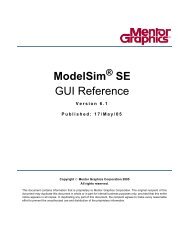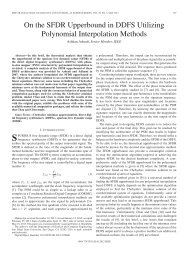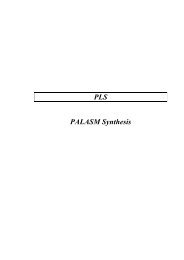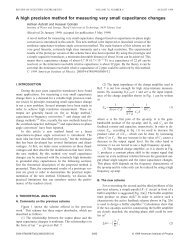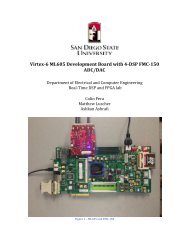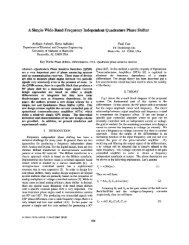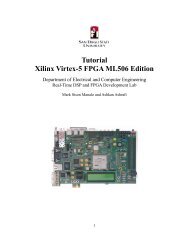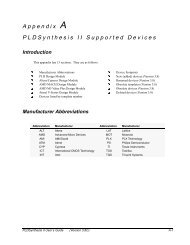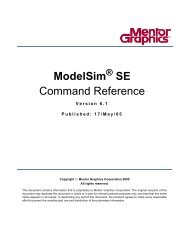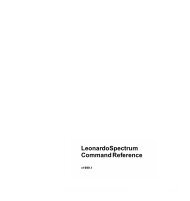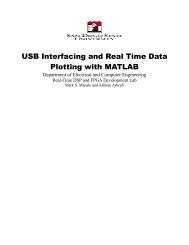- Page 1:
Simulator ConfigurationGuide for Sy
- Page 4 and 5:
ContentsSimulator Configuration Gui
- Page 6 and 7:
ContentsSimulator Configuration Gui
- Page 8 and 9:
FiguresSimulator Configuration Guid
- Page 10 and 11: TablesSimulator Configuration Guide
- Page 12 and 13: PrefaceSimulator Configuration Guid
- Page 14 and 15: PrefaceSimulator Configuration Guid
- Page 16 and 17: PrefaceSimulator Configuration Guid
- Page 18 and 19: Chapter 1: Using Synopsys Models wi
- Page 20 and 21: Chapter 1: Using Synopsys Models wi
- Page 22 and 23: Chapter 1: Using Synopsys Models wi
- Page 24 and 25: Chapter 1: Using Synopsys Models wi
- Page 26 and 27: Chapter 1: Using Synopsys Models wi
- Page 28 and 29: Chapter 1: Using Synopsys Models wi
- Page 30 and 31: Chapter 1: Using Synopsys Models wi
- Page 32 and 33: Chapter 1: Using Synopsys Models wi
- Page 34 and 35: Chapter 1: Using Synopsys Models wi
- Page 36 and 37: Chapter 1: Using Synopsys Models wi
- Page 38 and 39: Chapter 1: Using Synopsys Models wi
- Page 40 and 41: Chapter 2: Using VCS with Synopsys
- Page 42 and 43: Chapter 2: Using VCS with Synopsys
- Page 44 and 45: Chapter 2: Using VCS with Synopsys
- Page 46 and 47: Chapter 2: Using VCS with Synopsys
- Page 48 and 49: Chapter 2: Using VCS with Synopsys
- Page 50 and 51: Chapter 2: Using VCS with Synopsys
- Page 52 and 53: Chapter 2: Using VCS with Synopsys
- Page 54 and 55: Chapter 2: Using VCS with Synopsys
- Page 56 and 57: Chapter 2: Using VCS with Synopsys
- Page 58 and 59: Chapter 2: Using VCS with Synopsys
- Page 62 and 63: Chapter 3: Using ModelSim Verilog w
- Page 64 and 65: Chapter 3: Using ModelSim Verilog w
- Page 66 and 67: Chapter 3: Using ModelSim Verilog w
- Page 68 and 69: Chapter 3: Using ModelSim Verilog w
- Page 70 and 71: Chapter 3: Using ModelSim Verilog w
- Page 72 and 73: Chapter 3: Using ModelSim Verilog w
- Page 74 and 75: Chapter 4: Using ModelSim VHDL with
- Page 76 and 77: Chapter 4: Using ModelSim VHDL with
- Page 78 and 79: Chapter 4: Using ModelSim VHDL with
- Page 80 and 81: Chapter 4: Using ModelSim VHDL with
- Page 82 and 83: Chapter 4: Using ModelSim VHDL with
- Page 84 and 85: Chapter 4: Using ModelSim VHDL with
- Page 86 and 87: Chapter 4: Using ModelSim VHDL with
- Page 88 and 89: Chapter 4: Using ModelSim VHDL with
- Page 90 and 91: Chapter 5: Using NC-Verilog with Sy
- Page 92 and 93: Chapter 5: Using NC-Verilog with Sy
- Page 94 and 95: Chapter 5: Using NC-Verilog with Sy
- Page 96 and 97: Chapter 5: Using NC-Verilog with Sy
- Page 98 and 99: Chapter 5: Using NC-Verilog with Sy
- Page 100 and 101: Chapter 5: Using NC-Verilog with Sy
- Page 102 and 103: Chapter 5: Using NC-Verilog with Sy
- Page 104 and 105: Chapter 5: Using NC-Verilog with Sy
- Page 106 and 107: Chapter 5: Using NC-Verilog with Sy
- Page 108 and 109: Chapter 6: Using NC-VHDL with Synop
- Page 110 and 111:
Chapter 6: Using NC-VHDL with Synop
- Page 112 and 113:
Chapter 6: Using NC-VHDL with Synop
- Page 114 and 115:
Chapter 6: Using NC-VHDL with Synop
- Page 116 and 117:
Chapter 6: Using NC-VHDL with Synop
- Page 118 and 119:
Chapter 6: Using NC-VHDL with Synop
- Page 120 and 121:
Chapter 6: Using NC-VHDL with Synop
- Page 122 and 123:
Chapter 6: Using NC-VHDL with Synop
- Page 124 and 125:
Chapter 7: Using QuickSim II with S
- Page 126 and 127:
Chapter 7: Using QuickSim II with S
- Page 128 and 129:
Chapter 7: Using QuickSim II with S
- Page 130 and 131:
Chapter 7: Using QuickSim II with S
- Page 132 and 133:
Chapter 7: Using QuickSim II with S
- Page 134 and 135:
Chapter 7: Using QuickSim II with S
- Page 136 and 137:
Chapter 7: Using QuickSim II with S
- Page 138 and 139:
Chapter 7: Using QuickSim II with S
- Page 140 and 141:
Chapter 7: Using QuickSim II with S
- Page 142 and 143:
Chapter 7: Using QuickSim II with S
- Page 144 and 145:
Chapter 7: Using QuickSim II with S
- Page 146 and 147:
Chapter 7: Using QuickSim II with S
- Page 148 and 149:
Chapter 7: Using QuickSim II with S
- Page 150 and 151:
Chapter 7: Using QuickSim II with S
- Page 152 and 153:
Chapter 7: Using QuickSim II with S
- Page 154 and 155:
Chapter 7: Using QuickSim II with S
- Page 156 and 157:
Chapter 7: Using QuickSim II with S
- Page 158 and 159:
Chapter 7: Using QuickSim II with S
- Page 160 and 161:
Chapter 7: Using QuickSim II with S
- Page 162 and 163:
Chapter 7: Using QuickSim II with S
- Page 164 and 165:
Chapter 7: Using QuickSim II with S
- Page 166 and 167:
Chapter 7: Using QuickSim II with S
- Page 168 and 169:
Chapter 7: Using QuickSim II with S
- Page 170 and 171:
Chapter 7: Using QuickSim II with S
- Page 172 and 173:
Chapter 7: Using QuickSim II with S
- Page 174 and 175:
.Chapter 7: Using QuickSim II with
- Page 176 and 177:
Chapter 7: Using QuickSim II with S
- Page 178 and 179:
Chapter 7: Using QuickSim II with S
- Page 180 and 181:
Chapter 7: Using QuickSim II with S
- Page 182 and 183:
Chapter 7: Using QuickSim II with S
- Page 184 and 185:
Chapter 7: Using QuickSim II with S
- Page 186 and 187:
Chapter 7: Using QuickSim II with S
- Page 188 and 189:
Chapter 7: Using QuickSim II with S
- Page 190 and 191:
Chapter 7: Using QuickSim II with S
- Page 192 and 193:
Chapter 8: Using Scirocco with Syno
- Page 194 and 195:
Chapter 8: Using Scirocco with Syno
- Page 196 and 197:
Chapter 8: Using Scirocco with Syno
- Page 198 and 199:
Chapter 8: Using Scirocco with Syno
- Page 200 and 201:
Chapter 8: Using Scirocco with Syno
- Page 202 and 203:
Chapter 8: Using Scirocco with Syno
- Page 204 and 205:
Chapter 8: Using Scirocco with Syno
- Page 206 and 207:
Chapter 8: Using Scirocco with Syno
- Page 208 and 209:
Chapter 9: Using VERA with Synopsys
- Page 210 and 211:
Chapter 9: Using VERA with Synopsys
- Page 212 and 213:
Chapter 9: Using VERA with Synopsys
- Page 214 and 215:
Chapter 9: Using VERA with Synopsys
- Page 216 and 217:
Chapter 9: Using VERA with Synopsys
- Page 218 and 219:
Chapter 9: Using VERA with Synopsys
- Page 220 and 221:
Chapter 9: Using VERA with Synopsys
- Page 222 and 223:
Chapter 9: Using VERA with Synopsys
- Page 224 and 225:
Chapter 9: Using VERA with Synopsys
- Page 226 and 227:
Chapter 9: Using VERA with Synopsys
- Page 228 and 229:
Chapter 9: Using VERA with Synopsys
- Page 230 and 231:
Chapter 9: Using VERA with Synopsys
- Page 232 and 233:
Chapter 9: Using VERA with Synopsys
- Page 234 and 235:
Chapter 9: Using VERA with Synopsys
- Page 236 and 237:
Chapter 9: Using VERA with Synopsys
- Page 238 and 239:
Chapter 9: Using VERA with Synopsys
- Page 240 and 241:
Chapter 9: Using VERA with Synopsys
- Page 242 and 243:
Chapter 9: Using VERA with Synopsys
- Page 244 and 245:
Chapter 9: Using VERA with Synopsys
- Page 246 and 247:
Chapter 9: Using VERA with Synopsys
- Page 248 and 249:
Chapter 9: Using VERA with Synopsys
- Page 250 and 251:
Chapter 9: Using VERA with Synopsys
- Page 252 and 253:
Chapter 9: Using VERA with Synopsys
- Page 254 and 255:
Chapter 9: Using VERA with Synopsys
- Page 256 and 257:
Chapter 9: Using VERA with Synopsys
- Page 258 and 259:
Chapter 9: Using VERA with Synopsys
- Page 260 and 261:
Chapter 9: Using VERA with Synopsys
- Page 262 and 263:
Chapter 10: Using SystemC with Syno
- Page 264 and 265:
Chapter 10: Using SystemC with Syno
- Page 266 and 267:
Chapter 10: Using SystemC with Syno
- Page 268 and 269:
Appendix A: Using LMTV with Synopsy
- Page 270 and 271:
Appendix A: Using LMTV with Synopsy
- Page 272 and 273:
Appendix A: Using LMTV with Synopsy
- Page 274 and 275:
Appendix A: Using LMTV with Synopsy
- Page 276 and 277:
Appendix A: Using LMTV with Synopsy
- Page 278 and 279:
Appendix A: Using LMTV with Synopsy
- Page 280 and 281:
Appendix A: Using LMTV with Synopsy
- Page 282 and 283:
Appendix B: Using Custom Memory Mod
- Page 284 and 285:
Appendix B: Using Custom Memory Mod
- Page 286 and 287:
Appendix B: Using Custom Memory Mod
- Page 288 and 289:
Appendix B: Using Custom Memory Mod
- Page 290 and 291:
Appendix B: Using Custom Memory Mod
- Page 292 and 293:
Appendix B: Using Custom Memory Mod
- Page 294 and 295:
Appendix B: Using Custom Memory Mod
- Page 296 and 297:
Appendix B: Using Custom Memory Mod
- Page 298 and 299:
Appendix B: Using Custom Memory Mod
- Page 300 and 301:
Appendix B: Using Custom Memory Mod
- Page 302 and 303:
IndexSimulator Configuration Guide$
- Page 304 and 305:
IndexSimulator Configuration Guidef
- Page 306 and 307:
IndexSimulator Configuration GuideL
- Page 308 and 309:
IndexSimulator Configuration GuideQ
- Page 310 and 311:
IndexSimulator Configuration GuideS