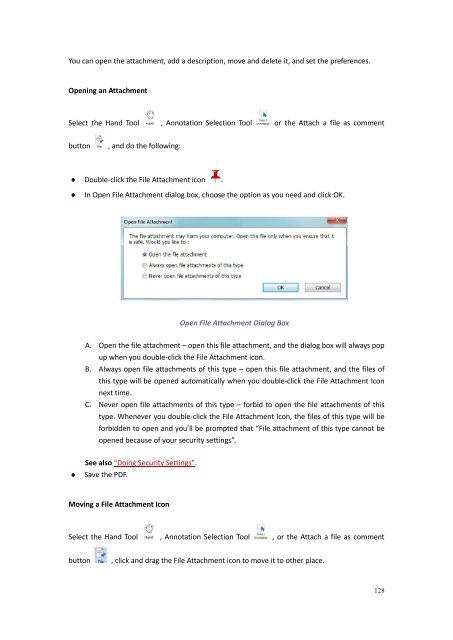Download - Parent Directory - Foxit
Download - Parent Directory - Foxit Download - Parent Directory - Foxit
You can open the attachment, add a description, move and delete it, and set the preferences.Opening an AttachmentSelect the Hand Tool , Annotation Selection Tool or the Attach a file as commentbutton, and do the following:Double-click the File Attachment icon .In Open File Attachment dialog box, choose the option as you need and click OK.Open File Attachment Dialog BoxA. Open the file attachment – open this file attachment, and the dialog box will always popup when you double-click the File Attachment icon.B. Always open file attachments of this type – open this file attachment, and the files ofthis type will be opened automatically when you double-click the File Attachment Iconnext time.C. Never open file attachments of this type – forbid to open the file attachments of thistype. Whenever you double-click the File Attachment Icon, the files of this type will beforbidden to open and you’ll be prompted that “File attachment of this type cannot beopened because of your security settings”.See also “Doing Security Settings”.Save the PDF.Moving a File Attachment IconSelect the Hand Tool , Annotation Selection Tool , or the Attach a file as commentbutton, click and drag the File Attachment icon to move it to other place.128
Deleting an Attachment CommentSelect the Hand Tool , Annotation Selection Tool , or the Attach a file as commentbutton, and do one of the following:Right-click the File Attachment iconand choose Delete.Click the File Attachment icon and press Delete key.More Options with an Attachment CommentYou are able to work on the attachment comment just like an ordinary comment, including setstatus, mark with checkmark, open popup note and add some descriptions, reply to thecomment, and change the icon’s appearance. For all the operations, please refer to “Chapter 5 –Comments”.Adding a FileDo the following:Choose View > Navigation Panels > Attachment to open the Attachment Panel and then clickicon.Select a file you want to attach and click Open.Save the PDF.Working on the AttachmentsYou can open, save, delete and edit settings to the attachments.129
- Page 82 and 83: Choose Edit in DocuSign ID Card and
- Page 84 and 85: Select the download button or print
- Page 86 and 87: Note: Once applied, the signature c
- Page 88 and 89: Note: All the stamps that you impor
- Page 90 and 91: Manage Custom Stamps Dialog BoxNote
- Page 92 and 93: Mode”.Click OK.Note:1. If you wan
- Page 94 and 95: Always ask: Foxit Reader will alway
- Page 96 and 97: Note iconClose buttonOptions menuTe
- Page 98 and 99: Tool, Strikeout Text Tool, Squiggly
- Page 100 and 101: Arrow ToolLine ToolRectangleToolOva
- Page 102 and 103: Select the Hand Tool , Annotation S
- Page 104 and 105: Moving the Typewriter CommentDo one
- Page 106 and 107: To change horizontally the font sca
- Page 108 and 109: Viewing CommentsTo view comments in
- Page 110 and 111: 2. In the Note Properties dialog bo
- Page 112 and 113: Note: You can press ESC to return t
- Page 114 and 115: 2. In Create Comment Summary dialog
- Page 116 and 117: Chapter 6 - FormFoxit Reader is ext
- Page 118 and 119: Note: If the current form field is
- Page 120 and 121: Importing & Exporting Form DataPlea
- Page 122 and 123: To export as a FDFA. Choose Comment
- Page 124 and 125: 4. Click the New Bookmark icon at t
- Page 126 and 127: Do the following:In the document pa
- Page 128 and 129: Right-click the bookmark you want t
- Page 130 and 131: select the PDF you want to set posi
- Page 134 and 135: The Attachments PanelIn the Attachm
- Page 136 and 137: Image Placement Dialog BoxA. When t
- Page 138 and 139: or click Other Color to choose a cu
- Page 140 and 141: B. Right-click one of the images >
- Page 142 and 143: connections.Note: If an alert messa
- Page 144 and 145: from other renditions.Media Setting
- Page 146 and 147: Chapter 9 - PrintingPrinting is a p
- Page 148 and 149: Reverse pages - Prints pages in rev
- Page 150 and 151: Chapter 10 - AppendicesThis section
- Page 152 and 153: Tool KeysActionShortcutHand Tool Al
- Page 154: Contact UsFeel free to contact us s
You can open the attachment, add a description, move and delete it, and set the preferences.Opening an AttachmentSelect the Hand Tool , Annotation Selection Tool or the Attach a file as commentbutton, and do the following:Double-click the File Attachment icon .In Open File Attachment dialog box, choose the option as you need and click OK.Open File Attachment Dialog BoxA. Open the file attachment – open this file attachment, and the dialog box will always popup when you double-click the File Attachment icon.B. Always open file attachments of this type – open this file attachment, and the files ofthis type will be opened automatically when you double-click the File Attachment Iconnext time.C. Never open file attachments of this type – forbid to open the file attachments of thistype. Whenever you double-click the File Attachment Icon, the files of this type will beforbidden to open and you’ll be prompted that “File attachment of this type cannot beopened because of your security settings”.See also “Doing Security Settings”.Save the PDF.Moving a File Attachment IconSelect the Hand Tool , Annotation Selection Tool , or the Attach a file as commentbutton, click and drag the File Attachment icon to move it to other place.128