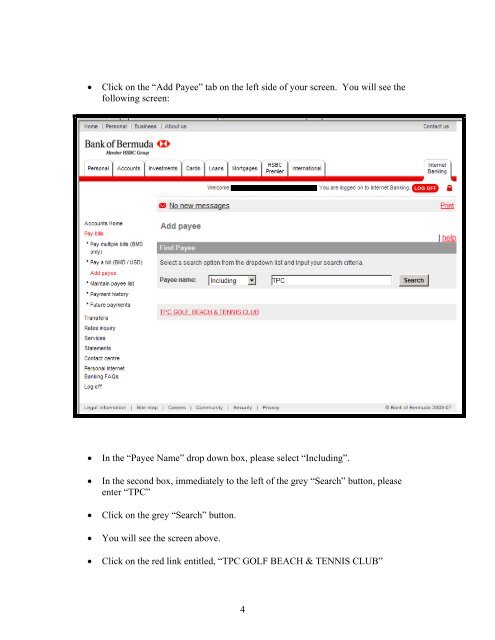Electronic Payment Instructions - Rosewood Hotels & Resorts
Electronic Payment Instructions - Rosewood Hotels & Resorts Electronic Payment Instructions - Rosewood Hotels & Resorts
• Click on the “Add Payee” tab on the left side of your screen. You will see the following screen: • In the “Payee Name” drop down box, please select “Including”. • In the second box, immediately to the left of the grey “Search” button, please enter “TPC” • Click on the grey “Search” button. • You will see the screen above. • Click on the red link entitled, “TPC GOLF BEACH & TENNIS CLUB” 4
• You will then see the following screen: • To setup your account, please enter your four digit member number in the box entitled, “Account Number”. Please do not add your name or any punctuation, simply add your four digit member number. Please note that your member number is noted in the upper right hand corner of your membership statement. • Please click the “Add” button. 5
- Page 1 and 2: Tucker’s Point Golf, Beach & Tenn
- Page 3: Bank of Bermuda - Electronic Paymen
- Page 7 and 8: • You will see the following scre
- Page 9 and 10: • Adjust the payment date as appr
- Page 11 and 12: Bank of Butterfield - Electronic Pa
- Page 13 and 14: • Click on the blue tab labeled,
- Page 15 and 16: To Make a Payment Using Butterfield
- Page 17 and 18: • You will see the following scre
- Page 19: International Wire Instructions To
• Click on the “Add Payee” tab on the left side of your screen. You will see the<br />
following screen:<br />
• In the “Payee Name” drop down box, please select “Including”.<br />
• In the second box, immediately to the left of the grey “Search” button, please<br />
enter “TPC”<br />
• Click on the grey “Search” button.<br />
• You will see the screen above.<br />
• Click on the red link entitled, “TPC GOLF BEACH & TENNIS CLUB”<br />
4