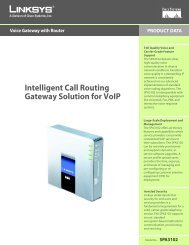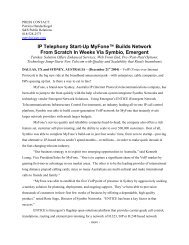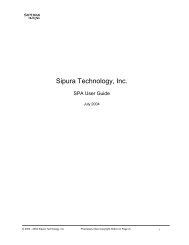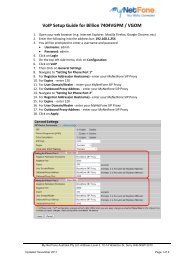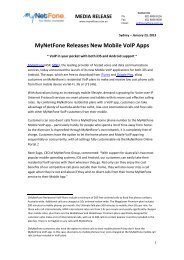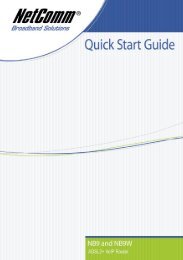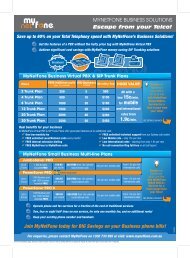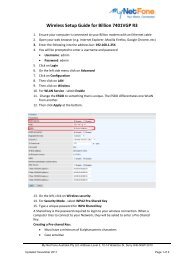using the siemens speedstream 4200 in bridge mode - MyNetFone
using the siemens speedstream 4200 in bridge mode - MyNetFone
using the siemens speedstream 4200 in bridge mode - MyNetFone
Create successful ePaper yourself
Turn your PDF publications into a flip-book with our unique Google optimized e-Paper software.
Your Broadband VoIP Phone ServiceUSING THE SIEMENS SPEEDSTREAM <strong>4200</strong> IN BRIDGE MODE1. Verify <strong>the</strong> SpeedStream is <strong>in</strong>stalled and function<strong>in</strong>g correctly1.1. Ensure <strong>the</strong> ADSL basics function and that you are connected to <strong>the</strong> Internet successfully1.2. If you are connected successfully and can access <strong>the</strong> Internet cont<strong>in</strong>ue with <strong>the</strong> next step2. Configure <strong>the</strong> SpeedStream <strong>4200</strong> <strong>in</strong> <strong>bridge</strong> <strong>mode</strong>2.1. The computer connected to <strong>the</strong> <strong>4200</strong> will have an IP Address of 10.0.0.x, obta<strong>in</strong>ed from <strong>the</strong><strong>4200</strong> DHCP service. Start a web browser on your computer and connect to 10.0.0.1382.2. Log <strong>in</strong> with default username and password (adm<strong>in</strong>/adm<strong>in</strong>)2.3. Disconnect <strong>the</strong> established connectionwww.mynetfone.com.au
Your Broadband VoIP Phone Service2.4. Click Setup <strong>the</strong>n WAN Interface, <strong>the</strong>n click on <strong>the</strong> exist<strong>in</strong>g Virtual Circuit (VC)2.5. You are now edit<strong>in</strong>g <strong>the</strong> VC. Select <strong>the</strong> LLC radio button and click Next2.6. Select <strong>the</strong> PPPoE radio button and click Nextwww.mynetfone.com.au
Your Broadband VoIP Phone Service2.7. Select <strong>the</strong> Bridge only radio button and click Next, <strong>the</strong>n click F<strong>in</strong>ish2.8. Select to reboot <strong>the</strong> <strong>4200</strong>3. The <strong>4200</strong> will reboot and should be <strong>in</strong> <strong>bridge</strong> <strong>mode</strong>3.1. You must <strong>the</strong> configure <strong>the</strong> device connected to <strong>the</strong> <strong>4200</strong> for PPPoE au<strong>the</strong>ntication. For a s<strong>in</strong>glecomputer and Bigpond ADSL, follow <strong>in</strong>structions athttp://bigpond.cus<strong>the</strong>lp.com/cgib<strong>in</strong>/bigpond.cfg/php/enduser/std_adp.php?display=content&p_page=1&p_faqid=5585&p_Platform=Nwww.mynetfone.com.au