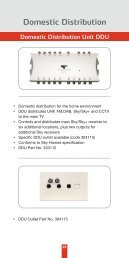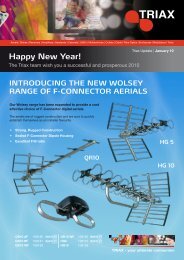FREEVIEW™ HD TV receiver T2-HD115 Zapper - triaxdirect.co.uk
FREEVIEW™ HD TV receiver T2-HD115 Zapper - triaxdirect.co.uk
FREEVIEW™ HD TV receiver T2-HD115 Zapper - triaxdirect.co.uk
Create successful ePaper yourself
Turn your PDF publications into a flip-book with our unique Google optimized e-Paper software.
FREEVIEW <strong>HD</strong> <strong>TV</strong> <strong>receiver</strong><strong>T2</strong>-<strong>HD</strong>115 <strong>Zapper</strong>Part No. 305200OPERATING MANUALCheck you can get FREEVIEW <strong>HD</strong> in your area. Text your post<strong>co</strong>de,followed by your house number or name to 80560*. Or visit www.FREEVIEW.<strong>co</strong>.<strong>uk</strong>*e.g. NW9 6NY 1 (Costs no more than a normal text.)The FREEVIEW service is subject to <strong>co</strong>verage. An aerial upgrade may be required.The FREEVIEW, FREEVIEW+, FREEVIEW <strong>HD</strong> and FREEVIEW+ <strong>HD</strong> words and logos are trademarks of D<strong>TV</strong> Services LTD. D<strong>TV</strong> Services Ltd 2002, 2008.
Operating Manual• The illustrations and the OSD in this operation manual are for explanation and guidance purposes only.• The examples used throughout this manual are based on the <strong>T2</strong>-<strong>HD</strong>115 model.Dear Triax customerThank you for purchasing the TRIAX <strong>T2</strong>-<strong>HD</strong>115 (FREEVIEW <strong>HD</strong> <strong>TV</strong> <strong>receiver</strong>).To ensure safety and many years of trouble-free operation, please read the Important SafetyPrecautions carefully before using this product.ContentsIntroduction 3Important safety precautions 3Remote <strong>co</strong>ntrol unit 4Receiver (front view) 5Receiver (rear view) 5Supplied accessories 6Preparation 7Inserting the batteries 7Using the remote <strong>co</strong>ntrol unit 7Quick guide 8Initial installation overview 8Before turning on the power 9Initial auto installation 9Watching <strong>TV</strong> 10Daily operation 10Channel List 11Selecting a programme using the EPG 12Digital text 12Connecting external devices 13Video <strong>co</strong>nnections 13- <strong>HD</strong>MI <strong>co</strong>nnections 13- SCART <strong>co</strong>nnections 14Audio <strong>co</strong>nnections 15- SPDIF <strong>co</strong>nnections 15Menu operation 16What is the MAIN MENU? 16Basic adjustment 17AV Settings 17Audio Description 18Languages 19Parental Control 20General 21Manually Tuning Channels 22Appendix 23Troubleshooting 23Specifications 24PIN CODE Reminder 25Trademarks 26End of life disposal 27Important Notice 28Digital Switchover and Your<strong>TV</strong> Equipment 28Terms of Guarantee 29Declaration of Conformity 30Notes 31The FREEVIEW service is subject to <strong>co</strong>verage. An aerial upgrade may be required.The FREEVIEW, FREEVIEW+, FREEVIEW <strong>HD</strong> and FREEVIEW+ <strong>HD</strong> words and logos are trademarks of D<strong>TV</strong> Services LTD. D<strong>TV</strong> Services Ltd 2002, 2008.2
IntroductionImportant Safety Precautions• Cleaning - Unplug the AC power adapter from the AC outlet before cleaning the product.Use a damp cloth to clean the product. Do not use liquid cleaners or aerosol cleaners.• Use a soft damp cloth to gently wipe the product when it is dirty. To protect the product,do not use a chemical cloth to clean it. Chemicals may cause damage or cracks in the casingof the product.• Water and moisture - Do not expose the unit to wet or damp <strong>co</strong>nditions.• Do not place vases or any other water-filled <strong>co</strong>ntainers on this product.The water may spill onto the product causing fire or electric shock.• Ventilation - The vents and other openings in the casing are designed for ventilation.Do not <strong>co</strong>ver or block these vents and openings since insufficient ventilation can cause overheatingand/or shorten the life of the product. Do not place the product on a bed, sofa, rug or other similarsurface, since they can block ventilation openings. This product is not designed for built-ininstallation; do not place the product in an enclosed place such as a bookcase or rack, unlessproper ventilation is provided or the manufacturer’s instructions are followed.• Heat sources - Keep the product away from heat sources such as direct sunlight, radiators, heaters,stoves and other heat-generating products (including amplifiers).• To prevent fire, never place any type of candle or naked flames on the top or near the product.• The product uses power even in Standby. Unplug the product from the AC outlet when you are notusing it.• Servicing - Do not attempt to service the product yourself. Removing <strong>co</strong>vers can expose you toelectric shock and other dangerous <strong>co</strong>nditions. Maintenance should be performed by a suitablyqualified person.3
IntroductionRemote Control Unit1 <strong>HD</strong>MISelect <strong>HD</strong>MI resolution 576p, 720p, 1080iand 1080p (Page 17).2 MENU“MENU” screen on/off (Page 16).3 TEXTDisplay Digital Text (Page 12).4 CH LISTOpens the “CHANNELS” screen (Page 11).5 GUIDE / ELECTRONIC PROGRAMME GUIDEDisplay the EPG (Page 12).6 NAVIGATION (Cursor)Move up/down/left/right in menus and onscreen displays (Page 11).OKConfirm selection in menu/on-screen display.7 BACKReturn to the previous “MENU” screen.8 VOL+/-Increase/decrease the volume (Page 10).9 MUTEVolume on/off.10 ADSwitch Audio Description on/off (Page 18).11 WIDEAdjust the aspect ratio (page 17).12 ◦ (Standby/On)Switch between standby and on (Page 10).13 SUBTSwitch subtitles on/off (Page 19).14 AUDIOSelect the desired audio language (Page 10).15 COLOUR BUTTONSFor interactive use and navigating menus.16 INFODisplays programme information (Page 10).17 EXITCloses the “MENU” screen.I8LASTToggles between the current channel and the previouschannel (Page 10).19 PROG +/-Select the channel (Up/Down).20 NUMBER PADEnter values and select the channel number directlyby entering its number. Set the page in digital text mode.21 A/VSwitch to the A/V input (Page 10).1234567891011121314151617181920214
IntroductionReceiver (Front View)CHANNEL UPCHANNEL DOWNSTANDBY BUTTONReceiver (Rear View)123 4 5 67 8 91 RF IN (Antenna in) terminal2 USB terminal - For service only3 RF OUT (Antenna out) terminal4 ETHERNET terminal - for future services5 SPDIF (Digital audio output) terminal6 <strong>HD</strong>MI terminal7 VCR (SCART) terminal8 <strong>TV</strong> (SCART) terminal9 12V DC terminal5
IntroductionSupplied AccessoriesRemote Control Unit (x1)<strong>HD</strong>MI Cable (x1)Power Adaptor (x1)RF Cable (x1)Page 4Page 9Page 9Page 9• Triax <strong>T2</strong>-<strong>HD</strong>115 Operating Manual• “AAA” size zinc-carbon battery (x2) - Page 76
USBLR2-CH AUDIOOUTCOQuick GuideInitial installation overviewFollow the steps below one by one when using the Receiver for the first time1 2 3PreparationRun theInitial SettingsWatch <strong>TV</strong>1 Connect the antennacable to the RF INterminal (Page 9)2 Connect the Receiverto your <strong>TV</strong> using thesupplied <strong>HD</strong>MI cable(Page 9)1 Turn on the standy buttonon the Receiver (Page 10)2 Run the first timeinstallation (Page 9)Ensure the antenna is<strong>co</strong>nnected1 Congratulations!You can now watch <strong>TV</strong>2 If neccessary, adjustthe antenna to attainmaximum signalreceptionConnect ExternalDevices1 Connect external devicessuch as DVD player /re<strong>co</strong>rder as instructed(Page 14)ETHERNET SPDIF <strong>HD</strong>MI VCRPress OK to <strong>co</strong>ntinue3 Connect the poweradapter to the Receiver(Page 9)<strong>HD</strong>MIStart Searching ChannelsYou will receive a messagewhen installation is <strong>co</strong>mplete.2 Connect external audiodevices such as speakers/ amplifier as instructed(Page 15)8
Quick GuideBefore turning on the powerPlace the <strong>TV</strong> close to the AC outlet,and keep the power plug within reach.12 31 Connect the antenna (IEC 169-2)75 Ω <strong>co</strong>axial cable, CAI Benchmarked cable such as Triax TX1002 Connect the <strong>HD</strong>MI cable3 Connect the power adaptorInitial auto installationWhen the Receiver is powered on for the first time after purchase, the first time installation screenappears. Follow the on-screen instructions to search for all available channels.Confirm the following before turning on the power• Is the antenna cable <strong>co</strong>nnected?• Is the power adapter <strong>co</strong>nnected and plugged in?• Is the <strong>HD</strong>MI cable <strong>co</strong>nnected between the Receiver and your <strong>TV</strong>?1 Ensure the antenna cable is <strong>co</strong>nnected before switching on.2 Press on the Receiver or Remote Control.• The first time installation screen is displayed.3 Press OK to start the channel search.• The Receiver will search for, sort and store all receivable channels.NOTE• The first time installation process will be aborted if theReceiver is left unattended for more than 30 minutesbefore searching for channels.• After the first time installation has been <strong>co</strong>mpleted,the default PIN is automatically set to ‘0000’.To change the PIN setting, refer to Page 20.9
Watching <strong>TV</strong>Daily operationSwitching On / OffStandby mode• Select Standby modeIf the <strong>receiver</strong> is switched on, you canswitch it to standby by pressing on theremote <strong>co</strong>ntrol unit.• Switching on from StandbyFrom standby, press on the remote<strong>co</strong>ntrol unit.Switching Between ChannelsSwitch between the current channel and theprevious channel by pressing LAST. Each pressof the LAST button will toggle between thecurrent channel and the previous channelProgramme Information1 Press the INFO button once to displaycurrent time, channel information,programme name and start/finish times ofselected programmes.2 Press the INFO button again to displayadditional information about the currentprogramme.Selecting a Video Output SourceNOTE• If you are not going to use this Receiver for longperiods of time, be sure to remove the poweradapter from the supply.• A small amount of electrical power is still<strong>co</strong>nsumed with the Receiver in standby mode.Adjusting the VolumePress the VOL+ button to increase the volumeand the VOL- button to decrease the volume.Once the <strong>receiver</strong> is <strong>co</strong>nnected to your <strong>TV</strong> usingeither a <strong>HD</strong>MI cable or SCART cable, you canselect the appropriate output source by pressingA/V on the remote <strong>co</strong>ntrol unit.Selecting an Audio LanguageSome programmes are broadcast with multipleaudio channels. Press AUDIO to display theaudio menu.• We advise setting the volume to full on the <strong>receiver</strong>and then use the <strong>TV</strong> remote for adjusting thevolume as normalChanging ChannelsWith PROG +/-With number pad1 Press / to select the desired channel.2 Press OK to <strong>co</strong>nfirm the audio channel.10
Watching <strong>TV</strong>Channel listBasic OperationStandby mode• Display / Close the Channel List1 Press CH.LISTSet a channel as a favourite.You can set a channel as a favourite forquick access. All favourite channels will bedisplayed in the favourites list.1 Press / to select the channel you wantto add to the favourites list.2 Press the GREEN <strong>co</strong>loured button.• The favourites list will be shown listing allfavourite channels and the channel you havejust added.3 Press to return to the channel list.NOTE• To delete a channel from the favourites list,press the YELLOW <strong>co</strong>loured button. You canchoose to delete the channel or cancel.• Navigating the Channel ListUseful FunctionsNOTE1 2 3 4 5 6Select a channel.Press / to select a channel.Press OK to watch the current programmeLock a channel.You can lock a channel to prevent childrenviewing scenes of an adult nature.1 Press / to select the channel you wantto lock.2 Press the RED <strong>co</strong>loured button. A padlocki<strong>co</strong>n will appear next to the channel name.• If parental <strong>co</strong>ntrols are enabled (Page 20) theparental settings PIN must be entered before achannel can be locked / unlocked.• To unlock a channel, select the channel usingthe / buttons and press the RED <strong>co</strong>louredbutton. Deleting a channel.1 Press / to select the channel youwant to delete.2 Press the YELLOW <strong>co</strong>loured button.• The delete channel screen willl be displayedyou can choose to delete the channel orcancel.NOTE• To view a channel once it’s been deleted, youwill need to perform a first time installation(Page 22) Viewing the favourites list.1 Press to view the favourites list.• While viewing the favourites list, you canselect and watch channels in the same wayas the channel list.2 Press to return to the channel list. View the EPG.1 To view the EPG (Page 12) press theBLUE <strong>co</strong>loured button11
Watching <strong>TV</strong>Selecting a programme using the EPGBasic OperationWatch a Programme• Press GUIDEto display EPG2 15Watch a programme now.1 Press / to select a programme.2 Press OK to watch the programme.Set a reminder for a programme.1 Press /// to select a futureprogramme.2 Press OK. A clock i<strong>co</strong>n will be shown nextto the selected programme.NOTE• If you set a reminder, just before the programmestart time, a message will appear remindingyou that the programme is about to start.You can choose to automatically switchchannels or cancel the reminder.• Select a programmeSelect the time span.Press / to select the time span you wantto search.• Continue to press to display the programmes inthe next time span.4Select the desired programme.Press / to select the desired programme.• If or are displayed on the left of the services,<strong>co</strong>ntinue to press / to display the next orprevious screen.Useful Functions3 3 3 3Digital TextWhat is digital text?Some channels are broadcast with digitaltext which <strong>co</strong>ntains pages of information andentertainment. News, weather, sports information,stock exchange prices and programme previewsare among the many services.Accessing digital text1 Select a channel which broadcasts digitaltext.2 Press TEXT or the RED button.• Not all channels broadcast digital text.• You may not be able to receive digital text if youhave a poor quality signal.Buttons for digital text operationNavigate the time span.1 Press the RED button to move backwards2 hours.2 Press the GREEN button to move forwards2 hours.3 Press the YELLOW button to movebackwards 24 hours.4 Press the BLUE button to move forwards24 hours.Buttons///ColouredButtonsNumericButtons 0-9EXIT / TEXTDescriptionNavigate the digital text indexpage and menu systemAccess digital text shortcuts.These are often displayed onthe bottom of the pageDirectly select a pageExit digital text12
Connecting External Devices• Before <strong>co</strong>nnecting...• Be sure to turn off the Receiver and any external equipment before making <strong>co</strong>nnections.• Firmly <strong>co</strong>nnect a cable to the external device.• Refer to the operation manual of each device for full instructions regarding <strong>co</strong>nnection types.This will also help ensure you get the best possible audio / visual quality from the Receiver and<strong>co</strong>nnected device.NOTE• The cables illustrated in pages 13 to 15 are <strong>co</strong>mmercially available items.Video Connections<strong>HD</strong>MI ConnectionExample of <strong>co</strong>nnectable devices• <strong>HD</strong> Ready <strong>TV</strong>The <strong>HD</strong>MI <strong>co</strong>nnection permits digital video and audio transmission via a <strong>co</strong>nnection cable to a <strong>TV</strong>.The digital picture and sound data are transmitted without data <strong>co</strong>mpression and therefore losenone of their quality. Analogue to digital <strong>co</strong>nversion is no longer necessary in any <strong>co</strong>nnecteddevices, which would also result in quality losses.<strong>HD</strong>MI Certified cable13
<strong>HD</strong>MISCART OUTPUTConnecting External DevicesSCART ConnectionExample of <strong>co</strong>nnectable devices• NON-<strong>HD</strong> Ready <strong>TV</strong> Sets• DVD Re<strong>co</strong>rders14
Connecting External DevicesAudio <strong>co</strong>nnectionsSPDIF ConnectionExample of <strong>co</strong>nnectable devices• Dolby Digital Surround SystemAUDIO INPUTDIGITALINPUTCD VCR <strong>TV</strong>COAX 1OPTICALLRCOAX 2+_FR FL C RL RRSPEAKER OUTPUTFUSEPOWER <strong>T2</strong>AL/250VONOFFAC 230V-50HzAfter <strong>co</strong>nnectingDigital audio output settingAfter <strong>co</strong>nnecting to a surround sound system with a SPDIF cable, you should set an audio outputformat <strong>co</strong>mpatible with the programme you are watching or the device <strong>co</strong>nnected (Page 17).15
Menu OperationWhat is the Main Menu?• You need to call up the On Screen Display (OSD) to perform settings for the Receiver.The OSD for the settings is called “MAIN MENU”• The “MAIN MENU” enables various settings and adjustments.Basic OperationDisplay theMAIN MENU screenPress MENU and the“MAIN MENU” screen appearsSelecting a menuor sub menuPress / to select one of themain menu options. Press todisplay the option. Press / toselect one of the sub menus. Press/ to display the sub menu.Press / to adjust the desiredsetting and then press OK. PressBACK to return the previous menu.Selecting a sub-menu in theMAIN MENUOKOKExit theMAIN MENU screenPress EXIT to exit the MAIN MENUat any time. If you have not pressedOK before exiting, the desiredsetting will not be changed.Selecting and adjusting optionsOKOKAbout the Guide DisplayThe guide display at the bottom of the MAINMENU screen shows operation with the OSD• The guide display is an operational guide for theremote <strong>co</strong>ntrol unit. The bar will change inac<strong>co</strong>rdance with each sub-menu and menu setting.Programme GuideChannelsSettingsInformationItemView the EPG (Pg 12).View the Channel List (Pg 11).Adjust various settings for theReceiver (Pg 17)View system and softwareinformation for the Receiver.16
Basic AdjustmentAV SettingsAV SettingsSCART OutputAdjusts the video signal type when the Receiveris <strong>co</strong>nnected to your <strong>TV</strong> using a SCART cable.ItemAV Settings<strong>HD</strong>MI VideoAdjusts the video resolution when the <strong>receiver</strong> is<strong>co</strong>nnected to your <strong>TV</strong> using a <strong>HD</strong>MI cable. Thisallows you to watch High Definition (<strong>HD</strong>) <strong>TV</strong>.576p720p1080i1080pNOTE• Consult the documentation supplied with your <strong>TV</strong>to select the <strong>co</strong>rrect <strong>TV</strong> resolution.• If your <strong>TV</strong> is not <strong>HD</strong> Ready but has a <strong>HD</strong>MI socket,select the 576p video resolution.AV Settings<strong>HD</strong>MI AudioAdjusts the audio output type when the Receiveris <strong>co</strong>nnected to surround system using a <strong>HD</strong>MIcable. This allows you to enjoy realistic livesound.StereoItemSets the video resolution to 576pSets the video resolution to 720pSets the video resolution to 1080iSets the video resolution to 1080pItemThe Receiver will output Stereosound when <strong>co</strong>nnected to a standardsurround sound system using the<strong>HD</strong>MI cable.Dolby Digital The Receiver will output Dolby Digitalsurround sound when <strong>co</strong>nnected to a<strong>co</strong>mpatible surround sound systemusing the <strong>HD</strong>MI cable.NOTE• Only select Dolby Digital if you have a <strong>co</strong>mpatiblesurround sound system. If you choose this settingwith a non-<strong>co</strong>mpatible sound system the audio willnot be heard.• Not all channels are broadcast with Dolby Digitalsound.RGBCompositeNOTE• If your <strong>TV</strong> is not <strong>co</strong>mpatible with RGB signals,select the <strong>co</strong>mposite video output.AV SettingsScreen SizeAdjusts the screen size (aspect ratio) between16:9 widescreen and various 4:3 picture sizes.NOTEThis selects an RGB video signaltype. The video signal will be splitinto separate red, green and bluesignals to provide the best picturequality.This selects a <strong>co</strong>mposite video signalwhen RGB is not available.Item16:9 Widescreen Displays a 16:9 widescreenpicture. This ensures the bestaspect ratio for widescreen<strong>TV</strong>’s4:3 Widescreen In this mode, the picture is(16:9) stretched towards each sideof the screen. This displays apicture similar to 16:9widescreen on 4:3 <strong>TV</strong>’s4:3 Centre Displays a 4:3 picture in theCut Outcentre of the screen. Withsome programmes, bars mayappear on the left and righthand side of the screen.4:3 Letterbox Displays a 16:9 picture in the(16:9) centre of the screen. Withsome programmes, bars mayappear on the top and bottomof the screen.• If you have <strong>co</strong>nnected the Receiver to a widescreen<strong>TV</strong>, you should select the 16:9 widescreen setting.• The wide mode feature lets you adjust the screensize using the WIDE button on the remote <strong>co</strong>ntrolunit. Press WIDE to cycle through the availablescreen sizes while watching <strong>TV</strong>.• If you have selected 16:9 widescreen in the AVsettings menu, the wide mode will have on effect.17
Basic AdjustmentAV SettingsAV SettingsMenu TransparencyThis function allows you to adjust thetransparency of the OSD’s.OffNOTEItemThe picture will not be visible behind the OSD25% The picture is partially visible behind the OSD50% The picture is mostly visible behind the OSD75% The picture is clearly visible behind the OSD• The menu transparency settings will not affect themain menu.Audio DescriptionSome programmes are broadcast with audiodescriptions (AD) which provides a voice-overdescribing visual information such as scenery,body language and facial expressions.Press AD on the remote <strong>co</strong>ntrol unit to toggleaudio description on or off.NOTE• If audio description is available for a programme,the AD symbol will be displayed in the informationscreen (Page 10) and the EPG (Page 12)AV SettingsAudio Description VolumeAdjusts the volume of the audio description whenavailable.AV SettingsChannel Change TimeoutThis function allows you to adjust the length oftime the information screen is displayed if noother buttons are pressed.AV SettingsAudio Delay SettingsSynchronises the audio and video outputs whenthe Receiver is <strong>co</strong>nnected to a Dolby DigitalSurround Sound System using the SPDIF (digitalaudio output) <strong>co</strong>nnection.DigitalAudio Delay60 ms1 Press / to increase or decrease theaudio delay time.2 Press EXIT to <strong>co</strong>mplete the setting.18
Basic AdjustmentLanguagesLanguagesAudio LanguageThis function allows you to set the default audiolanguage to English, Welsh, Gaelic or Irish.Selecting Audio LanguagesLanguagesSubtitle LanguageThis function allows you to set the default subtitlelanguage to English, Welsh, Gaelic or Irish.NOTE• Some subtitle languages are available withenhanced subtitles. These provide additionalinformation about the programme for the hard ofhearing.Switching on Subtitles1 Press SUB on the remote <strong>co</strong>ntrol unit totoggle subtitles on or off.1 Press AUDIO on the remote <strong>co</strong>ntrol unitto toggle switch between the availableaudio languages.NOTE• Not all programmes are broadcast with alternativeaudio languages. If the selected audio language isnot broadcast, English will be used.LanguagesAudio Description LanguageThis function allows you to set the default audiodescription (AD) to English, Welsh, Gaelic or Irish.NOTE• Not all programmes are broadcast with alternativeaudio description languages. If the selected audiolanguage is not broadcast, English will be used.NOTE• Not all programmes are broadcast with subtitles.If subtitles are available for a programme, theSUB symbol will be displayed in the informationscreen (Page 10) and the EPG (Page 12).• If subtitles are available they will be displayedat the bottom of the screen in the default subtitlelanguage.19
Basic AdjustmentParental <strong>co</strong>ntrolParental Settings PINParental ControlChange PINThe Parental Control feature allows you toprevent accidental changes being made to theReceiver. In addition channels can be lockedto prevent children viewing scenes of an adultnature.This function allows you to change the PINChanging the Parental Settings PINThe default personal identification number (PIN)must be entered before the parental <strong>co</strong>ntrolsettings can be adjusted.1 Enter the default four digit PIN (0000) usingthe numeric buttons.NOTE• If you have changed the default PIN, this mustbe entered before the parental <strong>co</strong>ntrol settings canbe adjusted.1 Enter the default (0000) or current four digitPIN using the 0-9 numeric buttons.2 Enter the new four digit PIN using the 0-9numeric buttons.3 Confirm the new four digit PIN using the0-9 numeric buttons.NOTE• As a precautionary measure, make a note ofyour PIN on the back of this operational manual(see page 25). Keep it in a safe place thatchildren cannot reach.Parental ControlAllow First Time InstallationThis function allows you to prevent a first timeinstallation being performed without first enteringthe parental settings PIN.EnabledDisabledItemThis will allow a first time installation tobe performed without entering theparental settings PIN.This will prevent a first time installation tobe performed unless the parental settingsPIN is entered.20
Basic AdjustmentGeneralGeneralUpgrade SoftwareThis function allows you to <strong>co</strong>ntrol when softwareupgrades are installed.AutomaticItemThe <strong>receiver</strong> will automatically installsoftware upgrades when availableGeneralAuto StandbyThis function allows you to automatically switchthe Receiver into standby mode when there is nouser activity for 3 hours.Enabled(default)DisabledItemThe Receiver will automatically switchinto standby mode when there is no useractivity for 3 hours.GeneralPower Save in Standby ModeThis function allows you to <strong>co</strong>ntrol the powersaving features of your Receiver.Enabled(default)The Receiver will remain on <strong>co</strong>nstantlyunless switched into standby mode bythe user.ItemThe Receiver uses a very low amount ofpower when in standby.ManualGeneralAuto RetuneAlwaysStartAlwaysAskThe <strong>receiver</strong> will display a messageallowing you to <strong>co</strong>nfirm or cancelthe software upgradeThis function allows you to <strong>co</strong>ntrol when newservices (channels) are added and stored onthe Receiver.ItemWhenever new services (channels)are detected, the Receiver willautomatically tune and store them.Whenever new services (channels)are detected, a message will appearon screen. You can choose to tuneand store the new services or cancelthe auto retune.GeneralAuto Retune MessagesThis function <strong>co</strong>ntrols when retune messagesare displayed.DisabledPower saving features are disabled.AllNo MinorMessagesNoneItemAll messages are displayed.Only major messages are displayed.Information Only information messages areMessages displayed.No messages are displayedNOTE• During the digital switchover, Auto retunemessages may be displayed. Follow the onscreeninstructions to retune.21
Basic AdjustmentManually tuning channelsGeneralManual TuneYou can manually tune new services after the firsttime installation has been <strong>co</strong>mpleted.GeneralFirst Time InstallationThis function allows you to perform a first timeinstallation.1 Press / to select the desired UHFchannel.2 Press to select ‘Frequency’ (kHz).3 Press / to adjust the frequency.4 Press to select ‘Bandwidth’.5 Press / to adjust the bandwidth.6 Press to select ‘System’.7 Press / to select a system.8 Press the BLUE button to start scanning forthe specified channel. If the channel isfound it will be stored in the Receiver andwill be available in the channel list and EPG.1 Press Menu on your remote <strong>co</strong>ntrol2 From the Menu options on screen,select Settings3 Then select General4 Use the navigation buttons to highlightFirst Time Installation5 Press OK to select.6 A warning banner will be shown.Press OK to proceed or exit to cancel.7 Press OK to scan for new services.You may have to wait a <strong>co</strong>uple of minutesfor the scan to <strong>co</strong>mplete.8 You will receive a message to <strong>co</strong>nfirm wheninstallation is <strong>co</strong>mplete.9 Press OK to start watching <strong>TV</strong>ItemUHF Channel Select channel 21-68FrequencyBandwidthSystemThe frequency of the service(channel) you are manually tuning.The bandwidth of the service(channel) you are manually tuning.The type of tuning system.NOTE• You can enter the UHF channel and frequencyusing the 0-9 numeric buttons.22
AppendixTroubleshootingThe following <strong>co</strong>nditions in the table below do not always indicate a problem. Please perform the checksdescribed below before calling for service. If the problem cannot be <strong>co</strong>rrected by the use of this manual,remove the mains plug from the power socket and <strong>co</strong>ntact the Helpline on 01443 778908 + Option 5 toobtain service or advice (Normal operator charges apply).Alternatively you can email us at: technical@triax.<strong>co</strong>.<strong>uk</strong>.In the unlikely event of this equipment requiring repair during the guarantee period, you will need toprovide proof of purchase to your point of sale. Please keep your purchase invoice or receipt in a safeplace.WARNINGUnder no circumstances should you try and repair this product yourself. This will invalidate theguarantee. Do not open the unit as there is risk of electric shock.No powerProblemPossible Solution• Check if you pressed on the remote <strong>co</strong>ntrol unit• Is the AC power adapter dis<strong>co</strong>nnected?• Check if you pressed on the <strong>receiver</strong>The <strong>receiver</strong> cannotbe operated• Turn off <strong>receiver</strong> at AC adaptor, leave for two minutes and switch back onRemote <strong>co</strong>ntrol unit doesnot operate• Are batteries inserted with polarity (+, -) aligned?• Are batteries worn out? (Replace with new batteries.)• Are you using it under strong or fluorescent lighting?• Is a fluorescent light illuminating the remote <strong>co</strong>ntrol sensor?Picture format in<strong>co</strong>rrect• Refer to page 17.Power is suddenlyturned off• Is auto standby activated? (Page 21)No pictureNo soundFreezing / Blocking• Are <strong>co</strong>nnections to external equipment <strong>co</strong>rrect? (Pages 13 to 15)• Is the input signal type selected <strong>co</strong>rrectly after <strong>co</strong>nnection? (Page 17)• Is the <strong>co</strong>rrect output source selected? (Page 10)• Is the antenna <strong>co</strong>nnected properly? (Page 9)• Is the volume too low?• Check if you pressed mute on the remote <strong>co</strong>ntrol unit.• Check SCART lead is inserted <strong>co</strong>rrectly if used.• Check Freeview reception information as shown on the <strong>co</strong>ver of thismanual.• Refer to page 22 to perform the First Time Installation.23
AppendixSpecificationsItemTuner /DemodulatorReceiving Signal Type(DVB-T)<strong>T2</strong> <strong>HD</strong> 115 Digital Terrestrial <strong>HD</strong> ReceiverAll <strong>co</strong>mbinations of the below parameters can be received and automaticallydetected (Except bandwidth)Channel BandwidthModulation TypeFFT Mode COFDM System7, 8 MHz SelectableQPSK, 16QAM, 64QAM2K, 8KCode Rate FEC 1/2, 2/3, 3/4, 5/6, 7/8Guard Internal 1/4, 1/8, 1/16, 1/32SystemVideoTeletext /SubtitleAudioConnectivityReceiving Signal Type(DVB-<strong>T2</strong>)CPU / ClockTransportFlash MemorySystem MemorySoftwareCPU CoreVideo StandardsField / Frame Rate<strong>HD</strong> / SD De<strong>co</strong>ding CapabilityAspect RatioVideo Input / OutputOutput ModesDe<strong>co</strong>ding and display for supporting Closed Captions & TeletextCPU CoreAudio StandardsAudio Input / OutputDigital Audio SPDIFOutput FormatSampling RateSerial PortAll <strong>co</strong>mbinations of the below parameters can be received and automaticallydetected (Except bandwidth)Channel BandwidthModulation TypeFFT Mode6, 7, 8 MHzQPSK, 16QAM, 64QAM, 256QAM1K, 2K, 4K, 8K, 16K, 32KCode Rate 1/2, 3/5, 2/3, 3/4, 4/5, 5/6Guard Internal 1/4, 5/32, 1/8, 5/64, 1/16, 1/32, 1/64, 1/128STi7 105/ST40 <strong>co</strong>re, 450MHzDVB Demultiplexer16MB1 GB x 2 DDRPixsan Elgist and MHEG middlewareS<strong>T2</strong>31 / 450 MHzMPEG-1 ISO/IEC 11172-2MPEG-2 MP@ML and MP@HL, ISO/IEC 13818-2MPEG-4 AVC MP@L4 and HP@L4.150/25 Hz for PALInterlaced Mode / Progressive Mode: 1080i, 720p, 576p and 576i16:9 Widescreen4:3 Widescreen (16:9)4:3 Centre Cut Out4:3 Letter Box (16:9)Digital Video <strong>HD</strong>MI with <strong>HD</strong>CP supportedCVBS, R/G/B for <strong>TV</strong> SCART OUTCVBS for VCR SCART OUTCVBS, R/G/B for VCR SCART IN<strong>HD</strong>SDS<strong>T2</strong>31 / 450MHzMPEG-1 layer I & layer II, MP3MPEG-2 layer II, Dolby DigitalMPEG-2 AAC/AAC+AL/AR for <strong>TV</strong> SCART OUT (Volume Adjustable)AL/AR for VCR SCART OUT (Fixed Volume)AL/AR for VCR SCART INAL/AR for one pair RCA <strong>co</strong>nnectors (Volume Adjustable)Optical Digital Audio SPDIFIEC-60958 for PCM dataIEC-61937 for En<strong>co</strong>ded Bitstream Data32, 44.1, 48 and 96 KHzUSB1080p / 1080i / 720p / 576pOutput format changed by specific hot-key(software switchable)576i24
AppendixSpecificationsItemSoftwareUpgradeFront PanelOver Air DownloadUSB PortKeypadIR Sensor<strong>T2</strong> <strong>HD</strong> 115 Digital Terrestrial <strong>HD</strong> ReceiverYes, via DVB-SSUYes3 Keypads: Power, CH Up/DownYesRear PanelDimensions(H x W xD)RF Input ConnectorRF Loop Through Output ConnectorStereo (left & right) AudioOutput CVBS, R/G/BVideo OuputDigital Video & Audio OutputOptical Digital Audio SPDIFRJ 45Input VoltagePower ConsumptionAccessoryEMC / SafetyATCDolbySoftwareIEC Type, Female (for PAL), 75 OhmIEC Type, Male / Female, 75 OhmDual SCART for <strong>TV</strong>/VCRFor <strong>TV</strong> SCART: w/ OSD and Volume adjustableFor VCR SCART: w/o OSD and Fixed Volume<strong>HD</strong>MI ConnectorTosLink InterfaceEthernet Connection with unique IP address100-240 VAC, 50/60Hz - DC 12V/2ANormal Operation: Max power <strong>co</strong>nsumption: 220V-50Hz AC: 8WStandby Mode: Less than 1W with built in power save mode to meet Europeaninitiatives EuPCustomer Selectable Remote <strong>co</strong>ntroller (and Batteries)User Manual<strong>HD</strong>MI Cable (1.5m)Compliant to CE<strong>HD</strong>CPDolby Digital Stereo EAC3, Dolby Digital+ (HE AAC)Dbook 6.1 <strong>co</strong>mpliantTested to DTG test suiteAudio Description, <strong>receiver</strong> mixMHEG5 <strong>HD</strong> Dbook 6.1MHEG5 interaction channelMHEG5 iPlayer ready42 x 257 x 157 (mm)Triax reserves the right to change the specifications without prior notification.Triax accept no liability in respect of loss arising from errors in or changes to the information provided.PIN CODE ReminderNOTEYou need to insert the PIN <strong>co</strong>de here and refer it to the pages in the manual where this is <strong>co</strong>vered.IMPORTANTRemoval of a lost PIN <strong>co</strong>de <strong>co</strong>uld be subject to a service charge.25
AppendixTrademarksThe FREEVIEW service is subject to <strong>co</strong>verage.An aerial upgrade may be required.The FREEVIEW, FREEVIEW+, FREEVIEW <strong>HD</strong> andFREEVIEW+ <strong>HD</strong> words and logos are trade marks ofD<strong>TV</strong> Services LTD. D<strong>TV</strong> Services Ltd 2002, 2008.This product is capable of receiving and de<strong>co</strong>dingDolby Digital Plus. Manufactured under licence fromDolby Laboratories. Dolby and the double D symbolare trademarks of Dolby Laboratories.This product has a <strong>HD</strong>MI <strong>co</strong>nnector so that you canwatch high definition <strong>TV</strong> with a <strong>HD</strong>MI lead when<strong>co</strong>nnected to a <strong>HD</strong> Ready <strong>TV</strong>.<strong>HD</strong>MI, the <strong>HD</strong>MI logo and High-Definition MultimediaInterface are trademarks or registered trademarks of<strong>HD</strong>MI Licensing LLC.A digital box lets you access digital channels that arebroadcast in the UK. It uses a digital signal, receivedthrough your digital terrestrial aerial and lets youwatch it through your existing television.Information on the software license for this productSoftware <strong>co</strong>mpositionThe software included in this product is <strong>co</strong>mprised of various software <strong>co</strong>mponents whose individual<strong>co</strong>pyrights are held by TRIAX UK Ltd or by third parties.Software developed by TRIAX and open source softwareThe <strong>co</strong>pyrights for the software <strong>co</strong>mponents and various relevant documents included with this productthat were developed or written by TRIAX are owned by TRIAX UK LTD and are protected by the CopyrightAct, international treaties, and other relevant laws. This product also makes use of freely distributedsoftware and software <strong>co</strong>mponents whose <strong>co</strong>pyrights are held by third parties. These include software<strong>co</strong>mponents <strong>co</strong>vered by a GNU General Public License (hereafter GPL), a GNU Lesser General PublicLicense (hereafter LGPL) or other license agreement.Obtaining source <strong>co</strong>deWe are unable to answer any questions about the source <strong>co</strong>de for the open source software. The source<strong>co</strong>de for the software <strong>co</strong>mponents whose <strong>co</strong>pyrights are held by TRIAX are not distributed.26
AppendixEnd of life disposalA. Information on Disposal for Users (private households)1. In the European UnionAttention: If you want to dispose of this equipment, please recycle.Attention:Your product is markedwith this symbol. It meansthat used electrical andelectronic products shouldnot be mixed with generalhousehold waste. Thereis a separate <strong>co</strong>llectionsystem for these products.Used electrical and electronic equipment must be treated separately andin ac<strong>co</strong>rdance with legislation that requires proper treatment, re<strong>co</strong>very andrecycling of used electrical and electronic equipment.Following the implementation by member states, private households withinthe EU states may return their used electrical and electronic equipment todesignated <strong>co</strong>llection facilities free of charge*. In some <strong>co</strong>untries your localretailer may also take back your old product free of charge if you purchase asimilar new one.* Please <strong>co</strong>ntact your local authority for further details.If your used electrical or electronic equipment has batteries or accumulators,please dispose of these separately beforehand ac<strong>co</strong>rding to localrequirements.By disposing of this product <strong>co</strong>rrectly you will help ensure that the wasteundergoes the necessary treatment, re<strong>co</strong>very and recycling and thus preventpotential negative effects on the environment and human health which <strong>co</strong>uldotherwise arise due to inappropriate waste handling.The battery supplied with this product <strong>co</strong>ntains traces of Lead.For EU: The crossed-out wheeled bin implies that used batteries should notbe put to the general household waste! There is a separate <strong>co</strong>llection systemfor used batteries, to allow proper treatment and recycling in ac<strong>co</strong>rdance withlegislation. Please <strong>co</strong>ntact your local authority for details on the <strong>co</strong>llection andrecycling schemes.27
Important NoticeDigital switchover and your <strong>TV</strong> equipmentBy 2012, television services in the UK will go <strong>co</strong>mpletely digital.This process is happening <strong>TV</strong> region by <strong>TV</strong> region.To <strong>co</strong>ntinue using this <strong>HD</strong> <strong>TV</strong> <strong>receiver</strong> during and following digital switchover you will need to ‘re-tune’your <strong>T2</strong>-<strong>HD</strong>115 <strong>receiver</strong>.Users of this product will need to ‘re-tune’ on at least 2 different occasions (normally around 1 monthapart) when switchover happens in your <strong>TV</strong> region. Digital UK, the body leading the digital <strong>TV</strong> switchover,will advise you when to re-tune your <strong>receiver</strong> on each occasion.If you do not re-tune your channels when advised to do so by Digital UK, you risk losing some or all ofyour <strong>TV</strong> services until you do re-tune.If you are missing any channels, it may be that they are not available in your area, or that your aerialneeds upgrading.Visit www.digital<strong>uk</strong>.<strong>co</strong>.<strong>uk</strong> or call Digital UK on 0845 6 50 50 50 to check.To re-tune your <strong>T2</strong>-<strong>HD</strong>115 <strong>receiver</strong> please follow the procedure below.1. Press Menu on your remote <strong>co</strong>ntrol2. From the Menu options on screen, select Settings3. Then select General4. Use the navigation buttons to highlight First Time Installation5. Press OK to Select.6. A warning banner will be shown. Press OK to proceed or EXIT to cancel.7. Press OK to scan for new services. You may have to wait a <strong>co</strong>uple of minutes forthe scan to <strong>co</strong>mplete.8. You will receive a message to <strong>co</strong>nfirm when re-tune is <strong>co</strong>mplete.9. Press OK to watch <strong>TV</strong>28
Terms of GuaranteeThis product is supplied with a 12 month manufacturers guarantee from date of original purchase.In the unlikely event of an issue occurring within this period, please <strong>co</strong>ntact your point of sale.Proof of purchase will need to be supplied.1 This guarantee only applies to defects due to faulty workmanship or materials.It does not <strong>co</strong>ver faults or damage caused by (but not limited to) accident, misuse, fair wear andtear, signal related issues, neglect, tampering with the product or repair other than by a facilityappointed by Triax UK Ltd.2 This product is intended for private domestic use only.The guarantee will not apply if the product is used in the <strong>co</strong>urse of a business, trade or profession.3 The product must be <strong>co</strong>rrectly installed and operated in ac<strong>co</strong>rdance with the instructions <strong>co</strong>ntainedin this operating manual.4 Triax UK Ltd disclaims any liability for incidental or <strong>co</strong>nsequential damages.5 This guarantee is in addition to, and does not diminish your statutory or legal rights.29
Declaration of ConformityCompany Name:Company Address:Triax UK LtdAbergorki Industrial Estate,Treorchy, Rhondda-Cynon-TaffCF42 6DL, UKObject of the Declaration: Triax <strong>T2</strong>-<strong>HD</strong> 115 <strong>Zapper</strong>, Part Number 305200.The object of the declaration described above is in <strong>co</strong>nformity with the requirementsof the following documents:Low voltage directive 2006/95/ECEMC Directive 2004/108/ECWEEE Directive 2002/96/ECBatteries and Accumulators Directive 2006/66/ECRoHS Directive 2002/95/ECREACH Regulation 1907/2006/ECCE Marking Directive 93/68/EECPackaging Directive 94/62/ECThe product identified above <strong>co</strong>mplies with the relevant EC Directives by meeting the followingstandards:BS EN55013:2001+A1:2003+A2:2006 Test Limits for STB Receivers Disturbance CharacteristicsBS EN55020:2007 Test Limits for STB Receivers Immunity CharacteristicsBS EN60065:2002:A1:2006+A11:2008 Audio and Video Equipment Safety RequirementsBS EN 61000-3-2:2006 Test Limits for EMC Harmonic CurrentsBS EN61000-3-3:2008 Test Limits for EMC Voltage Changes and fluctuationsThe Declaration of Conformity is made in relation to the associated tests carried out and verified by oursuppliers and their authorised test facilities.Signed for and on behalf of:TRIAX UK LTDKEVIN EDWARDS…………………………………………………………………QUALITY MANAGER.19th April 201030
Notes31
The FREEVIEW service is subject to <strong>co</strong>verage. An aerial upgrade may be required.The FREEVIEW, FREEVIEW+, FREEVIEW <strong>HD</strong> and FREEVIEW+ <strong>HD</strong> words and logos are trademarks of D<strong>TV</strong> Services LTD. D<strong>TV</strong> Services Ltd 2002, 2008.




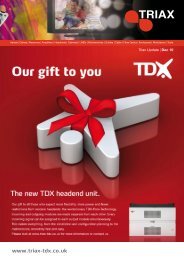


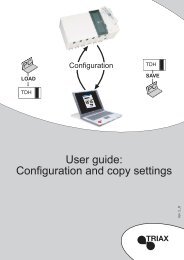


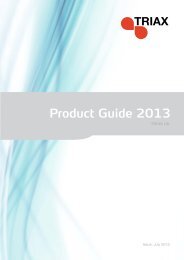
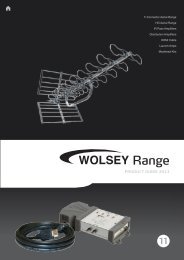

![Satellite dishes w-partnership 2005 [GB-UK].indd - Triax](https://img.yumpu.com/48180523/1/184x260/satellite-dishes-w-partnership-2005-gb-ukindd-triax.jpg?quality=85)