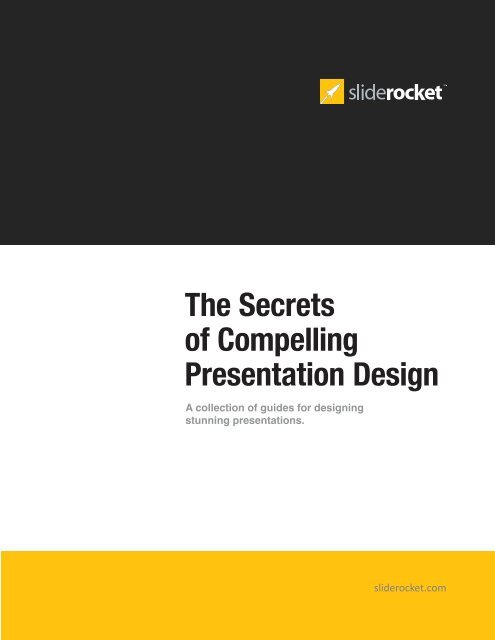SlideRocket Slide Design Guide
SlideRocket Slide Design Guide
SlideRocket Slide Design Guide
You also want an ePaper? Increase the reach of your titles
YUMPU automatically turns print PDFs into web optimized ePapers that Google loves.
The Secrets<br />
of Compelling<br />
Presentation <strong>Design</strong><br />
A collection of guides for designing<br />
stunning presentations.<br />
sliderocket.com
The Secrets of Compelling Presentation <strong>Design</strong><br />
Contents<br />
Introduction 3<br />
Chapter 1: Structuring Your <strong>Slide</strong>s for Maximum Visual Impact 4<br />
Chapter 2: Developing a Strong Opening 6<br />
Chapter 3: Using Color to Evoke Emotion 7<br />
Chapter 4: Effective Use of Animation 9<br />
Chapter 5: The Best Ways to Incorporate Multimedia 10<br />
Chapter 7: Handling Numbers and Other Complex Concepts 13<br />
Chapter 8: Closing with a Bang 15<br />
Chapter 9: How Mind Mapping Can Improve Your Presentation 17<br />
Chapter 10: The Right Way to Use Handouts 19<br />
Chapter 11: Were You Successful? 20<br />
Conclusion 21<br />
<strong><strong>Slide</strong>Rocket</strong> eBook: The Secrets of Compelling Presentation <strong>Design</strong> 2
The Secrets of Compelling Presentation <strong>Design</strong><br />
Introduction<br />
Over the years, visual aids have begun to play a more and more<br />
prominent role in the delivery of all types of presentations. First, there<br />
were easels and flip charts. Next, came handouts and white boards.<br />
Then, there were transparencies and overhead projectors.<br />
Today, we have the slide deck.<br />
Because of their ability to command attention and stimulate interest,<br />
few speakers today will get in front of an audience without some kind of<br />
slide set at hand. In fact, there are studies that show that there are as<br />
many as 130 million PowerPoint users worldwide.<br />
When structured properly, a slide deck can significantly enhance the<br />
oral portion of your presentation, enabling you to make what you are<br />
saying more impactful, more understandable, and more memorable.<br />
But, if your slides are designed poorly, they are likely to hurt – not help –<br />
your presentation.<br />
Yet, even many of the most seasoned presenters struggle when it<br />
comes to putting their slides together. The “typical” presenter is a sales<br />
representative, a trainer, an educator, a researcher, or a motivational<br />
speaker – not an artist or a graphic designer. So, while they may know<br />
how to use the tools to create visual aids, they often lack the basic<br />
know-how needed to structure them in the most effective way possible,<br />
such as how to properly apply color, or how to incorporate photos and<br />
images for maximum visual punch.<br />
This eBook is a compilation of proven tips, techniques, and best<br />
practices that can help you create winning slide sets. We’ll discuss<br />
everything from fonts and backgrounds, to charts, diagrams, and<br />
multimedia. You’ll gain greater insight into the various graphical<br />
elements that are available, how they work, and how to best leverage<br />
them in your presentation to enhance your content.<br />
<strong><strong>Slide</strong>Rocket</strong> eBook: The Secrets of Compelling Presentation <strong>Design</strong> 3
The Secrets of Compelling Presentation <strong>Design</strong><br />
Chapter 1: Structuring Your <strong>Slide</strong>s<br />
for Maximum Visual Impact<br />
The way you display information on your slides can make or break your<br />
presentation, yet many presenters struggle to structure their slides in<br />
the most compelling manner possible. It’s a delicate balance – if your<br />
slides are dull and boring, you may lose your audience along the way.<br />
On the other hand, if they’re too busy – crammed with images or too<br />
much text – attendees may be too distracted to absorb what you’re<br />
saying. The key to success lies somewhere in between.<br />
Use a Simple Background<br />
You want your text, diagrams, and images to “pop” off the screen. But,<br />
they will disappear when placed up against an elaborate background,<br />
minimizing their ability to convey key concepts. A clean, simple<br />
background will ensure that audience attention is focused on the main<br />
points and ideas of your speech.<br />
Choose Your Fonts Wisely<br />
Your audience should not have to struggle to view the content<br />
contained on your slides. Additionally, text needs to be easily readable<br />
on handouts. Choose larger fonts, a minimum of 28 points if possible.<br />
In situations where you need to make the font much smaller to fit all<br />
the information on the slide, try breaking the content up logically into<br />
multiple slides instead. Additionally, keep fonts consistent throughout<br />
your entire slide set, and remember that certain typestyles, such as<br />
“sans serif” fonts, are much easier on the eyes than others.<br />
Keep It Brief<br />
Many presenters try to cram as much information onto as few slides<br />
as possible. But, slides that are packed with text are difficult to read,<br />
and may confuse audience members by highlighting too many ideas<br />
or thoughts at once. As a rule of thumb, try to stick to no more than<br />
two or three key points per slide. Bullets, as opposed to sentences or<br />
paragraphs, make it easier to grasp ideas “at a glance”. And, consider<br />
using “builds” to bring in one point at a time.<br />
<strong><strong>Slide</strong>Rocket</strong> eBook: The Secrets of Compelling Presentation <strong>Design</strong> 4
The Secrets of Compelling Presentation <strong>Design</strong><br />
Use Images Instead of Text<br />
Wherever possible, try to get your point across using visual aids –<br />
photos, images, charts, etc. – instead of plain text. The average<br />
person cannot read and listen at the same time, so forcing them to<br />
peruse wordy slides as you speak will hinder information retention.<br />
Additionally, graphics are far more memorable and interesting, so<br />
use them often to enhance the way you make the key points within<br />
your presentation. For example, photography can add realism, while<br />
diagrams can simplify complex or hard-to-understand concepts.<br />
There has been much debate in the presentation world about clip<br />
art – is it good, or is it bad? Clip art can be highly effective in certain<br />
scenarios, and quite ineffective in others. While a cute cartoon image<br />
may work well in training sessions or with consumer audiences, it may<br />
turn off attendees in business-to-business sales engagements, or at a<br />
corporate presentation that is more serious in nature. When it comes<br />
to deciding whether or not to use clip art, let your subject matter and<br />
your audience be your guide.<br />
Proofread Thoroughly<br />
Nothing will minimize the visual impact of your slides more than a<br />
misspelled word, misplaced image, or other error. Check your slides<br />
carefully before presenting. Be sure to proofread your visuals and<br />
numbers, as well as your text.<br />
<strong><strong>Slide</strong>Rocket</strong> eBook: The Secrets of Compelling Presentation <strong>Design</strong> 5
The Secrets of Compelling Presentation <strong>Design</strong><br />
Chapter 2: Developing a<br />
Strong Opening<br />
You’ve surely heard the old saying – “you never get a second<br />
chance to make a first impression”. This advice, while important in<br />
many situations, is particularly valuable during the opening of your<br />
presentation. You have just a small window of opportunity to grab the<br />
attention of your audience. So, those first few moments – even the<br />
first 30 seconds – are crucial to laying the foundation for a successful<br />
session, setting the tone for how they perceives your content, and more<br />
importantly, how they perceive you.<br />
Be Creative<br />
Avoid the usual, “Hi, I’m Bob Smith and today I’ll be presenting…”.<br />
Instead, start with a joke, an interesting quote, a thought-provoking<br />
question, a shocking story – some exciting and compelling, yet relevant<br />
way to spark their interest or peak their curiosity. If you can get them<br />
hooked quickly, keeping them engaged throughout the course of your<br />
presentation will be far easier.<br />
Get to the Point<br />
Many speakers save their summaries for the end of the slide deck.<br />
However, some experts believe that beginning with a few key points<br />
that let your audience members know what they can expect to learn or<br />
what value they’ll take away from your presentation will excite them<br />
and give them something to look forward to, encouraging them to pay<br />
attention so they don’t miss anything important.<br />
Kick It Up a Notch<br />
Your opening is the perfect time to be a bit dramatic. Use stronger<br />
voice inflections and more pronounced hand movements. Pause<br />
strategically after important thoughts or ideas. Slightly exaggerate your<br />
facial expressions. This will lend a sense of importance or urgency to<br />
what you’ll be speaking about. But be careful not to overdo it. If you’re<br />
too animated, you may look silly and destroy your credibility.<br />
<strong><strong>Slide</strong>Rocket</strong> eBook: The Secrets of Compelling Presentation <strong>Design</strong> 6
The Secrets of Compelling Presentation <strong>Design</strong><br />
Pick a Style – And Stick to It<br />
While starting strong is vital, consistency is the key to maintaining<br />
interest throughout your presentation. Let your opening convey your<br />
delivery style, and be sure that style flows throughout the rest of the<br />
session. For example, don’t open with a joke, and then follow with<br />
serious and somber content. Or, don’t begin by shocking your audience,<br />
only to continue with light-hearted banter. The tactic you use to get<br />
their attention is the same one you should use to keep it.<br />
Chapter 3: Using Color to<br />
Evoke Emotion<br />
Color can a very powerful tool in your presentation arsenal, instantly<br />
catching the eye of those you are presenting to. In fact, some studies<br />
show that effective use of color can enhance learning and retention by<br />
as much as 75 percent, and promote up to 80 percent more interaction<br />
and participation. And, according to the Board Report of Graphic<br />
Artists, color, when used properly, can garner attention and influence<br />
moods.<br />
But, if you overuse colors, or use them incorrectly, they may serve to<br />
distract more than enhance.<br />
Avoid Dark Backgrounds<br />
Color works best when used in the foreground. When dark or bright<br />
colors are used as a back drop for your slides, it can make your content<br />
harder to read and interpret. It’s always best to stick to a neutral shade,<br />
such as white, gray, or beige, as your background color. Then choose<br />
contrasting shades for your key points and images, to ensure they<br />
always “pop” from the screen.<br />
Match the Color to Your Goal<br />
Studies show that certain colors will generate different reactions from<br />
your audience members. For example, black promotes authority and<br />
strength, while blue conveys reliability and trustworthiness (which is<br />
why so many companies use it in their corporate logos). Red excites<br />
<strong><strong>Slide</strong>Rocket</strong> eBook: The Secrets of Compelling Presentation <strong>Design</strong> 7
The Secrets of Compelling Presentation <strong>Design</strong><br />
people, prompting them to be more innovative and take more risks.<br />
Orange demonstrates a combination of confidence and playfulness. So,<br />
you’ll want to select colors carefully, based on the emotions you are<br />
seeking to evoke, or the perceptions you are trying to create.<br />
Use Certain Hues Sparingly<br />
While colors like red or purple can be rather effective in certain<br />
scenarios, when used too liberally, you – and your delivery – may be<br />
viewed as overly aggressive. The opposite is true for colors like white,<br />
gray, or pastels, which create a perception of passivity or weakness.<br />
These colors should be used as highlight or accent colors only – as<br />
opposed to key colors within the presentation’s design.<br />
Be Wary of Color Combinations<br />
While certain colors may work well alone, when used alongside other<br />
shades, they can fall flat. Of course, the most obvious color combination<br />
to avoid is red and green – you never know how many color blind people<br />
may be sitting in your audience. There are also some studies that show<br />
that orange and blue together can actually agitate or distress attendees,<br />
because of the “vibrations” the eye picks up when they are placed next<br />
to each other. And, red and blue don’t provide enough of a contrast,<br />
making it difficult to distinguish between slide elements.<br />
Stay Away from Busy Patterns<br />
While you want your slide deck to be eye-popping, you don’t want it<br />
to be distracting. Busy patterns and designs, like stripes or polka dots,<br />
really won’t enhance the content of your slides. Instead, they will only<br />
create a sense of confusion, and prevent your audience members from<br />
fully grasping what you’re saying.<br />
<strong><strong>Slide</strong>Rocket</strong> eBook: The Secrets of Compelling Presentation <strong>Design</strong> 8
The Secrets of Compelling Presentation <strong>Design</strong><br />
Chapter 4: Effective Use<br />
of Animation<br />
The ability to animate text and images is a standard feature in many<br />
of today’s presentation software tools – one that most speakers love<br />
to use. When used properly, animation can add significant visual<br />
appeal to your slides, making the static information they contain more<br />
exciting and more interesting. But, if you overdo it, the results can be<br />
disastrous.<br />
Keep it Simple<br />
When used in moderation, builds and other motion-oriented effects<br />
can help illustrate important topics and draw attention to key points.<br />
But, too much animation can have the opposite effect, distracting<br />
or confusing your audience, and hindering their ability to absorb the<br />
content you’re presenting. As a rule, aim for no more than one or two<br />
animations per slide.<br />
Avoid “Animation for the Sake of Animation”<br />
Your presentation is an opportunity to share information and knowledge<br />
with your audience, not a chance for you to show off your awesome<br />
presentation design skills. In other words, there is no need to<br />
incorporate every type of build into your presentation – your delivery<br />
will actually be more effective if you don’t.<br />
Use animation only in places where you feel it is truly needed to<br />
enhance your content. For example, builds are a great way to help<br />
explain the various pieces of a complex diagram. By bringing the<br />
components onto the screen, one at a time, you’ll enable your audience<br />
members to better absorb what the function of each is, and how they all<br />
work together.<br />
Use Automatic <strong>Slide</strong> Transitions Wisely<br />
No matter how many times you practice the timing of your presentation,<br />
there is simply no way to get it right, each and every time. For example,<br />
an audience member may interrupt with a question, or you may decide,<br />
on-the-fly, that a certain point requires further explanation, which<br />
can take longer than you originally planned. So, use automatic slide<br />
transitions only when you’re sure your timing is 100% precise.<br />
<strong><strong>Slide</strong>Rocket</strong> eBook: The Secrets of Compelling Presentation <strong>Design</strong> 9
The Secrets of Compelling Presentation <strong>Design</strong><br />
Brief is Better<br />
Animation should be fast and short, not continuous. Constant<br />
movement on the screen as you’re speaking will only serve as a<br />
distraction to your audience. Instead of focusing on what you’re saying,<br />
they’ll be watching what’s happening on your slide.<br />
Chapter 5: The Best Ways to<br />
Incorporate Multimedia<br />
Video, audio and other multimedia elements are a great way to improve<br />
your slide deck, giving it the kind of visual punch that takes it to a whole<br />
new level. There have been many studies that have shown that the<br />
use of multimedia can boost audience attentiveness and information<br />
retention. However, when used inappropriately, multimedia can<br />
have the opposite effect, serving as more of a distraction than an<br />
enhancement.<br />
Make Sure It’s Relevant<br />
Sure, it’s important that the multimedia elements you use be exciting<br />
and entertaining. But, select them very wisely. Entertainment value<br />
alone is not enough. Be sure that the videos or sounds you include are<br />
directly related in some way to the content you are presenting.<br />
Keep It Professional<br />
Avoid home videos recorded on your Webcam or other types of<br />
amateurish content, as it will likely hinder your credibility and prevent<br />
your audience from seeing you as a seasoned professional. There are<br />
a variety of resources available that offer high-quality multimedia<br />
elements for licensed use. So, unless you’re an expert on the creation of<br />
multimedia content, it’s best to leave it to the pros.<br />
Variety is Key<br />
Video clips, no matter how entertaining, will get dull when used over<br />
and over again. It’s best to incorporate several different multi-media<br />
elements into your presentation – using each just once or twice – to<br />
keep things fresh and interesting throughout.<br />
<strong><strong>Slide</strong>Rocket</strong> eBook: The Secrets of Compelling Presentation <strong>Design</strong> 10
The Secrets of Compelling Presentation <strong>Design</strong><br />
Think Beyond “Live” Presentations<br />
Yes, multimedia adds tremendous punch to speaker-led sessions.<br />
However, it also extends the value of those presentations that are not<br />
live, where it is much harder to engage your audience and keep their<br />
attention for an extended period of time. For example, self-running<br />
presentations at kiosks, or those that are available on-demand via the<br />
Web would be far more compelling if they incorporated multimedia<br />
aids, than if they relied strictly on bulleted slides with pre-recorded<br />
voice over running simultaneously.<br />
Chapter 6: Creating Charts and<br />
Diagrams<br />
As more and more research proves that visuals increase information<br />
clarity and absorption, charts and diagrams continue to play a<br />
prominent role in presentations. But, there is a right way – and a<br />
wrong way – to structure and use them. Proper chart and diagram<br />
construction is critical to conveying your concepts in the most<br />
understandable way possible.<br />
Choose the Right Chart for the Right Data<br />
There are countless chart and diagram styles to choose from, each ideal<br />
for presenting specific types of information. For example, pie charts<br />
work well when you are demonstrating parts of a whole (i.e. percentage<br />
of total revenues by product), while bar charts clearly convey data<br />
variances among different items or groups (i.e. student enrollment<br />
by course). Changes in statistics or data points over time are best<br />
displayed using line charts (i.e. sales by month). And, maps are great for<br />
presenting information in the context of a physical location (i.e. where<br />
customers live, or where branch offices are located).<br />
Avoid tabular displays whenever possible. Although they may seem like<br />
the best way to logically organize and lay out large data sets, audiences<br />
will find them dull and boring. Look for more creative and visually<br />
<strong><strong>Slide</strong>Rocket</strong> eBook: The Secrets of Compelling Presentation <strong>Design</strong> 11
The Secrets of Compelling Presentation <strong>Design</strong><br />
appealing ways to share this type of information.<br />
Stick to One Message per Diagram<br />
Charts or images that include too many data sets, ideas, or points will<br />
be sloppy, cramped, and hard to read. Stick to one simple idea per<br />
diagram, to avoid confusing or distracting your audience.<br />
Label Everything Clearly<br />
Charts without correct labels, or labels that are difficult to read, are<br />
limited in their value. Be sure everything is labeled accurately, and that<br />
you use font types and sizes that will be easy for participants to see, so<br />
they can refer to the image as you are explaining it.<br />
Incorporate Builds<br />
Some diagrams – particularly those that are mechanical or technical in<br />
nature – can be quite complex. The more components your diagram<br />
contains, the harder it will be for your audience to absorb it. Try using<br />
builds to bring in the various elements, one at a time. This will simplify<br />
the concept you are trying to present, providing attendees with a better<br />
understanding of the diagram’s individual components, and how they<br />
work together as a whole.<br />
Use Color for Enhancement<br />
Proper use of color will not only make your chart or diagram<br />
more stunning and attractive, it will make it more meaningful and<br />
understandable. Strategic use of shades and hues can help instantly<br />
outline differences in data points, as well relationships and similarities<br />
among them. But too much can be a distraction, so try to use no more<br />
than four or five different colors per slide.<br />
<strong><strong>Slide</strong>Rocket</strong> eBook: The Secrets of Compelling Presentation <strong>Design</strong> 12
The Secrets of Compelling Presentation <strong>Design</strong><br />
Chapter 7: Handling Numbers and<br />
Other Complex Concepts<br />
There will be times when your presentation may contain content that<br />
is complex in nature. For example, if you are giving a software sales<br />
pitch, it might include sophisticated architecture diagrams. If you are<br />
conducting a mechanical training session, you will probably need to<br />
highlight engineering drawings or assembly instructions. And, if you are<br />
giving a financial presentation, you will probably use number-intensive<br />
charts to demonstrate fiscal performance.<br />
If these thoughts and ideas are not presented properly, however,<br />
they may be lost on your audience members, creating confusion<br />
and bewilderment, and minimizing learning and retention. So, it is<br />
important to present them in a way that can be easily understood by<br />
anyone.<br />
Keep It Simple<br />
You have extensive knowledge about the material you are presenting.<br />
But, don’t assume your audience has any at all. Act as though the<br />
concepts you are discussing are completely foreign to them, and<br />
provide as much background as possible. This will help them absorb<br />
your material in the right context. And, speak in the simplest terms<br />
possible, avoiding acronyms or industry jargon that only experts would<br />
understand.<br />
Repeat Yourself<br />
Since repetition is the key to retention, be sure to repeat the most<br />
important thoughts over and over again. For example, point out what<br />
the key elements on a diagram represent, or the variances in numbers<br />
between fields on a financial chart, several times throughout the course<br />
of your session. Then, go back to those diagrams and charts and the<br />
end of your presentation, and reiterate those important points one last<br />
time during your summary.<br />
<strong><strong>Slide</strong>Rocket</strong> eBook: The Secrets of Compelling Presentation <strong>Design</strong> 13
The Secrets of Compelling Presentation <strong>Design</strong><br />
Cover One Thought at a Time<br />
This is particularly important when you are speaking about diagrams or<br />
images that have multiple elements. Break it down one piece at a time,<br />
describing each component in as much detail as possible, before you<br />
explain how they all work together as a whole. The build capabilities<br />
within most presentation software packages are quite helpful in these<br />
scenarios, allowing you to visually highlight one specific area of a chart,<br />
to draw attention to it as you are speaking about it.<br />
Use an Open Forum<br />
Few presenters allow questions to be asked ad-hoc during their<br />
presentation, since it tends to interrupt them mid-thought and throw<br />
them off their game. However, when the subject matter is highly<br />
complicated, it is critical that your audience fully understand what you<br />
are saying at all times. If they need further explanation at any point,<br />
they need to feel comfortable stopping you immediately to get it.<br />
Otherwise, subsequent ideas will be difficult to comprehend.<br />
Compare It to Something Familiar<br />
Many people understand things more easily when they are similar to<br />
other things they know. So, whenever possible, compare your concept<br />
to something they can relate to. For example, the repair of mechanical<br />
device can be compared to fixing a car, or describing how a large piece<br />
of equipment operates can be compared to the way a simple household<br />
appliance works.<br />
<strong><strong>Slide</strong>Rocket</strong> eBook: The Secrets of Compelling Presentation <strong>Design</strong> 14
The Secrets of Compelling Presentation <strong>Design</strong><br />
Chapter 8: Closing with a Bang<br />
The “close” – those last few minutes during which you summarize your<br />
key points and wrap up your thoughts and ideas – may be the most<br />
critical portion of your entire presentation. Handle it right, and you’ll<br />
leave a lasting impression on your audience. But botch it, and your<br />
entire presentation will fall flat.<br />
Keep It Brief<br />
The primary objective of your close is to reiterate the most important<br />
points of your slide deck in the most efficient, yet unforgettable way<br />
possible. Studies show that your audience is more likely to retain what<br />
you say in those last few minutes, than they are any other section<br />
of your presentation. So, try to keep it to as brief as you can. Stick<br />
to three or four points at the most, to make your summary easy to<br />
remember. Any more than that will dilute the impact.<br />
Tell a Story<br />
Stories, jokes, and anecdotes not only lend credibility to your content,<br />
they also help make it more memorable. Tell a story that’s interesting<br />
and exciting as well as relevant to your presentation. Or share a quote<br />
from a famous person that ties directly into the topics you’ve spoken<br />
about. When they remember the story, your audience members will<br />
instantly recall the key points that relate to it. An added benefit? They<br />
may even repeat the story to others, further spreading your message.<br />
Don’t Forget the Call to Action<br />
In many cases, you want your audience to take some sort of action<br />
once you’re done presenting. Perhaps you’re a sales rep looking to<br />
convince a prospect to make a purchase. Or, maybe you’re a trainer<br />
teaching a basic course, hoping that attendees will sign up to take the<br />
more advanced class. Whatever your goal may be, be sure to remind<br />
audience members what the next steps are during your conclusion.<br />
<strong><strong>Slide</strong>Rocket</strong> eBook: The Secrets of Compelling Presentation <strong>Design</strong> 15
The Secrets of Compelling Presentation <strong>Design</strong><br />
Stay on Schedule<br />
Be respectful of audience time, especially if you’re presenting to<br />
business professionals with busy schedules. If you run late, you’ll wear<br />
out your welcome and aggravate your attendees. Even worse, it may<br />
completely ruin your last few slides, since people will be checking their<br />
watches, wondering if they’ll make it to their next appointment on time,<br />
etc. – instead of listening to what you’re saying.<br />
Lead Up to the Ending Gradually<br />
Audience members expect your presentation to include a summary.<br />
So they tend to be more attentive when they think it is about to end,<br />
so they catch any key points they may have missed earlier on in the<br />
session. Don’t end abruptly. Drop subtle hints to let attendees know<br />
that you are nearing the conclusion, so you’ll have their undivided<br />
attention when you wrap-up.<br />
<strong><strong>Slide</strong>Rocket</strong> eBook: The Secrets of Compelling Presentation <strong>Design</strong> 16
The Secrets of Compelling Presentation <strong>Design</strong><br />
Chapter 9: How Mind Mapping Can<br />
Improve Your Presentation<br />
Mind mapping is a cutting-edge visualization process, where thoughts<br />
and ideas are organized into a non-linear diagram. At the heart of<br />
each mind map is a central theme, with supporting topics and subtopics<br />
logically surrounding it. Mind maps are commonly used for<br />
brainstorming, decision making, problem solving, and planning.<br />
When designing and building your presentation, a mind map can be a<br />
highly valuable tool. Presenters often find that their slides are more<br />
thorough, more complete, and more compelling when they begin the<br />
creation process with a mind map.<br />
Improve Brainstorming<br />
Imagine you’re sitting down to create your presentation, with just a<br />
few brief, high-level thoughts in mind. The next step is to expand on<br />
those concepts, fleshing out your content so that it provides the level of<br />
detail the audience requires. Mind mapping can facilitate this process,<br />
giving your imagination a boost and allowing you to evaluate or “test”<br />
different approaches or ideas before you commit them to writing. This<br />
will help you rapidly turn a simple concept into a comprehensive outline<br />
for your slide deck.<br />
Better Organize Content<br />
With a mind map, you can more readily see how the items you plan to<br />
highlight during your presentation relate to each other. This will help<br />
you determine the best structure for your deck – making it easy for you<br />
to see how your slides should flow, and in what order key ideas should<br />
be discussed.<br />
<strong><strong>Slide</strong>Rocket</strong> eBook: The Secrets of Compelling Presentation <strong>Design</strong> 17
The Secrets of Compelling Presentation <strong>Design</strong><br />
Beat “Writer’s Block”<br />
Building a slide deck can be a challenging task, even for the most<br />
inspired presenters. In addition to how your content should flow,<br />
you also need to consider how to most effectively convey key points<br />
visually (should you use text, graphs, images, etc.?) and orally (what<br />
are you going to say?). Presenters often get so overwhelmed, they find<br />
themselves staring at a blank slide, with no idea where to start. But,<br />
those who use mind mapping firmly believe that it can make you more<br />
productive and more creative. As a result, the entire process will be<br />
much faster and easier.<br />
Avoid Gaps<br />
As thorough as you think your slides may be, there will likely be pieces of<br />
important data missing, leaving your audience with questions or seeking<br />
further details. Because a mind map displays ideas visually (and many<br />
believe, more intuitively than traditional text outlines), it makes it easier<br />
for you to see where information gaps may exist, or where specific ideas<br />
may need to be expanded on.<br />
Keep the Objective in Mind<br />
It’s easy to lose sight of your ultimate goal when you’re building your<br />
slide deck. But, with a mind map that puts the core objective in the<br />
center, “keeping your eye on the prize” at all times – whether it’s to<br />
educate, to close a sale, or to prompt the audience to take specific<br />
action – will be easy. So, you’ll be able to ensure that your entire<br />
presentation ties directly into your overall mission.<br />
<strong><strong>Slide</strong>Rocket</strong> eBook: The Secrets of Compelling Presentation <strong>Design</strong> 18
The Secrets of Compelling Presentation <strong>Design</strong><br />
Chapter 10: The Right Way to<br />
Use Handouts<br />
Handouts are a great way to enhance your presentation, serving as a<br />
valuable reference tool for your audience members. Yet, most speakers<br />
simply print out and distribute copies of their slide set, rendering their<br />
handouts somewhat useless.<br />
Content is Key<br />
The primary goal of handouts is to provide your audience with<br />
additional background materials during the session, and/or valuable<br />
reference materials afterward. In other words, handouts should do<br />
more than just repeat what’s already on your slides. They should<br />
expand on that content with additional quotes, examples, tables, and<br />
figures, to validate and drive home the points your making.<br />
Focus on Readability<br />
Handouts should not be long documents, and should be easy to read.<br />
Use a clean font, in at least 12 point size. And make sure graphics and<br />
images are large enough so all details and labels can be easily viewed.<br />
And though you’ll want your handouts to have a sharp, professional<br />
look, it is best to avoid colored paper or fancy layouts that may distract<br />
from the content.<br />
Leave Room for Notes<br />
Each member of your audience will take interest or find importance in<br />
different portions of your presentation content. Additionally, you may<br />
make mention of certain facts, or cover certain topics that aren’t spelled<br />
out specifically on your slides. Therefore, you’ll want to make sure that<br />
your handouts give attendees room to jot down key points.<br />
Double-Check Your Work<br />
Nothing will hinder your credibility more than a handout full of typos<br />
and mistakes. Proofread carefully to ensure proper spelling and<br />
grammar. And, make sure you have a handful of spare copies, in case<br />
your audience is larger than originally expected.<br />
<strong><strong>Slide</strong>Rocket</strong> eBook: The Secrets of Compelling Presentation <strong>Design</strong> 19
The Secrets of Compelling Presentation <strong>Design</strong><br />
When to Distribute<br />
Should handouts be given to audience members before or after your<br />
session? Well, that depends. If they will need to refer to it as your<br />
speaking, or if they will need to take notes, then it is best to distribute<br />
them beforehand. But, if the handout content mirrors what’s on your<br />
slides, and you want to prevent them from reading it as your speaking,<br />
or even jumping ahead, then it is best to wait until you’re finished.<br />
Chapter 11: Were You Successful?<br />
You may think you created the perfect slide deck. Your colors were bold<br />
and attention-grabbing. You strategically placed visuals throughout the<br />
presentation. Your fonts were attractive and easy to read. You even<br />
found some witty video and audio clips to use.<br />
But how can you really tell if you got it right?<br />
Track Views and/or Downloads<br />
This can be an extremely valuable performance metric if your<br />
presentation was made available “on-demand” via the Web. How<br />
many times was it viewed, and by how many different people? Those<br />
numbers will help you determine whether or not your slide deck, and its<br />
key messages, resonated with your target audience.<br />
Count the “Drop Offs”<br />
Every speaker can expect to lose an audience member or two during<br />
the course of their presentation, especially if it is being broadcast over<br />
the Web, where attendees are subject to countless distractions. But,<br />
an unusually high number of “drop offs” is a clear indicator that your<br />
presentation, or its central theme or topic, is lacking something, and<br />
may need more fine-tuning.<br />
The Call to Action – The Ultimate Test<br />
Did your audience do what you wanted or asked them to do after your<br />
session was over? For example, if you were conducting a training course<br />
for an upcoming exam, how many of your students passed the test?<br />
If you were pitching a new product, how many customers requested<br />
more information, scheduled a demo, or made a purchase? The actions<br />
attendees take immediately after a presentation – and whether or not<br />
those were the desired or intended outcomes – is one of the best ways<br />
to gauge how successful it truly was.<br />
<strong><strong>Slide</strong>Rocket</strong> eBook: The Secrets of Compelling Presentation <strong>Design</strong> 20
The Secrets of Compelling Presentation <strong>Design</strong><br />
Measure the Business Impact<br />
Although you likely had a specific “call to action” in mind when<br />
delivering your presentation, there are also other, secondary benefits<br />
that can be achieved – benefits that can have a profound impact on your<br />
business. Did you build stronger customer loyalty? Win new business?<br />
Generate awareness in your market? Help your audience to learn and<br />
grow? These factors can also be used to help evaluate the success of<br />
your presentation.<br />
Conclusion<br />
According to renowned American designer and artist Paul Rand,<br />
“Providing meaning to a mass of unrelated needs, ideas, words and<br />
pictures – it is the designer’s job to select and fit this material together<br />
and make it interesting.”<br />
This holds very true in the world of presentations, where the speaker’s<br />
visual aids must bring together his thoughts in a way that is not only<br />
cohesive and logical, but visually appealing and impactful as well.<br />
But, few presenters have a solid background in design principles, and<br />
even fewer have access to professional graphic design resources to help.<br />
Therefore, they are often left to fend for themselves when it comes to<br />
creating their slide decks.<br />
With the proven tips and techniques outlined in this eBook, any speaker<br />
– no matter how seasoned – can build a winning slide deck that packs<br />
maximum punch!<br />
<strong><strong>Slide</strong>Rocket</strong> eBook: The Secrets of Compelling Presentation <strong>Design</strong> 21
© 2010 <strong><strong>Slide</strong>Rocket</strong>, Inc. All Rights Reserved.