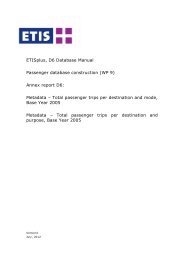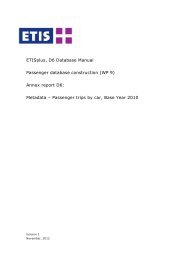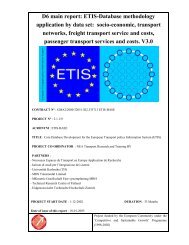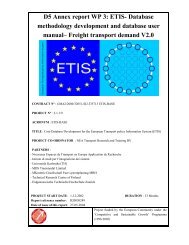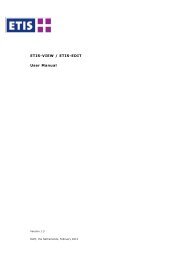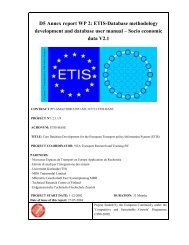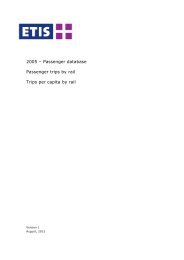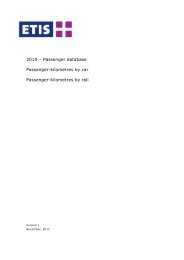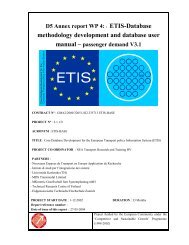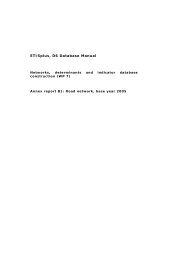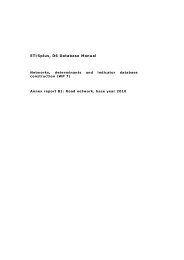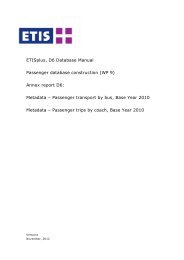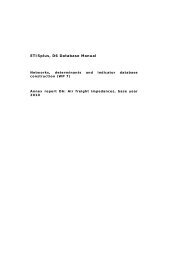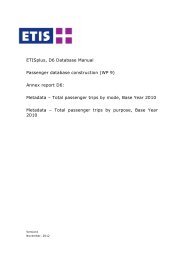User Manual DATA-VIEW DATA-EDIT 1.0 - ETIS plus
User Manual DATA-VIEW DATA-EDIT 1.0 - ETIS plus
User Manual DATA-VIEW DATA-EDIT 1.0 - ETIS plus
You also want an ePaper? Increase the reach of your titles
YUMPU automatically turns print PDFs into web optimized ePapers that Google loves.
<strong>DATA</strong>-<strong>VIEW</strong> & <strong>DATA</strong>-<strong>EDIT</strong> <strong>User</strong> <strong>Manual</strong>These steps will be described in more detail in the next two sections. Section 2.3describes the options of the main menu shown as [1] in Figure 2-1. Section 2.4discusses options for extracting data from the application. In section 2.5 the flattable and the cube view are described. Section 2.6 and 2.7 respectively discussthe graph view and the map view.2.1 Selecting a data tableTo start working with the data, first a data table needs to be selected (see Figure2-2 for an example from <strong>ETIS</strong>-<strong>VIEW</strong>). This is done by following the next steps: Select a data collection: in the example this is <strong>ETIS</strong>Plus - 2005; Select a folder: some data collections can be very large and have beendivided into multiple folders. The navigation is similar to WindowsExplorer. In the example the folder Socio-economic is selected; Select a table (which will be shown in a blue highlight): in the examplethe table Population is selected; The contents of the data table are shown to the right.Figure 2-2: Selecting and viewing a tableThe table will show the full contents up to a maximum of 10000 records. Theuser will usually want to look at only a portion of this data; therefore it is usefulto make sub selections in the table, which is described in the next section.2.2 Making selections within a tableTo make selections within a table, for each dimension (including the parameterset) specific elements can be (de)selected through the […] button as shown inFigure 2-3. For each dimension that is contained within the table and theparameter list making sub selections is available. When clicking the [] button,the full list of dimension elements is shown, but no selection is possible here.Figure 2-3 also shows the buttons for listing all elements of a dimension ([*])and selecting only those elements of a dimensions that actually contain data([]). The axis list next to each dimension allows for the various viewingAugust 22, 2012 8