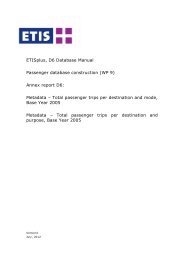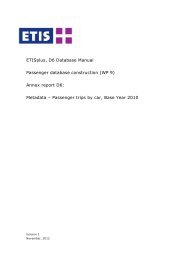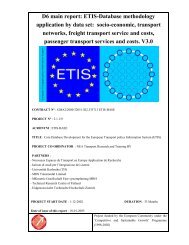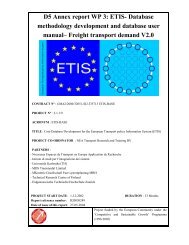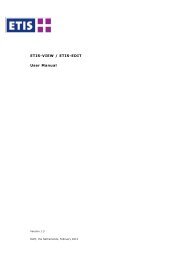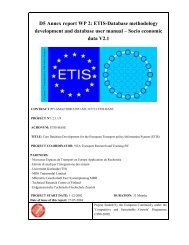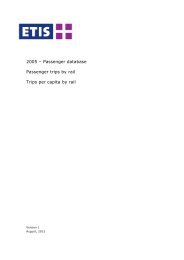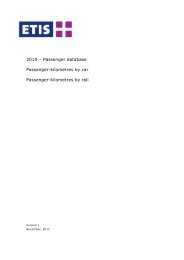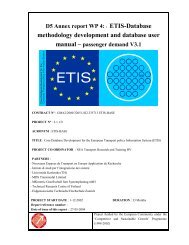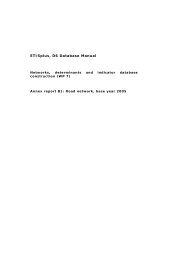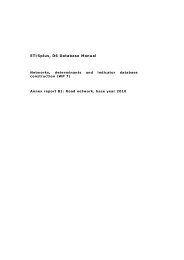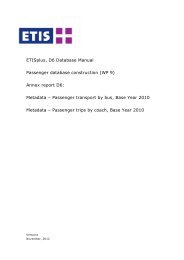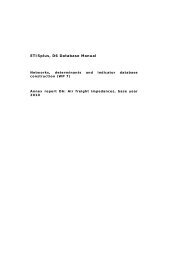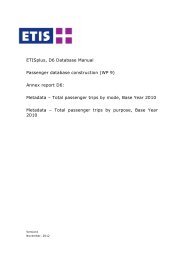User Manual DATA-VIEW DATA-EDIT 1.0 - ETIS plus
User Manual DATA-VIEW DATA-EDIT 1.0 - ETIS plus
User Manual DATA-VIEW DATA-EDIT 1.0 - ETIS plus
Create successful ePaper yourself
Turn your PDF publications into a flip-book with our unique Google optimized e-Paper software.
<strong>DATA</strong>-<strong>VIEW</strong> & <strong>DATA</strong>-<strong>EDIT</strong> <strong>User</strong> <strong>Manual</strong>In the download format box there are a few options that can be chosen: Choose the file format (‘Download as type’): there are 5 file formatsavailable being MS Access (.mdb), MS Excel 2007 (.xlsx), text (.txt), XML(.xml) and binary format (.bin) as shown in Figure 3-1. The user canchoose whatever format he prefers working with; this selection only haseffect on the format of the exported file that is provided to the user. Adescription of working with the file formats is provided in section 3.5,where also alternative formats such as ASCII are discussed; Choose the column and row dimension. This is only available for theMicrosoft Excel 2007 (.xlsx) format as shown in Figure 3-2. The columnand row dimension will be selected according to the selection in theactual data table, but the user can change these here. If an invalidselection is made (e.g. the same dimension on both axis), then the [OK]button becomes unavailable.Figure 3-2: Check-out: choosing the row and column dimension (.xlsx only)After the file format has been chosen, the user can indicate the location and filename of the downloaded data file through the file menu as shown in Figure 3-3.Figure 3-3: Check-out: select download location and file nameAfter checking out the data, the checked out data will be highlighted in greenrectangles, as shown in Figure 3-4. If data is checked out by another user, thedata will be highlighted by red rectangles.August 22, 2012 21