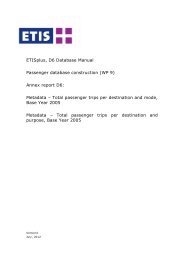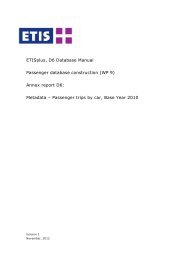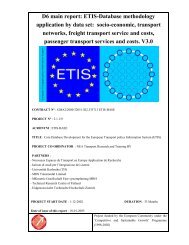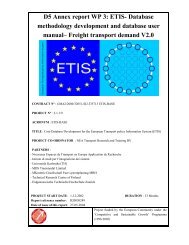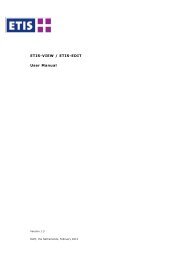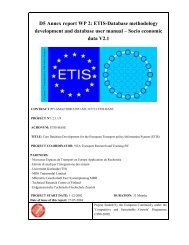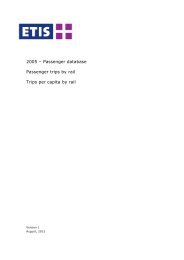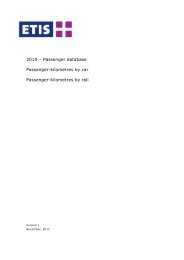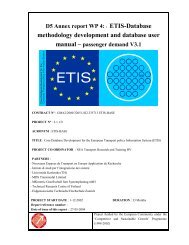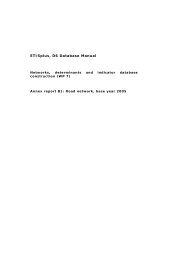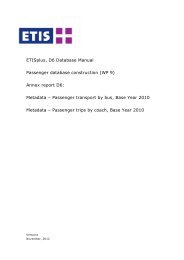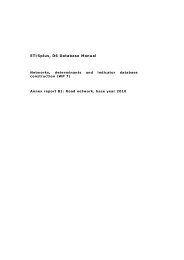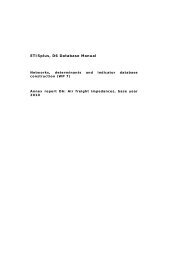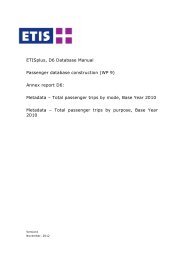User Manual DATA-VIEW DATA-EDIT 1.0 - ETIS plus
User Manual DATA-VIEW DATA-EDIT 1.0 - ETIS plus
User Manual DATA-VIEW DATA-EDIT 1.0 - ETIS plus
Create successful ePaper yourself
Turn your PDF publications into a flip-book with our unique Google optimized e-Paper software.
<strong>DATA</strong>-<strong>VIEW</strong> & <strong>DATA</strong>-<strong>EDIT</strong> <strong>User</strong> <strong>Manual</strong>3 Editing DataWithin any data collection process, users may be working simultaneously on thesame data set. Checking out data is an absolute requirement for editing data;this ensures data integrity by preventing multiple users working on the samedata simultaneously. Note that the data editing functionality is only available inthe <strong>DATA</strong>-<strong>EDIT</strong> tool and requires a user account.The following steps need to be taken in order to edit the data:1. Make a data selection (based on ‘what you see is what you get’);2. Check out the data that was selected;3. Edit the data locally (not online);4. Check in the data.These steps will be described in the following sections.3.1 Make a data selectionMaking a data selection works similarly as was described in section 2.2. Sincethe checkout is based on the ‘what you see is what you get’ principle, it isrecommended to make the selection using the Flat Table View. Usually theParameter will be placed on the column axis and the GEO dimension is placed onthe row axis, but the user can change this manually.Note on thedata selectionTake care when making your selection, because it is notallowed to make changes to the structure or definition ofchecked out data!! Please take great care in the selection ofthe dimension elements and (if applicable) the row- andcolumn dimension, especially when exporting as an Excel file.We recommend choosing the selection as closely as possible tothe current form and format of your collected data to minimizethe actions needed to align both datasets.3.2 Checking out the dataAfter having selected the data, clicking the check-out option from the menu(either main menu or right clicking the data table) will allow checking out theselection that was chosen. The selection in the flat table view works by the ‘whatyou see is what you get’ principle. After this the file format selection box willappear as shown in Figure 3-1.Figure 3-1: Check-out: choice of download formatAugust 22, 2012 20