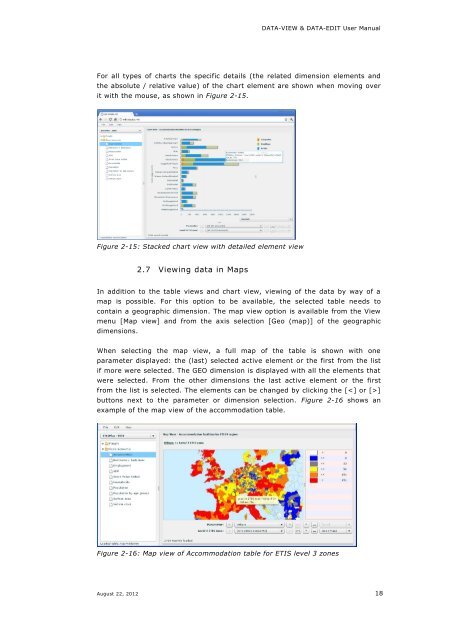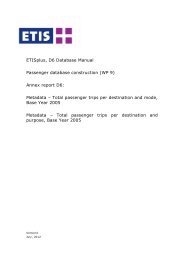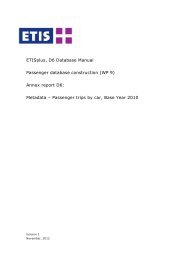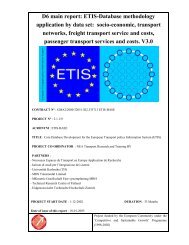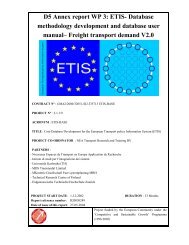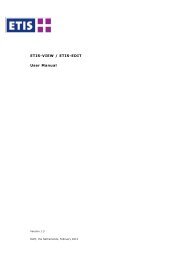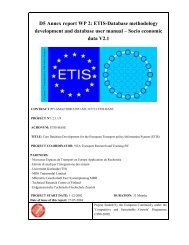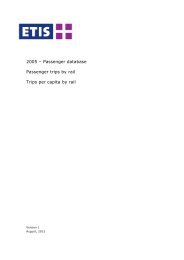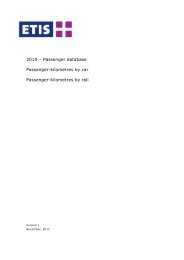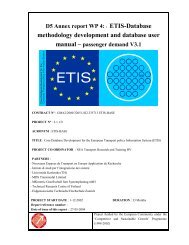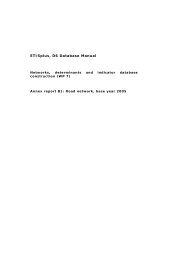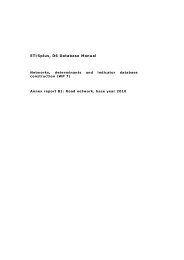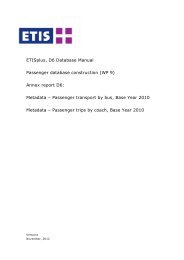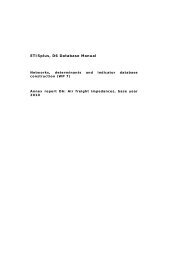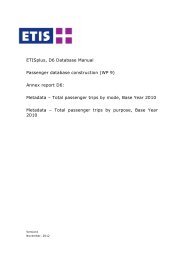User Manual DATA-VIEW DATA-EDIT 1.0 - ETIS plus
User Manual DATA-VIEW DATA-EDIT 1.0 - ETIS plus
User Manual DATA-VIEW DATA-EDIT 1.0 - ETIS plus
You also want an ePaper? Increase the reach of your titles
YUMPU automatically turns print PDFs into web optimized ePapers that Google loves.
<strong>DATA</strong>-<strong>VIEW</strong> & <strong>DATA</strong>-<strong>EDIT</strong> <strong>User</strong> <strong>Manual</strong>For all types of charts the specific details (the related dimension elements andthe absolute / relative value) of the chart element are shown when moving overit with the mouse, as shown in Figure 2-15.Figure 2-15: Stacked chart view with detailed element view2.7 Viewing data in MapsIn addition to the table views and chart view, viewing of the data by way of amap is possible. For this option to be available, the selected table needs tocontain a geographic dimension. The map view option is available from the Viewmenu [Map view] and from the axis selection [Geo (map)] of the geographicdimensions.When selecting the map view, a full map of the table is shown with oneparameter displayed: the (last) selected active element or the first from the listif more were selected. The GEO dimension is displayed with all the elements thatwere selected. From the other dimensions the last active element or the firstfrom the list is selected. The elements can be changed by clicking the []buttons next to the parameter or dimension selection. Figure 2-16 shows anexample of the map view of the accommodation table.Figure 2-16: Map view of Accommodation table for <strong>ETIS</strong> level 3 zonesAugust 22, 2012 18