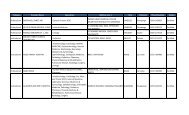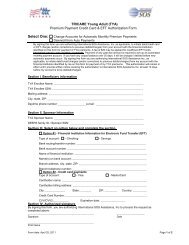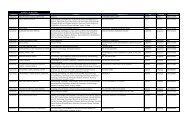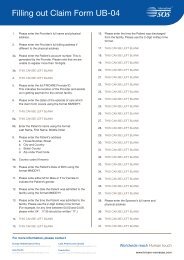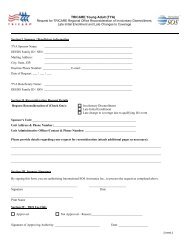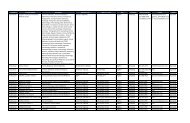SECTION 5: Provider Claims Information - TRICARE Overseas
SECTION 5: Provider Claims Information - TRICARE Overseas
SECTION 5: Provider Claims Information - TRICARE Overseas
You also want an ePaper? Increase the reach of your titles
YUMPU automatically turns print PDFs into web optimized ePapers that Google loves.
<strong>TRICARE</strong> overseas Program<strong>Provider</strong> ManualThe ‘Claim Line Item Form’ section is for entering the details about themedical services and/or supplies provided during the health careencounter. The ‘Claim Line Item Form’ section is not a summarysection: you can enter multiple procedures per claim. Each procedurewill have its own claim line.Note: Required fields are indicated with an asterisk.Begin by entering the dates of service for the procedure. Dates ofservice can be typed directly into the ‘From’ and ‘To’ fields or you canuse the calendar icon to select the dates of service.Note: The required format for the ‘Dates of Service’ fields is Month,Day and Year.Enter the Current Procedural Terminology (CPT) code or the HealthCare Procedure Coding System (HCPCS) code that represents themedical procedure or service that was performed. If you know thecode representing the procedure or supply, you can type it directlyinto this field.The ‘Modifier’ field is used to enter 2 character codes that representadditional descriptors or clarifiers to the procedure performed. Themodifier is not a required field and can be left blank.The ‘National Drug Code’ field is for listing the code the United StatesFood and Drug Administration assigns to any marketed prescriptiondrug or insulin. This field is not required and should be left blankunless the medical procedure code entered in the CPT/HCPCS fieldrepresents a prescription drug or insulin.The ‘Anesthesia’ field should be checked ‘Yes’ only if the codeentered in the CPT/HCPCS field represents anesthesia. If youselected ‘Yes’ here, the ‘Units’ field should be entered with the numberof minutes anesthesia was administered.The ‘Units’ field is for entering the number of times the procedure inthe CPT/HCPCS field was performed during the dates of service OR itshould represent the number of units of the supply provided.Note: If the procedure or supply is a prescription or injection and theNational Drug Code was also provided, enter the National Drug Codequantity in this field and not the HCPCS quantity. If you selected ‘Yes’in the Anesthesia field, the number of units should be the number ofminutes billed for anesthesia.The ‘Charges’ field is used to enter the amount you are billing for theprocedure or service. Type the amount directly into these fields.Note: The amount entered in this field must be in the currency typeselected in the ‘Claim <strong>Information</strong>’ section of the form. If the ‘CurrencyType’ field displays $USD (United States dollars), the amount enteredhere must also be in $USD.The ‘Place of Service’ field is for entering the 2-digit code thatdescribes the type of facility where the procedure was performed. Ifyou know the correct code, it can be typed directly into this field. Ifyou do not know the code, click the ‘Lookup’ button. A pop-up boxwith a list of descriptions will appear. The ‘Place of Service’ codecorresponding to each description displays in a column to the left ofthe description. Select the code for the description that matched thelocation description to enter it into the ‘Online Claim Form.’The ‘Service Location Zip Code’ field is an optional field, but ifapplicable enter the Zip Code of the location where the services wererendered in this field. This field only accepts Zip Codes in a 5-digit, allnumericformat. If your service location Zip Code does not meet therequired format, leave this field blank.The ‘<strong>Provider</strong>’ field is a drop down menu of names of individuals onfile for the ‘<strong>Provider</strong> Location’ you selected at the start of the ‘OnlineClaim’ submission process. Choose the name of the individual thatperformed the procedure or service given in the CPT/HCPCS field. Ifthe name of the individual is not listed here, you can add them to theprovider list for the location through the ‘Administration’ console OR ifyou cannot add them, you will not be able to include the proceduresor services that person performed in your online claim submission.You have the option to provide comments or additional information tothe line item you are currently entering. Click the ‘Insert Comment’ linkto open a box that will allow you to enter up to 80 characters of text toaccompany this procedure or service item.Once you have entered all required information for the procedure orservice in the ‘Claim Line Item Form’ fields, click the ‘Add Line Item’button to include the item in your claim.When you click the ‘Add Line Item’ button, the information for theprocedure or service item in the ‘Line Item Form’ will move to the ‘LineItem List’ section, displaying all details you entered for the item. The‘Claim Line Item Form’ fields will reset to blank so that additionalprocedures or services can be entered on your claim.online Claim Submission: Line Item ListThe ‘Line Item List’ section will display all procedure or service itemsyou have added to the claim, along with all details you entered foreach item. If you need to correct or modify a line item, select the ‘Edit’button for that item. If the line item should not be submitted with theclaim, select the ‘Delete’ button for that item to completely remove itfrom the claim before submission.At the end of the ‘Line Item List’ section, the Total Charges are givenfor the claim. The total charges will be the sum of the charges in thecurrency type you selected for all line items you have added to theclaim.Once you have completed entering line items to your claim, click the‘Next’ buttonSECTIoN 5<strong>Provider</strong> <strong>Claims</strong> <strong>Information</strong>47