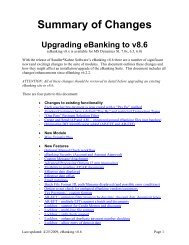eBanking Suite for Microsoft Dynamics AX v4, AX2009
eBanking Suite for Microsoft Dynamics AX v4, AX2009
eBanking Suite for Microsoft Dynamics AX v4, AX2009
Create successful ePaper yourself
Turn your PDF publications into a flip-book with our unique Google optimized e-Paper software.
that are used by multiple <strong>eBanking</strong> modules are prefixed with SKS_PP_ (ex: SKS_PP_Setup is used byPositive Pay, Electronic Bank Reconciliation and AR eSettlement w/Lockbox).Install the client assemblyFrom your installation folder (Server) copy the file as below:(your folder path might be slightly different depending on the install location)FileFolderSKS.Common.dllC:\Program Files\<strong>Microsoft</strong> <strong>Dynamics</strong> <strong>AX</strong>\50\Client\BinInstall the Label fileFrom your installation folder (Server) copy the file as below:(your folder path might be slightly different depending on what the AOS instance is named)FileFolderaxSKSen-us.aldC:\Program Files\<strong>Microsoft</strong> <strong>Dynamics</strong> <strong>AX</strong>\50\Application\Appl\<strong>Dynamics</strong>Ax1Install the BUS Layer file or XPO file1. Stop the <strong>Dynamics</strong> <strong>AX</strong> Object Server service.2. If installing to the BUS layer (only if no other code resides in the BUS layer) - copy theaxbus.aod file as shown below. The .aod file is found in the Server folder.(your folder path might be slightly different depending on what the AOS instance is named)Fileaxbus.aodFolderC:\Program Files\<strong>Microsoft</strong> <strong>Dynamics</strong> <strong>AX</strong>\50\Application\Appl\<strong>Dynamics</strong>Ax1OR (if installing an xpo file)Import the <strong>eBanking</strong> <strong>Suite</strong> xpo file per below:(the SharedProject_SKS_<strong>eBanking</strong>_<strong>Suite</strong>.xpo file is found in the Server folder):a. Open the Application Object Tree (AOT).b. Select the Import icon.c. Click the Browse button and select the <strong>eBanking</strong> <strong>Suite</strong> xpo file.d. Select the “Only application objects” option in the Import area.e. Select the “Import with ID values” check box in the Options area.f. Click OK.3. Re-start the <strong>Dynamics</strong> <strong>AX</strong> Object Server service.4. Open <strong>Microsoft</strong> <strong>Dynamics</strong> <strong>AX</strong> 2009.Updated: July 20, 2014 Page 7