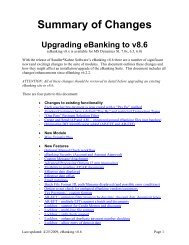eBanking Suite for Microsoft Dynamics AX v4, AX2009
eBanking Suite for Microsoft Dynamics AX v4, AX2009
eBanking Suite for Microsoft Dynamics AX v4, AX2009
You also want an ePaper? Increase the reach of your titles
YUMPU automatically turns print PDFs into web optimized ePapers that Google loves.
Note on Custom Positive Pay <strong>for</strong>matsThe <strong>for</strong>mats we provide (at no charge) are designed per the bank’s specification. Our goal is to buildup a library that can be shared with the whole <strong>AX</strong> community. When a <strong>for</strong>mat request is site orimplementation specific we can provide a quote to create that customized <strong>for</strong>mat.Note on EFT+ <strong>for</strong>matsThe <strong>for</strong>mats we provide are designed per the bank’s specification (there is a fee <strong>for</strong> a <strong>for</strong>mat that isnot in our library). Our goal is to build up a library that can be shared with the whole <strong>AX</strong> community.When a <strong>for</strong>mat request is site or implementation specific we can provide a quote to create thatcustomized <strong>for</strong>mat.B. Installation/SetupOverviewThe <strong>eBanking</strong> <strong>Suite</strong> installation includes both a client and server install.New/Upgrade InstallCopy files to your systemClient Install (each client installation)o Install the client assemblyo Install the Help Fileo Verify installation of the Business Connector (required to en<strong>for</strong>ce <strong>eBanking</strong>’ssecurity features)Server Installo Install the client assemblyo Install the BUS Layer or XPO fileo Install the Label fileo Import File Formats (<strong>for</strong> Positive Pay)Windows Service Install (Advanced eBankRec only, New install only)o Install and start the serviceAdding a New Positive Pay <strong>for</strong>mat – see the section at the bottom of this documentCopy Files to your System1. Double click the installation file <strong>AX</strong><strong>eBanking</strong>-5-x-x-50.exe.2. Unzip to folder C:\SKS_<strong>eBanking</strong>Install (or any other folder of your choice)3. Click Unzip – the following files will be copied to your system:FileFolderInstallation DocsClient FilesC:\SKS_<strong>eBanking</strong>InstallC:\SKS_<strong>eBanking</strong>Install\ClientUpdated: July 20, 2014 Page 5