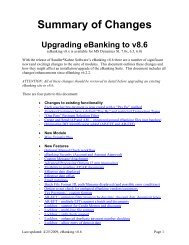eBanking Suite for Microsoft Dynamics AX v4, AX2009
eBanking Suite for Microsoft Dynamics AX v4, AX2009
eBanking Suite for Microsoft Dynamics AX v4, AX2009
You also want an ePaper? Increase the reach of your titles
YUMPU automatically turns print PDFs into web optimized ePapers that Google loves.
E. Un-InstallIntroductionThis section discusses how to un-install the <strong>Dynamics</strong> AOT objects that belong to the <strong>eBanking</strong> <strong>Suite</strong>feature.1. Remove the BUS layer or Shared project (XPO). If you are unsure if the BUS layer was used,follow the XPO instructions below.2. Remove the Label file.3. Remove the Help file.4. Remove the client assembly.5. Uninstall the windows service (only if using Advanced Bank Rec)If a BUS Install - Remove the <strong>eBanking</strong> <strong>Suite</strong> <strong>AX</strong> Objects (BUS layer)1. Warning! Only per<strong>for</strong>m these steps if no other product is installed on the BUS layer.Per<strong>for</strong>ming these steps will remove all <strong>eBanking</strong> <strong>Suite</strong> data.2. Stop the <strong>Dynamics</strong> <strong>AX</strong> Object Server service.3. Delete all axbus* files from C:\Program Files\<strong>Microsoft</strong> <strong>Dynamics</strong><strong>AX</strong>\50\Application\Appl\<strong>Dynamics</strong>Ax1. Your path may be slightly different depending on whatthe AOS instance is named.4. Start the <strong>Dynamics</strong> <strong>AX</strong> Object Server service.5. Open <strong>Microsoft</strong> <strong>Dynamics</strong> <strong>AX</strong> 2009.6. Open the Application Object Tree (AOT).7. Right click on the Data Dictionary and choose Synchronize.8. Warnings will display in the Synchronize database window. Click Continue.9. Close the AOT.- OR -If a XPO Install - Remove the <strong>eBanking</strong> <strong>Suite</strong> <strong>AX</strong> Objects (Shared Project)1. Start <strong>AX</strong> in the layer that <strong>eBanking</strong> was installed into (BUS, VAR, CUS or USR) and click on theProject icon and click on Shared. Find the SKS_<strong>eBanking</strong>_<strong>Suite</strong> and open it.2. Right click on the individual objects and choose Delete. At the prompt, choose to permanentlydelete. Note: You must select the objects and not the groups. Multi-select can be used (e.g. donot select “Reports”). You must select each individual report under the Reports grouping. Youcan use Shift+Click or Ctrl+Click to highlight multiple objects at once.3. Close the project window.4. Delete the project.5. Open the Application Object Tree (AOT) and right click on Data Dictionary and run Synchronize.6. A warning will occur stating that fields will be removed. Click Continue.Updated: July 20, 2014 Page 16