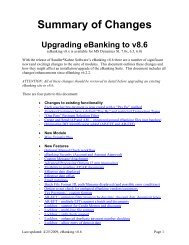eBanking Suite for Microsoft Dynamics AX v4, AX2009
eBanking Suite for Microsoft Dynamics AX v4, AX2009
eBanking Suite for Microsoft Dynamics AX v4, AX2009
You also want an ePaper? Increase the reach of your titles
YUMPU automatically turns print PDFs into web optimized ePapers that Google loves.
D. Add a new Positive Pay <strong>for</strong>mat (only if using Positive Pay)OverviewThis procedure is used to add a new Positive Pay <strong>for</strong>mat to an existing installation.Copy files to your systemServer Install• Install the Application Object (.xpo) file• Import File FormatsCopy Files to your System1. Double click the installation file xxxxx.exe.2. Unzip to folder C:\SKS_<strong>eBanking</strong>Install - files get copied to Server & Formats folder.3. Click Unzip.Server InstallInstall the Application Object .xpo file1. Start <strong>AX</strong>, hit to open the Application Object Tree (AOT) and then hit toopen the Import.2. Browse to the .xpo file (Server folder). Select it and click Open.3. <strong>for</strong> Import, choose Only Application objects. For Options, check the Import with ID values box.4. Click OK.5. Click Yes to All. This will overwrite all existing items.Import Positive Pay File Formats1. Open <strong>Microsoft</strong> <strong>Dynamics</strong> <strong>AX</strong> 2009.2. Go to <strong>eBanking</strong> <strong>Suite</strong> -> Setup -> Setup.3. Click the Import File Formats… button.4. Enter or browse to C:\SKS_<strong>eBanking</strong>Install\Formats\SKS_PP_FileFormats-.csv(Formats folder).5. Click OK.6. The data will be imported. An Infolog message will display showing the number of recordsAdded, Updated and Deleted.7. Click Close on the message.Import EFT Plus! Formats1. Open <strong>Microsoft</strong> <strong>Dynamics</strong> <strong>AX</strong> 2009.2. Go to <strong>eBanking</strong> <strong>Suite</strong> -> Setup -> Setup.3. Click the Import EFT+ File Formats… button.4. Enter or browse to C:\SKS_<strong>eBanking</strong>Install\Formats\SKS_EFT_FileFormats.csv.5. Click OK.Updated: July 20, 2014 Page 14