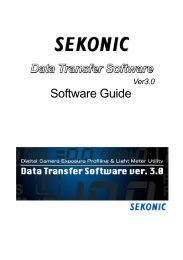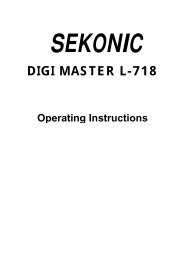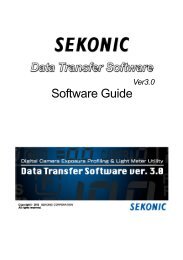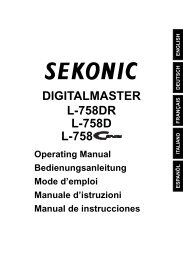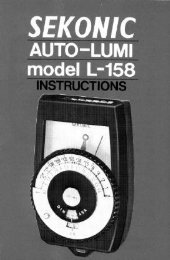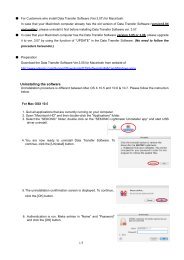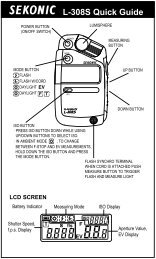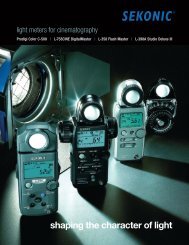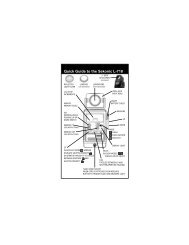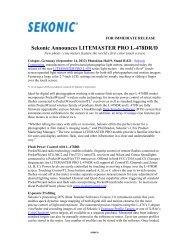c) Installing the software - Sekonic
c) Installing the software - Sekonic
c) Installing the software - Sekonic
Create successful ePaper yourself
Turn your PDF publications into a flip-book with our unique Google optimized e-Paper software.
7. Uninstallation is now complete. Click <strong>the</strong> [OK] button.8. Now delete <strong>the</strong> application. Select <strong>the</strong> “SEKONIC” folder in <strong>the</strong> “Application Folder” anddrag-and-drop it in <strong>the</strong> Recycle Bin (Trash) to delete it.For Mac OSX 10.6 and 10.71. Quit all applications that are currently running on your computer.2. Open "Macintosh HD" and <strong>the</strong>n double-click <strong>the</strong> "Applications" folder.3. Select <strong>the</strong> “SEKONIC” folder, double click on <strong>the</strong>“SEKONIC_Lightmeter_Uninstaller(MACOS10.6_10.7).pkg”and start USB driver uninstall.4. Click <strong>the</strong> [Continue] button.5. Select a Destination, and click <strong>the</strong> [Continue] button.6. You are now ready to install Data Transfer Software.To continue, click <strong>the</strong> [Install] button.2/5
10. Au<strong>the</strong>ntication is run.Make entries in “Name” and “Password” and click <strong>the</strong> [Install Software] button.11. Next , uninstall <strong>the</strong> USB driver.To continue installing, click <strong>the</strong> [Continue Installation] button.12. Uninstallation is now complete. You must restart your computer after <strong>the</strong> installation, so click <strong>the</strong> [Restart]button.The computer restarts.13. Now delete <strong>the</strong> application. Select <strong>the</strong> “SEKONIC” folder in <strong>the</strong> “Application Folder” anddrag-and-drop it in <strong>the</strong> Recycle Bin (Trash) to delete it.3/5
<strong>Installing</strong> <strong>the</strong> <strong>software</strong>1. Restart Macintosh computer2. Double-click <strong>the</strong> ZIP file of Data Transfer Software ver. 3.05 for Mac to unzip.3. Open <strong>the</strong> folder which is applied to <strong>the</strong> OS version to install in CD-ROM.4. To start <strong>the</strong> installation, double-click <strong>the</strong> "Data Transfer Software(3.0). pkg" icon.5. Click <strong>the</strong> [Continue] button.6. The license agreement is displayed. Select [English], read<strong>the</strong> agreement, and <strong>the</strong>n click <strong>the</strong> [Continue] button.◆NOTE!・ If you select a language that differs from that of <strong>the</strong> OS on your computer, Data Transfer Software canbe installed, but corrupted characters may be displayed.If you accidentally install <strong>the</strong> wrong language version of Data Transfer Software, first uninstall it, and<strong>the</strong>n re-install <strong>the</strong> correct language version.For information about uninstalling <strong>the</strong> <strong>software</strong>, see "Uninstalling <strong>the</strong> <strong>software</strong>".7. After reading <strong>the</strong> license agreement, click <strong>the</strong> [Agree] button ifyou agree to its terms and conditions.4/5
8. Confirm that <strong>the</strong> installation folder volume is correct, and <strong>the</strong>n click <strong>the</strong> [Continue] button.If you want to install in a different [folder], click <strong>the</strong> [Select] button and<strong>the</strong>n select <strong>the</strong> folder you want.9. You are now ready to install Data Transfer Software.To continue, click <strong>the</strong> [Install] button.10. Au<strong>the</strong>ntication is run.Make entries in “Name” and “Password” and click <strong>the</strong> [InstallSoftware] button.11. Next , install <strong>the</strong> USB driver.To continue installing, click <strong>the</strong> [Continue] button.12. Installation is now complete. You must restart your computer after <strong>the</strong> installation, so click <strong>the</strong> [Restart]button.The computer restarts.5/5