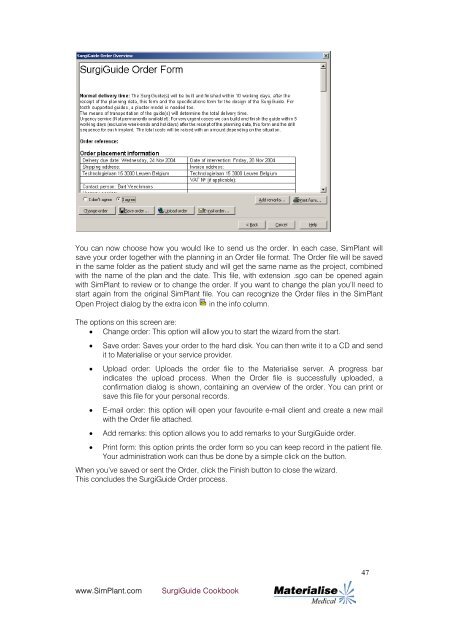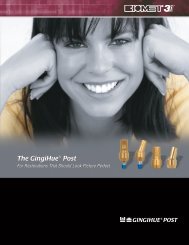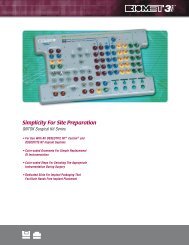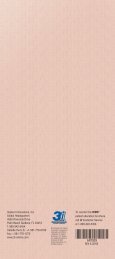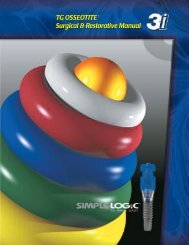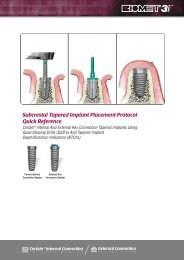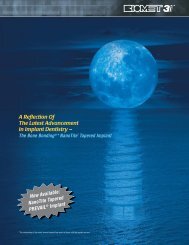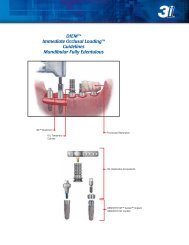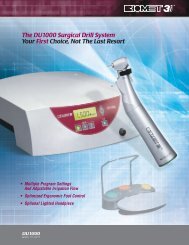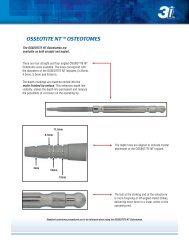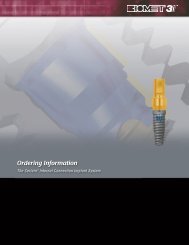SurgiGuide Cookbook - Dental-Depot
SurgiGuide Cookbook - Dental-Depot
SurgiGuide Cookbook - Dental-Depot
You also want an ePaper? Increase the reach of your titles
YUMPU automatically turns print PDFs into web optimized ePapers that Google loves.
You can now choose how you would like to send us the order. In each case, SimPlant willsave your order together with the planning in an Order file format. The Order file will be savedin the same folder as the patient study and will get the same name as the project, combinedwith the name of the plan and the date. This file, with extension .sgo can be opened againwith SimPlant to review or to change the order. If you want to change the plan you’ll need tostart again from the original SimPlant file. You can recognize the Order files in the SimPlantOpen Project dialog by the extra icon in the info column.The options on this screen are:• Change order: This option will allow you to start the wizard from the start.• Save order: Saves your order to the hard disk. You can then write it to a CD and sendit to Materialise or your service provider.• Upload order: Uploads the order file to the Materialise server. A progress barindicates the upload process. When the Order file is successfully uploaded, aconfirmation dialog is shown, containing an overview of the order. You can print orsave this file for your personal records.• E-mail order: this option will open your favourite e-mail client and create a new mailwith the Order file attached.• Add remarks: this option allows you to add remarks to your <strong>SurgiGuide</strong> order.• Print form: this option prints the order form so you can keep record in the patient file.Your administration work can thus be done by a simple click on the button.When you’ve saved or sent the Order, click the Finish button to close the wizard.This concludes the <strong>SurgiGuide</strong> Order process.47www.SimPlant.com<strong>SurgiGuide</strong> <strong>Cookbook</strong>