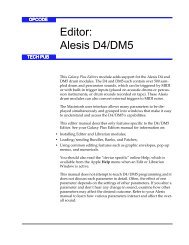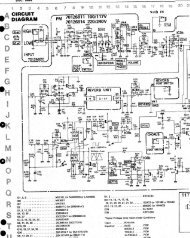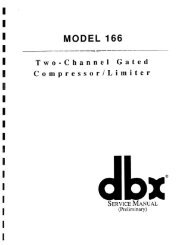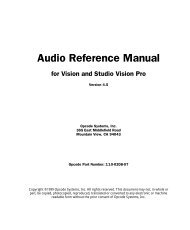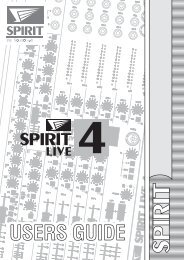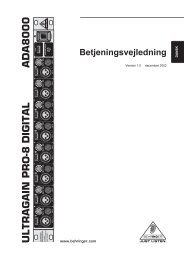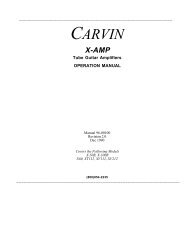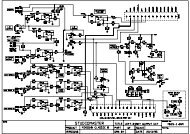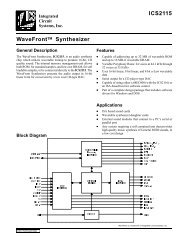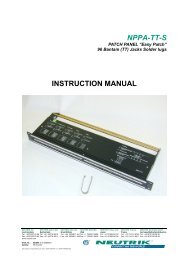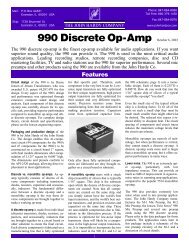Echo Digital Audio Corporation - Free Pro Audio Schematics
Echo Digital Audio Corporation - Free Pro Audio Schematics
Echo Digital Audio Corporation - Free Pro Audio Schematics
- No tags were found...
You also want an ePaper? Increase the reach of your titles
YUMPU automatically turns print PDFs into web optimized ePapers that Google loves.
<strong>Echo</strong> <strong>Digital</strong> <strong>Audio</strong> <strong>Corporation</strong>Darla20, Gina20, Layla20 and Darla24WDM install – version 6.11 betaDISCLAIMER.............................................................................................................................................. 2INTRODUCTION ........................................................................................................................................ 2NEW FEATURES ........................................................................................................................................ 3FIXES ............................................................................................................................................................ 3KNOWN ISSUES ......................................................................................................................................... 3PUREWAVE................................................................................................................................................. 4WHAT IS PUREWAVE?................................................................................................................................. 4PUREWAVE VERSUS WDM ......................................................................................................................... 5PUREWAVE APPLICATION GUIDE................................................................................................................. 6SUPER CHANNEL...................................................................................................................................... 7WHAT IS SUPER CHANNEL?......................................................................................................................... 7WHEN WOULD I WANT TO USE SUPER CHANNEL? ....................................................................................... 8CONSOLE .................................................................................................................................................... 9WAVE DEVICE CONFIGURATION .................................................................................................................. 9WDM - DELAY MANAGEMENT ................................................................................................................. 11CONSOLE SESSIONS................................................................................................................................... 11DIGITAL INPUT AUTO-MUTE ...................................................................................................................... 11CONSOLE HOT KEYS ................................................................................................................................. 12DIGITAL I/O FOR LAYLA20 AND GINA20......................................................................................... 13SURROUND SOUND OVER S/PDIF ......................................................................................................14EXAMPLE 5.1 OUTPUT .......................................................................................................................... 15ASIO SUPPORT......................................................................................................................................... 17USING SONAR .......................................................................................................................................... 18WINDOWS VOLUME CONTROLS ....................................................................................................... 19KNOWN ISSUES ....................................................................................................................................... 20TROUBLESHOOTING............................................................................................................................. 21WDM VERSION HISTORY..................................................................................................................... 22Copyright © 2004 <strong>Echo</strong> <strong>Digital</strong> <strong>Audio</strong> <strong>Corporation</strong>. All Rights Reserved.
DisclaimerThis is a beta release. While we have tested these drivers extensively, there may still be bugslurking. Please be aware that these drivers are used at your own risk; <strong>Echo</strong> <strong>Digital</strong> <strong>Audio</strong><strong>Corporation</strong> is not responsible for any damage or loss incurred by the use of these drivers.IntroductionThis version adds several new features to the WDM drivers. Users of Windows 98SE or earlierare urged to use the VxD drivers.This driver release supports PureWave. PureWave is an exciting feature, introduced withVersion 6.05, that is unique to <strong>Echo</strong> hardware; for more information, please see the PureWavedocumentation, below.This document also discusses new features not covered in the manual.Copyright © 2004 <strong>Echo</strong> <strong>Digital</strong> <strong>Audio</strong> <strong>Corporation</strong>. All Rights Reserved.
New features- Full support for Tascam’s GigaStudio 3, including support for GSIF 2 audio input andlow-latency kernel-level MIDI input- Support for sending Windows Media <strong>Audio</strong> over S/PDIF- The “non-audio” status bit is now set when sending Dolby <strong>Digital</strong> or Windows Mediaaudio content over S/PDIF- Multichannel record support for Windows Media Encoder 9 Series- Speaker delay management for surround sound playback- Support for new surround sound formats for Windows XP Service Pack 2- The ASIO driver now supports 64 sample buffers- The wave device configuration can now saved as part of a console session- Full support for the Windows mixer control applet- Added dithering to PureWave recordFixes- ASIO driver now works with Adobe Premiere <strong>Pro</strong>- Fixed a bug in the console where the right-channel +4/-10 output button wouldn’tdisplay properly- Fixed a bug with saving console session files- The console now displays properly on a multi-monitor system- The arrow, page up, and page down keys now work correctly with the faders- The console now properly detects if the driver has restarted or not when changing thewave device configuration- Various security fixes for mixer controls- You can now change the GSIF buffer size while GigaStudio is active- Fixed an ASIO DirectMontoring bugKnown Issues- AC-3 streaming over S/PDIF output doesn’t work correctly with WinDVD 4-Gina20 and Darla20 may not resume from standby correctly on some systemsCopyright © 2004 <strong>Echo</strong> <strong>Digital</strong> <strong>Audio</strong> <strong>Corporation</strong>. All Rights Reserved.
PureWaveWhat is PureWave?While the Windows WDM audio architecture is fine for consumer applications such as games andwatching DVDs, it is not entirely suitable for professional audio applications. PureWave is anexciting new feature that gives your audio applications a more direct connection to <strong>Echo</strong>hardware, allowing your audio data to pass through unmodified.Here’s a diagram to illustrate the difference:WDMPureWave<strong>Audio</strong>ApplicationMicrosoftWDM wavedriver<strong>Audio</strong>Application<strong>Echo</strong>PureWavedriverMicrosoftWindowskernel mixerMicrosoftWindowskernel mixer<strong>Echo</strong>galsWDM driver<strong>Echo</strong>galsWDM driver<strong>Echo</strong>hardware<strong>Echo</strong>hardwareAs you can see from the diagram, PureWave mode completely bypasses the Windows kernelmixer to deliver your audio data directly to the hardware.Please note that, at this time, PureWave is considered to be an unsupported beta feature.Copyright © 2004 <strong>Echo</strong> <strong>Digital</strong> <strong>Audio</strong> <strong>Corporation</strong>. All Rights Reserved.
PureWave versus WDMWith the WDM driver, you can run each wave device in either WDM mode or PureWave mode.Here’s a chart defining the differences between the two.Note that this only applies to software that uses the wave/MME API to communicate with audiohardware. Applications that use other APIs, such as ASIO or GSIF, do not benefit fromPureWave as they already enjoy a direct connection to the hardware.For a list of what applications can benefit from PureWave, please refer to the next section.WDM wavePureWave<strong>Audio</strong> data may be resampled, dithered, orotherwise modified<strong>Audio</strong> data is sent to the hardware unchangedNot all 24 bit applications are supportedAll 24 bit applications are supported30 milliseconds of latency added for bothplayback and recordLatency may be adjusted to best suit yourmachine.Despite all this, you may still wish to use WDM mode. There are applications, most notablyCakewalk’s SONAR, that take advantage of WDM Kernel Streaming. WDM Kernel Streamingallows the application to bypass the kernel mixer; in that case, you should definitely use WDMmode.Surround sound playback applications such as WinDVD or PowerDVD should use the WDMmode; see below for details.Please note that under PureWave mode, DirectSound is not supported.PureWave works on Windows 2000 and Windows XP.Copyright © 2004 <strong>Echo</strong> <strong>Digital</strong> <strong>Audio</strong> <strong>Corporation</strong>. All Rights Reserved.
PureWave application guideThe following table lists various professional audio software applications and how best toconfigure your <strong>Echo</strong> hardware for these various applications.SoftwareAcid 3Acid 4Cakewalk <strong>Pro</strong> <strong>Audio</strong>Cool EditCubaseGigaStudioKontaktLogic <strong>Audio</strong>NuendoPowerDVDReaktorReasonRebirthSamplitudeSAWSONAR 2.1 or earlierSONAR 2.2SONARSound ForgeVegas 3WavelabWinAmpWinDVDBest modePureWavePureWave or ASIOPureWavePureWaveASIOGSIFASIO or PureWavePureWave or ASIOASIOWDMASIO or PureWaveASIO or PureWaveASIO or PureWavePureWavePureWaveWDM with Super ChannelASIOWDM with Super ChannelPureWavePureWavePureWave or ASIOPureWaveWDMThis list is far from comprehensive; if you are using an application not on this list, please contact<strong>Echo</strong> customer service and we’ll add it to the list.Copyright © 2004 <strong>Echo</strong> <strong>Digital</strong> <strong>Audio</strong> <strong>Corporation</strong>. All Rights Reserved.
Super ChannelWhat is Super Channel?Super Channel allows you to customize how the various inputs and outputs on your <strong>Echo</strong>hardware are presented to Windows.When the WDM driver is first installed, the hardware is presented as a list of stereo inputs andoutputs. Take Layla20, for example: here’s the list of wave devices that you’d see in theWindows “Sounds and <strong>Audio</strong> Devices <strong>Pro</strong>perties” control panel:• Layla20 1-2 Analog Out• Layla20 3-4 Analog Out• Layla20 5-6 Analog Out• Layla20 7-8 Analog Out• Layla20 9-10 Analog Out• Layla20 1-2 <strong>Digital</strong> OutAs you can see, there is one wave device for each stereo pair of outputs. Inputs are presentedsimilarly.This works well for many audio applications. However, there are some cases where you don’twant a bunch of discrete stereo pairs; you want to be able to group multiple channels togetherinto a single wave device.Copyright © 2004 <strong>Echo</strong> <strong>Digital</strong> <strong>Audio</strong> <strong>Corporation</strong>. All Rights Reserved.
Say you want to do 5.1 surround sound playback from a DVD; to do this, you need a single sixchannelwave device. For instance, you could set up your wave-out devices like this:• Layla20 1-6 Analog Out• Layla20 7-8 Analog Out• Layla20 9-10 Analog Out• Layla20 1-2 <strong>Digital</strong> OutNow you have only four wave devices – a six channel device addressing the first six analogoutputs, two stereo devices addressing each of the next two analog outs, and finally a stereodevice for the two digital outputs.This is the basic idea of Super Channel – it allows you to optimally configure your wave devicesfor your specific application.Wave devices can be configured from the console; please refer to the console section of thisdocument for details.When would I want to use Super Channel?Super Channel is useful in the following situations:- You are using Cakewalk’s SONAR or some other application that supports multichannelwave devices. SONAR works more efficiently with a multichannel wave device than withmultiple stereo wave devices. We recommend that you decide how many output andinput channels you want to use from SONAR and then configure the wave devicesaccordingly.- You want to do surround sound playback from an app such as Windows Media Player,WinDVD, or PowerDVD. Please refer to the surround sound setup example, below, formore information.- You want to hide channels that you aren’t using. This is especially useful on Windows2000, where you can only have ten wave devices. Super Channel lets you collapseunused channels into a single wave device.Super Channel has no effect on software that uses the ASIO or GSIF interfaces. In addition,Super Channel is not supported for PureWave mode; there’s no real need for it.Copyright © 2004 <strong>Echo</strong> <strong>Digital</strong> <strong>Audio</strong> <strong>Corporation</strong>. All Rights Reserved.
ConsoleThis section covers new features in the 6.05 WDM console that are not covered in the productmanual.Wave device configurationYou can use the “Wave device configuration” dialog box to set up both PureWave and SuperChannel mode. This allows you to customize how your audio hardware is presented to Windowsapplications. (Note that this interface has been totally redesigned for version 6.05.)To access the wave device configuration dialog, open the console, click on the “Settings” buttonand then click on the “Advanced” button. Here’s what the dialog looks like for Layla20:Card Name - In the box labeled “Card name”, you can enter a name for your <strong>Echo</strong> card. Thisname will be used in applications such as the Windows Sounds and Multimedia control panel.PureWave buffer size – This box controls the overall latency of the PureWave driver. The lowerthe value, the lower the latency. You can try different values to find the best possible latency foryour system.Copyright © 2004 <strong>Echo</strong> <strong>Digital</strong> <strong>Audio</strong> <strong>Corporation</strong>. All Rights Reserved.
Wave device configurationThe interface works the same for both inputs and outputs.Link buttons: Along the left hand side you’ll see a group of funny-looking black connectors.Notice that this column is labeled “Link.” These are the link buttons; they let you link channelstogether to form Super Channel wave devices.Try clicking on one of the link buttons; notice that it has changed shape and that two of the rowsare now joined together. Click on it again; the two rows are now disconnected.You can use the link buttons to build your desired set of Super Channel wave devices.Width indicator: This just shows you how many channels there are in each wave device; thesevalues are updated as you click on the link buttons.For instance, consider the surround sound playback example previously discussed in the SuperChannel section. Here’s what the dialog would look like in that case:Mode button: The blue mode buttons let you set either WDM or PureWave mode for eachindividual wave device. Just click the button to change the mode.Note that the interface won’t allow you to use Super Channel and PureWave simultaneously.Copyright © 2004 <strong>Echo</strong> <strong>Digital</strong> <strong>Audio</strong> <strong>Corporation</strong>. All Rights Reserved.
Once you have completed your changes, hit OK or Apply. On Windows 2000 and XP, you will beasked if you want to immediately apply the changes, or wait until you reboot. If you choose toimmediately apply the changes, your computer will be unresponsive for a period of time afterclicking OK while the driver restarts. The delay time will depend on the number of channels youare grouping together. More devices will mean a longer delay.For Windows Me, you will need to reboot for your changes to take effect. In addition, PureWaveis not available on Windows Me.WDM - Delay management-documentation not yet available-Console SessionsConsole settings can be saved as a console session to be reloaded later. To save a consolesession, click the “Save” button in the console. To load a previously saved session, press theLoad button in the console. The current session can be “fast saved” by pressing the F key; thiswill overwrite the most recently opened session file with the current settings.By default, a directory with your card name is created, and all sessions for that card are saved toit. Sessions are not cross-compatible between different types of hardware; that is, a Monasession cannot be used with a Layla20.All console settings are saved, including:• Volume and pan sliders• Mute, gang and nominal level settings• <strong>Digital</strong> mode• Input clockThe various options available in the “Settings” dialog are not saved as part of the session.<strong>Digital</strong> input auto-muteNote: This feature is only available if you are using the WDM driver.The digital inputs can now be automatically muted when they are not synchronized to an externalclock.This option can be set by following these steps:-Open Console3, and press the “Settings” button.-Under the “<strong>Digital</strong> I/O” tab check “Auto-mute digital inputs.”This option will mute the digital inputs automatically if sync is lost. This avoids problems whereextremely loud digital noise is heard when signals at differing sample rates are sent through thedigital-in or when a digital cable is unplugged. For most situations, leave this box checked.Copyright © 2004 <strong>Echo</strong> <strong>Digital</strong> <strong>Audio</strong> <strong>Corporation</strong>. All Rights Reserved.
Console Hot KeysThe console supports several hot key functions:F1-F12 Selects the output busF Fast-saves the current sessionL Loads a sessionS Saves a sessionT Opens the settings dialogCtrl-click a fader to set to 0 dBCtrl-click a pan slider to set to centerShift-click a fader to negate the gang buttonCopyright © 2004 <strong>Echo</strong> <strong>Digital</strong> <strong>Audio</strong> <strong>Corporation</strong>. All Rights Reserved.
<strong>Digital</strong> I/O for Layla20 and Gina20S/PDIF and ADAT connections are treated differently with the WDM driver than they have been inthe past. Previously, S/PDIF and ADAT devices were listed separately even though they werenot available at the same time. With WDM, the hardware is considered to have 8 generic digitalinputs and outputs. If you are in S/PDIF mode, then the first two digital inputs and outputs areused for S/PDIF and the rest don’t do anything; they record silence and playback data is thrownaway. If you are in ADAT mode, the 8 digital inputs and outputs correspond to the 8 ADAT inputsand outputs.In other words:• In either S/PDIF mode, S/PDIF goes in and out on <strong>Digital</strong> 1/2. <strong>Digital</strong> 3 through 8 arenot used.• In ADAT mode, the ADAT channels go in and out on <strong>Digital</strong> 1 through 8.Copyright © 2004 <strong>Echo</strong> <strong>Digital</strong> <strong>Audio</strong> <strong>Corporation</strong>. All Rights Reserved.
Example 5.1 outputSuper Channel can be used to play surround sound Dolby <strong>Digital</strong> and DTS encoded data.Configuring Windows for surround sound output takes several steps.This example is for 5.1 output, but doing other speaker configurations is very similar.1. Set up your output speakers.• Select which 6 outputs to use for your 5.1 mix. You must use a contiguous group ofoutputs, e.g. Analog 1 – Analog 6.• Plug in your speakers according to the following orderOutput 1 – Left FrontOutput 2 – Right FrontOutput 3 – CenterOutput 4 – LFE (Sub-Woofer)Output 5 – Left SurroundOutput 6 – Right Surround2. Use Super Channel to create a 6-channel wave device.• Open the console, and click the “settings” button.• In the settings dialog box click the Advanced… button under the Driver tab. Thistakes you to the wave configuration dialog• Using the link buttons for the output channels, link outputs one through six together.• Click OK; you will be asked if you want to apply the changes immediately. If you doso, the computer may be unresponsive for a minute or so. (Note that on WindowsMe, you will need to reboot).3. Set the speaker configuration and default output• Open the “Sounds and Multimedia” control panel in Windows Me or 2000.- or -Open the “Sounds and <strong>Audio</strong> Devices” control panel in Windows XP.• Click on the <strong>Audio</strong> tab• Under Sound Playback->Default device, your 6 channel wave device, e.g. “Layla201-6 Analog Out.”• Once the correct output is selected, click the “Advanced…” button.• Select “5.1 Surround Sound Speakers” and click OK• Click OK again to close the control panelCopyright © 2004 <strong>Echo</strong> <strong>Digital</strong> <strong>Audio</strong> <strong>Corporation</strong>. All Rights Reserved.
4. Set up your DVD player app – example for Intervideo’s WinDVD• Open WinDVD• Select “<strong>Pro</strong>perties…” by right clicking in the WinDVD playback window or by clickingon the “wrench” button in the WinDVD player.• Select the <strong>Audio</strong> tab.• Select “6 speaker mode (5.1 channel).”• Click OK.• You may need to close WinDVD and open it again for the “6 speaker mode” option tobe available.Other surround sound applications such as PowerDVD will work similarly.5. Check for 5.1 output.If your speakers are connected correctly, you can now enjoy 5.1 output. You can also check foroutput by looking at the output meters in the <strong>Echo</strong> console.Copyright © 2004 <strong>Echo</strong> <strong>Digital</strong> <strong>Audio</strong> <strong>Corporation</strong>. All Rights Reserved.
Using SONARHere are the required settings for using SONAR with our driver:Note: The settings below will need to be reset every time you reconfigure your wave devices.Go to Options/<strong>Audio</strong>.• On the “General” tab, set “<strong>Audio</strong> Driver Bit Depth” to 24.• On the “Advanced” tab, we suggest selecting “Trigger & <strong>Free</strong>wheel”• On the “Driver <strong>Pro</strong>files” tab, uncheck “Access Driver In Mono”. Be sure to set“Stream > 16 bit data as” to “32 bit PCM, left justified”.You may get a message that your audio devices are not compatible with the specified format; youmay need to restart SONAR several times. Make sure each time that the settings are correct;once SONAR starts successfully without the “not compatible” message, be sure to run the Wave<strong>Pro</strong>filer under Options/<strong>Audio</strong>/General.To get the smallest possible latency, you should only enable input and output drivers that youactually intend to use.We recommend that you try using Super Channel mode in combination with SONAR; using SuperChannel mode can make SONAR more efficient.Copyright © 2004 <strong>Echo</strong> <strong>Digital</strong> <strong>Audio</strong> <strong>Corporation</strong>. All Rights Reserved.
Windows volume controlsThe WDM driver supports the Windows volume control program.When you run it (Start/<strong>Pro</strong>grams/Accessories/Entertainment/Volume control), you should see aslider marked “Line volume”. This is the same as the “Playback” slider in the console.Adjusting the “Wave” and “Synth” sliders will set the volume levels for the Windows kernel mixer,not the hardware. These settings are not the same as the volume sliders in the console. Theconsole sliders adjust the levels in the hardware; the Windows volume controls are for adjustingthe levels in the Windows mixer.Copyright © 2004 <strong>Echo</strong> <strong>Digital</strong> <strong>Audio</strong> <strong>Corporation</strong>. All Rights Reserved.
Known issuesWindows 98SE: We strongly recommend running the VxD driver on Windows 98SE. However, ifyou really want to run the WDM driver, you can – the installer will give you the choice. Windows98SE has a significant number of problems with WDM audio. To learn more about this issue, youcan go here:Microsoft KnowledgeBase articleWe have not tested the WDM driver with Windows 98SE. We do not anticipate ever officiallysupporting Windows 98SE with WDM drivers.Windows Me issues:You can use either the WDM driver or the VxD driver with Windows Me; however, the VxD driveris compatible with more applications.-In some cases only the first six channels of a device set to Super Channel greater than six willplay back.-The Windows volume control application does not work when devices are using Super Channel.Copyright © 2004 <strong>Echo</strong> <strong>Digital</strong> <strong>Audio</strong> <strong>Corporation</strong>. All Rights Reserved.
TroubleshootingIf you are running Windows 2000 or XP and your computer spontaneously reboots on you, youprobably have experienced what Microsoft calls a “bug check”, but what everyone else calls theBlue Screen of Death (BSOD).The default setting for the BSOD is not to show the BSOD, but to reboot the computer. This isn’tvery helpful for tracking down problems. If you are experiencing blue screens, here’s how youcan help us track it down (these are for Win2000, but XP is similar):Select Start/Settings/Control Panel/SystemGo to the Advanced tab and click on “Startup and Recovery”Uncheck “Automatically reboot”Set the memory dump to “Small Memory Dump”Now, next time you get a blue screen, look at it. See if the crash occurred in echo24.sys orechogals.sys; if it did, then it’s probably something we need to fix.Restart your computer and find the most recent .dmp file – this is the memory dump. It’s probablyin \winnt\minidump.Zip up this .dmp file and send it to techsupport@echoaudio.com along with a description of how ithappened. This will really help us track down problems.Unfortunately, Windows Me does not save crash dumps.Copyright © 2004 <strong>Echo</strong> <strong>Digital</strong> <strong>Audio</strong> <strong>Corporation</strong>. All Rights Reserved.
WDM Version History6.08- MIDI output is now more efficient- Superclock output now works correctly- Fixed a problem with ASIO Direct Monitoring- Fixed waveOutPause support for PureWave mode- Added support for waveOutSetVolume and waveOutGetVolume for PureWave mode- Fixed some minor issues with the ASIO driver- The GSIF buffer size is now saved per card instead of for all cards- Analog input dithering has been added to PureWave when recording in 16-bit or 8-bitformats- Console sessions now save and restore the wave device configuration- The WDM driver has been rewritten to conform with Microsoft's latest recommendations onwriting efficient WDM audio drivers.- MIDI input timestamping is now more accurate- If a mixer, ASIO, or PureWave app crashes, the driver now cleans up after the crashed app. --You should be able to re-open the app without rebooting your machine.- Improved parameter checking for the user-mode interface.- Improved physical memory management- A "Load Wave device configuration settings" check box has been added to the console-If the hardware wasn't working right, it was possible for the MIDI driver to wait for the hardwareforever. Now, the driver gives up after trying to play MIDI data for a while. This shouldn't matterif your hardware is working OK.- The user-mode interface for the driver now uses a jump table.- Added some more parameter validation to the WDM `transport interface (used for PureWaveand ASIO)- Fixed a power management problem where multiprocessor machines couldn't resume fromstandby- Fixed a rare potential blue screen that could occur when restarting the driver- Fixed a bug with the PureWave driver where data could get corrupted while recording if theprocessor was very busy.- New firmware for all the cards except Gina20 & Darla20; this fixes a long-standing bug whereaudio could be corrupted on Mia- Fixed a bug with PureWave where Windows 2000 or XP could crash during logon6.05- Added PureWave- Added MIDI time code hardware sync- Added new console interface for wave device configuration- Various ASIO changes to improve support for Sonic Foundry products- Wave sync start has been made smarter; the driver no longer tries to sync wave devices thatare being started by two different programs.- Mia now supports transmitting compressed Dolby <strong>Digital</strong> data over S/PDIF- MIDI input and output code has been rewritten and improved- Fixed a problem that could cause a blue screen with Layla206.04-Fixed a problem that could cause a blue screen while playing or recording-Fixed a problem that could cause a blue screen while using MIDI in Windows 2000Copyright © 2004 <strong>Echo</strong> <strong>Digital</strong> <strong>Audio</strong> <strong>Corporation</strong>. All Rights Reserved.
-The Windows General MIDI softsynth now works in Windows XP with Darla20, Gina20, andDarla246.03-Fixed a problem with recording from multiple inputs on Layla20 and Darla246.02-Fixed the shutdown problems-Fixed MIDI sysex output-Super channel-Configurable wave devices-Surround sound playback – four speaker, 5.1, and 7.1-Console sessions-Card naming-Support for dynamic card removal in the console launcher-Power management-New hot keys-Less non-paged memory usage-New integrated DSP code6.00-Version number change0.66-Fixed a problem with the PC locking up while seeking or pausing playback0.65-Fixed a major problem where Darla20 and Gina20 could not record.0.64-Fixed problems with saving/restoring settings-Memory usage has been reduced-Fixed problems with mixer support for some cards0.63-Added GSIF support-Windows mixer support-Fixed bug with ASIO driver where you couldn’t select the sample rate in Cubase-We think we’ve finally fixed the infamous blue-screen-when-I-run-the-console bug; this washappening when the driver either ran out of memory or couldn’t initialize the hardware. Now, theconsole will display an informative error message and refuse to run.-Driver now uses less non-paged memory-Fixed a memory leak in the ASIO driver-Fixed a bug with Mia and ASIO 2.0 DirectMonitoring; the monitors could be unmuted but notmuted again.-The ASIO driver will remember the most recent sample rate; this means that the sample rate willnot revert to 44.1 if you switch between Cubase and another application.0.62-Added ASIO support-Worked around a problem where Windows was locking up on multiprocessor machines-Fixed a bug with Mia not saving/restoring virtual output settings-Fixed a potential blue screen that could happen if two apps were trying to open the same wavedeviceCopyright © 2004 <strong>Echo</strong> <strong>Digital</strong> <strong>Audio</strong> <strong>Corporation</strong>. All Rights Reserved.
-Fixed a bug that could cause lockups on MIDI output-Fixed the sample rate lock so it works properly-Fixed a bug where Mona wouldn’t let you set professional S/PDIF mode-Cleaned up code that saves/restores mixer settings-The driver installer has been improved.-Fixed some minor bugs in the driver installer.Copyright © 2004 <strong>Echo</strong> <strong>Digital</strong> <strong>Audio</strong> <strong>Corporation</strong>. All Rights Reserved.
0.61- Darla20, Gina20, Layla20, and Darla24 are now supported-MIDI input and output is now supported for Layla20 and Layla24-This driver will run much better on Windows ME-All of the audio outputs should now appear as wave devices (i.e. the “asymmetry problem” hasbeen fixed).-Improved multi-client support-New driver installer-Some internal changes for better SONAR support – you should see fewer of the “Format notsupported” messages.-Analog input +4/-10 buttons now show up on the console for Mia.-A typo was fixed in the Mia INF file0.60- First public releaseCopyright © 2004 <strong>Echo</strong> <strong>Digital</strong> <strong>Audio</strong> <strong>Corporation</strong>. All Rights Reserved.
PureWave is a trademark of <strong>Echo</strong> <strong>Digital</strong> <strong>Audio</strong> <strong>Corporation</strong>.All other trademarks are the property of their respective owners.Copyright © 2004 <strong>Echo</strong> <strong>Digital</strong> <strong>Audio</strong> <strong>Corporation</strong>. All Rights Reserved.