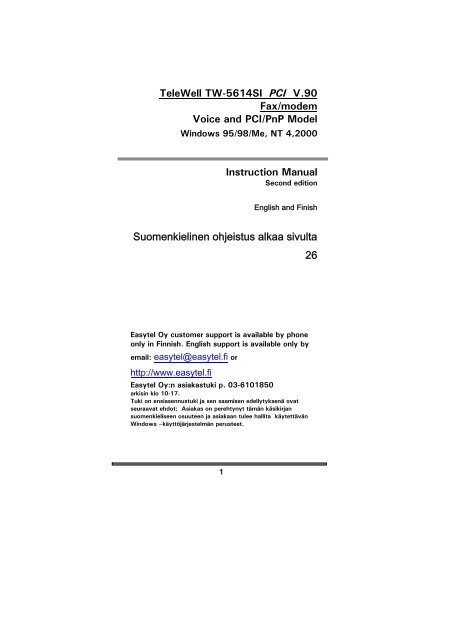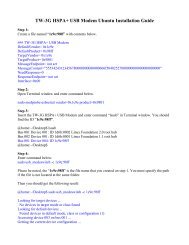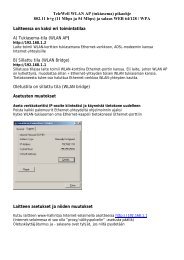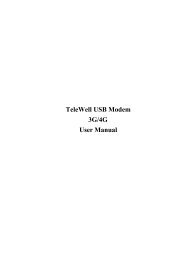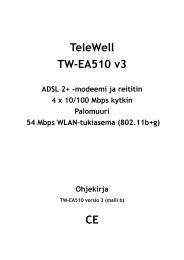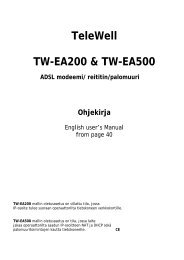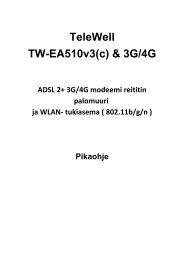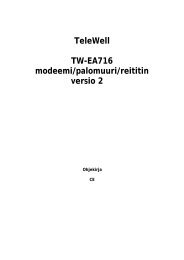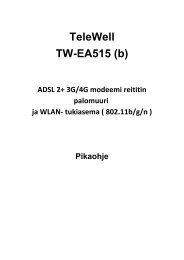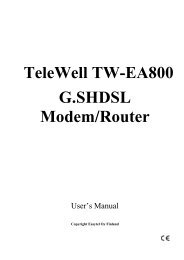TeleWell TW-5614SI PCI V.90 Fax/modem Voice and PCI/PnP ...
TeleWell TW-5614SI PCI V.90 Fax/modem Voice and PCI/PnP ...
TeleWell TW-5614SI PCI V.90 Fax/modem Voice and PCI/PnP ...
Create successful ePaper yourself
Turn your PDF publications into a flip-book with our unique Google optimized e-Paper software.
<strong>TeleWell</strong> <strong>TW</strong>-<strong>5614SI</strong> <strong>PCI</strong> <strong>V.90</strong><strong>Fax</strong>/<strong>modem</strong><strong>Voice</strong> <strong>and</strong> <strong>PCI</strong>/<strong>PnP</strong> ModelWindows 95/98/Me, NT 4,2000Instruction ManualSecond editionEnglish <strong>and</strong> FinishSuomenkielinen ohjeistus alkaa sivulta26Easytel Oy customer support is available by phoneonly in Finnish. English support is available only byemail: easytel@easytel.fi orhttp://www.easytel.fiEasytel Oy:n asiakastuki p. 03-6101850arkisin klo 10-17.Tuki on ensiasennustuki ja sen saamisen edellytyksenä ovatseuraavat ehdot; Asiakas on perehtynyt tämän käsikirjansuomenkieliseen osuuteen ja asiakaan tulee hallita käytettävänWindows –käyttöjärjestelmän perusteet.1
Table of Contents1 Introduction ………………………………………………… 42 Features ………………………………………………… 43 Parts And Functions ………………………………………… 53.1 PC Card Connection ………………………………… 53.2 PC Card Bracket Connection ………………………… 64 Installing The <strong>Fax</strong>/Modem ………………………………… 74.1 Checking Your Components ………………………… 74.2 What Else You Need ………………………………… 74.3 Installing The PC Card <strong>Fax</strong>/Modem ………………… 84.4 Connecting To The Telephone Line ………………… 94.5 Connecting To Your Telephone Set ………………… 104.6 Verifying Your Connection ………………………… 104.7 Connecting Microphone And Speaker ………… 114.8 <strong>Voice</strong> Function Alternatives…………………………….. 124.9 Configuring The Modem With Windows 95/98/NT…. 124.10Tips On Configuring Your Communication Software… 164.11Tips on Configuring SVD ……………..………………. 175 Executing Comm<strong>and</strong>s ………..……………………………… 186 S-Registers ………………………………………………….. 216.1 Reading An S-Register Value ……………………….. 216.2 Changing An S-Register Value ………………….. 227 Specifications ………………………………………….. 23Appendix: Default Profiles …………………………………….. 258 Suomenkielinen Ohjeistus 261 Introduction3
Congratulations on purchasing a state-of-the-art fax/<strong>modem</strong>! Your<strong>Fax</strong>/Modem incorporates the latest technological advancement for you toelectronically communicate with other computers, information networks,fax machines or other fax/<strong>modem</strong>s. It embraces most of the industry <strong>and</strong>commercially popular st<strong>and</strong>ards to ensure compatibility with mostequipment <strong>and</strong> application programs. The voice capability renders a widerange of application possibilities from a simple telephone-answering deviceto a sophisticated voice-mail system. The SVD feature allows you to talk<strong>and</strong> transmit data at the same time.This manual includes instructions on installing, connecting <strong>and</strong> setting your<strong>Fax</strong>/Modem. A section on diagnostics using loopback test is also includedto help you isolate problems that may occur anywhere from the computerinterface to the <strong>modem</strong> at the remote site.2 Features Digital DSP -prosessor Line rate of 56K bps for download. ITU-T <strong>V.90</strong>&K56flex specifications for operation speed of56,000 bps. MNP10 dynamic data rate fallback <strong>and</strong> forward on the run. Software controlled speaker volume. Software selectable flow control. <strong>Voice</strong> option for voice mail application. SVD for simultaneous voice <strong>and</strong> data. (Optional) Supported operating systems; Windows 95/98/Me, NT 4/2000 And all DOS programs running in Windows DOS box3 Parts And Functions456,000 <strong>PCI</strong> <strong>Fax</strong>/Modem Instruction Manual
3.1 PC Card ConnectionLine JackTelephone JackMicrophone JackSpeaker Jack5
3.2 PC Card Bracket Connection656,000 <strong>PCI</strong> <strong>Fax</strong>/Modem Instruction Manual
4 Installing The <strong>Fax</strong>/Modem4.1 Checking Your ComponentsUnpack your fax/<strong>modem</strong> <strong>and</strong> make sure you have the followingitems:The fax/<strong>modem</strong>.A modular telephone cable to connect your fax/<strong>modem</strong> to thetelephone line.This instruction manual.Communication software.When you open your package, make sure all of the above items areincluded <strong>and</strong> not damaged. If you see that any components aredamaged, please notify your dealer immediately.4.2 What Else You NeedTo complete your data communication system, you will need thefollowing items:Other communication software, if needed.An active telephone line <strong>and</strong> telephone set (if you need to use atelephone with your <strong>modem</strong>).An available <strong>PCI</strong> slot in the personal computer.For voice function, a microphone <strong>and</strong> a speaker for voicerecording <strong>and</strong> playing.7
4.3 Installing The PC Card <strong>Fax</strong>/Modem1. Turn off the computer. No power must be applied to yourcomputer when you install the internal fax/<strong>modem</strong>, or thecomputer could be damaged.2. Make sure you can freely access the back of the personalcomputer. Remove the computer cover.3. Select any available <strong>PCI</strong> slot into which you can install theinternal fax/<strong>modem</strong>.4. Unscrew <strong>and</strong> remove the slot cover.5. Hold the internal fax/<strong>modem</strong> when its gold-plated edgeconnector is aligned <strong>and</strong> fully seated into the base of thecomputer.6. Use the screw that was holding the slot cover to secure thefax/<strong>modem</strong> in the slot.7. Use the cover-mounting screws to secure the computercover. This completes the hardware installation of yourfax/<strong>modem</strong>.856,000 <strong>PCI</strong> <strong>Fax</strong>/Modem Instruction Manual
4.4 Connecting To The Telephone LineUse the following procedure to connect your fax/<strong>modem</strong> to thetelephone line:1. Locate an available RJ-11 modular jack telephone outlet.2. Take one end of the modular cord supplied with the<strong>Fax</strong>/<strong>modem</strong> <strong>and</strong> plug it into the LINE modular jack on theback of the fax/<strong>modem</strong>.3. Plug the other end of the modular cord into the modularJack on the wall outlet, as you would any modulartelephone.4.5 Connecting To Your Telephone SetYour fax/<strong>modem</strong> also conveniently provides a second modularjack that lets you connect your telephone to the same telephone linethat the fax/<strong>modem</strong> is using. This lets you manually dial data callsor make voice calls when you are not using your fax/<strong>modem</strong>.Use the following procedure to connect your telephone to yourfax/<strong>modem</strong>:1. Connect the telephone's modular cord into the PHONE jackon the back of your fax/<strong>modem</strong>.2. Lift your telephone's h<strong>and</strong>set <strong>and</strong> listen for a dial tone.4.6 Verifying Your Installation / ConnectionStart a communication program <strong>and</strong> place the computer intoterminal mode. Refer to your computer manual to find out theappropriate comm<strong>and</strong> to do so.Then use the following procedure to verify your installation:9
1. TypeAT[Enter]If your system is operating properly, your fax/<strong>modem</strong> sends an OKresponse to your screen <strong>and</strong> waits for your next comm<strong>and</strong>.2. Use your communication software to prepare yourcomputer to dial a call. Then typeATDx phone number[Enter]where x is equal to T for touch-tone or P for pulsedialing. The phone number is your telephone number.For example, if your fax/<strong>modem</strong> is connected to the telephoneline 555-2121 <strong>and</strong> touch-tone dialing is supported in your area,typeATDT 5552121[Enter].3. You should hear the busy signal <strong>and</strong> receive a BUSYresponse because the fax/<strong>modem</strong> is calling itself.4.7 Connecting Microphone And SpeakerYou could either use a h<strong>and</strong>set connected to the fax/<strong>modem</strong>, orconnect a microphone <strong>and</strong> a speaker for voice recording <strong>and</strong>playback.NOTE: Any commercially available microphone is usable.For the speaker, any 8 ohm speaker rated around 1Watt canbe driven directly by the audio output. An amplifier isrequired if you need a higher output volume.1056,000 <strong>PCI</strong> <strong>Fax</strong>/Modem Instruction Manual
1. Connect the microphone to the mini-phone jack markedMIC.2. Connect the speaker to the mini-phone jack marked SPK4.8 <strong>Voice</strong> Function Alternatives1. Telephone H<strong>and</strong>setIf there is a telephone set connected to <strong>modem</strong>. User can getall the voice function including message playing <strong>and</strong>recording through telephone h<strong>and</strong>set.2. SpeakerPhone <strong>and</strong> MicroPhoneConnect SpeakerPhone <strong>and</strong> MicroPhone to <strong>modem</strong>. Usercan also get voice performance.11
4.9 Configuring Internal Modem WithWindows95/98/Me/NT4.0/2000Windows 95/98/Me/2000:1. Complete the installation refered to section 4.3.2. Restart the computer after plugging the the <strong>modem</strong>. WhenWindows detects the <strong>modem</strong>, the message “This wizard willComplete the installation of: <strong>PCI</strong> Serial Controller” isDisplayed.3. Click “next”, the “other location”, then enter the path to thedrivers, then click “OK”.4. Windows display “Windows found the following updateddriver for this device: <strong>TeleWell</strong> <strong>PCI</strong> Modem Enumerator”.5. Click “Finish” <strong>and</strong> Windows displays “Please insert the disklabeled ‘WINxx installation Disk’, <strong>and</strong> then click OK”.6. Click “OK” <strong>and</strong> enter the path of the drivers again. Installationshould then complete automatically.Windows Me has to use Windows 98 drivers.Windows 2000 has to use drivers which are coming with<strong>modem</strong> .After completing the installation, you can check if thefax/<strong>modem</strong> was properly installed by using the followingprocedure:1. From My Computer, double click Control Panel.2. Double click Modems.3. Select Diagnostics tab.4. Choose the COM port where the newly installed <strong>modem</strong>device is. Click on More Info If the Comm<strong>and</strong> <strong>and</strong> Responsebox displays results from AT11 to AT+FCLA…, it indicatesthat your fax/<strong>modem</strong> is set up properly.1256,000 <strong>PCI</strong> <strong>Fax</strong>/Modem Instruction Manual
Windows NT4.0:1. Following files are in Floppy ind directoryA:\ Windwos NT 4 installation disk2. If you are using the WINAC<strong>PCI</strong> driver already stop itusing the steps in the following list.a) Stop any programs (e.g., Hyper Term) that are using theModem driverb) Click on Start, then Settings, then Control Panel.c) Start the Devices applet.d) Scroll down to WinAcPci <strong>and</strong> highlight ite) If the display says “running”, continue with the next step.If not, you are done.f) Press the STOP button <strong>and</strong> say “yes”, you do want to stopthe driver.g) Wait until the driver stops (there should be a “wait”dialog to watch)h) Where the applet said the driver was “running” shouldnow be blank3. Start SETUP.EXE with a double click or byhighlighting the file <strong>and</strong> pressing the ENTER key. Youshould see a welcome screen. Click on the NEXT button.4. You should see “Rockwell HCF56K Data<strong>Fax</strong> <strong>PCI</strong>Modem” in the display window. Highlight it by clicking onthe text. Click on the NEXT button to install the driver.You should see a few copy operations <strong>and</strong> hear a smallflurry of disk activity, <strong>and</strong> you should see the nextscreen which says “the following drivers were installedsuccess- fully.”5. The driver is now installed <strong>and</strong> running. Note that you donot have to re-boot your system to use the driver. You mayexit the installation procedure <strong>and</strong> start Hyper Term to usethe driver on COM3 right now.13
5. To continue the installation procedure to create theregistry entries for the <strong>modem</strong>, perform the steps in thefollowing list.a) Click the check box titled, “Setup <strong>modem</strong> for the installeddevices”, <strong>and</strong> press the FINISH button. You are now in thedomain of the st<strong>and</strong>ard Windows NT <strong>modem</strong> installer. Ifyou have previously installed the NT <strong>modem</strong>, you will seea listbox showing the installed <strong>modem</strong>s on your system.b) If you are using the HCF <strong>modem</strong> already, remove it byclicking on it in the listbox <strong>and</strong> pressing the REMOVEbutton. When the <strong>modem</strong> is gone, press the ADD button tocontinue installing this version of the HCF <strong>modem</strong>.6. There are two ways to finish the installation. The first wayis to ask the installer to detect the HCF <strong>modem</strong>. Thesecond way is to select the HCF <strong>modem</strong> from the list usingthe “have disk” feature.7. To ask the installer to detect the <strong>modem</strong>, clear the “Don’tdetect my <strong>modem</strong>…” check box <strong>and</strong> press the NEXTbutton. Windows NT will query every com port <strong>and</strong> findevery <strong>modem</strong> attached to your system. When it gets toCOM3, it will detect a “st<strong>and</strong>ard <strong>modem</strong>”. Click theCHANGE button <strong>and</strong> prepare to select the <strong>modem</strong> INFfile.1456,000 <strong>PCI</strong> <strong>Fax</strong>/Modem Instruction Manual
8. To select the <strong>modem</strong> from a list, check the “Don’t’detect my <strong>modem</strong>…” check box <strong>and</strong> press the NEXTbutton. After a moment, NT will show the list. Press theHAVE DISK button to select the HCF <strong>modem</strong> INF file.9. At the “Install From Disk” dialog, enter the directorypath where you loaded the installation files. Select the<strong>modem</strong> from the list box <strong>and</strong> click the OK button. Thiswill return you to the “Install new <strong>modem</strong>”dialog. Press the NEXT button to install the <strong>modem</strong>files.Check the “Selected Ports” button <strong>and</strong> highlightCOM3. Press the Next button.10. You are done. Click the FINISH button <strong>and</strong> start usingthe <strong>modem</strong>.15
4.10 Tips On Configuring Your CommunicationSoftwareYour fax/<strong>modem</strong> uses the most up-to-date industry <strong>and</strong>commercially popular st<strong>and</strong>ards to ensure functionalcompatibility with most communication software. Duringinitial set-up of the communication software, it will normallyprompt you to define the type of fax/<strong>modem</strong> you are using.Following is a general guideline to the device type you shouldchoose.NOTE:The device type only defines the protocol by which yoursoftware will communicate with your fax/<strong>modem</strong> <strong>and</strong> doesnot set nor limit the speed.1. For <strong>modem</strong> device type, choose 'Hayes V.32' or 'HayesCompatible 2400 Baud' <strong>modem</strong>.2. For the baud rate. choose any speed between 38,400 to115,200.Your fax/<strong>modem</strong> will automatically adjust to thebest transmission speed after successfully connectingwith a remote fax/<strong>modem</strong>.3. Many communication software uses the <strong>modem</strong>response (see Ch 7) to control program flow. Make surethat the software is set to recognize a CONNECT115200 response. If this does not work, set the programto simply recognize just the CONNECT responsewithout any baud rate information.4. There are three flow control mode: none, hardware(CTS/RTS) or software (XON/XOFF). Set your software1656,000 <strong>PCI</strong> <strong>Fax</strong>/Modem Instruction Manual
to use either hardware or software flow control. If set tonone, the communication software will not be able todetect a buffer overflow <strong>and</strong> result in transmission errors.5. For fax device type, choose ‘TR29 Class 1'.6. For fax speed, choose 'automatic' or 'fastest speed'. Yourfax/<strong>modem</strong> will automatically adjust to be besttransmission speed after successfully connecting with aremote fax machine or another fax/<strong>modem</strong>.7. Make sure that you have correctly set all the otherparameters required by the soft ware to operatesuccessfully.Refer to the manual that came with your communicationsoftware for details.You are now ready to do fax/<strong>modem</strong> communication !4.11 Tips on Configuring SVDAdd “-SMS=2” to the <strong>modem</strong> string in communicationprograms to enable the SVD function. For complete SVDcomm<strong>and</strong>s, please refer to the AT comm<strong>and</strong> file on thedriver disk.17
To make a comm<strong>and</strong> line easy to read, you can insert spacesparentheses, hyphens, <strong>and</strong> other punctuation in your comm<strong>and</strong>line. For example:AT M3 DT 9, 358927900469Your fax/<strong>modem</strong> ignores spaces <strong>and</strong> punctuation marks whenexecuting a comm<strong>and</strong> line, but these characters apply to the 40characters limit.A comm<strong>and</strong> line can contain up to 39 characters. If you want totype more than 39 characters on a comm<strong>and</strong> line, type a regularcomm<strong>and</strong> line (up to 39 characters long) <strong>and</strong> end it with asemicolon as the last character. When you press Enter, yourfax/<strong>modem</strong> executes the comm<strong>and</strong>s <strong>and</strong> returns to comm<strong>and</strong>mode, so you can type your next comm<strong>and</strong> line.For your convenience, the last comm<strong>and</strong> line you executeremains stored in the <strong>modem</strong>'s memory until you type a newcomm<strong>and</strong> line <strong>and</strong> press the Enter key. If you want tore-execute the last comm<strong>and</strong>, typeA/The A/ comm<strong>and</strong> need not be prefixed by the 'AT' characters orended with the [Enter] key.NOTE:The fax/<strong>modem</strong> comm<strong>and</strong> <strong>and</strong> response set are described inthe text file, AT_CMD.TXT, in the fax/<strong>modem</strong>Windows95/98 driver diskette. You can use DOS EDIT orany suitable editor to view this file.19
If a comm<strong>and</strong> requires a parameter such as 0 <strong>and</strong> 1, theparameter is identified as n in the left column <strong>and</strong> described inthe right column of the AT_CMD.TXT file.IMPORTANT:Each comm<strong>and</strong>, except for '+++' <strong>and</strong> 'A/', must be precededby 'AT' <strong>and</strong> executed when you press the [Enter] key. Toreview the format used to send fax/<strong>modem</strong> comm<strong>and</strong>s, referto Section 5 of this manual.2056,000 <strong>PCI</strong> <strong>Fax</strong>/Modem Instruction Manual
6 S-RegistersYour fax/<strong>modem</strong> has S-registers that affect various operatingcharacteristics. The registers let you obtain information aboutthe fax/<strong>modem</strong>, <strong>and</strong> let you test the fax/<strong>modem</strong>. EachS-Register has a factory-set value, which you can read orchange to fit your particular requirements. A complete list ofS-Register is provided in the file on the driver diskette.6.1 Reading An S-Register Value1. To read the current value of an S-Register, type:ATSr?[Enter]where ris an S-Register number.The fax/<strong>modem</strong> responds with decimal value of theS-Register, in three-digit format, followed by OK.2. To read values from more than one S-Register, type:ATSr?Sr?[Enter]where rspecify the different S-Register numbers.For example, to read the value of Register S0 (number ofrings before answering) <strong>and</strong> S1 (incoming ring count),type:ATS0?S1?[Enter]21
6.2 Changing An S-Register ValueTo change an S-Register value, typeATSr=n[Enter]where r is the S-register number. n is the value you want toassign to that S-register.2256,000 <strong>PCI</strong> <strong>Fax</strong>/Modem Instruction Manual
7 SpecificationsMODEM OPERATIONLine Rate 0.3, 1.2, 2.4, 4.8, 7.2, 9.6, 12, 14.4, 16.8,19.2, 21.6, 24, 26.4, 28.8, 31.2, 33.6,Download even 56000DTE Rate115200 bps maximumOperation Half or full-duplex over 2-wire dial-upline, asynchronousLinkingAuto dial/answer, auto bauding, MNP10auto fall-back/forwardFlow Control RTS/CTS, XON/XOFF (softwareselectable)Compatibility Bell 103; 212A, ITU-T V.21; V.22; V.23;V.22bis; V.32; V.32bis; V.34; <strong>V.90</strong>;K56flexError Correction ITU-T V.42, MNP4 (auto-match)Data Compression ITU-T V.42bis, MNP5 (auto-match)Receive Sensitivity -36 dBmComm<strong>and</strong> Set Hayes AT <strong>and</strong> Escape sequenceMemory1 configuration profiles, 4 sets by 34 digittelephone numberDiagnostics Power on self-test, V.54 loop testFAX OPERATIONSpeed14400 bpsCompatibility Group 3 with T.30 protocol over ITU-TV.17; V.21 ch2; V.27ter; V.29Comm<strong>and</strong> Set TR-29 Class 123
VOICE OPERATIONOperationPVSTelephone answering machine (TAM),voice mail system, Simultaneous <strong>Voice</strong><strong>and</strong> Data (SVD) OptionalSampling Rate 7.2 Khz using 2, 3 or 4 bits ADPCM;11.025 Khz linear PCMGENERALLine Interface 2 x RJ-11 for line <strong>and</strong> telephone<strong>Voice</strong> Interface 2 x mini phone jack for microphone input<strong>and</strong> audio outputAmbient Temp. 0 to 50Relative Humidity 10 to 95% non-condensingDimensions 1.6w x 10.7h x 13.0d cm2456,000 <strong>PCI</strong> <strong>Fax</strong>/Modem Instruction Manual
Appendix : Default ProfilesSETTING DEFAULT NVRAMAuto-answer Disabled noBackspace character 08 NoITU <strong>V.90</strong> & K56Klex Automatic detection <strong>V.90</strong>Busy signal detect Enabled YesCarriage return character 13 NoLine feed character 10 NoData Set Ready option Always on YesData Terminal Ready option &D2 YesData Terminal Ready pulse width 0.5 seconds YesEcho option On YesEscape character definition 43 (+++) YesGuard tones Disabled YesLong space disconnect Disabled YesParity None YesPulse make / break ratio 40/60 YesResponses Word YesResponse enabled All NoRTS-to-CTS delay 10 milliseconds YesSpeaker status On until DCD YesSpeaker volume Low YesTest timer setting 0 second YesWait for carrier after dialing 50 seconds YesWait for dial tone 2 seconds NoWait for dial tone before dialing Enabled YesDial delay pause time 2 seconds YesWait before accepting carrier detect 0.6 seconds YesWait before disconnecting1.4 secondsafter carrier lossYesDTMF tone duration <strong>and</strong> spacing 95 ms YesFlash (!) dial modifier time 0.7 seconds NoPSTN attenuation level -10 dBm No<strong>Fax</strong> attenuation level -10 dBm No25
<strong>TeleWell</strong> <strong>TW</strong>-<strong>5614SI</strong> –<strong>PCI</strong> ohjeistusYleistäSeuraavat seikat tulee ottaa huomioon asennettaessa jakäytettäessä <strong>TeleWell</strong> <strong>TW</strong>-<strong>5614SI</strong>-<strong>PCI</strong> modeemia-Tietokone jossa modeemia käytetään;Intel Pentium yhteensopivat tietokoneet-Käytettävä väyläst<strong>and</strong>ardi; Intel <strong>PCI</strong> –st<strong>and</strong>ardi 2.1 -Modeemin prosessori; Digitaalinen DSP –prosessori-Modeemi st<strong>and</strong>ardit ; ITU <strong>V.90</strong> ja K56flex vakiona sekäautomaattinen tunnistus molemmille st<strong>and</strong>ardeille-Päivitykset; Ohjelmallinen päivitys tulevaisuudenst<strong>and</strong>ardeille-Tuetut käyttöjärjestelmät;Windows 95/98/Me ja NT 4 / 2000(DOS –pelit MS-DOS comm<strong>and</strong> promt –tilassaWindows 95/98/Me/NT4)-Asennus ;<strong>TeleWell</strong> <strong>TW</strong>-<strong>5614SI</strong> konfigurointi on äärimmäisenhelppoa sillä se noudattaa täysin “Plug <strong>and</strong> Play” st<strong>and</strong>ardiaja kaikki asetukset tehdään <strong>PCI</strong> –väylän bios hallinnassa.Käyttäjä ei voi mitenkään asetella modeemia itsevaan sen tekee käyttöjärjestelmä.2656,000 <strong>PCI</strong> <strong>Fax</strong>/Modem Instruction Manual
-AT- komennot ovat Windows 95/98 ajurilevykkeellätekstitiedostossa AT_CMD.TXT.Kyseinen tiedosto on avattavissa Windows 95/98/ME jaNT 4/2000 muistio-ohjelmalla.-Virransäästöautomatiikka; Jos se aiheuttaa modeemillehäiriöitä niin ominaisuus tulee kytkeä pois päältätietokoneesta.27
<strong>TeleWell</strong> <strong>TW</strong>-<strong>5614SI</strong>-<strong>PCI</strong> ja Windows95/98/Me/20001.0 <strong>PCI</strong> –modeemikortin tekninen asennusa) Sammuta tietokoneesi ja irroita tietokoneesi sähköjohdot.b) Avaa tietokoneesi koteloc) Valitse vapaa <strong>PCI</strong> –väylä jonne asetat modeemind) Kiinnitä modeemi paikoilleene) Tarkista että asetit <strong>PCI</strong> –kortin siten että se on varmastipainettu <strong>PCI</strong> –väylän pohjaan.f) Kiristä <strong>PCI</strong> –kortin kiinnitys ruuvi kunnolla..g) Sulje tietokoneesi kotelo ja kytke sähkökaapelit.h) Älä käynnistä tietokonettasi vielä tässä vaiheessa2856,000 <strong>PCI</strong> <strong>Fax</strong>/Modem Instruction Manual
2. Modeemin kytkentä puhelinverkkoona) Kytke mukana tuleva RJ-11 puhelinjohto modeeminLINE –liittimeen ja toinenpää suomalaiseen puhelinpistokkeeseensekä puhelinpistoke puhelinyhtiön kytkentärasiaan.b) Puhelimen voit kytkeä tarvittaessa modeeminPHONE –liittimeen.3. Modeemin ohjelmallinen asennusWindows 95/98/Me/NT 4/2000Windows Me käyttää Windows 98 ajureita1. Käynnistä tietokoneesi ja Windows käyttöjärjestelmän käyn--nistyessä <strong>PnP</strong> –toiminto löytää uuden laitteen “<strong>PCI</strong> SerialController” laitteen.2. Kun käyttöjärjestelmä pyytää kyseisen kortin ajureita niinvalitse “next/seuraava”, ja valitse “other location/muu kohde”,ja anna polku josssa ajurit ovat A: kuittaa “OK” valinnalla3. Windows näyttää informaation ruuudulla että se löysiuuden ajurin “Windows found the following updateddriver for this device:Conneaxt/ <strong>PCI</strong> Modem Enumerator”.4. Valitse “Finish/Valmis” ja Windows pyytää Windows xxmodeemin asennus levyä “Please insert the disklabeled ‘WIN95/98 installation Disk’, kuittaa OK”.5. Kuittaa “OK” valinnalla myös toinen vaihe asennuksesta.Asennuksen jälkeen käynnistä kone ja Windows. TarkistaWindows 95/98Ohjainpaneeli/modeemit/Diaknostiikka –kohdasta että uusi<strong>TeleWell</strong> <strong>PCI</strong> modeemi on asennettuna.Tarkista myös että modeemi vastaa lisätietoja kyselyyn.Käynnistä kone uudelleen ja modeemi on käyttövalmis29
Windows 95/98/Me/2000 ja modeemin asennuksenpurkuOhjainpaneeli/Lisää/poista ohjelmia.Poista HFC –modeemi .Sammuta kone ja poista kortti koneestaWindows NT4.0:1. Kortin tekninen asennus on sivulla 292. Kun <strong>PCI</strong> –modeemi on asennettuna koneeseesi niinkäynnistä kone ja Windows NT 4 uudelleen.3. Windows NT 4:n tulee asentaa SP 3 jos se ei oleasennettuna ennenkuin asennat <strong>TeleWell</strong> <strong>TW</strong>-5614<strong>PCI</strong>modeemin.4. Jos olet asentanut <strong>PCI</strong> modeemin jo aiemmin taipäivität ajuria niin ASETA SEURAAVA AJURI POISPÄÄLTÄ “WINAC<strong>PCI</strong>” –ajuri(Ohjainpaneeli/ajurit(DEVICES) / PYSÄYTÄkyseinen ajuri jos se on käynnissä.5. Modeemin asennus6. Windows NT 4 / Ohjainpaneeli / Lisää/poista sovelluksiaNext/Seuraava , Valitse A:SETUP.EXE.Sinun tulisi nähdä näytöllä <strong>TeleWell</strong> <strong>TW</strong>-<strong>5614SI</strong> –<strong>PCI</strong>/“Rockwell HCF56K Data<strong>Fax</strong> <strong>PCI</strong> modeemi”. Valitsekyseinen ajuri ja valitse Seuraava/Next ja uusi <strong>PCI</strong> –modeemi asentuu.7. Suurulla näkyy muutamia Windows NT 4:n tiedostojenkopiointeja ja lopussa kommentti “the following driverswere installed success- fully” eli ilmoitus ajureidenasennuksesta .8. <strong>TeleWell</strong> <strong>PCI</strong> –modeemi on nyt asennettu ja sinun eitarvitse käynnistää konetta uudelleen jotta modeemivoidaan lisätä modeemit listalle ja etäkäyttöpalveluihinulos tai sisään soittavaksi modeemiksi.3056,000 <strong>PCI</strong> <strong>Fax</strong>/Modem Instruction Manual
Windows NT 4 ja bios asettavat modeemin COM3osoitteeseen ja sille IRQ:lle jonka bios ilmoittivapaaksi asennuksen aikana.9. Lisää lopuksi <strong>PCI</strong> -modeemi NT 4 modeemeihin.10. Ohjainpaneeli/Modeemi/Lisää/ Älä tunnista /Valtse A:-asema /OK Valitse/<strong>TeleWell</strong> 5614<strong>PCI</strong> -modeemi/Valitse COM 3 –portti modeemille31