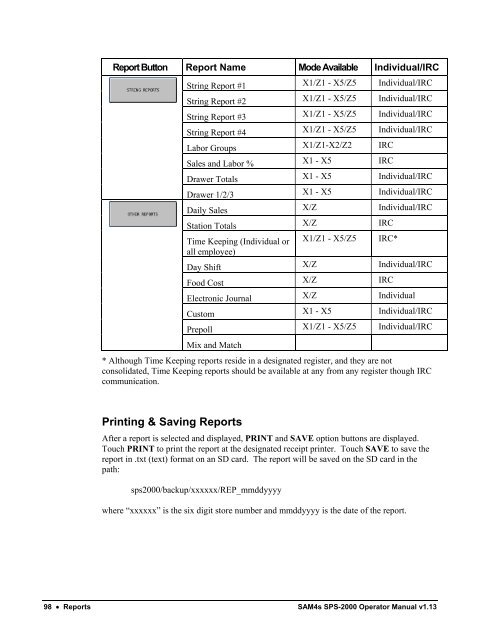SAM4s SPS-2000 Operators Manual.pdf - Parklandbm.com
SAM4s SPS-2000 Operators Manual.pdf - Parklandbm.com
SAM4s SPS-2000 Operators Manual.pdf - Parklandbm.com
Create successful ePaper yourself
Turn your PDF publications into a flip-book with our unique Google optimized e-Paper software.
Report Button Report Name Mode Available Individual/IRCString Report #1 X1/Z1 - X5/Z5 Individual/IRCString Report #2 X1/Z1 - X5/Z5 Individual/IRCString Report #3 X1/Z1 - X5/Z5 Individual/IRCString Report #4 X1/Z1 - X5/Z5 Individual/IRCLabor Groups X1/Z1-X2/Z2 IRCSales and Labor % X1 - X5 IRCDrawer Totals X1 - X5 Individual/IRCDrawer 1/2/3 X1 - X5 Individual/IRCDaily Sales X/Z Individual/IRCStation Totals X/Z IRCTime Keeping (Individual orall employee)X1/Z1 - X5/Z5IRC*Day Shift X/Z Individual/IRCFood Cost X/Z IRCElectronic Journal X/Z IndividualCustom X1 - X5 Individual/IRCPrepoll X1/Z1 - X5/Z5 Individual/IRCMix and Match* Although Time Keeping reports reside in a designated register, and they are notconsolidated, Time Keeping reports should be available at any from any register though IRC<strong>com</strong>munication.Printing & Saving ReportsAfter a report is selected and displayed, PRINT and SAVE option buttons are displayed.Touch PRINT to print the report at the designated receipt printer. Touch SAVE to save thereport in .txt (text) format on an SD card. The report will be saved on the SD card in thepath:sps<strong>2000</strong>/backup/xxxxxx/REP_mmddyyyywhere “xxxxxx” is the six digit store number and mmddyyyy is the date of the report.98 • Reports <strong>SAM4s</strong> <strong>SPS</strong>-<strong>2000</strong> Operator <strong>Manual</strong> v1.13