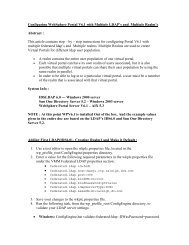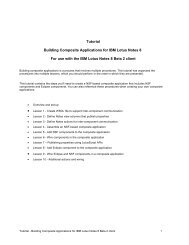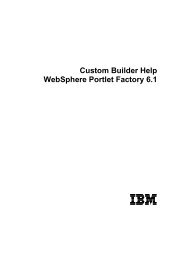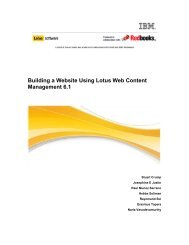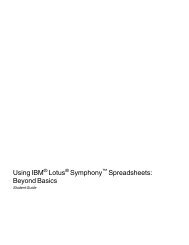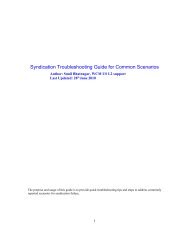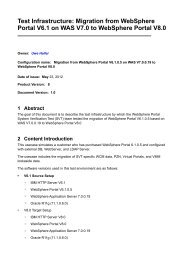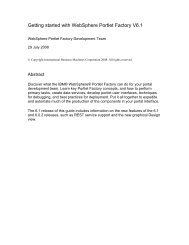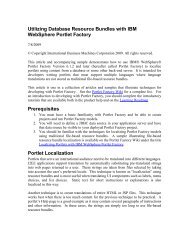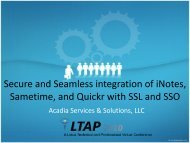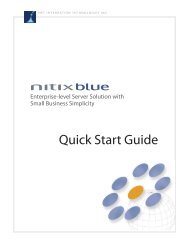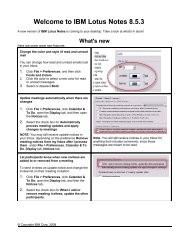Create successful ePaper yourself
Turn your PDF publications into a flip-book with our unique Google optimized e-Paper software.
Following are the steps to modify the iWidget settings.1. Use the WebSphere Administration Console to stop <strong>Mashup</strong>Hub.2. Go to the /Hub/installedApps/mashuphub.ear/mashuphubenterprise.war/META-INF/config/directory.3. Open the server.config.ini file in a text editor.4. In the deployIWidgetPackage flag controls section, change thedeployIWidgetPackage flag to the desired setting. The possible settings are none,admin-only, and all. The default setting is all.5. Save and close the server.config.ini file.6. Use the WebSphere Administration Console to restart <strong>Mashup</strong>Hub.The settings determine whether the Add to Lotus <strong>Mashup</strong>s link or the Deploy toLotus <strong>Mashup</strong>s link is displayed in the list of actions in the iWidget’s object’sDetails page. The following table shows the effects of each setting by user role.Table 2. Effects of deployIWidgetPackage settings on the available list of Actions in theView Details page for an iWidget packagedeployIWidgetPackage setting in server.config.ini fileRole all admin-only noneAuthenticated users(not Administrators)Download WidgetPackageDownload WidgetPackageDownload WidgetPackageAdd to Lotus<strong>Mashup</strong>sEdit DetailsReplace WidgetDeleteAdministrators Download WidgetPackageAdd to Lotus<strong>Mashup</strong>sEdit DetailsReplace WidgetDeleteAdd to Lotus<strong>Mashup</strong>sEdit DetailsReplace WidgetDeleteDownload WidgetPackageDeploy to Lotus<strong>Mashup</strong>sAdd to Lotus<strong>Mashup</strong>sEdit DetailsReplace WidgetDeleteEdit DetailsReplace WidgetDeleteDownload WidgetPackageEdit DetailsReplace WidgetDelete14 <strong>IBM</strong> <strong>Mashup</strong> <strong>Center</strong>: <strong>V1.1</strong>Enable disk offloading for feed cache to improve performanceYou can enable disk offloading for the <strong>Mashup</strong>Hub feed cache to avoid large feedobjects from residing in the memory. To enable disk offloading, follow these steps.For a cluster configuration, perform these steps on the WAS DM console.1. Open the WAS Admin console.2. Go to Resources → Cache instances → Object cache instances.3. Click <strong>Mashup</strong>Hub feed cache.4. Check Enable disk offload.5. Optional: Fill in related information: