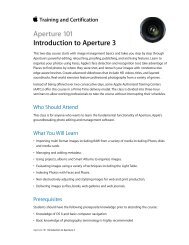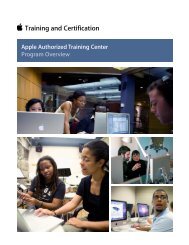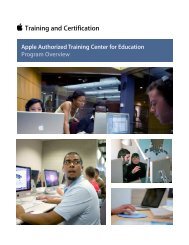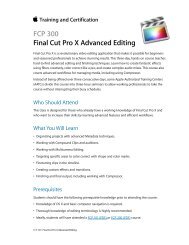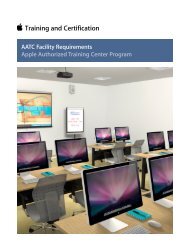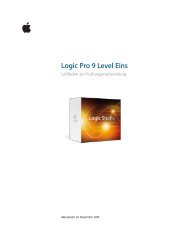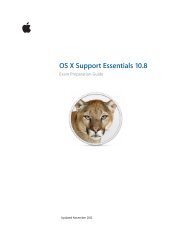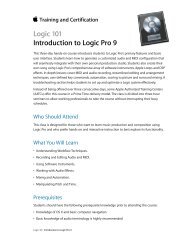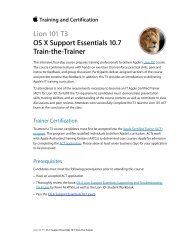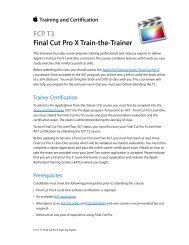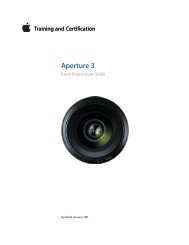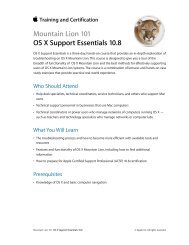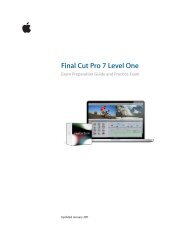Final Cut Pro X - Training and Certification - Apple
Final Cut Pro X - Training and Certification - Apple
Final Cut Pro X - Training and Certification - Apple
Create successful ePaper yourself
Turn your PDF publications into a flip-book with our unique Google optimized e-Paper software.
<strong>Final</strong> <strong>Cut</strong> <strong>Pro</strong> X Level One <strong>and</strong> Associate-Level Exam Preparation Guide<br />
10. In the Event Browser, how do you toggle a clip’s audio<br />
waveforms on or off?<br />
11. What are the keyboard shortcuts to hide <strong>and</strong> quit <strong>Final</strong> <strong>Cut</strong><br />
<strong>Pro</strong>?<br />
Answers<br />
1. Double-click the application in the Applications folder; click<br />
the icon in the Dock; or from Launchpad, or click the <strong>Final</strong> <strong>Cut</strong><br />
<strong>Pro</strong> icon.<br />
2. The Shift, Control, Option, <strong>and</strong> Comm<strong>and</strong> keys<br />
3. Control-click or right-click an item.<br />
4. An Event is similar to a folder that holds video clips, audio<br />
clips, <strong>and</strong> still images. Each Event in the Event Library refers to<br />
a folder on a connected disk that contains the original source<br />
media files, any related render files, <strong>and</strong> a database file that<br />
tracks where everything is. When you import or record into<br />
<strong>Final</strong> <strong>Cut</strong> <strong>Pro</strong>, the source media files are stored in Events.<br />
5. In the Event Browser, move your pointer from one side of the<br />
clip thumbnail to the other. The skimmer travels as you move<br />
through the thumbnail, <strong>and</strong> the clip appears in the Viewer.<br />
6. Set the Duration Slider to All.<br />
7. The Spacebar <strong>and</strong> the L key.<br />
8. The Left Arrow <strong>and</strong> Right Arrow keys.<br />
9. An L in the lower left means you’re on the first frame of the<br />
edited clip, <strong>and</strong> a reverse L in the lower right means you’re on<br />
the last frame.<br />
10. In the Event Browser, click the Clip Appearance button. In the<br />
Clip Appearance pop-up, deselect Show Waveforms.<br />
11. Press Comm<strong>and</strong>-H to hide the application, <strong>and</strong> press<br />
Comm<strong>and</strong>-Q to quit the application.<br />
9