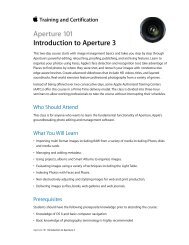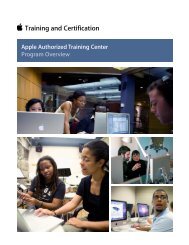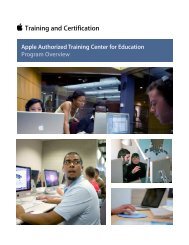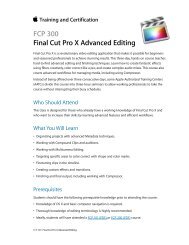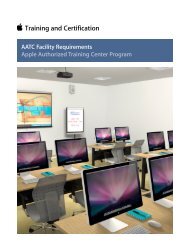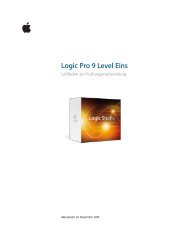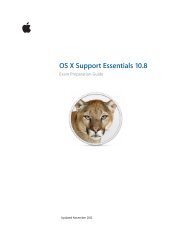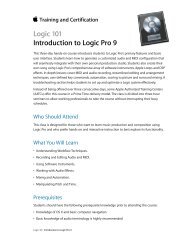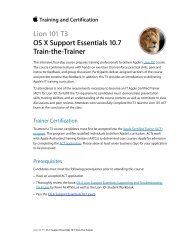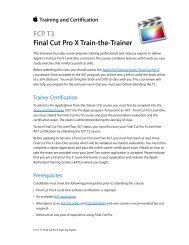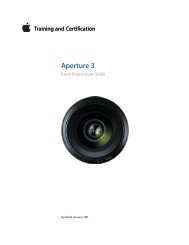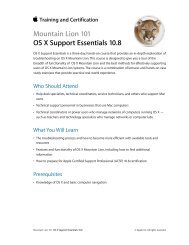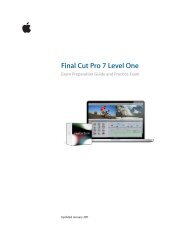Final Cut Pro X - Training and Certification - Apple
Final Cut Pro X - Training and Certification - Apple
Final Cut Pro X - Training and Certification - Apple
Create successful ePaper yourself
Turn your PDF publications into a flip-book with our unique Google optimized e-Paper software.
<strong>Final</strong> <strong>Cut</strong> <strong>Pro</strong> X Level One <strong>and</strong> Associate-Level Exam Preparation Guide<br />
• Add a lower third<br />
• Display the title safe <strong>and</strong> action safe zones<br />
• Make changes in the Inspector<br />
• Reposition titles in the Viewer<br />
• Add bumpers <strong>and</strong> credits<br />
• Import still images to bumper/opens<br />
• Work with generators<br />
• Underst<strong>and</strong> Gap Clips vs. Placeholders<br />
• Explore title themes<br />
Please note that the Associate Level Exam does not include any questions<br />
on the keyboard shortcuts used in this lesson.<br />
Lesson Nine review questions<br />
After completing Lesson Nine, you should be able to answer the following<br />
questions.<br />
1. How do you open the Titles Browser?<br />
2. How do you insert a title between two clips in the Timeline?<br />
3. How would you superimpose a lower third title over a<br />
Timeline clip in the primary storyline?<br />
4. How do you change the text in a title in your Timeline?<br />
5. How do you display the title safe <strong>and</strong> action safe zones?<br />
6. How do you adjust the color of a title?<br />
7. How would you reposition a title in the Viewer?<br />
8. What is an easy way to find a specific title in the Timeline?<br />
9. How can you find <strong>and</strong> replace specific text in a title, for<br />
example in a long credit roll?<br />
10. What happens when you double-click a generator in the<br />
Generators Browser?<br />
11. Why would you use a Placeholder generator instead of a gap<br />
clip?<br />
12. How do you assign an image to a drop zone in a theme?<br />
Answers<br />
1. In the toolbar in the upper-right corner of the Timeline, click<br />
the Titles Browser button.<br />
2. Drag a title from the Titles Browser to the edit point between<br />
the clips. Alternatively, you can insert a title by positioning the<br />
playhead where you want to insert the title, selecting the title<br />
in the Browser, <strong>and</strong> pressing W.<br />
29