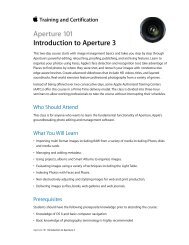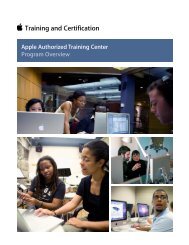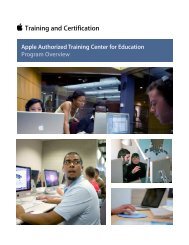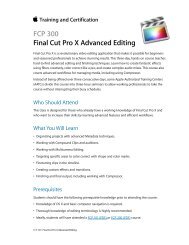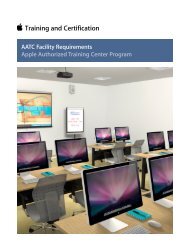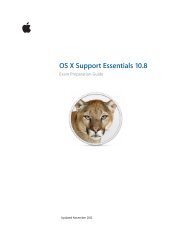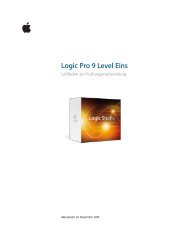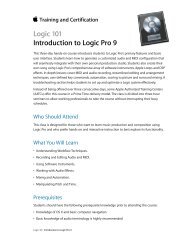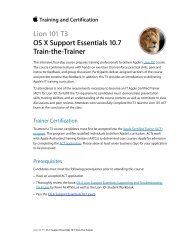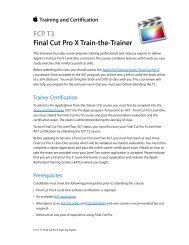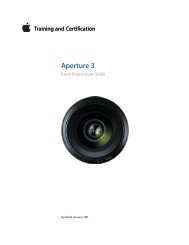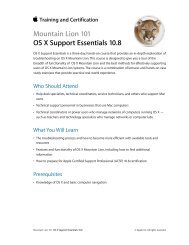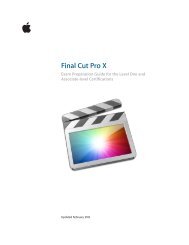Final Cut Pro 7 Level One - Training and Certification - Apple
Final Cut Pro 7 Level One - Training and Certification - Apple
Final Cut Pro 7 Level One - Training and Certification - Apple
You also want an ePaper? Increase the reach of your titles
YUMPU automatically turns print PDFs into web optimized ePapers that Google loves.
<strong>Final</strong> <strong>Cut</strong> <strong>Pro</strong> 7 <strong>Level</strong> <strong>One</strong> Exam Preparation Guide <strong>and</strong> Practice Exam<br />
6. In the Filters tab.<br />
7. Drag the filter name from the Filters tab to another clip in the<br />
Timeline. To copy a filter to several clips at once, select those<br />
clips before dragging the filter. You can also use the Paste<br />
Attributes comm<strong>and</strong>.<br />
8. Drag the filter name from the Viewer window to the Favorites<br />
bin, press Option-F, or choose Effects > Make Favorite Effect.<br />
9. Position the playhead where you want to start or end a filter<br />
change, <strong>and</strong> click a parameter Keyframe button. Reposition<br />
the playhead, <strong>and</strong> change that parameter.<br />
10. No, filters that appear last in the Filters tab affect all the filters<br />
above it.<br />
Lesson Fourteen objectives<br />
Upon completion of Lesson Fourteen, “Finishing <strong>and</strong> Outputting” in “<strong>Final</strong><br />
<strong>Cut</strong> <strong>Pro</strong> 7,” you should be able to complete the following tasks. Items from<br />
this lesson are included in the pool of exam questions, drawn r<strong>and</strong>omly<br />
from the following objectives:<br />
• Detect audio peaks<br />
• Adjust video levels for broadcast<br />
• Share clips <strong>and</strong> sequences<br />
• Export a QuickTime movie<br />
• Export using QuickTime conversion<br />
• Export a still image<br />
• Output a sequence to tape<br />
• Create a timecode window burn<br />
• Back up a project<br />
Lesson Fourteen review questions<br />
After completing Lesson Fourteen, you should be able to answer the<br />
following questions.<br />
1. What is the most efficient way to find the audio peaks in a<br />
sequence?<br />
2. How are audio peaks indicated in the Timeline?<br />
3. What can you do to determine whether an image falls within<br />
the broadcast safe range?<br />
4. How can you correct an out-of-range clip so that its range is<br />
acceptable for broadcast?<br />
5. What two tools can you use to help prepare the audio <strong>and</strong><br />
video of your sequence for output?<br />
27