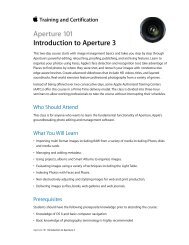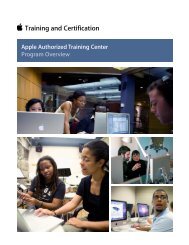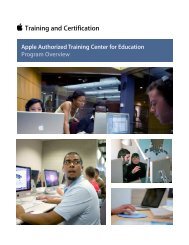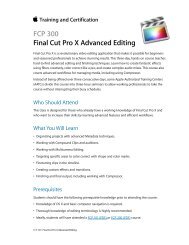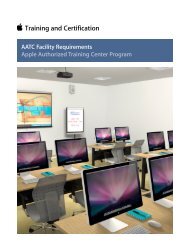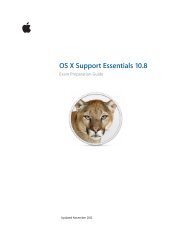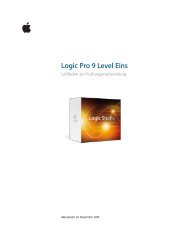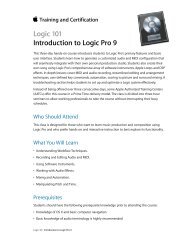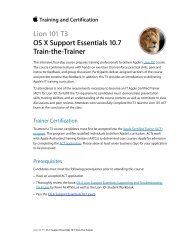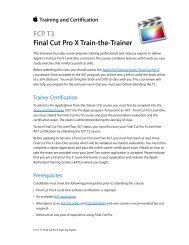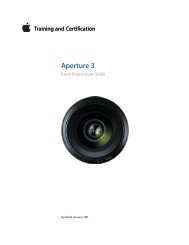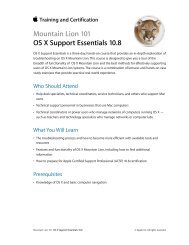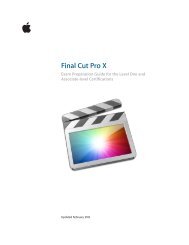Final Cut Pro 7 Level One - Training and Certification - Apple
Final Cut Pro 7 Level One - Training and Certification - Apple
Final Cut Pro 7 Level One - Training and Certification - Apple
Create successful ePaper yourself
Turn your PDF publications into a flip-book with our unique Google optimized e-Paper software.
<strong>Final</strong> <strong>Cut</strong> <strong>Pro</strong> 7 <strong>Level</strong> <strong>One</strong> Exam Preparation Guide <strong>and</strong> Practice Exam<br />
are included in the pool of exam questions, drawn r<strong>and</strong>omly from the<br />
following objectives:<br />
• Apply audio <strong>and</strong> video filters<br />
• View <strong>and</strong> modify filters<br />
• Apply filters for image correction<br />
• Apply filters to multiple clips<br />
• Use tools to adjust filters<br />
• Animate filters using keyframes<br />
Lesson Thirteen review questions<br />
After completing Lesson Thirteen, you should be able to answer the<br />
following questions.<br />
1. Describe two ways to apply a video or audio filter.<br />
2. How do you view, modify the priority of, <strong>and</strong> disable filters<br />
applied to sequence clips?<br />
3. How do you delete one or all filters in the Filters tab?<br />
4. What real-time filter can you use to change the hue,<br />
saturation, <strong>and</strong> brightness of an image?<br />
5. What tool provides a split-screen before-<strong>and</strong>-after<br />
comparison of a filter?<br />
6. Where do you modify filter parameters?<br />
7. How do you apply a filter from one clip to another clip? to<br />
several clips?<br />
8. How do you save an adjusted filter as a favorite effect?<br />
9. How do you add filter keyframes in the Viewer?<br />
10. If a filter appears first in the Filters tab, does it affect all the<br />
filters below it?<br />
Answers<br />
1. Drag a filter from the Effects tab to the clip in the Timeline, or<br />
select the clip (or move the playhead over it) <strong>and</strong> choose a<br />
filter from the Effects menu.<br />
2. To view the filter’s effect, position the playhead over the clip<br />
in the Timeline. Open the clip in the Viewer, <strong>and</strong> click the<br />
Filters tab. To change the priority of a filter, drag the filter<br />
name above or below another filter. To disable the filter, click<br />
the Enable/Disable checkbox to deselect it.<br />
3. Click the filter name, <strong>and</strong> press Delete. To delete all video<br />
filters, click Video Filters, <strong>and</strong> press Delete.<br />
4. The Color Corrector 3-way filter.<br />
5. The Frame Viewer.<br />
26