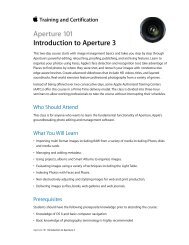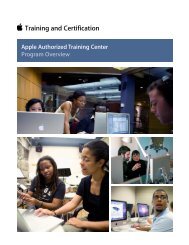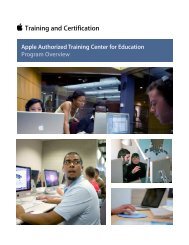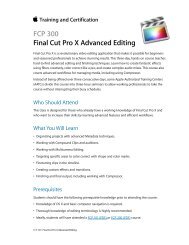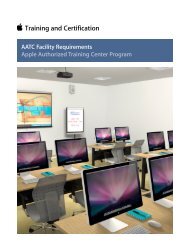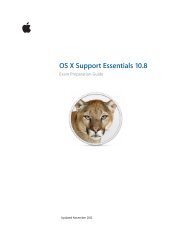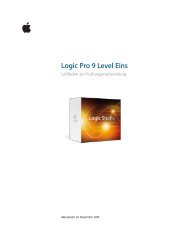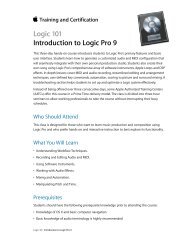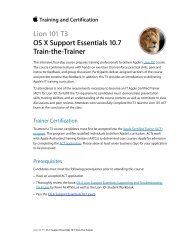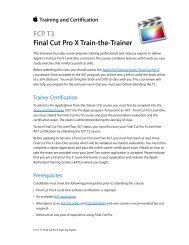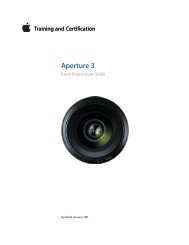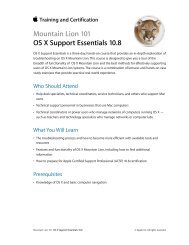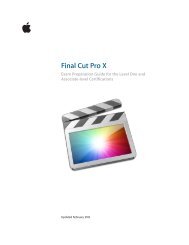Final Cut Pro 7 Level One - Training and Certification - Apple
Final Cut Pro 7 Level One - Training and Certification - Apple
Final Cut Pro 7 Level One - Training and Certification - Apple
Create successful ePaper yourself
Turn your PDF publications into a flip-book with our unique Google optimized e-Paper software.
<strong>Final</strong> <strong>Cut</strong> <strong>Pro</strong> 7 <strong>Level</strong> <strong>One</strong> Exam Preparation Guide <strong>and</strong> Practice Exam<br />
5. The View menu, <strong>and</strong> the View pop-up in the Viewer <strong>and</strong><br />
Canvas.<br />
6. Bars <strong>and</strong> tone.<br />
7. In the Motion tab in the Viewer.<br />
8. The Boris text generator.<br />
9. The Scrolling Text generator.<br />
10. Drag the opacity overlay on a video clip in the Timeline, or<br />
open a clip in the Viewer <strong>and</strong> change the Opacity parameter<br />
in the Motion tab.<br />
11. False. You can use the Select Color eyedropper to pick a color<br />
from any clip in any open sequence.<br />
12. Nesting.<br />
13. Master templates.<br />
Lesson Twelve objectives<br />
Upon completion of Lesson Twelve, “Changing Motion <strong>Pro</strong>perties” in “<strong>Final</strong><br />
<strong>Cut</strong> <strong>Pro</strong> 7,” you should be able to complete the following tasks. Items from<br />
this lesson are included in the pool of exam questions, drawn r<strong>and</strong>omly<br />
from the following objectives:<br />
• Change clip speed<br />
• Use the Speed tool<br />
• Create fit to fill edits<br />
• Create freeze frames<br />
• Change image size <strong>and</strong> position<br />
• Crop <strong>and</strong> rotate images<br />
• Copy <strong>and</strong> paste motion attributes<br />
• Animate motion effects<br />
• Create a motion path<br />
Lesson Twelve review questions<br />
After completing Lesson Twelve, you should be able to answer the<br />
following questions.<br />
1. In what menu do you choose Speed?<br />
2. How can you tell if the speed of a sequence clip has been<br />
changed?<br />
3. What type of edit can change clip speed automatically as you<br />
edit it into the Timeline?<br />
4. Where does the Speed tool appear in the Tool palette?<br />
24