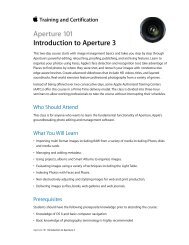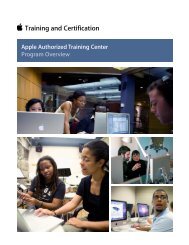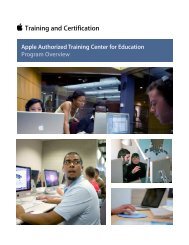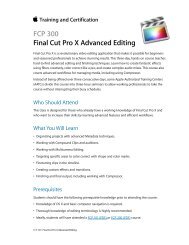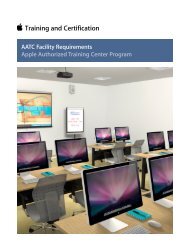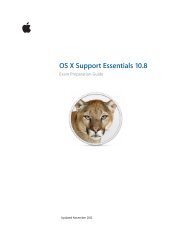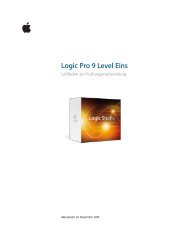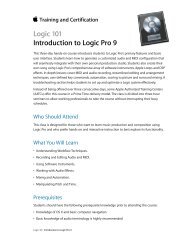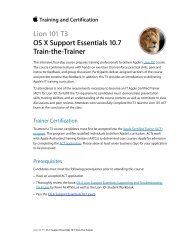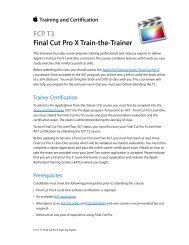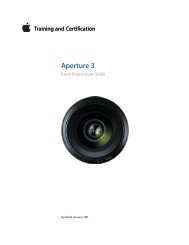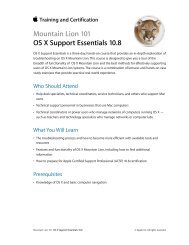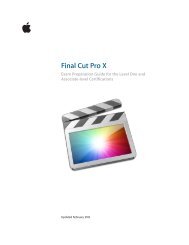Final Cut Pro 7 Level One - Training and Certification - Apple
Final Cut Pro 7 Level One - Training and Certification - Apple
Final Cut Pro 7 Level One - Training and Certification - Apple
You also want an ePaper? Increase the reach of your titles
YUMPU automatically turns print PDFs into web optimized ePapers that Google loves.
<strong>Final</strong> <strong>Cut</strong> <strong>Pro</strong> 7 <strong>Level</strong> <strong>One</strong> Exam Preparation Guide <strong>and</strong> Practice Exam<br />
12. What tool do you use to record your own voiceover, <strong>and</strong><br />
where do you access it?<br />
13. What two comm<strong>and</strong>s in the Modify menu help to change<br />
audio levels, <strong>and</strong> in what way?<br />
Answers<br />
1. The Audio Controls button in the lower left of the Timeline.<br />
2. That track becomes the only audible track as you play the<br />
sequence.<br />
3. Choose Sequence > Insert Tracks.<br />
4. Press Option-W, or click the Clip Overlays control in the lower<br />
left of the Timeline, to the left of the Track Height control.<br />
5. When you want a visual representation of a clip’s audio<br />
signals to evaluate or to edit audio clips.<br />
6. The Pen tool.<br />
7. Press Option <strong>and</strong> move the pointer over the audio level<br />
overlay on a Timeline clip. The Pen tool appears on the<br />
overlay line.<br />
8. Drag left <strong>and</strong> right to change its position <strong>and</strong> up <strong>and</strong> down to<br />
change its volume level.<br />
9. Copy the clip that has the desired audio level <strong>and</strong> paste just<br />
the audio levels using the Paste Attributes comm<strong>and</strong>.<br />
10. The Tools menu.<br />
11. In the Audio Mixer button bar, click the Record Audio<br />
Keyframes button to turn it on. Then play the sequence <strong>and</strong><br />
adjust the clip volume by dragging its track fader.<br />
12. The Voice Over tool, found in the Tools menu.<br />
13. Modify > <strong>Level</strong>s brings up the Gain Adjust dialog, where you<br />
can raise or lower volume for all selected clips. Modify ><br />
Audio > Apply Normalization Gain resets the peak decibel<br />
level of the clip.<br />
Lesson Eleven objectives<br />
Upon completion of Lesson Eleven, “Creating Titles” in “<strong>Final</strong> <strong>Cut</strong> <strong>Pro</strong> 7,” you<br />
should be able to complete the following tasks. Items from this lesson are<br />
included in the pool of exam questions, drawn r<strong>and</strong>omly from the<br />
following objectives:<br />
• Add color bars <strong>and</strong> slugs<br />
• Create <strong>and</strong> edit text clips<br />
• Superimpose a title<br />
• Create a lower third<br />
22