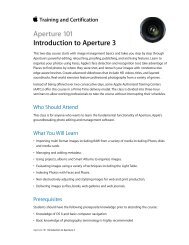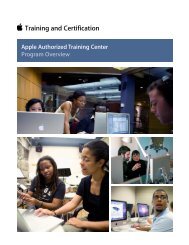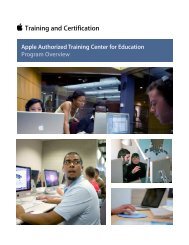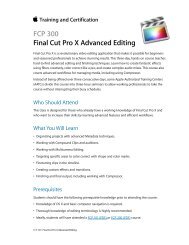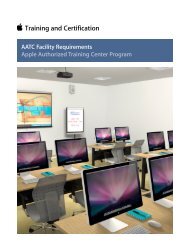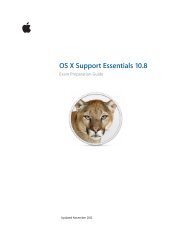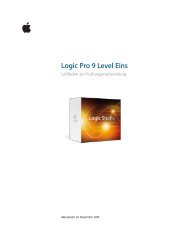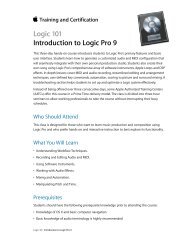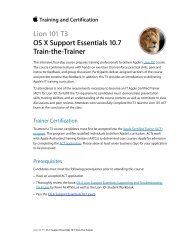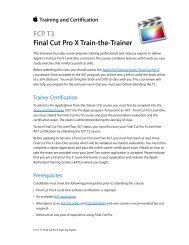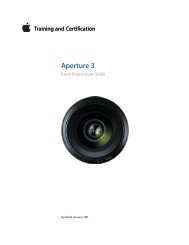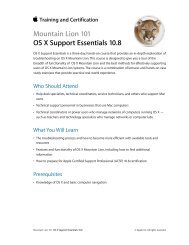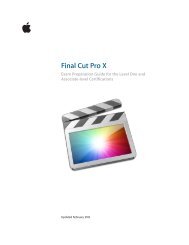Final Cut Pro 7 Level One - Training and Certification - Apple
Final Cut Pro 7 Level One - Training and Certification - Apple
Final Cut Pro 7 Level One - Training and Certification - Apple
You also want an ePaper? Increase the reach of your titles
YUMPU automatically turns print PDFs into web optimized ePapers that Google loves.
<strong>Final</strong> <strong>Cut</strong> <strong>Pro</strong> 7 <strong>Level</strong> <strong>One</strong> Exam Preparation Guide <strong>and</strong> Practice Exam<br />
Answers<br />
1. You must connect your source device via a FireWire cable or<br />
third-party capture card <strong>and</strong> turn it on.<br />
2. True.<br />
3. Log note, good take, scene number, take number, angle<br />
number, clip name.<br />
4. Your source footage settings. If you have a variety of footage,<br />
it should match whatever format represents the majority of<br />
clips or the highest quality, depending on the project <strong>and</strong><br />
your hardware.<br />
5. Capture Clip, Capture Now, <strong>and</strong> Batch Capture.<br />
6. The target destination for your captured media files.<br />
7. You can log individual clips <strong>and</strong> then capture them together<br />
at the same time.<br />
8. False. You can set your computer hard drive or an external<br />
FireWire drive as your scratch disk.<br />
9. The System Settings window.<br />
10. The Audio/Video Settings window.<br />
11. Choose File > Log <strong>and</strong> Transfer.<br />
Lesson Nine objectives<br />
Upon completion of Lesson Nine, “Applying Transitions” in “<strong>Final</strong> <strong>Cut</strong> <strong>Pro</strong> 7,”<br />
you should be able to complete the following tasks. Items from this lesson<br />
are included in the pool of exam questions, drawn r<strong>and</strong>omly from the<br />
following objectives:<br />
• Evaluate project needs<br />
• Underst<strong>and</strong> transitions<br />
• Apply video <strong>and</strong> audio transitions<br />
• Apply global transitions<br />
• Copy <strong>and</strong> change transitions<br />
• Use the Transition Editor<br />
• Adjust edit points under a transition<br />
• Save favorite transitions<br />
• Change transition parameters<br />
• Preview <strong>and</strong> render transitions<br />
Lesson Nine review questions<br />
After completing Lesson Nine, you should be able to answer the following<br />
questions.<br />
19