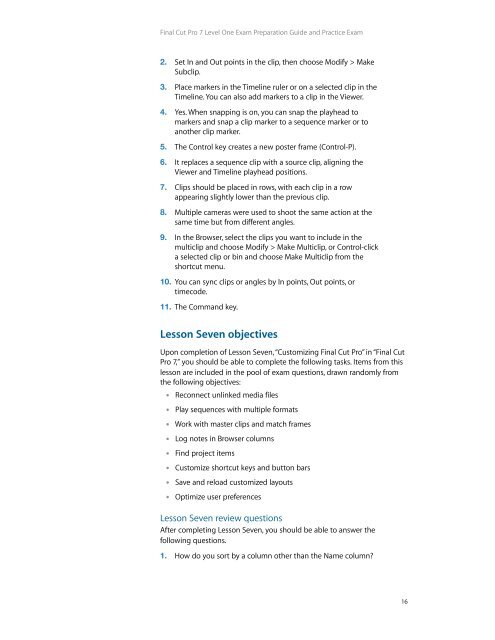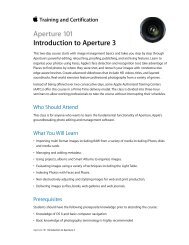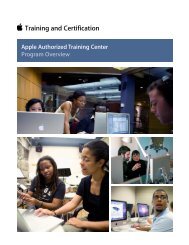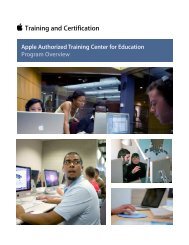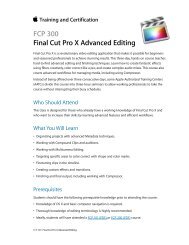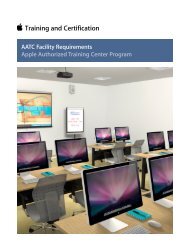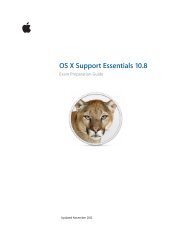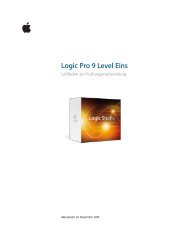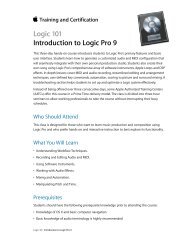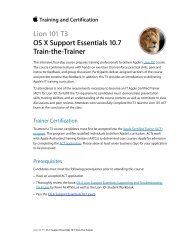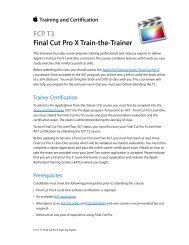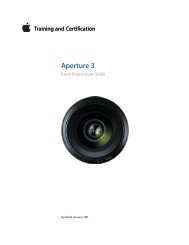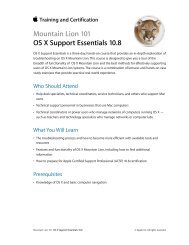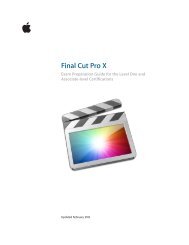Final Cut Pro 7 Level One - Training and Certification - Apple
Final Cut Pro 7 Level One - Training and Certification - Apple
Final Cut Pro 7 Level One - Training and Certification - Apple
You also want an ePaper? Increase the reach of your titles
YUMPU automatically turns print PDFs into web optimized ePapers that Google loves.
<strong>Final</strong> <strong>Cut</strong> <strong>Pro</strong> 7 <strong>Level</strong> <strong>One</strong> Exam Preparation Guide <strong>and</strong> Practice Exam<br />
2. Set In <strong>and</strong> Out points in the clip, then choose Modify > Make<br />
Subclip.<br />
3. Place markers in the Timeline ruler or on a selected clip in the<br />
Timeline. You can also add markers to a clip in the Viewer.<br />
4. Yes. When snapping is on, you can snap the playhead to<br />
markers <strong>and</strong> snap a clip marker to a sequence marker or to<br />
another clip marker.<br />
5. The Control key creates a new poster frame (Control-P).<br />
6. It replaces a sequence clip with a source clip, aligning the<br />
Viewer <strong>and</strong> Timeline playhead positions.<br />
7. Clips should be placed in rows, with each clip in a row<br />
appearing slightly lower than the previous clip.<br />
8. Multiple cameras were used to shoot the same action at the<br />
same time but from different angles.<br />
9. In the Browser, select the clips you want to include in the<br />
multiclip <strong>and</strong> choose Modify > Make Multiclip, or Control-click<br />
a selected clip or bin <strong>and</strong> choose Make Multiclip from the<br />
shortcut menu.<br />
10. You can sync clips or angles by In points, Out points, or<br />
timecode.<br />
11. The Comm<strong>and</strong> key.<br />
Lesson Seven objectives<br />
Upon completion of Lesson Seven, “Customizing <strong>Final</strong> <strong>Cut</strong> <strong>Pro</strong>” in “<strong>Final</strong> <strong>Cut</strong><br />
<strong>Pro</strong> 7,” you should be able to complete the following tasks. Items from this<br />
lesson are included in the pool of exam questions, drawn r<strong>and</strong>omly from<br />
the following objectives:<br />
• Reconnect unlinked media files<br />
• Play sequences with multiple formats<br />
• Work with master clips <strong>and</strong> match frames<br />
• Log notes in Browser columns<br />
• Find project items<br />
• Customize shortcut keys <strong>and</strong> button bars<br />
• Save <strong>and</strong> reload customized layouts<br />
• Optimize user preferences<br />
Lesson Seven review questions<br />
After completing Lesson Seven, you should be able to answer the<br />
following questions.<br />
1. How do you sort by a column other than the Name column?<br />
16