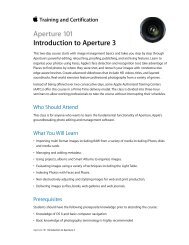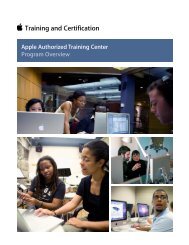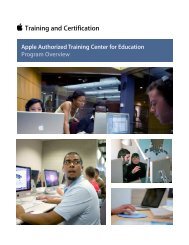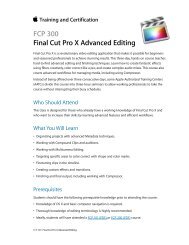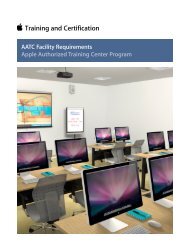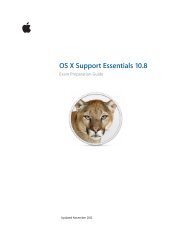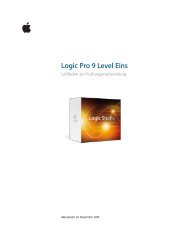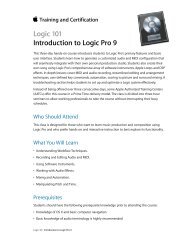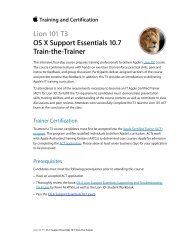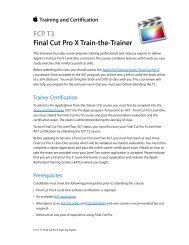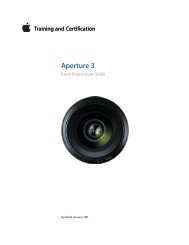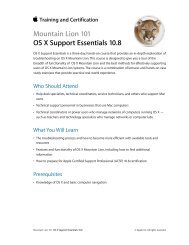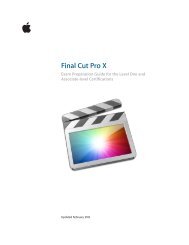Final Cut Pro 7 Level One - Training and Certification - Apple
Final Cut Pro 7 Level One - Training and Certification - Apple
Final Cut Pro 7 Level One - Training and Certification - Apple
Create successful ePaper yourself
Turn your PDF publications into a flip-book with our unique Google optimized e-Paper software.
<strong>Final</strong> <strong>Cut</strong> <strong>Pro</strong> 7 <strong>Level</strong> <strong>One</strong> Exam Preparation Guide <strong>and</strong> Practice Exam<br />
5. What is one advantage of trimming a clip in the Viewer?<br />
6. How can you disable a single clip in the sequence?<br />
7. What tools can you use to drag an edit point in the Timeline?<br />
8. What is the keyboard shortcut for extending an edit?<br />
9. How do you reposition a clip to an upper Timeline track<br />
without moving it horizontally?<br />
10. What is the advantage of editing on the V2 track?<br />
Answers<br />
1. It allows you to select <strong>and</strong> trim one track of a linked clip.<br />
2. It ripples the trim amount through the unlocked tracks in the<br />
sequence.<br />
3. Pressing RR selects the Ripple tool.<br />
4. Press [ <strong>and</strong> ] (bracket keys) or < <strong>and</strong> > (angle bracket keys).<br />
5. You can view material outside the marked area.<br />
6. Control-click the clip in the sequence <strong>and</strong> deselect Clip<br />
Enable in the shortcut menu.<br />
7. Use the default Selection tool <strong>and</strong> the Ripple tool.<br />
8. The E key extends an edit.<br />
9. Hold down the Shift key as you drag, or select the clip <strong>and</strong><br />
press Option–Up Arrow. To move a clip down, you press<br />
Option–Down Arrow.<br />
10. It allows you to lengthen a clip without bumping into a<br />
bordering clip on either side.<br />
Lesson Five objectives<br />
Upon completion of Lesson Five, “Refining Edit Points” in “<strong>Final</strong> <strong>Cut</strong> <strong>Pro</strong> 7,”<br />
you should be able to complete the following tasks. Items from this lesson<br />
are included in the pool of exam questions, drawn r<strong>and</strong>omly from the<br />
following objectives:<br />
• Trim two edit points at the same time<br />
• Slip In <strong>and</strong> Out points<br />
• Roll edit points<br />
• Extend edit points<br />
• Slide a clip<br />
• Reposition a clip<br />
• Keep clips in sync<br />
13