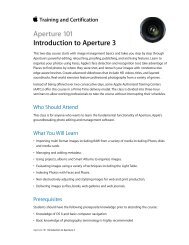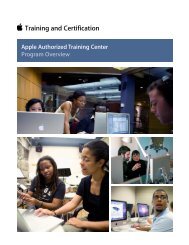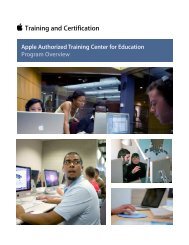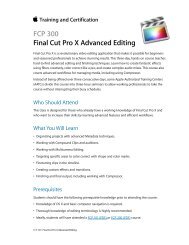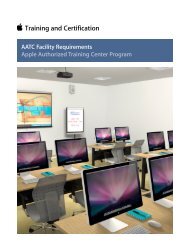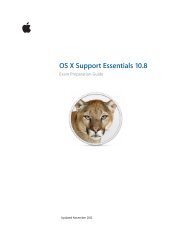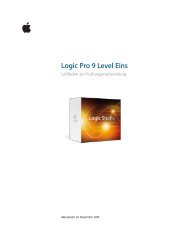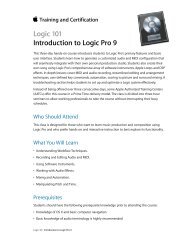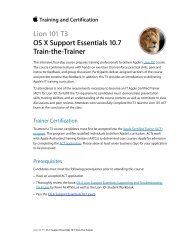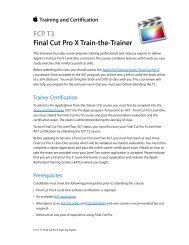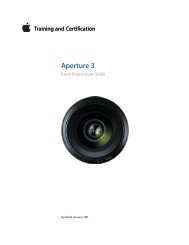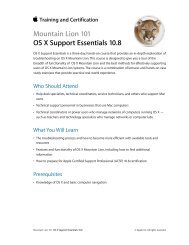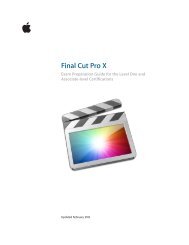Final Cut Pro 7 Level One - Training and Certification - Apple
Final Cut Pro 7 Level One - Training and Certification - Apple
Final Cut Pro 7 Level One - Training and Certification - Apple
You also want an ePaper? Increase the reach of your titles
YUMPU automatically turns print PDFs into web optimized ePapers that Google loves.
<strong>Final</strong> <strong>Cut</strong> <strong>Pro</strong> 7 <strong>Level</strong> <strong>One</strong> Exam Preparation Guide <strong>and</strong> Practice Exam<br />
• Play a sequence full screen <strong>and</strong> via iChat<br />
Lesson Three review questions<br />
After completing Lesson Three, you should be able to answer the following<br />
questions.<br />
1. What are the keyboard shortcuts for setting In <strong>and</strong> Out points<br />
in the Timeline?<br />
2. What are two ways for marking the duration of a clip in the<br />
Timeline?<br />
3. What does the Auto Select control in the Timeline patch<br />
panel determine?<br />
4. When you mark an area of the Timeline <strong>and</strong> press Delete, will<br />
you leave a gap?<br />
5. What happens to the marked area of the Timeline when you<br />
press Shift-Delete or the Forward Delete key?<br />
6. In what menu do Lift <strong>and</strong> Ripple Delete appear?<br />
7. What mark is necessary in the Viewer when backtiming a<br />
source clip into a marked area in the Timeline?<br />
8. How do you patch Source controls to Timeline tracks?<br />
9. Which video track will you see when there is more than one<br />
video clip at the same location in the Timeline?<br />
10. What is a three-point edit?<br />
11. What marks are left behind after cutting with the Razor Blade<br />
tool?<br />
12. What key do you press to add a marker at the playhead<br />
location?<br />
13. How do you create In <strong>and</strong> Out points from Timeline markers?<br />
14. In what menu can you find the Digital Cinema Desktop<br />
Preview?<br />
15. With what <strong>Apple</strong> application can you screen your sequence<br />
long-distance in real time?<br />
Answers<br />
1. Press I to set an In point; press O to set an Out point.<br />
2. Position the playhead over the clip in the Timeline <strong>and</strong> press<br />
X to mark the duration of that clip. You can also click the Mark<br />
Clip button in the Canvas.<br />
3. If the Auto Select control is turned on for a track, the clips<br />
between the edit points on that track will be highlighted <strong>and</strong><br />
included in the next action.<br />
4. Yes, pressing Delete alone leaves a gap where the material<br />
was edited. This type of delete is referred to as a lift.<br />
11