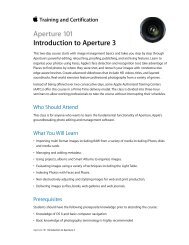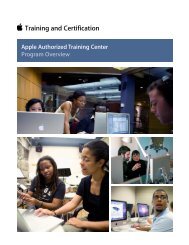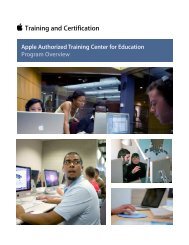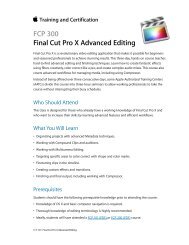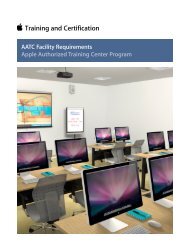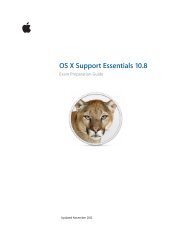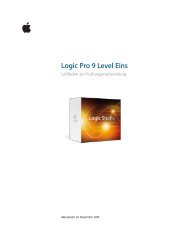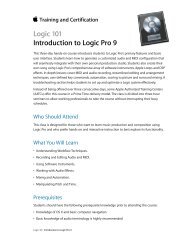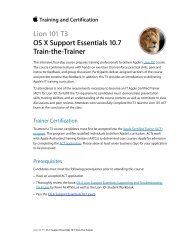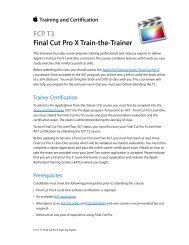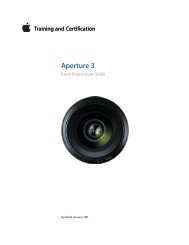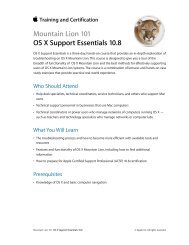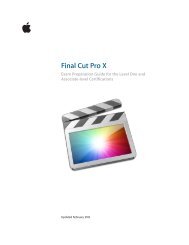Final Cut Pro 7 Level One - Training and Certification - Apple
Final Cut Pro 7 Level One - Training and Certification - Apple
Final Cut Pro 7 Level One - Training and Certification - Apple
You also want an ePaper? Increase the reach of your titles
YUMPU automatically turns print PDFs into web optimized ePapers that Google loves.
<strong>Final</strong> <strong>Cut</strong> <strong>Pro</strong> 7 <strong>Level</strong> <strong>One</strong> Exam Preparation Guide <strong>and</strong> Practice Exam<br />
edit, what type of arrow does your pointer change into? What<br />
is it for an insert edit?<br />
12. When you open a clip in the Viewer, what do you see in the<br />
Timeline patch panel?<br />
Answers<br />
1. Control-click (or right-click) a bin <strong>and</strong> choose New Bin from<br />
the shortcut menu.<br />
2. Click an edit button; use a keyboard shortcut; drag a clip from<br />
the Viewer to the Canvas Edit Overlay; or drag the clip directly<br />
to a track in the Timeline.<br />
3. The drag h<strong>and</strong>.<br />
4. Press Option-+ (plus sign) to zoom in, <strong>and</strong> press Option-–<br />
(minus sign) to zoom out.<br />
5. In the Timeline display controls, click a track height in the<br />
Track Height control, or cycle through the options by pressing<br />
Shift-T.<br />
6. Drag a Source control to the target destination track.<br />
7. The Track Visibility controls.<br />
8. Click in the empty gray space above the track, or press<br />
Comm<strong>and</strong>-Shift-A.<br />
9. Drag the clip, or select it <strong>and</strong> enter a move amount.<br />
10. Press N, or click the Snapping button in the Timeline.<br />
11. The down arrow is for an overwrite edit; the right arrow is for<br />
an insert edit.<br />
12. The representative source tracks from the clip appear as<br />
Source controls in the Timeline patch panel.<br />
Lesson Three objectives<br />
Upon completion of Lesson Three, “Finishing the Rough <strong>Cut</strong>” in “<strong>Final</strong> <strong>Cut</strong><br />
<strong>Pro</strong> 7,” you should be able to complete the following tasks. Items from this<br />
lesson are included in the pool of exam questions, drawn r<strong>and</strong>omly from<br />
the following objectives:<br />
• Set edit points in the Timeline<br />
• Add cutaways<br />
• Edit narration <strong>and</strong> music tracks<br />
• Backtime clips<br />
• Edit sound effects to video clips<br />
• Copy <strong>and</strong> paste clips<br />
• Edit using markers<br />
10