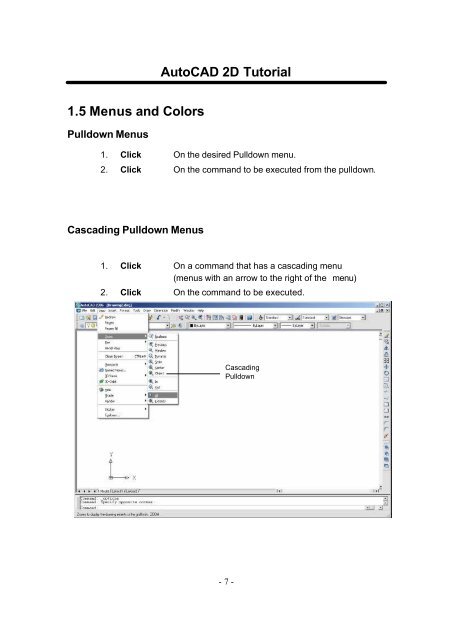Chapter 1 Introduction to AutoCAD - FET
Chapter 1 Introduction to AutoCAD - FET Chapter 1 Introduction to AutoCAD - FET
AutoCAD 2D Tutorial1.5 Menus and ColorsPulldown Menus1. Click On the desired Pulldown menu.2. Click On the command to be executed from the pulldown.Cascading Pulldown Menus1. Click On a command that has a cascading menu(menus with an arrow to the right of the menu)2. Click On the command to be executed.CascadingPulldown-7-
AutoCAD 2D Tutorial1.6 ToolbarsToolbars can be docked on the screen or they can float about the screen.To Float a Toolbar:1. Choose the gray border surrounding each tool.2. Drag the toolbar to any area on the screen.To Dock a Toolbar:1. Choose the title or gray border of the toolbar.2. Drag the toolbar to the top, bottom, left, or right area of thegraphics display.DockedToolbarsFloatingToolbarsTIPS:-Holding the CTRL key while dragging will prevent docking.-Toolbars are often a faster way of accessing a command.-Clicking on an icon with the right mouse button will show a list of allavailable toolbars.-8-
- Page 1 and 2: AutoCAD 2D TutorialChapter 1Introdu
- Page 3 and 4: AutoCAD 2D Tutorial1.1 Launching Au
- Page 5: AutoCAD 2D Tutorial1.3 CursorContro
- Page 9 and 10: AutoCAD 2D Tutorial1.7 FilediaSome
- Page 11 and 12: AutoCAD 2D Tutorial1.9 Pointing Dev
- Page 13 and 14: Reissuing the Last CommandAutoCAD 2
- Page 15 and 16: 1.12 Function KeysAutoCAD 2D Tutori
- Page 17: 1.14 On-Line HelpAutoCAD 2D Tutoria
Au<strong>to</strong>CAD 2D Tu<strong>to</strong>rial1.5 Menus and ColorsPulldown Menus1. Click On the desired Pulldown menu.2. Click On the command <strong>to</strong> be executed from the pulldown.Cascading Pulldown Menus1. Click On a command that has a cascading menu(menus with an arrow <strong>to</strong> the right of the menu)2. Click On the command <strong>to</strong> be executed.CascadingPulldown-7-