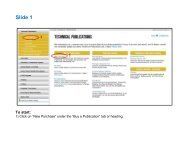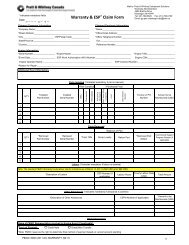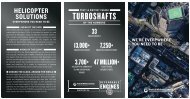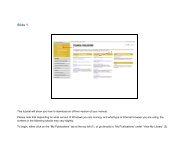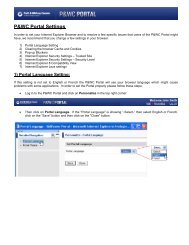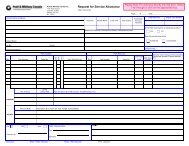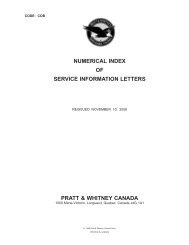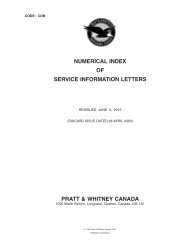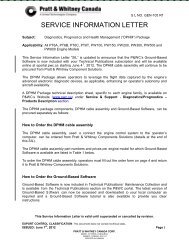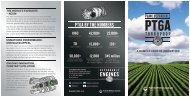The purpose of this tutorial is to ensure that you get the most from ...
The purpose of this tutorial is to ensure that you get the most from ...
The purpose of this tutorial is to ensure that you get the most from ...
- No tags were found...
You also want an ePaper? Increase the reach of your titles
YUMPU automatically turns print PDFs into web optimized ePapers that Google loves.
Slide 1<strong>The</strong> <strong>purpose</strong> <strong>of</strong> <strong>th<strong>is</strong></strong> <strong>tu<strong>to</strong>rial</strong> <strong>is</strong> <strong>to</strong> <strong>ensure</strong> <strong>that</strong> <strong>you</strong> <strong>get</strong> <strong>the</strong> <strong>most</strong> <strong>from</strong> <strong>you</strong>r online experience with P&WC Technical Publications. It will explain how <strong>to</strong>renew an ex<strong>is</strong>ting subscription for a publication and how <strong>to</strong> pay for it.From <strong>the</strong> Technical Publications Home Page, <strong>you</strong> can ei<strong>the</strong>r• Use <strong>the</strong> drop down menu on <strong>the</strong> left and click on “Renew Subscription” (1) under <strong>the</strong> “Buy a Publication” tab• Or, <strong>you</strong> can click on “Renew Subscription” (2) under <strong>the</strong> “Buy a Publication” heading slightly <strong>to</strong> <strong>the</strong> right.
Slide 2Th<strong>is</strong> <strong>tu<strong>to</strong>rial</strong> <strong>is</strong> intended for “Admin<strong>is</strong>tra<strong>to</strong>rs” – <strong>the</strong> person (or persons) in <strong>you</strong>r company authorized <strong>to</strong> order publications <strong>from</strong> P&WC and <strong>to</strong> assignlicenses within <strong>you</strong>r organization. If <strong>you</strong> are <strong>the</strong> Admin<strong>is</strong>tra<strong>to</strong>r, <strong>the</strong> screen above will d<strong>is</strong>play on <strong>you</strong>r computer. Note <strong>that</strong> <strong>the</strong> center tab “ManageSubscription” (1) will appear ONLY if <strong>you</strong> are <strong>the</strong> admin<strong>is</strong>tra<strong>to</strong>r. If <strong>the</strong> “Manage Subscription” tab does not appear on <strong>you</strong>r screen, contact <strong>you</strong>r localadmin<strong>is</strong>tra<strong>to</strong>r.From <strong>the</strong> “Manage Subscriptions” (1) tab <strong>you</strong> can enter search data in <strong>the</strong> “Find Subscription” search field (2) – such as by engine model.Click on <strong>the</strong> expand symbol (3) <strong>to</strong> expand <strong>the</strong> information. Note <strong>that</strong> <strong>you</strong> can renew only one subscription at a time.Click expand symbol (3) <strong>to</strong> proceed.
Slide 3In <strong>th<strong>is</strong></strong> expanded screen <strong>you</strong> will see <strong>the</strong> full details <strong>of</strong> <strong>the</strong> ex<strong>is</strong>ting subscription <strong>you</strong> are attempting <strong>to</strong> renew. After <strong>you</strong> have reviewed <strong>the</strong>se details,click on <strong>the</strong> “Renew” but<strong>to</strong>n, circled in red.
Slide 4Please note in (1) if <strong>you</strong> w<strong>is</strong>h <strong>to</strong> modify <strong>the</strong> media or <strong>the</strong> number <strong>of</strong> Licenses, <strong>you</strong> must return <strong>to</strong> <strong>the</strong> Technical Publications home page and proceedusing <strong>the</strong> “Buy a New Publication” function. You cannot do it using <strong>the</strong> “Renew” function.You can, however, change <strong>the</strong> duration <strong>of</strong> <strong>the</strong> subscription (2) – ei<strong>the</strong>r one or two years. Note <strong>that</strong> <strong>the</strong> price d<strong>is</strong>played immediately below willchange depending on <strong>the</strong> duration <strong>of</strong> <strong>the</strong> subscription.To proceed, click on “Renew” (3)
Slide 5In <strong>th<strong>is</strong></strong> <strong>the</strong> “Address” section, <strong>you</strong> will need verify <strong>you</strong>r “Bill To,” “Sold To,” and “Ship To,” address fields (1). Be sure <strong>to</strong> read <strong>the</strong> information in <strong>the</strong>yellow highlighted box immediately above.You must click on <strong>the</strong> “Terms and Conditions” (2) for <strong>you</strong>r order <strong>to</strong> be processed.Note in <strong>the</strong> grey-shaded “Order Summary” box on <strong>the</strong> right, <strong>you</strong> will see <strong>you</strong>r order ID reference number (3) for future reference.In order <strong>to</strong> continue, click on “Proceed <strong>to</strong> Payment” (4).
Slide 6In <strong>the</strong> “Payment Section” <strong>you</strong> will be asked <strong>to</strong> choose <strong>you</strong>r preferred method <strong>of</strong> payment (1).• Credit Card• Credit Account• Wire Transfer,• or Chequeo Note <strong>that</strong> with Wire Transfer and Cheque <strong>the</strong>re <strong>is</strong> a $25 service fee and <strong>you</strong>r order will be placed on hold until payment <strong>is</strong> received.It <strong>is</strong> also important <strong>to</strong> realize <strong>that</strong> once <strong>you</strong> have clicked on <strong>the</strong> “Submit Order” but<strong>to</strong>n <strong>the</strong> transaction <strong>is</strong> finalized.We will proceed by clicking on “Submit Order,” circled in red.
Slide 7When using a credit card, as in <strong>th<strong>is</strong></strong> example, <strong>you</strong> will be asked <strong>to</strong> fill in <strong>the</strong> appropriate information.Once <strong>you</strong> have completed <strong>th<strong>is</strong></strong> information, click on “Process Transaction” <strong>to</strong> go <strong>the</strong> final “Confirmation” Stage.
Slide 8Your order has now been processed. View <strong>the</strong> information in <strong>the</strong> yellow-shaded box (1).One final note: at <strong>the</strong> <strong>to</strong>p <strong>of</strong> every screen <strong>you</strong> will find a “Contact Us” (2) but<strong>to</strong>n <strong>that</strong> will d<strong>is</strong>play• FAQs related <strong>to</strong> <strong>that</strong> page• Fields containing <strong>the</strong> contact information <strong>you</strong> provided P&WC when <strong>you</strong> reg<strong>is</strong>tered on our portal• A field in which <strong>you</strong> can ask a question or make a comment.Thank <strong>you</strong> for viewing <strong>th<strong>is</strong></strong> <strong>tu<strong>to</strong>rial</strong>.