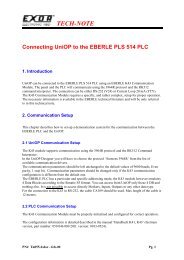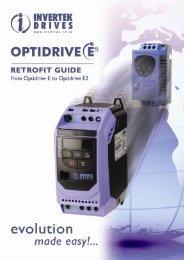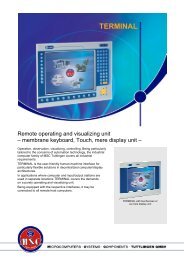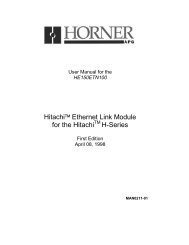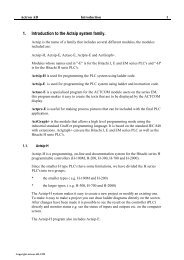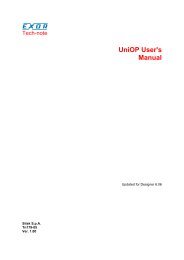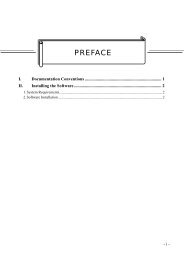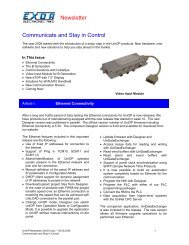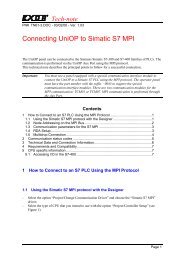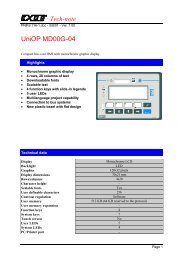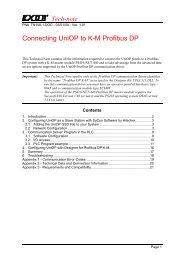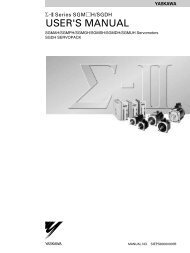Getting started with UniOP and CoDeSys integrated controller
Getting started with UniOP and CoDeSys integrated controller
Getting started with UniOP and CoDeSys integrated controller
You also want an ePaper? Increase the reach of your titles
YUMPU automatically turns print PDFs into web optimized ePapers that Google loves.
Tech-note4) Designer will start now a quick wizard to import the <strong>CoDeSys</strong> symbol file; in the Step1 selecta name for the dictionary <strong>and</strong> in the list of <strong>controller</strong> drivers make sure you have selected“iPLC <strong>CoDeSys</strong>” corresponding to the file "D32Uplc196.dll"Click "Next"5) In the Step 2 use the reference button to locate the <strong>CoDeSys</strong> symbol file; the file isnormally store in the same folder where it was saved the PLC applicationClick "Next" <strong>and</strong> "Finish" to complete end the import processThe Tag Editor wizard ends showing the information about the number of imported tags asshown in the following example:(number of imported tags is of course project dependant)IMPORTANT : Please, look at appendix 1 for new informationsn021-1 (<strong>Getting</strong> Started <strong>with</strong> <strong>UniOP</strong> <strong>and</strong> <strong>CoDeSys</strong> iPLC).doc - 20.03.2009<strong>Getting</strong> <strong>started</strong> <strong>with</strong> <strong>UniOP</strong> <strong>and</strong> <strong>CoDeSys</strong> <strong>integrated</strong> <strong>controller</strong> 8