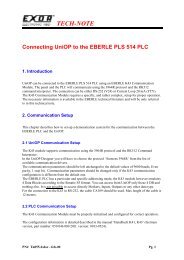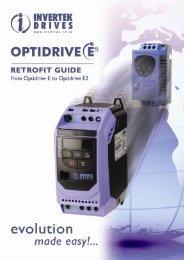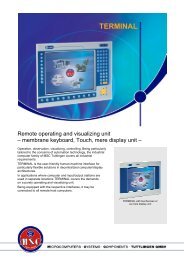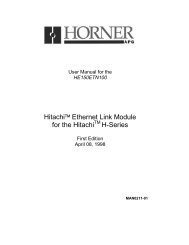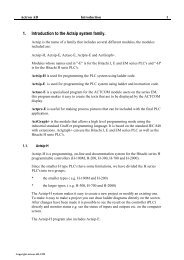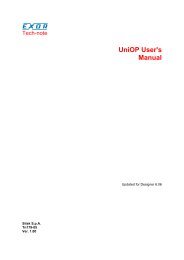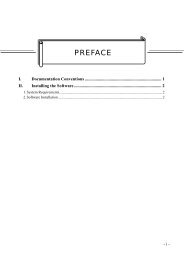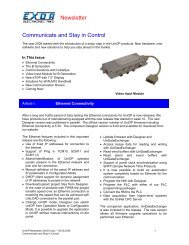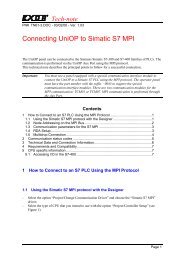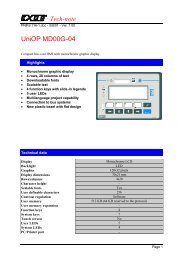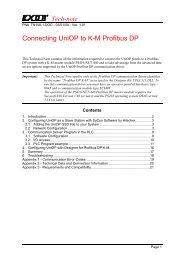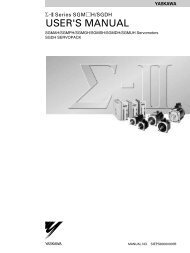Getting started with UniOP and CoDeSys integrated controller
Getting started with UniOP and CoDeSys integrated controller
Getting started with UniOP and CoDeSys integrated controller
Create successful ePaper yourself
Turn your PDF publications into a flip-book with our unique Google optimized e-Paper software.
Tech-note2 Preparing the Designer application1) Create a new project, select the folder <strong>and</strong> the name of the project2) Select the <strong>UniOP</strong> model from “Panel Setup” <strong>and</strong> open "Project / Configure Controller…"menu. In the "Configure Controller" window, select "Internal <strong>controller</strong> only" <strong>and</strong> click "Ok".In the next dialog box select <strong>CoDeSys</strong> <strong>and</strong> confirm3) Since <strong>CoDeSys</strong> PLC does not use fixed addresses, we will need to connect the project to a tagdictionary <strong>and</strong> import the symbol file we exported during <strong>CoDeSys</strong> "build project" phase.Select then "Tools / Tag Editor'" from DesignerStart now “Tag Editor” form the “Tools” menu <strong>and</strong> select "File / New"; create a new databasechoosing its name <strong>and</strong> its location.Right click the database icon in the tree <strong>and</strong> select "Import Tags"sn021-1 (<strong>Getting</strong> Started <strong>with</strong> <strong>UniOP</strong> <strong>and</strong> <strong>CoDeSys</strong> iPLC).doc - 20.03.2009<strong>Getting</strong> <strong>started</strong> <strong>with</strong> <strong>UniOP</strong> <strong>and</strong> <strong>CoDeSys</strong> <strong>integrated</strong> <strong>controller</strong> 7