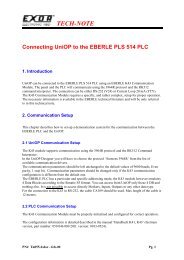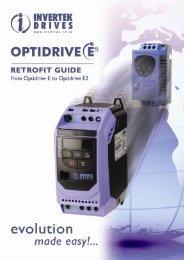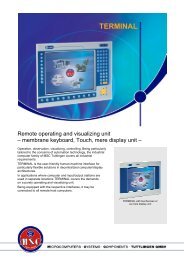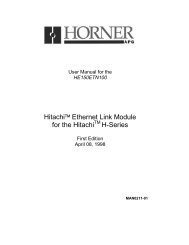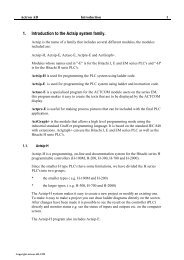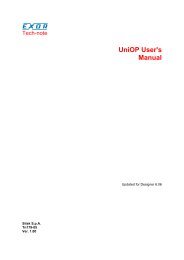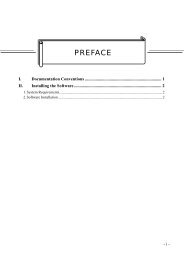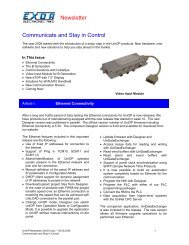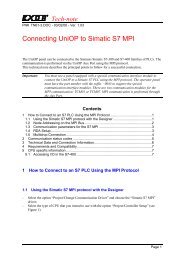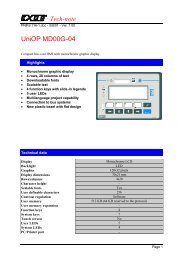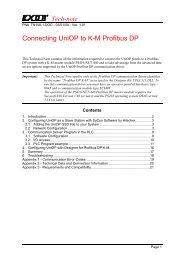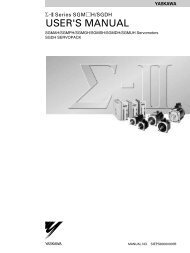Getting started with UniOP and CoDeSys integrated controller
Getting started with UniOP and CoDeSys integrated controller
Getting started with UniOP and CoDeSys integrated controller
Create successful ePaper yourself
Turn your PDF publications into a flip-book with our unique Google optimized e-Paper software.
Tech-note1 Starting <strong>with</strong> <strong>CoDeSys</strong> V2.31) Start the <strong>CoDeSys</strong> workbench from the start menu; by default, <strong>CoDeSys</strong> software opens thelast opened project.2) Select File / New to create a new project3) Depending on the SCM module, select the proper target configuration from the list ofavailable platforms; in case of an SCM03-C module, select "Exor/SITEK <strong>CoDeSys</strong> forSCM03…" as target4) In the "New POU" dialog box displayed after the previous confirmation, select the languageyou want to use for the PLC_PRG Program Organization Unit (POU). This program is themain module of your project that is calling all the other POUs of your application. Please,don't change the name of this POU.5) To complete the settings of your project, click on the "Resources" tab in the project treeopen then "Workspace" <strong>with</strong> a double clicksn021-1 (<strong>Getting</strong> Started <strong>with</strong> <strong>UniOP</strong> <strong>and</strong> <strong>CoDeSys</strong> iPLC).doc - 20.03.2009<strong>Getting</strong> <strong>started</strong> <strong>with</strong> <strong>UniOP</strong> <strong>and</strong> <strong>CoDeSys</strong> <strong>integrated</strong> <strong>controller</strong> 3