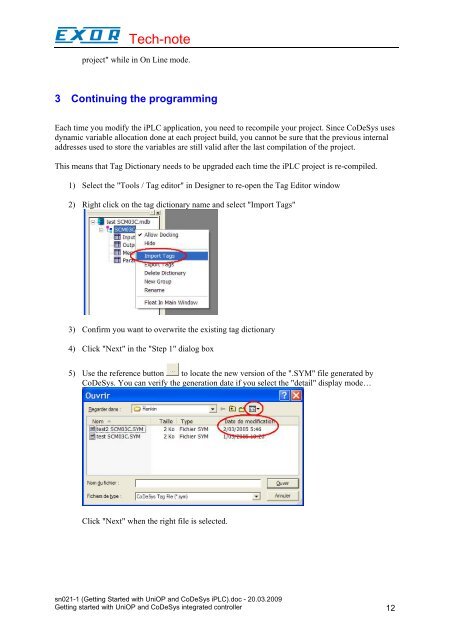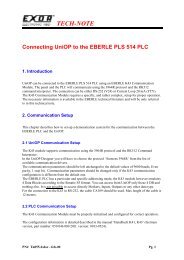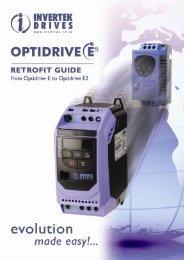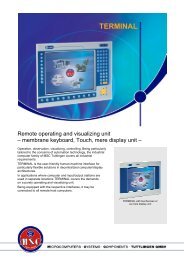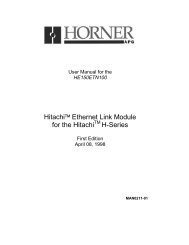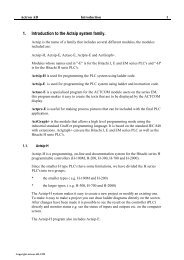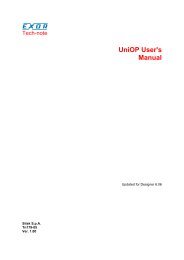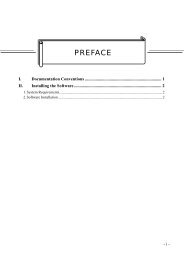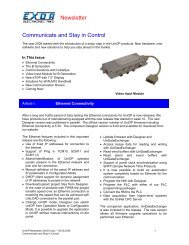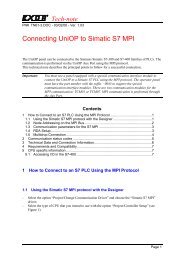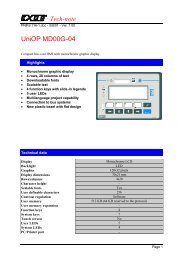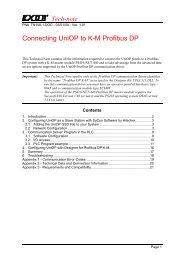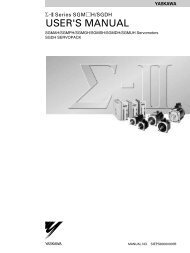Getting started with UniOP and CoDeSys integrated controller
Getting started with UniOP and CoDeSys integrated controller
Getting started with UniOP and CoDeSys integrated controller
You also want an ePaper? Increase the reach of your titles
YUMPU automatically turns print PDFs into web optimized ePapers that Google loves.
Tech-noteproject" while in On Line mode.3 Continuing the programmingEach time you modify the iPLC application, you need to recompile your project. Since <strong>CoDeSys</strong> usesdynamic variable allocation done at each project build, you cannot be sure that the previous internaladdresses used to store the variables are still valid after the last compilation of the project.This means that Tag Dictionary needs to be upgraded each time the iPLC project is re-compiled.1) Select the "Tools / Tag editor" in Designer to re-open the Tag Editor window2) Right click on the tag dictionary name <strong>and</strong> select "Import Tags"3) Confirm you want to overwrite the existing tag dictionary4) Click "Next" in the "Step 1" dialog box5) Use the reference button to locate the new version of the ".SYM" file generated by<strong>CoDeSys</strong>. You can verify the generation date if you select the "detail" display mode…Click "Next" when the right file is selected.sn021-1 (<strong>Getting</strong> Started <strong>with</strong> <strong>UniOP</strong> <strong>and</strong> <strong>CoDeSys</strong> iPLC).doc - 20.03.2009<strong>Getting</strong> <strong>started</strong> <strong>with</strong> <strong>UniOP</strong> <strong>and</strong> <strong>CoDeSys</strong> <strong>integrated</strong> <strong>controller</strong> 12