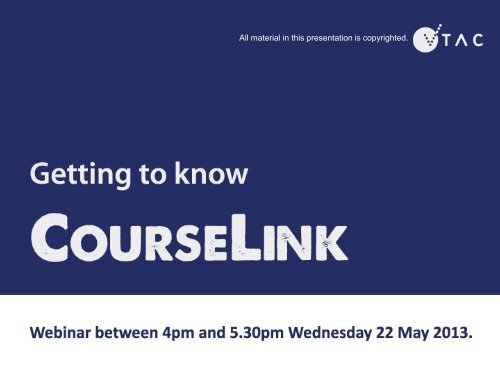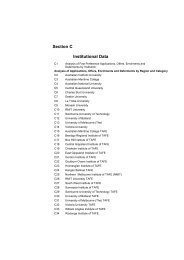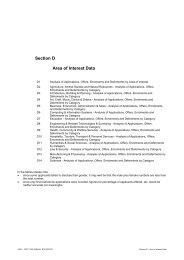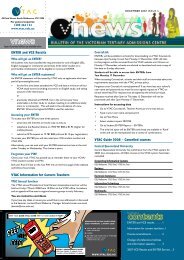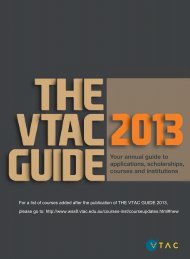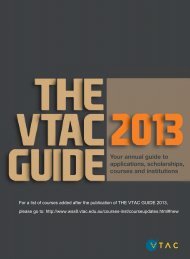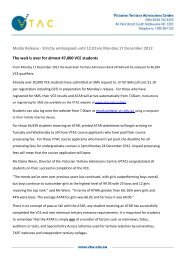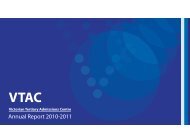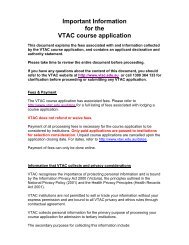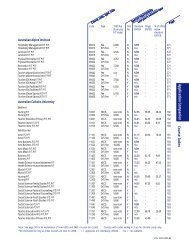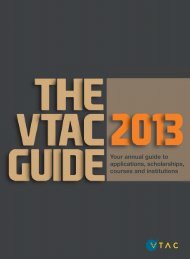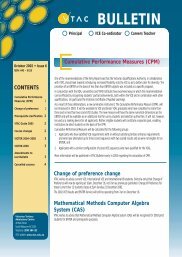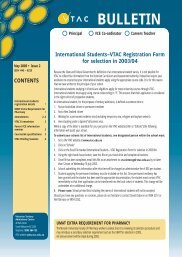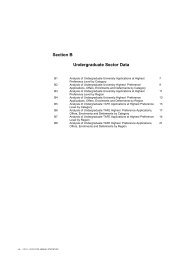May Webinar: CourseLink - VTAC
May Webinar: CourseLink - VTAC
May Webinar: CourseLink - VTAC
Create successful ePaper yourself
Turn your PDF publications into a flip-book with our unique Google optimized e-Paper software.
All material in this presentation is copyrighted.
We are going to concentrate on:◦ Student Access: How to use <strong>CourseLink</strong> for counsellingstudents.◦ Teacher Access:• Understanding prerequisite CourseSearch on the teacher accessprogram.• How to download and filter files.All material in this presentation is copyrighted.
Teacher Access Student data including◦ Prerequisite course search School data includes◦ Key dates◦ Account management◦ Archived data◦ Publications◦ BriefingsStudent Access For years 11 and 12students For years 9 and 10 students◦ Checks prerequisites◦ Compares subject selectionand identifies differences incourse options.All material in this presentation is copyrighted.
For counselling students we advise you to set up your ownaccount. Register with <strong>CourseLink</strong> using your:◦ Name◦ Email◦ Date of birth It doesn’t matter which type of student you register for, it’spretend!All material in this presentation is copyrighted.
For Teacher Access log in hereYear 11/12 students login hereusing VCAA number and PINTo create a student account,choose one of the followinggroups to log in.All material in this presentation is copyrighted.
To create a ‘fake studentaccount, register here.If you already have a fake student account, log in here.All material in this presentation is copyrighted.
Course Search/Preferencepractice:Use the Course Search/Preference practice to explorecourses based on proposed orexisting prerequisites.VICTER:All material in this presentation is copyrighted.
Step 1: Select/create a VCE program.To do this you can add or remove VCE studiesusing the respective buttons.Step 2: Save the VCE program and selectCourse Search.All material in this presentation is copyrighted.
Choose the ATAR range, although for year 10’s - it is optional.Then select the course type i.e. domestic govt. subsidised, domestic feeetcThe following filters are optional:•Region•Area of interest•Institution typeAlternatively you can select by institution. Hold thecontrol key to select more than one institution.SUBMIT!All material in this presentation is copyrighted.
Here is the study program based on the criteria entered on theprevious screens.In this example there is one page of course listings.Now if you want to show a student the implication of removingor changing a study read on…All material in this presentation is copyrighted.
It is now possible to compare your saved search with a new search based on updated criteria.To illustrate the impact of adding or removing different study choices, compare the Saved Search with a newsearch.Step 1: Select Compare theSaved Search.Step 2: Create a new set ofcriteria by adding orremoving VCE studies (seescreen 8) and/or updatingthe filter screens (screen 9).Step 3: Select compare.All material in this presentation is copyrighted.
The CourseSearch comparison provides an overview of the impact of any changes.In this example there are 78 additional courses to the original search, while 174 courses have been removedfrom the additional search.All material in this presentation is copyrighted.
You can print the summary as a PDF and thenemail the document to your student.Alternatively if you are in the student’saccount, you can save the program andcontinue searching or come back to it for laterreference.All material in this presentation is copyrighted.
All material in this presentation is copyrighted.<strong>VTAC</strong> <strong>CourseLink</strong>
New prerequisite indicator – if the student meets all the prerequisite studies for all of the courses they have applied to, the indicatorwill read yes. If the student doesn’t meet a single prerequisite for one or more courses the indicator will read no, prompting CT to lookcloser for the detail. Indicator may change if student doesn’t meet the study score requirement when results are released.All material in this presentation is copyrighted.
From the main menuselect Prerequisite CourseSearchAll material in this presentation is copyrighted.
Teacher access:Create sample VCE/VCAL programStep 1:SelectVCE/VCALstudyStep 2:Click the‘Add’buttonStep 3:Study willappear here.Repeatsteps to addmorestudies.All material in this presentation is copyrighted.
Teacher access: Search parametersStep 4: Select your search parameters:• ATAR (optional)• Region or Institution (optional)• Area of interest (optional but recommended)Step 5:Click on Search for courses that satisfy prerequisite studiesbased on study program after entering parametersAll material in this presentation is copyrighted.
ExampleSearch parameters entered:• ATAR 60 (optional)• Metropolitan region• Interest area chosen:Engineering and relatedtechnologiesCourse results based on selectedVCE/VET studies and parametersentered.All material in this presentation is copyrighted.
Click on the course code to view<strong>VTAC</strong> course entryA likely ATAR of 60, will showcourses that have a clearly-inbetween 55 – 65, allowing for a -5/+5 error rangeAll material in this presentation is copyrighted.
Select Clear entirescreen to enter new VCE/VET program andparametersSelect Clear search results but save searchparameters to alter some or all VCE/VETstudies and/or parametersAll material in this presentation is copyrighted.
All material in this presentation is copyrighted.CSVExcel files
There are two types of files available for download:◦ Text file – which will require some modification◦ CSV file – which should open in Excel. All of the downloads are available in one of these twoformats.All material in this presentation is copyrighted.
For example:Teacher Access – Student data download optionAll material in this presentation is copyrighted.
Lets look at a CSV and Excel file in School dataClick on School Data toaccess school-level dataand tablesAll material in this presentation is copyrighted.
All students course preferences:•Filter by institution, area of interest or preference levelAll students course preferences:Sort by:•last and first name•enrolment type•student ID•ATAR•application and payment statusAll material in this presentation is copyrighted.
School data:Downloading All students course preferencesOne of two screens willappear:Screen 1:Save the file as either a Wordpad or Worddocument.All material in this presentation is copyrighted.
Screen two: More formatting is required because the defaultin this instance is Notepad.1) To proceed, select OK.2) File downloadsAll material in this presentation is copyrighted.
2) The following screen appears.Select Show in folder.1) Select the arrowAll material in this presentation is copyrighted.
The following screen will appear.Select the small arrow next to Open.Open the file in WordPadAll material in this presentation is copyrighted.
School data:Formatting All students course preferences1) Select the formatting arrow3) Ideal font size is 8 Courier2) Using page set up - set to LandscapeAll material in this presentation is copyrighted.
All material in this presentation is copyrighted.Select: Download a CSV file and open orsave the file in Excel.
Step 1: Select the data tab at the top of your excel fileStep 2: Select the filter icon.Step 3: You can filter the file by deleting columns; by institution;Campus, preference order, ATAR, name etc.All material in this presentation is copyrighted.