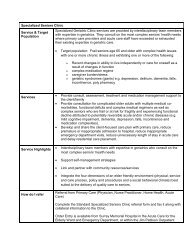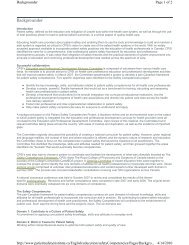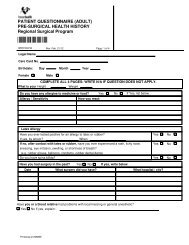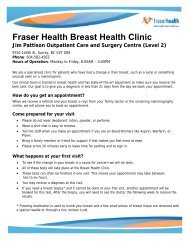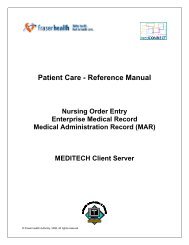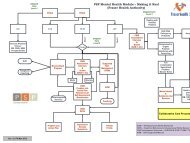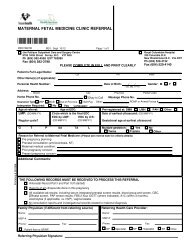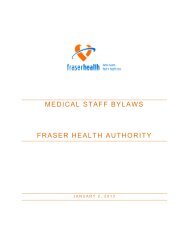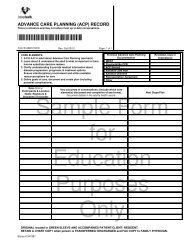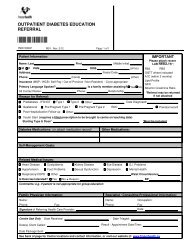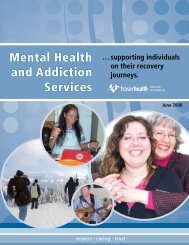Meditech Client-Server - Physician - Fraser Health Authority
Meditech Client-Server - Physician - Fraser Health Authority
Meditech Client-Server - Physician - Fraser Health Authority
Create successful ePaper yourself
Turn your PDF publications into a flip-book with our unique Google optimized e-Paper software.
5. Printing <strong>Physician</strong>s Reports7. Logging Out of EMR and <strong>Meditech</strong> <strong>Client</strong> <strong>Server</strong>1. Sign onto <strong>Meditech</strong> (see section 1 for instructions).2. Choose FHAM EMR from the Application Databases list.3. Click on the Patient Census Reports icon.4. Select the report you wish to print. The most commonly usedphysician report is the Acute patient list by physician.5. At the DOCTOR prompt, type in the first 7 characters of your lastname and first initial (no spaces), then press .• Perform a lookup at this prompt if you are havingdifficulty entering in your name.6. Other physician reports may have additional data fields such asfacility and location. To view pre-filled options for these fields,press the key. For a Hospitalist list, type .HOSPITAL.7. When ready to print, press .8. At the Print Destination prompt, select the following options:6. Keyboard and <strong>Meditech</strong> Task Bar ShortcutsKeyboardShortcutsClick onUse drop down box to select printer.<strong>Meditech</strong> Task Bar IconsClick onClick onClick onThe printer list mayinclude selections suchas local, most recent,all printers andspecially configuredprint destinations.DescriptionLookup –brings up alist of selectionsEMR LinkOK – saves or fileschanges madeExitIn accordance with the <strong>Fraser</strong> <strong>Health</strong> Electronic Communication Policy,you are responsible for all computer activity performed under yourusername. Always log off once you’ve finished using any applicationyou’ve signed on to.To log out of EMR, click on the “X” at the top right had corner of thescreen.To log out of <strong>Meditech</strong>; press ESC until you see Goodbye on the top leftcorner of the <strong>Meditech</strong> screen.Notes_____________________________________________________________________________________________________________________________________________________________________________________________________________________________________________________________________________________________________________________________________________________________________________________________________________________________________________________________________________________________________________________________________________________________________________________________________________________________________________________________________________________________________________________________________________________________________________________________© <strong>Fraser</strong> <strong>Health</strong> <strong>Authority</strong>, February 2011. All rights reserved.<strong>Health</strong> Informatics – Acute Care and Clinical Support<strong>Meditech</strong> <strong>Client</strong> <strong>Server</strong>Enterprise Medical Record (EMR)Quick Reference Guide for <strong>Physician</strong>sFor complete instructions, refer to the‣ <strong>Meditech</strong> <strong>Client</strong> <strong>Server</strong> EMR Patient Care UserManual or‣ <strong>Meditech</strong> <strong>Client</strong> <strong>Server</strong> User Manual for <strong>Physician</strong>son the FHpulsehttp://fhpulse/clinical_resources/meditech_for_physicians/Pages/Default.aspxService Desk 604-585-5544e-mail: ServiceDesk@fraserhealth.ca