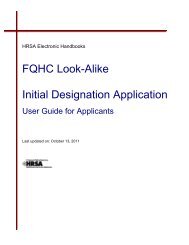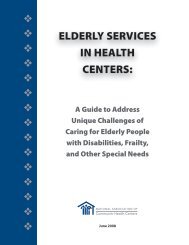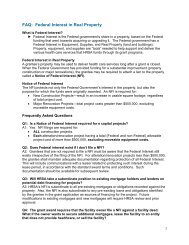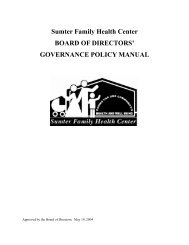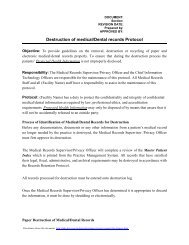CIS Submission User Guide - Bureau of Primary Health Care - HRSA
CIS Submission User Guide - Bureau of Primary Health Care - HRSA
CIS Submission User Guide - Bureau of Primary Health Care - HRSA
Create successful ePaper yourself
Turn your PDF publications into a flip-book with our unique Google optimized e-Paper software.
https://grants.hrsa.gov/webexternal/home.asp and click on ‘Help’5.1.2 <strong>HRSA</strong> Program SupportFor assistance with PIN related questions, please contact your project <strong>of</strong>ficer.Do not call the project <strong>of</strong>ficer for technical questions related to <strong>HRSA</strong> EHBs.6. FAQs6.1. S<strong>of</strong>tware6.1.1 What are the s<strong>of</strong>tware requirements for <strong>HRSA</strong> EHBs?<strong>HRSA</strong> EHBs can be accessed over the Internet using Internet Explorer (IE) v5.0 and above andNetscape 4.72 and above. <strong>HRSA</strong> EHBs are 508 compliant.IE 6.0 and above is the recommended browser.<strong>HRSA</strong> EHBs use pop-up screens to allow users to view or work on multiple screens. Ensure thatyour browser settings allow for pop-ups.In addition, to view attachments such as Word and PDF, you will need appropriate viewers.6.1.2 What are the system requirements for using <strong>HRSA</strong> EHBs on a Macintoshcomputer?Mac users are requested to download the latest version <strong>of</strong> Netscape for their OS version. It isrecommended that Safari v1.2.4 and above or Netscape v7.2 and above be used.Note that Internet Explorer (IE) for Mac has known issues with SSL and Micros<strong>of</strong>t is no longersupporting IE for Mac. <strong>HRSA</strong> EHBs do not work on IE for Mac.In addition, to view attachments such as Word and PDF, you will need appropriate viewers.6.1.3 What are the s<strong>of</strong>tware requirements for submitting <strong>CIS</strong> requests?Refer to the s<strong>of</strong>tware requirements for <strong>HRSA</strong> EHBs. In addition, you will need Micros<strong>of</strong>t Word toprepare the narratives and complete other required forms. You can also complete these forms inPDF but Micros<strong>of</strong>t Word is recommended as you will get the benefit <strong>of</strong> pre-programmedtemplates that you can download and use.6.1.4 How do I download a template?To download a template, click on the download link next to that template. You will be taken to awarning page with a “Continue” button. Please take special note <strong>of</strong> the warning; you must savethis template as a Micros<strong>of</strong>t Word document. Once you click on the “Continue” button, adownload dialog box will appear; from this dialog box, click on the “Save” button to save thistemplate to your computer. Once the template is saved to your computer you can now complete itand upload it back to your <strong>CIS</strong> Request.6.1.5 What if when I open the template, it opens as an HTML page and I cannot edit it?When downloading or saving a template, you MUST ensure that you are saving it as a Micros<strong>of</strong>tWord document. You will see this in the “Save as Type” drop down box while saving. If you havealready downloaded the template, and it is already in HTML format, then either download theBPHC Electronic <strong>CIS</strong> <strong>Submission</strong> <strong>User</strong><strong>Guide</strong> for FQHCLA29 <strong>of</strong> 31 July 2010