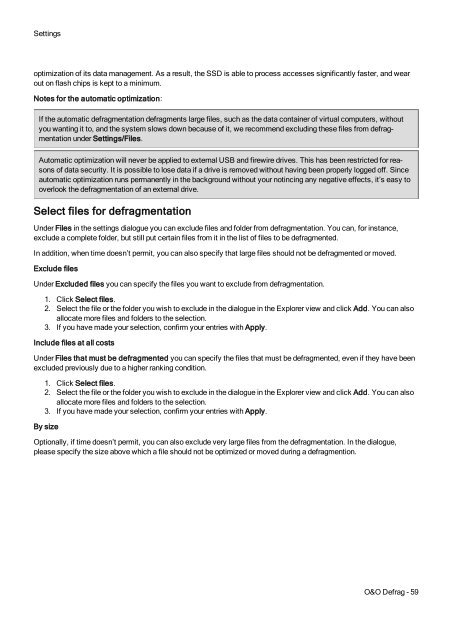O&O Defrag 17 User's Guide - O&O Software
O&O Defrag 17 User's Guide - O&O Software
O&O Defrag 17 User's Guide - O&O Software
Create successful ePaper yourself
Turn your PDF publications into a flip-book with our unique Google optimized e-Paper software.
Settingsoptimization of its data management. As a result, the SSD is able to process accesses significantly faster, and wearout on flash chips is kept to a minimum.Notes for the automatic optimization:If the automatic defragmentation defragments large files, such as the data container of virtual computers, withoutyou wanting it to, and the system slows down because of it, we recommend excluding these files from defragmentationunder Settings/Files.Automatic optimization will never be applied to external USB and firewire drives. This has been restricted for reasonsof data security. It is possible to lose data if a drive is removed without having been properly logged off. Sinceautomatic optimization runs permanently in the background without your notincing any negative effects, it’s easy tooverlook the defragmentation of an external drive.Select files for defragmentationUnder Files in the settings dialogue you can exclude files and folder from defragmentation. You can, for instance,exclude a complete folder, but still put certain files from it in the list of files to be defragmented.In addition, when time doesn’t permit, you can also specify that large files should not be defragmented or moved.Exclude filesUnder Excluded files you can specify the files you want to exclude from defragmentation.1. Click Select files.2. Select the file or the folder you wish to exclude in the dialogue in the Explorer view and click Add. You can alsoallocate more files and folders to the selection.3. If you have made your selection, confirm your entries with Apply.Include files at all costsUnder Files that must be defragmented you can specify the files that must be defragmented, even if they have beenexcluded previously due to a higher ranking condition.1. Click Select files.2. Select the file or the folder you wish to exclude in the dialogue in the Explorer view and click Add. You can alsoallocate more files and folders to the selection.3. If you have made your selection, confirm your entries with Apply.By sizeOptionally, if time doesn’t permit, you can also exclude very large files from the defragmentation. In the dialogue,please specify the size above which a file should not be optimized or moved during a defragmention.O&O <strong>Defrag</strong> - 59