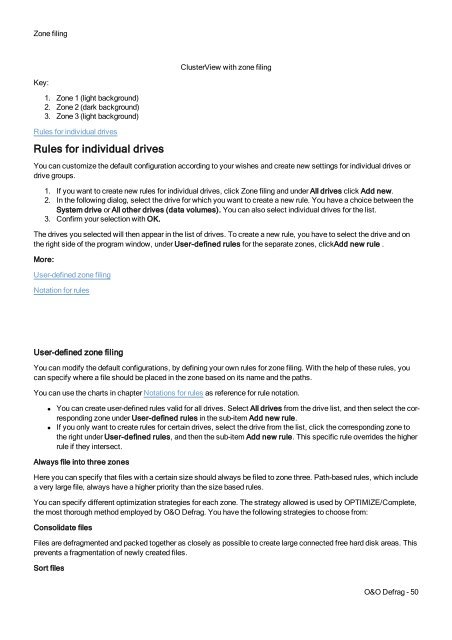O&O Defrag 17 User's Guide - O&O Software
O&O Defrag 17 User's Guide - O&O Software O&O Defrag 17 User's Guide - O&O Software
Zone filingClusterView with zone filingKey:1. Zone 1 (light background)2. Zone 2 (dark background)3. Zone 3 (light background)Rules for individual drivesRules for individual drivesYou can customize the default configuration according to your wishes and create new settings for individual drives ordrive groups.1. If you want to create new rules for individual drives, click Zone filing and under All drives click Add new.2. In the following dialog, select the drive for which you want to create a new rule. You have a choice between theSystem drive or All other drives (data volumes). You can also select individual drives for the list.3. Confirm your selection with OK.The drives you selected will then appear in the list of drives. To create a new rule, you have to select the drive and onthe right side of the program window, under User-defined rules for the separate zones, clickAdd new rule .More:User-defined zone filingNotation for rulesUser-defined zone filingYou can modify the default configurations, by defining your own rules for zone filing. With the help of these rules, youcan specify where a file should be placed in the zone based on its name and the paths.You can use the charts in chapter Notations for rules as reference for rule notation.• You can create user-defined rules valid for all drives. Select All drives from the drive list, and then select the correspondingzone under User-defined rules in the sub-item Add new rule.• If you only want to create rules for certain drives, select the drive from the list, click the corresponding zone tothe right under User-defined rules, and then the sub-item Add new rule. This specific rule overrides the higherrule if they intersect.Always file into three zonesHere you can specify that files with a certain size should always be filed to zone three. Path-based rules, which includea very large file, always have a higher priority than the size based rules.You can specify different optimization strategies for each zone. The strategy allowed is used by OPTIMIZE/Complete,the most thorough method employed by O&O Defrag. You have the following strategies to choose from:Consolidate filesFiles are defragmented and packed together as closely as possible to create large connected free hard disk areas. Thisprevents a fragmentation of newly created files.Sort filesO&O Defrag - 50
Zone filingFiles are sorted based on a certain criterion (file name, modification date, last access date). This allows files that areoften in use to be accessed and loaded faster.Zone filingNotation for rulesIn the following chart, you can find the correct syntax and examples for user defined rules to help you influence zone filing.If you want to work on a file, then enter the absolute path.Example: c:\windows\explorer.exe - only this file is worked onIf you want to capture all of a folder’s sub- entries (files and sub- folders) by a rule, the rule expressionneeds to end with "\*".Example: c:\windows\system32\*If only one folder without sub folder should be captured, then enter it without an expression:O&O Defrag - 51
- Page 11: System requirementsSystem requireme
- Page 14: InstallationSuggestion: You can fin
- Page 17 and 18: Online registrationHow do I registe
- Page 19 and 20: Getting startedOpen QuickStart wiza
- Page 21 and 22: Getting startedLevelDescription and
- Page 23 and 24: Getting startedcompleted within jus
- Page 25 and 26: Getting started100.000 files500.000
- Page 27 and 28: Getting startedMethods optimized fo
- Page 29 and 30: Getting startedThe COMPLETE method
- Page 31 and 32: User Interface (GUI)Ribbon BarThe R
- Page 33 and 34: User Interface (GUI)DescriptionExpl
- Page 35 and 36: User Interface (GUI)ReportsO&O Defr
- Page 37 and 38: User Interface (GUI)File statusDriv
- Page 39 and 40: User Interface (GUI)Note: to reopen
- Page 41 and 42: Schedule defragmentation at regular
- Page 43 and 44: Schedule defragmentation at regular
- Page 45 and 46: Schedule defragmentation at regular
- Page 47 and 48: Schedule defragmentation at regular
- Page 49 and 50: Status reportsStatus reportsStatus
- Page 51 and 52: Check driveCheck driveIn the Ribbon
- Page 53 and 54: O&O ClusterInspectorMore:View file
- Page 55: Zone filingZone filingThe division
- Page 59 and 60: Zone filingCreate new ruleO&O Defra
- Page 61 and 62: Settings• File into zonesThis opt
- Page 63 and 64: SettingsIt is now possible, using t
- Page 65 and 66: Settingsoptimization of its data ma
- Page 67 and 68: SettingsJobs can also be scheduled
- Page 69 and 70: Settings• Create a new port.• E
- Page 71 and 72: Technical informationTechnical info
- Page 73 and 74: Technical informationParametersSynt
- Page 75 and 76: Technical informationOutput Type Ex
- Page 77 and 78: Recommendations and Frequently Aske
- Page 79 and 80: Recommendations and Frequently Aske
- Page 81 and 82: Support and ContactSupport and Cont
- Page 83 and 84: End user license agreement 3.9 (EUL
- Page 85 and 86: End user license agreement 3.9 (EUL
- Page 87 and 88: End user license agreement 3.9 (EUL
- Page 89 and 90: End user license agreement 3.9 (EUL
- Page 91 and 92: End user license agreement 3.9 (EUL
Zone filingClusterView with zone filingKey:1. Zone 1 (light background)2. Zone 2 (dark background)3. Zone 3 (light background)Rules for individual drivesRules for individual drivesYou can customize the default configuration according to your wishes and create new settings for individual drives ordrive groups.1. If you want to create new rules for individual drives, click Zone filing and under All drives click Add new.2. In the following dialog, select the drive for which you want to create a new rule. You have a choice between theSystem drive or All other drives (data volumes). You can also select individual drives for the list.3. Confirm your selection with OK.The drives you selected will then appear in the list of drives. To create a new rule, you have to select the drive and onthe right side of the program window, under User-defined rules for the separate zones, clickAdd new rule .More:User-defined zone filingNotation for rulesUser-defined zone filingYou can modify the default configurations, by defining your own rules for zone filing. With the help of these rules, youcan specify where a file should be placed in the zone based on its name and the paths.You can use the charts in chapter Notations for rules as reference for rule notation.• You can create user-defined rules valid for all drives. Select All drives from the drive list, and then select the correspondingzone under User-defined rules in the sub-item Add new rule.• If you only want to create rules for certain drives, select the drive from the list, click the corresponding zone tothe right under User-defined rules, and then the sub-item Add new rule. This specific rule overrides the higherrule if they intersect.Always file into three zonesHere you can specify that files with a certain size should always be filed to zone three. Path-based rules, which includea very large file, always have a higher priority than the size based rules.You can specify different optimization strategies for each zone. The strategy allowed is used by OPTIMIZE/Complete,the most thorough method employed by O&O <strong>Defrag</strong>. You have the following strategies to choose from:Consolidate filesFiles are defragmented and packed together as closely as possible to create large connected free hard disk areas. Thisprevents a fragmentation of newly created files.Sort filesO&O <strong>Defrag</strong> - 50