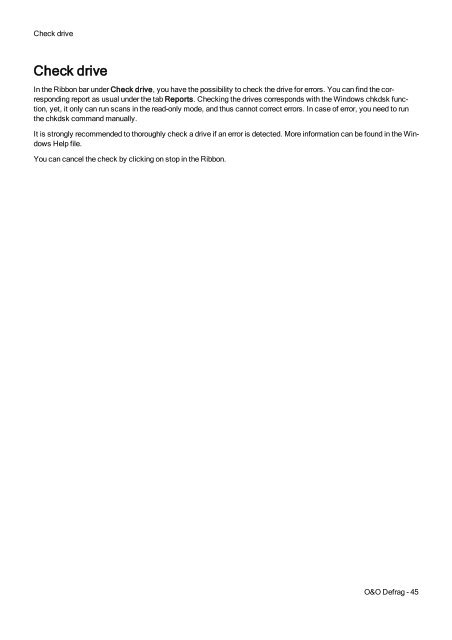O&O Defrag 17 User's Guide - O&O Software
O&O Defrag 17 User's Guide - O&O Software O&O Defrag 17 User's Guide - O&O Software
Status reports• The drive will be analyzed. You can see an analysis being run with the drive symbol in the progress display.• Once an analysis is completed, the status report will be automatically saved and displayed.Note: You can also create status reports for several drives at the same time by pressing the Ctrl key and selectingthe drives you want to have included.Evaluating Status ReportsBased on the O&O Defrag status reports, you can document the level of fragmentation as well as the results of defragmentationon your system. Status reports contain all important information regarding your hard disk drives.The level of fragmentation is particularly important. It constitutes a normalized value of the fragmentation and can beused as a comparison for different systems and for hard disks of different sizes. This value ranges from 0 (completelydefragmented) to 100% (completely fragmented). A low value of (under 5%) is recommended. You can also use thisvalue in jobs when defining a threshold for an automatic defragmentation.Deleting status reportsTo deletea status report, select it in the report list and use your keyboard’s delete key. If you want to delete an entirereport group, e.g. "Last month", all reports will be deleted in the specified time period.The function Delete all, allows you to delete all reports at the same time.O&O Defrag - 44
Check driveCheck driveIn the Ribbon bar under Check drive, you have the possibility to check the drive for errors. You can find the correspondingreport as usual under the tab Reports. Checking the drives corresponds with the Windows chkdsk function,yet, it only can run scans in the read-only mode, and thus cannot correct errors. In case of error, you need to runthe chkdsk command manually.It is strongly recommended to thoroughly check a drive if an error is detected. More information can be found in the WindowsHelp file.You can cancel the check by clicking on stop in the Ribbon.O&O Defrag - 45
- Page 3: ContentsAbout O&O Defrag 17 1Featur
- Page 11: System requirementsSystem requireme
- Page 14: InstallationSuggestion: You can fin
- Page 17 and 18: Online registrationHow do I registe
- Page 19 and 20: Getting startedOpen QuickStart wiza
- Page 21 and 22: Getting startedLevelDescription and
- Page 23 and 24: Getting startedcompleted within jus
- Page 25 and 26: Getting started100.000 files500.000
- Page 27 and 28: Getting startedMethods optimized fo
- Page 29 and 30: Getting startedThe COMPLETE method
- Page 31 and 32: User Interface (GUI)Ribbon BarThe R
- Page 33 and 34: User Interface (GUI)DescriptionExpl
- Page 35 and 36: User Interface (GUI)ReportsO&O Defr
- Page 37 and 38: User Interface (GUI)File statusDriv
- Page 39 and 40: User Interface (GUI)Note: to reopen
- Page 41 and 42: Schedule defragmentation at regular
- Page 43 and 44: Schedule defragmentation at regular
- Page 45 and 46: Schedule defragmentation at regular
- Page 47 and 48: Schedule defragmentation at regular
- Page 49: Status reportsStatus reportsStatus
- Page 53 and 54: O&O ClusterInspectorMore:View file
- Page 55 and 56: Zone filingZone filingThe division
- Page 57 and 58: Zone filingFiles are sorted based o
- Page 59 and 60: Zone filingCreate new ruleO&O Defra
- Page 61 and 62: Settings• File into zonesThis opt
- Page 63 and 64: SettingsIt is now possible, using t
- Page 65 and 66: Settingsoptimization of its data ma
- Page 67 and 68: SettingsJobs can also be scheduled
- Page 69 and 70: Settings• Create a new port.• E
- Page 71 and 72: Technical informationTechnical info
- Page 73 and 74: Technical informationParametersSynt
- Page 75 and 76: Technical informationOutput Type Ex
- Page 77 and 78: Recommendations and Frequently Aske
- Page 79 and 80: Recommendations and Frequently Aske
- Page 81 and 82: Support and ContactSupport and Cont
- Page 83 and 84: End user license agreement 3.9 (EUL
- Page 85 and 86: End user license agreement 3.9 (EUL
- Page 87 and 88: End user license agreement 3.9 (EUL
- Page 89 and 90: End user license agreement 3.9 (EUL
- Page 91 and 92: End user license agreement 3.9 (EUL
Check driveCheck driveIn the Ribbon bar under Check drive, you have the possibility to check the drive for errors. You can find the correspondingreport as usual under the tab Reports. Checking the drives corresponds with the Windows chkdsk function,yet, it only can run scans in the read-only mode, and thus cannot correct errors. In case of error, you need to runthe chkdsk command manually.It is strongly recommended to thoroughly check a drive if an error is detected. More information can be found in the WindowsHelp file.You can cancel the check by clicking on stop in the Ribbon.O&O <strong>Defrag</strong> - 45